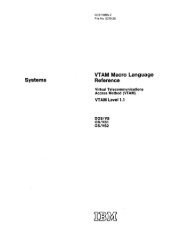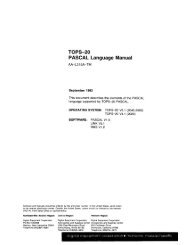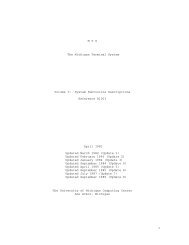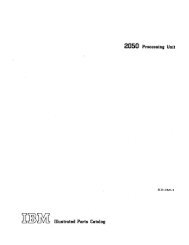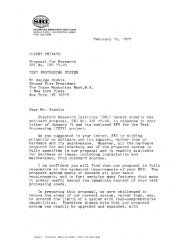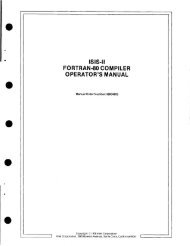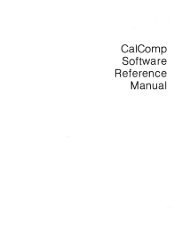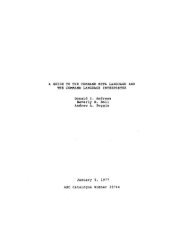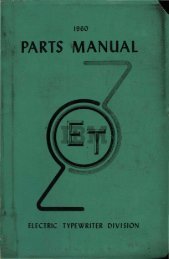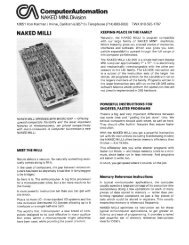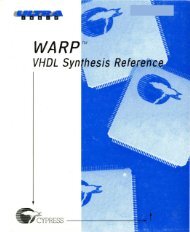Create successful ePaper yourself
Turn your PDF publications into a flip-book with our unique Google optimized e-Paper software.
• If you wish to use a different type of printer, you will need to<br />
make sure that WordStar is installed to match that printer.<br />
Refer to the Printer Installation for the IBM Personal Computer<br />
and select the printer you wish to use. Then, WordStar will<br />
provide you with all of the printing capabilities that your printer<br />
is able to use.<br />
7. Block Moves. If your IBM Personal Computer has 64 K of RAM,<br />
you will be limited to moving 900 characters at a time in a block<br />
operation (block move, copy, or delete). Lesson 12 of the WordStar<br />
Training Guide explains block operations. The following applies to<br />
the section ftMarking a Block," Item 3.a:<br />
• Instead of setting the end marker between the fourth and fifth<br />
paragraphs, set it after the first paragraph (just above uDouble<br />
Striking").<br />
• For the rest of the directions on block operations, substitute the<br />
word ttdouble-striking" for ((subscripts."<br />
In Lesson 13 you are asked to make several copies of an article you<br />
have typed. You will not be able to copy the entire article at one<br />
time if you have a 64 K system:<br />
• Instead, copy single paragraphs of the article. You can copy the<br />
whole article this way or just a few paragraphs in order to<br />
understand the lesson.<br />
• Omit Step #4 in which you are instructed to make two more<br />
copies.<br />
• In the section ((Setting an Unconditional Page Break," omit Step<br />
#3.<br />
8. Function Keys and Numeric Keyboard. The dark keys marked<br />
Fl through FlO on the left side of your keyboard are function keys<br />
that perform special tasks for you in WordS tar. The light keys.<br />
numbered 1 through 10 on the right side also have special WordStar<br />
roles. See the attached charts, IBM Numeric Keys and IBM<br />
Function Keys, to find out what these keys can do for you.<br />
When you're not using WordStar, the function keys will work as<br />
described in your IBM Disk Operating System manual.<br />
WordStar for the IBM PC<br />
3
9. Memory Specifications. WordStar requires a minimum 64K of<br />
memory when run with IBM PC-DOS. It requires a minimum of<br />
128K when run with IBM CP/M 86 for the mM Personal Computer.<br />
The requirements differ with other operating system<br />
configurations - check with your dealer.<br />
10.Additional Features. These are available if your mM Personal<br />
Computer has more than 64 K of memory:<br />
• Simultaneous printing and editing of different files.<br />
• Larger blocks which can be moved, copied, or deleted. (See<br />
item"7".)<br />
• File directory with text files in alphabetical order.<br />
Everything you will need to know about WordStar is covered in the<br />
manuals. If you have any problems runningWordStar, ask your dealer<br />
for assistance. Using WordS tar should be an exciting and rewarding<br />
experience. We hope you enjoy this dynamic word processing program<br />
and your new IBM Personal Computer.<br />
WordStar for the IBM PC<br />
4
*<br />
11. Special Key Functions. The IBM Function keys (F1 - FlO) can be<br />
used to perform the tasks shown·on the table below.<br />
IBM FUNCTION KEYS<br />
Equivalent<br />
IBM WordStar<br />
Key W ordStar Function Command<br />
FI Set help level AJH<br />
F2 Indent paragraph to tab I\OG<br />
F3 Set left margin at cursor position I\OL ESC<br />
F4 Set right margin at cursor position I\ORESC<br />
F5 Underline * I\PS<br />
F6 Boldface * I\PB<br />
F7 Mark beginning of block I\KB<br />
F8 Mark end of block I\KK<br />
F9 Move cursor to end of file I\QC<br />
FlO Move cursor to beginning of file I\QR<br />
Put cursor at beginning and end of text you want underlined or boldfaced, then hit appropriate<br />
function key.<br />
The operation 'of the numeric keypad (at the ri,ght lend of Ute<br />
keyboard> is controlled by the Num Lock to;gg1e. To enter numbers,<br />
press the N um Lock key. To use the edit fune.tions, press the Num<br />
Lock key again.<br />
IBM NUMERIC KEYPAD<br />
[BM Edit Equivalent<br />
Function WordStar<br />
Num r Label W ordStar ;Edit Funetion Command<br />
Ke he<br />
4 ... Move cursor left I\S<br />
6 ... Move cursor right 1\0<br />
8 +. Move cursor up "E<br />
2 Move cursor down I\X<br />
7 Home Move cursor to top left of screen I\QE then /\QS<br />
9 PgUp Display previous screen (scroll down) I\R<br />
3 PgDn Display next screen (scroll up) I\C<br />
1 End Move cursor to bottom of screen I\QX<br />
0 Ins Insert I\V<br />
. Del Delete DEL<br />
Edit functions on numeric keypad will not operate with "Ctrl" key depressed.<br />
WordStar for the IBM PC<br />
;<br />
5
\<br />
(
After you have copied all the files on the diskette, remove the MicroPro<br />
WordStar.Diskette from disk drive B and put it in a safe place. You will<br />
normally not need to use it again. ,<br />
Your next step is to install W ordStar for your printer., Again, locate<br />
your copy of the IBM DOS Diskette and insert it into disk drive B. This<br />
diskette contains the file BASICA.COM. Your W ordStar Working<br />
Diskette should still be in disk drive A. Your system should now have<br />
diskettes with the following files on them (as well as other files that are<br />
not used for this procedure). You can check to see if the files are present<br />
by using the DIR comm.and.<br />
Disk Drive A: WS.COM<br />
INSTALL.BAS<br />
Disk Drive B: BASICA.COM<br />
You are now ready to install W ordStar.<br />
Type:<br />
A> B:BASICA A:INST ALL Press RETURN<br />
Respond to the prompt by pressing RETURN to install WS.COM.<br />
Name offile containingWordStar (WS.COM)?<br />
Press RETURN<br />
NOTE: If you type a file name that does not exist in response to the<br />
above prompt, you will get the message uBad file in 200". You may type<br />
ttrun" to start the INSTALL program over.<br />
The screen will then show you the list of printers. Type the number<br />
that corresponds to your printer and press RETURN to enter your<br />
selection.<br />
1. IBM Parallel Printer<br />
2. NEC 5510/5520 Spinwriter<br />
3. QUME Sprint 5<br />
4. C.Itoh StarWriter<br />
5. Diablo 1610/1620/630* Printer<br />
6. Diablo 1640/1650/630* Printer<br />
7. Serial Backspacing Teletype-like Printer<br />
8. Other serial Teletype-like Printer<br />
*Diablo 630s come in two different models. See Appendix B.<br />
The computer will then ask you about setting the baud rate. The baud<br />
rate is the speed at which your computer communicates with your<br />
printer. Respond Y for yes and set the baud rate to match your printer.<br />
See your printer operating manual to find out which baud rate your<br />
prin ter uses.<br />
-3-
For example, many printers use a baud rate of 1200. You would proceed<br />
as follows to set the baud rate to 1200.<br />
Do you want WordS tar to always automatically<br />
set the printer baud rate (yin)? Y<br />
BAUD RATE SELECTIONS<br />
1 300 BAUD<br />
2 1200 BAUD<br />
3 2400 BAUD<br />
Please enter selection (1/2/3): 2<br />
Installation complete<br />
WordS tar would now be set to communicate with your printer at 1200<br />
BAUD.<br />
If you respond N for No to the baud rate question, the computer would<br />
respond by telling you to use WSBAUD to set the baud rate. You can<br />
use WSBAUD (WSBAUD.BAS) to set the baud rate for your IBM PC.<br />
However, the setting will only be in effect as long as the computer is not<br />
rebooted from a cold start. You use WSBAUD as follows. The IBM<br />
DOS Diskette should be in disk drive B and the WordS tar Working<br />
Diskette in disk drive A.<br />
A> B:BASIC A:WSBAUD Press RETURN<br />
The computer will show you the following screen:<br />
----- WSBA UD -----<br />
1 = > 110 baud<br />
2 = > 300 baud<br />
3 = > 1200 baud<br />
4 = > 2400 baud<br />
5 = > 4800 baud<br />
6 = > 9600 baud<br />
There are typically two situations when you would want to use<br />
WSBAUD in preference to installing the baud rate in WordStar.<br />
1.<br />
2.<br />
A WordStar that does not have the baud rate installed will<br />
try to communicate with the printer at 9600 baud. If your<br />
printer operates at a baud rate other than those available<br />
from WordStar, you need to set the baud rate at each session<br />
using WSBA UD.<br />
You can use WSBAUD to help you determine the baud rate<br />
of your printer. Experiment by trying different settings<br />
until you find the baud rate that works for your printer.<br />
-4-
When using WSBAUD, you may get the message «(Device Timeout in<br />
350". This means that you do not have a printer connected properly to<br />
your computer or that it is not turned on. You can type the command<br />
«System" to return to IBM DOS (the operating system).<br />
When the installation is completed, you will be returned to your<br />
operating system (A» and WordStar will be ready to print properly on<br />
your printer. Remove the IBM DOS Diskette from disk drive B.<br />
If your printer is not listed on the screen, you still may be able to modify<br />
WordStar to work for your printer. Installing WordStar for a Serial<br />
Printer (Menu selection 7 or 8) will work for most printers. However,<br />
this installation will not allow you to use some of the more sophisticated<br />
features of many printers such as subscripts, microjustification, and so<br />
forth. You can try to install WordStar for each type of printer until you<br />
find one selection that matches your printer. Changing the printer<br />
selection does not do anything to permanently alter other sections of the<br />
WordStar program, so you are free to experiment.<br />
"II<br />
After your installation is completed and working properly, you may<br />
want to erase the following files from your W ordStar Working Diskette<br />
to give you more disk space for other program files.<br />
A> ERASE A:INST ALL.BAS<br />
A> ERASE A:EXAMPLE.TXT<br />
A> ERASE A:WSBAUD.BAS<br />
-5-
Appendix A<br />
Wiring Considerations<br />
A special cable is required to connect your IBM PC to a printer. Your<br />
dealer should be able to provide you with one.<br />
You can make your own cable by connecting the pins between your<br />
computer and the printer according to the following chart. Only the<br />
pins that are indicated should be connected. None of the other pins are<br />
used.<br />
IBM Personal Camp Connected to Printer<br />
Pin # < ------------------------- > Pin #<br />
2 < ------------------------- > 3<br />
3 < ------------------------- > 2<br />
6 < ------------------------- > 20<br />
20 < ------------------------- > 6<br />
5 < ------------------------- > 4<br />
4 < ------------------------- > 5<br />
8 < ------------------------- > 8<br />
7 < ------------------------- > 7<br />
Note that since some printers differ in their pin configurations, you<br />
may have to refer to the installation manual for your printer if this does<br />
not work.<br />
The printer cable connects to your IBM PC using serial port #1 of the<br />
Asynchronous Communications Adapter located on the back of your<br />
computer.<br />
-6-
AppendixB<br />
Special Considerations for the Diablo 630 Printer<br />
The Diablo 630 printer was manufactured containing one of two<br />
slightly different driver boards. There is no easy method for you to<br />
determine which driver board your printer con tains. We therefore<br />
recommend that you follow the following steps:<br />
Step 1:<br />
Step 2:<br />
Install your WordStar with the selection for the Diablo<br />
1640/1650/630 printer (menu selection 6). Then, test your<br />
installation to see how it performs with your printer. The<br />
file EXAMPLE.TXT on your WordStar Program Diskette<br />
contains many of the print functions that WordStar is able to<br />
do. If it performs correctly, all is well and you need go no<br />
further. If your printer has a driver board that does not<br />
match this installation, you will notice that it does not<br />
perform as you expect. This condition does not harm the<br />
printer in any way; however, you will need to go onto the<br />
next step.<br />
Rerun the installation program. This time install your<br />
WordStar with the selection for the Diablo 1610/1620/630<br />
printer (menu selection 5). The printer should now operate<br />
properly.<br />
-7-
WordStar Manuals<br />
WordStar is currently being documented in two new manuals for beginners.<br />
Included with WordStar is the first manual, WordStar Training Guide. The<br />
second manual, WordStar Advanced Training Guide, will be available soon.<br />
The manual you are holding in your hands is comprised of two or three<br />
sections:<br />
o WOrdStar General Infoooation Manual<br />
o WOrcl9tar Reference Manual<br />
o WOrdStar Installation Manual (included when needed by user)<br />
These three manuals may be found in this binder under different colored tabs.<br />
Turn to one of the colored tabs ("General," "Reference," or "Installation")<br />
for the information you are looking for:<br />
For an overview of WordStar's features without any detailed explanations,<br />
read the General InfoDDation Manual.<br />
To choose a system on which to use WordStar or to determine whether your<br />
present system is adequate, read Section I of the Installation Manual.<br />
If you have just received WordStar and you are ready to make it work on<br />
your equipment or if you need to make custom changes, continue reading<br />
under the appropriate section (terminals, printers, printer protocols,<br />
printer drivers, or label patcher) •<br />
If you have a running WordStar system and you are ready to start using<br />
it, read Sections I and 2 of the Reference Manual. Detailed explanations<br />
of editing commands may be found in Sections 3-6; explanations of ordinary<br />
printing commands, in Sections 7 and 8; explanations of optional<br />
MailMerge commands, in Sections 9-12. You will find a summary of all<br />
WordStar commands in Appendix A, and error messages in Appendix B.<br />
WordStar is rich in command functions. It has all the basic functions for<br />
simple tasks, of course" but it also has many time-saving convenience<br />
functions that perform what would otherwise require numerous basic functions.<br />
So when you begin learning WordStar, you can start with the most essential<br />
commands at first. Then, as you become more proficient, you can pick up the<br />
others that you need later on.<br />
Other helpful aids in using WordStar include the screen menus, the Help Menu<br />
explanations, and the WordStar Reference Card. If you need even further help,<br />
you can always ask your dealer.<br />
4W4iU1iilW"ii,! IIJIl! 1 •• J!T1 ,f-,4:¥4i4--.\ .. uq;;n .'
.(<br />
'\
WordStar<br />
for IBM Personal Computer tm<br />
Version 3.2<br />
General Information Manual<br />
WS-363"-1<br />
First Issue: April 15, 1982<br />
Second Issue: July 15, 1982<br />
Copyright (c) 1981<br />
MicroPro International Corporation<br />
33 San Pablo Avenue<br />
San Rafael, california 94903 USA<br />
All Rights Reserved<br />
Worldwide
WordStar General Information Manual<br />
Typical Screen Display<br />
The Help Menu<br />
Typical Keyboard<br />
sample Backup Procedure<br />
Illustrations<br />
Contents<br />
1-1<br />
1-3<br />
2-3<br />
4-4<br />
v
'WordStar General Information Manual Contents<br />
vi<br />
This Page Intentionally Left Blank
WordStarGeneral Information Manual Introduction'<br />
Automatic Disk Buffering<br />
The size of a docum,ent is not limited by the amount of random access memory<br />
(RAM) in your computer, but by disk capacity. Text is brought into RAM as<br />
required, with' no operator intervention or concern.<br />
Cb-screen IJ.'ext Pomatting<br />
Text is displayed on the screen as it will appear when printed, thereby<br />
facilitating review and correction before printing. On-screen text formatting<br />
is accomplished with the aid of these features: word wrap1 automatic margination,<br />
justification, line spacing, and centering1 and paragraph re-form.<br />
WID WRAP<br />
Paragraphs may be entered at high speed without striking the .t
WordStar General Information Manual Introduction<br />
1-8<br />
This Page Intentionally Left Blank
WordStar General Information Manual Files and Disks<br />
FILES<br />
Section 3<br />
Files and Disks: Part 1<br />
Understanding the nature of a file is important to understanding the operation<br />
of WordStar. Since we will refer to files frequently, we will discuss them<br />
and related concepts before proceeding.<br />
What is a file? A file is a collection of characters stored, in order, under<br />
a name, on a disk.<br />
Text files<br />
Files containing text are used to store documents, such as letters, books, and<br />
grocery lists, on disk. When you enter a document into the computer with<br />
WordStar, you are using WordStar to create a file containing the text of, the<br />
document. When you make corrections in a document, you are modifying an<br />
existing file.<br />
Documents and Files<br />
Generally, we will use the words "file ll and "document" interchangeably to<br />
refer to the textual material being entered or altered with WordStar.<br />
Occasionally, of course, what you think of as a Itdocument" may not correspond<br />
to a "file". For example, a book (a large document!) might have each chapter<br />
stored as a separate file, or a commonly used paragraph (less than a document)<br />
might be stored on a separate file for later retrieval for inclusion in future<br />
documents.<br />
Structure of a Text Pile<br />
The characters are stored in a file containing text in exactly the order you<br />
would type them on a typewriter. Every place you would hit the space bar, a<br />
"space ll character is stored in the file. At the end of each line, where you<br />
would return the carriage, there is a "carriage return" character stored in<br />
the file.<br />
Note<br />
There really is a "character" for "carriage return" that is stored<br />
between lines in the file. You can take advantage of this knowledge<br />
when editing a document. For example, if you want to join two lines<br />
together, you delete the "carriage return" at the end of the first<br />
line. If you command the cursor to back up from the beginning of a<br />
line, the cursor goes to the end of the preceding line.<br />
(Technically speaking, there are two characters, called "carriage<br />
return" and IIline feed", between lines of a text file. Since<br />
WordStar automatically manipulates the line feed along with the<br />
carriage return, the user need not be aware of the second character<br />
except in a few specific contexts which will be mentioned later.)<br />
3-1
WordStar General Information Manual Files and Disks<br />
!ftle IJDportance of Saving Text<br />
A file is the only non-ephemeral storage in the computer. Text entered into<br />
WordStar (or modification to previously entered text) is permanently filed<br />
only when the operator gives one of WordStar's save commands. For example, if<br />
you enter text then turn off your computer without saving, the text will be<br />
gone when you turn the computer on again. Save your document!<br />
NAMING FILES<br />
A file is identified by a "name"; this name is typed whenever the file is<br />
referred to, (e.g., to determine its size, edit it, or print it). A name is<br />
chosen for a file when it is created. The name may be changed with an<br />
operating system command or with the WordStar rename command (see ''No-File<br />
Commands," Reference Manual).<br />
RaIne and Type<br />
As described in detail in your operating system documentation, a file name<br />
contains up to three parts: the primary part is a name consisting of one to<br />
eight letters and/or digits (most punctuation characters can also be used).<br />
Lower case letters may be typed in, but they are taken as equivalent to upper<br />
case letters. This name can optionally be followed by a period and one to<br />
three more characters called the "type" or "extension". Commonly, type roc is<br />
used for documents to distinguish them from other files, but blank (omitted)<br />
file types also work. Examples of valid file names as described so far:<br />
ABC.XYZ<br />
X<br />
Disk Drive Name<br />
:wrI'ER.OOC<br />
GRJeERY .IS!'<br />
WordStar General Information Manual Files and Disks<br />
Pi If! Backup<br />
Prudent data processing practice includes keeping additional copies of all<br />
data. This permits recovery if a file is destroyed by any unforeseen circumstances<br />
such as computer breakdown, power failure, accidentally deleting the<br />
wrong file, spilling a cup of coffee on the disk, etc.<br />
In microcomputer word processing, the best method of backup is to make a copy<br />
of the file on a different disk, then remove this disk and store it safely.<br />
Any time you have invested considerable effort in correcting or updating a<br />
file, exit from WordStar and make another backup. Be sure to label your<br />
backup disks carefully - next time you go to use the document, you will want<br />
to be sure you can identify the latest version!<br />
Files can be copied with a system command, refer to your system documentation.<br />
WordStar also has a file copy command that will be described later. Some<br />
systems have a command with a name such as DISKOOPY that makes and verifies a<br />
copy of an entire disk, if this is available, it is the best method due to the<br />
verification.<br />
Orderly and regular backup procedures take little effort and will save much<br />
grief should a file loss or disk loss ever occur. Back up your files!<br />
3-4
WordStar General Information Manual<br />
WOrk Disks<br />
3. The files required by WordStar:<br />
a. WS.
WordStar General Information Manual Files and Disks<br />
3. When an existing file is edited and saved, the previous version is<br />
filed under the original primary name and type BAK.<br />
Working<br />
Document<br />
in RAM<br />
(TEXT.OOC)<br />
File Update in Detail<br />
===--===)<br />
Sanple Backup Procedure<br />
TEXT.OOC<br />
(Disk File)<br />
I<br />
________ v ______ __<br />
TEXT.BAK<br />
(Disk File)<br />
We will now describe the implementation of the working document and the file<br />
changes which occur when a file is edi ted in a more precise and technical<br />
manner, and point out implications for large documents. (New and non-technical<br />
readers may skip the rest of this section).<br />
During an edi t, the working document is stored in RAM and, for large documents,<br />
on temporary disk files that are created and erased automatically.<br />
Initially, the beginning of the original (input) document is read from disk<br />
into RAM for display and possible modification. As you proceed through the<br />
document, additional text is automatically read as required. If and when the<br />
capacity of your RAM is reached, some of the text from the beginning of what<br />
is in RAM is automatically written to a temporary output file.<br />
Upon saving, the rest of the text is copied to this temporary file. Then, any<br />
existing BAK file is deleted, the input file is renamed to type BAK, and the<br />
temporary file is renamed to the file name being edited, thus becoming the<br />
output file.<br />
4-4
WordStar General Information Manual Files and Disks<br />
4-6<br />
This Page Intentionally Left Blank
WordStar General Information Manual Editing a Document<br />
Thus, there is the need to record in the file permanent, user-entered line<br />
breaks that WordStar will not alter when reforming, as distinct from the line<br />
breaks between lines in a paragraph, which are supplied by WordStar and which<br />
may be moved or removed as necessary during the reforming of the paragraph.<br />
This distinction is handled via permanent and temporary carriage returns.<br />
carriage Returns<br />
PERMANan' ("HARP") CARRIAGE RmJRN<br />
A permanent ("hard") carriage return is a carriage return used at a point in<br />
the file where the user wants a line break, as at the end of a paragraph or<br />
between lines of a table. All permanent (''hard'') carriage returns are explicitly<br />
entered by the user, usually with the RETURN key. Permanent carriage<br />
returns are never moved or removed by WordStar's reforming process. The presence<br />
of a permanent (or ''hard'') carriage return at the end of a document line<br />
is indicated on the screen by a "(II in the rightmost column' of the screen.<br />
TEMmRARY ("son") CARRIAGE RmJRN<br />
A temporary (I'soft") carriage return is a carriage return supplied by WordStar<br />
in the process of forming lines, either under word wrap during text entry or<br />
during paragraph reform upon user command. Temporary carriage returns will be<br />
moved or removed freely by WordStar upon later reformation of the text; thus,<br />
they should be present only between lines of a paragraph or at other points<br />
where the user does not want a fixed line break. The presence of a temporary<br />
(or "soft I') carriage return at the end of a line is indicated on the screen by<br />
a blank rightmost column.<br />
To review, all carriage returns supplied by WordStar in the process of automatically<br />
forming lines are "soft" carriage returns and may be moved or removed<br />
by WordStar if the text is later reformed; all carriage returns entered by the<br />
user are ''hard" carriage returns (indicated by ( in the rightmost screen column)<br />
and will not be moved or removed except by an explicit editing command.<br />
When entering text under word wrap, do not use the Imromt key between lines of<br />
a paragraph, but do use the RETURN key wherever you want a fixed line break<br />
(e.g., the end of a paragraph, between lines of a table, after headings and<br />
ti tIes, etc). To make a blank line (as between block paragraphs) press the<br />
REruRN key a second time.<br />
Spaces<br />
WordStar also makes· a distinction between the spaces entered by the user and<br />
the spaces supplied by the system:<br />
PERMANENT ("HARD I'> SPACE<br />
A permanent (Ilhard") space is a space entered into the file by the user, by<br />
pressing the space bar. Permanent (or "hard l ') spaces are never deleted by<br />
WordStar's reforming process.<br />
5-3
WordStar General Information Manual Editing a Document<br />
TEMIQRl\RY ("SOFT I.) SPACE<br />
A temporary ("soft ") space is a space supplied by WordStar in the process of<br />
forming lines: the spaces to the left of the left margin, and the spaces added<br />
between words to achieve justification (when justification is on). All existing<br />
temporary (or I'soft") spaces are deleted before a line is reformed, as an<br />
insertion or margin change may reduce the number of spaces needed.<br />
WordStar never forgets spaces typed by the user. Spaces that fall at the end<br />
of a line are not visible, but they will reappear if later reforming makes<br />
them fall in mid line. User-entered spaces at the beginning of a paragraph<br />
(after a hard carriage return) are forced to the right of the left margin,<br />
like any other character.<br />
When entering text under word wrap, wherever you want a space, type a space.<br />
For example, indented paragraphs can be formed by pressing the space bar a<br />
number of times just after pressing the RETURN key to end the previous paragraph.<br />
This will cause the first line of the paragraph to be indented from<br />
the left margin, i.e., a number of columns more than the rest of the<br />
paragraph.<br />
If you like two spaces after periods, type that way, and WordStar will never<br />
print the sentences closer than that. The spaces may fall at the end of the<br />
line when initially entered, but they will be remembered. (The sentences may<br />
also pririt farther apart, because of justification.)<br />
Hyphenation<br />
WordStar has a "hyphen-help" feature that allows you to hyphenate words when<br />
reforming paragraphs for better line appearance. When WordStar is reforming a<br />
paragraph and encounters a word that will not fit at the end of a line, a<br />
prompt will be displayed to allow you to insert a hyphen if desi red before<br />
continuing to reform the paragraph. WordStar will indicate a position for the<br />
proposed hyphen; you may place the hyphen elsewhere within the word if you<br />
prefer. After the word has been hyphenated, or if you instruct WordStar to<br />
skip the hyphen, WordStar will continue reforming the paragraph. Hyphen-Help<br />
may be turned. on or off as desired.<br />
Summary of Reforming<br />
Text that has been entered with the RETURN key used only at paragraph ends,<br />
blank lines, and other fixed line breaks can be partially or wholly reformed<br />
at will to change the margins, line spacing, or to change between justified<br />
and ragged right format. There is nothing done by word wrap as text is<br />
entered that cannot be redone as often as desired by the paragraph reform<br />
command. Thus, one can initially concentrate on entering the text of a document<br />
without regard to format; subsequently, one can manipulate the margins,<br />
spacing, and justification to achieve the desired appearance.<br />
5-4
WordStar General Information Manual Printing a Document<br />
Print CDntrol Olaracters<br />
Print control characters are single-character commands entered into the file<br />
to specify functions, including begin/end underline, begin/end strikeout or<br />
change ribbon color.<br />
For example, a control-S character in the file turns underlining on, if off;<br />
or off, if on. To print<br />
type the following:<br />
The word underline is underlined.<br />
The word ApASunderlineApAS is underlined.<br />
and see this displayed on the screen:<br />
The word ASunderlineAS is underlined.<br />
(where AS represents a control-S character--not a caret and an SI)<br />
As described in more detail in the Reference Manual, a print control character<br />
is entered into the file by typing a special prefix (Ap), then the desired<br />
character. If typed without the prefix, control characters perform editing<br />
command functions.<br />
As another example, a control-H character in the file causes the the character<br />
after the control-H to print in the same position as the character before the<br />
control-H. This facility is useful for printirig accent marks over letters, as<br />
used in a number of European languages. To print<br />
type the following:<br />
Ie dix-septieme siecle<br />
Ie dix-septieAPJH'me sieApJH'cle<br />
and see this displayed on the screen:<br />
Ie dix-septieJH'me sieJH'cle<br />
All the print control characters are described in the Reference Manual.<br />
Print control characters can be used freely in mid-line and in mid-paragraph;<br />
they are treated as other file characters and fall through word wrap and<br />
paragraph reform with no special operator consideration. When a paragraph is<br />
reformed, the underlines, etc. move with the words; a phrase can be underlined<br />
with two AS'S, one at the beginning and one at the end. It doesn't matter if<br />
the end is on a different line from the beginning.<br />
However, the columns they occupy on the screen are disregarded in forming<br />
lines, since the characters themselves don't print. Thus, if a line in a<br />
paragraph contains an underlined word, that line will appear longer when<br />
justified on the screen, because of the print controls to start and stop<br />
underline. Each print control displays as an A and a letter.<br />
6-2
Wordstar General Information Manual Printing a Document<br />
Dynamic Page Break Display<br />
DynaJRic Page Break Display is the ability to continually determine and<br />
display, while the document is being changed, where the page breaks will fall<br />
during printing. The pagination information is displayed in two ways: the<br />
page and line where the cursor is positioned are displayed on the top line of<br />
the screen, and the following display appears at each page boundary:<br />
--------------------------------------------P<br />
A page break is displayed wherever a full page would occur on printout, and<br />
wherever a. page break is caused by an unconditional page (.PA) or a conditional<br />
page (.cP) dot command.<br />
Qynamic page break display responds to those dot commands which influence the<br />
number of lines printed on a page:<br />
.LH (line height)<br />
.PL (paper length)<br />
.M!' (top margin)<br />
.MB (bottom margin)<br />
However, response is limited to these commands at the very beginning of the<br />
file only, as documents are handled with a constant number of lines on a page.<br />
(The print function will handle arbitrary changes in vertical page format; the<br />
dynamic paging limitation relates only to display of page breaks while<br />
editing .)<br />
If one of those dot commands appears in the file lin a position where dynamic<br />
page break display cannot handle it, a warning message appears next to it on<br />
the screen and the command is ignored for page break display purposes. In<br />
this case, the printed page breaks may not be the same as those displayed on<br />
the screen during editing.<br />
Dynamic page break display can be turned off and is always disabled in the<br />
non-document edit mode.<br />
6-4
WordStar<br />
for IBM Personal Computer tm<br />
Version 3.2<br />
Reference Manual<br />
WS-3550-l<br />
First Issue: April 15, 1982<br />
Second Issue: July 15, 1982<br />
Copyright (c) 1981<br />
MicroPro International Corporation<br />
33 San Pablo Avenue<br />
San Rafael, California 94903 USA<br />
All Rights Reserved<br />
Worldwide
This document was initially typed, corrected, and edited using<br />
WOrdStar word processing.<br />
COPYRIGB'.r MOTICE<br />
Copyright (c) 1981 by MicroPro International Corporation. All Rights<br />
Reserved Worldwide. This plblication has been provided pursuant to an<br />
agreenent containing restrictions on its use. The publication also is<br />
protected by federal copyright law. No part of this publication may<br />
be copied or distributed, transmitted, transcribed, stored in a<br />
retrieval system, or translated into any human or computer language,<br />
in any form or by any means, electronic, mechanical, magnetic, manual,<br />
or otherwise, or disclosed to third parties without the express<br />
written permission of MicroPro International Corporation, 33 San Pablo<br />
Avenue, San Rafael, california 94993 USA.<br />
'l'RADEIIARK<br />
MicroPro, WordStar (Reg.), WordMaster (Reg.), MailMerge, DataStar,<br />
SUperSort, calcStar, SpellStar, StarBurst, Star Index, and AllStar are<br />
trademarks of MicroPro International Corporation.<br />
DISCLAIIIER<br />
MicroPro International Corporation makes no representations or<br />
warranties with respect to the contents hereof and specifically<br />
disclaims any implied warranties of merchantibility or fitness for any<br />
particular purpose. Further, MicroPro International Corporation<br />
reserves the right to revise this publication and to make changes from<br />
time to time in the content hereof without obligation of MicroPro<br />
International Corporation to notify any person or organization of such<br />
revision or changes.<br />
i
Wordstar Reference Manual Introduction<br />
INTRODUCTION<br />
Wordstar is a powerful, comprehensive word-processing<br />
system that is easy to learn and easy to use. Although<br />
wordStar has a wide range of functions and commands, its<br />
use at the keyboard is simplified by screen menus that may<br />
be varied for different levels of users. Even though this<br />
manual contains over a hundred pages of detailed explanations,<br />
this does not mean that WordStar is overly complex<br />
and difficult to learn. WordStar is a visual system which<br />
you must experience "in the cockpit," i.e., seated at your<br />
terminal. Nevertheless, every phase of WordStar has been<br />
carefully documented, along with recommended procedures<br />
for getting the most out of its features.<br />
To begin your WordStar experience, sit at a terminal, look<br />
at the menus, and note the convenient keyboard layout.<br />
Look at the range of functions, enter some text, and then<br />
try manipulating it by by changing margins, substituting,<br />
and inserting. Read the manual, and try the operations on<br />
your terminal as you read. We hope you will enjoy<br />
WordStar as much as we've enjoyed putting it together.<br />
WiiiilUnn;;;rr"M i4id,\I"<br />
iii
Wordstar Reference Manual Introduction<br />
iv<br />
This page intentionally left blank<br />
(
WordStar Reference Manual<br />
The Ruler Line<br />
The Text Area<br />
Flag Characters<br />
Screen Updating<br />
3 Basic Editing<br />
CUrsor Motion<br />
Definition of a "Word"<br />
Where the CUrsor Won I t Go<br />
How the CUrsor Moves<br />
SCrolling<br />
Vertical Scrolling (AZ and 1w)<br />
Continuous Vertical Scrolling (AQZ and ACJi)<br />
Horizontal Scrolling<br />
Text Entry<br />
End Paragraph (RE'lURN)<br />
Insert "Hard" Carriage Return ('N)<br />
Comparison of RE'lURN and AN<br />
Tab (AI)<br />
Enter Control Character (APx)<br />
Overprint Lines (APM)<br />
Other Canmands<br />
Hints for Entering Tables<br />
Text Deletion<br />
Saving and Abandoning<br />
4 (D-Screen Text Formatting<br />
vi<br />
Formatting Commands<br />
Onscreen Menu Display<br />
Setting the Margins (AOL and AOR)<br />
Setting Ruler Lines (AOF)<br />
Setting Paragraph Tabs (AOG)<br />
Reforming a Paragraph (AB)<br />
Toggle Keys<br />
Page Break Display Toggle (AOP)<br />
Print Control Display Toggle (AOD)<br />
Soft Hyphen Entry Toggle (AOE)<br />
Entering Text with Word Wrap ON<br />
Spaces in the Text<br />
Releasing the Margins<br />
Print Control Characters<br />
Hints for Editing Formatted Text<br />
Centering Lines<br />
Correcting Text within a Paragraph<br />
Inserting a Paragraph<br />
Splitting a Paragraph<br />
Joining Two Paragraphs<br />
Changing Margins, Justification, or Line Spacing<br />
CUrsor Position Before Refonm<br />
Text to the Left of the Left Margin<br />
Preventing Unwanted Micro-Justification<br />
Contents<br />
2-12<br />
2-12<br />
2-15<br />
2-16<br />
3-1<br />
3-3<br />
3-3<br />
3-4<br />
3-5<br />
3-6<br />
3-6<br />
3-6<br />
3-8<br />
3-9<br />
3-9<br />
3-9<br />
3-10<br />
3-10<br />
3-11<br />
3-11<br />
3-11<br />
3-12<br />
3-12<br />
4-1<br />
4-2<br />
4-2<br />
4-2<br />
4-2<br />
4-2<br />
4-3<br />
4-4<br />
4-4<br />
4-4<br />
4-5<br />
4-6<br />
4-6<br />
4-6<br />
4-6<br />
4-6<br />
4-7<br />
4-7<br />
4-8<br />
4-8<br />
4-8<br />
4-9<br />
4-10<br />
4-10
WordStar Reference Manual<br />
9 ibe MailMerge Option: Fom Letters<br />
Overview of MailMerge Capabilities<br />
Inserting Variable Information<br />
Data Files<br />
Inserting Another File<br />
Boiler Plate Paragraphs<br />
Command Files<br />
Changing a Disk<br />
Screen Display and Input<br />
Printing Multiple Copies<br />
Print-Time Formatting<br />
Fov.m Letters and Data Files<br />
Variable Names<br />
Insertion Points<br />
Format of a Data File<br />
Using WordStar to Enter a Data File<br />
Reading Variables from a Data File<br />
Specify Data File (.DF filename)<br />
Read Values (.RV variablel, variable2, variable3, ••• )<br />
Initiating MailMerge<br />
Sample Output<br />
11 'J.be MailMerge Option: Operator Inplt<br />
Operator Data Entry<br />
Making the Letter Repeat<br />
Ask for Variable (.AV ["pranpt"], variable, [max-len])<br />
Documents for MailMerge<br />
Document to Process Repeatedly<br />
Formatted Printing of a Data File<br />
Mailing Labels<br />
Envelopes<br />
Quitting a Line if the Data Is Null<br />
11 'lbe MailMerge Option: Multiple Tasks<br />
Setting Variables within the Document<br />
Example of Setting Variables<br />
Set Variable (.SV name, value)<br />
SCreen Display<br />
Display Message (.DM [message])<br />
Clear Screen, [display message] (.CS [message])<br />
File Insertion<br />
The .FI Dot Command<br />
"Boiler Plate" Text<br />
Ccmnand Files<br />
Printing Multiple Files<br />
Repeated Processing of an Inserted File<br />
Initial Processing<br />
Asking for Data Only Once<br />
Getting the Data File Name fram the Operator<br />
Alternate Method: Using the Repeat Camnand (.RP)<br />
Contents<br />
9-1<br />
9-1<br />
9-2<br />
9-2<br />
9-2<br />
9-2<br />
9-2<br />
9-2<br />
9-3<br />
9-3<br />
9-3<br />
9-5<br />
9-5<br />
9-6<br />
9-7<br />
9-8<br />
9-8<br />
9-9<br />
9-9<br />
9-10<br />
10-1<br />
10-3<br />
10-5<br />
10-6<br />
10-6<br />
10-7<br />
10-8<br />
10-10<br />
10-10<br />
11-1<br />
11-1<br />
11-2<br />
11-2<br />
11-2<br />
11-3<br />
11-4<br />
11-4<br />
11-4<br />
11-5<br />
11-6<br />
11-7<br />
11-7<br />
11-7<br />
11-8<br />
11-9<br />
ix
WordStar Reference Manual Contents<br />
Commands for Saving and Abandoning A-2<br />
Onscreen Commands A-2<br />
Formatting TOggles A-3<br />
Place Marker Commands A-3<br />
Find and Replace Commands A-3<br />
Block Conunands A-3<br />
Additional File Commands A-4<br />
The Help Commands A-4<br />
Miscellaneous Commands A-4<br />
Summary of Printing Commands A-4<br />
Print Control Toggles A-4<br />
other Print Controls A-4<br />
Ordinary Dot Commands A-5<br />
Surrmary of MailMerge Ccmnands A-6<br />
Variables A-6<br />
Data Files A-7<br />
Form Letter Using a Data File A-7<br />
Form Letter Using Operator Data Entry A-7<br />
"Document" to Print/Check a Data File A-8<br />
Two Useful Command Files A-8<br />
MailMerge Dot Commands A-8<br />
B WOrdStar Messages<br />
The Disk Text File &-1<br />
The Error Release Key B-1<br />
Edi t Function Error l-lessages B-2<br />
Warnings B-7<br />
Informational Messages B-9<br />
Fatal Errors B-9<br />
Print Function Messages B-1 0<br />
Some Operating System Messages B-11<br />
Miscellaneous Error Messages B-12<br />
MailMerge Error and warning Messages B-14<br />
SpellStar Error and Warning Messages B-17<br />
Illustrations<br />
1-1 Screen Showing No-File Menu 1-3<br />
1-2 L Command Display 1-4<br />
1-3 Help Level Command Display 1-5<br />
1-4 D Command Display 1-6<br />
1-5 S Command Display 1-10<br />
1-6 E Command Display 1-11<br />
1-7 o Command Display 1-11<br />
1-8 Y Command Display 1-12<br />
1-9 R Command Display 1-13<br />
2-1 Screen Display for a New File 2-1<br />
2-2 The Quick Menu 2-5<br />
2-3 The Block Menu 2-6<br />
2-4 The Onscreen Menu 2-7<br />
2-5 The Print Menu 2-7<br />
2-6 The Help Menu 2-8<br />
xi
WordStar Reference Manual<br />
8-2 Special Characters Used in Headings and Footings<br />
8-3 Dot Commands for other Features<br />
8-4 Character Pitch<br />
A-I Appendix A -- Stmnary of WordStar Commands<br />
B-1 Appendix B -- WordStar Error Messages<br />
C-l Appendix C -- User Area 1 and User Area 4<br />
Contents<br />
8-1<br />
8-5<br />
8-6<br />
A-I<br />
B-1<br />
C-l<br />
xiii
WordStar Reference Manual Contents<br />
xiv<br />
This page intentionally left blank
Wordstar Reference Manual Contents<br />
xiv<br />
This page intentionally left blank
WordStar Reference Manual Introduction<br />
as the response without waiting for RETURN to be typed. An example of such<br />
response is elicited by the "set help level" command question (see above).<br />
Yes-No Questions<br />
Some questions expect a yes-no answer i these have prompts of the form n •••<br />
(Y/N):." These questions accept Y, y, or "'y (control-Y) as "yes" and any<br />
other key as "no". You are free to use the RETURN key, the space bar, or any<br />
handy key to indicate a "no" response. An example of such a question is the<br />
''REPlACE (YIN> : II question asked by the replace command (Section 5).<br />
Line-Inplt Questions<br />
These questions have prompts ending in "?". They include all file name questions<br />
(as from the D and P commands), the margin and tab stop column questions,<br />
and several others. When answering a line-input question, typing<br />
errors can be corrected; the previous response to the same question, or a<br />
portion thereof, can be restored without reentry. The file directory can be<br />
displayed and scrolled at will.<br />
The answer to a line-input question can be terminated with the RETURN, LINE<br />
FEED, or ESCAPE keys. The ESCAPE key has a special meaning in the Print (P or<br />
"'KP), Find ("'QF), and Replace ("'QA) questions: it suppresses following options<br />
questions; for the margin and tab stop questions ("'OL, "'OR, "'OI, and "'ON)<br />
ESCAPE means to use the cursor column (as shown in the status line), whereas<br />
RETURN means to abandon the command. In other cases ESCAPE is equivalent to<br />
RETURN. LINE FEED is always equivalent to RETURN.<br />
When answering a line input question, you can correct typing er rors (before<br />
the RETURN key is pressed), display the directory, and do other things with<br />
the special characters shown in Table 1-3. Note that "'X means control-X -hold<br />
the CT.RL key down while typing x.<br />
At help levels 2 and 3, the following reminder of the more common special<br />
characters appears above most line-input questions; the special characters are<br />
valid at all help levels and at all questions whose prompt ends in "?".<br />
"'S=delete character<br />
AD=restore character<br />
AY=de1ete entry<br />
AR=Restore entry<br />
Table 1-3. Special Olaracters for Responses<br />
AF=File directory<br />
"'U=cancel<br />
Character Function<br />
---,----------------------------------<br />
"'y Erase Entire Answer. (You may also use AX.)<br />
1-8<br />
"'s Erase One Character. (You may also use "'H, BACKSPACE, or DE:I:BrE.)<br />
"'D Cursor Right. Unerase one character: one character is restored from<br />
a previously erased answer or from the answer given the last time<br />
the specific question was asked.<br />
Unerase. Restore an entire erased answer or a previous answer. To<br />
use the same response as last time (e.g., if you want to print a<br />
second copy of the same file), just type AR and press RETURN.
WordStar Reference Manual Introduction<br />
This allows you to view any results displayed by the program before returning<br />
to the WordStar no-file menu.<br />
The R command will handle any operating system utility. File names or other<br />
arguments may follow the program name. For example:<br />
STAT LETTER.DOC<br />
shows the size of file LEPrER.OOC on the logged disk of a CP/M system. Asterisks<br />
and question marks can be used to form "wild card" file names, as allowed<br />
by system commands. For example:<br />
STAT B:*.OOC<br />
shows the size of all files of type JX)C on disk B in a CP/M system. (*'s and<br />
? 's are not allowed in file names entered in other WordStar commands.)<br />
In order to use the R command, you must have WS.Q)M (or other name as specified<br />
during INSTALLation) on disk A or the current logged disk.<br />
Brit to the System (the X
WordStar Reference Manual Getting Acquainted<br />
The main menu occupies the next eight screen lines, assuming the help level is<br />
still set to 3. The menu provides a brief reminder of the functions of the<br />
different command keys. We will describe some of the functions in this<br />
section, with complete coverage in Sections 3-6. In the menu, as in this<br />
manual, the ,. symbol means to hold down the CTRL key while typing the key that<br />
follows.<br />
The line below the menu is the ruler line.:<br />
L--l --1--1 --1 -1 --1 --1 --1 --1 --1 ---1 -- R<br />
The L indicates the current left margin setting; R indicates the right margin,<br />
and 1 's indicate where tab stops are set.<br />
The menu and ruler line are "highlighted" on terminals with bright/dim or<br />
inverse video (black on white) capability to distinguish them from the document<br />
being edited.<br />
The portion of the screen below the ruler line is the text area, where text<br />
from the document being edited is displayed. For a new file, the text area is<br />
initially blank; for an old file, the text area shows the first several lines<br />
of text.<br />
Entering Text<br />
To enter text, just start typing. Each non-control character typed is entered<br />
into the text of your document. If you type beyond the right margin, notice<br />
that WordStar moves the word that wouldn't fit inside the margin to the next<br />
line, positioning the cursor after the word to allow you to continue typing.<br />
This is word wrap. You will also notice that WordStar adds spaces between<br />
words to make the right margin line up. This is justification.<br />
When entering text within a paragraph, don't use the RETURN key--Iet word wrap<br />
do the work. Section 4 describes commands to set the margins, disable justification,<br />
specify double spacing, etc., to control the appearance of text<br />
entered under word wrap.<br />
To make a correction or addition, move the cursor to the desired position and<br />
type the new text.<br />
IkwiDJ the Qlrsor<br />
To move the cursor, use the cursor up, down, left, and right commands as shown<br />
on the menu. You will find the cursor left and right word commands faster<br />
than the cursor left and right character commands when you wish to move<br />
across a line. (Ei ther "H or the BACKSPACE key, if your terminal has one, may<br />
be used for moving the cursor left by character.<br />
When you type with the cursor on a character previously entered, you will<br />
notice that Wordstar inserts the new characters and pushes the old characters<br />
to the right. This is insertion. Insertion is initially ON. Insertion may<br />
be turned OFF, and back ON, by typing 'V. Characters typed with insertion OFF<br />
will overtype (replace) existing characters. The status line shows whether<br />
insertion is on.<br />
2-2
WordStar Reference Manual Getting Acquainted<br />
o The command being entered or executed, if any<br />
o The name of the file being edited<br />
o PAGE number<br />
o LINE number<br />
o COLumn number<br />
o INSERT ON (if insertion is on)<br />
o plus other phrases as applicable<br />
The file naae will disappear if necessary in order to allow all of the additional<br />
status line information to fit on the screen line.<br />
The cODlDland in progress, if any, is shown in the upper left corner as the<br />
characters typed to invoke the function. If only the first (prefix) key of a<br />
two-key command has been entered, this character will display. If you type<br />
several commands ahead, they will display in sequence as executed. Exception:<br />
fast single-key commands, such as "cursor down line", do not display.<br />
DOCUMENl' PISPIAY<br />
The next three status line items are normally these:<br />
PAGE pp LINE 11 COL cc<br />
These are the print page number, print line number on the page, and print<br />
column number of the character at the cursor. They are continuously updated as<br />
the cursor is moved.<br />
The PAGE is the printout page number, assuming that the document is<br />
printed with page numbers running up from 1. If different printout page<br />
numbers are specified (by "dot commands" described later), these numbers<br />
will not be reflected in the status line.<br />
The LIRE is the printout line; and does not count dot command lines<br />
(which control printout).<br />
The PAGE and LINE will not correspond exactly to the printout in certain<br />
cases of dot command use (e.g., if the paper length (.PL dot command) is<br />
changed in mid-document). See "Dynamic Page Break Display" in the General<br />
Infomation IIanual.<br />
The COLUMB is the print column, not the screen column. The print column<br />
differs from the screen column when the line contains a non-printing<br />
character such as print control character (e.g., AS to invoke underlining),<br />
or when a marker (described in Section 6) is shown in the<br />
display line.<br />
2-9
WordStar Reference Manual Getting Acquainted<br />
WN-IXXlJMENl' DISPIAY<br />
If you initiate editing with the non-document command N (Section 6) or if page<br />
break display has been suppressed ("'OP command, Section 4), then the page and<br />
line are replaced with:<br />
-<br />
FC=ccccc FL=llll<br />
FC=ccccc gives the file character number, or the number of characters<br />
between the cursor and the beginning of the file, plus 1. This counts<br />
all characters (bytes) stored in the file, including carriage returns,<br />
line feeds, etc.<br />
FL=1111 gives the file line number, or the number of file lines (including<br />
dot command lines) between the cursor and the beginning of the file,<br />
plus 1.<br />
Thus, when this type of status line is displayed, you can determine the size<br />
of the file in characters by moving the cursor to the end of file ("'QC) and<br />
reading the FC=ccccc item.<br />
The remaining items in the status line are phrases which display under the<br />
conditions indicated:<br />
2-18<br />
WAIT<br />
MAR REL<br />
decimal<br />
INSERT ON<br />
Shows when WordStar is reading or writing to the disk.<br />
When this appears, stop typing, or type very slowly;<br />
otherwise characters you type may be missed.<br />
Shows when margins are released ("'OX command, Section 4).<br />
Shows after tabbing to a decimal tab stop, as long as the<br />
decimal right-aligning action is in effect, as described<br />
in Section 4.<br />
Shows when insertion is on, that is, when typed characters<br />
are inserted into the file rather than typed over<br />
other characters in the file. Insertion is turned on and<br />
off by typing "'V.<br />
LINE SPACING n Shows except when single-spacing is in effect. The line<br />
spacing can be set with the "'OS command, Section 4.<br />
PRINT PAUSED Shows when pr inting of a file is suspended--after being<br />
stopped by user command, when stopped at a "pause for<br />
typewheel change" print control character (Section 7), or<br />
when a page has been completed under the PAUSE BETWEEN<br />
PAGES option (Section 8).<br />
REPLACE (YIN): This question is displayed in the status line by the<br />
replace command (Section 5).
WordStar Reference Manual Basic Editing<br />
Usually you will find that the cursor can be moved one or two more columns to<br />
the right of the last character visible on a line. This just means that there<br />
are one or two "space" characters in the file between the last visible character<br />
and the carriage return.<br />
The cursor will not move beyond the position after the last character in the<br />
file, nor move to a position before the beginning of the file.<br />
The cursor will not come to rest in "markers" (see Section 5), nor in page<br />
break display lines (-------------P), as these are display items that do not<br />
represent file characters.<br />
The cursor will come to rest only on the first display character of a file<br />
character displayed with multiple characters (see Section 2). This occurs<br />
with respect to print control characters entered into the file to control<br />
enhancements such as Underline, and with the (non-document) fixed "tab" characters,<br />
if you use them (Section 6).<br />
Bow the CUrsor Moves<br />
HORIZ0NrAL MOrION<br />
"Horizontal" cursor motion follows the characters in the working document,<br />
wrapping to beginning (left) of the next line when moved to the right from the<br />
end of a line, or to the end (right) of the preceding line when moved to the<br />
left from the beginning of a line. For example, successive "cursor right"<br />
(AD) commands move the cursor to the right until the end of the line is<br />
reached, then the next AD moves the cursor to the beginning. of the next screen<br />
line, at the left edge of the screen.<br />
Horizontal cursor motion moves extra positions as necessary to avoid landing<br />
in a place the cursor won't go, such as on the letter of a control character<br />
displayed as A-letter, or on a display item that does not represent a file<br />
character, such as a marker or a page break line.<br />
VERTICAL MOrION<br />
Vertical cursor motion keeps the cursor in the same print column, or as near<br />
to it as possible. When the destination line is long enough, the cursor will<br />
usually move straight up or down, but it may jog left or right according to<br />
the "same print column" rule if one of the lines contains one or more print<br />
control characters. The print control characters, described in Section 7,<br />
display as a caret (A) and a letter (two columns), but don't print (or print<br />
in one column only).<br />
If the cursor is moved up (AE) or down (AX) and the destination line is<br />
shorter, the cursor will move left as necessary to avoid landing beyond the<br />
end of the line. The cursor also moves sidewise, if necessary, to avoid<br />
landing in any of the other forbidden places previously described. Also it<br />
will move vertically an additional line to skip over a page break line.<br />
When a command moves the cursor to a character not displayed on the screen,<br />
the screen display is scrolled to bring the cursor destination onto the<br />
3-4
WordStar Reference Manual Basic Editing<br />
Ccmnand<br />
'i'able 3-4. SaDe Uses for" Ap (Cmti.nued)<br />
Description<br />
-------------------------------------------------------------------<br />
APH Strikeover. Causes the next character to overprint the preceding<br />
character, i.e. to print in the same position. Strikeover displays<br />
as A H•<br />
Ap RE'IURN Enter OVerprint Line. Enters "carriage return" code without "line<br />
or feed" overprint code into file, causing the LINE entered immedi-<br />
APM ately after RAp RETURN R to OVERPRINT the preceding line. A hyphen<br />
(-) appears in rightmost column of screen to indicate that next line<br />
overprints line with hyphen (-).<br />
Overprint Lines (Ap RImJRN or"AHI)<br />
Overprint lines may be used to produce special effects, by printing multiple<br />
characters in the same column position. The Ap command is fully described in<br />
Section 7.<br />
Many other commands influence the on-screen formatting of text. Read Section<br />
4 for full descriptions; refer to the Onscreen Menu for a brief summary.<br />
Hints for Entering Tables<br />
Set the margins wider than the table and clear all tab stops. set a tab stop<br />
for each desired column. Press the TAB key after entering each field. Tabbing<br />
after the last item on each line will automatically take you to the first<br />
field on the next line. Setting the margins and tab stops is discussed in<br />
Section 4 under the subheading "Setting Tab Stops and Margins".<br />
If the table is not at the end of the file, check that insert is ON before<br />
entering the table, or use AN to make a number of blank lines for the table.<br />
To ensure that the table prints with the columns aligned as they appear on the<br />
screen (even if "B or word wrap is used accidentally), place a .UJ OFF dot<br />
command just before the table to turn micrOjustification OFF. If.OJ OFF is<br />
not used, and a line in the table is word-wrapped or reformed with AB (Section<br />
4), the line may not print exactly as it appears on the screen. Remember to<br />
use .OJ ON at the end of the table to turn microjustification back on.<br />
3-11
WordStar Reference Manual Basic· Editing<br />
After saving with the AKD command, the no-file menu is displayed. You may<br />
then edit another file, print a file, or perform other commands. It is thus<br />
possible to edit several files in succession without re-invoking WS for each<br />
one.<br />
The commands in this section relate to saving (filing) the document being<br />
edited under the file name it came from. The ADDITIONAL FILE COMMANDS,<br />
described in Section 6, permit other file-related operations such as writing<br />
part or all of the document on a file with a different name, merging files,<br />
and splitting a file into several files.<br />
3-14
WordS tar Reference Manual On-Screen Text Formatting<br />
Table 4-1. On-Screen Text Formatting Commands (Continued)<br />
---_._.----- ---------------------------------------.----------------------<br />
"'I Tab. Moves cursor or inserts spaces to next tab stop on line; if<br />
none, goes to first tab stop on next line. Unless word wrap is off<br />
or margins are released, only tab stops between the margins are<br />
used. Fully described in Section 3 for the variable (normal) mode.<br />
(TAB may also be used.)<br />
For Decimal Tabs, see explanation later in this section.<br />
"'OX Margin Release. Margins are released until the cursor has gone<br />
outside the margins then returned to between margins. MAR REL<br />
appears in status line while in effect. If margin release is<br />
already .in effect, another "'OX unre1eases it. Margin release has the<br />
same effect as turning word wrap off except that margin release<br />
terminates automatically.<br />
(k)screen Menu Display r"O)<br />
The Onscreen Menu shows whether the following features are currently ON or OFF:<br />
Hyphen-help<br />
Variable tabbing<br />
Page break display<br />
Word Wrap<br />
Justification<br />
Print control display<br />
Soft hyphen entry<br />
Ruler display<br />
The left and right margins should be set to the desired values whenever text<br />
is being entered (unless word wrap is turned OFF), and whenever the reform<br />
p:lragraph command ("'B) is used.<br />
Setting Buler Lines r"cp)<br />
The "'OF command also sets tab stops at any columns containing an!, or decimal<br />
tab stops at any columns containing an I, and clears tab stops at columns<br />
containing a hyphen (-). Thus a "ruler" for tab stops and margins may be<br />
entered into the file, as discussed later in this section.<br />
The margin set with "'OG is temporary; it will remain in effect only until<br />
RE'1URN is pressed, another margin command is entered, or the cursor is moved<br />
to a location in front of the place where "'OG was typed. On terminals with<br />
highlighting, the ruler at the top of the screen will display un-highlighted<br />
to the left of the temporary left margin set with "'00.<br />
RefoDRing.a Paragrap. r"B)<br />
The "'B command may be used to reform text after making insertions or deletions.<br />
The "'B command may also be used to change margins, to change line<br />
spacing, to justify or unjustify the text, and/or to assist in hyphenation.<br />
4-2
WordStar Reference Manual On-Screen Text Formatting<br />
course, it will also apply new settings to modified text. Set the desired<br />
margins, justification, and line spacing. You may wish to turn hyphen-<br />
help off ( .... OH) if you do not wish· ""B to stop to hyphenate words. Put the<br />
cursor at the beginning of the paragraph and type "'B. The text will be<br />
reformed as specified, even unjustified if previously justified, without<br />
the need to reenter a single character.<br />
Since paragraph reform ""B starts with the line containing the cursor, it may<br />
be used to change margins (or justification or line spacing), in mid-paragraph.<br />
For example, you might want the text to get narrower in mid-paragraph<br />
to leave a space for a diagram on one<br />
side of. the page. To produce such a<br />
space, first form the entire paragraph to<br />
the margins you desire for the first<br />
portion. Then set the new margins, position<br />
the cursor in the first line to have<br />
the new margins,· and type. ""B again. That<br />
line and succeeding lines will be reformed<br />
while the part above the cursor will remain unchanged. Additional<br />
margin changes may be made by applying ""B as many times as desired, each time<br />
starting farther down in the paragraph •<br />
.... B will help you hyphenate existing text if hyphen-help ("OH) is ON. As<br />
explained under "Hyphen-Help" below, ""B with hyphen-help ON will stop whenever<br />
a long word that appears to be a good candidate for hyphenation is encountered.<br />
You may press the hyphen (-) key to hyphenate and continue reforming,<br />
or press ""B to continue without hyphenating (thus placing the word on the next<br />
line) • You may move the cursor ( .... S or· 1» before pressing the hyphen key (-).<br />
Hyphens entered through hyphen-help are "soft ll , that is, they will not print<br />
if later reforming places them in mid-line.<br />
Cursor Position Before Refor:a<br />
Paragraph reform (""B) never shifts any text on the first line that is either<br />
to the left of the cursor position or to the left of the left margin currently<br />
set. This allows section numbers and outline numbers to remain left of the<br />
margin when the paragraph is reformed, as discussed below.<br />
When you wish to move a paragraph's left margin to the right, the cursor must<br />
be placed to the left of all text on the first line before you type .... Bi<br />
otherwise, the text to the left of the cursor will not be moved rightward. In<br />
other words, if the left margin of the paragraph as displayed on the screen is<br />
to the left of the current left margin setting, be sure to place the cursor to<br />
the left of all text on the first line (including any hard spaces used for<br />
paragraph indentation) before typing ""B.<br />
When the new left margin is set the same as, or to the left of, the left<br />
margin of the paragraph to be reformed, the cursor need not be positioned to<br />
the left of the text on the first line.<br />
4-9
WordStar Reference Manual Other Editing Features<br />
BLOCK OPERATIONS<br />
Section 6<br />
Other Bditing Peatures<br />
'!be block move, block cop./, and block delete commands give WordStar a powerful<br />
and easy-to-use "electronic cut and paste" ability. The commands used to<br />
carry out block operations are shown in Table 6-1.<br />
!.'able 6-1. Block ()wMnds<br />
Cqgnand Description<br />
Am Coluan Rode ORIOPP. 'ltle setting for this toggle determines whether<br />
any blocks you mark are to be interpreted by WordStar as column<br />
blocks or ordinary margin-to-margin blocks.<br />
ARB Mark Block Beginning. set block beginning marker (B> to cursor<br />
location, or hide marker if already set and displayed at cursor<br />
position.<br />
AKI{ Rark Block End. Set or hide block end marker «>.<br />
ARV Move Block. Currently marked block of text is moved to the cursor<br />
poSition. Block markers move with text.<br />
A KC Copy Block. Currently marked block of text is copied at cursor<br />
poSition. Original text not changed; block markers move with copy.<br />
AI{Y Delete Block. Entire currently marked block of text is deleted from<br />
document.<br />
AI(W Write Block. Asks for a file name, and writes currently marked block<br />
of text to that file. Text in document being edited is not changed.<br />
Am Bide Block. Block marking is undisplayed if currently displayed, or<br />
displayed if currently hidden.<br />
AQB Move to Block Beginning. Cursor moves to block beginning marker;<br />
this marker is displayed if hidden.<br />
AQK Rove to Block End. CUrsor moves to block end (similar to AQB).<br />
Ar;N Move to Block SOurce. Cursor moves to position of beginning marker<br />
before last block move, block copy, block delete, or block write.<br />
Use to inspect place text moved from. (The AQV command has a different<br />
meaning if a Find or Replace has been executed since the last<br />
block operation (see Section 5).)<br />
Currently, you cannot use micro-justification with columnar-formatted<br />
material. For correct printing of text columns, enter .UJ OFF<br />
before the columns and .UJ ON following the columns. (See page 4-<br />
10, Section 8, and Section 3 for more information.)<br />
6-1
Wordstar Reference Manual Other Editing Features<br />
Unlike the place marker commands (which will operate on and display a hidden<br />
marker), block operations cause an error if the marked block is currently<br />
hidden. This protects your document against accidental block commands. If<br />
such an error occurs when you wanted the block operation to be performed, type<br />
'l
WordStar Reference Manual Other Editing Features<br />
Several copies of a block of text may be made, one after the other, by typing<br />
"'Ke several times in succession. eopies may be made in different places by<br />
moving the cursor between copy commands. Each copy is made from the previous<br />
one if you don't alter the markers; so make any desired copies of the text in<br />
its current form before altering it.<br />
For an example of copying a column block, see Figure 6-2.<br />
A IBB leece E)DDDDDD A BB CCCC IBB IDDDDDDDD<br />
A IBB lcece DDDDDDDD A BB ecce IBB IDDDDDDDD<br />
A IBB leece DDDDDDDD A BB ecce IBB IDDDDDDDD<br />
A IBB leeee DDDDDDDD A BB ecce IBB IDDDDDDDD<br />
A IBB lcece DDDDDDDD A BB cccc IBB IDDDDDDDD<br />
A IBB leeee DDDDDDDD A BB ecce IBB IDDDDDDDD<br />
DeletiBj a Block<br />
Figure 6-2. Q)pyiDJ a CollmD Block<br />
The block delete command (1
WordStar Reference Manual Other Editing Features<br />
ADDITIONAL PILE COMMANDS<br />
The commands described in this subsection relate to use of files other than<br />
the file being edited. COmmon applications of these commands include merging<br />
documents, extracting a section to form a separate document, assembling a<br />
document from previously prepared sections, and "cut and paste" within a<br />
dOClDllent.<br />
The files operated on by these commands and the files operated on by editing<br />
are interchangeable. You can extract a portion of one document with the block<br />
write command, then later edit the resulting file or you can merge a document<br />
previously entered by editing operations into another with the read additional<br />
file command, and so on. The commands are shown in Table 6-2, with discussions<br />
following.<br />
Table 6-2. Additiooa1. Pile Cmunands<br />
CLgpand Descrj.ptim<br />
6-8<br />
"'I{W write Block. Asks for the file name, and writes the marked block of<br />
text into that file (as described in the previous subsection).<br />
Document currently being edited is not altered.<br />
"'KR Read File. Asks for file name, and inserts the entire contents of<br />
the indicated file into the current document at the cursor position.<br />
The file read may have. been created with the block write<br />
command, or through the normal editing process--such files are<br />
interchangeable.<br />
"'KJ Delete File. Asks for file name, then erases the file. Space<br />
occupied by file is made available for reuse. Similar to the nofile<br />
menu Y command, Section ··1.<br />
"'KL Change Logged Disk. Changes disk drive for filenames entered<br />
without a disk drive name, and disk drive whose directory is displayed.<br />
Similar to the ,no-file menu L command.<br />
"'KF Directory ORlOFF. Turns on and off display of the file directory<br />
during editing. Similar to the no-file menu F command.<br />
"'KP Print File. Invokes printing of a document (See Section 8). Similar<br />
to the no-file menu P command.<br />
"'Ka Copy File. Makes a copy of a file in another file. Similar to the<br />
no-file menu 0 command.<br />
"'KE Rename File. Changes the name of a specified file. Similar to the<br />
no-f ile menu E command.
WordStar Reference Manual<br />
101]]12 TEXT F1Q4 ONE<br />
IXlCUMENl' IJD AWmER<br />
Other Editing Features<br />
Edit the first docwnent, mark the desired text (put cursor at beginning of the<br />
text, type "'RB, put cursor at end, type "'KK), and execute a block write ("'KW).<br />
Terminate editing of this docwnent (abandoning with "'KQ is fastest if you have<br />
made no changes or deletions), open the second document, put the cursor where<br />
you want the text, and do a "'KR, specifying the file name used in the<br />
preceding "'KW.<br />
ALTERNATE ME:IHCD OF KJVnIZ<br />
TEXT WITHIN A DOCUMENr<br />
The block move and block copy commands were described earlier in this section;<br />
an alternate method of moving or copying text is to write the desired text<br />
onto an additional file ("'KW command), move the cursor to the destination, and<br />
read the f lie ("'KR command). This method is for moving text a great distance<br />
within a very long docwnent, as it is faster and requires less temporary disk<br />
storage.<br />
DEIrfFING FIT.F..c;<br />
Tb conserve disk space, delete any file you make temporary use of (as to hold<br />
text being moved between documents) as soon as you are done with it and have<br />
checked the results. This can be done with the "'KJ command.<br />
If you do get a DISK FULL error (Appendix B), the "'KJ command may be used to<br />
delete any unnecessary files.<br />
CHOICE Qf l.IIB NAMES<br />
When using the "'KW command, be sure not to choose an existing file name<br />
containing information you want to keep. To reduce the chance of overwriting<br />
existing text, some users like to use distinct file types. For example, DOC<br />
for documents, LIB for boiler plate files, and TMP for temporary files used<br />
only for moving text around within documents.<br />
HELP COIUlANDS<br />
The following commands control the "help level" and display learning aids and<br />
reference information on the screen.<br />
The "help level" (9 to 3) determines the degree of prompting and menu display<br />
used by WordStar. The various help levels were described in Sections 1 and 2<br />
and are summarized on the screen when a "set help level" command ("'JH) is<br />
entered.<br />
6-19
WordStar Reference Manual other Editing Features<br />
3. Dot commands are not checked during editing:<br />
a. No "?" flag for invalid dot command.<br />
b. The message PUT AT FILE BEGINNING FOR CORRECT PAGE BREAK<br />
DISPLAY does not appear.<br />
4. Word wrap, justification, variable tabbing, and ruler display default<br />
OFF rather than ON. These features may be turned on with the usual<br />
commands (Section 4) if desireCL<br />
Note that use of word wrap or paragraph reform ('B) can put "high order bit"<br />
flags in the file, causing possible incompatibility with some external<br />
programs.<br />
For normal word processing uses, leave variable tabbing mode on. If you have<br />
occasion to work with existing files containing tab characters, or wish to use<br />
fixed tabs (for example, in computer program preparation), read this section.<br />
When variable tabbing is off, "tab" characters ("I, 09 hex) are used in the<br />
file, displayed with fixed stops every 8 columns, as opposed to the multiple<br />
spaces entered into the file by variable tabbing mode. This type of tabbing<br />
is compatible with that used by most operating system editors and by<br />
MicroPro's WordMaster; such tabs are customarily used in program development.<br />
Sfnce each "tab" is a single character, fixed tabs edit differently from<br />
variable tabs:<br />
o The cursor cannot be placed within the white space on the screen<br />
representing the tab, but "pops" across it<br />
o A tab deletes as a single character<br />
o A single character will overtype a tab<br />
When inserting before a tab, the text after the tab remains in the same screen<br />
position until sufficient text is inserted to push the tab to the next stop,<br />
at which point it "pops" right to the next multiple of 8 columns.<br />
The tabbing mode relates to the entry of tabs (insertion ("V) on, or the line<br />
must be extended to reach the next tab stop). Tab characters already in the<br />
file will_ display the same (looking like spaces) and edit in the normal fixedtab<br />
manner (not at all like spaces--previous paragraph) when variable tab mode<br />
is on. When variable tab mode is on and the tab key is used to move the<br />
cursor over existing text (insertion off), and the text contains tab characters,<br />
the cursor may come to rest beyond the next tab stop column since it<br />
can't stop in the middle of a tab character.<br />
There is no need to set fixed tabbing to edit a file already containing fixed<br />
tabs unless you need to use the "I (tab) key and have it enter fixed tab<br />
characters into the file.<br />
6-16<br />
----------------------------- ------------
Wordstar Reference Manual Printing Features: Part 1<br />
If you are loading single sheets, such as letterheads, you may want to move<br />
the text up (smaller top margin) so that you can roll each sheet under the<br />
bail.<br />
Information on moving the text on the page horizontally is given in the next<br />
subsection ("Horizontal Page Layout'l) •<br />
Heading Margin (.HM n)<br />
Note that the heading and the heading margin fall within the top margin space.<br />
If a value greater than top margin less 1 is specified, top margin less 1 is<br />
used. Default: 2 lines.<br />
Footing Margin (.FM n)<br />
Note that the footing margin and the page number or footing appear within the<br />
bottom margin space. Default: 2 lines.<br />
HORIZONTAL PAGE LAYOUT<br />
Most horizontal formatting, such as the margination and justification of text,<br />
is done during editing, and does not involve dot commands. The dot commands<br />
shown in Table 7-6 are provided to control those aspects of horizontal formatting<br />
that are done by the print function.<br />
Table 7-6. Dot Commands for Horizontal Page Layout<br />
--------------.----------------------------------------------.--------------<br />
.PC n<br />
.PO n<br />
Page Number Column. Column at which the page number is printed when<br />
footing is not in use and page-numbering is in effect. Default:<br />
center column. (See Table 8-1 for the commands relating to footings<br />
and page-numbering.)<br />
Page Offset. Number of (current width) columns the entire document<br />
is indented (moved right) from the printer's left margin, in<br />
addition to all indentation in the file. Default: 8 columns.<br />
Page Number Column (.PC n)<br />
The page number column may be set to print page numbers at left, right, or<br />
center, etc., at the bottom of the page. (Additional page number positioning<br />
options are provided through the use of i in .HE and .FO commands, as<br />
described in Tables 8-1 and 8-2.) The column width used is that of the<br />
character width in effect when the .PC command is given, as determined by "A,<br />
"N, or .CW commands. Default is 1/2 the edit function's default right<br />
margin, to center numbers under text of default width.<br />
Page Offset (.PO n)<br />
The page offset command allows offsetting the text from the tractor-feed holes<br />
at the left of the paper, and allows putting narrow paper near the center of<br />
wide printer carriages. Default: 8 columns.<br />
7-le
WordStar Reference Manual Printing Features: Part I<br />
The text can be moved horizontally on the page by changing the page offset.<br />
By default, WordStar prints 8 spaces (in addition to any in the file) at the<br />
beginning of each lineJ to move the text to the left edge of your printer<br />
carriage, put the following at the beginning of the document:<br />
.PO 0<br />
PAGINATION<br />
The dot commands used for pagination are shown in Table 7-7.<br />
'l'able 7-7. Dot Commands for Pagination<br />
-------,---------------- ----------.-------<br />
• PA Unconditional Page. Start new page unconditionally •<br />
.cP n Conditional Page. Start new page if there are fewer than I lines<br />
(of the current height) left on the current page.<br />
Page break control is used for two purposes:<br />
o to force the following text to begin at the top of a page, as at the<br />
beginning of a chapter;<br />
o to prevent going to a new page in an inappropriate place (such as in<br />
the middle of a table or after a section title but before the<br />
beginning of the text after the title). Many users also wish to<br />
prevent page breaks one or two lines into a paragraph, preferring<br />
that the entire paragraph be on the next page.<br />
Unconditional Page (.PA)<br />
For the first case, where a new page is always desired, use the unconditional<br />
page command:<br />
.PA<br />
Qmdi.tional Page (.CP n)<br />
For the second case, it is usually desi red to have a page break occur only<br />
when less than a certain number of lines remain on the current page. For<br />
these cases, use the conditional page (.cP) command. This command tests the<br />
number of lines remaining on the current page, and causes a page break only if<br />
too few remain. For example, if you have a table 10 lines long, put<br />
.cP 10<br />
above it. This will cause a page break during printout (and also display the<br />
page break line on the screen unless the page break display is OFF) only if<br />
less than 10 lines remain on the current page. That is, the following 10<br />
lines, containing your table, will print on the current page if they will fit,<br />
otherwise a new page will be begun, with your table at the top.<br />
7-11
Wordstar Reference Manual Printing Features: Part 1<br />
Using .CP instead of .PA reduces the need to check pagination and move dot<br />
commands as the docwnent is updated. For example, if a page break fell in the<br />
middle of the table of the previous example and you corrected this by inserting<br />
a .PA above it, you would need to find and remove the .PA later if you<br />
made an insertion above the table as .PA always causes a page break even if it<br />
falls at the top of a page. On the other hand, a .CP IS that falls more than<br />
IS lines above the bottom of a page has no effect and may be left in the<br />
document, to become active whenever revisions preceding it make it fall near<br />
the bottom of the page.<br />
As another example, we suggest always putting .CP 5 (or so) above each section<br />
title. This forces a new page if less than 5 (or whatever number you specify)<br />
lines remain on the page, so that a section title will not appear as the last<br />
line on a page or with only two or three lines of text after it. If you enter<br />
these as a matter of habit when initially entering documents, then as the<br />
document is revised it will always print well-paginated even if you do not<br />
review the pagination after each edit.<br />
One more example: look at this manual. It· rarely pages in mid-paragraph.<br />
This was accomplished via generous use of .CP commands.<br />
Use .CP to keep blocks of text together, to prevent paging just after a title,<br />
in the middle of a table, etc. Using lots of .CP commands can make the<br />
document always print well paginated regardless of insertions or deletions as<br />
these commands have no effect when not needed.<br />
7-12
WordStar Reference Manual Printing Features: Part 2<br />
BEADINGS, FOOTINGS,<br />
AND PAGE NUIIDERS<br />
Section 8<br />
Printing Features: Part 2<br />
The dot commands for headings, footings, and page numbers are shown in Table<br />
8-1.<br />
Table 8-1. Dot Commands for<br />
Beadings, Footings, and Page Numbers<br />
---,-------------------- --------,----<br />
rggpflnd nescr:Lpt.ion<br />
.HE text<br />
.FO text<br />
.OP<br />
.PN<br />
.PN n<br />
Beading. All text on the rest of the line beg inning with .HE<br />
is used as a page heading for FOLLOWING pages until another .HE<br />
is given. Default: no heading. (See Table 8-2.)<br />
Footing. The rest of the line beginning with .FO is used as a<br />
page footing for the current and following pages. Default:<br />
page number. (See Table 8-2J<br />
Omit Page Bumbers. This command suppresses the printing of<br />
page numbers in the footing line if no footing has been given.<br />
Page RmDber. .m without a number turns page numbering back on<br />
after a IJP command without setting page number.<br />
Page BDaher. .m with a number turns page numbering on (if it<br />
has been turned off with .OP) and sets the page number.<br />
The special characters shown in Table 8-2 are interpreted in headings (.HE)<br />
and footings (.FO) only.<br />
Character<br />
Table 8-2. Special Characters<br />
Used in Beadings and Footings<br />
Description<br />
----------------------<br />
# Prints as current page number. May be used to position page number<br />
wherever desired at top or bottom of page.<br />
\ Print next character literally; do not interpret it as a contol<br />
symbol- use \# to print # in a heading or footing, \ \ to print \.<br />
If the page' number is even, ignore spaces up to the next character<br />
1< may be used to cause page number or other heading or footing text<br />
to appear on the corner of the page away from the binding.<br />
Note that a control-K is entered into the file by typing control-PK, as with<br />
all print controls ("Print Control Characters" in the preceding section).<br />
8-1
WordStar Reference Manual Printing Features: Part 2<br />
Control characters with no special definition are printed as A and a letter.<br />
Unrecognized dot commands are ignored (not printed). The additional dot<br />
commands interpreted by the optional MailMerge command (Sections 9-12) are<br />
also ignored by the regular print command. (The MailMerge command displays a<br />
message upon encountering an unrecognized dot command; MailMerge may thus be<br />
used for checking the dot commands in a document even when its other<br />
facilities are not neededJ<br />
Printing Other Files<br />
While the print function is intended primarily for printing documents prepared<br />
wi th WordStar, you may print any ASCII disk file. Form feeds work as page<br />
indicators, and tab (AI) characters expand to 8-column stops, ensuring compatibility<br />
with languages and other programs that output print files to disk. An<br />
option is available for suppressing page formatting to permit printing a<br />
direct image of an (already-paginated) file.<br />
Printing to Disk<br />
Print function output can be directed to disk as well as to the printer, so<br />
that a print image can be saved for later output or for examination on the<br />
screen with the edit function. In a disk output file thus produced, all dot<br />
commands present have been interpreted (unless suppression of page formatting<br />
was specified) but most print control characters remain. If no WordStar print<br />
control characters were used, the disk print output file may be printed<br />
without using WordStar.<br />
Printer Setup<br />
You will want to position the paper in your printer so that the text comes out<br />
in the desired vertical and horizontal position. A few trials may be needed to<br />
establish the desired paper position. The position of the text on the page<br />
can also be manipulated via the .PO, .MT, and .MB dot commands (section 7) as<br />
well as by moving the paper in the printer. The print function assumes the<br />
paper to be at the "top of form" position when printing is initiated, unless<br />
the USE FORM FEEDS option (below) is specified.<br />
The Optional KailKerge Feature<br />
MailMerge provides additional print-time facilities for insertion of variable<br />
information from a data file or operator entry into form letters, insertion of<br />
other document files into the printout, print-time line-forming, etc. This<br />
section describes the regular print command; the MailMerge command differs in<br />
that one additional question (NUMBER OF COPIES?) is asked during the initiation<br />
dialog, and in that editing cannot be performed at the same time as<br />
printing. MailMerge operation is detailed in Sections 9-12.<br />
Initiating Printing<br />
When a print command (P or M f rom the no-file menu, or 1
WordStar Reference Manual<br />
Basic CaImands for Entering '!'ext<br />
Deletion CDImands<br />
Insertion ONVOFF<br />
End Paragraph<br />
Insert Hard RETURN<br />
Enter Control<br />
Character<br />
"I<br />
"O"'F<br />
Summary of WoroStar Commands<br />
Tab<br />
Set Variable Tab<br />
Clear Variable Tab<br />
Set Margins and Tabs frem<br />
any line in the file<br />
DEL Delete Character Left Delete Character Right<br />
"Q DEL<br />
Cannands for saving<br />
and NlaOOoni.ng<br />
A-2<br />
Delete to Beginning<br />
of Line<br />
"y Delete the Entire Line<br />
"K"'Y Delete a Block<br />
"T Delete Word Right<br />
Delete to End of Line<br />
Save File and Resume Save File--Done<br />
Save File and Exit Abandon File<br />
"'O"C Center a Line<br />
"O"'L Set Left flargin "O"'R Set Right flargin<br />
"(}X Release Margins<br />
"'O"'G Paragraph Tab "o"'s Set Line Spacing<br />
"'B Re-For.m Paragraph
WordStar Reference Manual Summary of WordStar Commands<br />
FoDDatting Toggles<br />
"O"'J<br />
"'O"'V<br />
Place Marker CaImands<br />
WorCl\Trap ON/OFF<br />
Ruler Line ON/OFF<br />
Justification ON/OFF<br />
"'O"'H<br />
"'o"'E<br />
"'O"'D<br />
Hyphen-Help ON/OFF<br />
Soft HYPhen ON/OFF<br />
Print Display ON/OFF<br />
Variable Tabs ON/OFF "'o"'P Page Break Display ON/OFF<br />
"'K0-9 Set/hide a Place Marker<br />
Find and :Replace CaImands<br />
E'ind Text<br />
"'L Find or Replace again<br />
n<br />
U<br />
W<br />
Find n times<br />
Ignore Upper/Lower case<br />
\Vbole Word Search<br />
Parameters;<br />
"'00-9 Move to a Place Marker<br />
B<br />
G<br />
N<br />
Special find Characters;<br />
Find and Replace<br />
Restore Cursor to<br />
last Find/Replace<br />
Backward Search<br />
Global Search (Replace)<br />
Automatic Replace<br />
Match any character "'Ox Match any other than x<br />
,..S Match any special<br />
character<br />
Block Carmands<br />
Mark Beginning of Block "'K"K<br />
Move a Block '" K"C<br />
Delete a Block "'K"H<br />
Move to Block Beginning "'Q"'K<br />
'" Q"'V Move to Block Source<br />
"'N Match "RE'IDRN, line feed"<br />
Mark End of Block<br />
Copy a Block<br />
Hide a Block<br />
Move to End of Block<br />
A-3
wordStar Reference Manual Summary of WordStar Commands<br />
Data Files<br />
A data file used with MailMerge to supply names and addresses when printing<br />
form letters or other documents consists of data items (variable values;<br />
fields) separated by commas, with a carriage return after the last item of the<br />
group of items to be used in one letter (or other document).<br />
There must always be the same number of items on a line (record), with commas<br />
present to "hold places" for any items which are omitted.<br />
To include a comma, or leading or trailing blanks, in an item, enclose the<br />
item, or at least the comma or blanks, in quotes(").<br />
Data files may be prepared with WordStar WQe..the.N command) or DataStar.<br />
For DataStar compatibility, any data file line containing FF hex or 7F hex in<br />
the first byte is ignored.<br />
Example: three valid lines (records) of a data file:<br />
NRE.. Cotplters ,1500 Highlarxl Avenue, "P.J.cm:da., california It, 94501, f.1r. ani th<br />
'lROO, 1829 Santa Clara Road, ''Malad City, Idaho", 83251, John<br />
WOloott Associates, 16 Rue Diesal, "C'.asteau, Belgiun", AID 09055, Mr. Baudoin<br />
(carriage returns may be used as an alternative to commas between items. Such<br />
use improves screen readability when the data file is created with WordStar,<br />
but use of carriage returns is discouraged because it reduces MailMerge's tendency<br />
to get "back in sync" after an omitted data i tern or comma, and because<br />
it prevents processing the data file with SuperSort to select records or place<br />
them in alphabetical or Zip Code order.)<br />
FoOl Letter Using a Data File<br />
.oP omit page nuwbers<br />
.DF datafilename<br />
.RV variablel, variable2, variable3, • •• (must match data file)<br />
text of letter, using &variable&'s as desired<br />
.PA start next letter on new page<br />
Foon Letter Using Operator Data Fntry<br />
.oP<br />
.cs<br />
.AV Itpranpt", variablel<br />
.AV "prompt", variable2<br />
• • •<br />
omit page numbers<br />
clear screen (optional)<br />
(one .AV for each variable)<br />
text of letter, using &variable&'s as desired<br />
.PA<br />
.FI nameofthisfile<br />
start next letter on new page<br />
(if automatic repeat desired)<br />
A-7
WordStar Reference Manual Summary of WordStar Commands<br />
.AV ["pranpt"],<br />
variable, [length]<br />
.DM [message]<br />
• cs [message]<br />
.FI filename [CHANGE]<br />
Table A-4. MailMerge Dot Connands (Continued)<br />
Function<br />
Ask Operator for Variable Value: Prompts on<br />
screen and allows operator to enter data.<br />
"pranpt" optional prompt text, in quotes. If<br />
omitted, variable name used.<br />
variable identifies variable for which operator<br />
will enter data.<br />
length optional maximum length<br />
Display Message: Displays message (rest of line)<br />
on screen. Leaves blank line if message omitted.<br />
Clear Screen and display optional message •<br />
File Insert: Specified file is inserted in<br />
printout at position of .FI command. File will<br />
be inserted multiple times (processed repeatedly)<br />
if it contains .DF/.RV or .RP.<br />
The commands after .PF in Table A-5 are effective only if .PF ON has been<br />
given, or if a variable reference has already been seen in the current paragraph.<br />
For each, DIS is the default and means "match the input".<br />
.PF ON/OFF/DIS<br />
• RM n/DIS<br />
• LM n/DIS<br />
• LS n/DIS<br />
• OJ ON/OFF/DIS<br />
• IJ ON/OFF/DIS<br />
Table A-5. MailMerge Dot CoImands<br />
for Print-Time Line-Fooning<br />
--_._-------------<br />
Functim<br />
Print-Time Line-Forming ON or OFF or DIScretionary.<br />
DIScretionary (default) means form lines<br />
from variable reference to end of paragraph<br />
only •<br />
Right Margin 1 to 240 or DIScretionary •<br />
Left Margin 1 to 240 or DIScretionary •<br />
Line Spacing 1 to 9 or DIScretionary •<br />
OUtput Justification ON or OFF or DIScretionary •<br />
Interpret Input as Justified ON or OFF or DIScretionary:<br />
affects method of determining right<br />
margin if .RM DIS is in effect, and determines<br />
output justification if .OJ DIS is in effect.<br />
A-9
WordStar Reference Manual Summary of WordStar Commands<br />
A-le<br />
This page intentionally left blank.
WordStar Reference Manual WordStar Error Messages<br />
WARNINGS<br />
The following are warnings, for your information. See also Print Function<br />
Warnings.<br />
*** WARNING: WORD TOO LONG TO FIT MARGINS<br />
When forming a line, WordStar found more characters than would fit between<br />
the currently set left and right margins with no word break (space<br />
or hyphen). For example, if you type a line of *'s accross the screen,<br />
(e.g. as part of a table heading), with word wrap on and the margins not<br />
released, this message will appear when it gets wider than the margins.<br />
You can leave it too wide, or delete the excess *'s, depending how you<br />
want the page to appear. The message will also appear on a "word" too<br />
long during paragraph reform (13).<br />
When a "word" is too long, WordStar looks about 10 characters beyond the<br />
margin for a break. If found, it is used, and the IMword u is allowed to<br />
project into the right margin. If not found, the word is split AT the<br />
margin.<br />
CAN'T DISPLAY PAGE BREAKS IN A NON-DOCUMENT FILE<br />
An "oP command was given during a 'non-document' l edit invoked with the N<br />
command (Sections 1 and 6). The command was disregarded.<br />
PUT AT FILE BEGINNING FOR CORRECT PAGE BREAK DISPLAY<br />
?<br />
This appears, highlighted, ON THE SCREEN LINE with a .PL, .MT, .MB, or<br />
.LH dot command that is preceded by document text (anything, including<br />
blank lines, other than dot commands) when page break display is on. The<br />
intent of this message is to remind you that dynamic page break display<br />
will not pick up and respond to this dot command, and thus may show<br />
different page breaks during editing than will occur on printout. The<br />
command is nevertheless entered into the file, and will be interpreted by<br />
the print function. The message is on the screen only: it is not entered<br />
into your document. This message does not appear if page break display<br />
is off ("oD command) or during non-document edits (N command, Section 6).<br />
A question mark appears in the rightmost screen column, highlighted,<br />
opposite incomplete or apparently erroneous dot commands. An unrecognized<br />
two-letter code, a missing numeric argument where required, or a<br />
number greater than 255 (except with the .PN command) will cause a ? to<br />
display. Also appears as a command is being entered: disregard until<br />
command is fully typed. Does not appear during non-document edits (N<br />
command, Section 6).<br />
File WSMSGS.OVR not found. Menus &<br />
messages will display as @@@@ only.<br />
Occurs when WordStar is started, when at the no-file menu, and/or when<br />
edi ting of a file is initiated if the message text (WSMSGS.OVR) is not<br />
found on disk drive A nor on the current logged disk drive. See 'IThe<br />
Disk Text File" in this appendix.<br />
B-7
WordStar Reference Manual WordStar Error Messages<br />
LOAD ERROR or TOO BIG<br />
Occurs at attempt to invoke WordStar if you have far too little memory.<br />
This message means that the WordStar program won't fit in the memory<br />
available.<br />
DISK d: NOT READY<br />
Means that WordStar accessed a disk drive that contained no disk or the<br />
disk was present but the drive door was not closed. WordStar always<br />
requires a disk in drive A, and in the current logged disk drive if other<br />
than A, as well as in any disk drive addressed by a WordStar command.<br />
Most systems will proceed when the disk is inserted. The message may<br />
appear if a disk is inserted and a command is then given without waiting<br />
a few seconds; in this case, disregard it.<br />
BDOS ERR R!O<br />
Occurs on some systems if you change disks when you shouldn't, or changed<br />
disks when at the system prompt and neglected to type "'C. If you get<br />
this message, reread the section in the General InfoDDatim Manual about<br />
disk changing.<br />
MISCELLANEOUS ERROR MESSAGES<br />
***<br />
***<br />
ERROR E38(-42): BAD OVERLAY FILE, OR<br />
WRONG VERSION OVERLAY FILE *** Press ESCAPE Key •<br />
ERROR E43(44): WRONG VERSION OVERLAY FILE *** Press ESCAPE Key.<br />
The above errors are usually caused by using an incorrect version of<br />
WSOJLYl.OVR (from a different release of WordStar), or by the WSO\1LYl.OVR<br />
file having been damaged through a system failure or an error in copying.<br />
Make a new copy of WSOVLYI.OVR from your distribution disk. If the<br />
problem persists, see your dealer for assistance.<br />
*** ERROR E46: Overlay file WSOVLYI.OVR Not Found *** Press ESCAPE Key.<br />
The WSO\lLYI.OVR file (supplied on the distribution disk) must be on disk<br />
drive A or the current logged disk drive.<br />
*** ERROR E47: FILE MAILMRGE.OVR NOT FOUND<br />
(The separately sold file MAILMRGE.OVR is<br />
required for use of chosen function.) *** Press ESCAPE Key •<br />
This message will be displayed if M is entered at the no-file menu and<br />
the file MAILMRGE.OVR is not on disk drive A or on the disk in the<br />
current logged disk drive.<br />
*** ERROR E52: PROGRAM IS AN EMPTY FILE!? *** Press ESCAPE Key.<br />
B-12<br />
This message may be displayed when the name of a file which is not a<br />
valid program is entered during use of the R command of the no-file menu.
WordStar Reference Manual WordStar Error Messages<br />
IlAILIlERGE ERROR AND WARNING MESSAGES<br />
MailMerge has a number of error and warning messages, including those described<br />
here. Unlike the regular print command, MailMerge always displays an<br />
error message for an invalid dot command. Other conditions also produce<br />
messages, such as a file not found, or the data file ending in the middle of<br />
the values required to print another letter. In all cases, printing proceeds<br />
after the error or warning (permitting detection of as many errors as possible<br />
in a single print run), though of course the printout may be incomplete or<br />
incorrect.<br />
*** Invalid Dot Command Ignored:<br />
The erroneous dot command is displayed on the next line. In some cases,<br />
a specific error message accompanies this message.<br />
*** Insert disk with file d:filename then press RETURN<br />
This is not an error message, but a request to insert the disk containing<br />
the indicated file into the drive indicated before the filename. This<br />
request results from proceSSing of a .DF or .FI dot command containing<br />
the word nCHAtl7E" (or anything beginning with nCB") after the file name.<br />
*** Cannot change disk in drive d:, request ignored<br />
This error message occurs when a .DF or .FI dot command containing the<br />
word "CHAtl7E" after the file name is processed, and the disk drive- specified<br />
in the file name (or the logged disk drive if no specific disk drive<br />
was specified) contains a file which is in use by MailMerge, preventing<br />
removal of the present disk.<br />
To avoid this error, we recommend keeping WSMSGS.OVR, WSOlLYl.OVR, the<br />
main document being printed, the disk output file if in use, and all data<br />
files and inserted document files used by the main document but not on<br />
disks to be changed, on disk A, and use disk B (in a two disk drive<br />
system) for CHAtl7E files, using only one CHAtl7E file at a time.<br />
After the above message is displayed, MailMerge will attempt to find the<br />
file anyway, in case the correct disk is already inserted. If the file<br />
is not found, the message described next occurs.<br />
*** File d:filename Not Found<br />
B-14<br />
The file specified in a .FI or .DF dot command was not found on the<br />
specified disk, or on the logged disk if no disk was specified in the<br />
command. MailMerge will look further (see next message), then, if the<br />
file is not found, proceed without it: for a .FI command, printing will<br />
continue with the line after the .FI command; for a .oF command, printing<br />
will continue with no data file, in which case a further message will<br />
appear when a .TN command is encountered.
Wordstar Reference Manual WordStar Error Messages<br />
*** But found, and will use, d:filename<br />
After a file was not found (see preceding message), MailMerge looked on<br />
the logged disk and on disk A for a file with the same name, and found<br />
one. This message advises you of this fact. If the file was merely on<br />
the wrong disk (or you had the wrong disk logged), this may be the<br />
correct file. However, if you had a file with the same name but different<br />
contents on another disk, this may be the \-lrong file and the resulting<br />
printout may be wrong. Check carefully.<br />
*** No .DF before .RV<br />
A .RV command was encountered with no preceding .DF, or the data file<br />
specified in the .DF was not found (as indicated by a preceding message).<br />
If no File Not Found message appears above on the screen, check your<br />
document to make sure the .DF is present and before the .RV. Pr inting<br />
proceeds with no data supplied for the variables; the variable names and<br />
&'S will print and only one cop.{ will be printed.<br />
*** WARNING: Overlong data value truncated<br />
One or more data items longer than the maximum allowed variable value<br />
length, 2aa characters, was read from the data file by a .RV command.<br />
Only the first 2aa characters will be used; the excess may be skipped<br />
over or may be used (incorrectly) as the value for the next variable to<br />
be read. May indicate an error in data file format, such as an omitted<br />
second quote (n).<br />
*** Invalid variable name in .RV command ignored<br />
One or more of the variable names in a IN command was not of valid form,<br />
i.e. a letter followed by a to 39 additional letters, digits, or _IS.<br />
May indicate that &'s were used around the variable names in the .RV<br />
command; &'s should NOT be used in the .roT command (except in the case of<br />
inserting one previously defined variable value into the IN command to<br />
determine the name to be applied to another data item read from the data<br />
file).<br />
B-IS
WordStar Reference Manual WordStar Error Messages<br />
*** WARNING: Data exhausted, null value(s) used<br />
B-16<br />
The end of the data file was reached in the middle of execution of a .FN<br />
command - the last record of the data file did not contain the number of<br />
items required to print another letter (or other document). The variable<br />
names for which no data is present are given "null" values (values consiting<br />
of zero characters) and printing proceeds. Printing will normally<br />
stop after the letter on which this message occurred is complete.<br />
This message commonly indicates an error in the last record of the data<br />
file only, but may indicate use of the wrong data file (one with an<br />
inappropriate number of data items per record), or indicate that an<br />
omitted item or comma earlier in the file caused the data file to get<br />
"out of synch" with the letters. (The latter case of getting and staying<br />
"out of synch" can only occur if carriage returns are used in the data<br />
file between items for the same letter as well as between records; use of<br />
commas only is encouraged to facilitate "re-synching" after an omitted<br />
item.)<br />
This message will occur only when the end of the data file is<br />
reached, even if earlier errors or the presence of fewer var iabIes<br />
in the data file record (line) than in the .RV command<br />
has caused incorrect matching of data throughout the print run,<br />
because if .RV finds insufficient values on a data file line,<br />
it proceeds automatically to following lines until enough data<br />
has been found.<br />
Each time the end of a document being repeatedly processed<br />
under .DF/.RP is reached, MailMerge looks ahead in the data<br />
file, passing up all carriage returns and blanks present, to<br />
see if more data is present. If the end of the file is reached<br />
before any non-blank, non-carriage return character is found<br />
(as it will be after the last letter if the data file matches<br />
the document correctly and has a correct last record), then the<br />
document is not processed again, and printing terminates<br />
without the above message occurring.<br />
If you are printing a document which reads multiple "records" for each<br />
printout (on each repetition of processing), the above message may normallyoccur.<br />
For instance, a document that prints 3-up address labels<br />
would read three name and address records (typically with three .IN's) on<br />
each repetition" then print the three labels. This document would get<br />
the above warning at the end unless the number of records in the data<br />
file happened to be a multiple of three; the warning may be disregarded<br />
in this case. The one or two labels for which no data was present would<br />
print blank, since .FN automatically supplies null values for the absent<br />
data.
WordStar Reference Manual WordStar Error Messages<br />
El91: Invalid record format in intermediate file.<br />
This condition occurs when SpellStar encounters an unexpected record<br />
fi>rmat within one of its internal work files.<br />
During the operation a bad sector may have been used by SpellStar.<br />
Respond with "R" to the prompt to restart SpellStar, replace the work<br />
disk or change the work drive control in the menu, then restart the<br />
operation. If the condition persists without a reasonable explanation,<br />
please contact your dealer for assistance.<br />
E192: Insufficient memory for table area.<br />
In the final phase of SpellStar, not enough computer memory was available<br />
to store the misspelled words found in the text.<br />
SpellStar requireS a minimum of forty-eight K (blocks of 1024 bytes) of<br />
memory. If your system has less memory than this minimum, please contact<br />
your dealer for assistance.<br />
E193: Invalid character format in dictionary.<br />
During the dictionary checking operation, SpellStar encountered an<br />
unrecognized characater format in the main or supplemental dictionary.<br />
This could be caused by using a non-SpellStar dictionary (that is, one<br />
that has not gone through SpellStar's maintenance operation), or could be<br />
caused by a disk sector read error.<br />
To restart SpellStar, enter any key. If you were using a SpellStar<br />
dictionary, the file may need to be restored from a backup disk to<br />
eliminate any sector errors if they occurred. If you were using a<br />
dictionary not created by SpellStar, use the dictionary maintenance<br />
operation to create a SpellStar dictionary from the file of words. If<br />
this error persists without a reasonable explanation, please contact<br />
your dealer for assistance.<br />
B-l9
WordStar Reference Manual WordStar Error Messages<br />
B-29<br />
This Page Intentionally Left Blank
A P PEN D I X C
APPENDIX C<br />
Appendix C contains a listing of WordStar User Area 1 and User<br />
Area 4. This assembly listing is complete for WordStar version<br />
3.2. The listing contains references to CP/Mtm as well as IBM<br />
PC DOStm. Since you have an IBM PC DOS operating system simply<br />
disregard CP/M references. Specific information for patching<br />
WordStar for your IBM system begins with location 02D5 of User<br />
Area 1.<br />
This listing provides a description of the modifiable areas that<br />
can be patched by the user. This listing will be useful<br />
primarily to those users with programming experience. Patches to<br />
these areas are not normally needed. The format of the listing<br />
has been edited to improve its readability.
oc OBJ LINE<br />
0248 18<br />
0249 50<br />
024A 02<br />
024B IB<br />
49<br />
50<br />
51<br />
52<br />
53<br />
54<br />
55<br />
56<br />
57<br />
58<br />
59<br />
60<br />
61<br />
62<br />
63<br />
64<br />
65<br />
66<br />
67<br />
68<br />
69<br />
70<br />
71<br />
72<br />
73<br />
74<br />
75<br />
76<br />
77<br />
78<br />
79<br />
80<br />
81<br />
82<br />
83<br />
84<br />
85<br />
86<br />
87<br />
88<br />
89<br />
90<br />
91<br />
92<br />
93<br />
94<br />
95<br />
96<br />
97<br />
98<br />
99<br />
100<br />
101<br />
102<br />
103<br />
SOURCE<br />
HITE DB<br />
WID DB<br />
8086/8087/8088 MACRO ASSEMBLER<br />
SCREEN SIZE<br />
; SCREEN HEIGHT AND WIDTH PATCliES ARE MANDATORY.<br />
;<br />
24 ;MUsr BE EXACI' SCREEN HEIGHT IN LINES<br />
80 ;MUST BE
oc OBJ<br />
024C 3D<br />
024D 00<br />
024E 00<br />
024F 00<br />
0250 00<br />
0251 00<br />
0252 00<br />
0253 00<br />
0254 00<br />
0255 00<br />
0256 00<br />
0257 00<br />
0258 00<br />
0259 00<br />
025A 00<br />
025B 00<br />
025C 00<br />
025D 00<br />
025E 20<br />
025F 20<br />
0260 00<br />
0261 00<br />
0262 00<br />
0263 00<br />
LINE<br />
104<br />
105<br />
106<br />
107<br />
108<br />
109<br />
110<br />
III<br />
112<br />
113<br />
114<br />
115<br />
116<br />
117<br />
118<br />
119<br />
120<br />
121<br />
122<br />
123<br />
124<br />
125<br />
126<br />
127<br />
128<br />
129<br />
130<br />
131<br />
132<br />
133<br />
134<br />
135<br />
136<br />
137<br />
138<br />
139<br />
140<br />
141<br />
142<br />
143<br />
144<br />
145<br />
146<br />
147<br />
SOURCE<br />
DB 1=1<br />
DB 0,0,0<br />
DB 0,0,0<br />
;SECOND OlARAcrER<br />
;SPACE FOR IDRE<br />
; •• OlARAcrERS<br />
; QJRIDR roSITIONING STRING SENT BElWEEN<br />
LINE AND COLUMN<br />
CLEAD2 DB 0 ;NUMBER OF OlARACl'ERS -<br />
; NOOE IN OOR EXAMPLE<br />
DB 0 ;FIRSr OlARACl'ER<br />
DB 0,0,0 ;SECOND THRU 4TH<br />
; aJRIDR roSITIONING Sl'RING SENT AFI'Ea<br />
BOlli LINE AND COLUMN HAVE BEEN SENT<br />
Cl'RAIL DB 0 ;NUMBER OF OlARACl'ERS (NONE)<br />
DB 0,0,0,0<br />
; FIAG NOO-ZERO ID SEND COLUMN BEFORE LINE<br />
CB4LFG DB 0 ;LINE GOES BEFORE<br />
; •• OOLUMN IN OUR EXAMPLE<br />
; OFFSEr ID ADD ID LINE<br />
LINOFF DB 20H ;ADD THIS ID LINE :It<br />
; (WHERE 0 IS 'lOP LINE 00<br />
; SCREEN BEFORE OFFSEr)<br />
; OFFSEr ID ADD ID OOLUMN<br />
CDLOFF DB 20H ;ADD THIS 'lO OOLUMN :It<br />
; (WHERE 0 IS LEFT EmE OF<br />
; SCREEN BEFORE OFFSEr)<br />
; BINARY / ASCII FIAG AND :It ASCII DIGITS<br />
ASQJR DB 0 ; ZERO ID SEND BINARY LINE & OOLUMN<br />
;2 ID SEND 2-DIGIT ASCII NUMBERS<br />
;3 ID SEND 3-DIGIT ASCII NUMBERS<br />
;SEE NEXT PAGE FOR POSITIONING<br />
;QJRSOR VIA USER-
IOC OBJ LINE<br />
148<br />
149<br />
150<br />
151<br />
152<br />
153<br />
154<br />
0264 155<br />
026400 156<br />
0265 90 157<br />
·0266 C3 158<br />
159<br />
160<br />
161<br />
162<br />
163<br />
164<br />
165<br />
166<br />
167<br />
168<br />
169<br />
170<br />
171<br />
172<br />
0267 0000 . 173<br />
174<br />
175<br />
176<br />
177<br />
178<br />
179<br />
180<br />
181<br />
182<br />
183<br />
184<br />
0269 00 185<br />
026A 00<br />
026B 00<br />
026C 00<br />
186<br />
187<br />
188<br />
189<br />
190<br />
191<br />
192<br />
193<br />
194<br />
195<br />
196<br />
026D 00 197<br />
026E 00 198<br />
026F 00 199<br />
SOURCE<br />
i<br />
i PUT A JMP INSTRUcrION TO YOUR SUBROUTINE IN<br />
i FOLLaVING 3 BYTES. WHENEVER FIRST BYTE IS<br />
NON-0, THIS LOCATION WILL BE CALLED TO POSITION<br />
i OJRSORi ABOVE OJRSOR PATCH ITEMS WILL BE DISREX:iARDED.<br />
(WORKS FOR ALL SYSTEMS INCLUDING IBM PC)<br />
UCRPOS LABEL NEAR<br />
UCRPSI DB 0 iNORMALLY 0, OR JMP 'ID YOUR<br />
NOP iSPECIAL QJRSOR POSITIONING<br />
REI' iROOTINE.<br />
i (NOTE: ABOVE CANNDr BE A NOP,IT IS TFSl'ED FOR ZERO/NON-ZERO.)<br />
ERAEDL DB<br />
DB<br />
DB<br />
i SEE "[V[)RPAT" AT THE END OF THIS LISTING<br />
i FOR SPACE '10 PUT YOUR SUBROUTINE IN.<br />
i YOUR SUBROUTINE WILL RECEIVE LINE IN L RmISTER<br />
i (0=TOP SCREEN), COLUMN IN H (0=LEFr EDGE).<br />
YOUR SUBROUTINE MAY ALTER ALL REX;ISTERS.<br />
i 'ID OUTPUT A OlARAcrER'lO THE TERMINAL FroM WITHIN<br />
i YOUR SUBROUTINE, CALL OUT
oc OBJ LINE SOURCE<br />
028B 00<br />
028C 00<br />
0280 00<br />
028E 00<br />
028F 00<br />
0290 00<br />
0291 0"<br />
0292 00<br />
0293 00<br />
0294 00<br />
0295 00<br />
0296 00<br />
0297 00<br />
0298 00<br />
0299 00<br />
029A 00<br />
029B 00<br />
029C 00<br />
0290 00<br />
029E 00<br />
029F 00<br />
02A0 00<br />
02Al 00<br />
02A2 00<br />
02A3 00<br />
02A4 90<br />
02A5 90<br />
02A6 C3<br />
02A7 ·90<br />
02A8 90<br />
02A9 C3<br />
238<br />
239 rvOFF DB 0 iLENGTH<br />
240 DB 0,0,0<br />
241 DB 0,0,0<br />
242<br />
243<br />
244<br />
245<br />
246<br />
247<br />
248<br />
249<br />
250<br />
251<br />
252<br />
253<br />
254<br />
255<br />
256<br />
257<br />
258<br />
259<br />
260<br />
261<br />
262<br />
263<br />
264<br />
265<br />
266<br />
267<br />
268<br />
269<br />
270<br />
271<br />
272<br />
273<br />
274<br />
275<br />
276<br />
TRMINI DB<br />
DB<br />
DB<br />
TRMUNI DB<br />
DB<br />
DB<br />
INISUB: NOP<br />
NOP<br />
REI'<br />
UNISUB: NOP<br />
NOP<br />
REI'<br />
;TERMINAL INITIALIZATION STRING: ANY BYTES YOU<br />
iWANT SENT 'ill YOOR TERMINAL AT BEGINNING OF<br />
;SESSION. OPrIONAL. SEE ALSO INISUB, NEXT PAGE.<br />
o ;LENGTH<br />
0,0,0,0 iTHE BYTES,<br />
0,0,0,0 ;MAX LENGTH 8.<br />
iANY BYTES YOU WANT SEN!' 'ill TERMINAL AT END OF<br />
iSESSION. OPl'IONAL. SEE ALSO UNlSUB<br />
o iLENGTH<br />
0,0,0,0 i'm:E BYTES,<br />
0,0,0,0 ;UP 'ill 8.<br />
. ,<br />
iUSER-PATOlABLE INITIALIZATION SUBROUTINE. CALLED<br />
;JUST BEFORE' TRMINI (PREVIOUS PAGE) IS SENT, THIS<br />
iSUBROUTINE MAY BE USED FOR SPECIAL CDNSOLE INITi<br />
IALIZATION OR ornER PURPOSES.<br />
i ENTRY mINT. ruT DESIRED mOE IN<br />
i IIM)RPAT" AREA (3 PAGES AHEAD IN<br />
iTHIS LIsrING) AND PATOl IN A ."JMP"<br />
i INsrRUCl'ION HERE. FOR YEr IDRE<br />
iSPACE, SEE "PBGMEM<br />
i<br />
11 ON SAME PAGE.<br />
iUSER-PATOIABLE DE-INITIALIZATION SUBROUTINE.<br />
iCALLED AT EXIT (JUST BEFORE TRMUNI IS SENT),<br />
;THIS SUBROUTINE MAY BE USED TO l'UNro Il ANY SPECIAL<br />
iTERMINAL STATUS USED IN THE EDITOR.<br />
i ENTRY mINT. PUT DESIRED mOE IN<br />
i "ftDRPAT" AREA (3 PAGES AHEAD IN<br />
iTHIS LISTING) AND PATCli IN A IiJMP"<br />
i INSTRUCl'ION HERE. FOR YEr IDRE<br />
8086/8087/8088 MACRO ASSEMBLER USER! 07/15/82 PAGE 6
oc OBJ LINE<br />
02AB 00<br />
02AC 00<br />
02AD 00<br />
02AE 0A<br />
02AF 05<br />
277<br />
278<br />
279<br />
280<br />
281<br />
282<br />
283<br />
284<br />
285<br />
286<br />
287<br />
288<br />
289<br />
290<br />
291<br />
292<br />
293<br />
294<br />
295<br />
296<br />
297<br />
298<br />
299<br />
300<br />
301<br />
302<br />
303<br />
304<br />
305<br />
306<br />
307<br />
308<br />
309<br />
310<br />
311<br />
312<br />
313<br />
314<br />
315<br />
316<br />
317<br />
318<br />
319<br />
320<br />
321<br />
322<br />
323<br />
324<br />
325<br />
326<br />
327<br />
328<br />
329<br />
SOURCE<br />
1 SPACE, SEE I'PBGMEM fi ON SAME PAGE.<br />
1<br />
1 MISCELLANEOUS TERMINAL-REIATED ITEMS<br />
1FLAG TO PERMIT DISPLAY IN LAST ())LUMN OF LAST LINE.<br />
i INITIALLY DISABLED, AS MANY TERMINALS ScroLL SCREEN<br />
i WHm A OiARACl'ER IS DISPLAYED IN THIS POSITION.<br />
USELST DB 0 i PATOi NON-0 TO PERMIT LAST ClIAR ON LAST<br />
1LINE 'ill DISPLAY IF '!HIS WILL NOT SCROLL<br />
1SCREEN OF YOUR TERMINAL. NORMALLY LFAVE 0<br />
1 FOR USE WI'lll TERMINAL, PATOl NON-0<br />
1FOR USE WITH MEl-DRY-MAPPED VIDEO BOARD.<br />
DELOJS<br />
DELMIS<br />
DB 0,0,0 1BYTES RESERVED FOR EXPANSION<br />
DB<br />
DB<br />
. I<br />
1DELAYS EXEQJTED AFl'ER VARIOUS TERMINAL FUNCl'IONS,<br />
;BEFORE NEXT mAR IS SENr TO TERMINAL, 'ill AIJ..Otl RESPONSE<br />
iTIME REXJUIRID BY CERrAIN TERMINALS WHEN USED AT HIGH<br />
iBAUD RATES. PATai LAR;ER IF YOO EXPERIENCE, FOR<br />
i EXAMPLE, ross OF OiARACl'ERS AFrER aJRSJR POSITIONING.<br />
i FACH DELAY IS APprox NUMBER OF MIIJ.,ISECDNDS ON<br />
;5-MHZ 8086. DELAY IS ABOUT 40 PERCENT<br />
iSHORrER ON 8-MHZ 8086.<br />
10110+ MSEC DELAY AFrER aJRSOR SRI'<br />
5 15+ MSEC DELAY AFrER aIHER EUNCl'IONS<br />
. I<br />
1 PROVISIONS FOR MEftDRY -MAPPED VIDEO BOARDS THAT MERI'<br />
1 THE FOI.J:1lVING RFSrRICl'IONS:<br />
1 1. OiARACl'ERS POSITIONS APPEAR AS MEftDRY LOCATIONS<br />
; AT SE1JUENl'IAL INCREASING ADDRESSES FroM A BASE.<br />
2. HIGHLIGHTING, IF USED, IS INVOKED BY SErrING<br />
1 HIGH ORDER BIT' OF OiARACI'ER.<br />
; 3. BOARD MUST ALWAYS BE "MAPPED IN· I 'ill THE ADDRESS<br />
; SPACE, OR IT MOST BE 5WITCHABLE IN AT AN ADDRESS<br />
1 ABOVE APPROX 8000 HEX AND ROUTINES MUST BE PATOiED<br />
i IN AT "&WIN" AND IISWCXJTII ON PAGE 12 OR so BEI...
oc OBJ LINE SOURCE<br />
02B0 00 330 MEMAPV DB<br />
331<br />
02B1 0000 332 MEMADR OW<br />
333<br />
334<br />
335<br />
336<br />
337<br />
338<br />
339<br />
340<br />
341<br />
342<br />
343<br />
344<br />
345<br />
346<br />
347<br />
348<br />
349<br />
350<br />
351<br />
02B3 00 352 HIBIV DB<br />
353<br />
354<br />
355<br />
356<br />
357<br />
358<br />
359<br />
360<br />
361<br />
362<br />
363<br />
364<br />
365<br />
366<br />
367<br />
368<br />
369<br />
02B4 00 370 HIBCUR DB<br />
371<br />
372<br />
373<br />
374·<br />
375<br />
376<br />
377<br />
378<br />
379<br />
380<br />
381<br />
382<br />
383<br />
384<br />
o 7NON-0 TO USE MEX>RY-MAPPED VIDEO DISPLAY<br />
7DISPLAY BY DIREel' S'IDRAGE MEIHOD.<br />
o 7ADDRESS OF VIDEO SCREEN RAM, TOP LINE,<br />
7LEFIH:>S'I'
oc OBJ LINE SOURCE<br />
495<br />
496<br />
497<br />
498<br />
499<br />
500<br />
501<br />
502<br />
503<br />
504<br />
505<br />
506<br />
507<br />
508<br />
509<br />
510<br />
511<br />
512<br />
513<br />
514<br />
515<br />
516<br />
517<br />
518<br />
519<br />
520<br />
521<br />
522<br />
523<br />
524<br />
525<br />
526<br />
527<br />
528<br />
529<br />
530<br />
531<br />
532<br />
533<br />
534<br />
535<br />
536<br />
537<br />
538<br />
539<br />
02C3 90 5'40 &WIN: NOP<br />
02C4 90 541 NOP<br />
02C5 C3 542 HEn'<br />
02C6 00 543 DB<br />
02C7 00<br />
02C8 00<br />
544<br />
545<br />
546<br />
547<br />
8086/8087/8088 MACRO ASSEMBLER<br />
i USE THE UenN ROUTINES TO OVERRIDE THE BUILT IN<br />
i STANDARD RCXJTINES. IN ORDER 'IO USE SCREEN HIGHLIGHTING<br />
i THE BYTE AT IBMATr MUST BE MAINTAINED BY THE URY MAPPED VIDEO BOARD IN'IO<br />
i AND OOT OF THE ADDRESS SPACE.<br />
i IDST VIDEO BOARDS ALWAYS APPEAR IN MEM)RY. HGlEVER,<br />
i CERTAIN BOARDS MUST BE II s-JI'l'O::IED IN II 'IO BE ACCESSED AND<br />
i u&WlTOIED OUT II WHEN NO!' BEING Sl'ORED IN'IO, SO THAT<br />
i SYSTEM ROM OR RAM AT THE SAME ADDRESSES MAY BE ACCESSED.<br />
i IF YOU HAVE A VIDEO BOARD THAT REQUIRES II&wITrnING<br />
i IN II AND "s-JITOIING OUT II , THE BOARD MAY BE ACCESSED ON A<br />
i DlREel' MEIDRY MAPPED BASIS BY WORDSTAR WITHOUT LOSS OF<br />
; USE OF MEM:>RY AT THE SAME ADDRESSES IF SUITABLE RClJTINES<br />
i ARE INSTALLED FOR "SWIN'I AND 115WQUT11 BEI..Cl'J.<br />
i WHEN s-JlTOIED IN, THE ADDRESSES OCQJPIED BY '!HE<br />
i BOARD MUST NO!' enNFLICl' WITH mRDSTAR'S'
oc OBJ<br />
02C9 90<br />
02CA 90<br />
02CB C3<br />
02CC 00<br />
02CD 00<br />
02CE 00<br />
02CF 01<br />
0200 04<br />
02D1 08<br />
02D2 10<br />
0203 09<br />
LINE SOURCE<br />
548<br />
549<br />
550<br />
551<br />
552<br />
553<br />
554<br />
555<br />
556<br />
557<br />
558<br />
559<br />
560<br />
561<br />
562<br />
563<br />
5WOUT:<br />
564 DELI<br />
565<br />
566<br />
567<br />
568<br />
569<br />
570<br />
571 DEL2<br />
572<br />
573<br />
574<br />
575<br />
576<br />
577<br />
578 DEL3<br />
579<br />
580<br />
581<br />
582<br />
583<br />
584 DEL4<br />
585<br />
586<br />
587<br />
588<br />
589<br />
590 DEL5<br />
591<br />
592<br />
593<br />
594 + $FJECl'<br />
NOP<br />
NOP<br />
RET<br />
DB<br />
i TO ANY RAM OR ROM THE VIDro BOARD DISPLACED.<br />
i ROUTINE MUST PRESERVE THE B,C,D,E,H, AND L RffiISTERS.<br />
iNORMALLY NOP, NOP, REI', OR<br />
iSVITCH-ouT ROUTINE OF 6 BYTES<br />
iOR LESS, OR JMP TO LOOGER<br />
0,0,0 iROUTINE.<br />
i<br />
i DElAYS FOR OJRSOR BLINK, "NEW FILE" MESSAGE, NrC.<br />
.<br />
,<br />
i THE FOLLGJING DELAYS MAY BE ALTERED TO ADJUST FOR<br />
i VARIATIONS IN CPU SPEED AND FOR INDIVIDUAL PREFERENCES .<br />
i EArn OF THE FOLLGJING FOUR ITEMS MAY BE SEr TO VALUES<br />
i BEIWEEN 1 (MINIMUM DELAY) AND 127 (MAXIMUM DEIAY) •<br />
i IT IS SUGGESTED THAT YOU RETAIN THE APPROXIMATE<br />
i RELATIVE PROPORrlOOS OF THE DELAYS.<br />
DB 1 iCONTROLS SHORT DELAY. USES INCLUDE:<br />
iOJRSOR BLINK (WHEN ON HILIGHTED
oc OBJ LINE SOORCE<br />
0204 .0.0<br />
595<br />
596<br />
597<br />
598<br />
599<br />
600<br />
601<br />
602<br />
603 IBMFLG<br />
,<br />
.*<br />
,<br />
DB0<br />
694<br />
605<br />
606<br />
607<br />
608<br />
609<br />
610<br />
611<br />
612<br />
613<br />
614<br />
615<br />
616<br />
617<br />
618<br />
619<br />
620<br />
621<br />
622<br />
623<br />
624<br />
625<br />
626<br />
627<br />
628<br />
629<br />
630<br />
631<br />
632<br />
633<br />
634<br />
635<br />
636<br />
637<br />
638<br />
639<br />
640<br />
641<br />
642<br />
643<br />
644<br />
645<br />
646<br />
647<br />
648 + $EJEcr<br />
; ITmg FOR NCJrSTANDARD VERSlOOS OF WORDsTAR.<br />
.***************************<br />
, *<br />
;* IBM PERSONAL
oc OBJ LINE<br />
0205 07<br />
649<br />
650<br />
651<br />
652<br />
653<br />
654<br />
655<br />
656<br />
657<br />
658<br />
659<br />
660<br />
661<br />
662<br />
663<br />
664<br />
665<br />
666<br />
667<br />
668<br />
669<br />
670<br />
671<br />
672<br />
673<br />
674<br />
675<br />
676<br />
677<br />
678<br />
679<br />
680<br />
681<br />
682<br />
683<br />
684<br />
685<br />
686<br />
687<br />
688<br />
689<br />
690<br />
691<br />
692<br />
693<br />
694<br />
695<br />
SOURCE<br />
696 + $FJECf<br />
I .***************************<br />
.* *<br />
I<br />
;* IBM PERSCNAL CDMRJTER *<br />
;* (continued) *<br />
, .***************************<br />
i ALL OIHER USER DEFINABLE FEAWRES<br />
i ARE USABLE WITH '!HE IBM PC.<br />
.<br />
I<br />
; THESE ARE<br />
;<br />
i FEAWRE<br />
; -----i<br />
HITE<br />
i WID<br />
i UCROOS<br />
i IBMATT<br />
i<br />
. I<br />
;<br />
IVON<br />
; IVOFF<br />
; INISUB<br />
i UNlSUB<br />
i USELST<br />
i DELClJS<br />
; DELMIS<br />
i UCNsrA<br />
i UCONI<br />
; UCONO<br />
i DELI, DEL2, DEL3 ,<br />
BEST SETrING<br />
19H (=25 LINES)<br />
50H(=80 CDLUMNS)<br />
AS INm'ALLED<br />
07H(INITIAL NORMAL<br />
BRIGH'INESS)<br />
(IBMATr , IVON AND<br />
IVOFF ARE Nor A<br />
OIARAcrER CDUNT WHEN<br />
THE mMFLG = 0FFH)<br />
07H (BRIGHT ClIARAcrER)<br />
0FH (DIM OlARAcrER)<br />
YOOR CHOICE<br />
YOUR CHOICE<br />
FFH(USE LAST POS'N)<br />
00H(NO DELAY)<br />
00H (NO DELAY)<br />
AS INsrALLED<br />
AS INSTALLED<br />
AS INSTALLED<br />
i DEL4,DEL5 AS INsrALLED<br />
; NIDFUS )<br />
;Ta
J...AA., UDU .1.I.1.nl:l UUUl'.\"I:I<br />
02DE 00<br />
02DF 00<br />
02E0 00<br />
02E1 00<br />
02E2 00<br />
02E3 00<br />
02E4 00<br />
02E5 00<br />
02E6 00<br />
02E7 00<br />
02E8 00<br />
02E9 00<br />
02FA 00<br />
798<br />
799<br />
800<br />
801<br />
802<br />
803<br />
804<br />
IDRPAT<br />
DB<br />
DB<br />
DB<br />
DB<br />
0,0 ;SPACE RESERVED FOR EXPANSION<br />
, .<br />
i SPACE FOR USER-ADDED SUBROOTINES<br />
i<br />
0,0,0,0<br />
0,0,0,0 iADDITIONAL SPACE -mAT MAY<br />
0,9,0,0 iBE USED FOR USER PATCHES,<br />
02EB 00<br />
02EC 00<br />
02ED 00<br />
02EE 00<br />
02EF 00<br />
02F0 00<br />
02F1 00<br />
02F2 00<br />
02F3 00<br />
02F4 00<br />
805<br />
806<br />
807<br />
DB<br />
DB<br />
DB<br />
0,0,0,0<br />
0,0,0,0<br />
0,0,0,0<br />
;FOR EXAMPLE FOR A (lJRSOR<br />
iPOSITIONING SUBROUTINE, OR<br />
i FOR II !NISUS II OR uUNISUB Ii<br />
02F5 09<br />
02F6 00<br />
02F7 00<br />
02F8 00<br />
02F9 00<br />
02FA 00<br />
02FB 00<br />
02FC 00<br />
02FD 00<br />
02FE 00<br />
02FF 00<br />
0300 00<br />
0301 00<br />
0302 00<br />
0303 00<br />
0304 00<br />
0305 00<br />
0306 00<br />
0307 00<br />
0308 00<br />
0309 00<br />
030A 00<br />
030B 00<br />
030C 00<br />
030D 00<br />
030E 00<br />
030F 00<br />
0310 00<br />
0311 00<br />
808<br />
809<br />
810<br />
811<br />
812<br />
813<br />
814<br />
DB<br />
DB<br />
DB<br />
DB<br />
DB<br />
DB<br />
DB<br />
0,0,0,0<br />
0,0,0,0<br />
0,0,0,0<br />
0,0,0,0<br />
0,0,0,0<br />
0,0,0,0<br />
0,0,0,0<br />
;SUBROOTINES •<br />
;FOR YEn' K>RE SPACE,<br />
iSPACE, SEE "PBGMEM", NEXT.<br />
8086/8087/8088 MACRO ASSEMBLER USER! 07/15/82 PAGE 17
oc OBJ LINE S(XJRCE<br />
0312 00<br />
0313 00<br />
0314 00 815 DB 0,0,0,0<br />
0315 00<br />
0316 00<br />
0317 00<br />
0318 0C?J 816 DB 0,0,0,0<br />
0319 00<br />
031A 00<br />
031B 00<br />
031C 00 817 DB 0,0,0,0<br />
0310 00<br />
031E 00<br />
03lF 00<br />
0320 00 818 DB 0,0,0,0<br />
0321 00<br />
0322 00<br />
0323 00<br />
0324 00 819 DB 0,0,0,0<br />
0325 00<br />
0326 00<br />
0327 ra0<br />
0328 00. 820 DB 0,0,0,0<br />
0329 00<br />
C?J32A 00<br />
032B 00<br />
032C 00 821 DB 0,0,0,0<br />
0320 00<br />
032E 00<br />
032F 00<br />
0330 00 822 DB 0,0,0,0<br />
0331 00<br />
0332 00<br />
0333 0ra<br />
0334 00 823 DB 0,0,0,0<br />
0335 00<br />
0336 00<br />
0337 00<br />
0338 00 824 DB 0,0,0,0<br />
0339 00<br />
033A 00<br />
033B 00<br />
033C 00 825 DB 0,0,0,0<br />
033D 00<br />
033E 00<br />
033F 00<br />
0340 00 826 DB 0,0,0,0<br />
0341 00<br />
0342 00<br />
0343 00<br />
0344 00 827 DB 0,0,0,0<br />
0345 00<br />
0346 00<br />
0347 00<br />
0348 00 828 DB 0,0,0,0<br />
8086/8087/8088 MACRO ASSEMBLER USERl 07/15/82 PAGE 18
oc OBJ LINE SOURCE<br />
NAME TYPE VALUE ATrRIBUTES, XREFS<br />
??sm· • SEX;MENT SIZE=0000H PARA PUBLIC<br />
ASOJR • V BYTE 0260H CODE PUBLIC 12 135#<br />
CB4LFG. V BYTE 025DH mOE PUBLIC 11 121#<br />
a;roup. Group mOE 1#<br />
CLEAn1. V BYTE 024AH mOE mBLIC 11 102#<br />
CLFAD2. V BYTE 0253H mOE PUBLIC 11 110#<br />
(DOE. • SEXiMENT SIZE=0360H WORD PUBLIC 'mOE' 1# 2 5 5 5 5 6 7 9 860<br />
roIDFF. V BYTE 025FH mOE PUBLIC 11 130#<br />
CRBLIV. V BYTE 02B5H (DOE PUBLIC 17 387#<br />
Cl'RAIL. v BYTE 0258H (DOE PUBLIC 11 117#<br />
DEFDSK. V BYTE 02IXli mOE PUBLIC 19 733#<br />
DELI. • V BYTE 02CFH mOE PUBLIC 14 564#<br />
DEL2. • V BYTE 02D0H .(DDE PUBLIC 14 571#<br />
DEL3 •• V BYTE 02DlH (DOE PUBLIC 14 578#<br />
DEL4. • V BYTE 02D2H (DOE mBLIC 14 584#<br />
DEL5 •• V BYTE 02D3H mOE PUBLIC 15 590#<br />
DELOJS. V BYTE 02AEH (DOE mBLIC 13 306#<br />
DELMIS. V BYTE 02AFH mOE PUBLIC 13 307#<br />
OOROUP. GROUP mOE 2#<br />
ERAEOL. V BYTE 026DH (DOE PUBLIC 12 197#<br />
HIBOJR. V BYTE 02B4H CDDE PUBLIC 17 370#<br />
HIBIV • V BYTE 02B3H CODE PUBLIC 17 352#<br />
HITE •• V BYTE 0248H CODE PUBLIC 11 54#<br />
mMA'lT. v BYTE 02D5H CODE PUBLIC 20 694#<br />
IBMFLG. V BYTE 02D4H mOE PUBLIC 16 603#<br />
INlSUB. LNEAR 02A4H CODE PUBLIC 13 262#<br />
IVOFF • V BYTE 028BH CODE PUBLIC 12 239#. '<br />
IVON •• V BYTE 0284H CODE roBLIC 12 230#<br />
LINDEL. V BYTE 0274H CODE PUBLIC 12 208#<br />
LININS. V BYTE 027BH CODE PUBLIC 12 220#<br />
LINOFF. V BYTE 025EH CODE PUBLIC 11 125#<br />
MEMADR. v WORD 02BlH CODE PUBLIC 17 332#<br />
MEMAPV. V BYTE 02B0H mOE PUBLIC 17 330#<br />
MEMORY_ v BYTE 0000H EXTRN 22# 844<br />
MEMroP. VIDRD 035m CODE 849#<br />
MORPAT. V BYTE 02E0H CODE PUBLIC 19 802#<br />
MSOOS • V BYTE 02D6H CODE PUBLIC 16 704#<br />
NMOFUS. V BYTE 02D8H CODE PUBLIC 14 717#<br />
OT.JT
SERIES-III 8086/8087/8088 MACRO ASSEMBLER V1.0 ASSEMBLY OF MODULE USER4<br />
NO OBJECl' IDDULE RmJESTED<br />
INVOCATION LINE DIFYING OR ADDING TO THE DRIVER CODE USED TO<br />
SEND OIARACl'ERS TO AND FK>M THE PRINTER, FOR THE<br />
FOI..I.a-lING OR ornER REASONS, IN CASES WHERE<br />
WORDSTAR'S PORT DRIVER (WHIm CAN BE FULLY Sm' UP<br />
i BY ANSWERING INsrALL'S QUESTIONS) CANNOr BE USED.<br />
A) M.J..DIl RECEIVING OIARAcr'ERS FK>M PRINTER,<br />
FOR PRINTERS WHIm REQUIRE ErX/ACK<br />
ProrocoL TO OPERATE AT MAXIMUM BAUD RATE i<br />
i B) ALI.OIl WORDSTAR '10 Dm'ERMINE IF PRINTER IS<br />
READY '10 RECEIVE A OIARACl'ER, FOR BET1'ER<br />
PERFORMANCE IN CONCURRENT PRINTING i<br />
C) INSTALLING A QJS'lOM DRIVER FOR PRINTER NOr<br />
i SUPPORTED BY USER I S OPERATING SYSTEM NOR<br />
SUPPORI'ABLE WITH WORDSTAR I S PORT DRIVER.<br />
i<br />
i ENTRIES<br />
8086/8087/8088 MACK> ASSEMBLER USER4: PRINTER PATrn ARPA 07/15/82 PAGE 1
LOC OBJ LINE saJRCE<br />
075F 00<br />
0760 00<br />
0761 00<br />
0762 00<br />
0763 00<br />
0764 00<br />
0765 01<br />
0766 08<br />
0767 00<br />
0768 00<br />
0769 00<br />
076A 00<br />
076B 00<br />
076C 00<br />
0760 00<br />
076E 00<br />
076F 00<br />
0770 00<br />
0771 00<br />
0772 00<br />
0773 00<br />
0774 00<br />
0775 00<br />
0776 00<br />
0777 OO<br />
0778 OO<br />
0779 OO<br />
204 DB<br />
205<br />
206<br />
207<br />
208<br />
209<br />
210<br />
211<br />
212<br />
213 PBACl
IDC OBJ LINE SOURCE<br />
'lJ77A 'lJ'lJ<br />
'lJ77B 'lJ'lJ<br />
'lJ77C 'lJ'lJ<br />
'lJ77D'lJ'lJ<br />
077E 'lJ0<br />
077F 00<br />
'lJ780 00<br />
0781 00<br />
0782 00<br />
0783 00<br />
0784 00<br />
0785 'lJ'lJ<br />
0786 00<br />
078700<br />
0788 00<br />
0789 0:0<br />
078A 110<br />
078B00<br />
07BC 00<br />
078D 01<br />
078E 00<br />
078F00<br />
079000<br />
0791 00<br />
0792 00<br />
0793 'lJ0<br />
0794 'lJ0<br />
0795 'lJ0<br />
0796 'lJ0<br />
0797 'lJ'lJ<br />
240<br />
241<br />
242<br />
243<br />
244<br />
245 ROLIXl'l DB<br />
246<br />
247<br />
248<br />
249<br />
250<br />
251<br />
252<br />
253<br />
254<br />
255<br />
256<br />
257<br />
258 USRl<br />
259<br />
26'lJ USR2<br />
261<br />
262 USR3<br />
263<br />
264 USR4<br />
265<br />
266<br />
267<br />
268<br />
269<br />
270<br />
271<br />
272<br />
273<br />
274<br />
275<br />
;<br />
;STRING TO ROLL rom, AS API'ER SUPERSCRIPl',<br />
; IF AVAILABLE. USED ONLY IF ROWP ALSO<br />
; INSTALLED.<br />
;<br />
0,0,'lJ,'lJ,'lJ<br />
; ****** USER-PATOIABLE ITEMS FOR BOTH<br />
; BC1I'H DAISY AND NON-DAISY PRINTERS ********<br />
;<br />
; STRINGS FOR USER-DEFINED FUNcrlOOS 1-4, INVOKABLE<br />
i wrm PRINT 0[10,0<br />
iDAISY / NON-DAISY ITEMS •••<br />
;STRINGS USED BY oom DIASIES AND NON-DAISIES.<br />
;AIfIDMATlCALLY PATaIED FOR DAISIES BY INSTALL PR03RAM;<br />
iMEDDLE WITH CAUTION FOR DAISY PRINTERS.<br />
;<br />
; CHANGE RIBOON COLOR (OPl'IONAL)<br />
;<br />
RffiOON DB o<br />
;CliANGE TO ALTERNATE COIDR<br />
DB 'lJ,0,0,0<br />
8086/8087/8088 MACRO ASSEMBLER USER4: PRINTER PATClI AREA 07/15/82 PAGE 6
we OBJ LINE<br />
082A C3<br />
082B<br />
082B F9<br />
082C C3<br />
0820<br />
579<br />
580<br />
581<br />
582<br />
583<br />
584<br />
585<br />
586<br />
587<br />
588<br />
589<br />
590<br />
591<br />
592<br />
593<br />
594<br />
0820 E8000 595<br />
596<br />
0830 EE15 597<br />
0832 598<br />
0832 IWl00 599<br />
0835 B401 600<br />
0837 CD14 601<br />
0839 C3 602<br />
603<br />
604<br />
083A 605<br />
606<br />
607<br />
608<br />
609<br />
610<br />
611<br />
612<br />
083A E81B0 613<br />
614<br />
083D E8000 615<br />
616<br />
617<br />
0840 7403 618<br />
0842 E8000 619<br />
0845 620<br />
621<br />
0845 8AF0 622<br />
623<br />
624<br />
625<br />
626<br />
0847 627<br />
628<br />
0847 8ACS 629<br />
0849 630<br />
631<br />
632<br />
SOURCE<br />
IBMACBUSY2 :<br />
STC Indicate busy<br />
RRl'<br />
ACSEND: iENTRY POINT 'ID SEND OfARAcrER IN A 'ID PRINTER<br />
iSET IOBYTE 'ID ALTEmATE CONSOLE,<br />
iSAVING ORIGINAL IOBYTE IN B.<br />
i<br />
i TO USE '!HE rouTINES PROVIDED BELCM<br />
i FOR THE IBM PC, NOP OOT '!HE INDICATED<br />
i INSI'RUCl'IONS. (REPLACE EAOI BYTE WITH<br />
i A HEXADECIMAL 90) •<br />
NEAR Pm (COUOl) iOUTIUT OIARAcrER (A) TO CONSOLE,<br />
i PRESERVING RmISTERS. ** NOP FOR IBM **<br />
JMP SHORr ACFINiOO RES'IDRE IOBYTE AND REIURN. ** NOP FOR IBM **<br />
IBMACSEND:<br />
l'DV<br />
fIIJV<br />
!NT<br />
REI'<br />
ACINP:<br />
ACFIN:<br />
ACSTAl:<br />
CALL<br />
CALL<br />
JZ<br />
CALL<br />
f:l{)V<br />
1!DV<br />
DX,0<br />
AlI,1<br />
14H<br />
i First RS232 card<br />
i Code for send char.<br />
i RS232 I/O<br />
iENTRY POINT 'ID RE'IURN CDNSOLE INIUT CllARACl'ER<br />
iIN A RmISTER, OR REl'URN CY=1 IF NO QlAR READY.<br />
i TO USE THE rouTINES PROVIDED BEI.a-l<br />
i FOR THE IBM PC, pATal A JUMP TO<br />
i II IBMACINP" IN THE POSITION MARKED.<br />
AcsrAR i SAVE AND SEr IOBYTE ** PATOI JMP **<br />
i ** 'ID IBMACINP HERE **<br />
NEAR Pm (CDNsrA) iTHIS SUBROOTINE REIURNS 0 IN<br />
iA AND Z FLAG SET IF NO ClIARACl'ER<br />
iIS READY AT CDNSOLE. SAVES BCDEHL.<br />
SHORT L_3<br />
NEAR Pm (INOIR)<br />
i IF ClIARAcrER READY, GEr IT TO A.<br />
iELSE (() IS LEFT IN A.<br />
DH,AL i IUT VALUE 'ID RE'IURN IN D FOR NCM<br />
iFALL THRIJ TO ACFIN ON NEXT PAGE TO RES'IDRE IOBYTE,<br />
iRE'IURN D IN A, CY=l IF NO mAR READY, ELSE CY=0.<br />
iALTERNATE CDNSOLE DRIVER OOMM)N EXIT ROOTINE<br />
AL,OI iORIGINAL IOBYTE, SAVED BY IIACSTARII<br />
iItACSTAR'· SUBROOTINE JOINS HERE<br />
iSEr NEW IOBYTE OR RES'IDRE ORIGINAL<br />
8086/8087/8088 MACRO ASSEMBLER USER4: PRINTER PATOI ARPA 07/15/82 PAGE 13
oc OBJ LINE SOORCE<br />
0849 8AD0 633<br />
084B B108 634<br />
084D CDE0 635<br />
636<br />
084F BAC6 637<br />
638<br />
639<br />
0851 0AC0 640<br />
0853 7401 641<br />
0855 C3 642<br />
0856 643<br />
0856 F9 644<br />
0857 C3 645<br />
646<br />
647<br />
0858 648<br />
649<br />
0B58 8AF0 650<br />
651<br />
652<br />
085A B107 653<br />
085C CDE0 654<br />
655<br />
085E 8AE8 656<br />
0860 24FC 657<br />
658<br />
659<br />
08620C 660<br />
086'301 661<br />
662<br />
663<br />
664<br />
665<br />
666<br />
667<br />
fl864 EBE3 66'8<br />
669<br />
670<br />
086600 671<br />
086700<br />
0868 00<br />
672<br />
0869 673<br />
0869 E8BlF 674<br />
o 86C F6C40 675<br />
086F F9 676<br />
0870 7501 677<br />
0872 C3 678<br />
0873 679<br />
0873 B402 680<br />
0875 CD14 681<br />
0877 F8 682<br />
0878 C3 683<br />
684<br />
685<br />
L_4:<br />
ACSTAR:<br />
WJV<br />
KJV<br />
!NT<br />
1!fJV<br />
OR<br />
JZ<br />
REI'<br />
s.rc<br />
REl'<br />
KJV<br />
fl{)V<br />
!NT<br />
fIDV<br />
AND<br />
DB<br />
c:cNFIE DB<br />
JMP<br />
DB<br />
IBMACINP:<br />
CALL<br />
TEST<br />
Sl'C<br />
JNZ<br />
REI'<br />
IBMACINP2:<br />
1:IlN<br />
!NT<br />
cr£<br />
REr<br />
8086/8087/8088 MACRO ASSEMBLER<br />
;<br />
DL,AL<br />
CL,SErIOB<br />
BOOS_INTERRlPr ,;SEr IOBn'ETHIDUGH BOOS<br />
AL,DH ; RESTORE A REGIsrER<br />
;RElt1RN CY=l IF A=0: '!HIS IS NEEDED AT EXIT FROM<br />
; nACINP" R.aJTINE, OOES NO HARM IN OIHER CASES.<br />
AL,AL ;TFSl' FOR NON-ZERO, CLEAR CY FLAG<br />
SHORI'L_4<br />
; IF NON-'ZERO, RErURN CY FlAG CLEAR<br />
; ELSE SEl' CARRY FLAG<br />
;FOR A=0 RErURN CY=l<br />
;OOMK)N ENTRY SUBR FOR ALTERNATE OONOOLE DRIVER<br />
DH,AL ;SAVE A IN D, 'FOR ACSEND.<br />
;GEr I/O ASSIGNMENTS grATUS BYTE<br />
CL,GErIOB '<br />
BOOS_INI'ERH.1Pr ;GEr IOBYTE THrouGH BOOS<br />
OI,AL ;SAVE INITIAL IOBYTE IN B<br />
AI.,0FOi ; ZERO '!HE "CONSOLE" PARI' OF IOBYTE<br />
; Sm' DESIRED cnJOOLE BITS<br />
0Qi ; "OR AL,1 INgrRUcrION<br />
01 ;USER OR INgrALIATION SEl'S DESIRED<br />
,;CDNSOLE BITS HERE:<br />
; 00 = TTY: PHYSICAL DEVICE<br />
;' 01 = CRT: HIYSICAL DEVICE<br />
; 02 = BAT: PHYSICAL DEVICE<br />
; 03 = UCl: HIYSlCAL DEVICE<br />
; NEW IOBYTE VALUE IS NClV IN A<br />
AcsrAl ;00 SEl' IOBYTE FIDM A, RESTORE A<br />
;FIDM D, AND RErURN '10 CALLER.<br />
,'0,0,0 ;RESERVEO<br />
IBMACBUSY ; Busy ?<br />
AH,l<br />
; Return carry set<br />
IBMACIN P2 ; OK to get a char.<br />
; Otherwise return<br />
AH,2 ; Code to receive char.<br />
14H ; RS232 I/O<br />
; Clean up carry<br />
USER4: PRINTER PATal AREA 07/15/82 PAGE 14
I N D E X
WordStar Reference Manual<br />
CTRL ON, 3-9, 4-2<br />
CTRL OP, 4-3, 4-4<br />
CTRL OR, 4-1<br />
CTRL OS, 4-1<br />
CTRL OT, 4-3<br />
CTRL OV, 4-3, 4-15<br />
CTRL OW, 4-3<br />
CTRL OX, 4-2, 4-6, 5-6<br />
CTRL P, 1-9, 3-10, 4-4, 4-12, 6-11<br />
CTRL P RETURN, 3-11<br />
CTRL PA, 5-6, 7-2<br />
CTRL PB, 7-1<br />
CTRL PC, 7-2<br />
CTRL PD, 7-1<br />
CTRL PE, 7-3<br />
CTRL PF, 7-3<br />
CTRL PG, 7-3<br />
CTRL PH, 3-10, 4-16, 7-3<br />
CTRL PI, 7-4<br />
CTRL PJ, 7-4<br />
CTRL PK, 7-3<br />
CTRL PL, 7-4<br />
CTRL PM, 3-11, 7-4<br />
CTRL PN, 7-3<br />
CTRL PO, 3-10, 7-3<br />
CTRL PQ, 7-3<br />
CTRL PR, 7-3<br />
CTRL PS, 5-6, 7-1<br />
CTRL PT, 7-2<br />
CTRL PV, 7-2<br />
CTRL PW, 7-3i<br />
CTRL PX, 3-9, 6-12, 7-2<br />
CTRL PY, 7-2<br />
CTRL Q DEL, 3-12<br />
CTRL Q0-9, 3-3, 5-1<br />
CTRL QA, 5-2<br />
CTRL QB, 3-3, 6-1<br />
CTRL QC, 3-2<br />
CTRL QD, 3-2<br />
CTRL QE, 3-2<br />
CTRL QF, 5-2<br />
CTRL QK, 3-3, 6-1<br />
CTRL QP, 3-3<br />
CTRL QQ, 6-11<br />
CTRL QR, 3-2<br />
CTRL QS, 3-2<br />
CTRL QV, 3-3, 5-2, 6-1, 6-4<br />
CTRL QW, 3-5<br />
CTRL QX, 3-2<br />
CTRL QY, 3-12<br />
CTRL QZ, 3-5<br />
CTRL R, 1-8, 3-5, 6-9<br />
CTRL S, 1-8, 3-1, 3-2<br />
CTRL T, 3-12<br />
CTRL 0, 1-9, 5-8, 6-11<br />
Index-2<br />
CTRL V, 3-8<br />
CTRL W, 1-9, 3-5<br />
CTRL X, 3-1, 3-2<br />
CTRL Y, 1-8, 3-12<br />
CTRL Z, 1-9, 3-5<br />
Cursor<br />
D<br />
conunands, 3-2<br />
diamond, 3-1<br />
motion, 3-3<br />
motion commands, 3-1<br />
Index<br />
D conunand, 1-6<br />
Data files, 9-2, 9-3, 9-6, 9-8<br />
conunas in, 9-7<br />
printing, 10-7<br />
Decimal tabs, 4-14<br />
Defaults, 4-5<br />
DEL, 2-2, 3-11<br />
Deleting<br />
blocks, 6-5<br />
characters, 2-2<br />
conunands for, 3-11<br />
files, 1-12<br />
lines, 3-12<br />
Directory display, 1-4, 1-7,<br />
2-11, 6-9<br />
Disk drive, logged, 1-4, 6-8<br />
Disk<br />
changing, 6-14, 9-8,<br />
11-10, 11-12<br />
file output, 8-9<br />
full problems, 6-13<br />
Display message, 11-2<br />
Dot commands, 7-5<br />
•• , 8-7<br />
.AV, 10-2<br />
.BP, 8-5<br />
.CP, 7-11<br />
.CS, 10-4, 11-3<br />
.CW, 8-5<br />
.DF, 9-8<br />
.DM, 11-2<br />
.FI, 11-4, 11-6, 11-10<br />
.FM, 7-6<br />
.FO, 8-1<br />
.HE, 8-1<br />
.HM, 7-6<br />
.IG, 8-7<br />
.IJ, 12-5<br />
.LH, 7-5<br />
.LM, 12-4<br />
.LS, 12-4<br />
.MB, 7-6<br />
.MT, 7-5
WordStar Reference Manual<br />
.OJ, 12-4<br />
.OP, 8-1, 9-6<br />
.PA, 7-11<br />
.PC, 7-10<br />
.PF, 12-2, 12-3<br />
.PL, 7-5<br />
• PN , 8-1, 9-6<br />
.PO, 7-10<br />
.RM, 12-3<br />
.RP, 11-9, 11-11<br />
.RV, 9-8<br />
.SR, 8-5<br />
.SV, 11-1<br />
.UJ, 3-11, 4-11, 8-5<br />
Double striking, 7-1<br />
E<br />
E command, 1-9<br />
Editing<br />
beginning, 2-2<br />
ending, 3-12, 3-13<br />
Envelopes, 10-10<br />
F<br />
F command, 1-3, 1-4<br />
File directory, 2-11<br />
File names, 1-12<br />
File status, 1-13, 6-13<br />
Files<br />
compatibility of, 6-15<br />
copying, 1'-11<br />
deleting, 1-12<br />
inserting, 9-2, 10-3, 11-4, 11-10<br />
long, 5-8, 6-13<br />
naming, 1-7<br />
new, 1-7, 2-1<br />
non-document, 6-15<br />
opening, 2-1<br />
printing, 2-6<br />
reading, 6-8<br />
renaming, 1-11<br />
saving, 2-6, 3-12<br />
size of, 6-13<br />
Find and replace command, 5-2<br />
options, 5-4<br />
special characters, 5-6<br />
Flags, 2-15<br />
Footings, 7-3, 8-1, 8-3<br />
Form letters, 9-3<br />
Formatting<br />
at print-time, 12-1<br />
commands, 4-1<br />
data file, 10-7<br />
G<br />
G' option, 5-5<br />
Global replace, 5-8, 6-14<br />
Global search, 5-5<br />
B<br />
H command, 1-3, 1-4<br />
Headings, 7-3, 8-1, 8-2<br />
Help<br />
commands, 6-10<br />
level, 1-4, 2-8<br />
menu, 2-8<br />
Highlighting, 2-2<br />
Index<br />
Horizontal scroll, 3-6, 4-15<br />
Hyphen-help, 2-3, 4-3, 4-4, 4-11<br />
Hyphens<br />
I<br />
hard, 3-10, 4-13<br />
in file name, 4-4<br />
soft, 4-4, 4-12, 5-7<br />
Ignore case search, 5-5<br />
Input justification, 12-5<br />
Insert mode, 2-10, 3-10<br />
off and on, 2-2<br />
Inserting<br />
files, 9-2, 10-3, 11-10<br />
paragraphs, 4-7<br />
Interrupting a command, 1-7, 5-8,<br />
6-12<br />
J<br />
Justification, 2-2, 4-3<br />
L<br />
L command, 1-3, 1-4<br />
Line feed, 7-4<br />
Lines<br />
blank, 2-3<br />
centering, 4-1, 4-6<br />
deleting, 3-12<br />
height of, 7-6<br />
spacing of, 4-1, 12-4<br />
wide, 2-12<br />
Logged disk drive, 1-4, 6-8<br />
M<br />
M command, 1-10<br />
Mailing labels, 10-8<br />
MailMerge<br />
asking for variables in,<br />
10-5, 11-7<br />
changing disks in, 9-2, 9-8,<br />
11-10, 11-12<br />
Index-3
WordStar Reference Manual<br />
Q<br />
Questions<br />
answering, 1-7<br />
asked by WordStar, 1-7<br />
Quick menu, 2-5<br />
R<br />
R command, 1-13<br />
Ragged right margin, 12-6<br />
Reading files, 6-8<br />
Reading variables, 9-8<br />
Reforming paragraphs, 2-3, 4-1,<br />
4-3, 4-8<br />
Renaming files, 1-11<br />
Repeat command, 11-9, 11-11<br />
Return, 3-9<br />
Ribbon color, 7-2<br />
Ruler line, 2-2, 3-9, 4-2,<br />
4-3, 4-13<br />
Running a program, 1-13<br />
s<br />
S command, 1-10<br />
Saving files, 2-6, 3-12<br />
Screen display, 2-8<br />
Scrolling, 2-4, 3-5<br />
commands for, 3-5<br />
continuous, 3-6<br />
directory, 1-7<br />
horizontal, 3-6, 4-15<br />
line, 3-5<br />
screen, 2-3<br />
Set variables, 11-1<br />
Soft hyphens, 5-7<br />
Spaces<br />
hard, 4-6<br />
soft, 4-6, 4-8<br />
Spacing, 4-1, 12-4<br />
Spel1Star, 1-11<br />
controls, 13-2<br />
correction menu, 13-8<br />
default controls, 13-3<br />
dictionary, 13-2<br />
dictionary maintenance,<br />
13-11, 13-14<br />
operations menu, 13-1<br />
restarting, 13-11<br />
spelling check, 13-2<br />
Starting WordStar, 1-1<br />
Status line, 2-1, 2-8<br />
Strikeout, 7-2<br />
Strikeover, 3-10, 4-16, 7-3, 7-4<br />
String, 5-8<br />
Subscript, 7-2<br />
SubSuperscript roll, 8-5<br />
Superscript, 7-2<br />
System commands, 1-13<br />
System<br />
exiting to, 1-13<br />
T<br />
Tables, 3-11, 5-7, 6-6<br />
Tabs, 3-10<br />
clearing, 4-2<br />
decimal, 4-14<br />
key, 4-2<br />
setting, 4-13<br />
temporary, 4-10<br />
used in fixed mode, 6-16<br />
Text area, 2-2, 2-12<br />
Text<br />
centering, 4-6<br />
entering, 2-2, 3-8<br />
Toggle keys, 4-3<br />
o<br />
U option, 5-5<br />
Underline, 7-1<br />
V<br />
Variables, 9-1<br />
names of, 9-5<br />
values of, 9-5<br />
w<br />
W option, 5-5<br />
Whole word search, 5-5<br />
. Word wrap, 2-2, 4-3, 4-5<br />
Writing block to a file, 6-5<br />
x<br />
X command, 1-13<br />
y<br />
Y command, 1-10<br />
Index<br />
Index-5