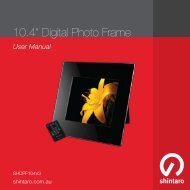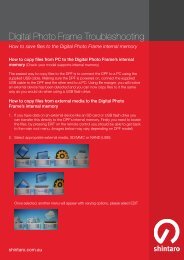Create successful ePaper yourself
Turn your PDF publications into a flip-book with our unique Google optimized e-Paper software.
Parental Lock<br />
This menu allows you to protect the menu and<br />
channels , and change the Password.<br />
1.<br />
2.<br />
In “System <strong>Set</strong>up” menu, select “Parental<br />
Lock” and press “OK” button. You are asked<br />
to input a password (the default password<br />
is”0000”).<br />
After inputting the correct password by<br />
pressing the numeric buttons, the parental<br />
lock menu appears.<br />
Menu Lock: To lock the Edit channel/installation/System setup/Tools/<br />
REC menu. When you want to enter these menus, you must<br />
input the password. You can set menu lock to on/off.<br />
Channel Lock: Off/ AGE 10/AGE 12/AGE 16/AGE 18<br />
New Password: To change the password<br />
Confirm Password: To confirm the new password<br />
OSD (On Screen Display) <strong>Set</strong>ting<br />
This menu allows you to set OSD Timeout, OSD<br />
Transparency and load default OSD setting.<br />
OSD Timeout: 1-10<br />
OSD Transparency: To set the OSD transparency<br />
to Off/10%/20%/30%/40%.<br />
Load Default OSD <strong>Set</strong>ting: To clear all OSD<br />
setting and reset parameters as default value.<br />
19