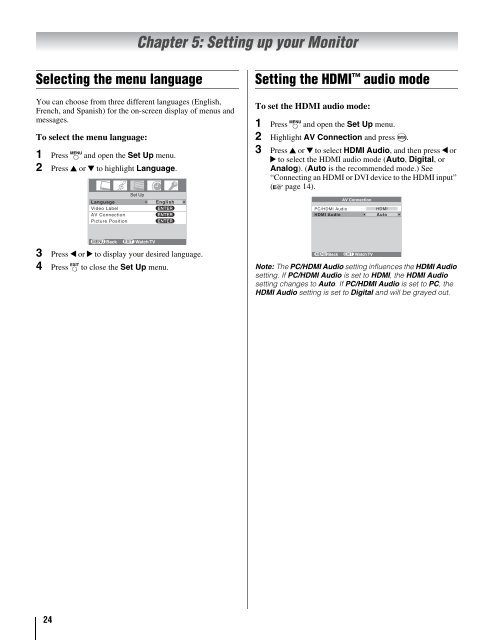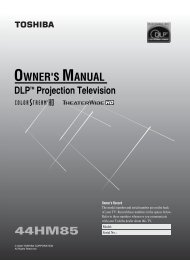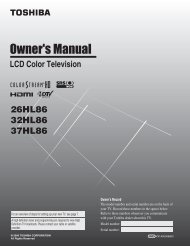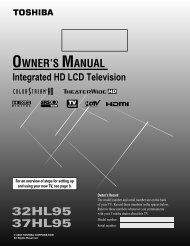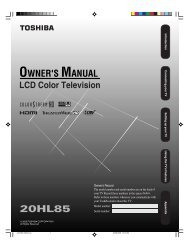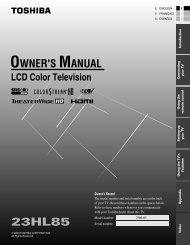26HLC56 32HLC56 37HLC56 LCD Monitor - Toshiba Canada
26HLC56 32HLC56 37HLC56 LCD Monitor - Toshiba Canada
26HLC56 32HLC56 37HLC56 LCD Monitor - Toshiba Canada
Create successful ePaper yourself
Turn your PDF publications into a flip-book with our unique Google optimized e-Paper software.
Selecting the menu language<br />
You can choose from three different languages (English,<br />
French, and Spanish) for the on-screen display of menus and<br />
messages.<br />
To select the menu language:<br />
1 Press Y and open the Set Up menu.<br />
2 Press B or b to highlight Language.<br />
3 Press C or c to display your desired language.<br />
4 Press O to close the Set Up menu.<br />
24<br />
Set Up<br />
Language<br />
Video Label<br />
AV Connection<br />
Picture Position<br />
MENU Back EXIT Watch TV<br />
Chapter 5: Setting up your <strong>Monitor</strong><br />
English<br />
ENTER<br />
ENTER<br />
ENTER<br />
Setting the HDMI audio mode<br />
To set the HDMI audio mode:<br />
1 Press Y and open the Set Up menu.<br />
2 Highlight AV Connection and press T.<br />
3 Press B or b to select HDMI Audio, and then press C or<br />
c to select the HDMI audio mode (Auto, Digital, or<br />
Analog). (Auto is the recommended mode.) See<br />
“Connecting an HDMI or DVI device to the HDMI input”<br />
(- page 14).<br />
PC/HDMI Audio<br />
HDMI Audio<br />
AV Connection<br />
MENU Back EXIT Watch TV<br />
HDMI<br />
Auto<br />
Note: The PC/HDMI Audio setting influences the HDMI Audio<br />
setting. If PC/HDMI Audio is set to HDMI, the HDMI Audio<br />
setting changes to Auto. If PC/HDMI Audio is set to PC, the<br />
HDMI Audio setting is set to Digital and will be grayed out.