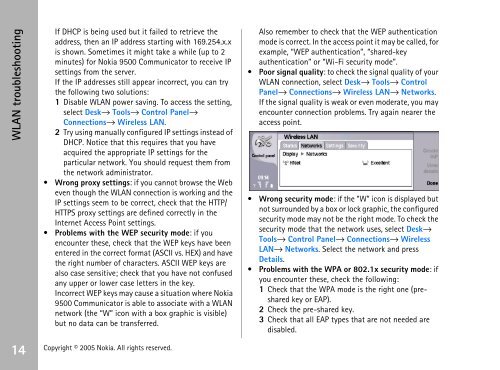Establishing a WLAN connection - Nokia
Establishing a WLAN connection - Nokia
Establishing a WLAN connection - Nokia
Create successful ePaper yourself
Turn your PDF publications into a flip-book with our unique Google optimized e-Paper software.
<strong>WLAN</strong> troubleshooting<br />
If DHCP is being used but it failed to retrieve the<br />
address, then an IP address starting with 169.254.x.x<br />
is shown. Sometimes it might take a while (up to 2<br />
minutes) for <strong>Nokia</strong> 9500 Communicator to receive IP<br />
settings from the server.<br />
If the IP addresses still appear incorrect, you can try<br />
the following two solutions:<br />
1 Disable <strong>WLAN</strong> power saving. To access the setting,<br />
select Desk→ Tools→ Control Panel→<br />
Connections→ Wireless LAN.<br />
2 Try using manually configured IP settings instead of<br />
DHCP. Notice that this requires that you have<br />
acquired the appropriate IP settings for the<br />
particular network. You should request them from<br />
the network administrator.<br />
Wrong proxy settings: if you cannot browse the Web<br />
even though the <strong>WLAN</strong> <strong>connection</strong> is working and the<br />
IP settings seem to be correct, check that the HTTP/<br />
HTTPS proxy settings are defined correctly in the<br />
Internet Access Point settings.<br />
Problems with the WEP security mode: if you<br />
encounter these, check that the WEP keys have been<br />
entered in the correct format (ASCII vs. HEX) and have<br />
the right number of characters. ASCII WEP keys are<br />
also case sensitive; check that you have not confused<br />
any upper or lower case letters in the key.<br />
Incorrect WEP keys may cause a situation where <strong>Nokia</strong><br />
9500 Communicator is able to associate with a <strong>WLAN</strong><br />
network (the “W” icon with a box graphic is visible)<br />
but no data can be transferred.<br />
14 Copyright © 2005 <strong>Nokia</strong>. All rights reserved.<br />
Also remember to check that the WEP authentication<br />
mode is correct. In the access point it may be called, for<br />
example, “WEP authentication”, “shared-key<br />
authentication” or “Wi-Fi security mode”.<br />
Poor signal quality: to check the signal quality of your<br />
<strong>WLAN</strong> <strong>connection</strong>, select Desk→ Tools→ Control<br />
Panel→ Connections→ Wireless LAN→ Networks.<br />
If the signal quality is weak or even moderate, you may<br />
encounter <strong>connection</strong> problems. Try again nearer the<br />
access point.<br />
Wrong security mode: if the “W” icon is displayed but<br />
not surrounded by a box or lock graphic, the configured<br />
security mode may not be the right mode. To check the<br />
security mode that the network uses, select Desk→<br />
Tools→ Control Panel→ Connections→ Wireless<br />
LAN→ Networks. Select the network and press<br />
Details.<br />
Problems with the WPA or 802.1x security mode: if<br />
you encounter these, check the following:<br />
1 Check that the WPA mode is the right one (preshared<br />
key or EAP).<br />
2 Check the pre-shared key.<br />
3 Check that all EAP types that are not needed are<br />
disabled.