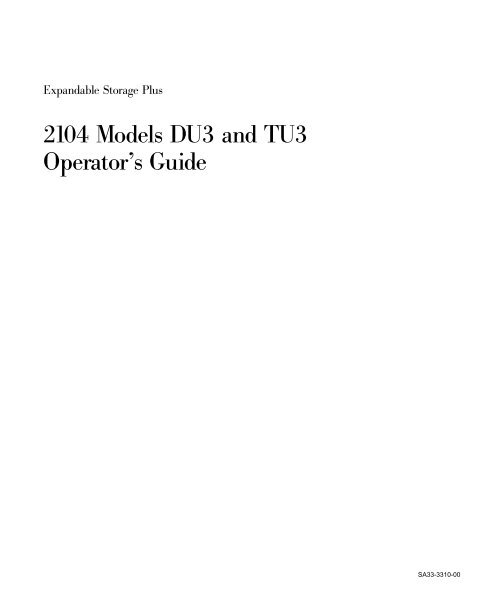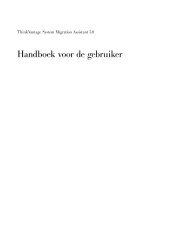2104 Models DU3 and TU3 Operator's Guide - Ibm
2104 Models DU3 and TU3 Operator's Guide - Ibm
2104 Models DU3 and TU3 Operator's Guide - Ibm
You also want an ePaper? Increase the reach of your titles
YUMPU automatically turns print PDFs into web optimized ePapers that Google loves.
Exp<strong>and</strong>able Storage Plus<br />
<strong>2104</strong> <strong>Models</strong> <strong>DU3</strong> <strong>and</strong> <strong>TU3</strong><br />
Operator’s <strong>Guide</strong><br />
SA33-3310-00
Exp<strong>and</strong>able Storage Plus<br />
<strong>2104</strong> <strong>Models</strong> <strong>DU3</strong> <strong>and</strong> <strong>TU3</strong><br />
Operator’s <strong>Guide</strong><br />
SA33-3310-00
First Edition (October 2000)<br />
The following paragraph does not apply to any country where such provisions are inconsistent with local law:<br />
THIS PUBLICATION IS PRINTED “AS IS” WITHOUT WARRANTY OF ANY KIND, EITHER EXPRESS OR IMPLIED,<br />
INCLUDING, BUT NOT LIMITED TO, THE IMPLIED WARRANTIES OF MERCHANTABILITY OR FITNESS FOR A<br />
PARTICULAR PURPOSE. Some states do not allow disclaimer of express or implied warranties in certain transactions;<br />
therefore, this statement may not apply to you.<br />
This publication could contain technical inaccuracies or typographical errors. Changes are periodically made to the<br />
information herein; these changes will be incorporated in new editions of the publication.<br />
It is possible that this publication may contain reference to, or information about, products (machines <strong>and</strong> programs),<br />
programming, or services that are not announced in your country. Such references or information must not be<br />
construed to mean that such products, programming, or services will be offered in your country. Any reference to a<br />
licensed program in this publication is not intended to state or imply that you can use only the licensed program<br />
indicated. You can use any functionally equivalent program instead.<br />
© Copyright International Business Machines Corporation, 2000. All rights reserved.<br />
Note to U.S. Government Users – Documentation related to restricted rights – Use, duplication, or disclosure is subject<br />
to restrictions set forth in the GSA ADP Schedule Contract.
Contents<br />
Communications Statements . . . . . . . . . . . . . . . . . . . v<br />
Federal Communications Commission (FCC) Statement . . . . . . . . . . v<br />
Japanese Voluntary Control Council for Interference (VCCI) Statement. . . . . . v<br />
Korean Government Ministry of Communication (MOC) Statement . . . . . . . v<br />
New Zeal<strong>and</strong> Compliance Statement . . . . . . . . . . . . . . . . . v<br />
International Electrotechnical Commission (IEC) Statement . . . . . . . . . vi<br />
Avis de conformité àla réglementation d’Industrie Canada . . . . . . . . . vi<br />
Industry Canada Compliance Statement. . . . . . . . . . . . . . . . vi<br />
United Kingdom Telecommunications Requirements . . . . . . . . . . . . vi<br />
European Union (EU) Statement . . . . . . . . . . . . . . . . . . vi<br />
Radio Protection for Germany . . . . . . . . . . . . . . . . . . . vi<br />
Taiwan Class A Compliance Statement . . . . . . . . . . . . . . . . vii<br />
Safety Notices . . . . . . . . . . . . . . . . . . . . . . . . ix<br />
Definitions of Safety Notices. . . . . . . . . . . . . . . . . . . . ix<br />
Acoustic Noise Declaration . . . . . . . . . . . . . . . . . . . . ix<br />
Electrostatic Discharge (ESD) . . . . . . . . . . . . . . . . . . xi<br />
About This Book . . . . . . . . . . . . . . . . . . . . . . xiii<br />
If You Need More Information . . . . . . . . . . . . . . . . . . . xiii<br />
Trademarks . . . . . . . . . . . . . . . . . . . . . . . . . xiii<br />
Numbering Convention . . . . . . . . . . . . . . . . . . . . . xiv<br />
Chapter 1. Using the <strong>2104</strong> Model <strong>DU3</strong> or <strong>TU3</strong> . . . . . . . . . . . . . 1<br />
<strong>2104</strong> Model <strong>DU3</strong> . . . . . . . . . . . . . . . . . . . . . . . 2<br />
<strong>2104</strong> Model <strong>TU3</strong>. . . . . . . . . . . . . . . . . . . . . . . . 5<br />
Controls <strong>and</strong> Lights. . . . . . . . . . . . . . . . . . . . . . . 7<br />
Disk Drive Module Lights . . . . . . . . . . . . . . . . . . . . 8<br />
Fan-<strong>and</strong>-Power-Supply Assembly <strong>and</strong> Fan Assembly Lights <strong>and</strong> Switch . . . . 11<br />
SCSI Interface Card Lights . . . . . . . . . . . . . . . . . . . 14<br />
Switch Card . . . . . . . . . . . . . . . . . . . . . . . . 16<br />
Identifying <strong>2104</strong> Disk Enclosures . . . . . . . . . . . . . . . . . . 20<br />
Identifying Disk Drive Modules. . . . . . . . . . . . . . . . . . . 21<br />
Security . . . . . . . . . . . . . . . . . . . . . . . . . . 22<br />
Ordering Cover Lock Keys . . . . . . . . . . . . . . . . . . . 23<br />
Chapter 2. Adding Disk Drive Modules . . . . . . . . . . . . . . . 25<br />
Before Adding a Disk Drive Module . . . . . . . . . . . . . . . . . 27<br />
To Add a Disk Drive Module . . . . . . . . . . . . . . . . . . . 29<br />
Chapter 3. Exchanging FRUs . . . . . . . . . . . . . . . . . . 35<br />
Exchanging Disk Drive Modules . . . . . . . . . . . . . . . . . . 36<br />
Before Exchanging a Disk Drive Module . . . . . . . . . . . . . . 37<br />
To Exchange a Disk Drive Module . . . . . . . . . . . . . . . . 38<br />
Exchanging a Fan-<strong>and</strong>-Power-Supply Assembly . . . . . . . . . . . . . 45<br />
Before Exchanging a Fan-<strong>and</strong>-Power-Supply Assembly . . . . . . . . . 45<br />
iii
To Exchange a Fan-<strong>and</strong>-Power-Supply Assembly . . . . . . . . . . . 46<br />
Exchanging a Fan Assembly . . . . . . . . . . . . . . . . . . . 55<br />
Before Exchanging a Fan Assembly . . . . . . . . . . . . . . . . 55<br />
To Exchange a Fan Assembly . . . . . . . . . . . . . . . . . . 56<br />
Exchanging a SCSI Interface Card Assembly . . . . . . . . . . . . . . 62<br />
Before Exchanging the SCSI Interface Card Assembly. . . . . . . . . . 63<br />
To Exchange a SCSI Interface Card Assembly . . . . . . . . . . . . 64<br />
Exchanging the Switch Card Assembly . . . . . . . . . . . . . . . . 73<br />
Before Exchanging the Switch Card Assembly . . . . . . . . . . . . 73<br />
To Exchange the Switch Card Assembly . . . . . . . . . . . . . . 74<br />
Reporting Problems . . . . . . . . . . . . . . . . . . . . . . 80<br />
Appendix A. Operating with RISC Systems . . . . . . . . . . . . . 81<br />
SCSI Adapters <strong>and</strong> Cables . . . . . . . . . . . . . . . . . . . . 81<br />
SCSI Service Aids. . . . . . . . . . . . . . . . . . . . . . . 81<br />
Identifying a <strong>2104</strong> <strong>and</strong> its Disk Drive Modules . . . . . . . . . . . . . 81<br />
Problem Determination . . . . . . . . . . . . . . . . . . . . . 82<br />
Checking the SCSI Error Log . . . . . . . . . . . . . . . . . . . 82<br />
Configuring a <strong>2104</strong> to the using system . . . . . . . . . . . . . . . 82<br />
Unconfiguring a <strong>2104</strong> from the using system . . . . . . . . . . . . . . 82<br />
Web Support Page . . . . . . . . . . . . . . . . . . . . . . 82<br />
Related Publications . . . . . . . . . . . . . . . . . . . . . . 82<br />
Appendix B. Translated Safety Notices . . . . . . . . . . . . . . . 83<br />
Index . . . . . . . . . . . . . . . . . . . . . . . . . . 117<br />
iv <strong>2104</strong> <strong>Models</strong> <strong>DU3</strong> <strong>and</strong> <strong>TU3</strong> Operator’s <strong>Guide</strong>
Communications Statements<br />
The following statements apply to this product. The statements for other products<br />
intended for use with this product appear in their accompanying manuals.<br />
Federal Communications Commission (FCC) Statement<br />
This equipment has been tested <strong>and</strong> found to comply with the limits for a Class A<br />
digital device, pursuant to Part 15 of the FCC Rules. These limits are designed to<br />
provide reasonable protection against harmful interference when the equipment is<br />
operated in a commercial environment. This equipment generates, uses, <strong>and</strong> can<br />
radiate radio frequency energy <strong>and</strong>, if not installed <strong>and</strong> used in accordance with the<br />
instruction manual, may cause interference to radio communications. Operation of this<br />
equipment in a residential area is likely to cause harmful interference, in which case the<br />
user will be required to correct the interference at his own expense.<br />
Properly shielded <strong>and</strong> grounded cables <strong>and</strong> connectors must be used in order to meet<br />
FCC emission limits. Neither the provider nor the manufacturer is responsible for any<br />
radio or television interference caused by using other than recommended cables <strong>and</strong><br />
connectors or by unauthorized changes or modifications to this equipment.<br />
Unauthorized changes or modifications could void the user’s authority to operate the<br />
equipment.<br />
This device complies with Part 15 of FCC Rules. Operation is subject to the following<br />
two conditions: (1) this device may not cause harmful interference, <strong>and</strong> (2) this device<br />
must accept any interference received, including interference that may cause undesired<br />
operation.<br />
Japanese Voluntary Control Council for Interference (VCCI) Statement<br />
This product is a Class A Information Technology Equipment <strong>and</strong> conforms to the<br />
st<strong>and</strong>ards set by the Voluntary Control Council for Interference by Information<br />
Technology Equipment (VCCI). In a domestic environment, this product might cause<br />
radio interference, in which event the user might be required to take adequate<br />
measures.<br />
Korean Government Ministry of Communication (MOC) Statement<br />
Please note that this device has been approved for business purposes with regard to<br />
electromagnetic interference. If you find that this device is not suitable for your use, you<br />
can exchange it for one that is approved for non-business purposes.<br />
New Zeal<strong>and</strong> Compliance Statement<br />
This is a Class A product. In a domestic environment this product might cause radio<br />
interference, in which event the user might be required to take adequate measures<br />
v
International Electrotechnical Commission (IEC) Statement<br />
This product has been designed <strong>and</strong> built to comply with (IEC) St<strong>and</strong>ard 60950.<br />
Avis de conformité à la réglementation d’Industrie Canada<br />
Cet appareil numérique de la classe A est conforme à la norme NMB-003 du Canada.<br />
Industry Canada Compliance Statement<br />
This Class A digital apparatus complies with IECS-003.<br />
United Kingdom Telecommunications Requirements<br />
This apparatus is manufactured to the International Safety St<strong>and</strong>ard EN60950 <strong>and</strong> as<br />
such is approved in the U.K. under approval number NS/G/1234/J/100003 for indirect<br />
connection to public telecommunications systems in the United Kingdom.<br />
European Union (EU) Statement<br />
This product is in conformity with the protection requirements of EU council directive<br />
89/336/EEC on the approximation of the laws of the Member States relating to<br />
electromagnetic compatibility. Neither the provider nor the manufacturer can accept<br />
responsibility for any failure to satisfy the protection requirements resulting from a<br />
non-recommended modification of the product, including the fitting of option cards not<br />
supplied by the manufacturer.<br />
This product is in conformity with the EU council directive 73/23/EEC on the<br />
approximation of the laws of the Member States relating to electrical equipment<br />
designed for use within certain voltage limits. This conformity is based on compliance<br />
with the following harmonized st<strong>and</strong>ard: EN60950.<br />
Radio Protection for Germany<br />
Zulassungsbescheinigung laut dem Deutschen Gesetz über die<br />
elektromagnetische Verträglichkeit von Geräten (EMVG) vom 30. August 1995<br />
(bzw. der EMC EG Richtlinie 89/336):<br />
Dieses Gerät ist berechtigt in Übereinstimmung mit dem Deutschen EMVG das<br />
EG-Konformitätszeichen - CE - zu führen. Verantwortlich für die Konformitätserklärung<br />
nach Paragraph 5 des EMVG ist die:<br />
IBM Deutschl<strong>and</strong> Informationssysteme GmbH, 70548 Stuttgart.<br />
Informationen in Hinsicht EMVG Paragraph 3 Abs. (2) :<br />
Das Gerät erfüllt die Schutzanforderungen nach EN 50082-1 und EN 55022 Klasse A.<br />
EN 55022 Klasse A Geräte müssen mit folgendem Warnhinweis versehen werden:<br />
″Warnung: dies ist eine Einrichtung der Klasse A. Diese Einrichtung kann im<br />
vi <strong>2104</strong> <strong>Models</strong> <strong>DU3</strong> <strong>and</strong> <strong>TU3</strong> Operator’s <strong>Guide</strong>
Wohnbereich Funkstörungen verursachen; in diesem Fall kann vom Betreiber verlangt<br />
werden, angemessene Massnahmen durchzuführen und dafür aufzukommen.″<br />
EN 50082-1 Hinweis:<br />
″Wird dieses Gerät in einer industriellen Umgebung betrieben (wie in EN 50082-2<br />
festgelegt), dann kann es dabei eventuell gestört werden. In solch einem Fall ist der<br />
Abst<strong>and</strong> bzw. die Abschirmung zu der industriellen Störquelle zu vergrössern.″<br />
Anmerkung:<br />
Um die Einhaltung des EMVG sicherzustellen sind die Geräte, wie in den H<strong>and</strong>büchern<br />
angegeben, zu installieren und zu betreiben.<br />
Taiwan Class A Compliance Statement<br />
Communications Statements vii
viii <strong>2104</strong> <strong>Models</strong> <strong>DU3</strong> <strong>and</strong> <strong>TU3</strong> Operator’s <strong>Guide</strong>
Safety Notices<br />
For a translation of the danger <strong>and</strong> caution notices contained in this book, see<br />
“Appendix B. Translated Safety Notices” on page 83.<br />
Definitions of Safety Notices<br />
A danger notice indicates the presence of a hazard that has the potential of causing<br />
death or serious injury.<br />
A danger notice appears on page 50.<br />
A caution notice indicates the presence of a hazard that has the potential of causing<br />
moderate or minor personal injury.<br />
Caution notices appear on pages 47, 49, 58, 67, 69, <strong>and</strong> 76.<br />
An attention notice indicates an action that could cause damage to a program, device,<br />
system, or data.<br />
Acoustic Noise Declaration<br />
The equivalent continuous A-weighted sound pressure level at the byst<strong>and</strong>er’s position<br />
measured for a <strong>2104</strong> Model <strong>DU3</strong> or <strong>TU3</strong> does not exceed 68 dB(A). This level has<br />
been measured under the following conditions:<br />
v Rack-mounted unit:<br />
– The <strong>2104</strong> Model <strong>DU3</strong> had fourteen disk drive modules installed.<br />
– The <strong>2104</strong> Model <strong>DU3</strong> was installed in a 7202 Rack with the bottom of the <strong>2104</strong><br />
Model <strong>DU3</strong> system at EIA position 17.<br />
– The remainder of the rack was filled with units to which power was not connected.<br />
v Deskside unit:<br />
– The <strong>2104</strong> Model <strong>TU3</strong> had fourteen disk drive modules installed.<br />
These levels were measured using a procedure in accordance with ISO st<strong>and</strong>ard<br />
DIS7779, Measurement of Airborne Noise Emitted by Computer <strong>and</strong> Business<br />
Equipment. The equipment was installed <strong>and</strong> operated as described in Appendix C.8 of<br />
that st<strong>and</strong>ard.<br />
ix
x <strong>2104</strong> <strong>Models</strong> <strong>DU3</strong> <strong>and</strong> <strong>TU3</strong> Operator’s <strong>Guide</strong>
Electrostatic Discharge (ESD)<br />
Attention:<br />
When you h<strong>and</strong>le field-replaceable units (FRUs) <strong>and</strong> other computer parts, take<br />
these precautions to avoid static damage:<br />
v Limit your movement. Movement can cause static electricity to build up around<br />
you.<br />
v Always touch computer parts carefully. Hold adapters <strong>and</strong> memory-modules by<br />
their edges. Never touch any exposed circuits.<br />
v Prevent people who are not correctly grounded from touching computer parts.<br />
v Before you install a new part, touch the static-protective package that contains<br />
the part against an unpainted metal part of the <strong>2104</strong> or using system for at<br />
least two seconds. This action reduces static electricity in the package <strong>and</strong> in<br />
your body.<br />
v Remove the part from its package <strong>and</strong>, if possible, install it directly into the<br />
<strong>2104</strong> without putting the part down. If you need to put the part down, first place<br />
the static-protective package that contained the part onto a smooth, level<br />
surface, then place the part onto the package. Do not place the part onto any<br />
metal surface.<br />
xi
xii <strong>2104</strong> <strong>Models</strong> <strong>DU3</strong> <strong>and</strong> <strong>TU3</strong> Operator’s <strong>Guide</strong>
About This Book<br />
This book is for people who operate a system that has one or more <strong>2104</strong> Model <strong>DU3</strong> or<br />
<strong>TU3</strong> connected to it.<br />
Throughout this book, service representative means a person who has been authorized<br />
by your organization to maintain your <strong>2104</strong> Model <strong>DU3</strong> or <strong>TU3</strong>.<br />
Chapter 1 describes the <strong>2104</strong> <strong>Models</strong> <strong>DU3</strong> <strong>and</strong> <strong>TU3</strong>, their controls, <strong>and</strong> how to use<br />
them.<br />
Chapter 2 describes how to add disk drive modules to a <strong>2104</strong> Model <strong>DU3</strong> or <strong>TU3</strong> that is<br />
already installed as part of your system.<br />
Chapter 3 describes what to do if you have a problem with your <strong>2104</strong> Model <strong>DU3</strong> or<br />
<strong>TU3</strong>. It tells you how to replace particular failed components, such as disk drive<br />
modules, <strong>and</strong> what to report if you need to call your service representative for<br />
assistance.<br />
Appendix A gives additional information about using a <strong>2104</strong> Model <strong>DU3</strong> or <strong>TU3</strong> that is<br />
attached to a RISC system.<br />
Appendix B gives a translation of all danger <strong>and</strong> caution notices contained in this book.<br />
An index is provided at the back of this book.<br />
If You Need More Information<br />
Other books that you might need are:<br />
v Exp<strong>and</strong>able Storage Plus : <strong>2104</strong> Model <strong>DU3</strong> Installation <strong>Guide</strong>, GA33-3311<br />
v Exp<strong>and</strong>able Storage Plus : <strong>2104</strong> Model <strong>TU3</strong> Installation <strong>Guide</strong>, GA33-3312<br />
v Exp<strong>and</strong>able Storage Plus : <strong>2104</strong> <strong>Models</strong> <strong>DU3</strong> <strong>and</strong> <strong>TU3</strong> Service <strong>Guide</strong>, GY33-0198<br />
v The Operator <strong>Guide</strong> for your system<br />
v The User’s <strong>Guide</strong> for your using-system SCSI attachment (for example, your SCSI<br />
adapter)<br />
v The Site <strong>and</strong> Hardware Planning Information for your system<br />
v The Problem Solving <strong>Guide</strong> <strong>and</strong> Reference for your system.<br />
Trademarks<br />
The following items are trademarks of International Business Machines Corporation in<br />
the United States, or other countries, or both:<br />
v AIX<br />
v IBM<br />
v RS/6000<br />
xiii
v TM<br />
Numbering Convention<br />
In this book:<br />
KB means 1 000 bytes.<br />
MB means 1 000 000 bytes.<br />
GB means 1 000 000 000 bytes.<br />
xiv <strong>2104</strong> <strong>Models</strong> <strong>DU3</strong> <strong>and</strong> <strong>TU3</strong> Operator’s <strong>Guide</strong>
Chapter 1. Using the <strong>2104</strong> Model <strong>DU3</strong> or <strong>TU3</strong><br />
Important: The installation of this product is a customer responsibility.<br />
Attention: Before continuing with any of the actions described in this book,<br />
please refer to “Safety Notices” on page ix.<br />
This section describes the Exp<strong>and</strong>able Storage Plus: <strong>2104</strong> <strong>Models</strong> <strong>DU3</strong> <strong>and</strong> <strong>TU3</strong>, their<br />
controls, <strong>and</strong> how to use them. A <strong>2104</strong> Model <strong>DU3</strong> or <strong>TU3</strong> can be attached to any<br />
supported RS/6000 or IBM<br />
server<br />
TM<br />
computer that provides support for any of the Small Computer System Interface (SCSI)<br />
adapters listed in “SCSI Adapters <strong>and</strong> Cables” on page 81.<br />
The <strong>2104</strong> <strong>Models</strong> <strong>DU3</strong> <strong>and</strong> <strong>TU3</strong> look like this:<br />
1
<strong>2104</strong> Model <strong>DU3</strong><br />
Figure 1. <strong>2104</strong> Model <strong>TU3</strong> (Left) <strong>and</strong> <strong>2104</strong> Model <strong>DU3</strong> (Right)<br />
The <strong>2104</strong> Model <strong>DU3</strong> is a rack-mounted SCSI disk enclosure that can be installed into<br />
a st<strong>and</strong>ard Electrical Industries Association (EIA) 19-inch rack.<br />
A fully configured <strong>2104</strong> Model <strong>DU3</strong> looks like this:<br />
2 <strong>2104</strong> <strong>Models</strong> <strong>DU3</strong> <strong>and</strong> <strong>TU3</strong> Operator’s <strong>Guide</strong>
Figure 2. <strong>2104</strong> Model <strong>DU3</strong> from the Front (Top) <strong>and</strong> Back (Bottom)<br />
Chapter 1. Using the <strong>2104</strong> Model <strong>DU3</strong> or <strong>TU3</strong> 3
At the front of a <strong>2104</strong> Model <strong>DU3</strong> there are 14 device slots ▌1▐. Each slot must contain<br />
either a SCSI disk drive module, or a dummy disk module. Each disk drive module<br />
connects to a backplane which is mounted vertically about halfway between the front<br />
<strong>and</strong> back of the <strong>2104</strong> Model <strong>DU3</strong>.<br />
Note: To run I/O at least one SCSI disk drive module must be present in each <strong>2104</strong><br />
Model <strong>DU3</strong>.<br />
The 14 device slots are divided into two groups of seven slots. Between the two groups<br />
of seven slots there is a SCSI bridge card▌2▐. The SCSI bridge card assigns the disk<br />
drive modules to a SCSI bus, in accordance with the setting of the SCSI bus split<br />
switch on the switch card ▌5▐.<br />
On the back of the backplane are connectors for two fan-<strong>and</strong>-power-supply<br />
assemblies▌3▐, two SCSI interface cards▌4▐, <strong>and</strong> a switch card▌5▐.<br />
The <strong>2104</strong> Model <strong>DU3</strong> has either two fan-<strong>and</strong>-power-supply assemblies or one<br />
fan-<strong>and</strong>-power-supply assembly <strong>and</strong> one fan assembly. Either option provides all the<br />
necessary power <strong>and</strong> cooling for the <strong>2104</strong> Model <strong>DU3</strong>.<br />
It is better, however, to have two fan-<strong>and</strong>-power-supply assemblies, rather than one<br />
fan-<strong>and</strong>-power-supply assembly <strong>and</strong> one fan assembly, because then the amount of<br />
power required from each power supply is reduced, <strong>and</strong>, if one power supply fails,<br />
power for the <strong>2104</strong> disk enclosure continues to be supplied by the other power supply.<br />
The SCSI interface cards▌4▐ are used to connect host machines to the <strong>2104</strong> Model<br />
<strong>DU3</strong>. These cards contain logic that provides information about what is happening in<br />
the <strong>2104</strong> Model <strong>DU3</strong> <strong>and</strong> the status of components within it.<br />
The switch card▌5▐ contains switches that control which SCSI bus mode is selected,<br />
how the <strong>2104</strong> Model <strong>DU3</strong> is supplied with power, <strong>and</strong> what enclosure services are<br />
enabled. It also contains a rotary switch that sets the ID of the <strong>2104</strong> Model <strong>DU3</strong>.<br />
Options for configuring a <strong>2104</strong> Model <strong>DU3</strong> are described in the Exp<strong>and</strong>able Storage<br />
Plus: <strong>2104</strong> Model <strong>DU3</strong> Installation <strong>Guide</strong>.<br />
4 <strong>2104</strong> <strong>Models</strong> <strong>DU3</strong> <strong>and</strong> <strong>TU3</strong> Operator’s <strong>Guide</strong>
<strong>2104</strong> Model <strong>TU3</strong><br />
The <strong>2104</strong> Model <strong>TU3</strong> is a deskside SCSI disk enclosure.<br />
A fully configured <strong>2104</strong> Model <strong>TU3</strong> looks like this:<br />
Figure 3. <strong>2104</strong> Model <strong>TU3</strong> from the Front (Left) <strong>and</strong> Back (Right)<br />
Chapter 1. Using the <strong>2104</strong> Model <strong>DU3</strong> or <strong>TU3</strong> 5
At the front of a <strong>2104</strong> Model <strong>TU3</strong> are 14 device slots ▌1▐. Each slot must contain either<br />
an SCSI disk drive module, or a dummy module. Each disk drive module connects to a<br />
backplane that is mounted vertically about halfway between the front <strong>and</strong> back of the<br />
<strong>2104</strong> Model <strong>TU3</strong>.<br />
Note: To run I/O at least one SCSI disk drive module must be present in each <strong>2104</strong><br />
Model <strong>TU3</strong>.<br />
The 14 device slots are split into two groups of seven slots. Between the two groups of<br />
slots, there is a SCSI bus bridge card ▌2▐. The SCSI bus bridge card assigns the disk<br />
drive modules to a SCSI bus, in accordance with the setting of the SCSI bus split<br />
switch on the switch card▌5▐.<br />
On the back of the backplane are connectors for two fan-<strong>and</strong>-power-supply<br />
assemblies▌3▐, two SCSI interface cards▌4▐, <strong>and</strong> a switch card▌5▐.<br />
The <strong>2104</strong> Model <strong>TU3</strong> can have either two fan-<strong>and</strong>-power-supply assemblies or one<br />
fan-<strong>and</strong>-power-supply assembly <strong>and</strong> one fan assembly. Either option provides all the<br />
necessary power <strong>and</strong> cooling for the <strong>2104</strong> Model <strong>TU3</strong>.<br />
It is better, however, to have two fan-<strong>and</strong>-power-supply assemblies, rather than one<br />
fan-<strong>and</strong>-power-supply assembly <strong>and</strong> one fan assembly, because then the amount of<br />
power required from each power supply is reduced, <strong>and</strong>, if one power supply fails,<br />
power for the <strong>2104</strong> disk enclosure continues to be supplied by the other power supply.<br />
The SCSI interface cards▌4▐ are used to connect host machines to the <strong>2104</strong> Model<br />
<strong>TU3</strong>. These cards contain logic that provides information about what is happening in the<br />
<strong>2104</strong> Model <strong>TU3</strong>, <strong>and</strong> controls the operation of the subsystem.<br />
The switch card▌5▐ contains switches that control which SCSI bus mode is selected,<br />
how the <strong>2104</strong> Model <strong>TU3</strong> is supplied with power, <strong>and</strong> what enclosure services are<br />
enabled. It also contains a rotary switch that is used to set the ID of the <strong>2104</strong> Model<br />
<strong>TU3</strong>.<br />
Options for configuring a <strong>2104</strong> Model <strong>TU3</strong> are described in the Exp<strong>and</strong>able Storage<br />
Plus: <strong>2104</strong> Model <strong>TU3</strong> Installation <strong>Guide</strong>.<br />
6 <strong>2104</strong> <strong>Models</strong> <strong>DU3</strong> <strong>and</strong> <strong>TU3</strong> Operator’s <strong>Guide</strong>
Controls <strong>and</strong> Lights<br />
This section describes the switches <strong>and</strong> lights on a <strong>2104</strong> Model <strong>DU3</strong> or <strong>TU3</strong>.<br />
The <strong>2104</strong> has no main power switch. However, each fan-<strong>and</strong>-power-supply assembly<br />
has an On/St<strong>and</strong>by switch.<br />
You can see the <strong>2104</strong> lights at the front of the <strong>2104</strong> Model <strong>DU3</strong> or <strong>TU3</strong>.<br />
Figure 4. Disk Enclosure Lights on a <strong>2104</strong> Model <strong>TU3</strong> (Left) <strong>and</strong> a <strong>2104</strong> Model <strong>DU3</strong><br />
(Right)<br />
Power light ▌1▐<br />
The Power light, which is green, comes on <strong>and</strong> stays on continuously when<br />
power is supplied to the <strong>2104</strong> by one or both of the fan-<strong>and</strong>-power-supply<br />
assemblies within the <strong>2104</strong>.<br />
Check light ▌2▐<br />
The Check light, which is amber, comes on if a failure occurs in the <strong>2104</strong>.<br />
Note: The <strong>2104</strong> might be able to continue operating correctly even when the<br />
failure of a single part has been detected.<br />
Chapter 1. Using the <strong>2104</strong> Model <strong>DU3</strong> or <strong>TU3</strong> 7
Disk Drive Module Lights<br />
The lights on the disk drive modules that are installed in a <strong>2104</strong> Model <strong>DU3</strong> are visible<br />
at the front of the <strong>2104</strong> Model <strong>DU3</strong>.<br />
However, to see the lights on the disk drive modules that are installed in a <strong>2104</strong> Model<br />
<strong>TU3</strong>, open the front cover:<br />
1. If necessary, unlock the cover by using the key provided.<br />
2. Grip the right-h<strong>and</strong> side of the front cover, <strong>and</strong> pivot the cover to the left.<br />
Figure 5. <strong>2104</strong> Model <strong>TU3</strong> with Cover Opened<br />
8 <strong>2104</strong> <strong>Models</strong> <strong>DU3</strong> <strong>and</strong> <strong>TU3</strong> Operator’s <strong>Guide</strong>
Figure 6. Disk Drive Module Lights<br />
Each disk drive module has two lights:<br />
▌1▐Activity light<br />
The Activity light, which is green, shows the following conditions:<br />
Off The SCSI link to the disk drive is not active.<br />
Flashing<br />
This disk drive module is active <strong>and</strong> a comm<strong>and</strong> is in progress.<br />
▌2▐Check light<br />
The Check light, which is amber, shows the following conditions:<br />
Off Normal operating condition<br />
Permanently On<br />
One of the following conditions:<br />
v The service aid has set Remove for this disk drive module (See<br />
“Appendix A. Operating with RISC Systems” on page 81).<br />
v The disk drive has reported a Predictive Failure Analysis (PFA)<br />
error; this error indicates that the disk drive has had an excessive<br />
number of internally recovered errors.<br />
v The disk drive is faulty; this is a Conner/Intel SCSI-Accessed<br />
Fault-Tolerant Enclosures (SAF-TE) function.<br />
Flashing (2 seconds on, 2 seconds off)<br />
The Check light has been set by a SCSI service aid to identify the<br />
position of this disk drive module.<br />
Chapter 1. Using the <strong>2104</strong> Model <strong>DU3</strong> or <strong>TU3</strong> 9
Flashing (0.25 seconds on, 0.25 seconds off)<br />
The disk drive is part of an array that is being rebuilt (this is a<br />
SAF-TE function).<br />
Note:SAF-TE services are not used with RS/6000 or IBM<br />
server<br />
pSeries computers.<br />
10 <strong>2104</strong> <strong>Models</strong> <strong>DU3</strong> <strong>and</strong> <strong>TU3</strong> Operator’s <strong>Guide</strong>
Fan-<strong>and</strong>-Power-Supply Assembly <strong>and</strong> Fan Assembly Lights <strong>and</strong> Switch<br />
Either one or two fan-<strong>and</strong>-power-supply assemblies ▌1▐ are installed in the back of a<br />
<strong>2104</strong> Model <strong>DU3</strong> or <strong>TU3</strong>.<br />
The power switch <strong>and</strong> lights are visible at the back of the <strong>2104</strong>.<br />
Figure 7. Fan-<strong>and</strong>-Power-Supply Assemblies in a <strong>2104</strong> Model <strong>TU3</strong> (Left) <strong>and</strong> <strong>2104</strong><br />
Model <strong>DU3</strong> (Right)<br />
Chapter 1. Using the <strong>2104</strong> Model <strong>DU3</strong> or <strong>TU3</strong> 11
Figure 8. Fan-<strong>and</strong>-Power-Supply Assembly Lights <strong>and</strong> Switch<br />
A fan-<strong>and</strong>-power-supply assembly has the following lights <strong>and</strong> switch:<br />
AC PWR light ▌1▐<br />
The AC PWR light, which is green, comes on when the mainline power supply<br />
is connected to the fan-<strong>and</strong>-power-supply assembly.<br />
DC PWR light ▌2▐<br />
The DC PWR light, which is green, comes on when this fan-<strong>and</strong>-power-supply<br />
assembly is supplying power to the <strong>2104</strong>.<br />
CHK light ▌3▐<br />
The CHK light, which is amber, indicates either that there is a failure in the<br />
fan-<strong>and</strong>-power-supply assembly or that the DC On/St<strong>and</strong>by switch is set to<br />
St<strong>and</strong>by.<br />
Note: This light flashes when the failure in the fan-<strong>and</strong>-power-supply assembly<br />
is a fan failure.<br />
DC On/St<strong>and</strong>by switch ▌4▐<br />
The DC On/St<strong>and</strong>by switch connects dc electrical power from the<br />
fan-<strong>and</strong>-power-supply assembly to the disk drives <strong>and</strong> other components in the<br />
<strong>2104</strong>. This switch must be set to on for the fan-<strong>and</strong>-power-supply unit to start.<br />
12 <strong>2104</strong> <strong>Models</strong> <strong>DU3</strong> <strong>and</strong> <strong>TU3</strong> Operator’s <strong>Guide</strong><br />
If the DC On/St<strong>and</strong>by switch on either of the two fan-<strong>and</strong>-power-supply<br />
assemblies is set to on, power in a <strong>2104</strong> Model <strong>DU3</strong> or <strong>TU3</strong> unit is switched<br />
on automatically if all of the following conditions exist:<br />
v Input power to the <strong>2104</strong> is present.<br />
v The fan-<strong>and</strong>-power-supply assembly is fully home in its slot.
v Either the power control switch on the switch card is set to on, or terminator<br />
power is active in an external SCSI connection.<br />
Figure 9. Fan Assembly<br />
A fan assembly has one light:<br />
CHK light ▌1▐<br />
The CHK light, which is amber, flashes when the fan fails.<br />
Chapter 1. Using the <strong>2104</strong> Model <strong>DU3</strong> or <strong>TU3</strong> 13
SCSI Interface Card Lights<br />
Up to two SCSI interface ▌1▐cards can be installed in the back of a <strong>2104</strong>.<br />
Figure 10. SCSI Interface Cards in a <strong>2104</strong> Model <strong>TU3</strong> (Left) <strong>and</strong> <strong>2104</strong> Model <strong>DU3</strong><br />
(Right)<br />
14 <strong>2104</strong> <strong>Models</strong> <strong>DU3</strong> <strong>and</strong> <strong>TU3</strong> Operator’s <strong>Guide</strong>
An SCSI interface card has the following lights:<br />
Figure 11. SCSI Interface Card Assembly Lights<br />
TERM POWER light ▌1▐<br />
The TERM POWER light, which is green, is lit when an active SCSI<br />
connection is present.<br />
LVD/SE light ▌2▐<br />
The LVD/SE light indicates the type of host SCSI cable. It is green, <strong>and</strong> when<br />
lit indicates an active Low Voltage Differential (LVD) SCSI connection. If this<br />
light is off <strong>and</strong> the TERM POWER light is on, there is an active single-ended<br />
(SE) SCSI connection.<br />
ACTIVE light ▌3▐<br />
The ACTIVE light, which is green, is lit when the using system is<br />
communicating with the SCSI Enclosure Services (SES) processor or the disk<br />
drives.<br />
RESET light ▌4▐<br />
The RESET light, which is green, comes on when a Power On Reset (POR) or<br />
a SCSI Bus Reset occurs. This light is switched off by the SES processor.<br />
FAULT light ▌5▐<br />
The FAULT light, which is amber, comes on if the SCSI interface card fails.<br />
Chapter 1. Using the <strong>2104</strong> Model <strong>DU3</strong> or <strong>TU3</strong> 15
Switch Card<br />
A Switch Card ▌1▐ is installed in the back of a <strong>2104</strong>.<br />
Figure 12. Switch Card in a <strong>2104</strong> Model <strong>TU3</strong> (Left) <strong>and</strong> <strong>2104</strong> Model <strong>DU3</strong> (Right)<br />
16 <strong>2104</strong> <strong>Models</strong> <strong>DU3</strong> <strong>and</strong> <strong>TU3</strong> Operator’s <strong>Guide</strong>
Refer to Figure 13 to identify the switches on the switch card.<br />
Figure 13. Switch Card<br />
The switch card contains the following switches that are accessible to the operator.<br />
Note: The ″default logical setting″ of a switch is the setting that is used if the switch<br />
card assembly is not present when the <strong>2104</strong> is switched on, or when a reset<br />
operation occurs.<br />
Power Control switch ▌1▐<br />
When this switch is set to Off, the <strong>2104</strong> automatically switches off or on when<br />
the using system is switched off or on.<br />
When this switch is set to On, the <strong>2104</strong> is powered up or down by the DC<br />
On/St<strong>and</strong>by switch on a fan-<strong>and</strong>-power-supply assembly.<br />
The default logical setting for this switch is On.<br />
Drive Autostart switch ▌2▐<br />
The disk drive motors are controlled by the combination of this switch <strong>and</strong> the<br />
Delay Motor Start Switch ▌5▐.<br />
Chapter 1. Using the <strong>2104</strong> Model <strong>DU3</strong> or <strong>TU3</strong> 17
When this switch is set to On, <strong>and</strong> the Delay Motor Start Switch ▌5▐ is set to<br />
Off, the disk drive motors do not start until a START MOTOR comm<strong>and</strong> is<br />
issued. The timing sequence of disk motor startup is under the control of the<br />
using system software.<br />
When this switch is set to Off, <strong>and</strong> the Delay Motor Start Switch ▌5▐ is set to<br />
On, the disk drives are set to Delay Motor Start mode. The disk motor startup<br />
delay time is different for each disk drive <strong>and</strong> is usually computed by<br />
multiplying 12 seconds by its SCSI ID. For example, the disk drive motor of a<br />
disk drive having a SCSI ID equal to two will start 24 (2 x 12) seconds after<br />
power is applied to the <strong>2104</strong>.<br />
When this switch is set to Off, <strong>and</strong> the Delay Motor Start Switch ▌5▐ is set to<br />
Off, the disk drives are set to Normal Start mode. The disk drive motors will<br />
start when power is applied to the <strong>2104</strong>.<br />
The effect of both this switch <strong>and</strong> the Delay Motor Start Switch ▌5▐ being set<br />
to On is undefined.<br />
The default logical setting for this switch is On.<br />
Enable Enclosure Services switch ▌3▐<br />
When this switch is set to On, the enclosure services can operate.<br />
When the switch is to Off, no response occurs to any request to use the<br />
enclosure services.<br />
The default logical setting for this switch is On.<br />
Select Enclosure Services switch ▌4▐<br />
This switch selects which enclosure services can be used — SAF-TE or SES.<br />
When set to Off, it selects SAF-TE.<br />
When set to On, it selects SES.<br />
The default logical setting for this switch is On.Note:SAF-TE services are not<br />
used with RS/6000 or IBM<br />
server<br />
pSeries computers.<br />
Delay Motor Start switch ▌5▐<br />
Refer to the explanation of the Drive Autostart Switch ▌2▐.<br />
The default logical setting for this switch is Off.<br />
Box ID switch ▌6▐<br />
This 10-position rotary switch indicates the ID of the <strong>2104</strong>. The operator<br />
selects the required setting which can be used by the SES Inquiry comm<strong>and</strong><br />
<strong>and</strong> the SAF-TE buffer 1 comm<strong>and</strong>.<br />
The default logical setting for this switch is 0.Note:SAF-TE services are not<br />
used with RS/6000 or IBM<br />
server<br />
pSeries computers.<br />
18 <strong>2104</strong> <strong>Models</strong> <strong>DU3</strong> <strong>and</strong> <strong>TU3</strong> Operator’s <strong>Guide</strong>
The switch card has other switches that are accessible only when the switch card is<br />
removed from the <strong>2104</strong>. They should only be changed when the <strong>2104</strong> is being<br />
converted from a Model <strong>DU3</strong> to a Model <strong>TU3</strong>, or from a Model <strong>TU3</strong> to a Model <strong>DU3</strong>.<br />
SCSI Address switch ▌7▐<br />
When this switch is set to Off, which is its default setting in a <strong>2104</strong> Model <strong>DU3</strong>,<br />
the SCSI addresses of the disk drives are 0, 1, 2, 3, 4, 5, 6, 8, 9, 10, 11, 12,<br />
13, 14, from left to right. When the switch is set to On, these addresses are<br />
reversed.<br />
Note: This setting, On, is not supported in a <strong>2104</strong> Model <strong>TU3</strong> or <strong>2104</strong> Model<br />
<strong>DU3</strong>.<br />
Orientation switch ▌8▐<br />
This switch should be set to Off in a <strong>2104</strong> Model <strong>DU3</strong>, <strong>and</strong> to On in a <strong>2104</strong><br />
Model <strong>TU3</strong>. Its setting determines the position of the Power <strong>and</strong> Check lights<br />
on the <strong>2104</strong>.<br />
SCSI Bus Split switch ▌9▐<br />
This switch controls the SCSI bus configuration. When the switch is set to Off,<br />
the <strong>2104</strong> is configured as a single SCSI bus. When the switch is set to On, the<br />
<strong>2104</strong> is configured as a dual (or split) SCSI bus. In a <strong>2104</strong> Model <strong>DU3</strong>, with<br />
this switch set to On <strong>and</strong> the SCSI address switch set to Off, the SCSI<br />
addresses of the disk drives are 0, 1, 2, 3, 4, 5, 6, from left to center, on one<br />
SCSI bus, <strong>and</strong> 8, 9, 10, 11, 12, 13, 14, from center to right, on the other SCSI<br />
bus.<br />
The default logical setting for this switch is Off.<br />
Reserved ▌10▐<br />
This switch should be set to Off.<br />
Chapter 1. Using the <strong>2104</strong> Model <strong>DU3</strong> or <strong>TU3</strong> 19
Identifying <strong>2104</strong> Disk Enclosures<br />
The Box ID switch on the switch card is a 10-position rotary switch that indicates the ID<br />
of the <strong>2104</strong>. Its setting is used by the SES Inquiry comm<strong>and</strong> or the SAF-TE buffer 1<br />
comm<strong>and</strong>.<br />
Labels are supplied with the <strong>2104</strong> to enable the operator to identify each <strong>2104</strong>. It is<br />
recommended that the label that represents the ID set by the Box ID switch is attached<br />
to the front of the <strong>2104</strong>.<br />
20 <strong>2104</strong> <strong>Models</strong> <strong>DU3</strong> <strong>and</strong> <strong>TU3</strong> Operator’s <strong>Guide</strong>
Identifying Disk Drive Modules<br />
You can identify a disk drive module by the serial number that appears on a label ▌1▐<br />
on the front of the module:<br />
Figure 14. Disk Drive Module Label<br />
This label also shows the size of the disk drive.<br />
Each disk drive module also has a SCSI address that is related to its position in the<br />
<strong>2104</strong>.<br />
The addresses used are 0, 1, 2, 3, 4, 5, 6, 8, 9, 10, 11, 12, 13 <strong>and</strong> 14. These<br />
addresses are usually assigned, in sequence, from left to right in the <strong>2104</strong> Model <strong>DU3</strong><br />
<strong>and</strong> from top to bottom in the <strong>2104</strong> Model <strong>TU3</strong>.<br />
Chapter 1. Using the <strong>2104</strong> Model <strong>DU3</strong> or <strong>TU3</strong> 21
Security<br />
On the <strong>2104</strong> Model <strong>TU3</strong>, a lock ▌1▐ on the front cover provides physical security for the<br />
disk drives. You do not need to remove this cover during normal operations. If you lock<br />
the cover, it cannot be opened for servicing without the use of the key. You do not need<br />
to lock the cover for it to stay closed. The <strong>2104</strong> Model <strong>DU3</strong> has no cover or lock.<br />
Figure 15. <strong>2104</strong> Model <strong>TU3</strong> Lock<br />
22 <strong>2104</strong> <strong>Models</strong> <strong>DU3</strong> <strong>and</strong> <strong>TU3</strong> Operator’s <strong>Guide</strong>
Ordering Cover Lock Keys<br />
Figure 16. Cover Lock Keys<br />
For protection against unauthorized key duplication, the cover lock is a high-security<br />
lock. Keys (see Figure 16) for these locks are a factory-restricted series <strong>and</strong> duplicate<br />
keys are not available through normal commercial channels. The serial number of the<br />
lock is stamped on each key. Make a note of this number. The additional key supplied,<br />
<strong>and</strong> your note of its number, should be stored in separate secure areas.<br />
If you lose the key, or it becomes faulty, a replacement key can be purchased from the<br />
Illinois Lock Company.<br />
Their address is:<br />
Illinois Lock Company,<br />
301, W. Hintz Road,<br />
Wheeling, Illinois 60090.<br />
Phone:(800) 299-5880 (inside USA)<br />
001-847-537-1800 (from outside USA)<br />
FAX:001-847-537-1881<br />
e-mail:illock@aol.com<br />
website:www.illinoislock.com<br />
Chapter 1. Using the <strong>2104</strong> Model <strong>DU3</strong> or <strong>TU3</strong> 23
24 <strong>2104</strong> <strong>Models</strong> <strong>DU3</strong> <strong>and</strong> <strong>TU3</strong> Operator’s <strong>Guide</strong>
Chapter 2. Adding Disk Drive Modules<br />
This chapter describes how to add disk drive modules to a <strong>2104</strong> that is already installed<br />
as part of your system.<br />
You can do this only if:<br />
1. You are authorized by your organization.<br />
2. You have the correct disk drive module. Refer to Figure 17. This disk drive module<br />
has, at the front, a h<strong>and</strong>le ▌1▐ that can be pulled upward to open. The disk drive<br />
module should also be the correct size. The size of a disk drive module is shown on<br />
a label ▌2▐ at the front of the disk drive module. The label is shown in more detail in<br />
Figure 14 on page 21.<br />
Figure 17. Disk Drive Module H<strong>and</strong>le <strong>and</strong> Label<br />
Attention:<br />
v Disk drive modules are fragile. H<strong>and</strong>le them with care. Keep them well away from<br />
strong magnetic fields.<br />
v Any slot that has no disk drive module installed must contain a dummy disk drive<br />
module. The dummy module ensures that the correct airflow is maintained around<br />
the disk drive modules in the other slots. If a slot remains empty, overheating might<br />
occur.<br />
You do not need to remove power from the <strong>2104</strong> when adding a disk drive module.<br />
25
After you have added a disk drive module to a <strong>2104</strong>, you must add it into your system<br />
software configuration by using the system programs. Refer to “Appendix A. Operating<br />
with RISC Systems” on page 81.<br />
26 <strong>2104</strong> <strong>Models</strong> <strong>DU3</strong> <strong>and</strong> <strong>TU3</strong> Operator’s <strong>Guide</strong>
Before Adding a Disk Drive Module<br />
1. Identify the slot for the new disk drive module by using the configuration planning<br />
information for your system. A dummy disk drive module should be in the slot. Refer<br />
to Figure 18.<br />
Figure 18. Dummy Disk Drive Module<br />
Use the SCSI Device Identification <strong>and</strong> Removal service aid to set the disk drive<br />
slot to Insert. If you then remove the dummy disk drive module from the identified<br />
slot, an amber light on the backplane should be visible. This verifies that you have<br />
selected the correct slot into which to add the new disk drive module. This light<br />
goes off when a disk drive module is added. If it does not, it is visible as the amber<br />
Check light on the disk drive module that you have added.<br />
Chapter 2. Adding Disk Drive Modules 27
2. If you are adding a disk drive module into a <strong>2104</strong> Model <strong>TU3</strong>, open the front cover<br />
of the unit:<br />
a. If necessary, unlock the cover using the key provided.<br />
b. Grip the right-h<strong>and</strong> side of the cover <strong>and</strong> pivot the cover to the left.<br />
Figure 19. Disk Drive Modules in a <strong>2104</strong> Model <strong>TU3</strong><br />
28 <strong>2104</strong> <strong>Models</strong> <strong>DU3</strong> <strong>and</strong> <strong>TU3</strong> Operator’s <strong>Guide</strong>
To Add a Disk Drive Module<br />
The diagrams in the following instructions show a <strong>2104</strong> Model <strong>DU3</strong>. The steps for<br />
adding a disk drive module into a <strong>2104</strong> Model <strong>TU3</strong> are the same, but the parts are<br />
turned through 90 degrees.<br />
1. Pull the dummy module out of the <strong>2104</strong>.<br />
Figure 20. Removing a Dummy Module<br />
Attention: Do not leave the slot empty for more than 30 minutes. If you do, the<br />
<strong>2104</strong> <strong>and</strong> its disk drive modules might overheat <strong>and</strong> be damaged.<br />
Chapter 2. Adding Disk Drive Modules 29
2. With one h<strong>and</strong> supporting the base of the disk drive module <strong>and</strong> the other h<strong>and</strong><br />
holding the h<strong>and</strong>le ▌1▐, insert the module <strong>and</strong> push it into the slot.<br />
When the h<strong>and</strong>le touches the front surface of the enclosure, the module stops.<br />
However, the module is not yet fully home.<br />
Figure 21. Adding a Disk Drive Module<br />
30 <strong>2104</strong> <strong>Models</strong> <strong>DU3</strong> <strong>and</strong> <strong>TU3</strong> Operator’s <strong>Guide</strong>
3. While continuing to push the disk drive module into the slot, slowly close the h<strong>and</strong>le<br />
▌1▐ until it stops with a click. This action pushes the module fully home.<br />
Attention: The fans might decrease in speed.<br />
Figure 22. Closing the H<strong>and</strong>le of a Disk Drive Module<br />
4. Verify that the disk drive module that you have just installed is aligned with the sides<br />
of the <strong>2104</strong>, <strong>and</strong> that there is no gap between this module <strong>and</strong> the modules that are<br />
next to it.<br />
Verify also that the front edge of this disk drive module aligns with the front edges of<br />
the modules next to it.<br />
If the disk drive module is not correctly aligned, remove it (see step 2 on page 39)<br />
<strong>and</strong> reinstall it (steps 2 through 3 above).<br />
Chapter 2. Adding Disk Drive Modules 31
5. If the amber check light ▌2▐ comes on, first verify that the new disk drive module<br />
has been correctly installed, <strong>and</strong> then run diagnostics in Problem Determination<br />
mode to check the error log. See “Appendix A. Operating with RISC Systems” on<br />
page 81.<br />
Note: The green activity light ▌1▐ does not come on until disk activity begins.<br />
Figure 23. Disk Drive Module Lights<br />
32 <strong>2104</strong> <strong>Models</strong> <strong>DU3</strong> <strong>and</strong> <strong>TU3</strong> Operator’s <strong>Guide</strong>
6. If you have just added a disk drive module to a <strong>2104</strong> Model <strong>TU3</strong>, close the cover<br />
<strong>and</strong>, if required, lock it with the key provided.<br />
Figure 24. Closing the Cover of a <strong>2104</strong> Model <strong>TU3</strong><br />
7. Add the new disk drive module into your system software configuration, using the<br />
system programs. Refer to “Appendix A. Operating with RISC Systems” on page 81.<br />
Chapter 2. Adding Disk Drive Modules 33
34 <strong>2104</strong> <strong>Models</strong> <strong>DU3</strong> <strong>and</strong> <strong>TU3</strong> Operator’s <strong>Guide</strong>
Chapter 3. Exchanging FRUs<br />
This chapter describes what to do if you need to exchange a Field Replaceable Unit<br />
(FRU) of your <strong>2104</strong> Model <strong>DU3</strong> or <strong>TU3</strong>. A disk drive module, a fan-<strong>and</strong>-power-supply<br />
assembly, a fan assembly, a SCSI interface card, a switch card, <strong>and</strong> a SCSI bus bridge<br />
card are all FRUs in the <strong>2104</strong> Model <strong>DU3</strong> or <strong>TU3</strong>.<br />
If you need to exchange the SCSI bus bridge card, please refer to Exp<strong>and</strong>able Storage<br />
Plus: <strong>2104</strong> <strong>Models</strong> <strong>DU3</strong> <strong>and</strong> <strong>TU3</strong> Service <strong>Guide</strong><br />
35
Exchanging Disk Drive Modules<br />
Sometimes, you can exchange a faulty disk drive module without the assistance of a<br />
service representative. You can do this only if:<br />
v You are authorized by your organization.<br />
v You have the correct disk drive module. Refer to Figure 25. This disk drive module<br />
has, at the front, a h<strong>and</strong>le ▌1▐ that can be pulled upward to open. The disk drive<br />
module should also be the correct size. The size of a disk drive module is shown on<br />
a label ▌2▐ at the front of the disk drive module. The label is shown in more detail in<br />
Figure 14 on page 21.<br />
Figure 25. Disk Drive Module H<strong>and</strong>le <strong>and</strong> Capacity<br />
Attention:<br />
v Disk drive modules are fragile. H<strong>and</strong>le them with care. Keep them well away from<br />
strong magnetic fields.<br />
v Any slot that has no disk drive module installed must contain a dummy disk drive<br />
module. The dummy module ensures that the correct airflow is maintained around<br />
the disk drive modules in the other slots. If a slot remains empty, overheating might<br />
occur.<br />
You do not need to remove power from the <strong>2104</strong> when exchanging a disk drive module.<br />
After you have exchanged a disk drive module in a <strong>2104</strong>, you must restore it into your<br />
system by using the system programs.<br />
36 <strong>2104</strong> <strong>Models</strong> <strong>DU3</strong> <strong>and</strong> <strong>TU3</strong> Operator’s <strong>Guide</strong>
Before Exchanging a Disk Drive Module<br />
1. Use the system error log to identify the faulty disk drive module. “Appendix A.<br />
Operating with RISC Systems” on page 81 describes how to do this if you have a<br />
RISC-based system.<br />
2. Find the failing disk drive module by using the location code supplied in the error<br />
log.<br />
3. Use the SCSI Device Identification <strong>and</strong> Removal service aid to set Remove on the<br />
failing disk drive module. (“Appendix A. Operating with RISC Systems” on page 81<br />
describes how to do this if you have a RISC-based system.)<br />
4. Check the lights on this disk drive module. (“Disk Drive Module Lights” on page 8<br />
describes where these are, <strong>and</strong> how to see them.)<br />
If the Check light is on, exchange the disk drive module for a new one using the<br />
procedure described in the following section.<br />
Chapter 3. Exchanging FRUs 37
To Exchange a Disk Drive Module<br />
1. If the failing disk drive module is in a <strong>2104</strong> Model <strong>TU3</strong>, open the front cover of the<br />
<strong>2104</strong>:<br />
a. If necessary, unlock the cover, using the key provided.<br />
b. Grip the cover at the right <strong>and</strong> pivot it to the left.<br />
Figure 26. Disk Drive Modules in a <strong>2104</strong> Model <strong>TU3</strong><br />
38 <strong>2104</strong> <strong>Models</strong> <strong>DU3</strong> <strong>and</strong> <strong>TU3</strong> Operator’s <strong>Guide</strong>
The diagrams in the following instructions show a <strong>2104</strong> Model <strong>DU3</strong>. The steps for<br />
exchanging a disk drive module in a <strong>2104</strong> Model <strong>TU3</strong> are the same, but the parts<br />
are turned through 90 degrees.<br />
2. Pull upward on the trigger ▌1▐ <strong>and</strong> pull outward the h<strong>and</strong>le ▌2▐ of the failing disk<br />
drive module. This action moves the module partly out of the slot. Wait for about 20<br />
seconds to allow the disk drive motor time to spin down.<br />
Figure 27. Opening the Disk Drive Module H<strong>and</strong>le<br />
Chapter 3. Exchanging FRUs 39
3. Carefully pull the module out of the <strong>2104</strong>. Support the module with your other h<strong>and</strong><br />
as you take it from the <strong>2104</strong>.<br />
Figure 28. Removing a Disk Drive Module<br />
Attention:The fan speed might increase. Do not leave the slot empty for more than<br />
30 minutes. If you do, the <strong>2104</strong>, <strong>and</strong> its disk drive modules, might overheat <strong>and</strong> be<br />
damaged.<br />
40 <strong>2104</strong> <strong>Models</strong> <strong>DU3</strong> <strong>and</strong> <strong>TU3</strong> Operator’s <strong>Guide</strong>
4. With one h<strong>and</strong> supporting the base of the replacement module <strong>and</strong> the other h<strong>and</strong><br />
holding the h<strong>and</strong>le ▌1▐, insert the module <strong>and</strong> push it into the slot.<br />
When the h<strong>and</strong>le touches the front surface of the enclosure, the module stops. Note<br />
that the disk drive module is not yet fully home.<br />
Figure 29. Inserting a Disk Drive Module<br />
Chapter 3. Exchanging FRUs 41
5. While continuing to push the disk drive module into the slot, slowly close the<br />
h<strong>and</strong>le ▌1▐ until it stops with a click. This action pushes the module fully home.<br />
Attention:The fans might decrease their speed.<br />
Figure 30. Closing the H<strong>and</strong>le<br />
6. Verify that the disk drive module that you have just installed is aligned with the sides<br />
of the <strong>2104</strong> <strong>and</strong> there is no gap between this module <strong>and</strong> the modules that are next<br />
to it.<br />
Verify also that the front edge of this disk drive module aligns with the front edges of<br />
the modules next to it.<br />
If the disk drive module is not correctly aligned, remove it (see step 2 on page 39)<br />
<strong>and</strong> reinstall it (steps 4 through 6 above).<br />
42 <strong>2104</strong> <strong>Models</strong> <strong>DU3</strong> <strong>and</strong> <strong>TU3</strong> Operator’s <strong>Guide</strong>
7. If the amber check light ▌2▐ comes on, first verify that the new disk drive module<br />
has been correctly installed, then run diagnostics in Problem Determination mode to<br />
check the error log. See “Appendix A. Operating with RISC Systems” on page 81.<br />
Note: The green activity light ▌1▐ comes on for about one second after the disk<br />
drive module has been installed. The light then goes out <strong>and</strong> comes on again<br />
only when disk I/O activity begins.<br />
Figure 31. Disk Drive Module Lights<br />
Chapter 3. Exchanging FRUs 43
8. If you have exchanged a disk drive module in a <strong>2104</strong> Model <strong>TU3</strong>, close the cover<br />
<strong>and</strong>, if required, lock it with the key provided.<br />
Figure 32. Closing the Cover of a <strong>2104</strong> Model <strong>TU3</strong><br />
9. Restore the disk drive module into your system, using the system programs. Refer<br />
to “Appendix A. Operating with RISC Systems” on page 81.<br />
44 <strong>2104</strong> <strong>Models</strong> <strong>DU3</strong> <strong>and</strong> <strong>TU3</strong> Operator’s <strong>Guide</strong>
Exchanging a Fan-<strong>and</strong>-Power-Supply Assembly<br />
You can exchange a faulty fan-<strong>and</strong>-power-supply assembly if:<br />
v You have a correct spare fan-<strong>and</strong>-power-supply assembly or fan assembly.<br />
v Another fan-<strong>and</strong>-power-supply assembly is still present in the <strong>2104</strong>.<br />
Note: If your <strong>2104</strong> contains just one fan-<strong>and</strong>-power-supply assembly (<strong>and</strong> one fan<br />
assembly), refer to Exp<strong>and</strong>able Storage Plus: <strong>2104</strong> <strong>Models</strong> <strong>DU3</strong> <strong>and</strong> <strong>TU3</strong><br />
Service <strong>Guide</strong> for more guidance about replacing the fan-<strong>and</strong>-power-supply<br />
assembly.<br />
Figure 33. A Fan-<strong>and</strong>-Power-Supply Assembly<br />
You do not need to remove power from the <strong>2104</strong> when exchanging a<br />
fan-<strong>and</strong>-power-supply assembly.<br />
Before Exchanging a Fan-<strong>and</strong>-Power-Supply Assembly<br />
v Check the lights on this fan-<strong>and</strong>-power-supply assembly (“Fan-<strong>and</strong>-Power-Supply<br />
Assembly <strong>and</strong> Fan Assembly Lights <strong>and</strong> Switch” on page 11 describes these lights<br />
<strong>and</strong> how to see them.). Ensure that the DC On/St<strong>and</strong>by switch is set to On.<br />
If the CHK light is on, exchange the fan-<strong>and</strong>-power-supply assembly by using the<br />
procedure in the following section.<br />
Chapter 3. Exchanging FRUs 45
To Exchange a Fan-<strong>and</strong>-Power-Supply Assembly<br />
Note: The illustrations in the following instructions show a <strong>2104</strong> Model <strong>DU3</strong>. The steps<br />
for exchanging a fan-<strong>and</strong>-power-supply assembly in a <strong>2104</strong> Model <strong>TU3</strong> are the<br />
same, but the parts are turned through 90 degrees.<br />
1. Set the DC On/St<strong>and</strong>by switch ▌1▐ on the fan-<strong>and</strong>-power-supply assembly to<br />
St<strong>and</strong>by.<br />
Figure 34. Fan-<strong>and</strong>-Power-Supply DC On/St<strong>and</strong>by Switch<br />
Note: The DC PWR light might stay on for a short time. Wait until it is off before<br />
you go to the next step.<br />
46 <strong>2104</strong> <strong>Models</strong> <strong>DU3</strong> <strong>and</strong> <strong>TU3</strong> Operator’s <strong>Guide</strong>
2. Unplug the mainline power cable from the failing fan-<strong>and</strong>-power-supply assembly.<br />
Figure 35. Unplugging the Mainline Power Cable<br />
CAUTION:<br />
Ensure that the mainline power cable has been removed from the failing<br />
fan-<strong>and</strong>-power-supply before continuing.<br />
Chapter 3. Exchanging FRUs 47
3. Unscrew the two thumbscrews on the fan-<strong>and</strong>-power-supply assembly.<br />
Figure 36. Unscrewing the Thumbscrews on the Fan-<strong>and</strong>-Power-Supply Assembly<br />
48 <strong>2104</strong> <strong>Models</strong> <strong>DU3</strong> <strong>and</strong> <strong>TU3</strong> Operator’s <strong>Guide</strong>
4. Pull the fan-<strong>and</strong>-power-supply assembly from the <strong>2104</strong>. The speed of the other fan<br />
in the <strong>2104</strong> might increase.<br />
Figure 37. Removing the Fan-<strong>and</strong>-Power-Supply Assembly<br />
Attention: Do not leave the space empty for more than 30 minutes; if you do, the<br />
<strong>2104</strong>, <strong>and</strong> the disk drive modules, might overheat <strong>and</strong> be damaged.<br />
CAUTION:<br />
Do not insert h<strong>and</strong>s or tools into the empty space where the<br />
fan-<strong>and</strong>-power-supply assembly was.<br />
Chapter 3. Exchanging FRUs 49
5. Push the replacement fan-<strong>and</strong>-power-supply assembly fully into the <strong>2104</strong>.<br />
Figure 38. Inserting a Replacement Fan-<strong>and</strong>-Power-Supply Assembly<br />
DANGER<br />
Do not plug a power cable into the fan-<strong>and</strong>-power-supply assembly until<br />
the assembly is fully home <strong>and</strong> its thumbscrews are fully tightened.<br />
50 <strong>2104</strong> <strong>Models</strong> <strong>DU3</strong> <strong>and</strong> <strong>TU3</strong> Operator’s <strong>Guide</strong>
6. Tighten the two thumbscrews by turning them clockwise.<br />
Figure 39. Tightening the Screws on a Fan-<strong>and</strong>-Power-Supply Assembly<br />
Chapter 3. Exchanging FRUs 51
7. Plug the mainline power cable into the new fan-<strong>and</strong>-power-supply assembly. Verify<br />
that the green AC PWR light ▌1▐ comes on immediately.<br />
Figure 40. Plugging in the Mainline Power Cable<br />
52 <strong>2104</strong> <strong>Models</strong> <strong>DU3</strong> <strong>and</strong> <strong>TU3</strong> Operator’s <strong>Guide</strong>
8. Set the DC On/St<strong>and</strong>by switch ▌1▐ on the new fan-<strong>and</strong>-power-supply assembly to<br />
On.<br />
Note: The fan speeds might decrease.<br />
Figure 41. Fan-<strong>and</strong>-Power-Supply DC On/St<strong>and</strong>by Switch<br />
Chapter 3. Exchanging FRUs 53
9. Verify that the green DC PWR light ▌1▐ comes on within five seconds.<br />
If it does not, or the amber CHK light ▌2▐ comes on, verify that the new<br />
fan-<strong>and</strong>-power-supply assembly is correctly installed.<br />
If it is, report the problem to your service representative.<br />
Figure 42. Fan-<strong>and</strong>-Power-Supply Lights<br />
54 <strong>2104</strong> <strong>Models</strong> <strong>DU3</strong> <strong>and</strong> <strong>TU3</strong> Operator’s <strong>Guide</strong>
Exchanging a Fan Assembly<br />
You can exchange a faulty fan assembly if:<br />
v You have a correct spare fan assembly.<br />
v Another fan-<strong>and</strong>-power-supply assembly is present in the <strong>2104</strong>.<br />
Figure 43. Fan Assembly<br />
You do not need to remove power from the <strong>2104</strong> when exchanging a fan assembly.<br />
Before Exchanging a Fan Assembly<br />
v Look at the Check light on this fan assembly (see “Fan-<strong>and</strong>-Power-Supply Assembly<br />
<strong>and</strong> Fan Assembly Lights <strong>and</strong> Switch” on page 11).<br />
If the Check light is flashing, exchange the fan assembly by using the procedure in<br />
the following section.<br />
Chapter 3. Exchanging FRUs 55
To Exchange a Fan Assembly<br />
The diagrams in the following instructions show a <strong>2104</strong> Model <strong>DU3</strong>. The steps for<br />
exchanging a fan assembly in a <strong>2104</strong> Model <strong>TU3</strong> are the same, but the parts are<br />
turned through 90 degrees.<br />
1. Verify that the amber CHK light ▌1▐ is flashing.<br />
Figure 44. Fan Assembly Light<br />
56 <strong>2104</strong> <strong>Models</strong> <strong>DU3</strong> <strong>and</strong> <strong>TU3</strong> Operator’s <strong>Guide</strong>
2. Unscrew the two thumbscrews.<br />
Figure 45. Unscrewing the Thumbscrews on a Fan Assembly<br />
Chapter 3. Exchanging FRUs 57
3. Pull the fan assembly from the <strong>2104</strong>.<br />
Note: The speed of the other fan in the <strong>2104</strong> might increase.<br />
Figure 46. Pulling out a Fan Assembly<br />
Attention: Do not leave the space empty for more than 30 minutes; if you do, the<br />
<strong>2104</strong>, <strong>and</strong> its disk drive modules, might overheat <strong>and</strong> be damaged.<br />
CAUTION:<br />
Do not insert h<strong>and</strong>s or tools into the empty fan assembly opening.<br />
58 <strong>2104</strong> <strong>Models</strong> <strong>DU3</strong> <strong>and</strong> <strong>TU3</strong> Operator’s <strong>Guide</strong>
4. Push the replacement fan assembly fully into the <strong>2104</strong>.<br />
Note: The speed of the other fan in the <strong>2104</strong> might decrease.<br />
Figure 47. Inserting a Fan Assembly<br />
Chapter 3. Exchanging FRUs 59
5. Tighten the two thumbscrews.<br />
Figure 48. Tightening the Thumbscrews<br />
60 <strong>2104</strong> <strong>Models</strong> <strong>DU3</strong> <strong>and</strong> <strong>TU3</strong> Operator’s <strong>Guide</strong>
6. Verify that the amber CHK light ▌1▐ is off.<br />
Figure 49. Fan Assembly Light<br />
Chapter 3. Exchanging FRUs 61
Exchanging a SCSI Interface Card Assembly<br />
Attention: The SCSI interface card is sensitive to electrostatic discharge (ESD). Use<br />
the tools <strong>and</strong> procedures defined by your organization to protect such parts.<br />
You can exchange a faulty SCSI interface card assembly if:<br />
v You are authorized by your organization.<br />
v You have a correct spare SCSI interface card assembly.<br />
Figure 50. SCSI Interface Card Assembly<br />
You do not need to remove power from the <strong>2104</strong> when exchanging an SCSI interface<br />
card assembly.<br />
62 <strong>2104</strong> <strong>Models</strong> <strong>DU3</strong> <strong>and</strong> <strong>TU3</strong> Operator’s <strong>Guide</strong>
Before Exchanging the SCSI Interface Card Assembly<br />
Check the lights on the SCSI interface card.<br />
If the FAULT light is on, exchange the SCSI interface card assembly using the<br />
procedure in the following section.<br />
Figure 51. FAULT Light on an SCSI Interface Card Assembly<br />
Chapter 3. Exchanging FRUs 63
To Exchange a SCSI Interface Card Assembly<br />
The diagrams in the following instructions show a <strong>2104</strong> Model <strong>DU3</strong>. The steps for<br />
exchanging a SCSI interface card assembly in a <strong>2104</strong> Model <strong>TU3</strong> are the same, but the<br />
parts are turned through 90 degrees.<br />
1. Unscrew <strong>and</strong> unplug the SCSI cable.<br />
Figure 52. Removing the SCSI Cable<br />
64 <strong>2104</strong> <strong>Models</strong> <strong>DU3</strong> <strong>and</strong> <strong>TU3</strong> Operator’s <strong>Guide</strong>
2. Unscrew the thumbscrew ▌1▐ on the failing SCSI interface card.<br />
Figure 53. Unscrewing the SCSI Interface Card<br />
Chapter 3. Exchanging FRUs 65
3. Open the lever fully by moving it to the right. This action unplugs the card assembly<br />
from the backplane.<br />
Figure 54. Opening the Lever<br />
66 <strong>2104</strong> <strong>Models</strong> <strong>DU3</strong> <strong>and</strong> <strong>TU3</strong> Operator’s <strong>Guide</strong>
4. Pull the SCSI interface card assembly out of the <strong>2104</strong>.<br />
Figure 55. Pulling the SCSI Interface Card Out<br />
CAUTION:<br />
Do not insert h<strong>and</strong>s or tools into the empty space above the<br />
fan-<strong>and</strong>-power-supply assembly.<br />
Chapter 3. Exchanging FRUs 67
5. Push the replacement SCSI interface card assembly into the <strong>2104</strong>.<br />
Figure 56. Pushing the Replacement SCSI Interface Card In<br />
68 <strong>2104</strong> <strong>Models</strong> <strong>DU3</strong> <strong>and</strong> <strong>TU3</strong> Operator’s <strong>Guide</strong>
6. Move the lever to the left.<br />
CAUTION:<br />
As you push the assembly fully home, the lever automatically moves towards<br />
its closed position. Ensure that your fingers do not become pinched between<br />
the lever <strong>and</strong> the assembly.<br />
Figure 57. Closing the Lever<br />
Chapter 3. Exchanging FRUs 69
7. Tighten the thumbscrew.<br />
Figure 58. Tightening the Thumbscrew<br />
70 <strong>2104</strong> <strong>Models</strong> <strong>DU3</strong> <strong>and</strong> <strong>TU3</strong> Operator’s <strong>Guide</strong>
8. Plug the SCSI connector into the SCSI interface card, <strong>and</strong> tighten the retaining<br />
screws.<br />
Figure 59. Plugging in the SCSI Cable<br />
Chapter 3. Exchanging FRUs 71
9. Check that the green TERM POWER light ▌1▐ comes on within five seconds. It<br />
indicates that the TERM POWER from a host bus adapter is activated. If it does<br />
not, check that the new SCSI interface card has been correctly installed.<br />
Figure 60. SCSI Interface Card Assembly TERM POWER Light<br />
72 <strong>2104</strong> <strong>Models</strong> <strong>DU3</strong> <strong>and</strong> <strong>TU3</strong> Operator’s <strong>Guide</strong>
Exchanging the Switch Card Assembly<br />
Attention: The switch card is sensitive to electrostatic discharge (ESD). Use the tools<br />
<strong>and</strong> procedures defined by your organization to protect such parts.<br />
You can exchange a faulty switch card assembly if:<br />
v You are authorized by your organization.<br />
v You have a correct spare switch card assembly.<br />
Figure 61. Switch Card<br />
You do not need to remove power from the <strong>2104</strong> when exchanging the switch card.<br />
Before Exchanging the Switch Card Assembly<br />
Notes:<br />
1. The settings of the switches on the replacement switch card must be the same as<br />
those on the original card. See “Switch Card” on page 16 for details of the switch<br />
settings.<br />
2. If the switch card is removed while the <strong>2104</strong> is on, the <strong>2104</strong> might be powered off.<br />
Chapter 3. Exchanging FRUs 73
To Exchange the Switch Card Assembly<br />
The diagrams in the following instructions show a <strong>2104</strong> Model <strong>DU3</strong>. The steps for<br />
exchanging the switch card assembly in a <strong>2104</strong> Model <strong>TU3</strong> are the same, but the parts<br />
are turned through 90 degrees.<br />
1. Unscrew the thumbscrew▌1▐ on the failing switch card assembly.<br />
Figure 62. Unscrewing the Thumbscrew on the Switch Card Assembly<br />
74 <strong>2104</strong> <strong>Models</strong> <strong>DU3</strong> <strong>and</strong> <strong>TU3</strong> Operator’s <strong>Guide</strong>
2. Pull the lever up. This action unplugs the switch card assembly from the backplane.<br />
Figure 63. Opening the Lever<br />
Note: If the <strong>2104</strong> is switched on, it might switch off when you unplug the switch<br />
card assembly.<br />
Chapter 3. Exchanging FRUs 75
3. Pull the switch card assembly out of the <strong>2104</strong>.<br />
Figure 64. Remove the Switch Card<br />
CAUTION:<br />
Do not insert h<strong>and</strong>s or tools into the empty space between the power supply<br />
assemblies.<br />
76 <strong>2104</strong> <strong>Models</strong> <strong>DU3</strong> <strong>and</strong> <strong>TU3</strong> Operator’s <strong>Guide</strong>
4. Push the replacement switch card assembly into the disk enclosure.<br />
Figure 65. Pushing the Switch Card Assembly into the <strong>2104</strong><br />
Chapter 3. Exchanging FRUs 77
5. Push the lever down.<br />
Figure 66. Closing the Lever<br />
78 <strong>2104</strong> <strong>Models</strong> <strong>DU3</strong> <strong>and</strong> <strong>TU3</strong> Operator’s <strong>Guide</strong>
6. Tighten the thumbscrew.<br />
Figure 67. Tightening the Thumbscrew<br />
Chapter 3. Exchanging FRUs 79
Reporting Problems<br />
When you report a problem that has occurred in a <strong>2104</strong>, it is important that you report<br />
the following information, in addition to the error information (the SRN) given to you by<br />
your operating system:<br />
The machine type number <strong>2104</strong><br />
The machine model number <strong>DU3</strong> or <strong>TU3</strong><br />
The machine serial number xx-xxxxx<br />
The serial number can be read from the label at the bottom right of the front of the<br />
<strong>2104</strong>, or from the label on the back of the <strong>2104</strong>.<br />
80 <strong>2104</strong> <strong>Models</strong> <strong>DU3</strong> <strong>and</strong> <strong>TU3</strong> Operator’s <strong>Guide</strong>
Appendix A. Operating with RISC Systems<br />
This appendix contains information that is specific to Exp<strong>and</strong>able Storage Plus disk<br />
enclosures that are attached to RISC systems.<br />
SCSI Adapters <strong>and</strong> Cables<br />
An RS/6000 or IBM<br />
server<br />
pSeries computer uses one of the following SCSI adapters to connect to the <strong>2104</strong><br />
Model <strong>DU3</strong> or <strong>2104</strong> Model <strong>TU3</strong>:<br />
v PCI 3-Channel Ultra2 SCSI RAID Adapter (Feature Code 2494 Type Number 4-T)<br />
v PCI Dual Channel Ultra2 SCSI Adapter (Feature Code 6205 Type Number 4-R)<br />
v PCI Single-Ended Ultra SCSI Adapter (Feature Code 6206 Type Number 4-K)<br />
v PCI Single-Ended Plus SCSI RAID Adapter (Feature Code 6208 Type Number 4_A)<br />
SCSI cables supported by these adapters are:<br />
Adapter (Feature<br />
Code)<br />
Cable Length Feature Code Part Number<br />
6205 or 2494 20 meters 9320 09L3307<br />
10 meters 9310 09L3305<br />
5 meters 9305 09L3303<br />
3 meters 9303 09L3301<br />
1 meter 9301 09L3299<br />
6206 3 meters 9313 09L3309<br />
2415 3 meters 9323 09L3311<br />
SCSI Service Aids<br />
Service aids are available on the using system to help you service the <strong>2104</strong>. Service<br />
aids described in the Exp<strong>and</strong>able Storage Plus: <strong>2104</strong> <strong>Models</strong> <strong>DU3</strong> <strong>and</strong> <strong>TU3</strong> Service<br />
<strong>Guide</strong> are:<br />
v Format Media<br />
v Certify Media<br />
v SCSI Device Identification <strong>and</strong> Removal<br />
v Download Microcode<br />
Identifying a <strong>2104</strong> <strong>and</strong> its Disk Drive Modules<br />
You can identify a <strong>2104</strong> <strong>and</strong> the disk drive modules installed in it either by the location<br />
code contained in system messages that refer to that unit, or by using the SCSI Device<br />
Identification <strong>and</strong> Removal service aid.<br />
81
See “Location Codes” in the operator guide for your system for general information<br />
about location codes.<br />
Problem Determination<br />
For some problems, your system diagnostics tell you to check the lights on the system<br />
to determine which part, if any, has a fault. “Controls <strong>and</strong> Lights” on page 7 of this book<br />
shows the position of the lights. The diagnostic programs tell you what to report to your<br />
service representative. (“Reporting Problems” on page 80 describes other information<br />
you should report.)<br />
Checking the SCSI Error Log<br />
You can check the error log by running diagnostics in Problem Determination mode.<br />
They check the error log <strong>and</strong> present messages about any problems that have been<br />
logged. Your system manuals describe how to run the diagnostic programs.<br />
Configuring a <strong>2104</strong> to the using system<br />
Use the cfgmgr comm<strong>and</strong> to configure or reconfigure a <strong>2104</strong> to the using system.<br />
Unconfiguring a <strong>2104</strong> from the using system<br />
To remove a <strong>2104</strong> from the using system, use the following comm<strong>and</strong>:<br />
rmdev -l [enclosurenumber] -d<br />
where [enclosurenumber] is the enclosure device that was generated by the cfgmgr<br />
comm<strong>and</strong> (for example, [ses0], [ses1], [ses2]).<br />
Remove the ses_healthcheck job from the system cron table.<br />
Web Support Page<br />
You can find the web support page at:<br />
http://www.rs6000.ibm.com/support<br />
Related Publications<br />
v Diagnostic Information for Micro Channel Bus Systems, SA23-2765<br />
v Diagnostic Information for Multiple Bus Systems, SA38-0509<br />
v Site <strong>and</strong> Hardware Planning Information,SA38-0508<br />
v Adapters, Devices <strong>and</strong> Cable Information for Micro Channel Bus Systems,<br />
SA23-2764<br />
v Adapters, Devices <strong>and</strong> Cable Information for Multiple Bus Systems, SA38-0516<br />
82 <strong>2104</strong> <strong>Models</strong> <strong>DU3</strong> <strong>and</strong> <strong>TU3</strong> Operator’s <strong>Guide</strong>
Appendix B. Translated Safety Notices<br />
This appendix contains the danger <strong>and</strong> caution notices that are used in the various<br />
books relating to the Exp<strong>and</strong>able Storage Plus: <strong>2104</strong> <strong>Models</strong> <strong>DU3</strong> <strong>and</strong> <strong>TU3</strong>.<br />
The notices are shown in English <strong>and</strong> in various other languages.<br />
Danger notice A danger notice calls attention to a situation that is potentially lethal or extremely<br />
hazardous to people.<br />
Caution notice A caution notice calls attention to a situation that is potentially hazardous to people<br />
because of some existing condition.<br />
Always use safe working procedures whenever you work on machines. Use your own<br />
judgment to identify safety conditions that these notices do not describe.<br />
Danger Notices<br />
DANGER<br />
In the following step you are going to remove the power cables.<br />
These cables are live if the rack power distribution unit or<br />
uninterruptable power supply (UPS) unit is still switched on.<br />
DANGER<br />
Do not try to open the covers of the fan-<strong>and</strong>-power-supply<br />
assembly.<br />
DANGER<br />
Do not plug a power cable into the fan-<strong>and</strong>-power-supply<br />
assembly until the assembly is fully home <strong>and</strong> its thumbscrews<br />
are fully tightened.<br />
DANGER<br />
An electrical outlet that is not correctly wired could place<br />
hazardous voltage on metal parts of the system or the devices<br />
that attach to that system.<br />
It is the customers’s responsibility to ensure that the outlet is<br />
correctly wired <strong>and</strong> grounded to prevent an electrical shock.<br />
During an electrical storm, do not disconnect cables for display<br />
stations, printers, telephones, or station protectors for<br />
communication lines.<br />
83
Caution Notices<br />
84 <strong>2104</strong> <strong>Models</strong> <strong>DU3</strong> <strong>and</strong> <strong>TU3</strong> Operator’s <strong>Guide</strong><br />
CAUTION:<br />
This unit may have two linecords. To remove all power,<br />
disconnect both linecords.<br />
CAUTION:<br />
This unit weighs 38.5 kg.<br />
CAUTION:<br />
Do not remove cover, do not service, no serviceable parts.<br />
CAUTION:<br />
Double pole/neutral fusing<br />
CAUTION:<br />
A ″St<strong>and</strong>by″ condition is indicated by the symbol to the right of<br />
″DC″ directly above the switch, SW1. When SW1 is toggled to<br />
the right position directly under the ″St<strong>and</strong>by″ symbol, the<br />
unit’s AC-power is not shut off.<br />
CAUTION:<br />
The stabilizer must be correctly attached to the bottom front of<br />
the rack to prevent the rack from tipping forward while the <strong>2104</strong><br />
Model <strong>DU3</strong> is being removed from the rack.<br />
Do not pull out or install any unit if a stabilizer is not attached<br />
to the rack.<br />
CAUTION:<br />
The stabilizer must be correctly attached to the bottom front of<br />
the rack to prevent the rack from tipping forward while the <strong>2104</strong><br />
Model <strong>DU3</strong> is being installed into the rack.<br />
Do not remove or install any unit if a stabilizer is not attached<br />
to the rack.<br />
CAUTION:<br />
A <strong>2104</strong> Model <strong>DU3</strong> weighs up to 38.5 kg (85 lb) with the<br />
maximum number of disk drive modules installed. Do not<br />
attempt to lift the <strong>2104</strong> into the rack unless all the disk drive<br />
modules have been removed.<br />
CAUTION:<br />
A <strong>2104</strong> Model <strong>DU3</strong> weighs up to 38.5 kg (85 lb) with the<br />
maximum number of disk drive modules installed. Do not<br />
attempt to remove the <strong>2104</strong> from the rack unless all the disk<br />
drive modules have been removed.<br />
CAUTION:<br />
Do not attempt to lift the <strong>2104</strong> by yourself. Ask another person<br />
for aid.<br />
CAUTION:<br />
Do not insert h<strong>and</strong>s or tools into the empty space that<br />
contained the fan assembly.
CAUTION:<br />
Do not insert h<strong>and</strong>s or tools into the empty space that<br />
contained the fan-<strong>and</strong>-power-supply assembly.<br />
CAUTION:<br />
Do not insert h<strong>and</strong>s or tools into the empty space that<br />
contained the switch card assembly.<br />
CAUTION:<br />
Do not insert h<strong>and</strong>s or tools into the empty space that<br />
contained the SCSI interface card assembly.<br />
CAUTION:<br />
This product is equipped with a 3-wire power cable <strong>and</strong> plug for<br />
the user’s safety. Use this power cable in conjunction with a<br />
correctly grounded electrical outlet to avoid an electrical shock.<br />
CAUTION:<br />
Do not touch the power outlet or the power outlet face plate<br />
with anything other than test probes before you have completed<br />
this safety check.<br />
CAUTION:<br />
If the reading is not infinity, do not proceed. Make the necessary<br />
corrections to the wiring before you continue. Do not switch on<br />
the branch circuit CB until all the above steps are satisfactorily<br />
completed.<br />
CAUTION:<br />
A <strong>2104</strong> Model <strong>TU3</strong> can weigh up to 54.5 kg (120 lb) with the<br />
maximum number of disk drive modules installed. Do not<br />
attempt to lift one without help from a second person.<br />
CAUTION:<br />
Do not use the h<strong>and</strong>les of the fan or fan-<strong>and</strong>-power-supply<br />
assemblies to carry the <strong>2104</strong>. These h<strong>and</strong>les are not intended to<br />
support the weight of the unit.<br />
CAUTION:<br />
As you push the assembly fully home, the lever automatically<br />
moves toward its closed position. Ensure that your fingers do<br />
not become pinched between the lever <strong>and</strong> the assembly.<br />
Appendix B. Translated Safety Notices 85
86 <strong>2104</strong> <strong>Models</strong> <strong>DU3</strong> <strong>and</strong> <strong>TU3</strong> Operator’s <strong>Guide</strong>
Appendix B. Translated Safety Notices 87
88 <strong>2104</strong> <strong>Models</strong> <strong>DU3</strong> <strong>and</strong> <strong>TU3</strong> Operator’s <strong>Guide</strong>
Appendix B. Translated Safety Notices 89
90 <strong>2104</strong> <strong>Models</strong> <strong>DU3</strong> <strong>and</strong> <strong>TU3</strong> Operator’s <strong>Guide</strong>
Appendix B. Translated Safety Notices 91
92 <strong>2104</strong> <strong>Models</strong> <strong>DU3</strong> <strong>and</strong> <strong>TU3</strong> Operator’s <strong>Guide</strong>
Appendix B. Translated Safety Notices 93
94 <strong>2104</strong> <strong>Models</strong> <strong>DU3</strong> <strong>and</strong> <strong>TU3</strong> Operator’s <strong>Guide</strong>
Appendix B. Translated Safety Notices 95
96 <strong>2104</strong> <strong>Models</strong> <strong>DU3</strong> <strong>and</strong> <strong>TU3</strong> Operator’s <strong>Guide</strong>
Appendix B. Translated Safety Notices 97
98 <strong>2104</strong> <strong>Models</strong> <strong>DU3</strong> <strong>and</strong> <strong>TU3</strong> Operator’s <strong>Guide</strong>
Appendix B. Translated Safety Notices 99
100 <strong>2104</strong> <strong>Models</strong> <strong>DU3</strong> <strong>and</strong> <strong>TU3</strong> Operator’s <strong>Guide</strong>
Appendix B. Translated Safety Notices 101
102 <strong>2104</strong> <strong>Models</strong> <strong>DU3</strong> <strong>and</strong> <strong>TU3</strong> Operator’s <strong>Guide</strong>
Appendix B. Translated Safety Notices 103
104 <strong>2104</strong> <strong>Models</strong> <strong>DU3</strong> <strong>and</strong> <strong>TU3</strong> Operator’s <strong>Guide</strong>
Appendix B. Translated Safety Notices 105
106 <strong>2104</strong> <strong>Models</strong> <strong>DU3</strong> <strong>and</strong> <strong>TU3</strong> Operator’s <strong>Guide</strong>
Appendix B. Translated Safety Notices 107
108 <strong>2104</strong> <strong>Models</strong> <strong>DU3</strong> <strong>and</strong> <strong>TU3</strong> Operator’s <strong>Guide</strong>
Appendix B. Translated Safety Notices 109
110 <strong>2104</strong> <strong>Models</strong> <strong>DU3</strong> <strong>and</strong> <strong>TU3</strong> Operator’s <strong>Guide</strong>
Appendix B. Translated Safety Notices 111
112 <strong>2104</strong> <strong>Models</strong> <strong>DU3</strong> <strong>and</strong> <strong>TU3</strong> Operator’s <strong>Guide</strong>
Appendix B. Translated Safety Notices 113
114 <strong>2104</strong> <strong>Models</strong> <strong>DU3</strong> <strong>and</strong> <strong>TU3</strong> Operator’s <strong>Guide</strong>
Appendix B. Translated Safety Notices 115
116 <strong>2104</strong> <strong>Models</strong> <strong>DU3</strong> <strong>and</strong> <strong>TU3</strong> Operator’s <strong>Guide</strong>
Index<br />
A<br />
AC PWR light, fan-<strong>and</strong>-power- supply assembly 12<br />
Active light<br />
SCSI interface card 15<br />
Active light, SCSI interface card 15<br />
activity light, disk drive module 9<br />
B<br />
Box ID switch<br />
interface card 18<br />
C<br />
check light<br />
disk drive module 9<br />
disk enclosure 7<br />
fan assembly 13<br />
power supply assembly 12<br />
check light, power supply assembly 12<br />
configurations<br />
deskside 5<br />
rack-mounted 2<br />
controls<br />
disk drive module 8<br />
Subsystem 7<br />
cover locks 22<br />
D<br />
DC On/St<strong>and</strong>by switch<br />
fan-<strong>and</strong>-power-supply assembly 12<br />
DC PWR light, fan-<strong>and</strong>-power- supply assembly 12<br />
Delay Motor Start switch<br />
switch card 18<br />
Delay Motor Start switch, interface card 18<br />
disk drive module<br />
adding 25<br />
exchanging 36<br />
identifying 21<br />
lights 8<br />
Drive Autostart switch<br />
switch card 17<br />
E<br />
Enable Enclosure Services switch<br />
switch card 18<br />
Enable Enclosure Services switch, interface card 18<br />
F<br />
fan-<strong>and</strong>-power- supply assembly<br />
lights 11<br />
Power light 12<br />
fan assembly<br />
exchanging 55<br />
lights 11<br />
Fault light<br />
SCSI interface card 15<br />
Fault light, SCSI interface card 15<br />
I<br />
identifying disk drive modules 21<br />
interface card<br />
lights 14<br />
K<br />
keys, reordering 23<br />
L<br />
lights<br />
<strong>2104</strong> power 7<br />
disk drive module 8<br />
enclosure check 7<br />
fan-<strong>and</strong>-power- supply assembly 11<br />
fan assembly 11<br />
interface card 14<br />
Subsystem 7<br />
switch card 16<br />
locks<br />
deskside unit covers 22<br />
LVD/SE light<br />
SCSI interface card 15<br />
LVD/SE light, SCSI interface card 15<br />
M<br />
model number, machine 80<br />
N<br />
numbers, machine 80<br />
O<br />
Orientation switch<br />
switch card 19<br />
P<br />
Power Control switch<br />
switch card 17<br />
power light<br />
<strong>2104</strong> 7<br />
Power light<br />
fan-<strong>and</strong>-power-supply assembly 12<br />
Power–Good light<br />
fan-<strong>and</strong>-power- supply assembly 12<br />
power supply assembly 12<br />
power-supply assembly<br />
exchanging 45<br />
power switch<br />
fan-<strong>and</strong>-power- supply assembly 12<br />
problems<br />
dealing with 35<br />
117
problems (continued)<br />
reporting 80<br />
R<br />
Reset light<br />
SCSI interface card 15<br />
Reset light, SCSI interface card 15<br />
Rotary switch<br />
interface card 18<br />
S<br />
SCSI Address switch<br />
switch card 19<br />
SCSI Bus Split switch<br />
switch card<br />
SCSI Cable type<br />
19<br />
SCSI interface card<br />
SCSI Interface Card<br />
15<br />
exchanging 62<br />
security 22<br />
Select Enclosure Services switch<br />
switch card 18<br />
Select Enclosure Services switch, interface card 18<br />
serial number, machine<br />
Subsystem<br />
80<br />
configuration 2, 5<br />
controls 7<br />
lights 7<br />
power control 7<br />
turning power on <strong>and</strong> off<br />
switch card<br />
7<br />
lights 16<br />
Switch Card<br />
exchanging<br />
system<br />
73<br />
identifying 80<br />
T<br />
TERM POWER light<br />
SCSI interface card 15<br />
TERM POWER light, SCSI interface card 15<br />
turning power on <strong>and</strong> off 7<br />
type number, machine 80<br />
118 <strong>2104</strong> <strong>Models</strong> <strong>DU3</strong> <strong>and</strong> <strong>TU3</strong> Operator’s <strong>Guide</strong>
Part Number: 07K8064<br />
Printed in the U.S.A.<br />
SA33-3310-00<br />
(1P) P/N:07K8064