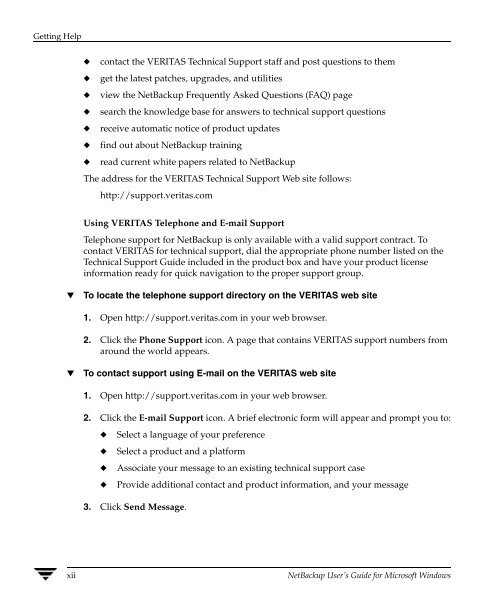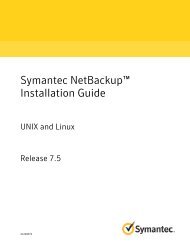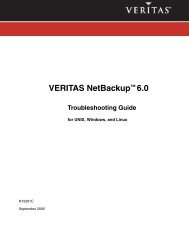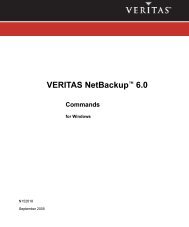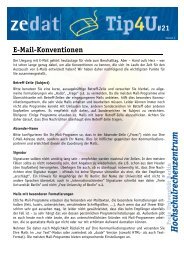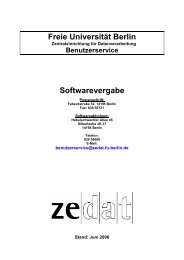VERITAS NetBackup User's Guide for Windows - Zedat
VERITAS NetBackup User's Guide for Windows - Zedat
VERITAS NetBackup User's Guide for Windows - Zedat
Create successful ePaper yourself
Turn your PDF publications into a flip-book with our unique Google optimized e-Paper software.
Getting Help<br />
◆ contact the <strong>VERITAS</strong> Technical Support staff and post questions to them<br />
◆ get the latest patches, upgrades, and utilities<br />
◆ view the <strong>NetBackup</strong> Frequently Asked Questions (FAQ) page<br />
◆ search the knowledge base <strong>for</strong> answers to technical support questions<br />
◆ receive automatic notice of product updates<br />
◆ find out about <strong>NetBackup</strong> training<br />
◆ read current white papers related to <strong>NetBackup</strong><br />
The address <strong>for</strong> the <strong>VERITAS</strong> Technical Support Web site follows:<br />
http://support.veritas.com<br />
Using <strong>VERITAS</strong> Telephone and E-mail Support<br />
Telephone support <strong>for</strong> <strong>NetBackup</strong> is only available with a valid support contract. To<br />
contact <strong>VERITAS</strong> <strong>for</strong> technical support, dial the appropriate phone number listed on the<br />
Technical Support <strong>Guide</strong> included in the product box and have your product license<br />
in<strong>for</strong>mation ready <strong>for</strong> quick navigation to the proper support group.<br />
▼ To locate the telephone support directory on the <strong>VERITAS</strong> web site<br />
1. Open http://support.veritas.com in your web browser.<br />
2. Click the Phone Support icon. A page that contains <strong>VERITAS</strong> support numbers from<br />
around the world appears.<br />
▼ To contact support using E-mail on the <strong>VERITAS</strong> web site<br />
1. Open http://support.veritas.com in your web browser.<br />
2. Click the E-mail Support icon. A brief electronic <strong>for</strong>m will appear and prompt you to:<br />
◆ Select a language of your preference<br />
◆ Select a product and a plat<strong>for</strong>m<br />
◆ Associate your message to an existing technical support case<br />
◆ Provide additional contact and product in<strong>for</strong>mation, and your message<br />
3. Click Send Message.<br />
xii <strong>NetBackup</strong> User’s <strong>Guide</strong> <strong>for</strong> Microsoft <strong>Windows</strong>