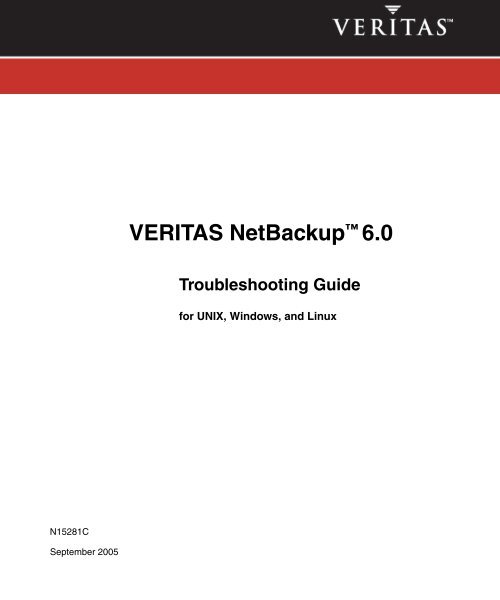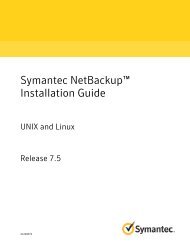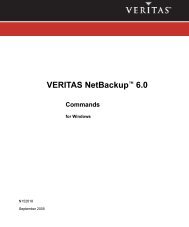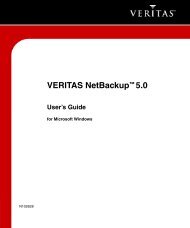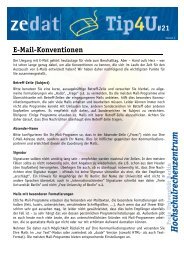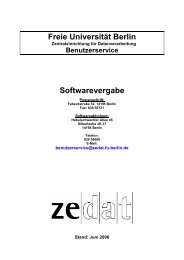NetBackup Troubleshooting Guide - Zedat
NetBackup Troubleshooting Guide - Zedat
NetBackup Troubleshooting Guide - Zedat
Create successful ePaper yourself
Turn your PDF publications into a flip-book with our unique Google optimized e-Paper software.
N15281C<br />
September 2005<br />
VERITAS <strong>NetBackup</strong> 6.0<br />
<strong>Troubleshooting</strong> <strong>Guide</strong><br />
for UNIX, Windows, and Linux
Disclaimer<br />
The information contained in this publication is subject to change without notice. VERITAS Software<br />
Corporation makes no warranty of any kind with regard to this manual, including, but not limited to,<br />
the implied warranties of merchantability and fitness for a particular purpose. VERITAS Software<br />
Corporation shall not be liable for errors contained herein or for incidental or consequential damages<br />
in connection with the furnishing, performance, or use of this manual.<br />
VERITAS Legal Notice<br />
Copyright © 1998 - 2005 VERITAS Software Corporation. All rights reserved. VERITAS, the VERITAS<br />
Logo, and <strong>NetBackup</strong> are trademarks or registered trademarks of VERITAS Software Corporation or<br />
its affiliates in the U.S. and other countries. Other names may be trademarks of their respective<br />
owners.<br />
Portions of this software are derived from the RSA Data Security, Inc. MD5 Message-Digest<br />
Algorithm. Copyright 1991-92, RSA Data Security, Inc. Created 1991. All rights reserved.<br />
VERITAS Software Corporation<br />
350 Ellis Street<br />
Mountain View, CA 94043<br />
USA<br />
Phone 650-527-8000<br />
Fax 650-527-2908<br />
www.veritas.com<br />
Third-Party Copyrights<br />
For a list of third-party copyrights, see the <strong>NetBackup</strong> Release Notes appendix.<br />
ii <strong>NetBackup</strong> <strong>Troubleshooting</strong> <strong>Guide</strong>
Contents<br />
Preface . . . . . . . . . . . . . . . . . . . . . . . . . . . . . . . . . . . . . . . . . . . . . . . . . . . . . . . . . . . . . . ix<br />
Getting Help . . . . . . . . . . . . . . . . . . . . . . . . . . . . . . . . . . . . . . . . . . . . . . . . . . . . . . . . . . . . . . ix<br />
Finding <strong>NetBackup</strong> Documentation . . . . . . . . . . . . . . . . . . . . . . . . . . . . . . . . . . . . . . . ix<br />
Accessing the VERITAS Technical Support Web Site . . . . . . . . . . . . . . . . . . . . . . . . . ix<br />
Contacting VERITAS Licensing . . . . . . . . . . . . . . . . . . . . . . . . . . . . . . . . . . . . . . . . . . . xi<br />
Accessibility Features . . . . . . . . . . . . . . . . . . . . . . . . . . . . . . . . . . . . . . . . . . . . . . . . . . . . . . xi<br />
Comment on the Documentation . . . . . . . . . . . . . . . . . . . . . . . . . . . . . . . . . . . . . . . . . . . .xii<br />
Chapter 1. Introduction . . . . . . . . . . . . . . . . . . . . . . . . . . . . . . . . . . . . . . . . . . . . . . . . . .1<br />
Define the Problem . . . . . . . . . . . . . . . . . . . . . . . . . . . . . . . . . . . . . . . . . . . . . . . . . . . . . . . . . 1<br />
What was the Error Indication? . . . . . . . . . . . . . . . . . . . . . . . . . . . . . . . . . . . . . . . . . . . . 1<br />
What Were You Trying to Do When the Problem Occurred? . . . . . . . . . . . . . . . . . . . 2<br />
Record All Information . . . . . . . . . . . . . . . . . . . . . . . . . . . . . . . . . . . . . . . . . . . . . . . . . . . . . . 2<br />
<strong>Troubleshooting</strong> the Problem . . . . . . . . . . . . . . . . . . . . . . . . . . . . . . . . . . . . . . . . . . . . . . . . . 3<br />
Problem Report Information . . . . . . . . . . . . . . . . . . . . . . . . . . . . . . . . . . . . . . . . . . . . . . . . . 5<br />
General Information . . . . . . . . . . . . . . . . . . . . . . . . . . . . . . . . . . . . . . . . . . . . . . . . . . . . . . 5<br />
Gathering Information for <strong>NetBackup</strong> - Java . . . . . . . . . . . . . . . . . . . . . . . . . . . . . . . . . 7<br />
Chapter 2. <strong>Troubleshooting</strong> Procedures . . . . . . . . . . . . . . . . . . . . . . . . . . . . . . . . . . . .9<br />
Preliminary <strong>Troubleshooting</strong> . . . . . . . . . . . . . . . . . . . . . . . . . . . . . . . . . . . . . . . . . . . . . . . . 10<br />
<strong>Troubleshooting</strong> Installation and Configuration Problems . . . . . . . . . . . . . . . . . . . . . . . 14<br />
To Resolve Installation Problems . . . . . . . . . . . . . . . . . . . . . . . . . . . . . . . . . . . . . . . . . . 14<br />
To Resolve Common Configuration Problems . . . . . . . . . . . . . . . . . . . . . . . . . . . . . . 15<br />
General Test and <strong>Troubleshooting</strong> Procedures . . . . . . . . . . . . . . . . . . . . . . . . . . . . . . . . . 21<br />
iii
Testing the Master Server and Clients . . . . . . . . . . . . . . . . . . . . . . . . . . . . . . . . . . . . . 21<br />
Testing Media Server and Clients . . . . . . . . . . . . . . . . . . . . . . . . . . . . . . . . . . . . . . . . . 24<br />
Resolving Network Communication Problems . . . . . . . . . . . . . . . . . . . . . . . . . . . . . 27<br />
Verifying Host Names and Services Entries . . . . . . . . . . . . . . . . . . . . . . . . . . . . . . . . 34<br />
Using bpclntcmd . . . . . . . . . . . . . . . . . . . . . . . . . . . . . . . . . . . . . . . . . . . . . . . . . . . . . . . 38<br />
Using the Host Properties Window . . . . . . . . . . . . . . . . . . . . . . . . . . . . . . . . . . . . . . . . . . 54<br />
Resolving Problems Related to a Full Disk . . . . . . . . . . . . . . . . . . . . . . . . . . . . . . . . . . . . 55<br />
Resolving Problems Related to PBX . . . . . . . . . . . . . . . . . . . . . . . . . . . . . . . . . . . . . . . . . . 57<br />
PBX Must Be Installed . . . . . . . . . . . . . . . . . . . . . . . . . . . . . . . . . . . . . . . . . . . . . . . . . . . 57<br />
PBX Must Be Running . . . . . . . . . . . . . . . . . . . . . . . . . . . . . . . . . . . . . . . . . . . . . . . . . . 57<br />
PBX Must Be Set Correctly . . . . . . . . . . . . . . . . . . . . . . . . . . . . . . . . . . . . . . . . . . . . . . . 57<br />
PBX Logging . . . . . . . . . . . . . . . . . . . . . . . . . . . . . . . . . . . . . . . . . . . . . . . . . . . . . . . . . . . 58<br />
PBX Security . . . . . . . . . . . . . . . . . . . . . . . . . . . . . . . . . . . . . . . . . . . . . . . . . . . . . . . . . . . 59<br />
Required <strong>NetBackup</strong> Daemon/Service Not Available . . . . . . . . . . . . . . . . . . . . . . . 60<br />
Resolving Problems Related to Unavailable Storage Units . . . . . . . . . . . . . . . . . . . . . . 62<br />
Changes to bptm (5.x Media Servers Only) . . . . . . . . . . . . . . . . . . . . . . . . . . . . . . . . . 62<br />
<strong>Troubleshooting</strong> NBU in a SAN Environment . . . . . . . . . . . . . . . . . . . . . . . . . . . . . . . . . 64<br />
<strong>NetBackup</strong> Enterprise Lifecycle: Best Practices . . . . . . . . . . . . . . . . . . . . . . . . . . . . . 64<br />
Using CommandCentral Storage to Troubleshoot <strong>NetBackup</strong> . . . . . . . . . . . . . . . . 65<br />
Common <strong>NetBackup</strong> <strong>Troubleshooting</strong> Use Cases . . . . . . . . . . . . . . . . . . . . . . . . . . . 66<br />
Backup Performance and NIC Cards . . . . . . . . . . . . . . . . . . . . . . . . . . . . . . . . . . . . . . . . . 68<br />
Chapter 3. Using Logs and Reports . . . . . . . . . . . . . . . . . . . . . . . . . . . . . . . . . . . . . . 71<br />
Reports . . . . . . . . . . . . . . . . . . . . . . . . . . . . . . . . . . . . . . . . . . . . . . . . . . . . . . . . . . . . . . . . . . 73<br />
Status for User Operations . . . . . . . . . . . . . . . . . . . . . . . . . . . . . . . . . . . . . . . . . . . . . . . . . . 74<br />
UNIX System Logs . . . . . . . . . . . . . . . . . . . . . . . . . . . . . . . . . . . . . . . . . . . . . . . . . . . . . . . . 74<br />
Windows Event Viewer Application Logs . . . . . . . . . . . . . . . . . . . . . . . . . . . . . . . . . . . . 74<br />
Debug Logs on Servers . . . . . . . . . . . . . . . . . . . . . . . . . . . . . . . . . . . . . . . . . . . . . . . . . . . . . 74<br />
Unified Logging . . . . . . . . . . . . . . . . . . . . . . . . . . . . . . . . . . . . . . . . . . . . . . . . . . . . . . . . 74<br />
Configuring and Using Unified Logging . . . . . . . . . . . . . . . . . . . . . . . . . . . . . . . . . . . 81<br />
iv <strong>NetBackup</strong> <strong>Troubleshooting</strong> <strong>Guide</strong>
Submitting Unified Logging Files to VERITAS Support . . . . . . . . . . . . . . . . . . . . . . 86<br />
Legacy <strong>NetBackup</strong> Logging . . . . . . . . . . . . . . . . . . . . . . . . . . . . . . . . . . . . . . . . . . . . . . 88<br />
Logs To Accompany Problem Reports for Synthetic Backup . . . . . . . . . . . . . . . . . . 93<br />
Debug Logs on UNIX Clients . . . . . . . . . . . . . . . . . . . . . . . . . . . . . . . . . . . . . . . . . . . . . . . . 95<br />
Controlling Log Size on UNIX Clients . . . . . . . . . . . . . . . . . . . . . . . . . . . . . . . . . . . . . 97<br />
Client Logging File Name Format . . . . . . . . . . . . . . . . . . . . . . . . . . . . . . . . . . . . . . . . . 97<br />
How To Set Logging Levels on UNIX Clients . . . . . . . . . . . . . . . . . . . . . . . . . . . . . . . 98<br />
Debug Logs on PC Clients . . . . . . . . . . . . . . . . . . . . . . . . . . . . . . . . . . . . . . . . . . . . . . . . . . 98<br />
Unified Logging on PC Clients . . . . . . . . . . . . . . . . . . . . . . . . . . . . . . . . . . . . . . . . . . . 98<br />
Legacy Debug Logging on PC Clients . . . . . . . . . . . . . . . . . . . . . . . . . . . . . . . . . . . . . 99<br />
Controlling Log Size on PC Clients . . . . . . . . . . . . . . . . . . . . . . . . . . . . . . . . . . . . . . . 101<br />
Client Logging File Name Format . . . . . . . . . . . . . . . . . . . . . . . . . . . . . . . . . . . . . . . . 102<br />
How To Set Logging Levels on PC Clients . . . . . . . . . . . . . . . . . . . . . . . . . . . . . . . . . 102<br />
Media Manager Logs . . . . . . . . . . . . . . . . . . . . . . . . . . . . . . . . . . . . . . . . . . . . . . . . . . . . . . 103<br />
EMM Server . . . . . . . . . . . . . . . . . . . . . . . . . . . . . . . . . . . . . . . . . . . . . . . . . . . . . . . . . . 103<br />
Status Collector Daemon . . . . . . . . . . . . . . . . . . . . . . . . . . . . . . . . . . . . . . . . . . . . . . . . 103<br />
Media Manager Logging (UNIX) . . . . . . . . . . . . . . . . . . . . . . . . . . . . . . . . . . . . . . . . . 103<br />
Media Manager Logging (Windows) . . . . . . . . . . . . . . . . . . . . . . . . . . . . . . . . . . . . . 105<br />
Windows Event Viewer Logging Option . . . . . . . . . . . . . . . . . . . . . . . . . . . . . . . . . . . . . 106<br />
Enabling the Logging Tool . . . . . . . . . . . . . . . . . . . . . . . . . . . . . . . . . . . . . . . . . . . . . . 106<br />
eventlog File Entries . . . . . . . . . . . . . . . . . . . . . . . . . . . . . . . . . . . . . . . . . . . . . . . . . . . . 106<br />
Example . . . . . . . . . . . . . . . . . . . . . . . . . . . . . . . . . . . . . . . . . . . . . . . . . . . . . . . . . . . . . . 107<br />
<strong>Troubleshooting</strong> the Administration Console for UNIX . . . . . . . . . . . . . . . . . . . . . . . . 108<br />
Disk Space Needed for Logging and Temporary Files . . . . . . . . . . . . . . . . . . . . . . . 109<br />
Enabling Detailed Debug Logging . . . . . . . . . . . . . . . . . . . . . . . . . . . . . . . . . . . . . . . 110<br />
Query String Overview . . . . . . . . . . . . . . . . . . . . . . . . . . . . . . . . . . . . . . . . . . . . . . . . . . . . 111<br />
Query String Syntax . . . . . . . . . . . . . . . . . . . . . . . . . . . . . . . . . . . . . . . . . . . . . . . . . . . . 111<br />
Data Types for Fields . . . . . . . . . . . . . . . . . . . . . . . . . . . . . . . . . . . . . . . . . . . . . . . . . . . 113<br />
String Constants . . . . . . . . . . . . . . . . . . . . . . . . . . . . . . . . . . . . . . . . . . . . . . . . . . . . . . . 114<br />
Query String Examples . . . . . . . . . . . . . . . . . . . . . . . . . . . . . . . . . . . . . . . . . . . . . . . . . 114<br />
Contents v
Chapter 4. Using <strong>NetBackup</strong> Utilities . . . . . . . . . . . . . . . . . . . . . . . . . . . . . . . . . . . . 115<br />
Analysis Utilities for <strong>NetBackup</strong> Debug Logs . . . . . . . . . . . . . . . . . . . . . . . . . . . . . . . . 115<br />
Installation Requirements . . . . . . . . . . . . . . . . . . . . . . . . . . . . . . . . . . . . . . . . . . . . . . 116<br />
Output Format . . . . . . . . . . . . . . . . . . . . . . . . . . . . . . . . . . . . . . . . . . . . . . . . . . . . . . . . 116<br />
Limitations . . . . . . . . . . . . . . . . . . . . . . . . . . . . . . . . . . . . . . . . . . . . . . . . . . . . . . . . . . . 116<br />
How to Run the Log Analysis Utilities . . . . . . . . . . . . . . . . . . . . . . . . . . . . . . . . . . . 117<br />
Chapter 5. <strong>NetBackup</strong> Status Codes and Messages . . . . . . . . . . . . . . . . . . . . . . . 121<br />
Status Codes . . . . . . . . . . . . . . . . . . . . . . . . . . . . . . . . . . . . . . . . . . . . . . . . . . . . . . . . . . . . . 122<br />
Messages . . . . . . . . . . . . . . . . . . . . . . . . . . . . . . . . . . . . . . . . . . . . . . . . . . . . . . . . . . . . . . . . 313<br />
Chapter 6. Media Manager Status Codes and Messages . . . . . . . . . . . . . . . . . . . . 355<br />
Status Codes . . . . . . . . . . . . . . . . . . . . . . . . . . . . . . . . . . . . . . . . . . . . . . . . . . . . . . . . . . . . . 355<br />
Using Debug Logs . . . . . . . . . . . . . . . . . . . . . . . . . . . . . . . . . . . . . . . . . . . . . . . . . . . . . . . . 356<br />
Media Manager Status Codes . . . . . . . . . . . . . . . . . . . . . . . . . . . . . . . . . . . . . . . . . . . . . . 356<br />
Device Configuration Status Codes . . . . . . . . . . . . . . . . . . . . . . . . . . . . . . . . . . . . . . . . . 420<br />
Format Optical Status Codes . . . . . . . . . . . . . . . . . . . . . . . . . . . . . . . . . . . . . . . . . . . . . . . 444<br />
Device Management Status Codes . . . . . . . . . . . . . . . . . . . . . . . . . . . . . . . . . . . . . . . . . . 450<br />
Robotic Status Codes . . . . . . . . . . . . . . . . . . . . . . . . . . . . . . . . . . . . . . . . . . . . . . . . . . . . . 471<br />
Robotic Error Codes . . . . . . . . . . . . . . . . . . . . . . . . . . . . . . . . . . . . . . . . . . . . . . . . . . . . . . 489<br />
Messages . . . . . . . . . . . . . . . . . . . . . . . . . . . . . . . . . . . . . . . . . . . . . . . . . . . . . . . . . . . . . . . . 494<br />
Chapter 7. Disaster Recovery . . . . . . . . . . . . . . . . . . . . . . . . . . . . . . . . . . . . . . . . . . 533<br />
Recommended Backup Practices . . . . . . . . . . . . . . . . . . . . . . . . . . . . . . . . . . . . . . . . . . . 534<br />
Selecting Files To Back Up . . . . . . . . . . . . . . . . . . . . . . . . . . . . . . . . . . . . . . . . . . . . . . 534<br />
Bare Metal Restore . . . . . . . . . . . . . . . . . . . . . . . . . . . . . . . . . . . . . . . . . . . . . . . . . . . . . 535<br />
Critical Policies . . . . . . . . . . . . . . . . . . . . . . . . . . . . . . . . . . . . . . . . . . . . . . . . . . . . . . . 535<br />
Full Backup After Catalog Recovery . . . . . . . . . . . . . . . . . . . . . . . . . . . . . . . . . . . . . 535<br />
Online Catalog Backups . . . . . . . . . . . . . . . . . . . . . . . . . . . . . . . . . . . . . . . . . . . . . . . . 535<br />
Online Catalog Backup Disaster Recovery Files . . . . . . . . . . . . . . . . . . . . . . . . . . . . 535<br />
Online Catalog Disaster Recovery Information E-mail . . . . . . . . . . . . . . . . . . . . . . 536<br />
vi <strong>NetBackup</strong> <strong>Troubleshooting</strong> <strong>Guide</strong>
Identifying the Correct Catalog Backup . . . . . . . . . . . . . . . . . . . . . . . . . . . . . . . . . . . 536<br />
Catalog Recovery Time . . . . . . . . . . . . . . . . . . . . . . . . . . . . . . . . . . . . . . . . . . . . . . . . . 536<br />
Master and Media Server Backups . . . . . . . . . . . . . . . . . . . . . . . . . . . . . . . . . . . . . . . 536<br />
Disk Recovery Procedures for UNIX . . . . . . . . . . . . . . . . . . . . . . . . . . . . . . . . . . . . . . . . 537<br />
Recovering the Master Server Disk . . . . . . . . . . . . . . . . . . . . . . . . . . . . . . . . . . . . . . . 537<br />
Recovering the <strong>NetBackup</strong> 6.0 Media Server Disk . . . . . . . . . . . . . . . . . . . . . . . . . . 542<br />
Recovering the Client Disk . . . . . . . . . . . . . . . . . . . . . . . . . . . . . . . . . . . . . . . . . . . . . . 542<br />
Disk Recovery Procedures for Windows . . . . . . . . . . . . . . . . . . . . . . . . . . . . . . . . . . . . . 543<br />
Recovering the Master Server Disk . . . . . . . . . . . . . . . . . . . . . . . . . . . . . . . . . . . . . . . 543<br />
Recovering the <strong>NetBackup</strong> 6.0 Media Server Disk . . . . . . . . . . . . . . . . . . . . . . . . . . 549<br />
Recovering the Client Disk . . . . . . . . . . . . . . . . . . . . . . . . . . . . . . . . . . . . . . . . . . . . . . 549<br />
Catalog Recovery from an Online Backup . . . . . . . . . . . . . . . . . . . . . . . . . . . . . . . . . . . . 552<br />
Recovering the Entire Catalog . . . . . . . . . . . . . . . . . . . . . . . . . . . . . . . . . . . . . . . . . . . 553<br />
Recovering the Catalog Image File . . . . . . . . . . . . . . . . . . . . . . . . . . . . . . . . . . . . . . . 560<br />
Recovering Relational Database Files from an Online Catalog Backup . . . . . . . . 568<br />
Recovering <strong>NetBackup</strong> Access Management Components . . . . . . . . . . . . . . . . . . . 571<br />
Recovering the Catalog Using a Copy of an Online Catalog Backup . . . . . . . . . . 572<br />
Recovering the Catalog Without the Disaster Recovery File . . . . . . . . . . . . . . . . . . 573<br />
User-Directed Online Catalog Recovery from the CLI . . . . . . . . . . . . . . . . . . . . . . . 576<br />
Restoring Files from an Online Catalog Backup . . . . . . . . . . . . . . . . . . . . . . . . . . . . 579<br />
Unfreezing Online Catalog Recovery Media . . . . . . . . . . . . . . . . . . . . . . . . . . . . . . . 580<br />
Catalog Recovery From Offline Backup . . . . . . . . . . . . . . . . . . . . . . . . . . . . . . . . . . . . . . 581<br />
Identifying the Most Recent Catalog Backup . . . . . . . . . . . . . . . . . . . . . . . . . . . . . . . 582<br />
<strong>NetBackup</strong> Catalog Recovery Procedures . . . . . . . . . . . . . . . . . . . . . . . . . . . . . . . . . 586<br />
Recovering the Entire Catalog . . . . . . . . . . . . . . . . . . . . . . . . . . . . . . . . . . . . . . . . . . . 587<br />
Recovering Catalog Image Files . . . . . . . . . . . . . . . . . . . . . . . . . . . . . . . . . . . . . . . . . . 591<br />
Recovering <strong>NetBackup</strong> Relational Database Files . . . . . . . . . . . . . . . . . . . . . . . . . . . 593<br />
Recovering Catalogs From an NDMP-Attached Tape Drive . . . . . . . . . . . . . . . . . . 596<br />
Recovering <strong>NetBackup</strong> Access Management Components . . . . . . . . . . . . . . . . . . . 597<br />
5.x Media Server Catalog Recovery . . . . . . . . . . . . . . . . . . . . . . . . . . . . . . . . . . . . . . . . . . 598<br />
Contents vii
Appendix A. Functional Overview . . . . . . . . . . . . . . . . . . . . . . . . . . . . . . . . . . . . . . 601<br />
Backup and Restore Functional Description . . . . . . . . . . . . . . . . . . . . . . . . . . . . . . . . . . 602<br />
Startup Process . . . . . . . . . . . . . . . . . . . . . . . . . . . . . . . . . . . . . . . . . . . . . . . . . . . . . . . . 602<br />
Backup and Archive Processes . . . . . . . . . . . . . . . . . . . . . . . . . . . . . . . . . . . . . . . . . . 604<br />
Backups and Archives - UNIX Clients . . . . . . . . . . . . . . . . . . . . . . . . . . . . . . . . . . . . 605<br />
Restore Processes . . . . . . . . . . . . . . . . . . . . . . . . . . . . . . . . . . . . . . . . . . . . . . . . . . . . . . 625<br />
<strong>NetBackup</strong> Directories and Files . . . . . . . . . . . . . . . . . . . . . . . . . . . . . . . . . . . . . . . . . 633<br />
<strong>NetBackup</strong> Programs and Daemons . . . . . . . . . . . . . . . . . . . . . . . . . . . . . . . . . . . . . 637<br />
<strong>NetBackup</strong> Catalogs . . . . . . . . . . . . . . . . . . . . . . . . . . . . . . . . . . . . . . . . . . . . . . . . . . . 646<br />
Media Manager Functional Description . . . . . . . . . . . . . . . . . . . . . . . . . . . . . . . . . . . . . 647<br />
Startup Process . . . . . . . . . . . . . . . . . . . . . . . . . . . . . . . . . . . . . . . . . . . . . . . . . . . . . . . . 647<br />
Media and Device Management Process . . . . . . . . . . . . . . . . . . . . . . . . . . . . . . . . . . 649<br />
Shared Storage Option Management Process . . . . . . . . . . . . . . . . . . . . . . . . . . . . . . 651<br />
Barcode Operations . . . . . . . . . . . . . . . . . . . . . . . . . . . . . . . . . . . . . . . . . . . . . . . . . . . . 653<br />
Media Manager Components . . . . . . . . . . . . . . . . . . . . . . . . . . . . . . . . . . . . . . . . . . . 655<br />
Appendix B. Networks and Hostnames . . . . . . . . . . . . . . . . . . . . . . . . . . . . . . . . . . 663<br />
Appendix C. Robotic Test Utilities . . . . . . . . . . . . . . . . . . . . . . . . . . . . . . . . . . . . . . 667<br />
Robotic Tests on UNIX . . . . . . . . . . . . . . . . . . . . . . . . . . . . . . . . . . . . . . . . . . . . . . . . . . . . 667<br />
Robotic Tests on Windows . . . . . . . . . . . . . . . . . . . . . . . . . . . . . . . . . . . . . . . . . . . . . . . . 668<br />
Index . . . . . . . . . . . . . . . . . . . . . . . . . . . . . . . . . . . . . . . . . . . . . . . . . . . . . . . . . . . . . . 671<br />
viii <strong>NetBackup</strong> <strong>Troubleshooting</strong> <strong>Guide</strong>
Preface<br />
Getting Help<br />
This guide explains how to isolate and resolve problems encountered when installing,<br />
configuring, or using VERITAS <strong>NetBackup</strong>. This guide refers to VERITAS <strong>NetBackup</strong> as<br />
<strong>NetBackup</strong>, and includes coverage for Enterprise Media Manager, a component of<br />
<strong>NetBackup</strong> used for media and device management.<br />
You can find answers to questions and get help from the <strong>NetBackup</strong> documentation and<br />
from the VERITAS technical support web site.<br />
Finding <strong>NetBackup</strong> Documentation<br />
A list of the entire <strong>NetBackup</strong> documentation set appears as an appendix in the <strong>NetBackup</strong><br />
Release Notes. All <strong>NetBackup</strong> documents are included in PDF format on the <strong>NetBackup</strong><br />
Documentation CD.<br />
For definitions of <strong>NetBackup</strong> terms, consult the online glossary.<br />
▼ To access the <strong>NetBackup</strong> online glossary<br />
1. In the <strong>NetBackup</strong> Administration Console, click Help > Help Topics.<br />
2. Click the Contents tab.<br />
3. Click Glossary of <strong>NetBackup</strong> Terms.<br />
Use the scroll function to navigate through the glossary.<br />
Accessing the VERITAS Technical Support Web Site<br />
The address for the VERITAS Technical Support Web site is http://support.veritas.com.<br />
The VERITAS Support Web site lets you do any of the following:<br />
ix
Getting Help<br />
◆ Obtain updated information about <strong>NetBackup</strong>, including system requirements,<br />
supported platforms, and supported peripherals<br />
◆ Contact the VERITAS Technical Support staff and post questions to them<br />
◆ Get the latest patches, upgrades, and utilities<br />
◆ View the <strong>NetBackup</strong> Frequently Asked Questions (FAQ) page<br />
◆ Search the knowledge base for answers to technical support questions<br />
◆ Receive automatic notice of product updates<br />
◆ Find out about <strong>NetBackup</strong> training<br />
◆ Read current white papers related to <strong>NetBackup</strong><br />
From http://support.veritas.com, you can complete various tasks to obtain specific types<br />
of support for <strong>NetBackup</strong>:<br />
1. Subscribe to the VERITAS Email notification service to be informed of software alerts,<br />
newly published documentation, Beta programs, and other services.<br />
a. From the main http://support.veritas.com page, select a product family and a<br />
product.<br />
b. Under Support Resources, click Email Notifications.<br />
Your customer profile ensures you receive the latest VERITAS technical<br />
information pertaining to your specific interests.<br />
2. Locate the telephone support directory at http://support.veritas.com by clicking the<br />
Phone Support icon. A page appears that contains VERITAS support numbers from<br />
around the world.<br />
Note Telephone support for <strong>NetBackup</strong> is only available with a valid support<br />
contract. To contact VERITAS for technical support, dial the appropriate phone<br />
number listed on the Technical Support <strong>Guide</strong> included in the product box and<br />
have your product license information ready for quick navigation to the proper<br />
support group.<br />
3. Contact technical support using e-mail.<br />
x <strong>NetBackup</strong> <strong>Troubleshooting</strong> <strong>Guide</strong>
Accessibility Features<br />
a. From the main http://support.veritas.com page, click the E-mail Support icon.<br />
A wizard guides you to do the following:<br />
◆ Select a language of your preference<br />
◆ Select a product and a platform<br />
◆ Provide additional contact and product information, and your message<br />
◆ Associate your message with an existing technical support case<br />
b. After providing the required information, click Send Message.<br />
Contacting VERITAS Licensing<br />
For license information, you can contact us as follows:<br />
◆ Call 1-800-634-4747 and select option 3<br />
◆ Fax questions to 1-650-527-0952<br />
◆ In the Americas, send e-mail to amercustomercare@veritas.com.<br />
In the Asia and Pacific areas, send email to apaccustomercare@veritas.com.<br />
In all other areas, send email to internationallicense@veritas.com.<br />
Accessibility Features<br />
<strong>NetBackup</strong> contains features that make the user interface easier to use by people who are<br />
visually impaired and by people who have limited dexterity. Accessibility features<br />
include:<br />
◆ Support for assistive technologies such as screen readers and voice input (Windows<br />
servers only)<br />
◆ Support for keyboard (mouseless) navigation using accelerator keys and mnemonic<br />
keys<br />
For more information, see the <strong>NetBackup</strong> Installation <strong>Guide</strong>.<br />
Preface xi
Comment on the Documentation<br />
Comment on the Documentation<br />
Let us know what you like and dislike about the documentation. Were you able to find the<br />
information you needed quickly? Was the information clearly presented? You can report<br />
errors and omissions or tell us what you would find useful in future versions of our<br />
manuals and online help.<br />
Please include the following information with your comment:<br />
◆ The title and product version of the manual on which you are commenting<br />
◆ The topic (if relevant) on which you are commenting<br />
◆ Your comment<br />
◆ Your name<br />
Email your comment to NBDocs@veritas.com.<br />
Please only use this address to comment on product documentation. See “Getting Help”<br />
in this preface for information on how to contact Technical Support about our software.<br />
We appreciate your feedback.<br />
xii <strong>NetBackup</strong> <strong>Troubleshooting</strong> <strong>Guide</strong>
Introduction<br />
This chapter explains the basic steps to take if you encounter a problem while using<br />
<strong>NetBackup</strong>. Other chapters provide more specific information.<br />
Note The term media server, as distinct from master server or server, may or may not apply<br />
to the <strong>NetBackup</strong> Server product and depends on the context. When<br />
troubleshooting a Server installation, be aware that there is only one host: the<br />
master and media server are one and the same. References to a media server on a<br />
different host can be ignored.<br />
Define the Problem<br />
The first step in troubleshooting is to define the problem.<br />
What was the Error Indication?<br />
In defining the problem, you must know what went wrong and sometimes resolving the<br />
problem also requires that you also know what went right.<br />
Error messages are usually the vehicle for telling you something went wrong. So the first<br />
thing to do is look for an error message. If you don’t see an error message in an interface,<br />
but still suspect a problem, check the reports and logs. <strong>NetBackup</strong> provides extensive<br />
reporting and logging facilities and these can provide an error message that points you<br />
directly to a solution.<br />
The logs also show you what went right and what <strong>NetBackup</strong> was doing when the<br />
problem occurred. For example, a restore can be waiting for media to be mounted and the<br />
required media is currently in use for another backup.<br />
The “Using Logs and Reports” chapter describes the log information that <strong>NetBackup</strong><br />
provides. The “<strong>NetBackup</strong> Status Codes and Messages” and “Media Manager Status<br />
Codes and Messages” chapters provide interpretations of <strong>NetBackup</strong> (and Media<br />
Manager) status codes and messages.<br />
1<br />
1
Record All Information<br />
What Were You Trying to Do When the Problem Occurred?<br />
Another important part of defining the problem is to clearly define what you were trying<br />
to do in the first place.<br />
Some questions to ask here are:<br />
◆ What operation was being attempted?<br />
◆ What method were you using? For example, there is more than one way to install<br />
software on a client. There is also more than one possible interface to use for many<br />
operations and some operations can even be performed with a script.<br />
◆ What type of server platform and operating system was involved?<br />
◆ If your site uses both master and media servers, was it a master or a media server?<br />
◆ If a client was involved, what type of client was it?<br />
◆ Have you ever performed the operation successfully in the past? If so, what is<br />
different now?<br />
◆ What is the service pack level?<br />
◆ Are you using operating system software with the latest fixes supplied, especially<br />
those required for use with <strong>NetBackup</strong>?<br />
◆ Is your device firmware at a level, or higher than the level, at which it has been tested<br />
according to the posted device compatibility lists?<br />
Record All Information<br />
As you define and troubleshoot a problem, always try to capture potentially valuable<br />
information, such as:<br />
◆ <strong>NetBackup</strong> progress logs<br />
◆ <strong>NetBackup</strong> Reports<br />
◆ <strong>NetBackup</strong> Utility Reports<br />
◆ <strong>NetBackup</strong> debug logs<br />
◆ Media Manager debug logs<br />
◆ On UNIX <strong>NetBackup</strong> servers, check for error or status messages in the system log or<br />
standard output<br />
◆ Error or status messages in dialogs<br />
◆ On Windows <strong>NetBackup</strong> servers, check for error or status information in the Event<br />
Viewer Application log<br />
2 <strong>NetBackup</strong> <strong>Troubleshooting</strong> <strong>Guide</strong>
<strong>Troubleshooting</strong> the Problem<br />
◆ Check for error or status information in the Event Viewer Application log<br />
Record this information for each attempt. A benefit of this approach is that you can<br />
compare the results of multiple attempts. It is also useful for others at your site and for<br />
customer support in the event that you cannot solve the problem yourself.<br />
The “Using Logs and Reports” chapter explains the various logs.<br />
On UNIX systems, the /usr/openv/netbackup/bin/goodies/support script<br />
creates a file containing data necessary for customer support to debug any problems you<br />
encounter. For more details, consult the usage information of the script by using support<br />
-h.<br />
If your troubleshooting attempt is unsuccessful, customer support can provide further<br />
assistance. Before calling, have the following information ready.<br />
◆ Product, platform, and device information:<br />
◆ Product and its release level.<br />
◆ Server hardware type and operating system level.<br />
◆ Client hardware type and operating system level, if a client is involved.<br />
◆ Storage units being used, if it is possible that storage units are involved.<br />
◆ If it looks like a device problem, be ready to supply device information, such as<br />
the types of robots and drives, and their version levels along with Media Manager<br />
and system configuration information.<br />
◆ Software patches to the products that were installed.<br />
◆ Service packs and hotfixes that were installed.<br />
◆ What is the definition of the problem as described earlier in this chapter? Copies of<br />
logs or core dumps (if any) can also be required.<br />
◆ Have you had this problem before? If so, was there a successful resolution and what<br />
did you try that time?<br />
◆ Has the configuration been changed recently and, if so, what was changed?<br />
◆ If necessary, can you communicate with technical support through ftp, email, or fax?<br />
This can be useful for sending information such as copies of logs.<br />
“Problem Report Information” on page 5 lists the information you need and also provides<br />
methods for gathering information.<br />
<strong>Troubleshooting</strong> the Problem<br />
After defining the problem, use the information in the other chapters of this manual to try<br />
and correct it.<br />
Chapter 1, Introduction 3
<strong>Troubleshooting</strong> the Problem<br />
◆ When you have a status code or message, proceed directly to “<strong>NetBackup</strong> Status<br />
Codes and Messages” or “Media Manager Status Codes and Messages” and try the<br />
corrective actions recommended there.<br />
◆ When you do not see a status code or message, or the actions in “<strong>NetBackup</strong> Status<br />
Codes and Messages” or “Media Manager Status Codes and Messages” do not solve<br />
the problem, try the troubleshooting procedures in the “<strong>Troubleshooting</strong> Procedures”<br />
chapter. Those procedures describe an effective approach for isolating common<br />
problems.<br />
If you don’t find the solution, contact customer support.<br />
Note The VERITAS technical support site has a wealth of information that can help you<br />
solve <strong>NetBackup</strong> problems. Please visit http://support.veritas.com for<br />
comprehensive troubleshooting details.<br />
4 <strong>NetBackup</strong> <strong>Troubleshooting</strong> <strong>Guide</strong>
Problem Report Information<br />
General Information<br />
Date: _________________________<br />
Servers (master and media):<br />
Table 1<br />
Problem Report Information<br />
Platform Types and OS Levels Product Version and Patch<br />
Host Names Levels<br />
Clients:<br />
Platform Types and<br />
Host Names<br />
Table 2<br />
OS Levels Product Version and Patch<br />
Levels<br />
Chapter 1, Introduction 5
Problem Report Information<br />
Devices:<br />
Robotic Library and<br />
Drive Models<br />
Table 3<br />
Firmware Levels Firmware Level Listed as<br />
“Tested” in the VERITAS<br />
Device Compatibility Lists at<br />
www.support.veritas.com<br />
What were you attempting when the problem occurred? (for example, a backup on a<br />
Windows client)<br />
______________________________________________________________________<br />
______________________________________________________________________<br />
What were the error indications? (for example, status code, error dialog box)<br />
______________________________________________________________________<br />
______________________________________________________________________<br />
______________________________________________________________________<br />
Did this occur during or shortly after any of the following:<br />
_____ Initial Installation<br />
_____ Configuration change (explain)<br />
_____ System change or problem (explain)<br />
_____ Have you seen the problem before: (if so, what did you do that time)<br />
Logs or other failure data you have saved:<br />
_____ All log entries report<br />
6 <strong>NetBackup</strong> <strong>Troubleshooting</strong> <strong>Guide</strong>
_____ Media Manager debug logs<br />
_____ <strong>NetBackup</strong> debug logs<br />
_____ System logs (UNIX)<br />
_____ <strong>NetBackup</strong> Configuration Validation Utility Output (UNIX)<br />
_____ Event Viewer Application logs (Windows)<br />
Can you communicate with us through any of the following:<br />
_____ ftp<br />
_____ telnet<br />
_____ email<br />
_____ fax<br />
Gathering Information for <strong>NetBackup</strong> - Java<br />
Problem Report Information<br />
If you encounter problems with the <strong>NetBackup</strong>-Java applications, use the following<br />
methods to gather data for VERITAS support.<br />
The following scripts are available for gathering information:<br />
◆ The <strong>NetBackup</strong>-Java administration application startup script, jnbSA, logs data to a<br />
log file in /usr/openv/netbackup/logs/user_ops/nbjlogs. At startup, the<br />
script tells you which file in this directory it is logging to. Normally, this file does not<br />
become very large (usually less than 2 KB). Consult the file<br />
/usr/openv/java/Debug.properties for options that can affect the contents of<br />
this log file.<br />
◆ The <strong>NetBackup</strong>-Java administration application on Windows logs data to a log file in<br />
install_path\<strong>NetBackup</strong>\logs\user_ops\nbjlogs if <strong>NetBackup</strong> is installed<br />
on the machine where the application was started. If <strong>NetBackup</strong> was not installed on<br />
this machine, then no log file is created. To produce a log file, modify the last ‘java.exe’<br />
line in install_path\java\nbjava.bat to redirect output to a file.<br />
◆ The /usr/openv/java/get_trace script provides a Java virtual machine stack<br />
trace for support to analyze. This stack trace is written to the log file associated with<br />
the instance of execution (see previous bullet).<br />
◆ The /usr/openv/netbackup/bin/goodies/support script creates a file<br />
containing data necessary for customer support to debug any problems you<br />
encounter. For more details, consult the usage information of the script by using<br />
support -h.<br />
Chapter 1, Introduction 7
Problem Report Information<br />
Follow these steps to get debug data for VERITAS support to analyze:<br />
1. If the application does not respond for a long time, it may be hung. However, some<br />
operations can take quite a while to complete. This is especially true in the Activity<br />
Monitor and Reports applications. So, wait for several minutes before assuming the<br />
operation is hung.<br />
If there is no response within several minutes, execute<br />
/usr/openv/java/get_trace under the account where you started the Java<br />
application. This causes a stack trace to be written to the log file.<br />
For example, if you started jnbSA from the root account, start<br />
/usr/openv/java/get_trace as root. Otherwise, the command executes without<br />
error, but fails to add the stack trace to the debug log. This occurs because root is the<br />
only account that has permission to execute the command that dumps the stack trace.<br />
2. Execute /usr/openv/netbackup/bin/goodies/support to get data about your<br />
configuration. Execute this script after completing <strong>NetBackup</strong> installation and each<br />
time after you change the <strong>NetBackup</strong> configuration.<br />
3. Provide the support-script output and log file to VERITAS support.<br />
8 <strong>NetBackup</strong> <strong>Troubleshooting</strong> <strong>Guide</strong>
<strong>Troubleshooting</strong> Procedures<br />
This chapter has procedures for finding the cause of <strong>NetBackup</strong> errors. These procedures<br />
are general in nature and do not attempt to cover every problem that could occur. They<br />
do, however, recommend methods that usually result in successful problem resolution.<br />
Note The VERITAS technical support site has a wealth of information that can help you<br />
solve <strong>NetBackup</strong> problems. Please visit http://support.veritas.com for<br />
comprehensive troubleshooting details.<br />
When performing these procedures, try each step in sequence. If you have already<br />
performed the action or it does not apply, skip to the next step. If it branches you to<br />
another chapter, use the solutions suggested there. If you still have a problem, go to the<br />
next step in the procedure. Also, alter your approach based on your specific configuration<br />
and what you have already tried.<br />
The information in this chapter is divided into three sections:<br />
◆ Preliminary <strong>Troubleshooting</strong><br />
◆ <strong>Troubleshooting</strong> Installation and Configuration Problems<br />
◆ General Test and <strong>Troubleshooting</strong> Procedures<br />
◆ <strong>Troubleshooting</strong> NBU in a SAN Environment<br />
Start with “Preliminary <strong>Troubleshooting</strong>.” This explains what to check first and then<br />
branches off to other procedures as appropriate. “<strong>Troubleshooting</strong> Installation and<br />
Configuration Problems” applies specifically to installation and configuration problems.<br />
“General Test and <strong>Troubleshooting</strong> Procedures” defines general methods for finding<br />
server and client problems and should be used last.<br />
Note The term media server, as distinct from master server or server, does not apply to the<br />
<strong>NetBackup</strong> Server product. When troubleshooting a <strong>NetBackup</strong> Server installation,<br />
please ignore any references to media server.<br />
9<br />
2
Preliminary <strong>Troubleshooting</strong><br />
Preliminary <strong>Troubleshooting</strong><br />
▼ If you are having problems with <strong>NetBackup</strong>, perform this procedure first.<br />
1. Ensure that your servers and clients are running supported operating system versions<br />
and the peripherals you are using (if any) are supported. See the <strong>NetBackup</strong> release<br />
notes and the <strong>NetBackup</strong> device compatibility lists on www.veritas.com for this<br />
information.<br />
2. Check for status codes or messages.<br />
a. Use the All Log Entries report and check for <strong>NetBackup</strong> errors for the appropriate<br />
time period. This report can show the context in which the error occurred and can<br />
often provide specific information that is useful when the status code can result<br />
from a variety of problems.<br />
If the problem involved a backup or archive, check the Backup Status report. This<br />
report gives you the status code.<br />
If you find a status code or message in either of the above reports, go to the<br />
chapter titled “<strong>NetBackup</strong> Status Codes and Messages” or “Media Manager<br />
Status Codes and Messages” and perform the recommended corrective actions.<br />
b. If the problem pertains to media or device management and either <strong>NetBackup</strong><br />
does not provide a status code or you cannot correct the problem by following the<br />
instructions in “<strong>NetBackup</strong> Status Codes and Messages” or “Media Manager<br />
Status Codes and Messages”, check the system log on UNIX servers, or the Event<br />
Viewer Application log on Windows servers. This log can show the context in<br />
which the error occurred and the error messages are usually descriptive enough<br />
to point you to a problem area.<br />
c. Check applicable debug logs that are enabled and correct problems you detect.<br />
If these logs are not enabled, enable them before retrying the failed operation (see<br />
the “Using Logs and Reports” chapter).<br />
d. If you performed corrective actions, retry the operation. If you did not perform<br />
corrective actions or the problem persists, go to step 3 below.<br />
3. If you encountered the problem:<br />
◆ During a new installation<br />
◆ During an upgrade installation<br />
◆ After making changes to an existing configuration<br />
Then, go to “<strong>Troubleshooting</strong> Installation and Configuration Problems” on page 14.<br />
10 <strong>NetBackup</strong> <strong>Troubleshooting</strong> <strong>Guide</strong>
4. Ensure that the server and client are operational.<br />
Preliminary <strong>Troubleshooting</strong><br />
If the server or client disk crashed, refer to the “Disaster Recovery” chapter for<br />
procedures on recovering files that are critical to <strong>NetBackup</strong> operation.<br />
Verify there is enough space available in the disk partitions that <strong>NetBackup</strong> uses. If<br />
one or more of these partitions is full, <strong>NetBackup</strong> processes that access the full<br />
partition will fail. The resulting error message depends on the process but you could<br />
see messages such as “unable to access” or “unable to create or open a file.”<br />
On UNIX systems, use the df command to view disk partition information. On<br />
Windows systems, use Disk Manager or Explorer.<br />
Check the following disk partitions:<br />
◆ The partition where <strong>NetBackup</strong> software is installed.<br />
◆ On the <strong>NetBackup</strong> master or media server, the partition where the <strong>NetBackup</strong> (or<br />
Media Manager) databases reside.<br />
◆ The partition where the <strong>NetBackup</strong> processes write temporary files.<br />
◆ The partition where <strong>NetBackup</strong> logs are stored.<br />
◆ The partition where the operating system is installed.<br />
5. Enable verbose logging either for everything or just for areas you think are related to<br />
the problem. See the “Using Logs and Reports” chapter for information on logging.<br />
6. Determine which daemons or processes are running. Follow the procedures below for<br />
UNIX or Windows <strong>NetBackup</strong> servers.<br />
On UNIX <strong>NetBackup</strong> servers<br />
Execute the following:<br />
/usr/openv/netbackup/bin/bpps -a<br />
a. If the master server is also the EMM server, ensure that the nbemm and nbrb<br />
services are running. If these services are not running, start them by entering the<br />
following:<br />
/usr/openv/netbackup/bin/nbemm<br />
/usr/openv/netbackup/bin/nbrb<br />
If both nbemm and nbrb are not running, they must be started in the above<br />
sequence. If only one is not running, start it using the above command.<br />
b. The nbpem and nbjm services must be running on the master server. If these<br />
services are not running, start them by entering the following:<br />
Chapter 2, <strong>Troubleshooting</strong> Procedures 11
Preliminary <strong>Troubleshooting</strong><br />
/usr/openv/netbackup/bin/nbjm<br />
/usr/openv/netbackup/bin/nbpem<br />
If both nbjm and nbpem are not running, they must be started in the above<br />
sequence. If only one is not running, start it using the above command.<br />
c. If either the <strong>NetBackup</strong> request daemon (bprd) or database manager daemon<br />
(bpdbm) are not running, execute this command to start them:<br />
/usr/openv/netbackup/bin/initbprd<br />
d. If any of the following media and device management processes are not running:<br />
◆ ltid (device; ltid only needs to be running if drives are configured on the<br />
server)<br />
◆ vmd (volume)<br />
◆ avrd (automatic volume recognition)<br />
◆ processes for all configured robots<br />
Stop the device daemon, ltid, by executing:<br />
/usr/openv/volmgr/bin/stopltid<br />
Verify that the ltid, avrd, and robotic control daemons have been stopped by<br />
executing:<br />
/usr/openv/volmgr/bin/vmps<br />
Note If you are using ACS robotic control, the acsssi and acssel processes will<br />
remain running when ltid is stopped. For more information about stopping<br />
these daemons, refer to the Automated Cartridge System (ACS) Appendix in<br />
the <strong>NetBackup</strong> Media Manager System Administrator’s <strong>Guide</strong>.<br />
Stop any robot control daemons that remain running when ltid is terminated.<br />
Then, start all daemons by executing:<br />
/usr/openv/volmgr/bin/ltid<br />
For debugging, it is best to start ltid with the -v (verbose) option.<br />
On Windows <strong>NetBackup</strong> servers<br />
a. The following services must be running. If these services are not running, start<br />
them using the <strong>NetBackup</strong> Activity Monitor, or using the Services application in<br />
the Windows Control Panel:<br />
Note To start all of them, execute install_path\<strong>NetBackup</strong>\bin\bpup.exe.<br />
12 <strong>NetBackup</strong> <strong>Troubleshooting</strong> <strong>Guide</strong>
On <strong>NetBackup</strong> master servers:<br />
◆ <strong>NetBackup</strong> Request Manager service<br />
◆ <strong>NetBackup</strong> Policy Execution Manager service<br />
◆ <strong>NetBackup</strong> Job Manager service<br />
◆ <strong>NetBackup</strong> Database Manager service<br />
Preliminary <strong>Troubleshooting</strong><br />
◆ <strong>NetBackup</strong> Device Manager service (if the system has devices configured)<br />
◆ <strong>NetBackup</strong> Volume Manager service<br />
◆ <strong>NetBackup</strong> Client service<br />
If the master server is also the EMM server:<br />
◆ <strong>NetBackup</strong> Enterprise Media Manager service<br />
◆ <strong>NetBackup</strong> Resource Broker service<br />
On <strong>NetBackup</strong> media servers:<br />
◆ <strong>NetBackup</strong> Device Manager service (if the system has devices configured)<br />
◆ <strong>NetBackup</strong> Volume Manager service<br />
◆ <strong>NetBackup</strong> Client service<br />
On <strong>NetBackup</strong> clients (including <strong>NetBackup</strong> Remote Administration Consoles)<br />
◆ <strong>NetBackup</strong> Client service<br />
b. Use the <strong>NetBackup</strong> Activity Monitor to see if the following Media Manager<br />
processes are running:<br />
◆ avrd (automatic media recognition)<br />
◆ Processes for all configured robots (see the Media Manager System<br />
Administrator’s <strong>Guide</strong> for Windows)<br />
If the above processes are not running, stop and then restart the <strong>NetBackup</strong><br />
Device Manager service by using the <strong>NetBackup</strong> Activity Monitor or the Services<br />
application in the Windows Control Panel.<br />
7. If you had to start any of the processes or services in the previous steps, retry the<br />
operation. If they are running or the problem persists, go to “General Test and<br />
<strong>Troubleshooting</strong> Procedures” on page 21.<br />
If you cannot start any of these processes or services, check the appropriate debug<br />
logs (see the “Using Logs and Reports” chapter) for <strong>NetBackup</strong> problems.<br />
Chapter 2, <strong>Troubleshooting</strong> Procedures 13
<strong>Troubleshooting</strong> Installation and Configuration Problems<br />
When started, these processes and services continue to run unless you stop them<br />
manually or there is a problem with the system. On Windows systems, we<br />
recommend you add commands for starting them to your startup scripts, so they are<br />
restarted in case you have to reboot.<br />
<strong>Troubleshooting</strong> Installation and Configuration Problems<br />
This section outlines steps to resolve installation and common configuration issues.<br />
To Resolve Installation Problems<br />
Note Before you install or use <strong>NetBackup</strong> on a Linux client, verify that the inetd (or<br />
xinetd) service is started on that machine. This will ensure proper communication<br />
between the <strong>NetBackup</strong> master and the Linux client.<br />
▼ To resolve installation and configuration issues, ask these questions<br />
1. Could you install the software on the master and media servers by using the release<br />
media?<br />
Some reasons for failure could be:<br />
◆ Not logged in as an Administrator on a Windows system (you must have<br />
permission to install services on the system)<br />
◆ Permission denied (ensure you have permission to use the device and to write the<br />
directories and files being installed)<br />
◆ Bad media (contact customer support)<br />
◆ Defective drive (replace the drive or refer to vendor’s hardware documentation)<br />
◆ Improperly configured drive (refer to system and vendor documentation)<br />
2. Could you install <strong>NetBackup</strong> client software on the clients?<br />
Note You cannot install PC client software from a UNIX <strong>NetBackup</strong> server.<br />
◆ For an install to a trusting UNIX client, verify that you have the correct client<br />
name in your policy configuration and the correct server name in the client<br />
/.rhosts file.<br />
If the install hangs, check for problems with the shell or environment variables for<br />
the root user on the client. The files to check depend on the platform, operating<br />
system, and shell you are using. An example for a Sun system would be if your<br />
14 <strong>NetBackup</strong> <strong>Troubleshooting</strong> <strong>Guide</strong>
<strong>Troubleshooting</strong> Installation and Configuration Problems<br />
.login executes an stty (such as stty ^erase) before defining your terminal<br />
type. If this caused the install process to hang, you could modify the .login file<br />
to define the terminal before executing the stty or you could move the client<br />
.login to another file until the install is complete.<br />
◆ For an install to a secure UNIX client, check your ftp configuration. For example,<br />
you must be using a user name and password that the client considers valid.<br />
3. For general network communications problems, go to “Resolving Network<br />
Communication Problems” on page 27.<br />
To Resolve Common Configuration Problems<br />
If this is an initial installation or if you have changed the configuration, check for these<br />
problems before proceeding:<br />
▼ To resolve configuration issues, check for these problems<br />
1. Check for the following device configuration problems:<br />
◆ Configuration for robotic drive does not specify the robot.<br />
◆ Drive is configured as wrong type or density.<br />
◆ Incorrect Robotic Drive Number.<br />
◆ SCSI ID for the robotic control is specified instead of the logical Robot Number<br />
assigned to the robot.<br />
◆ The same robot number is used for different robots.<br />
◆ SCSI ID for the drive is specified instead of a unique Drive Index number.<br />
◆ A platform does not support a device or was not configured to recognize it.<br />
◆ Robotic device is not configured to use LUN 1, which is required by some robot<br />
hardware.<br />
◆ On UNIX, drive no-rewind device path is specified as a rewind path.<br />
◆ On UNIX, tape devices are not configured with “Berkeley style close.”<br />
This is configurable on some platforms and is required by <strong>NetBackup</strong> (see the<br />
Media Manager Device Configuration <strong>Guide</strong> for more information).<br />
◆ On UNIX, tape devices (other than QIC) are not configured as “variable mode.”<br />
This is configurable on some platforms and is required by <strong>NetBackup</strong>.<br />
Chapter 2, <strong>Troubleshooting</strong> Procedures 15
<strong>Troubleshooting</strong> Installation and Configuration Problems<br />
When this condition exists, you can frequently perform backups but not restores.<br />
“<strong>NetBackup</strong> Status Code: 174” in the “<strong>NetBackup</strong> Status Codes and Messages”<br />
chapter provides further explanation. Also see the Media Manager Device<br />
Configuration <strong>Guide</strong>.<br />
◆ On UNIX, pass-through paths to the tape drives have not been established. Also<br />
see the Media Manager Device Configuration <strong>Guide</strong>.<br />
2. Check for the following problems with the daemons or services:<br />
◆ Daemons or services do not start during reboot (configure system so this occurs).<br />
◆ Wrong daemons or services are started (problems with media server start up<br />
scripts).<br />
◆ Configuration was changed while daemons or services were running.<br />
◆ On Windows, the %SystemRoot%\System32\drivers\etc\services file<br />
does not have an entry for vmd, bprd, bpdbm and bpcd. Also, ensure there are<br />
entries for the processes for configured robots (see the Media Manager System<br />
Administrator’s <strong>Guide</strong> for Windows for a list of these processes).<br />
◆ On UNIX, the /etc/services file (or NIS or DNS) does not have an entry for<br />
vmd, bprd, bpdbm, or robotic daemons.<br />
3. If you found and corrected any configuration problems, retry the operation and check<br />
for <strong>NetBackup</strong> status codes or messages.<br />
a. Check the All Log Entries report for <strong>NetBackup</strong> errors for the appropriate time<br />
period. This report can show the context in which the error occurred and can<br />
often have specific information that is useful when the error can result from a<br />
variety of problems.<br />
If the problem involved a backup or archive, check the Backup Status report. This<br />
report gives you the status code.<br />
If you find a status code or message in either the Backup Status or All Log Entries<br />
report, go to the “<strong>NetBackup</strong> Status Codes and Messages” chapter or “Media<br />
Manager Status Codes and Messages” chapter and perform the recommended<br />
corrective actions.<br />
b. If the problem pertains to device or media management and either <strong>NetBackup</strong><br />
does not provide a status code or you cannot correct the problem by following the<br />
instructions in status codes chapters, check the system log on UNIX systems, or<br />
the Event Viewer Application log on Windows systems for <strong>NetBackup</strong> entries.<br />
c. Check appropriate debug logs that are enabled and correct problems you detect.<br />
16 <strong>NetBackup</strong> <strong>Troubleshooting</strong> <strong>Guide</strong>
<strong>Troubleshooting</strong> Installation and Configuration Problems<br />
If these logs are not enabled, enable them before your next attempt. For more<br />
information, see the “Using Logs and Reports” chapter.<br />
d. If you performed corrective actions as a result of step a through step c, retry the<br />
operation. If you did not perform corrective actions or the problem persists, go to<br />
the next section, “General Test and <strong>Troubleshooting</strong> Procedures.”<br />
To Resolve Device Configuration Problems<br />
Certain auto-configuration warning messages are displayed in the second panel of the<br />
Device Configuration wizard if the selected device meets any of the following conditions:<br />
◆ Not licensed for <strong>NetBackup</strong> Server<br />
◆ Exceeds a license restriction<br />
◆ Has inherent qualities that make it difficult to auto-configure<br />
These are the messages relating to device configuration, along with explanations and<br />
recommended actions:<br />
Message: Drive does not support serialization<br />
Explanation: The drive does not return its serial number. Note that some manufacturers<br />
do not support serial numbers. Although automatic device configuration will not function<br />
optimally, the drive can be manually configured and operated without its serial number.<br />
Recommended Action: Ask the manufacturer for a newer firmware version that returns<br />
serial numbers (if available), or manually configure and operate the drive without a serial<br />
number.<br />
Message: Robot does not support serialization<br />
Explanation: The robot does not return its serial number or the serial numbers of the<br />
drives contained within it. Note that some manufacturers do not support serial numbers.<br />
Although automatic device configuration will not function optimally, the robot and/or<br />
drives can be manually configured and operated without serial numbers.<br />
Recommended Action: Ask the manufacturer for a newer firmware version that returns<br />
serial numbers (if available), or manually configure and operate the robot and/or drives<br />
without serial numbers.<br />
Message: Too many drives in robot<br />
Explanation: The robotic library has more than two installed drives—the maximum<br />
allowed with a <strong>NetBackup</strong> Server license.<br />
Chapter 2, <strong>Troubleshooting</strong> Procedures 17
<strong>Troubleshooting</strong> Installation and Configuration Problems<br />
Recommended Action: Remove all but two drives.<br />
Message: Too many slots in robot<br />
Explanation: The robotic library has more than 30 installed slots—the maximum allowed<br />
with a <strong>NetBackup</strong> Server license.<br />
Recommended Action: If possible, configure the robotic library to have 30 or fewer slots.<br />
Only use robotic libraries that are supported with <strong>NetBackup</strong> Server.<br />
Message: No license for this robot type<br />
Explanation: The robotic type defined for this robot is not supported by <strong>NetBackup</strong><br />
Server.<br />
Recommended Action: Define a different robot. Only use robotic libraries that are<br />
supported with <strong>NetBackup</strong> Server.<br />
Message: No license for this drive type<br />
Explanation: The drive type defined for this drive is not supported by <strong>NetBackup</strong> Server.<br />
Recommended Action: Define a different drive. Only use drives that are supported by<br />
<strong>NetBackup</strong>.<br />
Message: Unable to determine robot type<br />
Explanation: The robotic library is not recognized by <strong>NetBackup</strong>. The robotic library<br />
cannot be auto-configured.<br />
Recommended Action:<br />
1. Download a new device_mapping file from the VERITAS support web site, and try<br />
again.<br />
2. Configure the robotic library manually.<br />
3. Use only robotic libraries that are supported by <strong>NetBackup</strong>.<br />
Message: Drive is standalone or in unknown robot<br />
18 <strong>NetBackup</strong> <strong>Troubleshooting</strong> <strong>Guide</strong>
<strong>Troubleshooting</strong> Installation and Configuration Problems<br />
Explanation: Either the drive is standalone, or the drive or robot is not returning a serial<br />
number. Note that some manufacturers do not support serial numbers. Although<br />
automatic device configuration will not function optimally, the drive or robot can be<br />
manually configured and operated without a serial number.<br />
Recommended Action: Ask the manufacturer for a newer firmware version that returns<br />
serial numbers (if available), or manually configure and operate the drive/robot without<br />
serial numbers.<br />
Message: Robot drive number is unknown<br />
Explanation: Either the drive or robot is not returning a serial number. Note that some<br />
manufacturers do not support serial numbers. Although automatic device configuration<br />
will not function optimally, the drive or robot can be manually configured and operated<br />
without a serial number.<br />
Recommended Action: Ask the manufacturer for a newer firmware version that returns<br />
serial numbers (if available), or manually configure and operate the drive/robot without<br />
serial numbers.<br />
Message: Drive exceeds drive limit<br />
Explanation: The <strong>NetBackup</strong> Server license allows a maximum of two drives and two<br />
drives have already been configured.<br />
Recommended Action: To use this drive, a previously configured drive must be disabled<br />
(deleted from the device configuration).<br />
Message: Robot exceeds robot limit<br />
Explanation: A robotic library has already been configured.<br />
Recommended Action: To use this robot, a previously configured robot must be disabled<br />
(deleted from the device configuration).<br />
Message: Drive is in an unlicensed robot<br />
Explanation: The drive is in a robotic library that cannot be licensed for <strong>NetBackup</strong><br />
Server. Since the robot cannot be licensed for <strong>NetBackup</strong> Server, any drives configured in<br />
that robot are unusable.<br />
Recommended Action: Configure a drive that does not reside in the unlicensed robot.<br />
Chapter 2, <strong>Troubleshooting</strong> Procedures 19
<strong>Troubleshooting</strong> Installation and Configuration Problems<br />
Message: Drive's scsi adapter does not support pass-thru (or pass-thru path does not<br />
exist)<br />
Explanation: A drive was found that does not have a SCSI pass-through path configured.<br />
There are two possible causes for this message:<br />
◆ The drive is connected to an adapter that does not support SCSI pass-through.<br />
◆ The pass-through path for this drive has not been defined.<br />
Recommended Action: Change the drive’s adapter, or define a pass-through path for the<br />
drive. See the Media Manager Device Configuration <strong>Guide</strong> for scsi adapter pass-through<br />
information.<br />
Message: No configuration device file exists<br />
Explanation: A device has been detected without the corresponding device file necessary<br />
to configure that device.<br />
Recommended Action: Refer to the chapter for your system type in the Media Manager<br />
Device Configuration <strong>Guide</strong> for information on creating device files.<br />
Message: Unable to determine drive type<br />
Explanation: The drive is not recognized by <strong>NetBackup</strong> Server. The drive cannot be<br />
auto-configured.<br />
Recommended Action:<br />
1. Download a new device_mapping file from the VERITAS support web site, and try<br />
again.<br />
2. Configure the drive manually.<br />
3. Use only drives that are supported by <strong>NetBackup</strong>.<br />
Message: Unable to determine compression device file<br />
Explanation: A drive has been detected without the expected compression device file<br />
used to configure that device. Automatic device configuration attempts to use a device file<br />
that supports hardware data compression. When multiple compression device files exist<br />
for a drive, automatic device configuration cannot determine which compression device<br />
file is best. It uses a non-compression device file instead.<br />
20 <strong>NetBackup</strong> <strong>Troubleshooting</strong> <strong>Guide</strong>
General Test and <strong>Troubleshooting</strong> Procedures<br />
Recommended Action: If you do not need hardware data compression, no action is<br />
necessary. The drive can be operated without hardware data compression. If you need<br />
hardware data compression, refer to the chapter for your system type in the Media<br />
Manager Device Configuration <strong>Guide</strong> for information on configuring tape drives.<br />
General Test and <strong>Troubleshooting</strong> Procedures<br />
If the “Preliminary <strong>Troubleshooting</strong>” or “<strong>Troubleshooting</strong> Installation and Configuration<br />
Problems” procedures did not reveal the problem, perform the following procedures,<br />
skipping those steps that you have already performed.<br />
The procedures assume that the software was successfully installed, but not necessarily<br />
configured correctly. If <strong>NetBackup</strong> or Media Manager has never worked properly, there<br />
are probably configuration problems. Repeat the checks mentioned in the<br />
“<strong>Troubleshooting</strong> Installation and Configuration Problems” procedure when you<br />
encounter errors. In particular, look for device configuration problems.<br />
You may also want to perform each backup and restore twice. On UNIX, perform them<br />
first as a root user and then as a nonroot user. On Windows, perform them first as a user<br />
that is a member of the Administrators group and then as a user that is not a member of<br />
the Administrator group. In all cases, ensure that you have read and write permissions on<br />
the test files.<br />
The explanations in these procedures assume that you are familiar with the information in<br />
the “Functional Overview” appendix. If you have not read that appendix, do so before<br />
proceeding.<br />
Testing the Master Server and Clients<br />
▼ To test the master server and clients<br />
1. Enable appropriate debug logs on the master server (see the “Using Logs and<br />
Reports” chapter). If you do not know which logs apply, enable them all until you<br />
solve the problem. Delete the debug log directories when you have resolved the<br />
problem.<br />
2. Configure a test policy (set backup window to be open while you are testing). Name<br />
the master server as the client and a storage unit that is on the master server<br />
(preferably a nonrobotic drive). Also, configure a volume in the <strong>NetBackup</strong> volume<br />
pool and insert the volume in the drive. If you don’t label the volume by using the<br />
bplabel command, <strong>NetBackup</strong> automatically assigns a previously unused media ID.<br />
3. Verify that the <strong>NetBackup</strong> daemons or services are running on the master server:<br />
Chapter 2, <strong>Troubleshooting</strong> Procedures 21
General Test and <strong>Troubleshooting</strong> Procedures<br />
◆ To check the daemons on a UNIX system, execute:<br />
/usr/openv/netbackup/bin/bpps -a<br />
◆ To check the services on a Windows system, use the <strong>NetBackup</strong> Activity Monitor<br />
or the Services application in the Windows Control Panel.<br />
4. Start a manual backup of a policy by using the manual backup option in the<br />
<strong>NetBackup</strong> administration interface. Then, restore the backup.<br />
This verifies:<br />
◆ <strong>NetBackup</strong> server software is functional, including all daemons or services,<br />
programs, and databases.<br />
◆ Media Manager can mount the media and use the drive you configured.<br />
If a failure occurs, first check the <strong>NetBackup</strong> All Log Entries report. For failures<br />
relating to drives or media, verify that the drive is in an UP state and the hardware is<br />
functioning.<br />
To further isolate the problem, use the debug logs. The “Functional Overview”<br />
appendix explains the basic sequence of events (log messages are more detailed than<br />
the information in that appendix).<br />
If the debug logs do not reveal the problem, check the following:<br />
◆ Systems Logs or Event Viewer System logs<br />
◆ Event Viewer Application logs on Windows systems<br />
◆ vmd debug logs on the EMM database host for the device<br />
◆ bptm debug logs<br />
See the vendor manuals for information on hardware failures.<br />
If you are using a robot and this is an initial configuration, verify that the robotic drive<br />
is configured correctly. In particular, verify that:<br />
◆ The same robot number is used both in the Media Manager and storage unit<br />
configurations.<br />
◆ Each robot has a unique robot number.<br />
On a UNIX <strong>NetBackup</strong> server, you can verify only the Media Manager part of the<br />
configuration, by using the tpreq command to request a media mount. Verify that<br />
the mount completes and check which drive the media was mounted on. Repeat the<br />
process until the media has been mounted and unmounted on each drive from the<br />
host where the problem was occurring. If this works, the problem is probably with the<br />
policy or storage unit configuration. When you are done, tpunmount the media.<br />
22 <strong>NetBackup</strong> <strong>Troubleshooting</strong> <strong>Guide</strong>
General Test and <strong>Troubleshooting</strong> Procedures<br />
5. If you previously configured a nonrobotic drive and your system includes a robot,<br />
change your test policy now to specify a robot. Add a volume to the robot. The<br />
volume must be in the <strong>NetBackup</strong> volume pool on the EMM database host for the<br />
robot.<br />
Repeat this procedure starting with step 3, but this time for the robot. This verifies<br />
that Media Manager can find the volume, mount it, and use the robotic drive.<br />
If you have difficulties with the robot, try the test utilities described in the “Robotic<br />
Test Utilities” appendix.<br />
Note Do not use the Robotic Test Utilities when backups or restores are active. These<br />
utilities prevent the corresponding robotic processes from performing robotic<br />
actions, such as loading and unloading media. This can cause media mount<br />
timeouts and prevent other robotic operations like robotic inventory and<br />
inject/eject from working.<br />
6. Add a user schedule to your test policy (the backup window must be open while you<br />
are testing). Use a storage unit and media that has been verified in previous steps.<br />
7. Start a user backup and restore of a file by using the client-user interface on the master<br />
server. Monitor the status/progress log for the operation. If successful, this operation<br />
verifies that client software is functional on the master server.<br />
If a failure occurs, check the <strong>NetBackup</strong> All Log Entries report. To further isolate the<br />
problem, check the appropriate debug logs from those listed below. The “Using Logs<br />
and Reports” chapter explains which logs apply to specific client software.<br />
Note These logs exist only if you enabled debug logging in step 1. On a UNIX system, the<br />
debug logs are in the /usr/openv/netbackup/logs/ directory. On a Windows<br />
system, the debug logs are in the install_path\<strong>NetBackup</strong>\logs\directory.<br />
◆ bparchive (UNIX only)<br />
◆ bpbackup (UNIX only)<br />
◆ bpbkar<br />
◆ bpcd<br />
◆ bplist<br />
◆ bprd<br />
◆ bprestore<br />
◆ nbwin (Windows only)<br />
◆ bpinetd (Windows only)<br />
Chapter 2, <strong>Troubleshooting</strong> Procedures 23
General Test and <strong>Troubleshooting</strong> Procedures<br />
8. Reconfigure your test policy to name a client that is located elsewhere in the network.<br />
Use a storage unit and media that has been verified in previous steps. If necessary,<br />
install the <strong>NetBackup</strong> client software.<br />
9. Create debug log directories for the processes listed below. The “Using Logs and<br />
Reports” chapter explains which logs apply to specific client types.<br />
◆ bprd on the server<br />
◆ bpcd on the client<br />
◆ bpbkar on the client<br />
◆ nbwin on the client (Windows only)<br />
◆ bpbackup on the client (except Windows clients)<br />
◆ bpinetd (Windows only)<br />
10. Perform a user backup and then a restore from the client specified in step 8.<br />
This verifies:<br />
◆ Communications between the client and master server<br />
◆ <strong>NetBackup</strong> software on the client<br />
If an error occurs, check the following:<br />
◆ All Log Entries report<br />
◆ Debug logs created in the previous step<br />
A likely cause for errors is a communications problem between the server and the<br />
client.<br />
11. When the test policy operates satisfactorily, repeat specific steps as necessary to verify<br />
other clients and storage units.<br />
12. When all clients and storage units are functional, test the remaining policies and<br />
schedules that use storage units on the master server. If a scheduled backup fails,<br />
check the All Log Entries report for errors, then follow the actions suggested in the<br />
status codes chapters.<br />
Testing Media Server and Clients<br />
If you are using media servers, verify their operation as explained in the following steps.<br />
Before proceeding, eliminate all problems on the master server by completing “Testing the<br />
Master Server and Clients” on page 21.<br />
24 <strong>NetBackup</strong> <strong>Troubleshooting</strong> <strong>Guide</strong>
▼ To test the media server and clients<br />
General Test and <strong>Troubleshooting</strong> Procedures<br />
1. Enable appropriate legacy debug logs on the servers (see the “Using Logs and<br />
Reports” chapter). If you are uncertain which logs apply, enable them all until you<br />
solve the problem. Delete the legacy debug log directories when you have resolved<br />
the problem.<br />
2. Configure a test policy with a user schedule (set the backup window to be open while<br />
you are testing).<br />
◆ Name the media server as the client and a storage unit that is on the media server<br />
(preferably a nonrobotic drive).<br />
◆ Add a volume on the EMM database host for the devices in the storage unit.<br />
Ensure the volume is in the <strong>NetBackup</strong> volume pool.<br />
◆ Insert the volume in the drive. If you do not prelabel the volume by using the<br />
bplabel command, <strong>NetBackup</strong> automatically assigns a previously unused<br />
media ID.<br />
3. Verify that all <strong>NetBackup</strong> daemons or services are running on the master server and<br />
Media Manager daemons or services are running on the media server.<br />
◆ To perform this check on a UNIX system, execute:<br />
/usr/openv/netbackup/bin/bpps -a<br />
◆ To perform this check on a Windows system, use the Services application in the<br />
Windows Control Panel.<br />
4. Perform a user backup and then a restore of a file. Perform these operations from a<br />
client that has been verified to work with the master server.<br />
This test verifies:<br />
◆ <strong>NetBackup</strong> media server software<br />
◆ Media Manager on the media server can mount the media and use the drive that<br />
you configured<br />
◆ Communications between the master server processes nbpem, nbjm, nbrb, EMM<br />
server process nbemm, and media server processes bpcd and bpbrm<br />
◆ Communications between media server process bpbrm and client processes bpcd<br />
and bpbkar<br />
For failures relating to drives or media, ensure that the drive is in an UP state and the<br />
hardware is functioning.<br />
Chapter 2, <strong>Troubleshooting</strong> Procedures 25
General Test and <strong>Troubleshooting</strong> Procedures<br />
If you suspect a communications problem between the master and media servers,<br />
check the debug logs for the involved processes. If the debug logs don’t help you,<br />
check the following:<br />
◆ On a UNIX server, the System log<br />
◆ On a Windows server, the Event Viewer Application log<br />
◆ vmd debug logs<br />
See the vendor manuals for information on hardware failures.<br />
If you are using a robot and this is an initial configuration, verify that the robotic drive<br />
is configured correctly. In particular, verify that:<br />
◆ The same robot number is used both in the Media Manager and storage unit<br />
configurations.<br />
◆ Each robot has a unique robot number.<br />
On a UNIX server, you can verify only the Media Manager part of the configuration,<br />
by using the tpreq command to request a media mount. Verify that the mount<br />
completes and check which drive the media was mounted on. Repeat the process until<br />
the media has been mounted and unmounted on each drive from the host where the<br />
problem was occurring. Perform these steps from the media server. If this works, then<br />
the problem is probably with the policy or storage unit configuration on the media<br />
server. When you are done, tpunmount the media.<br />
5. If you previously configured a nonrobotic drive and a robot attached to your media<br />
server, change the test policy to name the robot. Also, add a volume for the robot to<br />
the EMM server. Verify that the volume is in the <strong>NetBackup</strong> volume pool and in the<br />
robot.<br />
Then, repeat this procedure starting with step 3, this time for a robot. This verifies that<br />
Media Manager can find the volume, mount it, and use the robotic drive.<br />
If a failure occurs, check the <strong>NetBackup</strong> All Log Entries report. Look for errors<br />
relating to devices or media. If the All Log Entries report doesn’t help, check:<br />
◆ On a UNIX server, the system logs on the media server<br />
◆ vmd debug logs on the EMM server for the robot<br />
◆ On a Windows system, the Event Viewer Application log<br />
In an initial configuration, verify that the robotic drive is configured correctly. Do not<br />
use a robot number that is already configured on another server.<br />
Try the test utilities described in the “Robotic Test Utilities” appendix.<br />
26 <strong>NetBackup</strong> <strong>Troubleshooting</strong> <strong>Guide</strong>
General Test and <strong>Troubleshooting</strong> Procedures<br />
Note Do not use the Robotic Test Utilities when backups or restores are active. These<br />
utilities prevent the corresponding robotic processes from performing robotic<br />
actions, such as loading and unloading media. This can cause media mount<br />
timeouts and prevent other robotic operations like robotic inventory and<br />
inject/eject from working.<br />
6. When the test policy operates satisfactorily, repeat specific steps as necessary to verify<br />
other clients and storage units.<br />
7. When all clients and storage units are working, test the remaining policies and<br />
schedules that use storage units on the media server. If a scheduled backup fails,<br />
check the All Log Entries report for errors, then follow the actions suggested in the<br />
status codes chapters.<br />
Resolving Network Communication Problems<br />
The following procedure is for resolving <strong>NetBackup</strong> communications problems, such as<br />
those associated with <strong>NetBackup</strong> status codes 54, 57, and 58. There are two variations of<br />
this procedure: one for UNIX clients and another for PC clients.<br />
Note In all cases, ensure that your network configuration is working correctly outside of<br />
<strong>NetBackup</strong> before trying to resolve <strong>NetBackup</strong> problems.<br />
UNIX Clients<br />
For UNIX clients, perform the following steps. Before starting this procedure, add the<br />
VERBOSE option to the /usr/openv/netbackup/bp.conf file. Also, create a bpcd<br />
debug log directory on your server and clients and a bprd log directory on the server.<br />
During subsequent retries, the debug logs will provide detailed debug information that<br />
will be useful in analyzing the problem.<br />
▼ To resolve network communication problems with UNIX clients<br />
1. If this is a new or modified configuration:<br />
a. Check any recent modifications to ensure that they did not introduce the problem.<br />
b. Ensure that the client software was installed.<br />
c. Ensure that the client operating system is one of those supported by the client<br />
software.<br />
Chapter 2, <strong>Troubleshooting</strong> Procedures 27
General Test and <strong>Troubleshooting</strong> Procedures<br />
d. Check the client names, server names, and service entries in your <strong>NetBackup</strong><br />
configuration as explained in “Verifying Host Names and Services Entries” on<br />
page 34.<br />
Two other checks that you can make on host names are:<br />
◆ Use the hostname command on the client to determine the host name that<br />
the client sends with requests to the server.<br />
◆ Check the bprd debug log (verbose) on the server to determine what<br />
occurred when the server received the request.<br />
e. Pay special attention to NIS or DNS updates that are required. Failing to properly<br />
update these services is a common source of network problems with <strong>NetBackup</strong>.<br />
2. Verify basic network connectivity between client and server by trying to ping the<br />
client from the server.<br />
ping clientname<br />
Where clientname is the name of the client as configured in the <strong>NetBackup</strong> policy<br />
configuration, /etc/hosts, and also in NIS and DNS (if applicable).<br />
For example, to ping a client named ant:<br />
ping ant<br />
ant.nul.nul.com: 64 byte packets<br />
64 bytes from 199.199.199.24: icmp_seq=0. time=1. ms<br />
----ant.nul.nul.com PING Statistics---<br />
2 packets transmitted, 2 packets received, 0% packet loss<br />
round-trip (ms) min/avg/max = 1/1/1<br />
Also, try ping from the client to the server.<br />
If ping succeeds in both instances, it verifies basic connectivity between the server<br />
and client. If ping fails, you have a network problem outside of <strong>NetBackup</strong> that must<br />
be resolved before proceeding.<br />
Note that some forms of the ping command let you ping the bpcd port on the client<br />
as in:<br />
ping ant 13782<br />
or<br />
ping ant bpcd<br />
3. Check that the client is listening on the correct port for connections to bpcd by<br />
running one of the following commands (depending on platform and operating<br />
system).<br />
netstat -a | grep bpcd<br />
28 <strong>NetBackup</strong> <strong>Troubleshooting</strong> <strong>Guide</strong>
General Test and <strong>Troubleshooting</strong> Procedures<br />
netstat -a | grep 13782 (or the value specified during the install)<br />
rpcinfo -p | grep 13782 (or the value specified during the install)<br />
For example, assume the client is a Solaris system and you execute:<br />
netstat -a | grep 13782<br />
If there is no problem with the port, the results are be similar to:<br />
tcp 0 0 *.13782 *.* LISTEN<br />
The LISTEN indicates that the client is listening for connections on this port.<br />
If there is a problem, this line does not appear and one of the following three<br />
conditions exists:<br />
◆ /etc/services (or applicable NIS file) does not have the correct bpcd entry.<br />
The correct /etc services entry is:<br />
bpcd 13782/tcp bpcd<br />
◆ /etc/inetd.conf (or applicable NIS or DNS file) does not have the correct<br />
bpcd entry. The correct /etc/inetd.conf entry is:<br />
bpcd stream tcp nowait root /usr/openv/netbackup/bin/bpcd bpcd<br />
◆ /etc/inetd.conf was changed but was not reread. Correct this condition by<br />
executing one of the following (whichever works):<br />
/bin/ps -ef | grep inetd<br />
kill -HUP the_inetd_pid<br />
or<br />
/bin/ps -aux | grep inetd<br />
kill -HUP the_inetd_pid<br />
Note On a Hewlett-Packard platform, use inetd -c to send a SIGHUP to inetd.<br />
If the problem is with an AIX client, use SMIT to verify that the InetServ object policy<br />
has been updated with information about the bpcd process (/etc/inetd.conf and<br />
/etc/services information).<br />
If you modify the InetServ object policy, using SMIT, the inetexp command is<br />
automatically invoked. If you edit the InetServ object policy, using an ODM editor, run<br />
the inetexp command to export the InetServ object policy to the<br />
/etc/inetd.conf and /etc/services files. This keeps these files in sync with<br />
the InetServ object policy.<br />
If you change the /etc/inetd.conf or /etc/services file, using SMIT, the<br />
inetimp command automatically updates the InetServ object policy. If you change<br />
either file, run the refresh -s inetd or kill -1 InetdPID command to inform<br />
the inetd daemon of the changes to its configuration file.<br />
Chapter 2, <strong>Troubleshooting</strong> Procedures 29
General Test and <strong>Troubleshooting</strong> Procedures<br />
4. telnet to bpcd on the client. If it succeeds, keep the connection until after<br />
performing step 5, then terminate it with Ctrl-c.<br />
telnet clientname 13782<br />
Where clientname is the name of the client as configured in the <strong>NetBackup</strong> policy<br />
configuration, /etc/hosts, and also in NIS and DNS (if applicable).<br />
For example,<br />
telnet ant bpcd<br />
Trying 199.999.999.24 ...<br />
Connected to ant.nul.nul.com.<br />
Escape character is ‘^]’.<br />
In this example, telnet can establish a connection to the client ant.<br />
◆ If the telnet succeeds, then inetd on the client is configured correctly and is<br />
able to pass its connection to bpcd and <strong>NetBackup</strong> should also be able to establish<br />
a connection.<br />
◆ If telnet doesn’t work, ensure that the inetd.conf file and /etc/services<br />
files on both the server and client have correct and matching entries. By default,<br />
these are:<br />
In /etc/services:<br />
bpcd 13782/tcp bpcd<br />
In /etc/inetd.conf:<br />
bpcd stream tcp nowait root /usr/openv/netbackup/bin/bpcd bpcd<br />
Then, execute kill -HUP to reread the /etc/inetd.conf file as explained in<br />
step 3.<br />
Also, update the applicable NIS or DNS files.<br />
If all these files are correct and you still cannot successfully connect to the client,<br />
suspect network routing problems or a problem with the port assignment (see<br />
next step).<br />
5. Check that the client is listening on the correct port for the telnet connection to<br />
bpcd by running one of the following commands (depending on platform and<br />
operating system).<br />
netstat -a | grep bpcd<br />
netstat -a | grep 13782 (or the value specified during the install)<br />
rpcinfo -p | grep 13782 (or the value specified during the install)<br />
For example, assume the client in step 4 is a SunOS system named ant and the<br />
telnet is from a <strong>NetBackup</strong> server named whale:<br />
netstat -a | grep 13782<br />
30 <strong>NetBackup</strong> <strong>Troubleshooting</strong> <strong>Guide</strong>
◆ If there is no problem with the port, you see:<br />
General Test and <strong>Troubleshooting</strong> Procedures<br />
tcp 0 0 ant.nul.nul.com.13782 whale.nul.nul.com.1516 ESTABLISHED<br />
tcp 0 0 *.13782 *.* LISTEN<br />
In the first line of the result, ESTABLISHED indicates that the telnet connection<br />
was established to bpcd through port 13782 on the client.<br />
The LISTEN in the second line indicates that the client is listening for further<br />
connections on this port.<br />
Note We suggest that you not change the port number for bpcd or other <strong>NetBackup</strong><br />
services. Do so only if there is no alternative; and then, remember that all<br />
<strong>NetBackup</strong> servers and clients in the configuration must use this new port<br />
assignment.<br />
◆ If there is a process other than bpcd using the port, try rebooting the client to clear<br />
the problem. If the problem is still not fixed, it might be necessary to change one<br />
of the service numbers (preferably for the other service). You do this by modifying<br />
the /etc/services files then sending SIGHUP signals to the inetd processes<br />
on your clients.<br />
/bin/ps -ef | grep inetd<br />
kill -HUP the_inetd_pid<br />
or<br />
/bin/ps -aux | grep inetd<br />
kill -HUP the_inetd_pid<br />
Note On a Hewlett-Packard platform, use inetd -c to send a SIGHUP to inetd.<br />
Also make applicable NIS or DNS updates.<br />
If the problem is with an AIX client, and you make changes to<br />
/etc/inetd.conf and /etc/services information, use SMIT to verify that<br />
the InetServ object policy has been updated as explained in step 4.<br />
6. To verify basic client to master server communications, use the bpclntcmd utility.<br />
When run on a <strong>NetBackup</strong> client, the -pn and -sv options initiate inquiries to the<br />
<strong>NetBackup</strong> master server (as configured in the bp.conf file on the client). The master<br />
server then returns information to the requesting client. For more information, see<br />
“Using bpclntcmd” on page 38.<br />
Chapter 2, <strong>Troubleshooting</strong> Procedures 31
General Test and <strong>Troubleshooting</strong> Procedures<br />
PC Clients<br />
▼ To resolve network communication problems with PC clients<br />
1. Before retrying the failed operation:<br />
◆ Increase the logging level on the client (see the user’s guide for the client).<br />
◆ On the <strong>NetBackup</strong> server, create a bprd debug log directory and on the clients<br />
create a bpcd debug log.<br />
◆ On the <strong>NetBackup</strong> server, set the Verbose level to 1 on the TroubleShooting tab in<br />
the <strong>NetBackup</strong> Client Properties dialog. To display this dialog, start the Backup,<br />
Archive, and Restore interface and click <strong>NetBackup</strong> Client Properties on the File<br />
menu (also see “Using the Host Properties Window” on page 54).<br />
2. If this is a new client, verify the client and server names in your <strong>NetBackup</strong><br />
configuration as explained in “Verifying Host Names and Services Entries” on<br />
page 34.<br />
3. Verify basic network connectivity between client and server by pinging from the<br />
server to the client and from the client to the server. Use the following command:<br />
ping hostname<br />
Where hostname is the name of the host as configured in:<br />
◆ <strong>NetBackup</strong> policy configuration<br />
◆ WINS<br />
◆ DNS (if applicable).<br />
◆ hosts file in the system directory:<br />
%SystemRoot%\system32\drivers\etc\hosts (Windows 2000, XP, 2003)<br />
If ping succeeds in all instances, it verifies basic connectivity between the server and<br />
client.<br />
If ping fails, you have a network problem outside of <strong>NetBackup</strong> that must be<br />
resolved before proceeding. As a first step, verify the workstation is turned on, as this<br />
is a common source of connection problems with PC workstations.<br />
4. On Microsoft Windows or NetWare clients, check the <strong>NetBackup</strong> Client service:<br />
32 <strong>NetBackup</strong> <strong>Troubleshooting</strong> <strong>Guide</strong>
General Test and <strong>Troubleshooting</strong> Procedures<br />
a. Ensure that the service is active, either by checking the logs (see step b) or as<br />
follows:<br />
◆ On Windows 2000, XP or Windows Server 2003 clients, use the Services<br />
application in the Control Panel to verify that the <strong>NetBackup</strong> Client service is<br />
running and start it if necessary.<br />
◆ On NetWare clients, enter load bpcd from the NetWare server console to<br />
start the <strong>NetBackup</strong> client daemon.<br />
b. Check the bpcd debug logs for problems or errors. See “Using Logs and Reports”<br />
chapter for instructions on enabling and using these logs.<br />
c. Verify that the same <strong>NetBackup</strong> client Service (bpcd) port number is specified on<br />
both the <strong>NetBackup</strong> client and server (by default, 13782).<br />
◆ On Microsoft Windows, check the <strong>NetBackup</strong> Client Service Port number on<br />
the Network tab in the <strong>NetBackup</strong> Client Properties dialog. To display this<br />
dialog, start the Backup, Archive, and Restore interface on the client and click<br />
<strong>NetBackup</strong> Client Properties on the File menu.<br />
Verify that the setting on the Network tab matches the one in the services file.<br />
The services file is located in:<br />
%SystemRoot%\system32\drivers\etc\services (Windows 2000, XP<br />
or 2003)<br />
The values on the Network tab are written to the services file when the<br />
<strong>NetBackup</strong> Client service starts.<br />
◆ On NetWare clients, see the BPCD setting in the openv\netback\bp.ini<br />
file.<br />
◆ Or, instead of the first bullet under step c, above: On UNIX <strong>NetBackup</strong><br />
servers, the bpcd port number is in the /etc/services file. On Windows<br />
<strong>NetBackup</strong> servers, see the Client Properties dialog box in the Host Properties<br />
window (see “Using the Host Properties Window” on page 54).<br />
Correct the port number if necessary. Then, on Windows clients and servers, stop<br />
and restart the <strong>NetBackup</strong> Client service. On NetWare clients, stop and restart the<br />
<strong>NetBackup</strong> client daemon (bpcd).<br />
Note Do not change <strong>NetBackup</strong> port assignments unless it is absolutely necessary in<br />
order to resolve conflicts with other applications. If you do change them, do so on<br />
all <strong>NetBackup</strong> clients and servers. These numbers must be the same throughout<br />
your <strong>NetBackup</strong> configuration.<br />
5. Verify that the <strong>NetBackup</strong> Request Service (bprd) Port number on Microsoft<br />
Windows and NetWare clients is the same as on the server (by default, 13720).<br />
Chapter 2, <strong>Troubleshooting</strong> Procedures 33
General Test and <strong>Troubleshooting</strong> Procedures<br />
◆ On Microsoft Windows clients (use the same method as in step c under step 4).<br />
◆ On NetWare clients, see the BPRD setting in the openv\netback\bp.ini file.<br />
◆ Or, instead of the first bullet: On UNIX <strong>NetBackup</strong> servers, the bprd port number<br />
is in the /etc/services file. On Windows <strong>NetBackup</strong> servers, set these<br />
numbers in the Client Properties dialog box in the Host Properties window (see<br />
“Using the Host Properties Window” on page 54).<br />
6. Verify that the hosts file or its equivalent contains the <strong>NetBackup</strong> server name. The<br />
hosts files are:<br />
◆ %SystemRoot%\system32\drivers\etc\hosts (Windows 2000, XP or 2003)<br />
◆ SYS:etc\hosts (NetWare)<br />
◆ /etc/hosts (UNIX)<br />
7. Verify client-to-server connectability by using ping or its equivalent from the client<br />
(step 3 verified the server-to-client connection).<br />
8. If the client’s TCP/IP transport allows telnet and ftp from the server, try these as<br />
additional connectivity checks.<br />
9. For a NetWare client, ensure that the server is not trying to connect when a backup or<br />
restore is already in progress on the client. Attempting more than one job at a time on<br />
these clients, results in a “can’t connect” or similar error.<br />
10. Use the bpclntcmd utility to verify basic client to master server communications.<br />
When run on a <strong>NetBackup</strong> client, the -pn and -sv options initiate inquiries to the<br />
<strong>NetBackup</strong> master server (as configured in the server list on the client). The master<br />
server then returns information to the requesting client. For more information, see<br />
“Using bpclntcmd” on page 38.<br />
11. Verify that the client operating system is one of those supported by the client<br />
software.<br />
Verifying Host Names and Services Entries<br />
This procedure is useful if you encounter problems with host names or network<br />
connections and want to verify that the <strong>NetBackup</strong> configuration is correct. Several<br />
examples follow the procedure.<br />
Note For more information on host names, refer to the “Networks and Hostnames”<br />
appendix in this manual and to the “Rules for Using Host Names in <strong>NetBackup</strong>”<br />
section in the <strong>NetBackup</strong> System Administrator’s <strong>Guide</strong> Volume II.<br />
34 <strong>NetBackup</strong> <strong>Troubleshooting</strong> <strong>Guide</strong>
▼ To verify the client and server host names in <strong>NetBackup</strong><br />
General Test and <strong>Troubleshooting</strong> Procedures<br />
1. Verify that the correct client and server host names are configured in <strong>NetBackup</strong>.<br />
a. On Windows servers, Windows clients and NetWare nontarget clients, check the<br />
General tab in the <strong>NetBackup</strong> Client Properties dialog and the Server to use for<br />
backups and restores drop-down in the Specify <strong>NetBackup</strong> Machines and Policy<br />
Type dialog box. To display these dialog boxes, start the Backup, Archive, and<br />
Restore interface on the client. For the General tab, click <strong>NetBackup</strong> Client<br />
Properties on the File menu; for the Server to use for backups and restores<br />
drop-down, click Specify <strong>NetBackup</strong> Machines and Policy Type on the File<br />
menu.<br />
◆ On the Server to use for backups and restores drop-down, ensure that there<br />
is a server entry for the master server and each media server.<br />
On Windows systems, the correct server must be designated as the current<br />
master server in the list. If you add or modify server entries on the master<br />
server, stop and restart the <strong>NetBackup</strong> Request service and <strong>NetBackup</strong><br />
Database Manager services.<br />
On UNIX systems, if you add or modify SERVER entries on the master server,<br />
stop and restart bprd and bpdbm.<br />
◆ On the General tab, verify that the client name setting is correct and matches<br />
what is in the policy client list on the master server.<br />
◆ On a master or media server, ensure there is a server entry for each Windows<br />
administrative client that can be used to administer that server.<br />
◆ If a host name is misspelled in the bp.conf file (UNIX) or via the servers list<br />
(Windows) on the master server, or if a host name cannot be resolved via<br />
gethostbyname, the following error messages will be logged in the<br />
<strong>NetBackup</strong> error log:<br />
Gethostbyname failed for :<br />
()<br />
One or more servers was excluded from the server list<br />
because gethostby name() failed.<br />
You can also make the above changes on the appropriate tabs in the properties<br />
dialog boxes on a Windows <strong>NetBackup</strong> server (see “Using the Host Properties<br />
Window” on page 54).<br />
b. On UNIX <strong>NetBackup</strong> servers and clients, and Macintosh clients, check the server<br />
and client name entries in the bp.conf file:<br />
◆ Ensure there is a SERVER entry for the master server and each media server in<br />
the configuration. The master server must be the first name in the list.<br />
Chapter 2, <strong>Troubleshooting</strong> Procedures 35
General Test and <strong>Troubleshooting</strong> Procedures<br />
Remember, if you add or modify SERVER entries on the master server, you<br />
must stop and restart bprd and bpdbm before the changes take effect.<br />
◆ Ensure that the CLIENT_NAME option (if included) is correct and matches<br />
what is in the policy client list on the master server.<br />
The bp.conf file is in the /usr/openv/netbackup directory on UNIX clients<br />
and it is in the Preferences:<strong>NetBackup</strong> folder on Macintosh clients.<br />
Users on UNIX clients can also have a personal bp.conf file in their home<br />
directory. A CLIENT_NAME option in $HOME/bp.conf overrides the one in<br />
/usr/openv/netbackup/bp.conf.<br />
c. On NetWare clients, check the openv\netback\bp.ini file to ensure that:<br />
◆ There is a SERVER entry for the master server and each media server in the<br />
configuration. The master server must be the first name in the list.<br />
◆ The ClientName entry and the entries in the [clients] section are correct and<br />
match what is in the policy client list on the master server.<br />
d. On the master server, verify that you have created any required<br />
/usr/openv/netbackup/db/altnames files (UNIX)<br />
install_path\<strong>NetBackup</strong>\db\altnames files (Windows)<br />
Pay particular attention to requirements for host.xlate file entries.<br />
2. Verify that each server and client has the required entries for <strong>NetBackup</strong> reserved port<br />
numbers.<br />
Note The examples following this procedure show the default port numbers. Do not<br />
change <strong>NetBackup</strong> port assignments unless it is absolutely necessary in order to<br />
resolve conflicts with other applications. If you do change them, do so on all<br />
<strong>NetBackup</strong> clients and servers. These numbers must be the same throughout your<br />
<strong>NetBackup</strong> configuration.<br />
a. On <strong>NetBackup</strong> servers, check the services files to ensure that they have entries<br />
for:<br />
◆ bpcd and bprd<br />
◆ vmd<br />
◆ bpdbm<br />
◆ Processes for configured robots (for example, tl8cd). See the Media Manager<br />
System Administrator’s <strong>Guide</strong> for a list of these processes.<br />
36 <strong>NetBackup</strong> <strong>Troubleshooting</strong> <strong>Guide</strong>
General Test and <strong>Troubleshooting</strong> Procedures<br />
On UNIX, the services file is /etc/services. On Windows, the services file<br />
is %SystemRoot%\system32\drivers\etc\services.<br />
b. On UNIX, Windows, and NetWare clients, verify the <strong>NetBackup</strong> client daemon or<br />
service number, and the request daemon or service port number.<br />
◆ On UNIX clients, check the bprd and bpcd entries in the /etc/services<br />
file.<br />
◆ On Microsoft Windows clients, verify that the <strong>NetBackup</strong> Client Service Port<br />
number and <strong>NetBackup</strong> Request Service Port number on the Network tab in<br />
the <strong>NetBackup</strong> Client Properties dialog match the settings in the services file.<br />
To display this dialog, start the Backup, Archive, and Restore interface on the<br />
client and click <strong>NetBackup</strong> Client Properties on the File menu.<br />
The values on the Network tab are written to the services file when the<br />
<strong>NetBackup</strong> Client service starts.<br />
The services file is located in:<br />
%SystemRoot%\system32\drivers\etc\services (Windows 2000, XP<br />
or 2003)<br />
◆ On NetWare clients, check the BPCD and BPRD entries in the<br />
openv\netback\bp.ini file.<br />
3. On UNIX servers and clients, check the /etc/inetd.conf file to ensure that it has<br />
the following entry:<br />
bpcd stream tcp nowait root /usr/openv/netbackup/bin/bpcd bpcd<br />
4. On Windows servers and clients, verify that the <strong>NetBackup</strong> Client service is running.<br />
5. If you are using NIS in your network, update those services to include the <strong>NetBackup</strong><br />
information that is added to the /etc/services file.<br />
6. NIS, WINS, or DNS host name information must correspond to what is in the policy<br />
configuration and the name entries in the following:<br />
◆ On Windows <strong>NetBackup</strong> servers, Microsoft Windows clients, and NetWare<br />
nontarget clients, check the General tab in the <strong>NetBackup</strong> Client Properties dialog<br />
and the Server to use for backups and restores drop-down in the Specify<br />
<strong>NetBackup</strong> Machines and Policy Type dialog. To display these dialogs, start the<br />
Backup, Archive, and Restore interface on the client. For the General tab, click<br />
<strong>NetBackup</strong> Client Properties on the File menu; for Server to use for backups<br />
and restores drop-down, click Specify <strong>NetBackup</strong> Machines and Policy Type on<br />
the File menu.<br />
◆ The bp.conf file on UNIX servers and clients and Macintosh clients.<br />
Chapter 2, <strong>Troubleshooting</strong> Procedures 37
General Test and <strong>Troubleshooting</strong> Procedures<br />
◆ The openv\netback\bp.ini file on NetWare clients.<br />
Also, verify that reverse DNS addressing is configured.<br />
7. To confirm the setup of the IP addresses and hostnames in DNS, NIS, and (or) local<br />
hosts files on each <strong>NetBackup</strong> node, use the <strong>NetBackup</strong> bpclntcmd utility.<br />
Using bpclntcmd<br />
The bpclntcmd utility resolves IP addresses into host names and host names into IP<br />
addresses by using the same system calls as the <strong>NetBackup</strong> application software. The<br />
command that starts the utility is located in the following directory:<br />
install_path\<strong>NetBackup</strong>\bin (Windows)<br />
/usr/openv/netbackup/bin (UNIX)<br />
On Windows, run this command in an MS-DOS command window so you can see the<br />
results.<br />
bpclntcmd options that are useful for testing the functionality of the host name and IP<br />
address resolution are -ip, -hn, -sv and -pn. The following topics explain each of these<br />
options:<br />
bpclntcmd -ip IP_Address<br />
The -ip option allows you to specify an IP address. bpclntcmd uses<br />
gethostbyaddr() on the <strong>NetBackup</strong> node and gethostbyaddr() returns the host<br />
name with the IP address as defined in the node’s DNS, WINS, NIS, or local hosts file<br />
entries. No connection is established with the <strong>NetBackup</strong> server.<br />
bpclntcmd -hn Hostname<br />
The -hn option allows you to specify a host name. bpclntcmd uses gethostbyname()<br />
on the <strong>NetBackup</strong> node to obtain the IP address associated with the host name defined in<br />
the node’s DNS, WINS, NIS, or local hosts file entries. No connection is established with<br />
the <strong>NetBackup</strong> server.<br />
You can use the -ip and -hn options to verify the ability of a <strong>NetBackup</strong> node to resolve<br />
the IP addresses and host names of other <strong>NetBackup</strong> nodes. For example, you can verify<br />
that a <strong>NetBackup</strong> server can connect to a client. In this case, the steps are:<br />
38 <strong>NetBackup</strong> <strong>Troubleshooting</strong> <strong>Guide</strong>
General Test and <strong>Troubleshooting</strong> Procedures<br />
1. On the <strong>NetBackup</strong> server, use bpclntcmd -hn to verify that the operating system<br />
can resolve the host name of the <strong>NetBackup</strong> client (as configured in the client list for<br />
the policy) to an IP address. The IP address is then used in the node’s routing tables to<br />
route a network message from the <strong>NetBackup</strong> server.<br />
2. On the <strong>NetBackup</strong> client, use bpclntcmd -ip to verify that the operating system<br />
can resolve the IP address of the <strong>NetBackup</strong> server (the IP address is in the message<br />
that arrives at the client’s network interface).<br />
bpclntcmd -pn<br />
When run on a <strong>NetBackup</strong> client, the -pn option initiates an inquiry to the <strong>NetBackup</strong><br />
master server, and the server then returns information to the requesting client. First,<br />
bpclntcmd identifies the server to which it is making the request (on Windows systems,<br />
this is the Current Server in the server list), then it displays the information that the server<br />
returns.<br />
For example:<br />
bpclntcmd -pn<br />
expecting response from server rabbit.friendlyanimals.com<br />
dove.friendlyanimals.com dove 123.145.167.3 57141<br />
Where:<br />
◆ expecting response from server rabbit.friendlyanimals.com is the<br />
master server entry from the server list on the client.<br />
◆ dove.friendlyanimals.com is the connection name (peername) returned by the<br />
master server. The master server obtained this name through<br />
gethostbyaddress().<br />
◆ dove is the client name configured in the <strong>NetBackup</strong> policy client list.<br />
◆ 123.145.167.3 is the IP address of the client connection at the master server.<br />
◆ 57141 is the port number of the connection on the client.<br />
bpclntcmd -sv<br />
The -sv option displays the <strong>NetBackup</strong> version number on the master server.<br />
Chapter 2, <strong>Troubleshooting</strong> Procedures 39
General Test and <strong>Troubleshooting</strong> Procedures<br />
Host Name and Service Entry Examples - UNIX<br />
The following figure shows a UNIX master server with one UNIX client.<br />
Example 1: UNIX Master Server and Client<br />
UNIX<br />
Master<br />
Server<br />
Policy Client List<br />
jupiter<br />
mars<br />
jupiter<br />
usr/openv/netbackup/bp.conf<br />
SERVER=jupiter<br />
CLIENT_NAME=jupiter<br />
Ethernet<br />
mars<br />
UNIX<br />
Client<br />
usr/openv/netbackup/bp.conf<br />
SERVER=jupiter<br />
/etc/inetd.conf CLIENT_NAME=mars<br />
bpcd ... (see note 1)<br />
/etc/inetd.conf<br />
/etc/services bpcd ... (see note 1)<br />
# <strong>NetBackup</strong> services<br />
bpcd 13782/tcp bpcd<br />
/etc/services<br />
bprd 13720/tcp bprd # <strong>NetBackup</strong> services<br />
bpdbm 13721/tcp bpdbm bpcd 13782/tcp bpcd<br />
# Volume Manager services<br />
bprd 13720/tcp bprd<br />
#<br />
vmd 13701/tcp vmd<br />
tl8cd 13705/tcp tl8cd<br />
odld 13706/tcp odld<br />
.<br />
.<br />
Notes: 1. The complete inetd.conf entry is:<br />
bpcd stream tcp nowait root /usr/openv/netbackup/bin/bpcd bpcd<br />
2. All other applicable network configuration must also be updated to reflect the<br />
<strong>NetBackup</strong> information. For example, this could include the /etc/hosts file and<br />
NIS, and DNS (if used).<br />
40 <strong>NetBackup</strong> <strong>Troubleshooting</strong> <strong>Guide</strong>
General Test and <strong>Troubleshooting</strong> Procedures<br />
The following example includes a UNIX <strong>NetBackup</strong> media server named saturn. Note the<br />
addition of a SERVER entry for saturn in the bp.conf files on all the systems. This entry is<br />
second, beneath the one for the master server jupiter.<br />
UNIX<br />
Master<br />
Server<br />
Policy Client List<br />
jupiter<br />
mars<br />
saturn<br />
usr/openv/netbackup/bp.conf<br />
SERVER=jupiter<br />
SERVER=saturn<br />
/etc/inetd.conf<br />
bpcd ... (see note 1)<br />
jupiter<br />
/etc/services<br />
# <strong>NetBackup</strong> services<br />
bpcd 13782/tcp bpcd<br />
bprd 13720/tcp bprd<br />
bpdbm 13721/tcp bpdbm<br />
# Volume Manager services<br />
#<br />
vmd 13701/tcp vmd<br />
tl8cd 13705/tcp tl8cd<br />
odld 13706/tcp odld<br />
.<br />
.<br />
Example 2: UNIX Master and Media Servers<br />
Ethernet<br />
mars<br />
usr/openv/netbackup/bp.conf<br />
SERVER=jupiter<br />
SERVER=saturn<br />
CLIENT_NAME=mars<br />
/etc/inetd.conf<br />
bpcd ... bpcd (see note 1)<br />
/etc/services<br />
# <strong>NetBackup</strong> services<br />
bpcd 13782/tcp bpcd<br />
bprd 13720/tcp bprd<br />
Notes: 1. The complete inetd.conf entry is:<br />
bpcd stream tcp nowait root /usr/openv/netbackup/bin/bpcd bpcd<br />
UNIX<br />
Media<br />
Server<br />
UNIX<br />
Client<br />
saturn<br />
usr/openv/netbackup/bp.conf<br />
SERVER=jupiter<br />
SERVER=saturn<br />
CLIENT_NAME=saturn<br />
/etc/inetd.conf<br />
bpcd ... bpcd (see note 1)<br />
/etc/services<br />
2. All other applicable network configuration must also be updated to reflect the<br />
<strong>NetBackup</strong> information. For example, this could include the /etc/hosts file and<br />
NIS, and DNS (if used).<br />
# <strong>NetBackup</strong> services<br />
bpcd 13782/tcp bpcd<br />
bprd 13720/tcp bprd<br />
bpdbm 13721/tcp bpdbm<br />
# Volume Manager services<br />
#<br />
vmd 13701/tcp vmd<br />
tl8cd 13705/tcp tl8cd<br />
odld 13706/tcp odld<br />
.<br />
Chapter 2, <strong>Troubleshooting</strong> Procedures 41
General Test and <strong>Troubleshooting</strong> Procedures<br />
The following example shows a <strong>NetBackup</strong> master server with PC clients, defined here as<br />
Windows, NetWare, or Macintosh clients. Server configuration is the same as it is for<br />
UNIX clients.These clients do not have inetd.conf entries.<br />
UNIX<br />
Master<br />
Server<br />
Policy Client List<br />
jupiter<br />
mars<br />
saturn<br />
pluto<br />
jupiter<br />
NetWare<br />
Target<br />
Client<br />
usr/openv/netbackup/bp.conf<br />
SERVER=jupiter<br />
CLIENT_NAME=jupiter<br />
/etc/inetd.conf<br />
bpcd ... (see note 1)<br />
/etc/services<br />
# <strong>NetBackup</strong> services<br />
bpcd 13782/tcp bpcd<br />
bprd 13720/tcp bprd<br />
bpdbm 13721/tcp bpdbm<br />
# Volume Manager services<br />
#<br />
vmd 13701/tcp vmd<br />
tl8cd 13705/tcp tl8cd<br />
odld 13706/tcp odld<br />
.<br />
.<br />
Example 3: PC Clients<br />
Ethernet<br />
mars saturn<br />
bp.ini<br />
[bp]<br />
ClientName=mars<br />
[servers]<br />
master=jupiter<br />
[clients]<br />
browser=jupiter<br />
[tcpip]<br />
bpcd=13782<br />
Notes: 1. The complete inetd.conf entry is:<br />
bpcd stream tcp nowait root /usr/openv/netbackup/bin/bpcd bpcd<br />
Windows<br />
Client<br />
<strong>NetBackup</strong> Client Properties dialog<br />
Servers<br />
Server List: jupiter<br />
General<br />
Client Name: saturn<br />
2. All other applicable network configuration must also be updated to reflect the<br />
<strong>NetBackup</strong> information. For example, this could include the /etc/hosts file and<br />
NIS, and DNS (if used).<br />
Network<br />
<strong>NetBackup</strong> Client Service Port 13782<br />
<strong>NetBackup</strong> Request Service Port 13720<br />
42 <strong>NetBackup</strong> <strong>Troubleshooting</strong> <strong>Guide</strong>
General Test and <strong>Troubleshooting</strong> Procedures<br />
This network in this example shows a client (mars/meteor) that is a router to clients in<br />
another network. The client’s host name on the master server side is mars and the host<br />
name presented to the client pluto is meteor.<br />
UNIX<br />
Master<br />
Server<br />
Policy Client List<br />
jupiter<br />
mars<br />
saturn<br />
pluto<br />
/etc/inetd.conf<br />
jupiter<br />
usr/openv/netbackup/bp.conf<br />
SERVER=jupiter<br />
SERVER=saturn<br />
bpcd ... bpcd (see note 1)<br />
Example 4: Clients in Multiple Networks<br />
Ethernet<br />
mars<br />
meteor<br />
UNIX<br />
Media<br />
Server<br />
UNIX<br />
Client<br />
usr/openv/netbackup/bp.conf<br />
SERVER=jupiter<br />
SERVER=saturn<br />
saturn<br />
Ethernet<br />
pluto<br />
UNIX<br />
Client<br />
usr/openv/netbackup/bp.conf<br />
SERVER=jupiter<br />
SERVER=saturn<br />
/etc/services<br />
# <strong>NetBackup</strong> services<br />
bpcd 13782/tcp bpcd<br />
/etc/inetd.conf<br />
bpcd ... bpcd (see note 1) /etc/inetd.conf<br />
bprd 13720/tcp bprd<br />
bpdbm 13721/tcp bpdbm<br />
bpcd ... bpcd (see note 1)<br />
# Volume Manager services<br />
#<br />
vmd 13701/tcp vmd<br />
tl8cd 13705/tcp tl8cd<br />
odld 13706/tcp odld<br />
.<br />
.<br />
/etc/services<br />
# <strong>NetBackup</strong> services<br />
bpcd 13782/tcp bpcd<br />
bprd 13720/tcp bprd<br />
/etc/services<br />
# <strong>NetBackup</strong> services<br />
bpcd 13782/tcp bpcd<br />
Notes: 1. The complete inetd.conf entry is:<br />
bpcd stream tcp nowait root /usr/openv/netbackup/bin/bpcd bpcd<br />
2. All other applicable network configuration must also be updated to reflect the<br />
<strong>NetBackup</strong> information. For example, this could include the /etc/hosts file and<br />
NIS, and DNS (if used).<br />
Chapter 2, <strong>Troubleshooting</strong> Procedures 43
General Test and <strong>Troubleshooting</strong> Procedures<br />
Discussion for Example 4: Clients in Multiple Networks<br />
First, we examine the configuration of the router system. The <strong>NetBackup</strong> policy client list<br />
shows this system as mars because that is the name of the interface to the master server.<br />
There is no special configuration to note other than the client name setting. This name<br />
must be set to mars, because this is the name that the master server recognizes.<br />
The second client, pluto, is also configured no differently than if it were in the same<br />
network as the master server. Assuming that all the standard networking files (for<br />
example, hosts, NIS, DNS, WINS, and routing tables) are set up correctly, all the required<br />
network connections can be made.<br />
There would be a problem, however, with restoring files from pluto if the mars/meteor<br />
system was a type of router that hides the name of the originating host when it routes<br />
requests between the two networks. For example, a router between an Ethernet and a<br />
token ring network exhibits this behavior.<br />
To illustrate what occurs, assume that pluto is on FDDI (token ring) and the server is on<br />
Ethernet. If a user on pluto starts a restore, the router could use the name of its network<br />
interface to pluto (meteor) as the peername when it forwards the request to the server. The<br />
server interprets the request as coming from a host named meteor and does not allow the<br />
restore because meteor is not in the client list.<br />
To resolve this problem, the administrator creates altnames directory on the master<br />
server and adds a file for meteor to that directory.<br />
On a Windows <strong>NetBackup</strong> server, the file path is:<br />
install_path\netbackup\db\altnames\meteor<br />
On a UNIX <strong>NetBackup</strong> server, the file path is:<br />
/usr/openv/netbackup/db/altnames/meteor<br />
Then, the administrator adds the following line to this file:<br />
pluto<br />
The master server now recognizes, as legitimate, any restore requests that show a<br />
peername of meteor and client name of pluto. Refer to the <strong>NetBackup</strong> System<br />
Administrator’s <strong>Guide</strong> for UNIX for more information on altnames configuration.<br />
Regardless of the type of router, the configuration for the media server, saturn, is the same<br />
as in example 2. If a media server is involved in a backup or restore for pluto, the master<br />
server provides the correct peername and client name for the media server to use in<br />
establishing connections.<br />
44 <strong>NetBackup</strong> <strong>Troubleshooting</strong> <strong>Guide</strong>
General Test and <strong>Troubleshooting</strong> Procedures<br />
The following example shows a <strong>NetBackup</strong> server that has two Ethernet connections and<br />
clients in both networks. The server’s host name is jupiter on one and meteor on the other.<br />
/etc/inetd.conf<br />
bpcd ... bpcd (see note 1)<br />
/etc/services<br />
UNIX<br />
Client<br />
usr/openv/netbackup/bp.conf<br />
SERVER=jupiter<br />
SERVER=meteor<br />
SERVER=saturn<br />
CLIENT_NAME=mars<br />
# <strong>NetBackup</strong> services<br />
bpcd 13782/tcp bpcd<br />
bprd 13720/tcp bprd<br />
Example 5: Server Connects to Multiple Networks<br />
mars<br />
Ethernet<br />
Policy Client List<br />
jupiter<br />
mars<br />
saturn<br />
pluto<br />
usr/openv/netbackup/bp.conf<br />
SERVER=jupiter<br />
SERVER=meteor<br />
SERVER=saturn<br />
CLIENT_NAME=jupiter<br />
/etc/inetd.conf<br />
bpcd ... (see note 1)<br />
/etc/services<br />
jupiter<br />
meteor<br />
# <strong>NetBackup</strong> services<br />
bpcd 13782/tcp bpcd<br />
bprd 13720/tcp bprd<br />
bpdbm 13721/tcp bpdbm<br />
UNIX<br />
Master<br />
Server<br />
# Volume Manager services<br />
#<br />
vmd 13701/tcp vmd<br />
tl8cd 13705/tcp tl8cd<br />
odld 13706/tcp odld<br />
.<br />
Notes: 1. The complete inetd.conf entry is:<br />
bpcd stream tcp nowait root /usr/openv/netbackup/bin/bpcd bpcd<br />
saturn<br />
Ethernet<br />
UNIX<br />
Media<br />
Server<br />
pluto<br />
UNIX<br />
Client<br />
usr/openv/netbackup/bp.conf<br />
SERVER=jupiter<br />
SERVER=meteor<br />
SERVER=saturn<br />
CLIENT_NAME=pluto<br />
/etc/inetd.conf<br />
bpcd ... bpcd (see note 1)<br />
/etc/services<br />
2. All other applicable network configuration must also be updated to reflect the<br />
<strong>NetBackup</strong> information. For example, this could include the /etc/hosts file and<br />
NIS, and DNS (if used).<br />
# <strong>NetBackup</strong> services<br />
bpcd 13782/tcp bpcd<br />
Chapter 2, <strong>Troubleshooting</strong> Procedures 45
General Test and <strong>Troubleshooting</strong> Procedures<br />
Discussion for Example 5: Server Connects to Multiple Networks<br />
The first thing to note about this configuration is that the <strong>NetBackup</strong> policy client list<br />
specifies jupiter as the client name for the master server. The list could show either jupiter<br />
or meteor but not both.<br />
Another important item to note is the configuration of the <strong>NetBackup</strong> server list.<br />
The <strong>NetBackup</strong> server list on the master server has entries for both jupiter and meteor.<br />
The reason for both names is that when the server does a backup, it uses the name<br />
associated with the client it is backing up. For example, it uses the meteor interface when<br />
backing up pluto and the jupiter interface when backing up mars. The first server entry<br />
(master server name) is jupiter because that is the name used to back up the client on the<br />
master server.<br />
The <strong>NetBackup</strong> server list for the other systems also have entries for both the jupiter and<br />
meteor interfaces. This is recommended in order to keep the server entries the same on all<br />
clients and servers in the configuration. It would be adequate to list only the master-server<br />
name for the local network interface to the client system or media server (for example,<br />
meteor for pluto).<br />
For the network shown, the differences mentioned for the policy client list and the server<br />
list is the only unique configuration required. Assuming that all the standard networking<br />
files (for example, the hosts file, WINS, NIS, DNS, and routing tables) are set up correctly,<br />
all required network connections can be made.<br />
If the master server system is a type of router that hides the name of the originating host<br />
when routing requests between networks, you see the same type of restore problem<br />
discussed in example 4. For example, if pluto were on FDDI (token ring), the master<br />
server would use meteor as the peername when it forwarded the request to <strong>NetBackup</strong>.<br />
<strong>NetBackup</strong> would then interpret the request as coming from a host named meteor, which<br />
was not in the client list, and the restore would fail.<br />
The solution, in this case, is also identical to that discussed in “Example 4: Clients in<br />
Multiple Networks” on page 43.<br />
46 <strong>NetBackup</strong> <strong>Troubleshooting</strong> <strong>Guide</strong>
General Test and <strong>Troubleshooting</strong> Procedures<br />
Host Name and Service Entry Examples - Windows 2000<br />
The following figure shows a Windows 2000 master server with a Windows 2000 client.<br />
Windows 2000<br />
Master Server<br />
Policy Client List<br />
jupiter<br />
mars<br />
<strong>NetBackup</strong> Configuration 1<br />
Servers<br />
Server List: jupiter<br />
Client Name: jupiter<br />
.../etc/services 2<br />
bpcd 13782/tcp bpcd<br />
bprd 13720/tcp bprd<br />
bpdbm 13721/tcp bpdbm<br />
vmd 13701/tcp vmd<br />
tl8cd 13705/tcp tl8cd<br />
odld 13706/tcp odld<br />
.<br />
.<br />
Example 1: Windows 2000 Master Server and Client<br />
jupiter<br />
General<br />
Ethernet<br />
<strong>NetBackup</strong> Configuration 1<br />
Servers<br />
mars<br />
Server List: jupiter (master)<br />
Client Name: mars<br />
.../etc/services 2<br />
bpcd 13782/tcp bpcd<br />
bprd 13720/tcp bprd<br />
Windows 2000<br />
Client<br />
General<br />
Notes: 1.The <strong>NetBackup</strong> Client Properties dialog also has a Network tab with “<strong>NetBackup</strong><br />
client service port (BPCD)” and “<strong>NetBackup</strong> request service port (BPRD)” settings that must<br />
be the same as the bpcd and bprd settings in the services file.<br />
2.The complete path to the Windows 2000 \etc\services file is:<br />
%SystemRoot%\system32\drivers\etc\services<br />
3. All other applicable network configuration must also be updated to reflect the <strong>NetBackup</strong><br />
information. For example, this could include the %SystemRoot%\system32\drivers\etc\hosts<br />
file and also WINS and DNS (if used).<br />
Chapter 2, <strong>Troubleshooting</strong> Procedures 47
General Test and <strong>Troubleshooting</strong> Procedures<br />
The following example includes a <strong>NetBackup</strong> media server named saturn. Note the<br />
addition of a server list for saturn on all the systems. Jupiter is designated as the master.<br />
Windows 2000<br />
Master Server<br />
Policy Client List<br />
jupiter<br />
mars<br />
saturn<br />
<strong>NetBackup</strong> Configuration 1<br />
Servers<br />
Server List: jupiter<br />
saturn<br />
Client Name: jupiter<br />
jupiter<br />
General<br />
Example 2: Windows 2000 Master and Media Servers<br />
Ethernet<br />
Windows 2000<br />
Media Server<br />
mars<br />
<strong>NetBackup</strong> Configuration 1<br />
Servers<br />
Server List: jupiter<br />
saturn<br />
saturn<br />
Windows 2000<br />
Client<br />
General<br />
<strong>NetBackup</strong> Configuration 1<br />
Servers<br />
Server List: jupiter<br />
saturn<br />
Client Name: saturn<br />
.../etc/services 2<br />
Client Name: mars<br />
.../etc/services 2<br />
bpcd 13782/tcp bpcd<br />
bprd 13720/tcp bprd<br />
.../etc/services<br />
bpcd 13782/tcp bpcd<br />
bprd 13720/tcp bprd<br />
2<br />
bpdbm 13721/tcp bpdbm<br />
vmd 13701/tcp vmd<br />
tl8cd 13705/tcp tl8cd<br />
odld 13706/tcp odld<br />
.<br />
.<br />
bpcd 13782/tcp bpcd<br />
bprd 13720/tcp bprd<br />
vmd 13701/tcp vmd<br />
tl8cd 13705/tcp tl8cd<br />
odld 13706/tcp odld<br />
.<br />
.<br />
Notes: 1.The <strong>NetBackup</strong> Client Properties dialog also has a Network tab with “<strong>NetBackup</strong><br />
client service port (BPCD)” and “<strong>NetBackup</strong> request service port (BPRD)” settings<br />
that must be the same as the bpcd and bprd settings in the services file.<br />
2.The complete path to the Windows 2000 \etc\services file is:<br />
%SystemRoot%\system32\drivers\etc\services<br />
3.All other applicable network configuration must also be updated to reflect the<br />
<strong>NetBackup</strong> information. For example, this could include the<br />
%SystemRoot%\system32\drivers\etc\hosts file and also WINS and DNS (if used).<br />
General<br />
48 <strong>NetBackup</strong> <strong>Troubleshooting</strong> <strong>Guide</strong>
General Test and <strong>Troubleshooting</strong> Procedures<br />
The following figure shows a master server with a NetWare client. Entries for NetWare are<br />
in the openv\netback\bp.ini file.<br />
Windows 2000<br />
Master Server<br />
Policy Client List<br />
jupiter<br />
mars<br />
pluto<br />
jupiter<br />
<strong>NetBackup</strong> Configuration 1<br />
Servers<br />
Server List: jupiter<br />
Client Name: jupiter<br />
General<br />
.../etc/services 2<br />
bpcd 13782/tcp bpcd<br />
bprd 13720/tcp bprd<br />
bpdbm 13721/tcp bpdbm<br />
vmd 13701/tcp vmd<br />
tl8cd 13705/tcp tl8cd<br />
odld 13706/tcp odld<br />
. .<br />
Example 3: PC Clients<br />
Ethernet<br />
NetWare<br />
Target Target mars<br />
Client Client<br />
bp.ini<br />
[bp]<br />
ClientName=mars<br />
[servers]<br />
master=jupiter<br />
[clients]<br />
browser=jupiter<br />
[tcpip]<br />
bpcd=13782<br />
Notes: 1.The <strong>NetBackup</strong> Client Properties dialog also has a Network tab with “<strong>NetBackup</strong><br />
client service port (BPCD)” and “<strong>NetBackup</strong> request service port (BPRD)” settings<br />
that must be the same as the bpcd and bprd settings in the services file.<br />
2.The complete path to the Windows 2000 \etc\services file is:<br />
%SystemRoot%\system32\drivers\etc\services<br />
3.All other applicable network configuration must also be updated to reflect the<br />
<strong>NetBackup</strong> information. For example, this could include the<br />
%SystemRoot%\system32\drivers\etc\hosts file and also WINS and DNS (if used).<br />
Chapter 2, <strong>Troubleshooting</strong> Procedures 49
General Test and <strong>Troubleshooting</strong> Procedures<br />
The following example shows a client (mars/meteor) that is a router to clients in another<br />
network. The client’s host name on the master server side is mars and the host name<br />
presented to the client pluto is meteor.<br />
Windows 2000<br />
Master Server<br />
Policy Client List<br />
jupiter<br />
mars<br />
saturn<br />
pluto<br />
jupiter<br />
<strong>NetBackup</strong> Configuration 1<br />
Servers<br />
Server List: jupiter (master)<br />
saturn<br />
General<br />
Client Name: jupiter<br />
.../etc/services 2<br />
bpcd 13782/tcp bpcd<br />
bprd 13720/tcp bprd<br />
bpdbm 13721/tcp bpdbm<br />
vmd 13701/tcp vmd<br />
tl8cd 13705/tcp tl8cd<br />
Example 4: Clients in Multiple Networks<br />
Ethernet<br />
mars<br />
meteor<br />
Windows 2000<br />
Media Server<br />
Windows 2000<br />
Client<br />
Ethernet<br />
<strong>NetBackup</strong> Configuration 1<br />
Servers<br />
Server List: jupiter<br />
saturn<br />
Client Name: mars<br />
.../etc/services 2<br />
bpcd 13782/tcp bpcd<br />
bprd 13720/tcp bprd<br />
General<br />
saturn<br />
pluto<br />
Windows 2000<br />
Client<br />
<strong>NetBackup</strong> Configuration 1<br />
Servers<br />
Server List: jupiter<br />
saturn<br />
General<br />
Client Name: pluto<br />
.../etc/services 2<br />
bpcd 13782/tcp bpcd<br />
bprd 13720/tcp bprd<br />
Notes: 1.The <strong>NetBackup</strong> Client Properties dialog also has a Network tab with “<strong>NetBackup</strong><br />
client service port (BPCD)” and “<strong>NetBackup</strong> request service port (BPRD)” settings<br />
that must be the same as the bpcd and bprd settings in the services file.<br />
2.The complete path to the Windows 2000 \etc\services file is:<br />
%SystemRoot%\system32\drivers\etc\services<br />
3.All other applicable network configuration must also be updated to reflect the<br />
<strong>NetBackup</strong> information. For example, this could include the<br />
%SystemRoot%\system32\drivers\etc\hosts file and also WINS and DNS (if used).<br />
50 <strong>NetBackup</strong> <strong>Troubleshooting</strong> <strong>Guide</strong>
Discussion for Example 4: Clients in Multiple Networks<br />
General Test and <strong>Troubleshooting</strong> Procedures<br />
First, we examine the configuration of the router system. The <strong>NetBackup</strong> policy client list<br />
shows this system as mars because that is the name of the interface to the master server.<br />
There is no special configuration to note other than the client name setting. This name<br />
must be set to mars, because this is the name that the master server recognizes.<br />
The second client, pluto, is also configured no differently than if it were in the same<br />
network as the master server. Assuming that all the standard networking files (for<br />
example, hosts, DNS, WINS, and routing tables) are set up correctly, all the required<br />
network connections can be made.<br />
There would be a problem, however, with restoring files from pluto if the mars/meteor<br />
system were a type of router that hides the name of the originating host when it routes<br />
requests between the two networks. A router between an Ethernet and a token ring<br />
network exhibits this behavior.<br />
To illustrate what occurs, assume that pluto is on FDDI (token ring) and the server is on<br />
Ethernet. If a user on pluto starts a restore, the router could use the name of its network<br />
interface to pluto (meteor) as the peername when it forwards the request to the server. The<br />
server interprets the request as coming from a host named meteor and does not allow the<br />
restore because meteor is not in the client list.<br />
To resolve this problem, the administrator creates an altnames directory on the master<br />
server and adds a file for meteor to that directory.<br />
On a Windows 2000 <strong>NetBackup</strong> server, the file is:<br />
install_path\<strong>NetBackup</strong>\db\altnames\meteor<br />
Then, the administrator adds the following line to this file:<br />
pluto<br />
The master server now recognizes, as legitimate, restore requests that show a peername of<br />
meteor and client name of pluto. Refer to the <strong>NetBackup</strong> System Administrator’s <strong>Guide</strong> for<br />
Windows for more information on altnames configuration.<br />
Regardless of the type of router, the configuration for the media server, saturn, is still the<br />
same as in example 2. If a media server is involved in a backup or restore for pluto, the<br />
master server provides the correct peername and client name for the media server to use<br />
in establishing connections.<br />
Chapter 2, <strong>Troubleshooting</strong> Procedures 51
General Test and <strong>Troubleshooting</strong> Procedures<br />
The following example shows a <strong>NetBackup</strong> server with two Ethernet connections and<br />
clients in both networks. The server’s host name is mars on one and meteor on the other.<br />
Example 5: Server Connects to Multiple Networks<br />
Windows<br />
Client<br />
mars<br />
<strong>NetBackup</strong> Configuration 1<br />
Servers<br />
Server List: jupiter<br />
meteor<br />
Clients<br />
Client List: mars<br />
.../etc/services 2<br />
bpcd 13782/tcp bpcd<br />
bprd 13720/tcp bprd<br />
Ethernet<br />
jupiter<br />
meteor<br />
Policy Client List<br />
jupiter<br />
mars<br />
saturn<br />
pluto<br />
<strong>NetBackup</strong> Configuration 1<br />
Servers<br />
Server List: jupiter<br />
meteor<br />
General<br />
Client Name: jupiter<br />
saturn<br />
Windows 2000<br />
Master Server<br />
Ethernet<br />
pluto<br />
Windows 2000<br />
Media Server<br />
Client Name: pluto<br />
Windows 2000<br />
Client<br />
<strong>NetBackup</strong> Configuration 1<br />
Servers<br />
Server List: jupiter<br />
meteor<br />
General<br />
.../etc/services 2<br />
.../etc/services 2<br />
bpcd 13782/tcp bpcd<br />
bpcd 13782/tcp bpcd<br />
bprd 13720/tcp bprd bprd 13720/tcp bprd<br />
bpdbm 13721/tcp bpdbm<br />
vmd 13701/tcp vmd<br />
tl8cd 13705/tcp tl8cd<br />
odld 13706/tcp odld<br />
Notes: 1.The <strong>NetBackup</strong> Client Properties dialog also has a Network tab with “<strong>NetBackup</strong><br />
client service port (BPCD)” and “<strong>NetBackup</strong> request service port (BPRD)” settings<br />
that must be the same as the bpcd and bprd settings in the services file.<br />
2.The complete path to the Windows 2000 \etc\services file is:<br />
%SystemRoot%\system32\drivers\etc\services<br />
3.All other applicable network configuration must also be updated to reflect the<br />
<strong>NetBackup</strong> information. For example, this could include the<br />
%SystemRoot%\system32\drivers\etc\hosts file and also WINS and DNS (if used).<br />
52 <strong>NetBackup</strong> <strong>Troubleshooting</strong> <strong>Guide</strong>
Discussion for Example 5: Server Connects to Multiple Networks<br />
General Test and <strong>Troubleshooting</strong> Procedures<br />
The first thing to note about this configuration is that the <strong>NetBackup</strong> policy client list<br />
specifies jupiter as the client name for the master server. The list could show either jupiter<br />
or meteor but not both.<br />
Another important item to note is the configuration of the <strong>NetBackup</strong> server list.<br />
The <strong>NetBackup</strong> server list on the master server has entries for both jupiter and meteor.<br />
The reason for both names is that when the server does a backup, it uses the name<br />
associated with the client it is backing up. For example, it uses the meteor interface when<br />
backing up pluto and the jupiter interface when backing up mars. The current server entry<br />
(master server name) is jupiter because that is the name used to back up the client on the<br />
master server.<br />
The <strong>NetBackup</strong> server list for the other systems also have entries for both the jupiter and<br />
meteor interfaces. This is recommended in order to keep the server entries the same on all<br />
clients and servers in the configuration. It would be adequate to list only the master-server<br />
name for the local network interface to the client system or media server (for example,<br />
meteor for pluto).<br />
For the network shown, the differences mentioned for the policy client list and the server<br />
list is the only unique configuration required. Assuming that all the standard networking<br />
files (for example, the hosts file, WINS, DNS, and routing tables) are set up correctly, all<br />
required network connections can be made.<br />
If the master server system is a type of router that hides the name of the originating host<br />
when routing requests between networks, you see the same type of restore problem<br />
discussed in example 4. For example, if pluto were on FDDI (token ring), the master<br />
server would use meteor as the peername when it forwarded the request to <strong>NetBackup</strong>.<br />
<strong>NetBackup</strong> would then interpret the request as coming from a host named meteor, which<br />
was not in the client list, and the restore would fail.<br />
The solution, in this case, is also identical to that discussed in “Discussion for Example 4:<br />
Clients in Multiple Networks” on page 51.<br />
Chapter 2, <strong>Troubleshooting</strong> Procedures 53
Using the Host Properties Window<br />
Using the Host Properties Window<br />
The Host Properties window in the <strong>NetBackup</strong> Administration Console provides access to<br />
many configuration settings for <strong>NetBackup</strong> clients and servers. For example, you can<br />
modify the server list, e-mail notification settings, and various timeout values for servers<br />
and clients. The following are general instructions for using this window. For more<br />
information, see the online help or the <strong>NetBackup</strong> System Administrator’s <strong>Guide</strong>.<br />
▼ To access configuration settings through Host Properties<br />
1. Start the <strong>NetBackup</strong> Administration Console.<br />
2. Click Host Properties.<br />
3. Select the servers or clients where you want to make the change.<br />
4. Select Properties from the Actions menu.<br />
5. In the properties dialog box that appears, select the appropriate tab and make your<br />
change.<br />
Many procedures in this guide also refer to the <strong>NetBackup</strong> Client Properties dialog in the<br />
Backup, Archive, and Restore interface on Microsoft Windows clients. This dialog lets you<br />
change <strong>NetBackup</strong> configuration settings only for the local system where you are running<br />
the interface. Most settings in the <strong>NetBackup</strong> Client Properties dialog are also available in<br />
the Host Properties window.<br />
54 <strong>NetBackup</strong> <strong>Troubleshooting</strong> <strong>Guide</strong>
Resolving Problems Related to a Full Disk<br />
Resolving Problems Related to a Full Disk<br />
If the <strong>NetBackup</strong> installation directory fills up, such as with logging files, a number of<br />
problems can result. In general, <strong>NetBackup</strong> may become unresponsive. For example,<br />
<strong>NetBackup</strong> jobs may remain queued for long periods, even though all <strong>NetBackup</strong><br />
processes and services are running.<br />
To diagnose the problem, check the following:<br />
◆ There may be database connection errors in the <strong>NetBackup</strong> Resource Broker (nbrb)<br />
log, indicating failures attempting to establish connections to the nbemm database.<br />
The following is an example of such errors in the nbrb log:<br />
7/20/2005 12:33:47.239 [RBDatabase::connectDatabase()] ODBC<br />
connection failed.<br />
ErrMsg: [Sybase][ODBC Driver][Adaptive Server Anywhere]Disk write<br />
failure<br />
'Fatal error: disk write failure C:\Program<br />
Files\VERITAS\<strong>NetBackup</strong>DB\data\NBDB.log' -- transaction rolled<br />
back ErrCode:<br />
-1Sqlstate: HY000<br />
The nbrb log (originator ID 118) is written in /usr/openv/logs (UNIX) or<br />
install_path\<strong>NetBackup</strong>\logs (Windows). See the “Using Logs and Reports”<br />
chapter for more information on unified logging.<br />
To correct the situation, do the following:<br />
1. Clear up disk space in the directory where <strong>NetBackup</strong> is installed.<br />
◆ You may need to delete log files manually, reduce logging levels, and adjust log<br />
retention to have log files automatically deleted sooner. Refer to the sections on<br />
logging levels, log file retention, and configuring unified logging in the “Using<br />
Logs and Reports” chapter for assistance in managing unified logging files.<br />
◆ Consider moving the <strong>NetBackup</strong> unified logging files to a different file system.<br />
See “Changing log file locations” on page 75 for assistance.<br />
2. Using the Activity Monitor, verify that the <strong>NetBackup</strong> relational database service is<br />
running. This is the NB_dbsrv daemon on UNIX and the “Adaptive Server<br />
Anywhere - VERITAS_NB” service on Windows.<br />
3. If the <strong>NetBackup</strong> relational database service is stopped, note the following:<br />
a. Do NOT stop the nbrb service. Stopping the nbrb service while the <strong>NetBackup</strong><br />
relational database service is down can result in errors.<br />
b. Restart the <strong>NetBackup</strong> relational database service.<br />
Chapter 2, <strong>Troubleshooting</strong> Procedures 55
Resolving Problems Related to a Full Disk<br />
Note Verify that the <strong>NetBackup</strong> relational database service is running. If it is not, simply<br />
removing files to free up disk space may not fix the problem. The relational<br />
database service must be restarted to allow the Resource Broker (nbrb) to allocate<br />
job resources.<br />
56 <strong>NetBackup</strong> <strong>Troubleshooting</strong> <strong>Guide</strong>
Resolving Problems Related to PBX<br />
Resolving Problems Related to PBX<br />
The Enterprise Media Manager (EMM) services and other services of <strong>NetBackup</strong> 6.0<br />
require a common services framework called Private Branch Exchange (PBX). Like vnetd,<br />
PBX helps limit the number of TCP/IP ports used by the CORBA services of <strong>NetBackup</strong>.<br />
In troubleshooting PBX, consider the issues described in this section.<br />
Note If PBX is not installed or is configured incorrectly, <strong>NetBackup</strong> will be unresponsive.<br />
PBX Must Be Installed<br />
<strong>NetBackup</strong> requires the VERITAS Private Branch Exchange service (PBX). PBX can be<br />
installed prior to <strong>NetBackup</strong> or during <strong>NetBackup</strong> installation, as described in the<br />
<strong>NetBackup</strong> Installation <strong>Guide</strong>. If you uninstall PBX, you must re-install it.<br />
◆ To see if PBX is installed, look for the following directory on the <strong>NetBackup</strong> master<br />
server:<br />
On UNIX: /opt/VRTSpbx<br />
On Windows: install_path\VxPBX<br />
◆ To check the version of PBX, enter the following:<br />
On UNIX:<br />
/opt/VRTSpbx/bin/pbxcfg -v<br />
On Windows:<br />
install_path\VxPBX\bin\pbxcfg -v<br />
PBX Must Be Running<br />
To see if PBX is running, do the following on the <strong>NetBackup</strong> master server:<br />
On UNIX, check for the PBX process:<br />
ps | grep pbx_exchange<br />
On Windows, make sure the “VERITAS Private Branch Exchange” service is started. (Go<br />
to Start > Run and enter services.msc.)<br />
PBX Must Be Set Correctly<br />
Two settings are vital to the correct functioning of PBX: Auth User (authenticated user)<br />
and Secure Mode. When PBX is installed, these are automatically set as required.<br />
Chapter 2, <strong>Troubleshooting</strong> Procedures 57
Resolving Problems Related to PBX<br />
To verify these settings, do the following.<br />
1. Display the current PBX settings:<br />
On UNIX:<br />
/opt/VRTSpbx/bin/pbxcfg -p<br />
Example output:<br />
Auth User:0 : root<br />
Secure Mode: false<br />
Debug Level: 10<br />
Port Number: 1556<br />
PBX service is not cluster configured<br />
Note: Auth User must be root and Secure Mode must be false.<br />
On Windows:<br />
install_path\VxPBX\bin\pbxcfg -p<br />
Example output:<br />
Auth User:0 : localsystem<br />
Secure Mode: false<br />
Debug Level: 10<br />
Port Number: 1556<br />
PBX service is not cluster configured<br />
Note: Auth User must be localsystem and Secure Mode must be false.<br />
2. Reset Auth User or Secure Mode as needed:<br />
To add the correct user to the authenticated user list (UNIX example):<br />
/opt/VRTSpbx/bin/pbxcfg -a -u root<br />
To set Secure Mode to false:<br />
/opt/VRTSpbx/bin/pbxcfg -d -m<br />
For more information on the pbxcfg command, refer to the pbxcfg man page.<br />
PBX Logging<br />
PBX uses unified logging. For a description of unified logging, see “Unified Logging” on<br />
page 74.<br />
Error messages regarding PBX may appear in the PBX log or in the unified logging logs<br />
for nbemm, nbpem, nbrb, or nbjm. Here is an example of an error related to PBX:<br />
05/11/05 10:36:37.368 [Critical] V-137-6 failed to initialize ORB:<br />
58 <strong>NetBackup</strong> <strong>Troubleshooting</strong> <strong>Guide</strong>
Resolving Problems Related to PBX<br />
check to see if PBX is running or if service has permissions to<br />
connect to PBX. Check PBX logs for details<br />
◆ Use the vxlogview command to view PBX and other unified logs. The originator id<br />
for PBX is 103. For more information, see the vxlogview man page or “Configuring<br />
and Using Unified Logging” on page 81.<br />
◆ To change the logging level for PBX, enter the following:<br />
pbxcfg -s -l debug_level<br />
where debug_level is a number from 0 to 10. 10 is the most verbose.<br />
PBX Security<br />
The PBX Secure Mode must be set to false. If Secure Mode is true, <strong>NetBackup</strong><br />
commands such as bplabel and vmoprcmd will not work. Messages similar to the<br />
following appear in /usr/openv/logs for PBX (unified logging originator 103).<br />
5/12/2005 16:32:17.477 [Error] V-103-11 User MINOV\Administrator<br />
not authorized to register servers<br />
5/12/2005 16:32:17.477 [Error] Unauthorized Server<br />
To correct this problem, do the following:<br />
1. Set Secure Mode to false by entering the following:<br />
UNIX:<br />
/opt/VRTSpbx/bin/pbxcfg -d -m<br />
Windows:<br />
install_path\VxPBX\bin\pbxcfg -d -m<br />
The PBX security settings can be verified by entering:<br />
pbxcfg -p<br />
2. Stop <strong>NetBackup</strong>:<br />
UNIX:<br />
/usr/openv/netbackup/bin/goodies/netbackup stop<br />
Windows:<br />
install_path\<strong>NetBackup</strong>\bin\bpdown<br />
3. Stop PBX:<br />
UNIX:<br />
Chapter 2, <strong>Troubleshooting</strong> Procedures 59
Resolving Problems Related to PBX<br />
/opt/VRTSpbx/bin/vxpbx_exchanged stop<br />
Windows:<br />
Go to Start > Run, enter services.msc, and stop the “VERITAS Private Branch<br />
Exchange” service.<br />
4. Start PBX:<br />
UNIX:<br />
/opt/VRTSpbx/bin/vxpbx_exchanged start<br />
Windows:<br />
Go to Start > Run, enter services.msc, and start the “VERITAS Private Branch<br />
Exchange” service.<br />
5. Start <strong>NetBackup</strong>:<br />
UNIX:<br />
/usr/openv/netbackup/bin/goodies/netbackup start<br />
Windows:<br />
install_path\<strong>NetBackup</strong>\bin\bpup<br />
Required <strong>NetBackup</strong> Daemon/Service Not Available<br />
If <strong>NetBackup</strong> is not working as configured, a required <strong>NetBackup</strong> service may have<br />
stopped. For example, backups may not be getting scheduled, or may be scheduled but<br />
not running. The nature of the problem depends on which process is not running.<br />
When a <strong>NetBackup</strong> service is not running and another process is trying to connect to it,<br />
messages similar to the following appear in /usr/openv/logs for PBX (unified logging<br />
originator 103):<br />
05/17/05 10:00:47.179 [Info] PBX_Manager:: handle_input with fd = 4<br />
05/17/05 10:00:47.179 [Info] PBX_Client_Proxy::parse_line, line =<br />
ack=1<br />
05/17/05 10:00:47.179 [Info] PBX_Client_Proxy::parse_line, line =<br />
extension=EMM<br />
05/17/05 10:00:47.180 [Info] hand_off looking for proxy for = EMM<br />
05/17/05 10:00:47.180 [Error] No proxy found.<br />
05/17/05 10:00:47.180 [Info] PBX_Client_Proxy::handle_close<br />
To correct the problem, try the following.<br />
60 <strong>NetBackup</strong> <strong>Troubleshooting</strong> <strong>Guide</strong>
1. Start the needed service.<br />
Resolving Problems Related to PBX<br />
In the above example, the missing <strong>NetBackup</strong> service is EMM. This would mean<br />
entering the nbemm command (UNIX), or starting the <strong>NetBackup</strong> Enterprise Media<br />
Manager service (Windows; Start > Run, enter services.msc).<br />
2. If necessary, stop and restart all <strong>NetBackup</strong> services.<br />
UNIX:<br />
/usr/openv/netbackup/bin/goodies/netbackup stop<br />
/usr/openv/netbackup/bin/goodies/netbackup start<br />
Windows:<br />
install_path\<strong>NetBackup</strong>\bin\bpdown<br />
install_path\<strong>NetBackup</strong>\bin\bpup<br />
Chapter 2, <strong>Troubleshooting</strong> Procedures 61
Resolving Problems Related to Unavailable Storage Units<br />
Resolving Problems Related to Unavailable Storage Units<br />
<strong>NetBackup</strong> jobs sometimes fail because storage units are unavailable, due to downed<br />
drives or errors in configuration, such as referencing an incorrect robot number.<br />
<strong>NetBackup</strong> processes log messages to the <strong>NetBackup</strong> error log that will help you pinpoint<br />
and resolve these types of issues.<br />
In addition, the job details display in the Activity Monitor will contain messages<br />
describing the resources that the job is requesting and the resources that have been<br />
granted (allocated). In case a job is queued awaiting resources, the job details display will<br />
list the resources that the job is waiting for. The three types of messages begin with the<br />
following headers:<br />
REQUESTING_RESOURCE ...<br />
AWAITING_RESOURCE ...<br />
RESOURCE_GRANTED ...<br />
Changes to bptm (5.x Media Servers Only)<br />
When a backup job fails with error code 219, the problem is usually caused by a<br />
misconfigured storage unit, or a storage unit in which all drives are down. To make it<br />
easier to distinguish between these states, bptm logs the following messages to the<br />
<strong>NetBackup</strong> error log:<br />
all standalone drives of the specified density=drive_density are down<br />
This message is logged when all drives of the specified density are down. If the storage<br />
unit used in the backup job is configured with standalone drives of this density, then the<br />
cause of the failure resulting in error code 219 is the downed drives.<br />
all drives are down for the specified robot number=robot_num, robot<br />
type=robot_type, and density=drive_density<br />
This message is logged when all the drives in the specified robot are down. If the storage<br />
unit used in the backup job uses this robot, then the cause of the failure resulting in error<br />
code 219 is the downed drives in the robot.<br />
no standalone drives of the specified density=drive_density were found<br />
This message is logged when no standalone drive of the specified density is found. If the<br />
storage unit used in the backup job uses a standalone drive of this density, then the cause<br />
of the failure resulting in error code 219 is the lack of a standalone drive of the specified<br />
density.<br />
62 <strong>NetBackup</strong> <strong>Troubleshooting</strong> <strong>Guide</strong>
Resolving Problems Related to Unavailable Storage Units<br />
no drives were found with the specified robot number=robot_num, and<br />
robot type=robot_type, bad robot number/type<br />
This message is logged when no drives are found with the specified robot number or type.<br />
If you see this message in the error log and your backup job fails with error code 219,<br />
check the robot number and/or the robot type in the storage unit configuration. Ensure<br />
that the entries in the storage unit configuration match the robot number and robot type of<br />
an existing robot.<br />
no drives were found with the specified density=drive_density<br />
This message is logged when no drives are found that match the specified density. If your<br />
backup job fails with error code 219, check the density defined in the storage unit. It must<br />
match the density of the drives configured for the robot defined in the storage unit.<br />
no NDMP drives connected to host=host_name were found in robot<br />
number=robot_num, robot type=robot_type, density=drive_density<br />
This message is logged when no NDMP drives connected to host_name are found<br />
matching the specified robot number, robot type, and density. This message indicates that<br />
the specified robot number and type exist, and that there are drives matching the specified<br />
density, but that the combination of that robot number/type with that drive density does<br />
not exist. In other words, the robot is configured with drives of a density other than the<br />
specified density. Ensure that the storage unit is configured to use the correct robot<br />
number and type, and with the density matching the drives configured for the robot.<br />
no drives matching the requested criteria were found (robot<br />
number=robot_num, and robot type=robot_type, and<br />
density=drive_density)<br />
This message is logged when the specified robot contains drives that are not of the<br />
specified density. This message indicates that the specified robot number and type exist,<br />
and that there are drives matching the specified density, but that the combination of that<br />
robot number/type with that drive density does not exist. In other words, the robot is<br />
configured with drives of a density other than the specified density. Ensure that the<br />
storage unit is configured with the correct robot number and type, and with the density<br />
matching the drives configured for the robot.<br />
Chapter 2, <strong>Troubleshooting</strong> Procedures 63
<strong>Troubleshooting</strong> NBU in a SAN Environment<br />
<strong>Troubleshooting</strong> NBU in a SAN Environment<br />
Three common problems <strong>NetBackup</strong> administrators may encounter in a SAN (Storage<br />
Area Network) environment are:<br />
◆ Intermittent backup failures<br />
◆ Connectivity issues (downed drives)<br />
◆ SAN configuration changes<br />
If the SAN administrator rezones the network, or masks an array in use by <strong>NetBackup</strong>,<br />
certain machines or devices needed by <strong>NetBackup</strong> may no longer be available to<br />
<strong>NetBackup</strong>. Either of these actions will cause backups to fail and drives to be downed,<br />
with no more information available to the <strong>NetBackup</strong> administrator than an error 83<br />
(media open error) or error 84 (media write error) status code.<br />
A <strong>NetBackup</strong> administrator can use VERITAS CommandCentral Storage (or the earlier<br />
SANPoint Control) to check elements of the SAN configuration, such as whether or not a<br />
particular device is connected, and the zoning and masking on the SAN.<br />
Sometimes a switch or a Windows box hiccups, and sends out a reset command. Since<br />
<strong>NetBackup</strong> doesn’t automatically maintain persistent bindings, the reset command can<br />
cause drives to be mapped differently. CommandCentral Storage can help find the<br />
problem by showing the changes in the drive mappings, although it cannot automatically<br />
fix the problem. (For information on how to implement persistent bindings refer to the<br />
<strong>NetBackup</strong> documentation.)<br />
<strong>NetBackup</strong> allows you to launch CommandCentral Storage in-context, that is, the<br />
CommandCentral Storage web GUI will display precisely the area of the SAN<br />
configuration you are troubleshooting.<br />
<strong>NetBackup</strong> Enterprise Lifecycle: Best Practices<br />
SAN-related problems generally involve the use of Shared Storage Option (SSO). There<br />
are generally two types of <strong>NetBackup</strong> users: operators, who have limited access to hosts<br />
and to the fabric of the SAN, and system administrators who have administrator<br />
privileges, but no access to the fabric. The SAN administrator generally operates outside<br />
the <strong>NetBackup</strong> domain entirely. It is difficult to troubleshoot <strong>NetBackup</strong> issues that<br />
involve the SAN because administrative responsibility tends to be spread out, and no one<br />
person may have a clear picture of the overall backup structure.<br />
CommandCentral Storage provides a consistent view of the entire SAN against which to<br />
measure performance. It gives <strong>NetBackup</strong> administrators the data they need to request<br />
changes of and collaborate with the SAN administrators. It provides guidance to<br />
<strong>NetBackup</strong> administrators when designing, configuring, implementing solutions or<br />
modifying solutions in response to changes in the backup environment (hardware,<br />
applications, demand).<br />
64 <strong>NetBackup</strong> <strong>Troubleshooting</strong> <strong>Guide</strong>
<strong>Troubleshooting</strong> NBU in a SAN Environment<br />
CommandCentral Storage can help those responsible for managing a backup system in a<br />
SAN environment by integrating SAN management and backup operation information.<br />
CommandCentral Storage can provide support during the following backup lifecycle<br />
stages:<br />
◆ Design: CommandCentral Storage can be used during the design phase to determine<br />
where on the SAN a backup system should be deployed, or if SAN redesign is<br />
required to meet backup windows at minimum hardware cost and application<br />
impact. For example, a backup design that takes into account performance trending<br />
reports kept by CommandCentral Storage to determine the pattern of fabric<br />
utilization may not require the purchase of additional switches. Or perhaps simple<br />
re-zoning of the fabric through CommandCentral Storage may provide sufficient<br />
bandwidth for meeting backup window requirements. In addition, CommandCentral<br />
Storage can provide visibility into recovery designs and fabric performance in the<br />
event of large restores required during critical business operations.<br />
◆ Configuration, testing: Generally, backup systems are tested prior to implementation<br />
to obtain benchmarks and adjust (tune) the system for maximum efficiency.<br />
CommandCentral Storage can provide the performance metrics for end-to-end I/O<br />
capabilities for all elements in the backup path. Additionally, CommandCentral<br />
Storage can provide valuable environmental information for qualifying the backup<br />
environment and a future troubleshooting/configuration management baseline.<br />
◆ Implementation, reconfiguration, production: CommandCentral Storage can help to<br />
determine whether a host can see through the entire I/O path to the target backup<br />
device by pinpointing connectivity issues.<br />
Using CommandCentral Storage to Troubleshoot <strong>NetBackup</strong><br />
You can use CommandCentral Storage in the following ways to troubleshoot <strong>NetBackup</strong><br />
in a SAN environment:<br />
In-context Launch<br />
Having the ability to launch CommandCentral Storage and access a quick overview of the<br />
SAN from <strong>NetBackup</strong> in context is valuable for determining root cause problems quickly.<br />
In addition, because <strong>NetBackup</strong> administrators and SAN administrators are often in<br />
different groups, the fragmented operations that lead to resolution delays may be<br />
overcome more quickly if the <strong>NetBackup</strong> administrator can gain a view of the overall<br />
health of the SAN as part of the initial troubleshooting process.<br />
Chapter 2, <strong>Troubleshooting</strong> Procedures 65
<strong>Troubleshooting</strong> NBU in a SAN Environment<br />
Connectivity/Device Check<br />
Any failure in the topology can be detected by the view of the SAN environment<br />
presented by CommandCentral Storage. In addition, having an environment inventory to<br />
provide to support for troubleshooting is valuable to speed up support processes.<br />
General <strong>Troubleshooting</strong> Tools<br />
Here are some ways to investigate a backup failure.<br />
◆ Launch CommandCentral Storage in-context from <strong>NetBackup</strong> to check fabric health.<br />
◆ Check reports for fabric events occurring around the time the <strong>NetBackup</strong> error log<br />
was generated.<br />
Common <strong>NetBackup</strong> <strong>Troubleshooting</strong> Use Cases<br />
The following use cases demonstrate the ways CommandCentral Storage can be<br />
integrated into a <strong>NetBackup</strong> troubleshooting procedure to investigate the SAN context of<br />
a backup system. Most common <strong>NetBackup</strong> problems on SANs revolve around<br />
connectivity issues.<br />
Use Case 1: <strong>NetBackup</strong> cannot access drives or robots.<br />
Typically found as an error 213 (no storage units available for use) in <strong>NetBackup</strong>, this<br />
problem represents a loss of connectivity. This issue is a real problem because <strong>NetBackup</strong><br />
freezes tapes with two write failures, even when the failures are caused by SAN problems.<br />
Symtom: Backup jobs fail<br />
<strong>Troubleshooting</strong> Steps:<br />
1. Check the <strong>NetBackup</strong> device monitor to see whether a device is down.<br />
2. If it is, try to bring the drive back up.<br />
3. If the drive is still down, check syslog, device logs, and <strong>NetBackup</strong> logs to look for<br />
status 219 (the required storage unit is unavailable) and 213 (no storage units<br />
available for use) on the media server. Also look for status 83, 84, 85, and 86 in the<br />
<strong>NetBackup</strong> logs (83 to 86 relate to write, read, open, position failures to access the<br />
drive).<br />
4. Try a robtest to determine connectivity.<br />
66 <strong>NetBackup</strong> <strong>Troubleshooting</strong> <strong>Guide</strong>
<strong>Troubleshooting</strong> NBU in a SAN Environment<br />
5. If there is no connectivity, it is likely there is a hardware problem. From the master<br />
server, select the robot or device the storage unit is associated with, and launch<br />
CommandCentral Storage. This will give you a view of the media server and devices.<br />
Once CommandCentral Storage is launched, check fabric connectivity (whether any<br />
I/O path devices are down).<br />
Use Case 2: <strong>NetBackup</strong> device discovery cannot see a robot or drive.<br />
The <strong>NetBackup</strong> administrator installs a new device and runs the Device Configuration<br />
Wizard to discover and configure it. The wizard does not see the newly installed device.<br />
The <strong>NetBackup</strong> administrator can use CommandCentral Storage topology to visually<br />
check the connectivity between the hosts and the devices, to see if a network cable was<br />
dislodged or if some other problem exists.<br />
This use case may be encountered when configuring offhost backups. Offhost backups<br />
require the media server to be capable of seeing all devices with which it is conducting the<br />
backup: disk array, disk cache, data mover, library, and drive. Connectivity must be<br />
correct. In addition, the bptpcinfo command in <strong>NetBackup</strong> Advanced Client generates<br />
a 3pc.conf configuration file for running the backup. Often the WWN (world wide name)<br />
for some devices is incorrect. The administrator could use CommandCentral Storage to<br />
verify that the contents of the 3pc.conf file correlate to the actual fabric configuration.<br />
For a description of offhost backup, the bptpcinfo command, and the 3pc.conf file, refer<br />
to the <strong>NetBackup</strong> Advanced Client System Administrator’s <strong>Guide</strong>.<br />
Symtom: After running the Device Configuration Wizard, the new device does not appear<br />
in the discovered devices list.<br />
<strong>Troubleshooting</strong> Steps:<br />
1. Run device discovery again.<br />
2. If the new device is still not seen, there is likely a hardware problem. Launch<br />
CommandCentral Storage.<br />
3. If the new device does not appear in the CommandCentral Storage topology, check<br />
SAN hardware connections to determine whether or not the device is connected.<br />
If the new device shows up as disconnected or offline, contact the SAN administrator<br />
and check switch configuration.<br />
Compare this troubleshooting procedure to a similar problem without the benefit of<br />
CommandCentral Storage, such as Robotic Status Code: 214, robot number does not<br />
exist.<br />
4. Rerun the Device Configuration Wizard.<br />
Chapter 2, <strong>Troubleshooting</strong> Procedures 67
Backup Performance and NIC Cards<br />
Use Case 3: Intermittent Drive Failure<br />
A drive is failing and causing a backup to fail, yet when the administrator looks at the<br />
drive everything looks fine.<br />
Sometimes failures are caused by a problem with a switch or bridge either before or<br />
during the backup job, which will cause the job to fail and the drive to be downed. This is<br />
one of the most difficult problems to diagnose, because by the time the <strong>NetBackup</strong><br />
administrator looks at the SAN everything may be fine again. One way a <strong>NetBackup</strong><br />
administrator can use CommandCentral Storage to troubleshoot this issue is to check for<br />
alerts around the time that the job failed, and see if a SAN problem occurred that would<br />
have caused the job to fail.<br />
Another possibility is that another application reserved the device. A SCSI device<br />
monitoring utility is required to resolve this issue, which neither CommandCentral<br />
Storage nor <strong>NetBackup</strong> currently supplies.<br />
Symtom: The backup job fails intermittently and the drive is downed intermittently. No<br />
errors appear in the error log other than that the job failed.<br />
<strong>Troubleshooting</strong> Steps:<br />
1. Select a drive inside the <strong>NetBackup</strong> Device Monitor and launch CommandCentral<br />
Storage in the drive context to see whether or not the drive is connected to the SAN.<br />
2. Check the CommandCentral Storage alert reports to see whether a SAN problem<br />
existed that would have affected the drive during the time the backup job failed.<br />
Backup Performance and NIC Cards<br />
If backup or restore jobs are running slowly, verify that the network interface cards (NIC)<br />
are set to full duplex. Half duplex often causes poor performance. For assistance viewing<br />
and resetting duplex mode for a particular host or device, consult the documentation<br />
provided by the manufacturer, or try the following.<br />
1. Log in to the host containing the network interface card(s) and enter the following<br />
command to view the current duplex setting.<br />
ifconfig -a<br />
On some operating systems, this is the ipconfig command.<br />
Example output from a NAS filer:<br />
e0: flags=1948043 mtu<br />
1500<br />
inet 10.80.90.91 netmask 0xfffff800 broadcast 10.80.95.255<br />
ether 00:a0:98:01:3c:61 (100tx-fd-up) flowcontrol full<br />
68 <strong>NetBackup</strong> <strong>Troubleshooting</strong> <strong>Guide</strong>
Backup Performance and NIC Cards<br />
e9a: flags=108042 mtu 1500<br />
ether 00:07:e9:3e:ca:b4 (auto-unknown-cfg_down) flowcontrol full<br />
e9b: flags=108042 mtu 1500<br />
ether 00:07:e9:3e:ca:b5 (auto-unknown-cfg_down) flowcontrol full<br />
In this example, the network interface showing “100tx-fd-up” is running in full<br />
duplex. Only interface e0, the first in the list, is at full duplex.<br />
Note A setting of “auto” is not recommended, because devices can auto negotiate to half<br />
duplex.<br />
2. The duplex mode can be reset using the ifconfig (or ipconfig) command. For<br />
example:<br />
ifconfig e0 mediatype 100tx-fd<br />
3. For most hosts, you can set full-duplex mode permanently, such as in the host’s<br />
/etc/rc files. Refer to the host’s documentation for more information.<br />
Chapter 2, <strong>Troubleshooting</strong> Procedures 69
Backup Performance and NIC Cards<br />
70 <strong>NetBackup</strong> <strong>Troubleshooting</strong> <strong>Guide</strong>
Using Logs and Reports<br />
<strong>NetBackup</strong> produces the following categories of information that you can use for<br />
troubleshooting problems.<br />
◆ Reports<br />
◆ Status for User Operations<br />
◆ UNIX System Logs<br />
◆ Windows Event Viewer Application Logs<br />
◆ Debug Logs on Servers<br />
◆ Media Manager Logs<br />
◆ Windows Event Viewer Logging Option<br />
◆ <strong>Troubleshooting</strong> the Administration Console for UNIX<br />
◆ Query String Overview<br />
Note The format of the entries in the <strong>NetBackup</strong> logs is subject to change without notice.<br />
The following figure shows whether this information is available on the client or server<br />
and the processes involved in making the information available. The remaining topics in<br />
this chapter describe the reports and logs shown on the figure.<br />
Note The term media server, as distinct from master server or server, does not apply to the<br />
<strong>NetBackup</strong> Server product. When troubleshooting a Server installation, please<br />
ignore any references to media server in this guide.<br />
71<br />
3
See Appendix A for more information on the programs and daemons mentioned in this<br />
figure and elsewhere in this chapter.<br />
<strong>NetBackup</strong><br />
Administration<br />
Interface Interface<br />
Master Server<br />
Master or Media Server<br />
Media<br />
Catalog<br />
Server<br />
Debug Logs<br />
SERVER CLIENT<br />
Error<br />
Catalog<br />
File<br />
Catalog<br />
<strong>NetBackup</strong><br />
Database<br />
Manager<br />
Server Programs<br />
System Logs<br />
System Messages<br />
Windows Event Log<br />
Status<br />
Logs<br />
Client<br />
Programs<br />
Client<br />
Debug Logs<br />
72 <strong>NetBackup</strong> <strong>Troubleshooting</strong> <strong>Guide</strong>
Reports<br />
Reports<br />
<strong>NetBackup</strong> provides a set of standard reports that gives you most of the status and error<br />
information you need. To run these reports, use the <strong>NetBackup</strong> administration interface<br />
(see the <strong>NetBackup</strong> System Administrator’s <strong>Guide</strong> for instructions). The following table<br />
provides a brief description of the reports.<br />
<strong>NetBackup</strong> Reports<br />
Report Description<br />
Backup Status and error information on backups and archives completed<br />
Status/Status of within the specified time period. On UNIX systems,<br />
Backups environment variables allow modification of character lengths of<br />
some fields.<br />
Media Reports Provides the following reports about the media:<br />
◆ Media Lists - Shows information about volumes that<br />
<strong>NetBackup</strong> has used for backups or archives. This report<br />
does not show information for disk storage units.<br />
◆ Media Contents - Lists the backup IDs that are on a single<br />
volume. The information is read directly from the media.<br />
This report does not show information for disk storage units.<br />
◆ Images on Media - Shows the contents of media as recorded<br />
in the <strong>NetBackup</strong> file database. This report shows<br />
information for any type of storage unit, including disk.<br />
◆ Media Logs- Lists the media errors that have been recorded.<br />
This information is a subset of the All Log Entries report.<br />
◆ Media Summary - Summarizes active and nonactive volumes<br />
and groups them according to expiration date. The report<br />
shows the expiration date and the number of volumes that<br />
are at each retention level.<br />
◆ Media Written - Identifies volumes that have been used for<br />
backups or archives within the specified time period. This<br />
report does not show media used for image duplication if the<br />
original image was created prior to the specified time period.<br />
Client Backups Detailed information on backups and archives completed within<br />
the specified time period.<br />
Problems/Problems Problems that the server has logged during the specified time<br />
with Backups period. This information is a subset of the information in the All<br />
Log Entries report.<br />
All Log Entries All log entries for the specified time period.<br />
Chapter 3, Using Logs and Reports 73
Status for User Operations<br />
Status for User Operations<br />
<strong>NetBackup</strong> allows you to view status on the progress of user operations. See the<br />
<strong>NetBackup</strong> user guides for instructions<br />
UNIX System Logs<br />
The <strong>NetBackup</strong> server daemons and programs occasionally log information through<br />
syslogd, which then shows a message or writes the information in an appropriate<br />
system log or the console log. See the syslogd man page for the locations of system log<br />
messages on your system.<br />
Windows Event Viewer Application Logs<br />
The <strong>NetBackup</strong> services and programs log information to the Event Viewer Application<br />
log. Look for messages pertaining to <strong>NetBackup</strong> in these logs.<br />
Debug Logs on Servers<br />
If a problem requires more information than is available through the normal logs and<br />
reports, you can consult debug logs that show detailed information about specific<br />
processes.<br />
The following sections describe the two forms of debug logging used by <strong>NetBackup</strong> 6.0:<br />
unified logging and legacy logging.<br />
For logging information unique to Media Manager, see “Media Manager Logs” on<br />
page 103.<br />
Unified Logging<br />
Unified logging—new in this 6.0 release—creates log file names and messages in a format<br />
that is standardized across all VERITAS products. Unified logging is used by certain<br />
<strong>NetBackup</strong> processes, mostly server processes. For a list of the processes that use unified<br />
logging, see “Unified Logging: Originator IDs and <strong>NetBackup</strong> Processes” on page 77 and<br />
the client sections later in this chapter.<br />
74 <strong>NetBackup</strong> <strong>Troubleshooting</strong> <strong>Guide</strong>
Log locations<br />
Debug Logs on Servers<br />
All unified logs are written to the /usr/openv/logs directory (UNIX) and the<br />
install_path\<strong>NetBackup</strong>\logs folder (Windows). Unlike legacy logging, there is no<br />
need to create logging subdirectories.<br />
Changing log file locations<br />
The unified logging files can consume a lot of disk space. You can have them written to a<br />
different location, if needed.<br />
To have unified logs written to a different file system, enter the following:<br />
On UNIX:<br />
/usr/openv/netbackup/bin/vxlogcfg –a –p NB –o Default –s<br />
“LogDirectory=new_log_path”<br />
where new_log_path is a full path, such as /bigdisk/logs.<br />
On Windows:<br />
install_path\<strong>NetBackup</strong>\bin\vxlogcfg –a –p NB –o Default –s<br />
“LogDirectory=new_log_path”<br />
where new_log_path is a full path, such as D:\logs.<br />
Message types<br />
Three kinds of messages can appear in unified logging files:<br />
◆ Application log messages: these include informational, warning, and error messages.<br />
Application messages are always logged and cannot be disabled. These messages are<br />
localized.<br />
Example of application message:<br />
05/02/05 11:02:01.717 [Warning] V-116-18 failed to connect to nbjm,<br />
will retry<br />
◆ Diagnostic log messages: these are the unified logging equivalent of the legacy debug<br />
log messages. They can be issued at various levels of detail (similar to verbose levels<br />
in legacy logging). These messages are localized.<br />
Example of diagnostic message:<br />
05/05/05 14:14:30.347 V-116-71 [JobScheduler::doCatIncr] no<br />
configured session based incremental catalog schedules<br />
Chapter 3, Using Logs and Reports 75
Debug Logs on Servers<br />
◆ Debug log messages: These are primarily for VERITAS engineering. Like diagnostic<br />
messages, they can be issued at various levels of detail. These messages are not<br />
localized.<br />
Note Like diagnostic messages, debug messages can be disabled with the vxlogcfg<br />
command.<br />
Example of debug message:<br />
10/29/04 13:11:28.065 [taolog] TAO (12066|1) -<br />
Transport_Cache_Manager::bind_i, 0xffbfc194 -> 0x7179d0<br />
Transport[12]<br />
Unified Logging File Name Format<br />
Unified logging uses a standardized naming format for log files, as follows:<br />
productID-originatorID-hostID-date-rotation.log<br />
productID identifies the VERITAS product. The <strong>NetBackup</strong> product ID is 51216.<br />
originatorID identifies the log writing entity, such as a process, service, script, or other<br />
software.<br />
hostID identifies the host that created the log file. Unless the file was moved, this is the<br />
host where the log resides.<br />
date shows when the log was written, in YYMMDD format.<br />
rotation is a numbered instance of a log file for a given originator. This numbering is used<br />
for log file rotation (see “Unified Logging File Rotation” on page 80).<br />
Example log file name:<br />
Where:<br />
/usr/openv/logs/51216-116-2201360136-041029-0000000000.log<br />
51216 is the product ID (entity ID) for <strong>NetBackup</strong>.<br />
116 is the originator ID of the nbpem process (the <strong>NetBackup</strong> policy execution<br />
manager).<br />
2201360136 is the host ID for the host that created this log.<br />
041029 is the date in YYMMDD format.<br />
0000000000 is the rollover number indicating the instance of this log file. By default,<br />
log files roll over based on file size. If the file reaches maximum size and a new log file<br />
is created for this originator, the new file will be designated 0000000001. See “Unified<br />
Logging File Rotation” on page 80 for more information.<br />
76 <strong>NetBackup</strong> <strong>Troubleshooting</strong> <strong>Guide</strong>
Processes Using Unified Logging<br />
Debug Logs on Servers<br />
For the 6.0 release, unified logging is used by the following <strong>NetBackup</strong> components:<br />
◆ The job scheduling services (nbpem, nbjm, nbrb)<br />
◆ Enterprise Media Manager (nbemm)<br />
◆ Bare Metal Restore (BMR)<br />
◆ <strong>NetBackup</strong> for NDMP<br />
◆ <strong>NetBackup</strong> Operation Manager (NOM)<br />
◆ Private Branch Exchange (PBX)<br />
The following table lists unified logging originator IDs and the <strong>NetBackup</strong> processes that<br />
use them. An originator ID may be used by more than one process.<br />
All logs with these IDs are written to the /usr/openv/logs directory on UNIX or to<br />
install_path\<strong>NetBackup</strong>\logs on Windows.<br />
Unified Logging: Originator IDs and <strong>NetBackup</strong> Processes<br />
Originator ID Processes Using the Originator ID<br />
103 Private Branch Exchange service (PBX).<br />
111 nbemm: Enterprise Media Manager. This process runs only on the EMM<br />
server.<br />
116 nbpem: <strong>NetBackup</strong> Policy Execution Manager. This process runs only<br />
on the master server.<br />
117 nbjm: <strong>NetBackup</strong> Job Manager. This process runs only on the master<br />
server.<br />
118 nbrb: <strong>NetBackup</strong> Resource Broker. This process runs only on the EMM<br />
server.<br />
119 bmrd and bmrbd: Bare Metal Restore (BMR) master (or boot) server<br />
daemons. bmrbd runs on the BMR boot server.<br />
121 bmrsavecfg: Bare Metal Restore data collection utility. bmrsavecfg runs<br />
on the <strong>NetBackup</strong> client, not server.<br />
122 bmrc: Bare Metal Restore utility that UNIX clients use to communicate<br />
to the BMR master server during a restore. bmrc originates on the BMR<br />
boot server and runs on the restoring client.<br />
Chapter 3, Using Logs and Reports 77
Debug Logs on Servers<br />
Unified Logging: Originator IDs and <strong>NetBackup</strong> Processes<br />
Originator ID Processes Using the Originator ID<br />
123 bmrs: the Bare Metal Restore commands and database interface.<br />
124 bmrcreatefloppy.exe: (Windows only) used by Bare Metal Restore<br />
commands that create floppy disks. bmrcreatefloppy.exe runs on the<br />
BMR boot server.<br />
125 bmrsrtadm: Bare Metal Restore utility that creates a shared resource tree<br />
and bootable CDs, and runs on the BMR boot server.<br />
126 bmrprep: Bare Metal Restore utility that prepares BMR servers for a<br />
client restoration.<br />
127 bmrsetupmaster and bmrsetupboot: Bare Metal Restore installation,<br />
configuration, and upgrade processes.<br />
128 Bare Metal Restore libraries get their log messages from this catalog.<br />
129 bmrconfig: Bare Metal Restore utility that modifies a client's<br />
configuration.<br />
130 bmrpkg and bmrcreatepkg: Bare Metal Restore utilities to add Windows<br />
drivers, service packs and hot fixes to the BMR master server so they can<br />
be used in a restore.<br />
131 bmrrst.exe and bmrmap.exe (Windows systems only). Utilities that<br />
restore Windows Bare Metal Restore clients. These utilities run on the<br />
restoring client.<br />
132 nbsl: <strong>NetBackup</strong> Service Layer.<br />
134 ndmpagent: NDMP Agent daemon that manages NDMP backup and<br />
restore.<br />
137 <strong>NetBackup</strong> libraries.<br />
140 nbsl: <strong>NetBackup</strong> Service Layer. These messages are displayed in the<br />
<strong>NetBackup</strong> Administration Console.<br />
142 bmrepadm: a utility that manages Bare Metal Restore external<br />
procedures used during a restore.<br />
144 Device Allocator, for shared drives.<br />
78 <strong>NetBackup</strong> <strong>Troubleshooting</strong> <strong>Guide</strong>
Unified Logging: Originator IDs and <strong>NetBackup</strong> Processes<br />
Originator ID Processes Using the Originator ID<br />
Debug Logs on Servers<br />
146 Operations Manager Reporting Service (NOMTRS), part of <strong>NetBackup</strong><br />
Operations Manager (NOM).<br />
147 Operations Manager client (NOMClient), part of <strong>NetBackup</strong> Operations<br />
Manager (NOM).<br />
148 Operations Manager server (NOMCServer), part of <strong>NetBackup</strong><br />
Operations Manager (NOM).<br />
151 <strong>NetBackup</strong> for NDMP, avrd, and robotic processes.<br />
153 nbgenjob: starts backups that require snapshots, or that do discovery<br />
operations, or that run commands other than bpbrm and bptm (such as<br />
BMR, Vault, synthetic, and disk staging storage units).<br />
154 bmrovradm: a utility that manages custom override functions for Bare<br />
Metal Restore.<br />
157 nbnos: <strong>NetBackup</strong> Notification Service.<br />
How To Set Logging Levels<br />
Unified logging is enabled by default to log information at a minimum level of detail<br />
(level 1). You can change the logging level in the <strong>NetBackup</strong> Administration Console with<br />
the Global logging level setting (click Host Properties, then Master or Media Servers,<br />
Properties > Logging).<br />
Changes made with Global logging level affect the logging level used by both unified<br />
logging and legacy logging, with the exception of PBX logging (see “PBX Logging” on<br />
page 58) and Media Manager logging (see “Media Manager Logs” on page 103).<br />
Note that on the Logging dialog the logging level can be set individually for certain<br />
<strong>NetBackup</strong> processes.<br />
To set verbosity levels for legacy logging without affecting unified logging, use the<br />
bp.conf file as explained under “How To Set Legacy Logging Levels” on page 93 or the<br />
vm.conf file as explained under “Media Manager Logs” on page 103. To set the logging<br />
level for unified logging without affecting legacy logging, use the vxlogcfg command as<br />
explained under “Configuring and Using Unified Logging” on page 81.<br />
Chapter 3, Using Logs and Reports 79
Debug Logs on Servers<br />
The <strong>NetBackup</strong> Administration Console Global logging level field allows values of 0 to 5.<br />
The table below lists the kind of detail each level includes.<br />
Table 4. Global logging levels (under <strong>NetBackup</strong> Administration Console > Host Properties)<br />
Logging<br />
level<br />
Information to be logged<br />
0 Very important low-volume diagnostic and debug<br />
messages<br />
1 This level adds verbose diagnostic and debug messages<br />
2 Adds progress messages<br />
3 Adds informational dumps<br />
4 Adds function entry/exits<br />
5 Finest detail: everything is logged<br />
Please note:<br />
◆ A level of 0 in the Global logging level field of the Administration Console specifies<br />
the minimum level of logging for both legacy and unified logging. However, for<br />
diagnostic and debug messages in unified logging, the logging level can be turned off<br />
completely (no diagnostic or debug messages are logged). This level cannot be set<br />
with the Global logging level field in the <strong>NetBackup</strong> Administration Console, but<br />
only with the vxlogcfg command, as explained under “Configuring and Using<br />
Unified Logging” on page 81.<br />
◆ A change to the Global logging level field affects the logging level of all <strong>NetBackup</strong><br />
and Enterprise Media Manager (EMM) processes on the server or client (with the<br />
exception of PBX and Media Manager logging). This setting overrides any previous<br />
settings.<br />
◆ A change to the VERBOSE level in the bp.conf file affects legacy logging level only.<br />
◆ A change made with the vxlogcfg command affects unified logging level only.<br />
Unified Logging File Rotation<br />
To prevent log files becoming too large, you can place a limit on their size and have<br />
logging information “rolled over” to a new file when the current file reaches its limit. This<br />
involves closing the current log file and opening a new log file for the same originator. The<br />
rollover can occur according to desired file size, date, or elapsed time. As new log files are<br />
created, older ones can be deleted or archived (see “Setting Log File Retention”).<br />
By default, log-file rollover is based on a file size of 5120 KB. When a log file reaches 5120<br />
KB, that file is closed and a new one is created. (The file size is set by the vxlogcfg<br />
command with the MaxLogFileSizeKB option.)<br />
80 <strong>NetBackup</strong> <strong>Troubleshooting</strong> <strong>Guide</strong>
Debug Logs on Servers<br />
Here are example file names showing log file rollover, with rotation ID incremented:<br />
/usr/openv/logs/51216-116-2201360136-041029-0000000000.log<br />
/usr/openv/logs/51216-116-2201360136-041029-0000000001.log<br />
/usr/openv/logs/51216-116-2201360136-041029-0000000002.log<br />
Note Logs for the processes listed in the “Unified Logging: Originator IDs and<br />
<strong>NetBackup</strong> Processes” table can use rotation, as can certain legacy logs described<br />
under “Legacy Logging File Rotation (Robust Logging)” on page 90.<br />
Setting Log File Retention<br />
Regarding the Keep logs For setting in the Clean-up dialog under Host Properties:<br />
◆ Logs that exceed the number of days specified by the Keep logs For setting will be<br />
deleted for unified and legacy logging.<br />
◆ Unified logging log files can also be deleted explicitly using the vxlogmgr command.<br />
If files are not manually deleted or moved using vxlogmgr, the Keep logs For setting<br />
will remove the old logs, both for unified and legacy logging.<br />
Configuring and Using Unified Logging<br />
This section describes commands for controlling unified logging, with examples.<br />
Unified Logging Commands<br />
Apart from the logging control available in the <strong>NetBackup</strong> Administration Console (Host<br />
Porperties > Master/Media Server > Properties > Logging), there are three commands for<br />
managing unified logging. These commands are located in<br />
/usr/openv/netbackup/bin (UNIX) and install_path\<strong>NetBackup</strong>\bin (Windows).<br />
vxlogview command<br />
Use this command to view the logs created by unified logging. These logs are stored in the<br />
/usr/openv/logs on UNIX or install_path\logs on Windows.<br />
Note Unlike the files written in legacy logging, unified logging files cannot be viewed<br />
with a text editor. The unified logging files are in binary format, and some of the<br />
information is contained in an associated resource file. Only the vxlogview<br />
command can assemble and display the log information correctly.<br />
Chapter 3, Using Logs and Reports 81
Debug Logs on Servers<br />
vxlogview examples<br />
Example 1<br />
Display the log messages for <strong>NetBackup</strong> showing only the date, time, message type, and<br />
message text:<br />
vxlogview --prodid 51216 --display D,T,m,x<br />
Example 2<br />
Display the log messages for originator 116 (nbpem) that were issued during the last<br />
twenty minutes:<br />
vxlogview -o 116 -t 00:20:00<br />
Note that you can specify -o nbpem instead of -o 116.<br />
Example 3<br />
Display the log messages for nbpem that were issued during a particular time period:<br />
vxlogview -o nbpem -b "05/03/05 06:51:48 AM" -e "05/03/05 06:52:48<br />
AM"<br />
Example 4<br />
You can use the -i option instead of -o, to specify an originator:<br />
vxlogview -i nbpem<br />
the -i option shows messages logged by the named originator process, such as nbpem, and<br />
also shows messages logged by the library that is used by the originator. The -o option, on<br />
the other hand, shows only the messages logged by the originator process.<br />
vxlogmgr command<br />
Use this command to manage unified logging files, such as moving or deleting logs.<br />
Example 1<br />
List all unified log files for the nbrb service:<br />
vxlogmgr -s -o nbrb<br />
Example output:<br />
/usr/openv/logs/51216-118-1342895976-050503-0000000000.log<br />
/usr/openv/logs/51216-118-1342895976-050504-0000000000.log<br />
/usr/openv/logs/51216-118-1342895976-050505-0000000000.log<br />
Total 3 file(s)<br />
Assuming that the vxlogcfg NumberOfLogFiles option is set to 1, the following<br />
deletes the two oldest log files for the nbrb service:<br />
82 <strong>NetBackup</strong> <strong>Troubleshooting</strong> <strong>Guide</strong>
vxlogmgr -d -o nbrb -a<br />
Example output:<br />
Debug Logs on Servers<br />
Following are the files that were found:<br />
/usr/openv/logs/51216-118-1342895976-050504-0000000000.log<br />
/usr/openv/logs/51216-118-1342895976-050503-0000000000.log<br />
Total 2 file(s)<br />
Are you sure you want to delete the file(s)? (Y/N):<br />
Y<br />
Deleting<br />
/usr/openv/logs/51216-118-1342895976-050504-0000000000.log ...<br />
Deleting<br />
/usr/openv/logs/51216-118-1342895976-050503-0000000000.log ...<br />
Example 2<br />
Delete unified log files that were created by <strong>NetBackup</strong> in the last fifteen days:<br />
Example 3<br />
vxlogmgr -d --prodid 51216 -n 15<br />
Delete all unified log files for originator nbrb:<br />
vxlogmgr -d -o nbrb<br />
Example 4<br />
Delete all unified log files for <strong>NetBackup</strong>:<br />
vxlogmgr -d -p NB<br />
vxlogcfg command<br />
Use this command to configure logging settings. For instance, use vxlogcfg to change<br />
logging levels and rollover settings. Note the following:<br />
◆ vxlogcfg provides the only means of turning off diagnostic and debug messages in<br />
unified logging (in legacy logging, the writing of messages cannot be turned off, only<br />
minimized).<br />
◆ The vxlogcfg settings for robust file logging (MaxLogFileSizeKB and<br />
NumberOfLogFiles) also affect certain legacy logs, as listed under “Legacy Logging<br />
File Rotation (Robust Logging)” on page 90.<br />
◆ Absolute paths must be specified, not relative ones.<br />
The following example sets the <strong>NetBackup</strong> (prodid 51216) rollover mode for the default:<br />
Chapter 3, Using Logs and Reports 83
Debug Logs on Servers<br />
vxlogcfg -a --prodid 51216 --orgid Default -s RolloverMode=FileSize<br />
The following example sets the debug level and diagnostic level for all the originators of<br />
product ID <strong>NetBackup</strong> (51216):<br />
vxlogcfg -a --prodid 51216 --orgid ALL -s DebugLevel=0 -s<br />
DiagnosticLevel=1<br />
For further details on these commands, refer to the <strong>NetBackup</strong> Commands manual or to the<br />
man pages. The following sections provide additional examples.<br />
Listing Unified Logging Settings<br />
The following vxlogcfg example shows how to list the active unified logging settings<br />
for a given originator (the nbrb service). Note that MaxLogFileSizeKB,<br />
NumberOfLogFiles, and RolloverMode are included.<br />
Output:<br />
vxlogcfg -l -o nbrb -p NB<br />
Configuration settings for originator 118, of product 51,216...<br />
LogDirectory = /usr/openv/logs/<br />
DebugLevel = 5<br />
DiagnosticLevel = 5<br />
LogToStdout = False<br />
LogToStderr = False<br />
LogToOslog = False<br />
RolloverMode = FileSize<br />
MaxLogFileSizeKB = 5120<br />
RolloverPeriodInSeconds = 43200<br />
RolloverAtLocalTime = 0:00<br />
NumberOfLogFiles = 4<br />
OIDNames = nbrb<br />
L10nLib = /usr/openv/lib/libvxexticu.so<br />
L10nResource = nbrb<br />
L10nResourceDir = /usr/openv/resources<br />
SyslogIdent = VRTS-NB<br />
SyslogOpt = 0<br />
SyslogFacility = LOG_LOCAL5<br />
LogFilePermissions = 436<br />
Controlling Log File Size<br />
By default, the maximum log file size in unified logging is 5120 KB. After a log file reaches<br />
5120 KB, the file is closed and a new log file is opened.<br />
84 <strong>NetBackup</strong> <strong>Troubleshooting</strong> <strong>Guide</strong>
Debug Logs on Servers<br />
You can change the maximum file size with the vxlogcfg command’s<br />
MaxLogFileSizeKB option. The following example changes the default maximum log<br />
size to 2048 KB for product <strong>NetBackup</strong>:<br />
vxlogcfg -a -p 51216 -o Default -s MaxLogFileSizeKB=2048<br />
Note For MaxLogFileSizeKB to be effective, the vxlogcfg command’s<br />
RolloverMode option must be set to FileSize. The following sets the default<br />
<strong>NetBackup</strong> rollover mode:<br />
vxlogcfg -a --prodid 51216 --orgid Default -s RolloverMode=FileSize<br />
MaxLogFileSizeKB can be set per originator. If it is not configured for given originator,<br />
that originator will use the default value. The following example overrides the default<br />
value for service nbrb (originator 118).<br />
vxlogcfg -a -p 51216 -o nbrb -s MaxLogFileSizeKB=1024<br />
To make nbrb follow the default setting again, execute:<br />
vxlogcfg -r -p 51216 -o nbrb -s MaxLogFileSizeKB<br />
Controlling Number Of Log Files<br />
You can use the vxlogmgr command in conjunction with the vxlogcfg command’s<br />
NumberOfLogFiles option.<br />
If there are currently 10 unified logging files, and the vxlogcfg command’s<br />
NumberOfLogFiles option is set to 2, entering the following will keep the two most<br />
recent log files and delete the rest for all originators:<br />
vxlogmgr -a -d<br />
The following applies to all <strong>NetBackup</strong> originators:<br />
Vxlogmgr -a -d -p NB<br />
The following applies to all PBX originators:<br />
Vxlogmgr -a -d -p ics<br />
The following deletes log files for the nbrb service only:<br />
vxlogmgr -a -d -o nbrb<br />
Controlling Disk Space Usage<br />
You can periodically execute the vxlogmgr -a command (such as through a cron job) to<br />
delete logs and monitor disk space used by unified logging.<br />
The disk space used by a given originator can be calculated as follows:<br />
Chapter 3, Using Logs and Reports 85
Debug Logs on Servers<br />
NumberOfFiles for originator * MaxLogFileSizeKB for originator<br />
The total disk space consumed by <strong>NetBackup</strong> unified logs is the sum of the disk space<br />
consumed by each originator. If none of the originators are overriding the<br />
NumberOfFiles and MaxLogFileSizeKB settings, then the total disk space consumed<br />
by <strong>NetBackup</strong> unified logging is the following:<br />
Number of <strong>NetBackup</strong> originators * default MaxLogFileSizeKB * default NumberOfFiles<br />
To see the current unified logging settings, use the vxlogcfg command as shown under<br />
“Listing Unified Logging Settings” on page 84.<br />
For example, assume the following:<br />
◆ Vxlogmgr -a -p NB is configured as a cron job with a frequency of 1 hour.<br />
◆ No <strong>NetBackup</strong> originators are overriding default settings for MaxLogFileSizeKB or<br />
NumberOfFiles.<br />
◆ The total number of active <strong>NetBackup</strong> originators on the host is 10 (this may be<br />
typical of a <strong>NetBackup</strong> 6.0 master server that is not running BMR or NDMP).<br />
◆ The default NumberOfFiles is equal to 3.<br />
◆ The default MaxLogFileSizeKB is equal to 5120.<br />
Given the above conditions, <strong>NetBackup</strong> unified logging will consume:<br />
Number of <strong>NetBackup</strong> originators * default MaxLogFileSizeKB * default NumberOfFiles.<br />
Which is 10 * 5120 * 3 KB, or 15360 kilobytes of disk space at the end of each hour.<br />
Submitting Unified Logging Files to VERITAS Support<br />
The following is an example of the basic steps for gathering unified logs for <strong>NetBackup</strong>:<br />
1. Create a directory:<br />
mkdir /upload<br />
2. Enter one of the following:<br />
To copy all unified logs (including those for PBX) to the /upload directory:<br />
vxlogmgr -c --dir /upload<br />
To copy unified logs (for <strong>NetBackup</strong> only) to the /upload directory:<br />
vxlogmgr -p NB -c --dir /upload<br />
Example output:<br />
Following are the files that were found:<br />
86 <strong>NetBackup</strong> <strong>Troubleshooting</strong> <strong>Guide</strong>
Debug Logs on Servers<br />
/usr/openv/logs/51216-157-2202872032-050125-0000000000.log<br />
/usr/openv/logs/51216-111-2202872032-050125-0000000000.log<br />
/usr/openv/logs/51216-118-2202872032-050125-0000000000.log<br />
/usr/openv/logs/51216-117-2202872032-050125-0000000000.log<br />
/usr/openv/logs/51216-116-2202872032-050125-0000000000.log<br />
/usr/openv/logs/51216-132-2202872032-050125-0000000000.log<br />
Total 6 file(s)<br />
Copying /usr/openv/logs/51216-157-2202872032-050125-0000000000.log<br />
...<br />
Copying /usr/openv/logs/51216-111-2202872032-050125-0000000000.log<br />
...<br />
Copying /usr/openv/logs/51216-118-2202872032-050125-0000000000.log<br />
...<br />
Copying /usr/openv/logs/51216-117-2202872032-050125-0000000000.log<br />
...<br />
Copying /usr/openv/logs/51216-116-2202872032-050125-0000000000.log<br />
...<br />
Copying /usr/openv/logs/51216-132-2202872032-050125-0000000000.log<br />
...<br />
3. Change to the /upload directory and list its contents:<br />
cd /upload<br />
ls<br />
Output:<br />
51216-111-2202872032-050125-0000000000.log<br />
51216-116-2202872032-050125-0000000000.log<br />
51216-117-2202872032-050125-0000000000.log<br />
51216-118-2202872032-050125-0000000000.log<br />
51216-132-2202872032-050125-0000000000.log<br />
51216-157-2202872032-050125-0000000000.log<br />
4. Tar the log files:<br />
tar -cvf sinestro.logs ./*<br />
Chapter 3, Using Logs and Reports 87
Debug Logs on Servers<br />
Legacy <strong>NetBackup</strong> Logging<br />
Unified logging is used by certain <strong>NetBackup</strong> processes as described above. All other<br />
<strong>NetBackup</strong> processes use legacy logging.<br />
Legacy Log Locations<br />
In legacy debug logging, each process creates logs in its own logging directory. To enable<br />
legacy debug logging on <strong>NetBackup</strong> servers, create the appropriate directories under:<br />
UNIX: /usr/openv/netbackup/logs<br />
Windows: install_path\<strong>NetBackup</strong>\logs<br />
The “<strong>NetBackup</strong> Server Legacy Debug Logs” table lists the legacy debug log directories<br />
that apply to servers.<br />
Note You must create these directories before logging can take place. When these<br />
directories exist, <strong>NetBackup</strong> creates log files in the directory for the associated<br />
process. A debug log file is created when the process begins.<br />
On a Windows server, you can create all of the <strong>NetBackup</strong> debug log directories at once on<br />
a master or media server by running the following batch file:<br />
install_path\<strong>NetBackup</strong>\Logs\mklogdir.bat<br />
Note Media servers have only the bpbrm, bpcd, bpdm, and bptm debug logs.<br />
<strong>NetBackup</strong> Server Legacy Debug Logs<br />
Debug Log Associated Process<br />
Directory<br />
admin Administrative commands.<br />
bpbrm Net backup and restore manager.<br />
bpcd <strong>NetBackup</strong> client daemon/manager. This process is started by the<br />
<strong>NetBackup</strong> Client service.<br />
bpcoord <strong>NetBackup</strong> process started by bpsynth to start and monitor the<br />
bptm/bpdm processes on the media servers to read the component<br />
images to be synthesized. bpcoord runs on the master server.<br />
bpdbjobs <strong>NetBackup</strong> jobs database manager program.<br />
88 <strong>NetBackup</strong> <strong>Troubleshooting</strong> <strong>Guide</strong>
<strong>NetBackup</strong> Server Legacy Debug Logs (continued)<br />
Debug Log<br />
Directory<br />
Associated Process<br />
bpdm <strong>NetBackup</strong> disk manager.<br />
Debug Logs on Servers<br />
bpdbm <strong>NetBackup</strong> database manager. This process runs only on master servers.<br />
On Windows systems, it is the <strong>NetBackup</strong> Database Manager service.<br />
bpjava-msvc <strong>NetBackup</strong>-Java application server authentication service started by<br />
inetd on UNIX servers and by the Client Services service on Windows<br />
servers during startup of the <strong>NetBackup</strong> Java interface applications.<br />
This program authenticates the user that started the application.<br />
bpjava-susvc <strong>NetBackup</strong> program started by bpjava-msvc upon successful login<br />
through the Login dialog box that is presented when a <strong>NetBackup</strong>-Java<br />
interface is started. This program services all requests from the Java user<br />
interfaces on the <strong>NetBackup</strong> master or media server host where<br />
bpjava-msvc is running.(On all Windows platforms.)<br />
bprd <strong>NetBackup</strong> request daemon/manager. On Windows systems, this<br />
process is called the <strong>NetBackup</strong> Request Manager service.<br />
bpsynth <strong>NetBackup</strong> process started by nbgenjob, for synthetic backup. bpsynth<br />
runs on the master server.<br />
bptm <strong>NetBackup</strong> tape or optical media management process.<br />
symlogs System log.<br />
user_ops The user_ops directory is created during the install of <strong>NetBackup</strong> on<br />
all servers and clients. The <strong>NetBackup</strong> Java interface programs use it for<br />
temporary files and for job and progress log files generated by the user<br />
backup, archive, and restore program (jbpSA). This directory must exist<br />
for successful operation of any of the Java programs and must have<br />
public read, write and execute permissions. user_ops will contain a<br />
directory for every user that is using the Java programs.<br />
In addition, on <strong>NetBackup</strong>-Java capable platforms, the <strong>NetBackup</strong> Java<br />
interface log files will be written in a sub-directory called nbjlogs. All<br />
files in the user_ops directory hierarchy will be removed according to<br />
the setting of the KEEP_LOGS_DAYS configuration option.<br />
Chapter 3, Using Logs and Reports 89
Debug Logs on Servers<br />
<strong>NetBackup</strong> Server Legacy Debug Logs (continued)<br />
Debug Log Associated Process<br />
Directory<br />
vnetd The VERITAS network daemon, used to create “firewall friendly” socket<br />
connections. Started by the inetd(1M) process.<br />
Note Prior to this 6.0 release, on UNIX, the vnetd log directory was<br />
located in /usr/openv/logs rather than<br />
/usr/openv/netbackup/logs. For 6.0, logging occurs in<br />
either location if the vnetd directory exists there. If the vnetd<br />
directory exists in both locations, logging occurs only in<br />
/usr/openv/netbackup/logs/vnetd.<br />
See the “Functional Overview” appendix for more information on the programs and<br />
daemons that write the logs.<br />
On UNIX systems, also refer to the README file in the /usr/openv/netbackup/logs<br />
directory.<br />
Controlling Legacy Log Size<br />
<strong>NetBackup</strong> retains legacy debug logs for the number of days specified in the Keep Logs<br />
For global attribute (28 days by default) and then deletes them. For instructions on<br />
changing Keep Logs For, see the <strong>NetBackup</strong> System Administrator’s <strong>Guide</strong>. A robust logging<br />
feature is also available for controlling the size of debug logs that are created by certain<br />
<strong>NetBackup</strong> processes (explained below).<br />
Debug logs can grow very large. Enable them only if unexplained problems exist and<br />
delete the logs and the associated directory when they are no longer needed.<br />
Legacy Logging File Rotation (Robust Logging)<br />
To control the size of legacy logs written by certain <strong>NetBackup</strong> processes, a feature called<br />
robust logging can be used. This involves file rotation, just as used in unified logging<br />
(“Unified Logging File Rotation” on page 80). By setting the maximum size for a log file<br />
and the number of log files to be kept in a logging directory, you can limit the amount of<br />
disk space consumed by the logs.<br />
When a log file grows to its maximum size, it is closed and a new file is opened. If the new<br />
file exceeds the number of log files allowed for the directory, the oldest file is deleted.<br />
Legacy logs using rotation<br />
Logs created by the following <strong>NetBackup</strong> processes can use log rotation (robust logging):<br />
90 <strong>NetBackup</strong> <strong>Troubleshooting</strong> <strong>Guide</strong>
◆ bpbkar (client process only)<br />
◆ bpbrm<br />
◆ bpcd<br />
◆ bpdbm<br />
◆ bpdm<br />
◆ bprd<br />
◆ bptm<br />
Debug Logs on Servers<br />
For the legacy logs created by other <strong>NetBackup</strong> processes, use the Keep Logs For setting<br />
on the Host Properties > Properties > Clean-up (Windows) and Host Properties ><br />
Properties > Global Attributes dialog (UNIX).<br />
Note The Keep Logs For setting ultimately applies to all legacy logs: if the robust file<br />
logging settings allow log files to exist for longer than 10 days, and the Keep Logs<br />
For value is 10 days, the logs will be deleted on the 11th day.<br />
Configuring Legacy Log Rotation<br />
1. Go to Host Properties > Master Servers > Properties > Logging and click the Enable<br />
robust logging box to enable legacy log rotation. This item applies to legacy logs only.<br />
By default, the maximum file size is 500 Mb and the number of files kept per logging<br />
directory is 3.<br />
Note If Enable robust logging is disabled, the standard log-file behavior remains in<br />
effect: one log file is created per logging directory per day, and log deletion is based<br />
on the Keep Logs For setting.<br />
2. To change the maximum file size, or number of log files per directory, use the<br />
MaxLogFileSizeKB and NumberOfLogFiles options on the vxlogcfg command.<br />
The vxlogcfg command is located in /usr/openv/netbackup/bin (on UNIX) and<br />
install_path\<strong>NetBackup</strong>\bin (on Windows).<br />
For example:<br />
vxlogcfg -a -p 51216 --orgid Default -s MaxLogFileSizeKB=5000,NumberOfLogFiles=10<br />
This example sets the maximum file size to 5000 KB and the maximum number of log<br />
files per logging directory to 10. It sets the default values for all unified logging<br />
processes and for the legacy processes listed under “Legacy logs using rotation” on<br />
page 90, for <strong>NetBackup</strong> (product ID 51216).<br />
Chapter 3, Using Logs and Reports 91
Debug Logs on Servers<br />
See “Configuring and Using Unified Logging” on page 81 for more examples of the<br />
vxlogcfg command, or refer to the vxlogcfg man page or to the <strong>NetBackup</strong><br />
Commands manual.<br />
Legacy Logging File Name Format<br />
There are two log file name formats used in legacy logging, depending on whether the log<br />
is using file rotation (robust logging).<br />
Standard file name format for legacy logs, without log file rotation:<br />
In the standard, legacy logging system, a <strong>NetBackup</strong> process creates one debug log file<br />
per day. The log file name is of this format:<br />
On UNIX:<br />
log.mmddyy<br />
For example:<br />
log.040805<br />
On Windows:<br />
mmddyy.log<br />
For example:<br />
040105.log<br />
File name format for legacy logs with log file rotation:<br />
In the legacy logging system with Enable Robust Logging enabled, a <strong>NetBackup</strong> process<br />
creates a certain number of log files, each file growing to a certain size before it is closed<br />
and a new one created. The file name is of this format:<br />
mmddyy_nnnnn.log<br />
For example:<br />
040105_00001.log<br />
Where nnnnn is a counter or rotation number for the log file. When the counter exceeds<br />
the setting for number of log files, the oldest log file is deleted. The number of log files is<br />
set by the NumberOfLogFiles option on the vxlogcfg command.<br />
Notes on legacy file-naming formats:<br />
92 <strong>NetBackup</strong> <strong>Troubleshooting</strong> <strong>Guide</strong>
Debug Logs on Servers<br />
◆ For compatibility with existing scripts, the debug log file naming format will not<br />
change. If log files have already been created with the standard legacy naming format,<br />
and then robust file logging is enabled, only the new log files for processes governed<br />
by robust logging will use the new file rotation naming format.<br />
◆ Any mixture of new and old log file names in a legacy debug log directory will be<br />
managed according to the Keep Logs For setting and the robust logging settings<br />
when applicable (see the note under “Legacy logs using rotation” on page 90).<br />
How To Set Legacy Logging Levels<br />
To increase the amount of information that processes write in the logs:<br />
◆ On Windows or UNIX systems, set the Global Logging Level to a higher level, in the<br />
Logging dialog/tab under Host Properties > Master Server properties. This affects<br />
both legacy logging and unified logging.<br />
◆ On UNIX systems, define the string VERBOSE in the<br />
/usr/openv/netbackup/bp.conf file. VERBOSE by itself sets the verbose value to<br />
1. To get more logging detail, enter VERBOSE = 2 or a higher value. This setting in<br />
bp.conf affects legacy logging only.<br />
Caution High verbose values can cause debug logs to become extremely large.<br />
◆ Also note: You can use the Logging dialog/tab under Host Properties > Master Server<br />
Properties to set the logging level for individual processes, as described in the<br />
<strong>NetBackup</strong> System Administrator’s <strong>Guide</strong>. Or, specify the verbose flag (if available) when<br />
starting the program or daemon.<br />
Logs To Accompany Problem Reports for Synthetic Backup<br />
In order to debug problems with synthetic backups, you must include in the problem<br />
report a complete set of logs. There are two types of logs to include:<br />
◆ Log files created by unified logging: for directions on gathering unified logging files<br />
that may be relevant to the problem, see “Submitting Unified Logging Files to<br />
VERITAS Support” on page 86.<br />
◆ Log files created by legacy logging: if the following legacy log directories have not<br />
been created, you must create the directories, set the debug level to 5, and then rerun<br />
the job.<br />
a. Create these directories:<br />
On the master server:<br />
/netbackup/logs/bpsynth<br />
Chapter 3, Using Logs and Reports 93
Debug Logs on Servers<br />
/netbackup/logs/bpcoord<br />
/netbackup/logs/bpdbm<br />
/netbackup/logs/vnetd<br />
On the media server:<br />
/netbackup/logs/bpcd<br />
/netbackup/logs/bptm<br />
/netbackup/logs/bpdm<br />
b. To set the logging level, use the Global logging level option on the Logging tab in<br />
the Master Server Properties dialog. To display this dialog, see “Using the Host<br />
Properties Window” on page 54.<br />
c. Rerun the job, then gather the logs from the above directories.<br />
The bptm logs are required only if the images are being read from or written to a<br />
tape device. The bpdm logs are needed only if the images are being read from or<br />
written to disk.<br />
Note If the images are being read from multiple media servers, the debug logs for<br />
bptm/bpdm must be collected from each media server.<br />
Try File<br />
Include the try file for the job id from the following directory:<br />
install_path/netbackup/db/jobs/trylogs/jobid.t<br />
For instance, if the job id of the synthetic backup job was 110, then the try file will be<br />
named 110.t.<br />
Policy Attributes<br />
Capture the output from the following command and send it to Support with the rest of<br />
the information:<br />
install_path/netbackup/bin/admincmd/bppllistpolicy_name -L<br />
where policy_name is the name of the policy for which the synthetic backup job was<br />
run.<br />
94 <strong>NetBackup</strong> <strong>Troubleshooting</strong> <strong>Guide</strong>
List of Storage Units<br />
Debug Logs on UNIX Clients<br />
Capture the output from the following command and send it to Support with the rest of<br />
the information:<br />
install_path/netbackup/bin/admincmd/bpstulist -L<br />
Debug Logs on UNIX Clients<br />
Most UNIX client logs are of the legacy type, with the exception of a few Bare Metal<br />
Restore processes, as explained below.<br />
Unified Logging on UNIX Clients<br />
These are the UNIX client processes for Bare Metal Restore that use unified logging:<br />
◆ bmrsavecfg: originator ID 121.<br />
◆ bmrc: originator ID 122. bmrc originates from the BMR boot server, which may or may<br />
not be a <strong>NetBackup</strong> server, and runs on the restoring client.<br />
Refer to “Unified Logging” on page 74 for a discussion of unified logging file name<br />
format and other details. Unified logging is enabled by default.<br />
Legacy Logging on UNIX Clients<br />
To enable legacy debug logging on UNIX clients, create the appropriate directories under:<br />
/usr/openv/netbackup/logs<br />
The following table lists the legacy debug log directories that apply to UNIX clients. See<br />
also “Legacy <strong>NetBackup</strong> Logging” on page 88 for additional information on legacy<br />
logging.<br />
Note Create the directories with access modes of 777 so that user processes can write to<br />
the log files.<br />
UNIX Client Debug Logs: Legacy Logging<br />
Debug Log Associated Process<br />
Directory<br />
bp Menu driven client-user interface program.<br />
bparchive Archive program. Also useful for debugging bp.<br />
Chapter 3, Using Logs and Reports 95
Debug Logs on UNIX Clients<br />
UNIX Client Debug Logs: Legacy Logging (continued)<br />
Debug Log<br />
Directory<br />
bpbackup<br />
bpbkar<br />
bpcd<br />
bphdb<br />
bpjava-msvc<br />
bpjava-usvc<br />
bplist<br />
bpmount<br />
bporaexp<br />
bporaexp64<br />
bporaimp<br />
bporaimp64<br />
bprestore<br />
db_log<br />
Associated Process<br />
Backup program. Also useful for debugging bp.<br />
Program used to generate backup images.<br />
<strong>NetBackup</strong> client daemon/manager.<br />
Program that starts a script to back up a database on a <strong>NetBackup</strong><br />
database agent client. See the system administrator's guide for the<br />
appropriate <strong>NetBackup</strong> database agent for more information.<br />
<strong>NetBackup</strong>-Java application server authentication service started by<br />
inetd during startup of the <strong>NetBackup</strong> Java interface applications.<br />
This program authenticates the user that started the application.<br />
<strong>NetBackup</strong> program started by bpjava-msvc upon successful login<br />
through the Login dialog box that is presented when a<br />
<strong>NetBackup</strong>-Java interface is started. This program services all<br />
requests from the Java administration and user interfaces on the host<br />
where bpjava-msvc is running.<br />
Program that lists backed up and archived files. Also useful for<br />
debugging bp.<br />
Program that determines local mount points and wildcard expansion<br />
for Multiple Data Streams.<br />
Command-line program on clients to export Oracle data in XML<br />
format. Communicates with bprd on server.<br />
64-bit command-line program on clients to export Oracle data in<br />
XML format. Communicates with bprd on server.<br />
Command-line program on clients to import Oracle data in XML<br />
format. Communicates with bprd on server.<br />
64-bit command-line program on clients to import Oracle data in<br />
XML format. Communicates with bprd on server.<br />
Restore program. Also useful for debugging bp.<br />
For more information on these logs, see the <strong>NetBackup</strong> guide for the<br />
database-extension product that you are using.<br />
96 <strong>NetBackup</strong> <strong>Troubleshooting</strong> <strong>Guide</strong>
UNIX Client Debug Logs: Legacy Logging (continued)<br />
Debug Log<br />
Directory<br />
Associated Process<br />
Debug Logs on UNIX Clients<br />
mtfrd These logs have information about the mtfrd process, which is used<br />
for phase 2 imports and restores of Backup Exec media.<br />
tar tar process during restores.<br />
user_ops The user_ops directory is created during the install of <strong>NetBackup</strong><br />
on all servers and clients. The <strong>NetBackup</strong> Java interface programs<br />
use it for temporary files and for job and progress log files generated<br />
by the user backup, archive, and restore program (jbpSA). This<br />
directory must exist for successful operation of any of the Java<br />
programs and must have public read, write and execute permissions.<br />
user_ops will contain a directory for every user that is using the<br />
Java programs.<br />
In addition, on <strong>NetBackup</strong>-Java capable platforms, the <strong>NetBackup</strong><br />
Java interface log files will be written in a sub-directory called<br />
nbjlogs. All files in the user_ops directory hierarchy will be<br />
removed according to the setting of the KEEP_LOGS_DAYS<br />
configuration option.<br />
Controlling Log Size on UNIX Clients<br />
For the unified logging files created by the Bare Metal Restore process bmrsavecfg,<br />
logging can be controlled by log file rotation as explained under “Unified Logging File<br />
Rotation” on page 80.<br />
For the legacy logging files created by the bpbkar and bpcd processes, logging can be<br />
controlled by log file rotation as explained under “Legacy Logging File Rotation (Robust<br />
Logging)” on page 90.<br />
For all other client logs, logs are kept for the number of days specified by the “Keep status<br />
of user-directed backups, archives, and restores for” setting on the Host Properties ><br />
Clients > Properties > UNIX Client > Client Settings dialog.<br />
Client Logging File Name Format<br />
For a description of logging file name format, refer to “Unified Logging File Name<br />
Format” on page 76 and “Legacy Logging File Name Format” on page 92.<br />
Chapter 3, Using Logs and Reports 97
Debug Logs on PC Clients<br />
How To Set Logging Levels on UNIX Clients<br />
To increase the amount of information that client processes write in the logs, go to the<br />
Host Properties > Clients > Properties > Logging dialog.<br />
Debug Logs on PC Clients<br />
Most PC client logs are of the legacy type, with the exception of a few Bare Metal Restore<br />
processes, as explained below.<br />
Unified Logging on PC Clients<br />
These are the Windows client process for Bare Metal Restore that use unified logging:<br />
◆ bmrsavecfg: originator ID 121.<br />
◆ bmrc: originator ID 122. bmrc originates from the BMR boot server, which may or may<br />
not be a <strong>NetBackup</strong> server, and runs on the restoring client.<br />
◆ bmrrst.exe and bmrmap.exe: originator ID 131. These originate from the BMR boot<br />
server, which may or may not be a <strong>NetBackup</strong> server, and run on the restoring client.<br />
Refer to “Unified Logging” on page 74 for a discussion of file name format and other<br />
unified logging details. Unified logging is enabled by default.<br />
98 <strong>NetBackup</strong> <strong>Troubleshooting</strong> <strong>Guide</strong>
Legacy Debug Logging on PC Clients<br />
Debug Logs on PC Clients<br />
To enable detailed legacy debug logging on Microsoft Windows or NetWare target clients,<br />
create the appropriate directories in the following locations:<br />
Note These are the default locations in which to place these directories. You can specify<br />
another location during client installation.<br />
◆ Windows clients - C:\Program Files\VERITAS\<strong>NetBackup</strong>\Logs\<br />
◆ NetWare clients - SYS:\OPENV\NETBACK\LOGS\<br />
The following table lists the legacy debug log directories that apply to the above clients:<br />
PC Client Debug Logs: Legacy Logging<br />
Debug Log<br />
Directory<br />
<strong>NetBackup</strong><br />
Client<br />
Associated Process<br />
bp NetWare target Client-user interface program for NetWare.<br />
bpinetd Windows 2000/2003 Client service logs. These logs have<br />
information on the bpinetd32 process.<br />
bparchive Windows 2000/2003 Archive program that is run from the<br />
command line.<br />
bpbackup Windows 2000/2003 Backup program that is run from the<br />
command line.<br />
bpbkar Windows 2000/2003 Backup and archive manager. These logs have<br />
information on the bpbkar32 process.<br />
bpcd All Windows and<br />
NetWare clients<br />
<strong>NetBackup</strong> client daemon/manager. These<br />
logs have information on communications<br />
between the server and client. On NetWare<br />
clients, these logs also contain the log<br />
information for the backup and restore<br />
processes.<br />
Chapter 3, Using Logs and Reports 99
Debug Logs on PC Clients<br />
PC Client Debug Logs: Legacy Logging (continued)<br />
Debug Log <strong>NetBackup</strong> Associated Process<br />
Directory Client<br />
bpjava-msvc <strong>NetBackup</strong>-Java bpjava-msvc<br />
application server<br />
authentication service<br />
started by the Client<br />
Services service<br />
during startup of the<br />
<strong>NetBackup</strong> Java<br />
interface applications.<br />
This program<br />
authenticates the user<br />
that started the<br />
application. (On all<br />
Windows platforms.)<br />
bpjava-usvc <strong>NetBackup</strong> program bpjava-usvc<br />
started by<br />
bpjava-msvc upon<br />
successful login<br />
through the Login<br />
dialog box that is<br />
presented when a<br />
<strong>NetBackup</strong>-Java<br />
interface is started. This<br />
program services all<br />
requests from the Java<br />
administration and user<br />
interfaces on the<br />
<strong>NetBackup</strong> host where<br />
bpjava-msvc is<br />
running.(On all<br />
Windows platforms.)<br />
bplist Windows 2000/2003 List program that is run from the command<br />
line.<br />
bpmount Windows 2000/2003 Program used to collect drive names on the<br />
client for multistreaming clients.<br />
bprestore Windows 2000/2003 Restore program that is run from the<br />
command line.<br />
100 <strong>NetBackup</strong> <strong>Troubleshooting</strong> <strong>Guide</strong>
PC Client Debug Logs: Legacy Logging (continued)<br />
Debug Log<br />
Directory<br />
<strong>NetBackup</strong><br />
Client<br />
Associated Process<br />
Debug Logs on PC Clients<br />
bpsrv NetWare nontarget <strong>NetBackup</strong> service utility. This program<br />
allows the system with the user interface to<br />
communicate with the <strong>NetBackup</strong> for<br />
NetWare client.<br />
nbwin Windows 2000/2003 Client-user interface program for Windows<br />
2000.<br />
tar Windows 2000/2003 tar process. These logs have information<br />
about the tar32 process.<br />
user_ops Windows 2000/2003 The user_ops directory is created during the<br />
install of <strong>NetBackup</strong> on all servers and<br />
clients. The <strong>NetBackup</strong> Java interface<br />
programs use it for temporary files and for<br />
job and progress log files generated by the<br />
user backup, archive, and restore program<br />
(jbpSA). This directory must exist for<br />
successful operation of any of the Java<br />
programs and must have public read, write<br />
and execute permissions. user_ops will<br />
contain a directory for every user that is using<br />
the Java programs.<br />
Controlling Log Size on PC Clients<br />
In addition, on <strong>NetBackup</strong>-Java capable<br />
platforms, the <strong>NetBackup</strong> Java interface log<br />
files will be written in a sub-directory called<br />
nbjlogs. All files in the user_ops directory<br />
hierarchy will be removed according to the<br />
setting of the KEEP_LOGS_DAYS<br />
configuration option.<br />
For the unified logging files created by the Bare Metal Restore process bmrsavecfg,<br />
logging can be controlled by log file rotation as explained under “Unified Logging File<br />
Rotation” on page 80.<br />
For the legacy logging files created by the bpbkar and bpcd processes, logging can be<br />
controlled by log file rotation as explained under “Legacy Logging File Rotation (Robust<br />
Logging)” on page 90.<br />
For all other client logs, note the following:<br />
Chapter 3, Using Logs and Reports 101
Debug Logs on PC Clients<br />
◆ For Windows clients, logs are kept for the number of days specified in the Backup,<br />
Archive, and Restore interface, under the File><strong>NetBackup</strong> Client<br />
Properties>General tab: “Keep status of user-directed backups, archives, and<br />
restores for.”<br />
◆ For NetWare clients, logs are kept the number of days specified in file<br />
openv\netback\bp.ini (under Keep_Log_Days).<br />
Client Logging File Name Format<br />
For a description of logging file name format, refer to “Unified Logging File Name<br />
Format” on page 76 and “Legacy Logging File Name Format” on page 92.<br />
How To Set Logging Levels on PC Clients<br />
To increase the amount of information that client processes write in the logs:<br />
◆ On Windows clients, set the debug level with the Verbose field on the<br />
TroubleShooting tab of the <strong>NetBackup</strong> Client Properties dialog. From the Backup,<br />
Archive, and Restore interface, click File > <strong>NetBackup</strong> Client Properties.<br />
◆ For the unified logging files created by the Bare Metal Restore process bmrsavecfg,<br />
logging level can also be controlled by the vxlogcfg command, as explained under<br />
“Configuring and Using Unified Logging” on page 81.<br />
◆ On NetWare clients, change the value of the level and tcp parameters in the debug<br />
section of the bp.ini file. For instructions, see the <strong>NetBackup</strong> user guide for the<br />
client.<br />
Note Increasing the log level can cause the logs to grow very large; increase the logging<br />
level only if unexplained problems exist.<br />
102 <strong>NetBackup</strong> <strong>Troubleshooting</strong> <strong>Guide</strong>
Media Manager Logs<br />
Media Manager Logs<br />
Media Manager logging is of the legacy type (as used in previous releases of <strong>NetBackup</strong>),<br />
with the exception of logging for the EMM server.<br />
EMM Server<br />
Logging for the EMM server is handled by unified logging as explained under “Unified<br />
Logging” on page 74. Consult the log files for nbemm (originator ID 111), written in<br />
/usr/openv/logs directory on UNIX or install_path\logs on Windows.<br />
Status Collector Daemon<br />
To enable debug logging for the Media Manager Status Collector Daemon (vmscd), create<br />
the following directory before starting nbemm (or stop and restart nbemm after creating<br />
this directory):<br />
UNIX<br />
/usr/openv/volmgr/debug/reqlib<br />
Windows<br />
install_path\Volmgr\debug\reqlib<br />
Media Manager Logging (UNIX)<br />
Media Manager on a UNIX system automatically records robotic and network errors in<br />
the system logs by using syslogd. System log entries are also made when robotically<br />
controlled drives change between UP and DOWN states.<br />
Note You must enable system logging to troubleshoot ltid or robotic software. See the<br />
syslogd(8) man page for information on setting up system logs.<br />
How to Set Logging Levels<br />
If a problem requires more information, do the following:<br />
◆ Put a VERBOSE entry in the Media Manager configuration file,<br />
/usr/openv/volmgr/vm.conf, and restart ltid (create the vm.conf file if<br />
necessary).<br />
◆ Enable legacy debug logging to the system logs by including the verbose option (-v)<br />
on the command that you use to start a daemon. This command can be:<br />
Chapter 3, Using Logs and Reports 103
Media Manager Logs<br />
◆ The ltid command that started the device management processes. If the -v<br />
option is included on the ltid command, all daemons started as a result also<br />
have the -v option in effect.<br />
or<br />
◆ A command to start a specific daemon (for example, acsd -v).<br />
See the syslogd man page for the locations of legacy system log messages. Errors are<br />
logged with LOG_ERR, warnings with LOG_WARNING, and debug information with<br />
LOG_NOTICE. The facility type is daemon.<br />
To enable debug logging for the Media Manager Volume daemon (vmd), create the<br />
following directories before starting vmd (or stop and restart vmd after creating them):<br />
/usr/openv/volmgr/debug/daemon<br />
(Debug information on vmd, oprd, and rdevmi)<br />
/usr/openv/volmgr/debug/reqlib<br />
(Debug information on the process requesting the daemon and on vmscd)<br />
/usr/openv/volmgr/debug/tpcommand<br />
(Debug information on the tpconfig and tpautoconf commands)<br />
/usr/openv/volmgr/debug/ltid<br />
(Debug information on ltid and on avrd)<br />
/usr/openv/volmgr/debug/acssi<br />
(Debug information on transactions between <strong>NetBackup</strong> and the Storage Tek<br />
ACSLS server)<br />
/usr/openv/volmgr/debug/robots<br />
(Debug information on all robotic daemons)<br />
Media Manager creates one log per day in each of the debug directories with file names of<br />
the form:<br />
log.mmddyy<br />
For example:<br />
log.110894<br />
To disable vmd debug logging, either delete the /usr/openv/volmgr/debug/daemon<br />
directory or rename it. This directory continues to accumulate information until you either<br />
rename or delete it.<br />
104 <strong>NetBackup</strong> <strong>Troubleshooting</strong> <strong>Guide</strong>
Media Manager Logs<br />
Media Manager retains debug logs for the number of days you specify with the<br />
DAYS_TO_KEEP_LOGS = entry in the vm.conf file. (The default is infinite retention.) For<br />
instructions on using this entry, see the <strong>NetBackup</strong> Media Manager System Administrator’s<br />
<strong>Guide</strong>.<br />
Note On HP-UX, the sysdiag tool may provide additional information on hardware<br />
errors. On Compaq Tru64 the uerf command may provide additional information<br />
on hardware errors.<br />
Media Manager Logging (Windows)<br />
On Windows, Media Manager records robotic and drive errors in the Event Viewer<br />
Application log. Log entries are also made when drives change between the UP and<br />
DOWN states.<br />
If a problem requires more information, increase the level of logging to the Event Viewer<br />
Application log by adding a VERBOSE entry to the following file:<br />
install_path\Volmgr\vm.conf<br />
In addition, you can enable debug logging for the <strong>NetBackup</strong> Volume Manager service by<br />
creating the following directories:<br />
install_path\Volmgr\debug\daemon<br />
(Debug information on the service)<br />
install_path\Volmgr\debug\reqlib<br />
(Debug information on the process requesting the service)<br />
install_path\Volmgr\debug\tpcommand<br />
(Debug information on the tpconfig and tpautoconf commands)<br />
install_path\Volmgr\debug\ltid<br />
(Debug information on ltid)<br />
<strong>NetBackup</strong> creates one log per day in each of the above debug directories with file names<br />
of the form:<br />
mmddyy.log<br />
For example:<br />
110894.log<br />
To disable debug logging for the <strong>NetBackup</strong> Volume Manager service, either delete or<br />
rename the directories.<br />
Chapter 3, Using Logs and Reports 105
Windows Event Viewer Logging Option<br />
Media Manager retains debug logs for the number of days you specify with the<br />
DAYS_TO_KEEP_LOGS = entry in the vm.conf file. (The default is infinite retention.) For<br />
instructions on using this entry, see the <strong>NetBackup</strong> Media Manager System Administrator’s<br />
<strong>Guide</strong>.<br />
Windows Event Viewer Logging Option<br />
<strong>NetBackup</strong> Windows master servers can be configured so messages from <strong>NetBackup</strong><br />
reports are written to the Windows Event Viewer Application Log. This allows you to see<br />
these messages in the Application Log and also to use third party tools to monitor the<br />
Application Log for these messages.<br />
To route the unified logging application and diagnostic messages for a given originator to<br />
the Windows Event Viewer Application Log, the value of “LogToOslog” should be set to<br />
true for that originator.<br />
For example, execute the following to route the application and diagnostic messages for<br />
nbrb to the Windows event log:<br />
vxlogcfg -a -o nbrb -p NB -s "LogToOslog=true"<br />
Note For the above setting to be effective, restart <strong>NetBackup</strong> services.<br />
Enabling the Logging Tool<br />
▼ To enable the logging tool<br />
1. Create the following file on the <strong>NetBackup</strong> master server:<br />
install_path\<strong>NetBackup</strong>\db\config\eventlog<br />
2. Add an entry (optional) to the eventlog file that specifies the severity and type of<br />
<strong>NetBackup</strong> messages that are written. The following is an example:<br />
56 255<br />
The next topic explains the format of the entry. If you do not add an entry, a default<br />
value is used, which is also explained in the next topic.<br />
eventlog File Entries<br />
The eventlog entry has two parameters:<br />
106 <strong>NetBackup</strong> <strong>Troubleshooting</strong> <strong>Guide</strong>
Windows Event Viewer Logging Option<br />
◆ The first parameter controls which messages <strong>NetBackup</strong> writes to the Application<br />
Log, based on severity level.<br />
◆ The second parameter controls which type of messages <strong>NetBackup</strong> writes to the<br />
Application Log.<br />
Both parameters are specified as decimal numbers and equate to a bitmap that expresses<br />
the values below:<br />
Severity:<br />
1 = Unknown<br />
2 = Debug<br />
4 = Info<br />
8 = Warning<br />
16 = Error<br />
32 = Critical<br />
Type:<br />
1 = Unknown<br />
2 = General<br />
4 = Backup<br />
8 = Archive<br />
16 = Retrieve<br />
32 = Security<br />
64 = Backup Status<br />
128 = Media Device<br />
◆ If the file is empty, the default severity is Error (16) and the default type is Backup<br />
Status (64).<br />
◆ If the file has only one parameter, it is used for the severity level and the default value<br />
of Backup Status (64) is used for the type.<br />
Example<br />
Assume you want to include all types of messages that have severity levels of warning,<br />
error, and critical. In this instance, the entry is:<br />
56 255<br />
Where:<br />
Chapter 3, Using Logs and Reports 107
<strong>Troubleshooting</strong> the Administration Console for UNIX<br />
56 = severity= the sum of warning, error, and critical (8 + 16 + 32)<br />
255 = type = the sum of all types (1 + 2 + 4 + 8 + 16 + 32 + 64 +128)<br />
The following is an example of a message written in the Windows Event Viewer<br />
Application Log:<br />
16 4 10797 -1 cacao bush nbpem backup of client bush exited with<br />
status 71<br />
The meaning of each field is as follows (left to right):<br />
severity - 16 (Error)<br />
type - 4 (Backup)<br />
jobid - 10797<br />
job group id -1<br />
server - cacao<br />
client - bush<br />
process - nbpem<br />
text - backup of client bush exited with status 71<br />
<strong>Troubleshooting</strong> the Administration Console for UNIX<br />
Most errors that occur in the <strong>NetBackup</strong> Administration Console for UNIX appear in an<br />
attention dialog or in an error message pane in the lower right area of the console. Those<br />
that appear elsewhere are Java exception errors, which are not documented in this guide;<br />
they may appear in the status line (bottom) of the <strong>NetBackup</strong> Administration window, or<br />
in the log file that contains stdout or stderr messages written by Java APIs or by the<br />
<strong>NetBackup</strong> Administration Console.<br />
The following are the four kinds of error messages seen in the <strong>NetBackup</strong> Administration<br />
Console.<br />
◆ <strong>NetBackup</strong> and Media Manager status codes and messages as documented in<br />
Chapter 5 and Chapter 6.<br />
Operations performed in the Administration Console can result in errors recognized<br />
in other parts of <strong>NetBackup</strong>. These errors usually appear exactly as documented in<br />
Chapter 5.<br />
108 <strong>NetBackup</strong> <strong>Troubleshooting</strong> <strong>Guide</strong>
<strong>Troubleshooting</strong> the Administration Console for UNIX<br />
Note The error message is not always accompanied by a status code. You can find the<br />
status code by looking up the message in the alphabetical listing at the end of<br />
Chapter 5. Then use the status code to find the full description of the message in the<br />
first half of Chapter 5.<br />
◆ <strong>NetBackup</strong> Administration Console: application server status codes and messages as<br />
documented in Chapter 5.<br />
These messages have status codes in the 500 range. Messages with status codes 500,<br />
501, 502, 503 and 504 begin with "Unable to login, status:". Messages with status codes<br />
511 and 512 may or may not begin with “Unable to login, status:".<br />
The message is not always accompanied by a status code (see the above note).<br />
◆ Java exceptions<br />
These are generated by either the Java APIs or by <strong>NetBackup</strong> Administration APIs.<br />
These messages begin with the name of the exception. For example:<br />
java.lang.ClassCastException<br />
or<br />
vrts.nbu.NBUCommandExecutionException<br />
Java exceptions usually appear in one of three places:<br />
◆ In the status line (bottom) of the <strong>NetBackup</strong> Administration window<br />
◆ In the log file generated by the jnbSA or jbpSA commands<br />
◆ When set up, in the output file of the Windows Display Console .bat file (see<br />
“Enabling Detailed Debug Logging” below, for more detail)<br />
◆ Operating system errors<br />
Messages that do not match those documented in this manual are probably operating<br />
system errors.<br />
Disk Space Needed for Logging and Temporary Files<br />
The Administration Console requires disk space in the following locations for successful<br />
operation:<br />
◆ On the host specified in the login dialog<br />
◆ In /usr/openv/netbackup/logs/user_ops<br />
◆ On the host where the Console was started<br />
◆ In /usr/openv/netbackup/logs/user_ops/nbjlogs<br />
Chapter 3, Using Logs and Reports 109
<strong>Troubleshooting</strong> the Administration Console for UNIX<br />
If space is not available in the respective file systems, you may experience long waits for<br />
application response, incomplete data, reduced functionality, and/or unexpected error<br />
messages may be returned. Below are some of the results you may receive:<br />
◆ No response during login<br />
◆ “Cannot connect” socket errors during login to the NBJava application server<br />
◆ Reduced functionality in the <strong>NetBackup</strong> interface, for example, only the Backup,<br />
Archive, and Restore and Files System Analyzer nodes appear in the tree<br />
◆ An error dialog with the “Unable to login, status: 35 cannot make required directory”<br />
message<br />
◆ An error dialog with “/bin/sh: null: not found (1) “message.<br />
◆ Empty warning dialogs<br />
◆ An error dialog with the message “An exception occurred:<br />
vrts.nbu.admin.bpmgmt.CommandOutputException: Invalid or unexpected class<br />
configuration data: ”<br />
Enabling Detailed Debug Logging<br />
The <strong>NetBackup</strong> Administration Console is a distributed application that allows<br />
administration of remote <strong>NetBackup</strong> servers. All administration is accomplished via the<br />
application server of the <strong>NetBackup</strong> Administration Console. This application server is<br />
made up of an authentication service and a user service.<br />
The login request from the login dialog is sent to the authentication service for validation.<br />
The user name and password have to be valid in the Windows/UNIX authentication<br />
files/process.<br />
After validation, the authentication service starts a user service under the user’s account.<br />
Thereafter, all <strong>NetBackup</strong> administrative tasks are performed through an instance of the<br />
user service. Additional user service processes will get initiated to process requests from<br />
the Console.<br />
On both UNIX and Windows, the authentication service is the bpjava-msvc application<br />
and the user service is the bpjava-susvc or bpjava-usvc application.<br />
110 <strong>NetBackup</strong> <strong>Troubleshooting</strong> <strong>Guide</strong>
▼ To enable detailed debug logging<br />
Query String Overview<br />
1. On the <strong>NetBackup</strong> client or server specified in the login dialog, create the<br />
bpjava-msvc, bpjava-susvc (if a <strong>NetBackup</strong> server), and bpjava-usvc (if a<br />
<strong>NetBackup</strong> client) debug log directories in the /usr/openv/netbackup/logs<br />
directory (UNIX) or in install_path\<strong>NetBackup</strong>\logs (Windows). Refer to<br />
“Debug Logs on Servers” earlier in this chapter for more information.<br />
2. On the UNIX machine where you execute the jnbSA or jbpSA commands, add the<br />
following line to the Debug.properties file in the /usr/openv/java directory.<br />
debugMask=2<br />
The log file name is displayed in the xterm window where you executed the jnbSA or<br />
jbpSA commands.<br />
3. If you are using the <strong>NetBackup</strong> Java Windows Display Console, add the following<br />
line to the Debug.properties file in the <strong>NetBackup</strong> Java installed folder (for<br />
example, C:\VERITAS\java):<br />
debugMask=2<br />
4. If you are using the Windows Display Console on a host on which <strong>NetBackup</strong> is not<br />
installed, you will have to edit the nbjava.bat file located in the <strong>NetBackup</strong> Java<br />
installed folder to redirect output to a file. See the nbjava.bat file for details.<br />
Query String Overview<br />
Following are details on the -w (- -where) QueryString option on the vxlogview command<br />
for unified logging.<br />
Query string is a text expression similar to a database WHERE clause that is used to<br />
retrieve log entries from the unified logging system. The expression is a combination of<br />
relational operators, constant integers, constant strings, and names of log fields that<br />
evaluate to a single value. Expressions are grouped by the logical operators such as AND<br />
and OR.<br />
Query String Syntax<br />
Following are the supported relational operators:<br />
< less than<br />
> greater than<br />
= greater than and equal to<br />
Chapter 3, Using Logs and Reports 111
Query String Overview<br />
= equal to<br />
!= not equal to<br />
Following are the supported logical operators:<br />
&& logical AND<br />
|| logical OR<br />
112 <strong>NetBackup</strong> <strong>Troubleshooting</strong> <strong>Guide</strong>
Data types<br />
Data Types for Fields<br />
Field name Type<br />
PRODID or prodid Integer or<br />
string<br />
ORGID or orgid Integer or<br />
string<br />
PID or pid Long Integer<br />
TID or tid Long Integer<br />
STDATE or stdate Long Integer or<br />
string<br />
ENDATE or stdate Long Integer or<br />
string<br />
PREVTIME or String<br />
prevtime<br />
SEV or sev Integer<br />
Description<br />
Provide the product id or the abbreviated<br />
name of product.<br />
Provide the originator id or the abbreviated<br />
name of the component.<br />
Provide the process id<br />
Provide the thread id<br />
Provide the start date in seconds or in the<br />
locale specific short date and time format. For<br />
example, a locale may have format<br />
'mm/dd/yy hh:mm:ss AM/PM'<br />
Provide the end date in seconds or in the<br />
locale specific short date and time format. For<br />
example, a locale may have format<br />
'mm/dd/yy hh:mm:ss AM/PM'<br />
Provide the hours in 'hh:mm:ss' format. This<br />
field should be used only with operators =, , >= and
Query String Overview<br />
Data types<br />
MSGTYPE or Integer Provide the message type. Following are the MSGTYPE = 1 or<br />
msgtype message types that should be used: MSGTYPE = DIAG<br />
◆ DEBUG or debug - debug messages<br />
◆ DIAG or diag - diagnostic messages<br />
◆ APP or app - application messages<br />
◆ CTX or ctx - context messages.<br />
◆ AUDIT or audit - audit messages<br />
CTX or ctx Integer or Provide the context token as string identifier CTX = 78 or CTX = 'ALL'<br />
string or 'ALL' to get all the context instances to be<br />
displayed. This field should be used only with<br />
the operators = and !=.<br />
String Constants<br />
String constants should be given in single quotes. For example, prodid = 'NBU'<br />
Syntax for Providing Start and End Date<br />
Start and end date can be provided either as a string constant of the regional display short<br />
date format or a long value of number of seconds elapsed since midnight January 1, 1970.<br />
Query String Examples<br />
1. (PRODID == 100) && ((PID == 178964) || ((STDATE == '2/5/03 00:00:00<br />
AM') && (ENDATE == '2/5/03 12:00:00 PM'))<br />
2. ((prodid = 'NBU') && ((stdate >= ‘11/18/03 0:0:0 AM’) && (endate = ‘12/12/03<br />
0:0:0 AM’) && (endate
Using <strong>NetBackup</strong> Utilities<br />
Several utilities are available to <strong>NetBackup</strong> users to help with diagnosing <strong>NetBackup</strong><br />
problems. The Analysis Utilities for <strong>NetBackup</strong> debug logs described below are especially<br />
germane to troubleshooting.<br />
Analysis Utilities for <strong>NetBackup</strong> Debug Logs<br />
The debug log analysis utilities enhance <strong>NetBackup</strong>’s existing debug capabilities by<br />
providing a consolidated view of a job debug log. The first release (post version 4.5) of<br />
these utilities supported backup and restore jobs. Support has been extended to all job<br />
types, including Vault, Alternate Backup Method (ABM), and database extensions, as well<br />
as command line utilities such as bpduplicate, bpbackupdb, bpimport, and<br />
bpverify.<br />
<strong>NetBackup</strong> jobs span multiple processes distributed across servers. Two kinds of logging<br />
are used: legacy logging and unified logging, described in the “Using Logs and Reports”<br />
chapter. To trace a <strong>NetBackup</strong> job requires viewing and correlating messages in multiple<br />
log files on multiple hosts. The log analysis utilities provide a consolidated view of the job<br />
debug log(s) by scanning the logs for all processes traversed/executed for the job. The<br />
utilities can consolidate job information by client, job ID, start time for the job, and policy<br />
associated with the job.<br />
The available utilities are:<br />
◆ backuptrace will copy to standard output the debug log lines relevant to the<br />
specified backup jobs, including online (hot) catalog backups<br />
◆ restoretrace will copy to standard output the debug log lines relevant to the<br />
specified restore jobs<br />
◆ bpgetdebuglog is a helper program for backuptrace and restoretrace<br />
◆ backupdbtrace consolidates the debug log messages for specified <strong>NetBackup</strong><br />
offline (cold) catalog backup jobs and writes them to standard output.<br />
◆ duplicatetrace consolidates the debug logs for the specified <strong>NetBackup</strong> duplicate<br />
jobs and writes them to standard output.<br />
115<br />
4
Analysis Utilities for <strong>NetBackup</strong> Debug Logs<br />
◆ importtrace consolidates the debug log messages for the specified <strong>NetBackup</strong><br />
import jobs and writes them to standard output.<br />
◆ verifytrace consolidates the debug log messages for the specfied verify job[s] and<br />
writes them to standard output.<br />
Installation Requirements<br />
The log analysis utilities are available for HP/UX 11 (hp_ux), AIX 5 (rs6000), Solaris<br />
(solaris), and Windows 2000 (nt/x86).<br />
Note Even though the utilities have to be initiated on a supported platform, they can still<br />
analyze debug log files from most <strong>NetBackup</strong> UNIX and Windows client and server<br />
platforms.<br />
Output Format<br />
The format of an output line is:<br />
daystamp.millisecs.program.sequence machine log_line<br />
daystamp The day of the log in yyyymmdd format.<br />
millisecs The number of milliseconds since midnight on the local machine.<br />
program The name of program (BPCD, BPRD, etc.) being logged.<br />
sequence Line number within the debug log file.<br />
machine The name of the <strong>NetBackup</strong> server or client.<br />
log_line The line that actually appears in the debug log file.<br />
Limitations<br />
While the log analysis utilities cover a variety of logs, the following exceptions occur.<br />
◆ Media Manager logs are not analyzed.<br />
116 <strong>NetBackup</strong> <strong>Troubleshooting</strong> <strong>Guide</strong>
Analysis Utilities for <strong>NetBackup</strong> Debug Logs<br />
◆ The legacy debug log files must be in standard locations on the servers and clients.<br />
/usr/openv/netbackup/logs//log.mmddyy on UNIX and<br />
/<strong>NetBackup</strong>/Logs//mmddyy.log on<br />
Windows. An option may be added later that allows the analyzed log files to reside on<br />
alternate paths.<br />
Note For processes using unified logging, no log directories need to be created.<br />
◆ The consolidated debug log may contain messages from unrelated processes. You can<br />
ignore messages from bprd, nbpem, nbjm, nbrb, bpdbm, bpbrm, bptm, bpdm, and<br />
bpcd with timestamps that are outside the duration of the job.<br />
How to Run the Log Analysis Utilities<br />
This section describes each utility and the conditions for using it. For each command’s<br />
parameters, limitations, and examples of use, see the <strong>NetBackup</strong> Commands manual, or use<br />
the command with the -help option.<br />
backuptrace<br />
The backuptrace utility can be used for regular file system, database extension, and<br />
alternate backup method backup jobs. It consolidates the debug logs for specified<br />
<strong>NetBackup</strong> jobs. The debug log meessages relevant to the specified jobs will be written to<br />
standard output and the messsages will be sorted by time. backuptrace will attempt to<br />
compensate for time zone changes and clock drift between remote servers and clients.<br />
The output is formatted so that it should be relatively easy to sort or grep by time stamp,<br />
program name, and/or server/client name.<br />
The backuptrace utility will work with the nbpem, nbjm, and nbrb logs on the master<br />
server. You should enable debug logging for bpbrm and bptm/bpdm on the media server<br />
and for bpbkar on the client. For best results, set the verbose logging level to 5. Enable<br />
debug logging for bpdbm and bprd on the master server and for bpcd on all servers and<br />
clients in addition to the processes already identified.<br />
This command requires administrative privileges.<br />
restoretrace<br />
restoretrace consolidates the debug logs for specified <strong>NetBackup</strong> restore jobs. The<br />
debug log messages relevant to the specified jobs will be written to standard output and<br />
the messages sorted by time. restoretrace will attempt to compensate for time zone<br />
changes and clock drift between remote servers and clients. The output is formatted so<br />
that it should be relatively easy to sort or grep by time stamp, program name, and/or<br />
server/client name.<br />
Chapter 4, Using <strong>NetBackup</strong> Utilities 117
Analysis Utilities for <strong>NetBackup</strong> Debug Logs<br />
At a minimum, you must enable debug logging for bprd on the master server. Enable<br />
debug logging for bpbrm and bptm/bpdm on the media server and tar on the client. For<br />
best results, set the verbose logging level to 5. Enable debug logging for bpdbm on the<br />
master server and for bpcd on all servers and clients.<br />
This command requires administrative privileges.<br />
bpgetdebuglog<br />
bpgetdebuglog is a helper program for backuptrace and restoretrace. It can also<br />
be useful as a standalone program. It is available for all <strong>NetBackup</strong> server platforms.<br />
bpgetdebuglog will print to standard output the contents of a specified debug log file. If<br />
only the remote machine parameter is specified, bpgetdebuglog will print to standard<br />
output the number of seconds of clock drift between the local machine and the remote<br />
machine.<br />
This command requires administrative privileges.<br />
backupdbtrace<br />
backupdbtrace consolidates the debug log messages for specified <strong>NetBackup</strong> database<br />
backup jobs and writes them to standard output. The messages will be sorted by time.<br />
backupdbtrace will attempt to compensate for time zone changes and clock drift<br />
between remote servers and clients.<br />
At a minimum, you must enable debug logging for admin on the master server, and for<br />
bptm and bpbkar on the media server. For best results, set the verbose logging level to 5<br />
and enable debug logging for bpdbm on the master server and bpcd on all servers in<br />
addition to the processes already identified.<br />
This command requires administrative privileges.<br />
duplicatetrace<br />
duplicatetrace consolidates the debug logs for the specified <strong>NetBackup</strong> duplicate jobs<br />
and writes them to standard output. The messages will be sorted by time.<br />
duplicatetrace will attempt to compensate for time zone changes and clock drift<br />
between remote servers and clients.<br />
At a minimum, you must enable debug logging for admin on the master server and for<br />
bptm/bpdm on the media server. For best results, set the verbose logging level to 5 and<br />
enable debug logging for bpdbm on the master server and bpcd on all servers and clients<br />
in addition to the processes already identified.<br />
This command requires administrative privileges.<br />
118 <strong>NetBackup</strong> <strong>Troubleshooting</strong> <strong>Guide</strong>
importtrace<br />
Analysis Utilities for <strong>NetBackup</strong> Debug Logs<br />
importtrace consolidates the debug log messages for the specified <strong>NetBackup</strong> import<br />
jobs and writes them to standard output. The messages will be sorted by time.<br />
importtrace will attempt to compensate for time zone changes and clock drift between<br />
remote servers and clients.<br />
At a minimum, you must enable debug logging for admin on the master server, and for<br />
bpbrm, bptm and tar on the media server. For best results, set the verbose logging level<br />
to 5 and enable debug logging for bpdbm on the master server and bpcd on all servers<br />
and clients in addition to the processes already identified.<br />
This command requires administrative privileges.<br />
verifytrace<br />
verifytrace consolidates the debug log messages for the specfied verify job[s] and<br />
writes them to standard output. The messages will be sorted by time. verifytrace will<br />
attempt to compensate for time zone changes and clock drift between remote servers and<br />
clients.<br />
At a minimum, you must enable debug logging for admin on the master server, and for<br />
bpbrm, bptm/bpdm and tar on the media server. For best results, set the verbose<br />
logging level to 5 and enable debug logging for bpdbm on the master server and bpcd on<br />
all servers and clients in addition to the processes already identified.<br />
This command requires administrative privileges.<br />
Chapter 4, Using <strong>NetBackup</strong> Utilities 119
Analysis Utilities for <strong>NetBackup</strong> Debug Logs<br />
120 <strong>NetBackup</strong> <strong>Troubleshooting</strong> <strong>Guide</strong>
<strong>NetBackup</strong> Status Codes and Messages<br />
This chapter lists all the status codes and messages provided by <strong>NetBackup</strong>. (For Media<br />
Manager codes, see “Media Manager Status Codes” on page 356.) There are two parts to<br />
the chapter:<br />
◆ The first section, “Status Codes,” lists the <strong>NetBackup</strong> status codes in numerical order<br />
and includes an explanation of what occurred along with recommended actions.<br />
◆ The second section, “Messages,” lists the same status codes but sorts them<br />
alphabetically according to the message.<br />
If you see a status code without its associated message text, you can determine the<br />
message, its explanation and recommended action by using the bperror command:<br />
On UNIX systems:<br />
/usr/openv/netbackup/bin/admincmd/bperror -statuscode statuscode<br />
[-recommendation]<br />
On Windows systems:<br />
install_path\<strong>NetBackup</strong>\bin\admincmd\bperror -statuscode statuscode<br />
[-recommendation]<br />
where statuscode is the number of the message.<br />
Example:<br />
On UNIX: /usr/openv/netbackup/bin/admincmd/bperror -statuscode 150<br />
On Windows: install_path\<strong>NetBackup</strong>\bin\admincmd\bperror -statuscode<br />
150<br />
termination requested by administrator<br />
The process is terminating (or has terminated) as a direct result of a<br />
request from an authorized user or process.<br />
Note The VERITAS technical support site has a wealth of information that can help you<br />
solve <strong>NetBackup</strong> problems. Please visit http://support.veritas.com for<br />
comprehensive troubleshooting details.<br />
121<br />
5
Status Codes<br />
Status Codes<br />
Note The term media server, as distinct from master server or server, does not apply to the<br />
<strong>NetBackup</strong> Server product. When troubleshooting a Server installation, please<br />
ignore any references to media server.<br />
<strong>NetBackup</strong> Status Code: 0<br />
Message: the requested operation was successfully completed<br />
Explanation: There were no problems detected with the requested operation.<br />
Recommended Action: None, unless this was a database backup performed through a<br />
database extension product (for example, <strong>NetBackup</strong> for Oracle or <strong>NetBackup</strong> for SQL<br />
Server). In those instances, code 0 means the backup script that started the backup ran<br />
without error. However, you must check other status as explained in the related<br />
<strong>NetBackup</strong> manual to see if the database was successfully backed up.<br />
<strong>NetBackup</strong> Status Code: 1<br />
Message: the requested operation was partially successful<br />
Explanation: A problem that may require corrective action was detected during the<br />
requested operation.<br />
Recommended Action: Check the All Log Entries report and also the progress log (if there<br />
is one).<br />
Some of the problems that can show up under status code 1 are:<br />
◆ A file or directory path that is more than 1023 characters long.<br />
For <strong>NetBackup</strong> Advanced Client: the maximum path name length is 1000 characters<br />
for snapshot backups, not 1023. When the snapshot is created, a new mount point is<br />
added to the beginning of the file path. If this new mount point plus the original file<br />
path exceeds 1023 characters, the backup fails with status code 1. The progress log<br />
includes the entry “ERR - Skipping long dir path.”<br />
◆ Could not open a file.<br />
The file may have been locked for some reason.<br />
◆ On a UNIX system, <strong>NetBackup</strong> could not get the link name of a file.<br />
◆ On a UNIX system, <strong>NetBackup</strong> could not process a sparse file.<br />
◆ Read error encountered in a file.<br />
◆ File is of an unknown type, or may be hidden.<br />
122 <strong>NetBackup</strong> <strong>Troubleshooting</strong> <strong>Guide</strong>
Status Codes<br />
◆ On a UNIX system, the lstat system call fails on a file that is eligible to be backed<br />
up. This may be a permission problem.<br />
◆ On a UNIX system, a file could not be locked that has mandatory locking enabled.<br />
◆ A synthetic backup job may terminate with a status code 1 under the following<br />
conditions:<br />
◆ No images were found to synthesize (status code = 607)<br />
◆ TIR info has been pruned from component images (status code = 136)<br />
◆ Image format is unsupported (status code = 79)<br />
The synthetic backup job will log the actual status code in the <strong>NetBackup</strong> error log.<br />
Please refer to the documentation for the corresponding <strong>NetBackup</strong> error code for the<br />
corrective action to take.<br />
◆ A BMR job may terminate with status code 1 if saving the BMR configuration<br />
returned an error but the child jobs completed successfully. Examine the nbgenjob<br />
unified log (originator ID 153) for more detail on the cause of the error.<br />
◆ If a scheduled backup of a UNIX database extension client started via a policy that<br />
contains multiple backup scripts fails with a status code 1, it means that some of the<br />
backup scripts returned a failure status.<br />
◆ On <strong>NetBackup</strong> 5.0 or later clients using Windows Open File Backups (WOFB) to back<br />
up open or active files, volume snapshots may not have been enabled successfully for<br />
the backup. The following logging messages should appear in the bpbkar32 logs if<br />
volume snapshots could not be successfully enabled.<br />
If multi-streamed backup jobs are enabled, log messages similar to the one below<br />
would appear, indicating volume snapshots were not enabled for the multi-streamed<br />
backup job:<br />
11:05:44.601 AM: [1536.724] tar_backup::V_AddToFI_XBSAObj: INF<br />
- Volume snapshots not enabled for: D:\Directory1<br />
If multi-streamed backups were not enabled, log messages similar to the one below<br />
would appear, indicating volume snapshots were not enabled for the non-streamed<br />
backup job:<br />
1:59:41.229 PM: [2076.2088] <br />
V_Snapshot::V_Snapshot_CreateSnapshot: INF -<br />
===============================<br />
1:59:41.229 PM: [2076.2088] <br />
V_Snapshot::V_Snapshot_CreateSnapshot: INF - Attempting to create<br />
snapshots for D:\Directory1<br />
1:59:41.229 PM: [2076.2088] <br />
V_Snapshot::V_Snapshot_CreateSnapshot: INF - CREATE request:<br />
C:\Program Files\VERITAS\<strong>NetBackup</strong>\bin\bpfis create -fim VSP “D:\<br />
Directory1“<br />
Chapter 5, <strong>NetBackup</strong> Status Codes and Messages 123
Status Codes<br />
124<br />
1:59:41.799 PM: [2076.2088] <br />
V_Snapshot::V_Snapshot_ParseBpfisOutput: INF - Snapshot creation,<br />
FIS_ID: 1058813981<br />
1:59:41.799 PM: [2076.2088] <br />
V_Snapshot::V_Snapshot_ParseBpfisOutput: INF - Snapshot creation<br />
EXIT STATUS 11: system call failed<br />
1:59:41.799 PM: [2076.2088] <br />
V_Snapshot::V_Snapshot_CreateSnapshot: INF - Snapshot creation was<br />
not successful<br />
1:59:41.799 PM: [2076.2088] <br />
V_Snapshot::V_Snapshot_CreateSnapshot: INF -<br />
===============================<br />
If this is the case, examine the bpfis logs for error messages regarding snapshot<br />
creation failures (Please see the <strong>NetBackup</strong> Advanced Client System Administrator’s<br />
<strong>Guide</strong> for more details on the bpfis logs).<br />
In the bpfis logs, the following messages may appear when snapshot creation fails for<br />
Windows Open File Backup:<br />
1)<br />
04:01:14.168 [376.2364] onlfi_fi_split: VfMS error 11; see<br />
following messages:<br />
04:01:14.168 [376.2364] onlfi_fi_split: Fatal method error was<br />
reported<br />
04:01:14.168 [376.2364] onlfi_fi_split: vfm_freeze_commit:<br />
method: VSP, type: FIM, function: VSP_make<br />
04:01:14.168 [376.2364] onlfi_fi_split: VfMS method error 3;<br />
see following message:<br />
04:01:14.168 [376.2364] onlfi_fi_split: VERITAS Frozen Image<br />
Services: snapshot creation failed: invalid argument(s).<br />
Cause: VSP could not be enabled because the VSP snapshot for the backup could not<br />
meet the minimum time specified in the Busy File Wait setting for VSP.<br />
Recommended action: Either increase the Busy File Timeout VSP setting<br />
(recommended setting: 300 seconds or more) or resubmit the backup job when there is<br />
less activity on the volume.<br />
2)<br />
04:17:55.571 [1636.3224] onlfi_vfms_logf: VERITAS Frozen Image<br />
Services: (null): There was an unexpected error while preparing the<br />
VSP snapshot transaction. Dumping the parameter array to provide<br />
more information: Error 112 from VSP_Prepare<br />
Cause: VSP could not be enabled for the backup because there is not enough free disk<br />
space on the client for the VSP Snapshot Cache files.<br />
Recommended action: Free up some disk space on the volumes being backed up.<br />
<strong>NetBackup</strong> <strong>Troubleshooting</strong> <strong>Guide</strong>
3)<br />
Status Codes<br />
If Microsoft Volume Shadow Copy Service (VSS) is used as the Windows Open File<br />
Backup snapshot provider and snapshot creation fails, please refer to your Event<br />
Viewer’s Application and System Logs for error information.<br />
◆ With <strong>NetBackup</strong> 5.0 or later installed and clients that use the Windows Open File<br />
Backup option to back up open or active files, a snapshot error may have<br />
occurred. If this is the case, a log message in the bpbkar32 debug log will appear<br />
indicating a snapshot error has occurred. For example:<br />
8:51:14.569 AM: [1924.2304] tar_base::V_vTarMsgW: ERR<br />
-Snapshot Error while reading test.file<br />
See the recommended actions under status code 156.<br />
Note For additional troubleshooting details specific to this status code, please visit:<br />
http://support.veritas.com/nbucode/1<br />
<strong>NetBackup</strong> Status Code: 2<br />
Message: none of the requested files were backed up<br />
Explanation: A backup or archive could not back up any of the files in the file list.<br />
Recommended Action: Verify that the files exist and you have read access to them.<br />
◆ Check to see if there is a trailing space on one or more of the filenames in the client’s<br />
file list. Remove any inadvertent trailing characters (such as spaces or tabs).<br />
◆ On UNIX clients, check to see if the files or directories would be excluded because of<br />
an entry in /usr/openv/netbackup/exclude_list.<br />
◆ On PC clients, check the exclude list per the instructions in the user’s guide for the<br />
client.<br />
◆ On Windows clients, verify that the account used to start the <strong>NetBackup</strong> Client<br />
service has read access to the files.<br />
If you are backing up a network drive or a UNC (universal naming convention) path,<br />
use the Services application in the Windows Control Panel to verify that the<br />
<strong>NetBackup</strong> Client service does not start under the SYSTEM account. The SYSTEM<br />
account cannot access network drives.<br />
To back up network drives or UNC paths, change the <strong>NetBackup</strong> Client service<br />
startup to log in as a user that has permission to access network drives.<br />
Note For additional troubleshooting details specific to this status code, please visit:<br />
http://support.veritas.com/nbucode/2<br />
Chapter 5, <strong>NetBackup</strong> Status Codes and Messages 125
Status Codes<br />
<strong>NetBackup</strong> Status Code: 3<br />
Message: valid archive image produced, but no files deleted due to non-fatal problems<br />
Explanation: The backup portion of the archive command reported problems so the files<br />
were not deleted.<br />
Recommended Action: Examine the progress log or status of the archive on the client to<br />
determine if you need to retry the archive after correcting the problem. If the problem is<br />
not serious and the files were backed up, you can manually delete the files. To verify<br />
which files were backed up, use the <strong>NetBackup</strong> client-user interface in restore mode and<br />
browse the files in the archive.<br />
A possible cause for files not being deleted is that you do not have the necessary<br />
permissions. <strong>NetBackup</strong> cannot delete files unless you are either the user that owns the<br />
files, a superuser on UNIX, or an administrator on Windows.<br />
<strong>NetBackup</strong> Status Code: 4<br />
Message: archive file removal failed<br />
Explanation: The backup portion of the archive completed was successful but the delete<br />
failed.<br />
Recommended Action: Verify that you have permission to delete the files and that the<br />
read-only flag is not set for the files. On UNIX clients, verify that you have write<br />
permission to the directories that contain the files.Since the backup was successful, you<br />
can delete the files that were backed up (or have the system administrator delete the files<br />
if you do not have the necessary permissions).<br />
<strong>NetBackup</strong> Status Code: 5<br />
Message: the restore failed to recover the requested files<br />
Explanation: There were errors that caused the restore to fail.<br />
Recommended Action:<br />
1. Ensure that the client’s server list contains entries for the master server and for any<br />
media servers that could be used during a backup or restore.<br />
2. Examine the status or progress log on the client for messages on why the restore<br />
failed. Also, check the All Log Entries report on the server.<br />
3. Check ownership and permission on directories where files will be restored.<br />
4. Correct problems that you find and retry the restore.<br />
126 <strong>NetBackup</strong> <strong>Troubleshooting</strong> <strong>Guide</strong>
Status Codes<br />
5. For OpenVMS clients, make sure the <strong>NetBackup</strong> client software is version 3.4 or<br />
higher.<br />
6. If you receive status code 5 when attempting to restore files from a FlashBackup<br />
backup after a <strong>NetBackup</strong> patch was installed, the patch may not have been installed<br />
properly. Follow the installation instructions in the patch README file and make sure<br />
the libsfr.so file is copied as instructed.<br />
Note For additional troubleshooting details specific to this status code, please visit:<br />
http://support.veritas.com/nbucode/5<br />
<strong>NetBackup</strong> Status Code: 6<br />
Message: the backup failed to back up the requested files<br />
Explanation: Errors caused the user backup to fail.<br />
Recommended Action:<br />
1. Verify that you have read access to the files. Check the status or progress log on the<br />
client for messages on why the backup failed. Correct problems and retry the backup.<br />
2. On Windows clients, verify that the account used to start the <strong>NetBackup</strong> Client<br />
service has read access to the files.<br />
3. On Macintosh clients, this code can be due to multiple backups being attempted<br />
simultaneously on the same client. Some possible solutions are:<br />
◆ Adjust the backup schedules.<br />
◆ If the client is only in one policy, set the policy attribute, Limit jobs per policy, to<br />
1.<br />
◆ Set the <strong>NetBackup</strong> global attribute, Maximum jobs per client, to 1 (note that this<br />
limits all clients in all policies).<br />
4. For a UNIX database extension client (for example, <strong>NetBackup</strong> for Oracle), this can<br />
mean a problem with the script that is controlling the backup.<br />
Check the progress report on the client for a message such as Script exited with<br />
status code = number (the number will vary). The progress log also usually<br />
names the script.<br />
Check the script for problems. Also, check the troubleshooting logs created by the<br />
database extension. See the <strong>NetBackup</strong> guide that came with the database extension<br />
for information on the scripts and troubleshooting logs.<br />
Chapter 5, <strong>NetBackup</strong> Status Codes and Messages 127
Status Codes<br />
<strong>NetBackup</strong> Status Code: 7<br />
Message: the archive failed to back up the requested files<br />
Explanation: Errors caused the user archive to fail.<br />
Recommended Action: Verify that you have read access to the files. Check the progress<br />
log or the status on the client for messages on why the archive failed. Correct problems<br />
and retry the archive.<br />
On Windows clients, verify that the account used to start the <strong>NetBackup</strong> services has read<br />
access to the files.<br />
<strong>NetBackup</strong> Status Code: 8<br />
Message: unable to determine the status of rbak<br />
Explanation: On DomainOS clients, rbak is used to do restores. If rbak does not exit<br />
with a status message, <strong>NetBackup</strong> cannot determine whether the restore worked or not.<br />
Recommended Action: Check for a new core file to see if rbak aborted. Check the ps<br />
output to see if rbak is hung. If so, kill it and try again. Check the progress log for any<br />
unusual messages from rbak.<br />
<strong>NetBackup</strong> Status Code: 9<br />
Message: an extension package is needed, but was not installed<br />
Explanation: A <strong>NetBackup</strong> extension product is required in order to perform the<br />
requested operation.<br />
Recommended Action: Install the required extension product.<br />
<strong>NetBackup</strong> Status Code: 10<br />
Message: allocation failed<br />
Explanation: Allocation of system memory failed because there is insufficient system<br />
memory available. This could be caused by the system being overloaded with too many<br />
processes and not enough physical or virtual memory.<br />
Recommended Action: Free up memory by terminating unneeded processes that<br />
consume memory. Add more swap space or physical memory.<br />
<strong>NetBackup</strong> Status Code: 11<br />
Message: system call failed<br />
Explanation: A system call failed. This status code is used for a generic system call failure<br />
that does not have its own status code.<br />
128 <strong>NetBackup</strong> <strong>Troubleshooting</strong> <strong>Guide</strong>
Recommended Action:<br />
Status Codes<br />
1. Check the All Log Entries and Problems reports to determine which system call failed<br />
and other information about the error.<br />
2. nbgenjob and nbproxy return status code 11 when an exception is processed, such as<br />
when nbproxy is obtaining a policy or configuration information, or when nbgenjob is<br />
trying to connect to nbpem or nbjm. Examine the nbgenjob unified log (originator ID<br />
153) or the nbproxy legacy log for more detail on the cause of the error.<br />
3. A frequent cause is that the server’s file system is full. For example, you may see a<br />
message similar to the following in the Problems report or bpdbm debug log:<br />
06/27/95 01:04:00 romb romb db_FLISTsend failed: system call failed (11)<br />
06/27/95 01:04:01 romb romb media manager terminated by parent process<br />
06/27/95 01:05:15 romb romb backup of client romb exited with status 11<br />
(system call failed)<br />
On UNIX systems, run a df command on the /usr/openv/netbackup/db<br />
directory.<br />
If the df command does not reveal the problem, check the bpdbm debug logs or do a<br />
grep for the message<br />
system call failed<br />
in relevant files under the directory /usr/openv/netbackup/db/error/<br />
On Windows systems, verify that there is enough room in the disk partition where<br />
<strong>NetBackup</strong> is installed.<br />
4. Verify that the system is not running out of virtual memory. If virtual memory is the<br />
problem, shut down unused applications or increase the amount of virtual memory.<br />
To increase virtual memory on Windows:<br />
a. Display the Control Panel.<br />
b. Double-click System.<br />
c. On the Performance tab, set Virtual Memory to a higher value.<br />
5. On UNIX systems, check for a semaphore problem. This error can be caused by the<br />
system not having enough semaphores allocated. This is most commonly seen on<br />
Solaris 2 servers when an RDBMS is also running.<br />
Chapter 5, <strong>NetBackup</strong> Status Codes and Messages 129
Status Codes<br />
The symptoms of the problem vary. In some cases, error messages in the <strong>NetBackup</strong><br />
log indicate a backup failure due to an error in semaphore operation; another<br />
symptom is the inability of the <strong>NetBackup</strong> Device Manager service Media Manager<br />
device daemon, ltid, to acquire a needed semaphore (this is the Media Manager<br />
Device Manager device daemon on UNIX).<br />
System requirements vary; thus, no absolute recommendations can be made. One<br />
customer running both <strong>NetBackup</strong> and ORACLE on their Solaris server made the<br />
following changes to their /etc/system file and then rebooted the system (boot<br />
-r); the changes were found to be adequate:<br />
set semsys:seminfo_semmni=300<br />
set semsys:seminfo_semmns=300<br />
set semsys:seminfo_semmsl=300<br />
set semsys:seminfo_semmnu=600<br />
Set these attributes to a value great enough to provide resources to all applications on<br />
your system.<br />
6. Examine other debug logs or the progress log or status on the client. Examine the<br />
nbgenjob unified log (originator ID 153) for more detail on the cause of the error.<br />
Note For additional troubleshooting details specific to this status code, please visit:<br />
http://support.veritas.com/nbucode/11<br />
<strong>NetBackup</strong> Status Code: 12<br />
Message: file open failed<br />
Explanation: An open of a file failed.<br />
Recommended Action:<br />
◆ This error can occur when a disk storage unit attempts to write to or create a directory<br />
on the root device of the <strong>NetBackup</strong> server or media server. In this case, the Activity<br />
Monitor job details log will contain the message “backups not permitted to root<br />
device.” Note that in <strong>NetBackup</strong> 6.0, by default, the absolute path or directory<br />
specified for a disk storage unit cannot be on the root file system (or system disk)<br />
unless explicitly enabled to be there when the storage unit is created.<br />
Try the following:<br />
◆ If you want the path for the disk storage unit to reside in the root file system, open<br />
the Change Storage Unit dialog in the Administration Console and select the<br />
check box “This directory can exist on the root file system or system disk.”<br />
◆ If the path specified for the disk storage unit is not in the root file system or<br />
system device, verify that the path is in a mounted file system.<br />
130 <strong>NetBackup</strong> <strong>Troubleshooting</strong> <strong>Guide</strong>
Status Codes<br />
◆ If the path specified for the disk storage unit is in the root file system or system<br />
device but does not need to be, use the Change Storage Unit dialog to specify a<br />
different (non-root) path in a mounted file system.<br />
◆ Check the <strong>NetBackup</strong> Problems report. Try to determine the file and why the error<br />
occurred. A possible cause is a permission problem with the file. For detailed<br />
troubleshooting information, create a debug log directory for the process that<br />
returned this status code. Then, retry the operation, and check the resulting debug<br />
log.<br />
◆ For <strong>NetBackup</strong> Lotus Notes:<br />
Point-In-Time restore jobs initiated from the master server, using either the<br />
<strong>NetBackup</strong> Administration Console or the Backup, Archive, and Restore interface,<br />
may fail with a status 12 as reported in the <strong>NetBackup</strong> tar log file (in<br />
install_path\<strong>NetBackup</strong>\logs\tar folder on Windows or<br />
/usr/openv/netbackup/logs/tar folder on UNIX). If the install path of the<br />
<strong>NetBackup</strong> master server is different from the install path of the <strong>NetBackup</strong> client, the<br />
automatic restore of Lotus transaction log extents during recovery of the Lotus<br />
database will fail. Note that the Activity Monitor will show a status 0 (successful). The<br />
tar log on the client, however, will show success for the restore but a failure (status 12)<br />
for the Lotus database recovery.<br />
Perform the restore job from the Backup, Archive, and Restore interface on the<br />
<strong>NetBackup</strong> client.<br />
◆ For <strong>NetBackup</strong> Advanced Client:<br />
Status code 12 may appear in the /usr/openv/netbackup/logs/bptm or bpdm<br />
log, accompanied by the following:<br />
tpc_read_config failed: cannot open file<br />
/usr/openv/volmgr/database/3pc.conf<br />
This may indicate that the policy is configured with either <strong>NetBackup</strong> Media Server<br />
or Third-Party Copy Device as the offhost backup method, but that the 3pc.conf<br />
file does not exist or is in the wrong location. For instructions on creating the<br />
3pc.conf file, refer to the latest version of the <strong>NetBackup</strong> Advanced Client System<br />
Administrator’s <strong>Guide</strong>.<br />
◆ For a FlashBackup policy, if the CACHE= entry follows the source data entry (the<br />
entry for the data to back up), the backup will fail with status code 12. Messages such<br />
as the following will appear in the /usr/openv/netbackup/logs/bpbkar logs on<br />
the client<br />
09:55:33.941 [6092] bpfsmap: ERR - open_snapdisk: NBU snapshot<br />
enable failed error 3<br />
09:55:33.942 [6092] bpfsmap: FTL - bpfsmap: can't open<br />
snapshot disk /dev/rdsk/c4t1d0s3 errno 0<br />
Chapter 5, <strong>NetBackup</strong> Status Codes and Messages 131
Status Codes<br />
09:55:33.950 [6092] bpbkar Exit: ERR - bpbkar FATAL exit<br />
status = 12: file open failed<br />
09:55:33.956 [6092] bpbkar Exit: INF - EXIT STATUS 12: file<br />
open failed<br />
09:55:33.957 [6092] bpbkar Exit: INF - Close of stdout complete<br />
Change the order of the Backup Selections list so that the CACHE entry precedes the<br />
source data entry. (The source data entry specifies the raw partition containing the file<br />
system to be backed up.)<br />
<strong>NetBackup</strong> Status Code: 13<br />
Message: file read failed<br />
Explanation: A read of a file or socket failed. Possible causes include:<br />
◆ I/O error reading from the file system.<br />
◆ Read of an incomplete or corrupt file.<br />
◆ Socket read failing. A socket read failure can be caused by a network problem or a<br />
problem with the process that is writing to the socket.<br />
◆ A problem specific to <strong>NetBackup</strong> Advanced Client (see recommended actions).<br />
Recommended Action:<br />
1. Check the <strong>NetBackup</strong> Problems report for clues on where and why the problem<br />
occurred.<br />
2. For a FlashBackup client, check the /var/adm/messages log for errors like the<br />
following:<br />
Mar 24 01:35:58 bison unix: WARNING: sn_alloccache: cache<br />
/dev/rdsk/c0t2d0s3 full - all snaps using this cache are now unusable<br />
This indicates that the cache partition is not large enough. If possible, increase the size<br />
of the cache partition. Or, if multiple backups are using the same cache, either reduce<br />
the number of concurrent backups by rescheduling some of them or reschedule the<br />
entire backup to a time when the file system is less active.<br />
3. For detailed troubleshooting information, create a debug log directory for the process<br />
that returned this status code, retry the operation, and check the resulting debug log.<br />
4. For <strong>NetBackup</strong> Advanced Client only:<br />
Status code 13 may appear in the /usr/openv/netbackup/logs/bpbkar log, and<br />
can indicate the following:<br />
132 <strong>NetBackup</strong> <strong>Troubleshooting</strong> <strong>Guide</strong>
Status Codes<br />
◆ The files to back up reside on an IDE drive as opposed to SCSI, and the offhost<br />
backup method was set to either <strong>NetBackup</strong> Media Server or Third-Party Copy<br />
Device. If you are using offhost backup, the disk containing the client files must<br />
be a SCSI or Fibre Channel device.<br />
If the disk is an IDE drive, you may see the following in the /usr/openv/<br />
netbackup/logs/bpfis log:<br />
get_disk_info: FTL - /var/tmp/caa026fEU disk_inquiry failed.<br />
Errno = 25: Inappropriate ioctl for device<br />
and the following may appear in the /usr/openv/netbackup/logs/bpbkar<br />
log:<br />
bpbkar: INF - Processing /var<br />
bpbkar: ERR - get_disk_info() failed, status 13<br />
bpbkar: ERR - tpc_get_disk_info() failed: err 13<br />
bpbkar: ERR - bpbkar FATAL exit status = 13: file read failed<br />
bpbkar: INF - EXIT STATUS 13: file read failed<br />
◆ The files to back up exist on a file system that is not mounted. The file system<br />
specified as the snapshot source must be mounted. If the snapshot source is not<br />
mounted but the mount point is present, <strong>NetBackup</strong> may try to take a snapshot of the<br />
directory above the directory that was specified as the snapshot source.<br />
Note For additional troubleshooting details specific to this status code, please visit:<br />
http://support.veritas.com/nbucode/13<br />
<strong>NetBackup</strong> Status Code: 14<br />
Message: file write failed<br />
Explanation: A write to a file or socket failed. Possible causes include:<br />
◆ I/O error writing to the file system.<br />
◆ Write to a socket failed. This can be caused by a network problem or a problem with<br />
the process reading from the socket.<br />
◆ Writing to a full disk partition.<br />
Recommended Action:<br />
◆ Check the <strong>NetBackup</strong> Problems report for clues on where and why the problem<br />
occurred.<br />
◆ For detailed troubleshooting information, create a debug log directory for the process<br />
that returned this status code, retry the operation, and check the resulting debug log.<br />
◆ Make sure that routers, bridges, and other network devices are all at “full” duplex.<br />
See “Backup Performance and NIC Cards” on page 68.<br />
Chapter 5, <strong>NetBackup</strong> Status Codes and Messages 133
Status Codes<br />
◆ Use a “sniffer” program to determine the number of packets being rejected and/or<br />
re-requested.<br />
◆ On Windows systems, the client bpbkar log may contain a 10054 “Connection Reset<br />
Error”error (usually indicates a hardware error). Somewhere between the <strong>NetBackup</strong><br />
client and server, the connection was reset. When <strong>NetBackup</strong> receives this error, it is<br />
unable to continue the backup. This error has been attributed to the following:<br />
◆ A hiccup in the network.<br />
◆ A bad network interface card on a <strong>NetBackup</strong> client.<br />
◆ A bad network interface card on the <strong>NetBackup</strong> server.<br />
◆ Faulty routers.<br />
◆ Other applications interfering with <strong>NetBackup</strong> connections.<br />
◆ On Novell systems, status code 14 has also been attributed to network issues. Try a<br />
“sniffer” program, as suggested above.<br />
◆ If this error occurs while using the <strong>NetBackup</strong>-Java interface, the application server<br />
(bpjava processes) for the <strong>NetBackup</strong>-Java interface probably ran out of disk space in<br />
the file system containing /usr/openv/netbackup/logs/user_ops. The<br />
application server writes temporary files into directories in the /user_ops directory.<br />
Try clearing up disk space in the file system.<br />
Note For additional troubleshooting details specific to this status code, please visit:<br />
http://support.veritas.com/nbucode/14<br />
<strong>NetBackup</strong> Status Code: 15<br />
Message: file close failed<br />
Explanation: A close of a file or socket failed.<br />
Recommended Action: Check the <strong>NetBackup</strong> Problems report for clues on where and<br />
why the problem occurred. For detailed troubleshooting information, create a debug log<br />
directory for the process that returned this status code, retry the operation, and check the<br />
resulting debug log.<br />
<strong>NetBackup</strong> Status Code: 16<br />
Message: unimplemented feature<br />
Explanation: The specified operation is unimplemented. This error should not occur<br />
through normal use of <strong>NetBackup</strong>.<br />
Recommended Action: Save all error information and call customer support.<br />
134 <strong>NetBackup</strong> <strong>Troubleshooting</strong> <strong>Guide</strong>
<strong>NetBackup</strong> Status Code: 17<br />
Message: pipe open failed<br />
Explanation: Occurs in <strong>NetBackup</strong> client menu and vault areas.<br />
Recommended Action: None<br />
<strong>NetBackup</strong> Status Code: 18<br />
Message: pipe close failed<br />
Explanation: Close of a pipe failed, when one process tries to start a child process.<br />
Status Codes<br />
Recommended Action: Check the <strong>NetBackup</strong> Problems report for clues on why the<br />
failure occurred. For detailed troubleshooting information, create a debug log directory<br />
for the process that returned this status code, retry the operation, and check the resulting<br />
debug log.<br />
<strong>NetBackup</strong> Status Code: 19<br />
Message: getservbyname failed<br />
Explanation: A call to getservbyname() failed. The getservbyname()function uses<br />
the name of the service to find a service entry in the services file (or NIS services map<br />
on UNIX if it is configured).<br />
Recommended Action:<br />
1. Check the <strong>NetBackup</strong> Problems report for clues on why the failure occurred.<br />
2. On a UNIX system, check that /etc/services and NIS services map (if applicable)<br />
have entries for the <strong>NetBackup</strong> services: bpcd, bpdbm, and bprd.<br />
3. On a Windows system, verify that the<br />
%SystemRoot%\system32\drivers\etc\services file shows the correct<br />
entries for the <strong>NetBackup</strong> internet processes: bpcd, bpdbm, and bprd.<br />
Ensure that the <strong>NetBackup</strong> Client Service Port number and <strong>NetBackup</strong> Request<br />
Service Port number on the Network tab in the <strong>NetBackup</strong> Client Properties dialog<br />
match the settings in the services file. To display this dialog, start the Backup,<br />
Archive, and Restore interface and click <strong>NetBackup</strong> Client Properties on the File<br />
menu. The values on the Network tab are written to the services file when the<br />
<strong>NetBackup</strong> Client service starts.<br />
Also, see “Verifying Host Names and Services Entries” on page 34.<br />
4. Check the level of network activity. An overloaded network can cause this error.<br />
Chapter 5, <strong>NetBackup</strong> Status Codes and Messages 135
Status Codes<br />
5. If the above actions do not reveal the problem, create a debug log directory for the<br />
process that returned this status code, retry the operation, and check the resulting<br />
debug log.<br />
<strong>NetBackup</strong> Status Code: 20<br />
Message: invalid command parameter<br />
Explanation: One or more command parameters were not valid. This error can occur<br />
when a master and its media server(s) or client(s) have incompatible levels of <strong>NetBackup</strong><br />
installed. For example, if a <strong>NetBackup</strong> master server has <strong>NetBackup</strong> 6.0 and the media<br />
server or the client has <strong>NetBackup</strong> 4.5.<br />
This error can also occur if the wrong parameters are used when executing a command<br />
line.<br />
Recommended Action:<br />
1. Check the <strong>NetBackup</strong> Problems report for clues.<br />
2. If the error occurs when executing a command on the command line, verify that the<br />
parameters are valid.<br />
3. An online, hot catalog backup may have been directed to a 5.x media server. The<br />
online, hot catalog backup feature was introduced in <strong>NetBackup</strong> 6.0. In the online<br />
catalog backup policy, specify a storage unit that is hosted on a 6.0 or later media<br />
server.<br />
4. This status code may occur if nbjm passes parameters but is missing a required<br />
parameter. Check the nbjm unified logs (originator ID 117) for the list of parameters<br />
passed.<br />
5. For <strong>NetBackup</strong> Advanced Client:<br />
◆ If the following appears in the /usr/openv/netbackup/logs/bptm log,<br />
bptm: cannot perform Third-Party-Copy for multiplexed backups<br />
send_brm_msg: ERROR 20<br />
bptm: EXITING with status 20<br />
multiplexing was enabled on a third-party copy backup. The Third-Party Copy<br />
Device offhost backup method is incompatible with multiplexing (the writing of<br />
two or more concurrent backup jobs to the same storage device). You must disable<br />
multiplexing for any third-party copy backups. If multiplexing is enabled, the<br />
backup will fail.<br />
136 <strong>NetBackup</strong> <strong>Troubleshooting</strong> <strong>Guide</strong>
Status Codes<br />
◆ The media server may not have the correct 3pc.conf file entry for the client disk<br />
needed for the backup. The following appears in the /usr/openv/netbackup<br />
/logs/bpbkar log:<br />
14:45:00.983 [15773] bpmap_mm_get_devid: GET_DEVICE_INDEX 1<br />
EMC:SYMMETRIX:601092014000<br />
14:45:00.986 [15773] bpbkar child_send_keepalives: keepalive<br />
child started, pid = 15822<br />
14:47:02.029 [15773] bpmap_mm_get_devid: keepalive child:<br />
15822 killed<br />
14:47:02.030 [15773] bpmap_mm_get_devid: DEVICE_INDEX -1<br />
14:47:02.031 [15773] bpmap_send_extend: ERR - can't obtain<br />
device id string EMC:SYMMETRIX:601092014000<br />
14:47:33.167 [15773] bpbkar Exit: ERR - bpbkar FATAL exit<br />
status = 227: no entity was found<br />
14:47:33.167 [15773] bpbkar Exit: INF - EXIT STATUS 227: no<br />
entity was found<br />
14:47:33.168 [15773] bpbkar Exit: INF - Close of stdout<br />
complete<br />
This shows that a particular device cannot be found in the 3pc.conf file on the<br />
media server (14:47:02.031 [15773] bpmap_send_extend: ERR -<br />
can't obtain device id string EMC:SYMMETRIX:601092014000). The<br />
problem is one of the following:<br />
◆ The 3pc.conf file on the media server is outdated. Recreate the 3pc.conf<br />
file.<br />
◆ The media server is not on the same fibre channel network as the third-party<br />
copy device and client disk. As a result, the 3pc.conf file does not have a<br />
correct entry for the client disk. Run the bptpcinfo command with the<br />
-x client_name option; this adds the client disk to the 3pc.conf file. For each<br />
disk added to the file by means of bptpcinfo -x client_name, you may need<br />
to add the device’s world-wide name (wwn=), as explained in the SAN<br />
Configuration chapter of the <strong>NetBackup</strong> Advanced Client System Administrator’s<br />
<strong>Guide</strong>.<br />
◆ For a FlashBackup policy configured in the earlier (pre-5.0) manner, if the Backup<br />
Selections list contains the actual file name of the raw device (such as<br />
/devices/pci@1f,0/pci@1/scsi@3/sd@1,0:d,raw) rather than the symbolic<br />
link form (such as /dev/rdsk/c0t0d0s1), the backup will fail. Messages such as<br />
the following will appear in the /usr/openv/netbackup/logs/bpbkar logs on the<br />
client:<br />
09:41:30.785 [5998] bpfsmap: FTL - bpfsmap: couldn't get block<br />
name for /devices/pci@1f,0/pci@1/scsi@3/sd@1,0:d,raw<br />
09:41:30.792 [5998] bpbkar Exit: ERR - bpbkar FATAL exit status =<br />
20: invalid command parameter<br />
Chapter 5, <strong>NetBackup</strong> Status Codes and Messages 137
Status Codes<br />
09:41:30.797 [5998] bpbkar Exit: INF - EXIT STATUS 20: invalid<br />
command parameter<br />
09:41:30.799 [5998] bpbkar Exit: INF - Close of stdout complete<br />
Use the symbolic link form of the device name (such as /dev/rdsk/c0t0d0s1) and<br />
retry the backup.<br />
CAUTION: For a FlashBackup policy configured with <strong>NetBackup</strong> Advanced<br />
Client, with the Perform snapshot backups option selected, the backup may<br />
complete but the data cannot be restored if the Backup Selections list contains the<br />
actual file name of a raw device.<br />
◆ The HP VxFS snapshot mechanism requires a dedicated cache partition for each<br />
snapshot. A check is made in the mount table to make sure the cache partition is<br />
not already in use. If the cache partition is already in use, status code 20 will occur.<br />
Check the /usr/openv/netbackup/logs/bpbkar log for a message similar to<br />
the following:<br />
bpfsmap: FTL - bpfsmap: snapshot cache already in use, /dev/arrayvg/vol4c<br />
bpbkar Exit: ERR - bpbkar FATAL exit status = 20: invalid command parameter<br />
bpbkar Exit: INF - EXIT STATUS 20: invalid command parameter<br />
If the snapshot cache partition is already in use, you will have to set up your<br />
policy schedules to run at different times, or use different cache partitions for each<br />
backup.<br />
If the Allow multiple data streams option is enabled, each stream must have its<br />
own dedicated cache partition.<br />
6. Compare the <strong>NetBackup</strong> version level on the server to that on the clients:<br />
◆ On UNIX <strong>NetBackup</strong> servers and clients, check the<br />
/usr/openv/netbackup/bin/version file.<br />
◆ On Windows <strong>NetBackup</strong> servers, check the<br />
install_path\netbackup\version.txt file or the About <strong>NetBackup</strong> item<br />
on the Help menu.<br />
◆ On Microsoft Windows clients, check the About <strong>NetBackup</strong> item on the Help<br />
menu.<br />
◆ On NetWare target clients, check the Version entry in the bp.ini file.<br />
◆ On Macintosh clients, check the version file in the bin folder in the <strong>NetBackup</strong><br />
folder in the Preferences folder.<br />
◆ If the error is being displayed from a Java interface, tell them how to enable the<br />
debug print manager in the Java startup file. Retry and compare the parameters<br />
logged in the Java log with the parameters listed in the commands usage<br />
statement.<br />
138 <strong>NetBackup</strong> <strong>Troubleshooting</strong> <strong>Guide</strong>
Status Codes<br />
7. If the above actions do not reveal the problem, create a debug log directory for the<br />
process that returned this status code (if the process uses legacy logging), retry the<br />
operation, and check the resulting log.<br />
<strong>NetBackup</strong> Status Code: 21<br />
Message: socket open failed<br />
Explanation: A socket could not be opened.<br />
Recommended Action:<br />
1. Check the <strong>NetBackup</strong> Problems report for clues on where and why the failure<br />
occurred. If you cannot determine the cause from the Problems report, create debug<br />
log directories for the processes that returned this status code. Then, retry the<br />
operation and check the resulting debug logs.<br />
2. On Sun Solaris, verify that all operating system patches are installed (see the<br />
Operating Notes section of the <strong>NetBackup</strong> Release Notes).<br />
3. On Windows, verify that the recommended service packs are installed.<br />
<strong>NetBackup</strong> Status Code: 22<br />
Message: socket close failed<br />
Explanation: A socket could not be closed.<br />
Recommended Action:<br />
1. Check the <strong>NetBackup</strong> Problems report for clues on where and why the failure<br />
occurred. If you cannot determine the cause from the Problems report, create debug<br />
log directories for the processes that could have returned this status code. Then, retry<br />
the operation and check the resulting debug logs.<br />
2. On Sun Solaris, verify that all operating system patches are installed (see the<br />
Operating Notes section of the <strong>NetBackup</strong> Release Notes).<br />
3. On Windows, verify that the recommended service packs are installed.<br />
<strong>NetBackup</strong> Status Code: 23<br />
Message: socket read failed<br />
Explanation: A read operation from a socket failed.<br />
Recommended Action:<br />
Chapter 5, <strong>NetBackup</strong> Status Codes and Messages 139
Status Codes<br />
1. Check the <strong>NetBackup</strong> Problems report for clues on where and why the failure<br />
occurred. If you cannot determine the cause from the Problems report, create debug<br />
log directories for the processes that could have returned this status code. Then, retry<br />
the operation and check the resulting debug logs.<br />
2. Corrupt binaries are one possible cause for this error.<br />
Loading a fresh bptm from the install media may resolve the problem.<br />
3. On Sun Solaris, verify that all operating system patches are installed (see the<br />
Operating Notes section of the <strong>NetBackup</strong> Release Notes).<br />
4. On Windows, verify that the recommended service packs are installed.<br />
5. This error may occur during a restore to a Novell client. Note the following possible<br />
actions:<br />
◆ By default, the value for Novell “Maximum Concurrent Disk Cache Writes” may<br />
be too low (for example, 50); Novell recommends setting it to 100. A value of 100<br />
increases the speed and efficiency of disk cache writes by increasing the number<br />
of write requests that can be executed at one time.<br />
◆ Change to or add the following settings in the Novell<br />
sys:system\autoexec.ncf file:<br />
SET Maximum Packet Receive Buffers = 4000<br />
SET Maximum Directory Cache Buffers = 4000<br />
SET Maximum Concurrent Disk Cache Writes = 2000<br />
SET Maximum Concurrent Directory Cache Writes = 2000<br />
SET Maximum Physical Receive Packet Size = 1514<br />
◆ On Windows master servers, check the LIST_FILES_TIMEOUT value and ensure<br />
that this value is at least 1800.<br />
<strong>NetBackup</strong> Status Code: 24<br />
Message: socket write failed<br />
Explanation: A write operation to a socket failed.<br />
Recommended Action:<br />
140 <strong>NetBackup</strong> <strong>Troubleshooting</strong> <strong>Guide</strong>
Status Codes<br />
1. Check the <strong>NetBackup</strong> Problems report for clues on where and why the failure<br />
occurred. If you cannot determine the cause from the Problems report, create debug<br />
log directories for the processes that could have returned this status code. Then retry<br />
the operation and check the resulting debug logs.<br />
2. A possible cause could be a high network load. For example, this has been seen in<br />
conjunction with Cannot write to STDOUT when a Windows system that is<br />
monitoring network load has detected a high load and sent an ICMP packet to other<br />
systems that says the route being used by those systems was disconnected. The log<br />
messages were similar to the following:<br />
01/31/96 14:05:23 ruble crabtree.null.com from client<br />
crabtree.null.com: ERR - Cannot write to STDOUT. Err no= 242: No route<br />
to host<br />
01/31/96 14:05:48 ruble crabtree.null.com successfully wrote backup id<br />
crabtree.null.com_0823125016, copy 1, fragment 1, 440864 Kbytes at<br />
628.538 Kbytes/sec<br />
01/31/96 14:05:51 netbackup crabtree.null.com CLIENT crabtree.null.com<br />
POLICY Remote3SysFullW SCHED Sirius EXIT STATUS 24 (socket write<br />
failed)<br />
3. On Sun Solaris, verify that all operating system patches are installed (see the<br />
Operating Notes section of the <strong>NetBackup</strong> Release Notes).<br />
4. On Windows, verify that the recommended service packs are installed.<br />
5. This error may occur during a restore to a Novell client. Note the following possible<br />
actions:<br />
◆ By default, the value for Novell “Maximum Packet Receive Buffers” may be too<br />
low (such as 100). The restore performance may be improved by changing this<br />
value to 2000. To change it, issue “SET Maximum Packet Receive<br />
Buffers=” at the console, or enter the value in either of the following<br />
Novell files: sys:system\startup.ncf or sys:system\autoexec.ncf.<br />
◆ Change to or add the following settings in the Novell<br />
sys:system\autoexec.ncf file:<br />
SET Maximum Packet Receive Buffers = 4000<br />
SET Maximum Directory Cache Buffers = 4000<br />
SET Maximum Concurrent Disk Cache Writes = 2000<br />
SET Maximum Concurrent Directory Cache Writes = 2000<br />
SET Maximum Physical Receive Packet Size = 1514<br />
<strong>NetBackup</strong> Status Code: 25<br />
Message: cannot connect on socket<br />
Chapter 5, <strong>NetBackup</strong> Status Codes and Messages 141
Status Codes<br />
Explanation: A process timed out while connecting to another process for a particular<br />
operation. This problem can occur when a process tries to connect to the <strong>NetBackup</strong><br />
request daemon (bprd) or database manager daemon (bpdbm) and the daemon is not<br />
running. (On Windows, these daemons are the <strong>NetBackup</strong> Request Manager and<br />
<strong>NetBackup</strong> Database Manager services.) It can also occur if the network or server is<br />
heavily loaded and has slow response time, or if an evaluation license key for <strong>NetBackup</strong><br />
has expired. However, the most common cause of this error is a hostname resolution<br />
problem.<br />
Other possible causes of this error: nbjm is unable to connect to bpcd on the media server,<br />
nbpem is unable to connect to nbproxy, or bptm on the media server is unable to connect<br />
to nbjm on the master server. This is caused either by network connectivity issues or if a<br />
required process such as pbx_exchange is not running.<br />
Recommended Action:<br />
1. Verify that the following are running: bpcompatd, vnetd, and Private Branch<br />
Exchange (PBX). For information on starting PBX, see “Resolving Problems Related to<br />
PBX” on page 57.<br />
If needed, stop and restart <strong>NetBackup</strong>:<br />
UNIX<br />
/usr/openv/netbackup/bin/goodies/netbackup stop<br />
/usr/openv/netbackup/bin/goodies/netbackup start<br />
Windows<br />
install_path\<strong>NetBackup</strong>\bin\bpdown<br />
install_path\<strong>NetBackup</strong>\bin\bpup<br />
2. On a UNIX <strong>NetBackup</strong> master server, verify that the bprd and bpdbm processes are<br />
running. If these processes are not running, start them. On a Windows master server,<br />
verify that the <strong>NetBackup</strong> Request Manager and <strong>NetBackup</strong> Database Manager<br />
services are running. If these services are not running, start them.<br />
If the above processes or services are running, examine the All Log Entries report for<br />
the time of the failure to determine where the failure occurred.<br />
◆ If you cannot view the report, or you get a cannot connect on socket error<br />
when trying to view it, verify again that the <strong>NetBackup</strong> Database Manager service<br />
or daemon is running. Then, create a debug log directory for bpdbm, retry the<br />
operation, and check the resulting debug log.<br />
◆ If you can view the report and have not found an entry related to this problem,<br />
create debug log directories for the related processes that were running when the<br />
error first appeared (this process will frequently be bpbrm). Then, retry the<br />
operation and check the resulting debug logs.<br />
142 <strong>NetBackup</strong> <strong>Troubleshooting</strong> <strong>Guide</strong>
3. Verify that the server list specifies the correct master server.<br />
Status Codes<br />
◆ On Windows systems, the master server is designated in the Server to use for<br />
backups and restores drop-down in the Specify <strong>NetBackup</strong> Machines and Policy<br />
Type dialog. To display this dialog box, start the Backup, Archive, and Restore<br />
interface and click Specify <strong>NetBackup</strong> Machines and Policy Type on the File<br />
menu.<br />
◆ On UNIX, and Macintosh systems, the master server is the first SERVER entry in<br />
the bp.conf file.<br />
◆ On NetWare target and OS/2 clients, the master server name is the first SERVER<br />
entry in the bp.ini file.<br />
◆ Make sure all recommended <strong>NetBackup</strong> patches have been installed. Check the<br />
VERITAS support web site for current patch information. (Go to<br />
www.support.veritas.com, then select “<strong>NetBackup</strong>” followed by “files and<br />
updates”.)<br />
◆ If failure occurs when executing a user-directed backup from a client, make sure a<br />
user-directed backup schedule exists at the master server.<br />
◆ When working with <strong>NetBackup</strong> database extensions, make sure that the<br />
applicable database product has the correct permissions allowing <strong>NetBackup</strong> to<br />
write to the progress log on the client.<br />
◆ On UNIX systems, if bpdbm is dying when the shutdown script is executed on a<br />
media server, carefully read the K77netbackup script (in<br />
/usr/openv/netbackup/bin/goodies) for details on how to prevent this<br />
problem.<br />
If you change the server list on a master server, stop and restart the <strong>NetBackup</strong><br />
database manager and request daemons (UNIX) or the <strong>NetBackup</strong> Database Manager<br />
and <strong>NetBackup</strong> Request Manager services (Windows).<br />
4. Check the services file.<br />
On UNIX, verify that the /etc/services file (and NIS services if NIS is used) has<br />
entries for the <strong>NetBackup</strong> services: bpcd, bpdbm, and bprd.<br />
On Windows, verify that the<br />
%SystemRoot%\system32\drivers\etc\services file has the correct entries<br />
for bpcd, bpdbm, and bprd.<br />
Also, verify that the <strong>NetBackup</strong> Client Service Port number and <strong>NetBackup</strong> Request<br />
Service Port number on the Network tab in the <strong>NetBackup</strong> Client Properties dialog<br />
match the settings in the services file. To display this dialog, start the Backup,<br />
Archive, and Restore interface and click <strong>NetBackup</strong> Client Properties on the File<br />
menu. The values on the Network tab are written to the services file when the<br />
<strong>NetBackup</strong> Client service starts.<br />
Chapter 5, <strong>NetBackup</strong> Status Codes and Messages 143
Status Codes<br />
Also, see “Verifying Host Names and Services Entries” on page 34.<br />
5. On Sun Solaris, verify that all operating system patches are installed (see the<br />
Operating Notes section of the <strong>NetBackup</strong> Release Notes).<br />
6. On Windows, verify that the recommended service packs are installed.<br />
7. When the base <strong>NetBackup</strong> license key expires, daemons (such as bprd and bpdbm)<br />
will terminate on the <strong>NetBackup</strong> server. If these daemons are not running, you are<br />
likely to encounter status code 25 errors in the Administration console. Install a valid<br />
base <strong>NetBackup</strong> license key, restart the daemons, and restart the console.<br />
8. For <strong>NetBackup</strong> Advanced Client:<br />
When many devices are configured on a media server, it may take a long time for the<br />
bptpcinfo command to generate the 3pc.conf file. When the backup is run for the first<br />
time, the backup may fail with status 25. Make sure that the<br />
/usr/openv/volmgr/database/3pc.conf file exists. If it does, rerun the<br />
backup. If the backup fails again, run the bptpcinfo manually to generate the 3pc.conf<br />
file, then try the backup again.<br />
Note For additional troubleshooting details specific to this status code, please visit:<br />
http://support.veritas.com/nbucode/25<br />
<strong>NetBackup</strong> Status Code: 26<br />
Message: client/server handshaking failed<br />
Explanation: A process on the server encountered an error when communicating with the<br />
client. This error indicates that the client and server were able to initiate communications,<br />
but encountered difficulties in completing them. This problem can occur during a backup<br />
or a restore.<br />
Recommended Action: Determine which activity encountered the handshake failure by<br />
examining the All Log Entries report for the appropriate time period. Determine the client<br />
and server that had the handshake failure.<br />
For detailed troubleshooting information, create a debug log directory for the process that<br />
returned this status code, retry the operation, and check the resulting debug log.<br />
<strong>NetBackup</strong> Status Code: 27<br />
Message: child process killed by signal<br />
144 <strong>NetBackup</strong> <strong>Troubleshooting</strong> <strong>Guide</strong>
Status Codes<br />
Explanation: A child of the process reporting this error was killed. This can occur because<br />
the backup job was terminated or the child process was terminated by another error. This<br />
problem can also occur if a <strong>NetBackup</strong> process was terminated through Task Manager or<br />
another utility.<br />
Recommended Action: Check the <strong>NetBackup</strong> All Log Entries report for clues on where<br />
and why the failure occurred. For detailed troubleshooting information, create a debug<br />
log directory for the process that you suspect of returning this status code. Then, retry the<br />
operation and check the resulting debug log.<br />
<strong>NetBackup</strong> Status Code: 28<br />
Message: failed trying to fork a process<br />
Explanation: A fork of a child process failed (on UNIX) or a CreateProcess failed (on<br />
Windows). This may be due to:<br />
◆ An overloaded system<br />
◆ Insufficient swap space or physical memory<br />
◆ Too many processes running on the system<br />
Recommended Action: Check the <strong>NetBackup</strong> All Log Entries report for clues on where<br />
and why the failure occurred. For detailed troubleshooting information, create debug log<br />
directories for the processes that you suspect of returning this status code. Then, retry the<br />
operation and check the resulting debug logs.<br />
<strong>NetBackup</strong> Status Code: 29<br />
Message: failed trying to exec a command<br />
Explanation: A command could not be executed. This can occur because the permissions<br />
of the command do not allow it to be executed, or there is lack of system resources such as<br />
memory and swap space.<br />
Recommended Action:<br />
1. Check the <strong>NetBackup</strong> All Log Entries report for clues on where and why the failure<br />
occurred.<br />
2. Check the permissions on the command to be executed.<br />
3. For detailed troubleshooting information, create a debug log directory for the process<br />
that returned this status code, retry the operation, and check the resulting debug log.<br />
<strong>NetBackup</strong> Status Code: 30<br />
Message: could not get passwd information<br />
Chapter 5, <strong>NetBackup</strong> Status Codes and Messages 145
Status Codes<br />
Explanation: Could not get the passwd entry for a user.<br />
Recommended Action: Check the <strong>NetBackup</strong> All Log Entries report for clues on where<br />
and why the failure occurred. For detailed troubleshooting information, create a debug<br />
log for the process that you suspect of returning this status code. Then, retry the operation<br />
and check the resulting debug log.<br />
<strong>NetBackup</strong> Status Code: 31<br />
Message: could not set user id for process<br />
Explanation: Could not set the user ID of a process to that of the requesting user.<br />
<strong>NetBackup</strong> executes client processes as the requesting user.<br />
Recommended Action: Check the <strong>NetBackup</strong> All Log Entries report for clues on where<br />
and why the failure occurred. For detailed troubleshooting information, create a debug<br />
log directory for the process that you suspect of returning this status code. Then, retry the<br />
operation and check the resulting debug log.<br />
<strong>NetBackup</strong> Status Code: 32<br />
Message: could not set group id for process<br />
Explanation: Could not set the group ID of a process to the requesting user group.<br />
<strong>NetBackup</strong> executes client processes with the group ID of the requesting user.<br />
Recommended Action: Check the <strong>NetBackup</strong> All Log Entries report for clues on where<br />
and why the failure occurred. For detailed troubleshooting information, create a debug<br />
log directory for the process that you suspect of returning this status code. Then, retry the<br />
operation and check the resulting debug log.<br />
<strong>NetBackup</strong> Status Code: 33<br />
Message: failed while trying to send mail<br />
Explanation: An E-mail notification of backup, archive, or restore results has failed. The<br />
E-mail could not be sent to the administrator’s address as specified by the E-mail global<br />
attribute, or, in the case of a UNIX client, an E-mail address specified with USEMAIL in<br />
the client’s bp.conf file.<br />
Recommended Action: Check the <strong>NetBackup</strong> All Log Entries report for clues on where<br />
and why the failure occurred. For detailed troubleshooting information, create a debug<br />
log directory for the process that you suspect of returning this status code. Then, retry the<br />
operation and check the resulting debug log.<br />
<strong>NetBackup</strong> Status Code: 34<br />
Message: failed waiting for child process<br />
146 <strong>NetBackup</strong> <strong>Troubleshooting</strong> <strong>Guide</strong>
Status Codes<br />
Explanation: A <strong>NetBackup</strong> process encountered a failure while waiting for a child process<br />
to complete.<br />
Recommended Action: Check the <strong>NetBackup</strong> All Log Entries report for clues on where<br />
and why the failure occurred. For detailed troubleshooting information, create a debug<br />
log for the process that you suspect of returning this status code. Then, retry the operation<br />
and check the resulting debug log.<br />
<strong>NetBackup</strong> Status Code: 35<br />
Message: cannot make required directory<br />
Explanation: Could not create a required directory. Possible causes are:<br />
◆ A process does not have permission to create the directory<br />
◆ The path to the directory is not valid<br />
◆ An IO error occurs<br />
◆ There was no space available on the device containing the directory<br />
Recommended Action:<br />
1. Check the <strong>NetBackup</strong> All Log Entries report to determine which directory could not<br />
be created and why it could not be created. In particular, check for a full disk partition.<br />
2. Check the permissions on the parent directory and verify that <strong>NetBackup</strong> services are<br />
started with a “Logon as” account that has permission to create the directory.<br />
3. For detailed troubleshooting information, create a debug log directory for the process<br />
that returned this status code, retry the operation, and check the resulting debug log.<br />
<strong>NetBackup</strong> Status Code: 36<br />
Message: failed trying to allocate memory<br />
Explanation: Allocation of system memory failed. This error occurs when there is<br />
insufficient system memory available. This could be caused by the system being<br />
overloaded with too many processes and there is not enough physical and virtual<br />
memory.<br />
Recommended Action: Free up memory by terminating unneeded processes that<br />
consume a lot of memory. Add more swap space or physical memory.<br />
<strong>NetBackup</strong> Status Code: 37<br />
Message: operation requested by an invalid server<br />
Chapter 5, <strong>NetBackup</strong> Status Codes and Messages 147
Status Codes<br />
Explanation: A request was made to the <strong>NetBackup</strong> request daemon (bprd) or<br />
<strong>NetBackup</strong> database manager daemon (bpdbm) by an invalid media server or Windows<br />
<strong>NetBackup</strong> Remote Administration Console. On Windows, these daemons are the<br />
<strong>NetBackup</strong> Request Manager and <strong>NetBackup</strong> Database Manager services.<br />
Recommended Action: Examine the <strong>NetBackup</strong> All Log Entries report for the time of this<br />
error to determine which system was trying to connect to the master server.<br />
If the server is a valid media server, verify that the storage unit for the media server is<br />
defined. Also, verify that the server or Windows <strong>NetBackup</strong> Remote Administration<br />
Console has a server list entry on the master server.<br />
If necessary, update the server list.<br />
On a UNIX master server, add a SERVER = media_server_name to the bp.conf file.<br />
media_server_name is the host name of the media server. On a Windows master server, add<br />
the media server to the list on the Servers tab in the Master Server Properties dialog (see<br />
“Using the Host Properties Window” on page 54).<br />
If a server or Windows <strong>NetBackup</strong> Remote Administration Console has more than one<br />
host name (for example, if it has multiple network interfaces), verify that the master<br />
server has a server list entry for each of them.<br />
If you change the server list on a UNIX master server, you must stop and then restart the<br />
<strong>NetBackup</strong> Request daemon (bprd) and <strong>NetBackup</strong> database manager daemon (bpdbm)<br />
for the changes to take effect. If you change the server list on a Windows master server,<br />
stop and then restart the <strong>NetBackup</strong> Request Manager and <strong>NetBackup</strong> Database Manager<br />
services.<br />
<strong>NetBackup</strong> Status Code: 38<br />
Message: could not get group information<br />
Explanation: Could not get the group entry describing a UNIX user group.<br />
Recommended Action: Check the <strong>NetBackup</strong> Problems report for clues on why the error<br />
occurred. For detailed troubleshooting information, create a debug log directory for the<br />
process that returned this status code, retry the operation, and check the resulting debug<br />
log.<br />
<strong>NetBackup</strong> Status Code: 39<br />
Message: client name mismatch<br />
Explanation: The name that the client used in a request to the <strong>NetBackup</strong> server did not<br />
match the client name configured in the policy on the server.<br />
Recommended Action: Change either the <strong>NetBackup</strong> client name setting on the client (see<br />
the applicable <strong>NetBackup</strong> users guide) or the one in the policy configuration on the server<br />
so the two match.<br />
148 <strong>NetBackup</strong> <strong>Troubleshooting</strong> <strong>Guide</strong>
<strong>NetBackup</strong> Status Code: 40<br />
Message: network connection broken<br />
Status Codes<br />
Explanation: The connection between the client and the server was broken. This status<br />
code can also appear if the connection is broken between the master and media server<br />
during a backup.<br />
Recommended Action:<br />
1. Try pinging the client from the server. If this is not possible, check for loose<br />
connections or other network problems.<br />
2. Verify that the server list settings are correct on both the client and the server. If the<br />
backup involves a media server, verify that these entries are correct on both the<br />
master and media server. For example, if a media server does not have a server list<br />
entry for the master, it does not accept connections from the master.<br />
◆ On Windows, the master server is designated on the Servers tab in the Master<br />
Server Properties dialog. To display this dialog, see “Using the Host Properties<br />
Window” on page 54.<br />
◆ On UNIX, and Macintosh systems, the master server is the first SERVER entry in<br />
the bp.conf file.<br />
◆ On NetWare target and OS/2 clients the master server name is the first SERVER<br />
entry in the bp.ini file.<br />
If you change the server list on a UNIX master server, you must stop and then restart<br />
the <strong>NetBackup</strong> Request daemon (bprd) and <strong>NetBackup</strong> database manager daemon<br />
(bpdbm) for the changes to take effect. On Windows, stop and restart the <strong>NetBackup</strong><br />
Request Manager and <strong>NetBackup</strong> Database Manager services.<br />
3. Status code 40 can also be due to the operator denying a mount request.<br />
4. This status code may occur if nbgenjob was unable to connect to bpbrm or to<br />
bpmount. Examine the nbgenjob unified log (originator ID 153) or the bpbrm or<br />
bpmount legacy logs for more detail on the cause of the error.<br />
<strong>NetBackup</strong> Status Code: 41<br />
Message: network connection timed out<br />
Explanation: The server did not receive any information from the client for too long a<br />
period of time.<br />
Recommended Action:<br />
Chapter 5, <strong>NetBackup</strong> Status Codes and Messages 149
Status Codes<br />
1. On UNIX or Windows clients, check for the following problems with the bpbkar<br />
client process.<br />
On Windows clients: The bpbkar client process is not hung, but due to the files and<br />
directories it is scanning, it has not replied to the server within the Client read<br />
timeout or Client connect timeout period. This has been seen to occur during<br />
incremental backups when directories have thousands of unmodified files.<br />
For this case, use Host Properties on the <strong>NetBackup</strong> server to change Client connect<br />
timeout or Client read timeout. These settings are on the Timeouts and Universal<br />
Settings tabs, respectively, in the Master Server Properties dialog (see “Using the Host<br />
Properties Window” on page 54). The default for these timeouts is 300 seconds.<br />
You can also monitor CPU utilization to determine if this condition exists.<br />
On UNIX clients:<br />
◆ The bpbkar client process is hung on a file that has mandatory locking set. For<br />
this case, add the following to the client’s bp.conf file:<br />
VERBOSE<br />
and as root on the client execute:<br />
touch /usr/openv/netbackup/bpbkar_path_tr<br />
mkdir /usr/openv/netbackup/logs/bpbkar<br />
Then retry the operation. The names of the files are logged in the debug log file in<br />
the /usr/openv/netbackup/logs/bpbkar directory before bpbkar<br />
processes them. The last file in the log will be the file that is causing problems.<br />
Note Also, use the above procedure for other, “unknown” bpbkar hangs.<br />
If the problem is due to mandatory file locking, you can have <strong>NetBackup</strong> skip the<br />
locked files by setting LOCKED_FILE_ACTION to SKIP in the<br />
/usr/openv/netbackup/bp.conf file on the client.<br />
◆ The bpbkar client process is not hung, but due to the files and directories it is<br />
scanning, it has not replied to the server within CLIENT_READ_TIMEOUT or<br />
CLIENT_CONNECT_TIMEOUT. This has been seen to occur during backups when<br />
directories have thousands of unmodified files, or during restores of sparse files<br />
that have thousands of holes; it has also been seen when backing up file systems<br />
or directories that reside on optical disk, which is considerably slower than<br />
magnetic disk.<br />
For this case, try adding or modifying the CLIENT_READ_TIMEOUT and<br />
CLIENT_CONNECT_TIMEOUT values in the server’s<br />
/usr/openv/netbackup/bp.conf file. The default for the<br />
CLIENT_READ_TIMEOUT and CLIENT_CONNECT_TIMEOUT is 300 seconds if<br />
unspecified.<br />
150 <strong>NetBackup</strong> <strong>Troubleshooting</strong> <strong>Guide</strong>
Status Codes<br />
Use your system’s ps command and monitor CPU utilization to help decide which of<br />
the above conditions exist.<br />
When you are through investigating the problem, delete the<br />
/usr/openv/netbackup/logs/bpbkar directory, since the log files can become<br />
quite large and are not deleted automatically. Also delete<br />
/usr/openv/netbackup/bpbkar_path_tr so you do not generate larger log files<br />
than needed the next time you create directory<br />
/usr/openv/netbackup/logs/bpbkar.<br />
2. On Windows systems, try the following:<br />
◆ Disable the following file:<br />
install_path\VERITAS\<strong>NetBackup</strong>\bin\tracker.exe<br />
◆ Repair hard drive fragmentation. You could try an application called Diskeeper<br />
Lite, which is part of the Windows Resource Kit.<br />
◆ Make sure there is enough space available in \temp.<br />
3. If the server cannot connect to the client, create bpcd or bpbkar (UNIX and Windows<br />
only) debug log directories on the client, retry the operation, and check the resulting<br />
logs. If these logs do not provide a clue, create a bpbrm debug log on the server, retry<br />
the operation again, and check the resulting debug log.<br />
If the bpbrm log has entries similar to the following:<br />
bpbrm hookup_timeout: timed out waiting during the client hookup<br />
bpbrm Exit: client backup EXIT STATUS 41: network connection timed out<br />
then the problem is in the routing configuration on the server.<br />
Verify that the client IP address is correct in the name service that is being used. On<br />
UNIX, if both NIS and DNS files are used, verify that they match.<br />
Also, see “Resolving Network Communication Problems” on page 27.<br />
4. If you are using an AIX token ring adapter and the routed daemon is running, the<br />
timeout can occur because the token ring adapter creates dynamic routes, causing the<br />
routed daemon to crash.<br />
5. For a FlashBackup client, this can happen if the file system being backed up is very<br />
large and has a very large number of files. It can also occur if a large number of<br />
concurrent data streams are active at the same time. The corrective action is to add<br />
CLIENT_READ_TIMEOUT to the /usr/openv/netbackup/bp.conf file and set it<br />
to increase the timeout interval.<br />
Chapter 5, <strong>NetBackup</strong> Status Codes and Messages 151
Status Codes<br />
6. Make sure all recommended <strong>NetBackup</strong> patches have been installed. Check the<br />
VERITAS support web site for current patch information. (Go to<br />
www.support.veritas.com, then select “<strong>NetBackup</strong>” followed by “files and updates”.)<br />
7. Add the CLIENT_READ_TIMEOUT values to the master server, media server and<br />
client when a <strong>NetBackup</strong> database extension product is installed. The values should<br />
all be the same for each server. The value set is dependent on the size of the database<br />
being backed up. See the <strong>NetBackup</strong> System Administrator’s <strong>Guide</strong> for more information<br />
on CLIENT_READ_TIMEOUT.<br />
8. Make sure enhanced authentication is configured correctly. See the chapter on<br />
enhanced authentication in the <strong>NetBackup</strong> System Administrator's <strong>Guide</strong>.<br />
For example, the following could result in status code 41: host A is configured to use<br />
enhanced authentication with host B, but host B is not configured to use enhanced<br />
authentication with host A. In this case, connections from host B to host A are likely to<br />
fail with status code 41. Connections from host A to B are likely to fail with<br />
authentication errors (status code 160).<br />
Note For additional troubleshooting details specific to this status code, please visit:<br />
http://support.veritas.com/nbucode/41<br />
<strong>NetBackup</strong> Status Code: 42<br />
Message: network read failed<br />
Explanation: An attempt to read data from a socket failed.<br />
Recommended Action:<br />
1. Verify that both the client and the server are operational.<br />
2. Perform “Resolving Network Communication Problems” on page 27.<br />
3. Check the Problems report for clues.<br />
<strong>NetBackup</strong> Status Code: 43<br />
Message: unexpected message received<br />
Explanation: The client and server handshaking was not correct.<br />
Recommended Action:<br />
1. Verify that the correct version of software is running on the client and the server.<br />
2. Enable detailed debug logging:<br />
152 <strong>NetBackup</strong> <strong>Troubleshooting</strong> <strong>Guide</strong>
◆ On the server, create a bpbrm debug log directory.<br />
◆ On clients, create a bpcd debug log directory (created automatically on<br />
Macintosh clients).<br />
Status Codes<br />
◆ Increase the amount of debug information included in the logs as explained in the<br />
“Using Logs and Reports” chapter.<br />
3. Retry the operation and examine the logs.<br />
Note If you are using bpstart_notify scripts on UNIX or Windows clients, verify that<br />
messages are not being written to stdout or stderr.<br />
<strong>NetBackup</strong> Status Code: 44<br />
Message: network write failed<br />
Explanation: An attempt to write data to a socket failed.<br />
Recommended Action:<br />
1. Check the Problems report for information about the error.<br />
2. Verify that the client and servers are operational and connected to the network.<br />
3. Create a debug log directory for the process that reported the problem and the<br />
operation. Examine the resulting debug log file for detailed troubleshooting<br />
information.<br />
4. Perform “Resolving Network Communication Problems” on page 27.<br />
<strong>NetBackup</strong> Status Code: 45<br />
Message: request attempted on a non reserved port<br />
Explanation: An attempt was made to access a client from a nonreserved port.<br />
Recommended Action: Verify that the latest software is installed on the client and server.<br />
◆ On UNIX <strong>NetBackup</strong> servers and clients, check the<br />
/usr/openv/netbackup/bin/version file.<br />
◆ On Windows <strong>NetBackup</strong> servers, check the<br />
install_path\netbackup\version.txt file or the About <strong>NetBackup</strong> item on<br />
the Help menu.<br />
◆ On Microsoft Windows clients, check the About <strong>NetBackup</strong> item on the Help menu.<br />
◆ On NetWare target clients, check the Version entry in the bp.ini file.<br />
Chapter 5, <strong>NetBackup</strong> Status Codes and Messages 153
Status Codes<br />
◆ If this is a <strong>NetBackup</strong> for NetWare client and has a version of <strong>NetBackup</strong> earlier than<br />
3.0, verify that the client is in a Standard type policy.<br />
◆ On Macintosh clients, check the version file in the bin folder in the <strong>NetBackup</strong> folder<br />
in the Preferences folder.<br />
<strong>NetBackup</strong> Status Code: 46<br />
Message: server not allowed access<br />
Explanation: The server is trying to access a client but access is blocked. Possible causes<br />
are:<br />
◆ The server is not listed on the client as a valid server.<br />
◆ The client has been configured to require encrypted backups, but the encryption<br />
attribute for the backup policy on the server has not been selected.<br />
◆ The evaluation license for the <strong>NetBackup</strong> Encryption product has expired on the<br />
server, but the <strong>NetBackup</strong> client has been configured to require encrypted backups.<br />
As a result, the server attempted to make a non-encrypted backup of the client; since<br />
the client is configured to require encryption, the backup failed.<br />
Recommended Action:<br />
◆ If the server is a valid server but is not listed on the client, add its name to the client’s<br />
server list:<br />
◆ On Windows clients, add the server on the Server to use for backups and<br />
restores drop-down in the Specify <strong>NetBackup</strong> Machines and Policy Type dialog<br />
box. To display this dialog box, start the Backup, Archive, and Restore interface<br />
on the client and click Specify <strong>NetBackup</strong> Machines and Policy Type on the File<br />
menu.<br />
◆ On UNIX and Macintosh clients, add a SERVER entry in the bp.conf file.<br />
◆ On NetWare target and OS/2 clients, add a SERVER entry in the bp.ini file.<br />
If you continue to have problems, review “Resolving Network Communication<br />
Problems” on page 27 and “Verifying Host Names and Services Entries” on<br />
page 34.<br />
◆ To make non-encrypted backups of the client, set CRYPT_OPTION on the client to<br />
allowed or denied. For more information, refer to the <strong>NetBackup</strong> Encryption System<br />
Administrator’s <strong>Guide</strong>.<br />
◆ If the <strong>NetBackup</strong> encryption evaluation license has expired on the server and you<br />
want to continue encrypting backups of the client, you must purchase a permanent<br />
encryption license key and add it to the server. After you add the permanent<br />
encryption license key, check the attributes of the backup policy to make sure that<br />
encryption is selected.<br />
154 <strong>NetBackup</strong> <strong>Troubleshooting</strong> <strong>Guide</strong>
To check the validity of an evaluation license key, do the following:<br />
Status Codes<br />
On Windows: go to the Help menu on the <strong>NetBackup</strong> Administration window on the<br />
<strong>NetBackup</strong> server and select License Keys. If the evaluation key is not listed in the<br />
<strong>NetBackup</strong> License Keys window, the key has expired. Use this window to add the<br />
new permanent encryption key.<br />
On UNIX: use the /usr/openv/netbackup/bin/admincmd/get_license_key<br />
command on the server. Select option f to list the active license keys and features. If<br />
the evaluation key is not listed, the key has expired. Use this command to add the new<br />
permanent encryption key.<br />
<strong>NetBackup</strong> Status Code: 47<br />
Message: host is unreachable<br />
Explanation: An attempt to connect to another machine failed.<br />
Recommended Action:<br />
1. Verify that the name service (or services) being used by the client is configured to<br />
correctly resolve the host names of the <strong>NetBackup</strong> server.<br />
2. Verify that the name service (or services) being used by the server is configured to<br />
correctly resolve the host name of the <strong>NetBackup</strong> client.<br />
3. Try to ping the client from the server and the server from the client.<br />
4. If you continue to have problems, perform “Resolving Network Communication<br />
Problems” on page 27.<br />
<strong>NetBackup</strong> Status Code: 48<br />
Message: client hostname could not be found<br />
Explanation: The system function gethostbyname() failed to find the client’s host<br />
name.<br />
Recommended Action:<br />
1. Verify that the client name is correct in:<br />
◆ The <strong>NetBackup</strong> policy configuration on the master server.<br />
◆ The General tab in the <strong>NetBackup</strong> Client Properties dialog box and on the Specify<br />
<strong>NetBackup</strong> Machines and Policy Type dialog (on Microsoft Windows and<br />
NetWare nontarget clients). To display these dialog boxes, start the Backup,<br />
Chapter 5, <strong>NetBackup</strong> Status Codes and Messages 155
Status Codes<br />
Archive, and Restore interface on the client. For the General tab, click <strong>NetBackup</strong><br />
Client Properties on the File menu; click Specify <strong>NetBackup</strong> Machines and<br />
Policy Type on the File menu.<br />
◆ The bp.conf file on UNIX and Macintosh clients.<br />
◆ The bp.ini file on OS/2 and NetWare target clients.<br />
2. On clients and servers, verify that the name service is set up to correctly resolve the<br />
<strong>NetBackup</strong> client names.<br />
On UNIX clients, verify that the client’s host name is in the /etc/hosts file or the YP<br />
hosts file or NIS maps.<br />
<strong>NetBackup</strong> Status Code: 49<br />
Message: client did not start<br />
Explanation: The client failed to start up correctly.<br />
Recommended Action:<br />
1. Verify that software is installed on the client and it is the correct version. If necessary,<br />
reinstall the client software.<br />
2. Check for full file systems on the client.<br />
3. Enable detailed debug logging on the client:<br />
◆ Create bpcd and bpbkar (UNIX or Windows only) debug log directories.<br />
◆ On a UNIX client, add the VERBOSE option to the<br />
/usr/openv/netbackup/bp.conf file.<br />
◆ On PC clients, increase the debug or log level as explained in the debug log topics<br />
in Chapter 3.<br />
4. Retry the operation and examine the resulting logs.<br />
5. On UNIX systems, use the UNIX sum command to check for corrupt binaries.<br />
<strong>NetBackup</strong> Status Code: 50<br />
Message: client process aborted<br />
Explanation: The client backup aborted. One instance when this code appears is if a<br />
<strong>NetBackup</strong> master or media server is shut down or rebooted when a backup or restore is<br />
in process.<br />
Recommended Action:<br />
156 <strong>NetBackup</strong> <strong>Troubleshooting</strong> <strong>Guide</strong>
1. Enable detailed debug logging:<br />
◆ Create a bpbkar debug log directory (UNIX or Windows only).<br />
Status Codes<br />
◆ Create a bpcd debug log directory (this log is created automatically on Macintosh<br />
clients.)<br />
◆ On UNIX clients, add the VERBOSE option to the<br />
/usr/openv/netbackup/bp.conf file.<br />
◆ On PC clients, increase the debug or log level as explained in the debug log topics<br />
in Chapter 3.<br />
2. Retry the operation and examine the resulting logs.<br />
3. This error may occur if nbgenjob was running and nbpem or nbjm went down.<br />
Examine the unified logging files on the <strong>NetBackup</strong> server for nbpem (originator ID<br />
116), nbjm (117), and nbgenjob (153) for more detail on the error. All unified logging is<br />
written to /usr/openv/logs (UNIX) or install_path\<strong>NetBackup</strong>\logs<br />
(Windows).<br />
4. On UNIX clients, check for core files in the / directory.<br />
5. On UNIX clients, check the system log (/usr/adm/messages on Solaris) for system<br />
problems.<br />
6. This problem can sometimes be due to a corrupt binary.<br />
On UNIX clients, use the UNIX sum command to check the bpcd, bpbkar, and tar<br />
binaries, located in /usr/openv/netbackup/bin on the client. Reinstall them if<br />
they are not the same as in the client directory under<br />
/usr/openv/netbackup/client on the server.<br />
On a Windows client, check the bpinetd.exe, bpcd.exe, bpbkar32.exe, and<br />
tar32.exe executables located in the install_path\<strong>NetBackup</strong>\bin folder on<br />
the client. Reinstall the client if these executables are not the same size as on other<br />
Windows clients or are not at the same release level or do not have the same<br />
<strong>NetBackup</strong> patches applied as other Windows clients.<br />
Note For additional troubleshooting details specific to this status code, please visit:<br />
http://support.veritas.com/nbucode/50<br />
<strong>NetBackup</strong> Status Code: 51<br />
Message: timed out waiting for database information<br />
Explanation: The catalog process did not respond within five minutes.<br />
Chapter 5, <strong>NetBackup</strong> Status Codes and Messages 157
Status Codes<br />
Recommended Action:<br />
1. Verify that the <strong>NetBackup</strong> Database Manager service or daemon is running.<br />
2. Verify that there is space in the file system that contains the <strong>NetBackup</strong> catalogs.<br />
3. Create bpbrm and bpdbm debug log directories on the server and retry the operation.<br />
4. Look in the debug log files to find more information on the problem.<br />
<strong>NetBackup</strong> Status Code: 52<br />
Message: timed out waiting for media manager to mount volume<br />
Explanation: The requested volume was not mounted before the timeout expired. This<br />
error can also occur if the volume happens to be a cleaning tape but was not specified as a<br />
cleaning tape.<br />
Another possible cause: if the last available drive has a mount request for a non-backup<br />
(such as a restore), then a backup requiring the same drive is initiated before the mount<br />
completes. This is due to the drive not being reported as busy until the mount completes.<br />
Recommended Action:<br />
1. Verify that the requested volume is available and an appropriate drive is ready and in<br />
the UP state.<br />
2. If this occurs during a read operation (restore, duplicate, verify), the drives could be<br />
busy. Try increasing the media mount timeout specified by the <strong>NetBackup</strong> global<br />
attribute in order to allow more time for mounting and positioning the media.<br />
3. Verify that the tape is not a cleaning tape that is configured as a regular volume.<br />
4. When the robot is controlled by an Automated Cartridge System, verify that the<br />
ACSLS system is up.<br />
5. If this is an initial installation, refer to “To Resolve Common Configuration Problems”<br />
on page 15.<br />
6. On Windows, check the Event Viewer Application log for error messages that indicate<br />
why the tape mount did not complete. On UNIX, check the system log.<br />
<strong>NetBackup</strong> Status Code: 53<br />
Message: backup restore manager failed to read the file list<br />
158 <strong>NetBackup</strong> <strong>Troubleshooting</strong> <strong>Guide</strong>
Status Codes<br />
Explanation: The backup and restore manager (bpbrm) could not read the list of files to<br />
back up or restore.<br />
Recommended Action: Verify that the server software has been installed correctly on all<br />
<strong>NetBackup</strong> servers. If that is not the problem:<br />
1. Create bpbrm debug log directories on the server.<br />
2. On a UNIX <strong>NetBackup</strong> server, add the VERBOSE option to the bp.conf file. On a<br />
Windows <strong>NetBackup</strong> server, set the Global logging level option on the Logging tab<br />
in the Master Server Properties dialog. To display this dialog, see “Using the Host<br />
Properties Window” on page 54.<br />
Increase the unified logging levels (use the vxlogcfg command as explained in<br />
“Configuring and Using Unified Logging” on page 81).<br />
3. Retry the operation and check the resulting debug logs for detailed troubleshooting<br />
information.<br />
<strong>NetBackup</strong> Status Code: 54<br />
Message: timed out connecting to client<br />
Explanation: The server could not complete the connection to the client. The accept<br />
system or winsock call timed out after 60 seconds.<br />
Recommended Action:<br />
1. For a Macintosh or NetWare target client, verify that the server is not trying to connect<br />
when a backup or restore is already in progress on the client. These clients can handle<br />
only one <strong>NetBackup</strong> job at a time.<br />
On a Macintosh, you can check for activity by examining the <strong>NetBackup</strong>Listen file<br />
in the following folder on the startup disk of the Macintosh client:<br />
:System Folder:Preferences:<strong>NetBackup</strong>:logs:inetd:log.mmddyy<br />
2. Perform “Resolving Network Communication Problems” on page 27.<br />
3. On UNIX clients, verify that the /usr/openv/netbackup/bin/bpcd binary exists<br />
and that it is the correct size.<br />
4. Check the /etc/inetd.conf file to make sure the bpcd path is correct in the<br />
following entry:<br />
bpcd stream tcp nowait root /usr/openv/netbackup/bin/bpcd bpcd<br />
Chapter 5, <strong>NetBackup</strong> Status Codes and Messages 159
Status Codes<br />
5. On systems that include <strong>NetBackup</strong> master, media, and clients (with <strong>NetBackup</strong><br />
database extension products installed on one or more clients), make sure the client<br />
name is in the master's /etc/hosts file.<br />
Note For additional troubleshooting details specific to this status code, please visit:<br />
http://support.veritas.com/nbucode/54<br />
<strong>NetBackup</strong> Status Code: 55<br />
Message: permission denied by client during rcmd<br />
Explanation: The UNIX client does not have the server’s name in its /.rhosts file.<br />
Recommended Action: Add the server name to the /.rhosts file on the UNIX client.<br />
<strong>NetBackup</strong> Status Code: 56<br />
Message: client’s network is unreachable<br />
Explanation: An error was returned that the host was unreachable by the client<br />
(WSAENETUNREACH on Windows systems, or ENETUNREACH on UNIX systems)<br />
when performing a system call.<br />
Recommended Action: Try to ping the client from the server. Check the IP address for the<br />
client. If you still have problems, talk to your network administrator.<br />
<strong>NetBackup</strong> Status Code: 57<br />
Message: client connection refused<br />
Explanation: The client refused a connection on the port number for bpcd. This can occur<br />
because there is no process listening on the bpcd port or there are more connections to the<br />
bpcd port than the network subsystem can handle with the listen() call.<br />
Recommended Action:<br />
1. For Windows <strong>NetBackup</strong> servers:<br />
a. Make sure the <strong>NetBackup</strong> client software is installed.<br />
b. Verify that the bpcd and bprd port numbers in the<br />
%SystemRoot%\system32\drivers\etc\services file on the server<br />
matches the setting on the client.<br />
160 <strong>NetBackup</strong> <strong>Troubleshooting</strong> <strong>Guide</strong>
Status Codes<br />
c. Verify that the <strong>NetBackup</strong> Client Service Port number and <strong>NetBackup</strong> Request<br />
Service Port number on the Network tab in the <strong>NetBackup</strong> Client Properties<br />
dialog match the bpcd and bprd settings in the services file. To display this<br />
dialog, start the Backup, Archive, and Restore interface on the server and click<br />
<strong>NetBackup</strong> Client Properties on the File menu.<br />
The values on the Network tab are written to the services file when the<br />
<strong>NetBackup</strong> Client service starts.<br />
d. Verify that the <strong>NetBackup</strong> client service is running.<br />
e. Use the following command to see if the master server returns correct information<br />
for the client:<br />
install_path\VERITAS\<strong>NetBackup</strong>\bin\bpclntcmd -pn<br />
2. For UNIX servers:<br />
a. Make sure the <strong>NetBackup</strong> client software is installed.<br />
b. Verify that the bpcd port number on the server (either NIS services map or in<br />
/etc/services) matches the number in the client’s services file.<br />
3. For a Macintosh or NetWare target client, verify that the server is not trying to connect<br />
when a backup or restore is already in progress on the client. These clients can handle<br />
only one <strong>NetBackup</strong> job at a time.<br />
4. Perform “Resolving Network Communication Problems” on page 27.<br />
Note For additional troubleshooting details specific to this status code, please visit:<br />
http://support.veritas.com/nbucode/57<br />
<strong>NetBackup</strong> Status Code: 58<br />
Message: can’t connect to client<br />
Explanation: The server was unable to connect to the client.<br />
Recommended Action: Perform “Resolving Network Communication Problems” on<br />
page 27.<br />
<strong>NetBackup</strong> Status Code: 59<br />
Message: access to the client was not allowed<br />
Explanation: The master or media server is trying to access the client, but the server is not<br />
recognized by the client as a valid server.<br />
Chapter 5, <strong>NetBackup</strong> Status Codes and Messages 161
Status Codes<br />
Recommended Action:<br />
1. If the server is a valid server, verify that it is in the server list on the client. If necessary<br />
add it as follows:<br />
◆ On Windows clients, add the server on the Server to use for backups and<br />
restores drop-down in the Specify <strong>NetBackup</strong> Machines and Policy Type dialog<br />
box. To display this dialog, start the Backup, Archive, and Restore interface on the<br />
client and click Specify <strong>NetBackup</strong> Machines and Policy Type on the File menu.<br />
◆ On UNIX, and Macintosh clients, add a SERVER entry in the bp.conf file.<br />
◆ On NetWare target and OS/2 clients add a SERVER entry in the bp.ini file.<br />
If you change the server list on a UNIX master server, you must stop and then restart<br />
the <strong>NetBackup</strong> Request daemon (bprd) and <strong>NetBackup</strong> database manager daemon<br />
(bpdbm) for the changes to take effect. On Windows, stop and restart the <strong>NetBackup</strong><br />
Request Manager and <strong>NetBackup</strong> Database Manager services.<br />
2. On Windows clients, enable bpinetd debug logging as follows:<br />
a. Create a bpinetd debug log directory on the client.<br />
b. Increase the debug or log level as explained in the debug log topics in Chapter 3.<br />
c. Retry the backup and examine the resulting logs to determine the cause of the<br />
failure.<br />
3. On all clients, enable bpcd debug logging as follows:<br />
a. Create a bpcd debug log directory on the client.<br />
b. On a UNIX client, add the VERBOSE option to the<br />
/usr/openv/netbackup/bp.conf file.<br />
c. On PC clients, increase the debug or log level as explained in the debug log topics<br />
in Chapter 3.<br />
d. Retry the backup and examine the resulting logs to determine the cause of the<br />
failure.<br />
4. Check the bpcd debug log to determine the server’s peername and what comparisons<br />
are being made.<br />
The bpcd process compares <strong>NetBackup</strong> server list entries to the peername of the<br />
server attempting the connection and rejects the connection if the names are different.<br />
If necessary, change the server list entry on the client to match the peername.<br />
162 <strong>NetBackup</strong> <strong>Troubleshooting</strong> <strong>Guide</strong>
5. On Windows clients, check the following:<br />
Status Codes<br />
◆ Verify that <strong>NetBackup</strong> for Windows software was installed under a Windows<br />
administrator account.<br />
If <strong>NetBackup</strong> is under another type of account, reinstall it under an administrator<br />
account. The installation will complete successfully under a non-administrator<br />
account but the <strong>NetBackup</strong> Client service is not added to Windows and the<br />
<strong>NetBackup</strong> server cannot access the client.<br />
◆ Verify that the Windows TCP/IP service specifies the domain server that resolves<br />
names for the subnet that contains the <strong>NetBackup</strong> servers.<br />
UNIX and Windows clients are frequently not on the same subnet and use<br />
different domain servers. When this condition exists the <strong>NetBackup</strong> servers and<br />
Windows clients may be able to ping one another, but the server is still unable to<br />
access the Windows client.<br />
6. If the preceding steps do not resolve this problem, see “Resolving Network<br />
Communication Problems” on page 27.<br />
7. If <strong>NetBackup</strong> is using multiple network interfaces with media servers, make sure the<br />
interface names appear in the client’s /usr/openv/netbackup/bp.conf file.<br />
Note For additional troubleshooting details specific to this status code, please visit:<br />
http://support.veritas.com/nbucode/59<br />
<strong>NetBackup</strong> Status Code: 60<br />
Message: client cannot read the mount table<br />
Explanation: The backup process on the client could not read the list of mounted file<br />
systems.<br />
Recommended Action:<br />
1. Execute a df to see if the system can read the mount table.<br />
2. On an SCO system, code 60 can occur because the mount-point path name exceeds 31<br />
characters, which is the maximum allowed on an SCO system. The bpbkar debug log<br />
on the client will show a message similar to the following:<br />
bpbkar build_nfs_list: FTL - cannot statfs net Errno: 42406<br />
To eliminate these errors for future backups, create a mount point with a shorter name<br />
and symbolically link the long name to the short name.<br />
Chapter 5, <strong>NetBackup</strong> Status Codes and Messages 163
Status Codes<br />
3. For detailed troubleshooting information, create a bpbkar debug log directory, retry<br />
the operation, and examine the resulting log.<br />
<strong>NetBackup</strong> Status Code: 63<br />
Message: process was killed by a signal<br />
Explanation: A kill signal was sent to the client process.<br />
Recommended Action: This is usually caused by someone intentionally terminating a<br />
backup.<br />
<strong>NetBackup</strong> Status Code: 64<br />
Message: timed out waiting for the client backup to start<br />
Explanation: The client did not send a ready message to the server within the allotted<br />
time.<br />
Recommended Action:<br />
1. On all clients, enable bpcd debug logging as follows:<br />
a. Create a bpcd debug log directory on the client.<br />
b. On a UNIX client, add the VERBOSE option to the<br />
/usr/openv/netbackup/bp.conf file.<br />
c. On PC clients, increase the debug or log level as explained in the debug log topics<br />
in Chapter 3.<br />
2. On a UNIX or Windows client, create the bpbkar debug log directory on the client.<br />
3. On Windows clients, verify that the <strong>NetBackup</strong> Client service is running.<br />
4. On a UNIX client, use the ps command to check for a client process that is using too<br />
much CPU time.<br />
5. Retry the backup and examine the debug logs for clues on the cause of the failure.<br />
<strong>NetBackup</strong> Status Code: 65<br />
Message: client timed out waiting for the continue message from the media manager<br />
Explanation: The tape manager, bptm reported that the media did not load and position<br />
within the allotted time.<br />
164 <strong>NetBackup</strong> <strong>Troubleshooting</strong> <strong>Guide</strong>
Status Codes<br />
Recommended Action: Verify that the requested volume is available and the required<br />
device is in an UP state.<br />
For detailed debug information:<br />
1. Create a bptm debug log directory on the server.<br />
2. On a UNIX <strong>NetBackup</strong> server, add the VERBOSE option to the bp.conf file. On a<br />
Windows <strong>NetBackup</strong> server, set the Verbose logging level option on the Logging tab<br />
in the Master Server Properties dialog (see “Using the Host Properties Window” on<br />
page 54).<br />
3. Retry the operation and check the bptm debug log file for information on the drive,<br />
robot, and tape that is causing the timeout.<br />
4. On a Windows <strong>NetBackup</strong> server (master or media), check the Event Viewer<br />
Application log for error messages that indicate why the tape mount did not<br />
complete.<br />
<strong>NetBackup</strong> Status Code: 66<br />
Message: client backup failed to receive the CONTINUE BACKUP message<br />
Explanation: The client bpbkar process did not receive the message from the server that<br />
indicates that the server is ready to continue.<br />
Recommended Action: Verify that the server did not crash. If that is not the problem and<br />
you need more information:<br />
1. On UNIX and Windows clients, enable bpbkar debug logging.<br />
a. Create a bpbkar debug log directory.<br />
b. On a UNIX client, add the VERBOSE option to the bp.conf file. On a Windows<br />
client, set Verbose on the TroubleShooting tab in the <strong>NetBackup</strong> Client<br />
Properties dialog box. To display this dialog box, start the Backup, Archive, and<br />
Restore interface on the client and select <strong>NetBackup</strong> Client Properties from the<br />
File menu.<br />
2. On other PC clients except Macintosh, create a debug log directory for bpcd (the<br />
bpcd log is created automatically on Macintosh).<br />
To increase the amount of information that appears in the logs, see the logging topics<br />
in Chapter 3.<br />
Chapter 5, <strong>NetBackup</strong> Status Codes and Messages 165
Status Codes<br />
3. On the master server, create bpbrm debug log directories. Increase the logging level<br />
for the diagnostic and debug logs for nbpem, nbjm, and nbrb (use the vxlogcfg<br />
command as explained in “Configuring and Using Unified Logging” on page 81).<br />
If there are media servers involved, create a bpbrm debug log directory on them.<br />
4. Retry the operation and check the resulting debug logs.<br />
<strong>NetBackup</strong> Status Code: 67<br />
Message: client backup failed to read the file list<br />
Explanation: The client could not read the list of files to back up.<br />
Recommended Action: First, verify that the server did not crash. If that is not the problem<br />
and you need more information:<br />
1. Set up debug logging:<br />
a. On the server, create a bpbrm debug log directory.<br />
b. On UNIX and Windows clients, create a bpbkar debug log directory.<br />
c. On other PC clients except Macintosh, create a debug log directory for bpcd (the<br />
bpcd log is created automatically on Macintosh).<br />
To increase the amount of information that appears in the logs, see the logging topics<br />
in Chapter 3.<br />
2. Retry the operation and check the resulting debug logs.<br />
<strong>NetBackup</strong> Status Code: 68<br />
Message: client timed out waiting for the file list<br />
Explanation: The client did not receive the list of files to back up within the allotted time.<br />
This list comes from the server.<br />
Recommended Action: First, verify that the server did not crash. If that is not the problem<br />
and you need more information:<br />
1. Set up debug logging:<br />
a. On the server, create a debug log directory for bpbrm.<br />
b. On UNIX and Windows clients, create a bpbkar debug log directory.<br />
166 <strong>NetBackup</strong> <strong>Troubleshooting</strong> <strong>Guide</strong>
Status Codes<br />
c. On other PC clients except Macintosh, create a debug log directory for bpcd (the<br />
bpcd log is created automatically on Macintosh).<br />
To increase the amount of information that appears in the logs, see the logging topics<br />
in Chapter 3.<br />
2. Retry the operation and check the resulting debug logs.<br />
<strong>NetBackup</strong> Status Code: 69<br />
Message: invalid filelist specification<br />
Explanation: The file list received from the server had invalid entries.<br />
Recommended Action:<br />
1. Check the policy file list. If wildcards are used, verify there are matching bracket<br />
characters ([ and ]). If the file list contains UNC (Universal Naming Convention)<br />
names, ensure they are properly formatted.<br />
2. Status code 69 can occur if nbgenjob was running and a Sharepoint job rediscovery<br />
returns a 0 or 1 and the policy file list is empty. Examine the nbgenjob unified logs<br />
(originator ID 153) for more detail on the cause of the error.<br />
3. For <strong>NetBackup</strong> Advanced Client only:<br />
If this was an offhost backup (<strong>NetBackup</strong> Media Server or Third-Party Copy<br />
Device), code 69 may indicate that the file list contains the ALL_LOCAL_DRIVES<br />
entry. <strong>NetBackup</strong> does not support the ALL_LOCAL_DRIVES entry for offhost<br />
backup. Remove the ALL_LOCAL_DRIVES entry from the file list.<br />
<strong>NetBackup</strong> Status Code: 70<br />
Message: an entry in the filelist expanded to too many characters<br />
Explanation: The wildcards used in one of the file list entries caused too many files to be<br />
specified.<br />
Recommended Action: Change the wildcards in the file list to specify fewer files.<br />
<strong>NetBackup</strong> Status Code: 71<br />
Message: none of the files in the file list exist<br />
Explanation: The files in the file list did not match any of the files on the client. This error<br />
can occur when there is only one file in the file list and the file cannot be backed up due to<br />
an I/O error.<br />
Recommended Action:<br />
Chapter 5, <strong>NetBackup</strong> Status Codes and Messages 167
Status Codes<br />
1. Verify that the correct file list is specified for this client.<br />
2. On Windows clients, verify that the account used to start the <strong>NetBackup</strong> Client<br />
service has read access to the files.<br />
If you are backing up a network drive or a UNC (universal naming convention) path,<br />
use the Services application in the Windows Control Panel to verify that the<br />
<strong>NetBackup</strong> Client service does not start under the SYSTEM account. The SYSTEM<br />
account cannot access network drives.<br />
To back up network drives or UNC paths, change the <strong>NetBackup</strong> Client service<br />
startup to log in as a user that has permission to access network drives.<br />
3. Check the All Log Entries report for clues.<br />
4. Set up debug logging:<br />
◆ On UNIX and Windows clients, create a debug log directory for bpbkar.<br />
◆ On other PC clients except Macintosh, create a debug log directory for bpcd (the<br />
bpcd log is created automatically on Macintosh).<br />
To increase the amount of information that appears in the logs, see the logging topics<br />
in Chapter 3.<br />
5. Retry the operation and check the resulting debug logs.<br />
6. On Novell systems, check the following:<br />
◆ For the nontarget version of <strong>NetBackup</strong> for NetWare, the backup policy type must<br />
be “NetWare”, and the files list should include a forward slash (/) only. There<br />
should be nothing else in the files list.<br />
To check the policy type and files list, start Backup Policy Management and<br />
right-click the name of a policy. Click the Attributes tab to check the policy type;<br />
click the Files tab to check the contents of the files list.<br />
◆ For the target version, the backup policy type must be “Standard”, and the policy<br />
files list must be formatted as follows:<br />
/target_name<br />
where a forward slash precedes the variable target_name.<br />
To check the policy type and files list, start Backup Policy Management and<br />
right-click the name of a policy. Click the Attributes tab to check the policy type;<br />
click the Files tab to check the contents of the files list.<br />
168 <strong>NetBackup</strong> <strong>Troubleshooting</strong> <strong>Guide</strong>
Status Codes<br />
Note For the target version, the following NetWare message may be another indicator of<br />
incorrect policy type (this message would appear in the Novell client’s bpcd log):<br />
unable to connect to service, scheduled access not specified<br />
Make sure the policy type is set to “Standard”.<br />
◆ For either the target or nontarget version of <strong>NetBackup</strong> for NetWare, make sure<br />
that the NetWare loadable modules (NLMs) SMDR and TSAxxx (such as TSA500,<br />
TSA600, and TSANDS) are all at the same version. If they are not at the same<br />
version, status 71 may occur.<br />
Note For additional troubleshooting details specific to this status code, please visit:<br />
http://support.veritas.com/nbucode/71<br />
<strong>NetBackup</strong> Status Code: 72<br />
Message: the client type is incorrect in the configuration database<br />
Explanation: The policy type attribute in the policy configuration indicates that the client<br />
is one type, but the installed software is for another type.<br />
Recommended Action: Verify that the policy type attribute for the policy is correct.<br />
<strong>NetBackup</strong> Status Code: 73<br />
Message: bpstart_notify failed<br />
Explanation: The bpstart_notify script returned a nonzero exit code.<br />
Recommended Action: Check the bpstart_notify script on the client to see if it<br />
performs as desired.<br />
<strong>NetBackup</strong> Status Code: 74<br />
Message: client timed out waiting for bpstart_notify to complete<br />
Explanation: The bpstart_notify script on the client took too long.<br />
Recommended Action: Try to speed up the bpstart_notify script or set the<br />
BPSTART_TIMEOUT on the server to a value that is larger than the default. Set<br />
BPSTART_TIMEOUT in the bp.conf file on a UNIX <strong>NetBackup</strong> server. On a Windows<br />
<strong>NetBackup</strong> server, use Host Properties to set Backup Start Notify Timeout (see “Using<br />
the Host Properties Window” on page 54).<br />
Chapter 5, <strong>NetBackup</strong> Status Codes and Messages 169
Status Codes<br />
<strong>NetBackup</strong> Status Code: 75<br />
Message: client timed out waiting for bpend_notify to complete<br />
Explanation: The bpend_notify script on the client took too long.<br />
Recommended Action: Try to speed up the bpend_notify script or set<br />
BPEND_TIMEOUT on the server to a value that is larger than the default. Set<br />
BPEND_TIMEOUT in the bp.conf file on a UNIX <strong>NetBackup</strong> server. On a Windows<br />
<strong>NetBackup</strong> server, use Host Properties to set Backup End Notify Timeout.<br />
<strong>NetBackup</strong> Status Code: 76<br />
Message: client timed out reading file<br />
Explanation: A fifo was specified in the file list and no data was produced on the fifo<br />
within the allotted time.<br />
Recommended Action: Make sure that the process that is to produce the data on the<br />
named fifo is started correctly. Add an entry to the /usr/openv/netbackup/bp.conf<br />
file on the server to set CLLIENT_READ_TIMEOUT to a larger value than the default.<br />
<strong>NetBackup</strong> Status Code: 77<br />
Message: execution of the specified system command returned a nonzero status<br />
Explanation: An immediate command returned a nonzero status.<br />
Recommended Action:<br />
1. Verify that the command is specified correctly.<br />
2. For <strong>NetBackup</strong> Advanced Client only:<br />
The policy file list may contain files that do not reside within a file system that was<br />
designated as the snapshot source. For a snapshot method to be applied to the backup<br />
of individual files, the snapshot source must be a file system (not a raw partition or<br />
Volume Manager volume) and the files in the policy file list must reside within that<br />
file system.<br />
3. Execute the command manually to see if the desired result is produced.<br />
4. For detailed troubleshooting information, set up debug logging:<br />
a. On UNIX and Windows clients, create a debug log directory for bpbkar.<br />
b. On other PC clients except Macintosh, create a debug log directory for bpcd (the<br />
bpcd log is created automatically on Macintosh).<br />
170 <strong>NetBackup</strong> <strong>Troubleshooting</strong> <strong>Guide</strong>
Status Codes<br />
To increase the amount of information that appears in the logs, see the logging<br />
topics in Chapter 3.<br />
c. Retry the operation and check the resulting debug log.<br />
<strong>NetBackup</strong> Status Code: 78<br />
Message: afs/dfs command failed<br />
Explanation: Indicates an AFS vos command failure.<br />
Recommended Action:<br />
1. Check the <strong>NetBackup</strong> Problems Report for additional information on why the<br />
command failed.<br />
2. The bpbkar debug log shows the command that was executed. Create a debug log<br />
directory for bpbkar. Retry the operation and retry the resulting debug log.<br />
3. Try executing the vos command manually to duplicate the problem.<br />
<strong>NetBackup</strong> Status Code: 79<br />
Message: unsupported image format for the requested database query<br />
Explanation: Possible causes are: the images to be synthesized have been generated using<br />
an ASCII catalog, were generated for a pre-5.0 client, were generated on a pre-5.0 master<br />
server, or one or more of the images to be synthesized has been encrypted. These images<br />
cannot be synthesized.<br />
Recommended Action:<br />
◆ Ensure that <strong>NetBackup</strong> is configured to use a binary catalog.<br />
◆ Ensure that none of the images has been encrypted.<br />
◆ Upgrade the client to <strong>NetBackup</strong> 5.0 or later. Regenerate the full and incremental<br />
images on the 5.0 or later master server using the binary catalog. Rerun the synthetic<br />
backup job.<br />
<strong>NetBackup</strong> Status Code: 80<br />
Message: Media Manager device daemon (ltid) is not active<br />
Explanation: If the server is UNIX, the Media Manager device daemon, ltid, is not<br />
running. If the server is Windows, the <strong>NetBackup</strong> Device Manager service is not running.<br />
Recommended Action:<br />
Chapter 5, <strong>NetBackup</strong> Status Codes and Messages 171
Status Codes<br />
1. On Windows, use the Activity Monitor or the Services application in the Windows<br />
Control Panel to see if the <strong>NetBackup</strong> Device Manager service is running. If it is not<br />
running, start it. To enable verbose logging, place VERBOSE on a line by itself in the<br />
install_path\Volmgr\vm.conf file before starting the service.<br />
2. On UNIX, use vmps to see if ltid is running and if necessary start it in verbose mode<br />
with the following command:<br />
/usr/openv/volmgr/bin/ltid -v<br />
Or, add a VERBOSE entry to the Media Manager configuration file,<br />
/usr/openv/volmgr/vm.conf. Create the vm.conf file if necessary.<br />
3. On UNIX, check the system logs to verify that ltid starts.<br />
Note On UNIX systems, ltid, and on Windows systems, the <strong>NetBackup</strong> Device<br />
Manager service, is used only if devices are attached to the system.<br />
<strong>NetBackup</strong> Status Code: 81<br />
Message: Media Manager volume daemon (vmd) is not active<br />
Explanation: The tape manager (bptm) could not communicate with the <strong>NetBackup</strong><br />
Volume Manager service (Windows) or the Media Manager volume daemon (UNIX). This<br />
communication is required for most operations.<br />
Recommended Action: On UNIX, verify that the Media Manager device daemon (ltid)<br />
and the volume daemon (vmd) are running. Start them if necessary.<br />
On Windows, verify that both the <strong>NetBackup</strong> Device Manager service and the <strong>NetBackup</strong><br />
Volume Manager service are running. Start them if necessary.<br />
Note ltid or the <strong>NetBackup</strong> Device Manager service is used only if devices are attached<br />
to the system.<br />
<strong>NetBackup</strong> Status Code: 82<br />
Message: media manager killed by signal<br />
Explanation: The tape manager (bptm) or disk manager (bpdm) was terminated by<br />
another process or a user.<br />
Recommended Action: This should not occur in normal operation. If you want to<br />
terminate an active backup, use the <strong>NetBackup</strong> Activity Monitor.<br />
172 <strong>NetBackup</strong> <strong>Troubleshooting</strong> <strong>Guide</strong>
Status Codes<br />
◆ When backing up a DomainOS client this error has occurred after the server has not<br />
received anything on the socket for at least 300 seconds, thus causing a client read<br />
timeout and breaking the connection. The bpbkar debug log had an entry similar to<br />
the following:<br />
13:22:49 [1347] bpbkar: ERR - Extra output - - ECONNRESET<br />
Connection reset by peer (UNIX/errno status)<br />
Increasing the CLIENT_READ_TIMEOUT value (in this instance to 900) has resolved<br />
this problem.<br />
<strong>NetBackup</strong> Status Code: 83<br />
Message: media open error<br />
Explanation: The tape manager (bptm) or disk manager (bpdm) could not open the device<br />
or file that the backup or restore must use.<br />
Recommended Action:<br />
1. For additional information, check the following:<br />
◆ <strong>NetBackup</strong> Problems report<br />
◆ System log (UNIX)<br />
◆ Event Viewer Application log (Windows)<br />
2. Typically, this status code indicates a drive configuration problem that allows more<br />
than one process at a time to open the device.<br />
On UNIX, the problem could be due to:<br />
◆ Two (or more) devices were configured that are really the same physical device<br />
(for different densities perhaps). Verify that none of the /dev files used for these<br />
devices have the same major or minor numbers.<br />
◆ Links exist in the file system that are allowing users access to the drives.<br />
◆ The configuration for the drives was modified (in the administrator interface or<br />
vm.conf) and the Media Manager device daemon, ltid, was not restarted.<br />
Verify the configuration and start ltid.<br />
On Windows, the problem could be that the Media Manager device configuration was<br />
modified but the <strong>NetBackup</strong> Device Manager service was not restarted. Verify the<br />
configuration and restart the <strong>NetBackup</strong> Device Manager service.<br />
3. Make sure the tapes are not write protected.<br />
4. For detailed troubleshooting information:<br />
Chapter 5, <strong>NetBackup</strong> Status Codes and Messages 173
Status Codes<br />
a. Create a debug log directory for bpdm (if the device is disk) or bptm (if the device<br />
is tape).<br />
b. On UNIX, restart ltid in the verbose mode by executing:<br />
/usr/openv/volmgr/bin/ltid -v<br />
Or, add a VERBOSE entry to the Media Manager configuration file,<br />
/usr/openv/volmgr/vm.conf. Create the vm.conf file if necessary.<br />
c. On Windows, enable verbose logging by adding VERBOSE on a line by itself in the<br />
install_path\Volmgr\vm.conf file. Then, stop and restart the <strong>NetBackup</strong><br />
Device Manager service.<br />
d. Retry the operation and check the resulting debug log files.<br />
e. On Windows systems, look at the<br />
install_path\VERITAS\<strong>NetBackup</strong>\db\media\errors log for a drive that<br />
is frequently producing errors.<br />
On UNIX systems, look at the /usr/openv/netbackup/db/media/errors<br />
log (which is also included in the<br />
/usr/openv/netbackup/bin/goodies/support/support script output)<br />
for a drive that is frequently producing errors.<br />
<strong>NetBackup</strong> Status Code: 84<br />
Message: media write error<br />
Explanation: The system’s device driver returned an I/O error while <strong>NetBackup</strong> was<br />
writing to removable media or a disk file.<br />
Recommended Action:<br />
1. For <strong>NetBackup</strong> Advanced Client only:<br />
If the following message appears in the /usr/openv/netbackup/bptm log, and the<br />
values for key, asc, and ascq are all zero (0x0) as shown in this example message:<br />
tape error occurred on extended copy command, key = 0x0, asc = 0x0,<br />
ascq = 0x0<br />
your host-bus adapter and its driver are probably not supported by <strong>NetBackup</strong><br />
Advanced Client. The host-bus adapters supported in the release are listed in the<br />
<strong>NetBackup</strong> Release Notes.<br />
2. For additional information, check the following:<br />
174 <strong>NetBackup</strong> <strong>Troubleshooting</strong> <strong>Guide</strong>
Status Codes<br />
◆ <strong>NetBackup</strong> Problems report to determine the device or media that caused the<br />
error<br />
◆ System and error logs for the system (UNIX)<br />
◆ Event Viewer Application and System logs (Windows)<br />
3. If <strong>NetBackup</strong> was writing backups to a disk file, verify that the fragment size<br />
configured for the disk storage unit is not greater than the maximum file size specified<br />
by the operating system.<br />
4. If bpbackupdb was being used to back up the <strong>NetBackup</strong> catalog to a disk path on a<br />
UNIX system, you may be trying to write an image greater than the maximum file<br />
size specified by the operating system. Tape files do not have this limit.<br />
5. If the media is tape or optical disk, check for:<br />
◆ A defective or dirty drive, in which case, clean it or have it repaired (refer to the<br />
tpclean command for robotic drives).<br />
◆ The wrong media type. Verify that the media matches the drive type you are<br />
using. On an optical drive, the platters may not be formatted correctly.<br />
◆ Defective media. If this is the case, use the bpmedia command to set the volume<br />
to the FROZEN state so it is not used for future backups.<br />
◆ Incorrect drive configuration. Verify the Media Manager and system<br />
configuration for the drive.<br />
For example, on UNIX the drive could be configured for fixed mode when it must<br />
be variable mode. See the Media Manager Device Configuration <strong>Guide</strong> for more<br />
information.<br />
This often results in the media being frozen with a message, “too many data<br />
blocks written, check tape/drive block size configuration.”<br />
Note For additional troubleshooting details specific to this status code, please visit:<br />
http://support.veritas.com/nbucode/84<br />
<strong>NetBackup</strong> Status Code: 85<br />
Message: media read error<br />
Explanation: The system device driver returned an I/O error while <strong>NetBackup</strong> was<br />
reading from tape, optical disk, or a disk file.<br />
Recommended Action:<br />
Chapter 5, <strong>NetBackup</strong> Status Codes and Messages 175
Status Codes<br />
1. For additional information, check the following:<br />
◆ <strong>NetBackup</strong> Problems report to determine the device or media that caused the<br />
error<br />
◆ System and error logs for the system (UNIX)<br />
◆ Event Viewer Application and System logs (Windows)<br />
2. Check for the following:<br />
◆ A defective or dirty drive. Clean it or have it repaired (see the tpclean command<br />
for cleaning).<br />
◆ Incorrect drive configuration. Verify the Media Manager and system<br />
configuration for the drive.<br />
For example, on UNIX the drive could be configured for fixed mode when it must<br />
be variable mode. See the Media Manager Device Configuration <strong>Guide</strong> for more<br />
information.<br />
◆ Defective media. In this case, you may not be able to recover all the data on the<br />
media. Use the bpmedia command to set the volume to the FROZEN state so it is<br />
not used for future backups.<br />
◆ The wrong media type. Verify that the media matches the drive type you are<br />
using.<br />
<strong>NetBackup</strong> Status Code: 86<br />
Message: media position error<br />
Explanation: The system’s device driver returned an I/O error while <strong>NetBackup</strong> was<br />
positioning media (tape or optical disk).<br />
Recommended Action:<br />
1. For additional information, check the following:<br />
◆ <strong>NetBackup</strong> Problems report to determine the device or media that caused the<br />
error<br />
◆ System and error logs for the system (UNIX)<br />
◆ Event Viewer Application and System logs (Windows)<br />
2. Check for the following:<br />
◆ A defective or dirty drive. Clean it or have it repaired (see the tpclean command<br />
for cleaning).<br />
176 <strong>NetBackup</strong> <strong>Troubleshooting</strong> <strong>Guide</strong>
◆ Incorrect drive configuration. Verify the Media Manager and system<br />
configuration for the drive.<br />
Status Codes<br />
For example, on UNIX the drive could be configured for fixed mode when it must<br />
be variable mode. See the Media Manager Device Configuration <strong>Guide</strong> for more<br />
information.<br />
◆ Defective media. In this case, some data may be lost. Use the bpmedia command<br />
to set the volume to the FROZEN state so it is not used for future backups.<br />
◆ The wrong media type. Verify that the media matches the drive type you are<br />
using.<br />
<strong>NetBackup</strong> Status Code: 87<br />
Message: media close error<br />
Explanation: The system’s device driver returned an I/O error while <strong>NetBackup</strong> was<br />
closing a tape or optical disk.<br />
Recommended Action:<br />
1. For additional information, check the following:<br />
◆ <strong>NetBackup</strong> Problems report to determine the device or media that caused the<br />
error<br />
◆ System and error logs for the system (UNIX)<br />
◆ Event Viewer Application and System logs (Windows)<br />
2. Check for the following:<br />
◆ A defective or dirty drive. Clean it or have it repaired (see the tpclean command<br />
for cleaning).<br />
◆ Defective media. In this case, some data may be lost. Use the bpmedia command<br />
to set the volume to the FROZEN state so it is not used for future backups.<br />
<strong>NetBackup</strong> Status Code: 89<br />
Message: problems encountered during setup of shared memory<br />
Explanation: The <strong>NetBackup</strong> processes use shared memory for some operations. This<br />
error is returned when an error is encountered in the initialization of the shared memory<br />
via the operating system’s APIs.<br />
Recommended Action: Check for a shared memory problem. This error can occur if the<br />
system cannot allocate enough shared memory. This usually occurs when you use<br />
multiplexing, which increases the shared memory requirements. A symptom is an entry<br />
similar to the following in a <strong>NetBackup</strong> log (or report).<br />
Chapter 5, <strong>NetBackup</strong> Status Codes and Messages 177
Status Codes<br />
could not allocate enough shared memory<br />
If you see this type of message, refer to the vendor documentation for your platform<br />
for instructions on increasing the amount of shared memory on your system.<br />
Because system requirements vary, no absolute recommendations can be made, other<br />
than to use values great enough to provide resources to all applications. In at least one<br />
instance, however, the following was found to be adequate on a Sun platform:<br />
set shmsys:shminfo_shmmax=8388608<br />
set shmsys:shminfo_shmmin=1<br />
set shmsys:shminfo_shmmni=100<br />
set shmsys:shminfo_shmseg=10<br />
set semsys:seminfo_semmnu=600<br />
set semsys:seminfo_semmns=300<br />
After making the changes to the /etc/system file on the Sun platform and<br />
rebooting with boot -r, the problem was resolved. Note that in the above,<br />
shminfo_shmmin must be less than or equal to 100 for <strong>NetBackup</strong> processes to run.<br />
<strong>NetBackup</strong> Status Code: 90<br />
Message: media manager received no data for backup image<br />
Explanation: The tape manager (bptm) or disk manager (bpdm) received no data when<br />
performing a backup, archive, or duplication. This can occur for incremental backups<br />
where no data was backed up because no files have changed.<br />
Recommended Action:<br />
1. Check the All Log Entries report.<br />
2. For detailed debug information, create bpdm or bptm debug log directories on the<br />
server. If the client is Windows, also create a bpbkar debug log directory on the client.<br />
Retry the operation and check the resulting debug logs.<br />
3. For additional information, check the following:<br />
◆ <strong>NetBackup</strong> Problems report to determine the device or media that caused the<br />
error<br />
◆ System and error logs for the system (UNIX)<br />
◆ Event Viewer Application log (Windows)<br />
4. Verify the Media Manager and system configuration for the drive.<br />
For example, on UNIX the drive may not be set for variable mode in a case where that<br />
mode is required by <strong>NetBackup</strong>. Check the Media Manager Device Configuration <strong>Guide</strong><br />
for drive configuration information.<br />
178 <strong>NetBackup</strong> <strong>Troubleshooting</strong> <strong>Guide</strong>
Status Codes<br />
5. Verify that the Media Manager configuration for the backup device matches what is<br />
specified for the storage unit in the <strong>NetBackup</strong> policy.<br />
6. Verify that you are using the correct media in the drive.<br />
7. For detailed debug information, create a bpdm or bptm debug log directory<br />
(whichever applies) on the server. If the client is Windows, also create a bpbkar<br />
debug log directory on the client. Retry the operation and check the resulting debug<br />
logs. Retry the operation. Check the resulting debug log file.<br />
8. If the error was encountered by duplication or by a Vault session which is using an<br />
Alternate Read Server to do duplication, verify that the Alternate Read Server has<br />
access to the source media.<br />
<strong>NetBackup</strong> Status Code: 91<br />
Message: fatal NB media database error<br />
Explanation: The tape manager (bptm) received an error while reading or updating its<br />
media catalog.<br />
Recommended Action:<br />
1. Check the All Log Entries report for more information.<br />
2. Check the <strong>NetBackup</strong> Media Lists report to see if the catalog is intact. If the catalog is<br />
not intact, consider reloading it from the latest <strong>NetBackup</strong> catalog backup volume.<br />
3. Verify that the disk partition on which the catalog resides has enough space.<br />
4. If the above actions do not explain the problem, check the <strong>NetBackup</strong> Problems<br />
report.<br />
5. For detailed troubleshooting information, create a bptm debug log directory on the<br />
server and retry the operation. Check the resulting debug log file.<br />
6. Contact customer support and send appropriate problem and debug log sections.<br />
<strong>NetBackup</strong> Status Code: 92<br />
Message: media manager detected image that was not in tar format<br />
Explanation: When performing a restore, the tape manager (bptm) or disk manager<br />
(bpdm) could not find a tar header at the offset it expected.<br />
Recommended Action:<br />
Chapter 5, <strong>NetBackup</strong> Status Codes and Messages 179
Status Codes<br />
1. Perform a bpverify of the affected image to determine if it is written correctly.<br />
2. Check the <strong>NetBackup</strong> Problems report for additional information about the error.<br />
3. Verify the Media Manager and system configuration for the drive.<br />
For example, on some UNIX systems, for example, if you do not configure the drive<br />
for variable-mode block size writes, backup images written to the media produce this<br />
error when an attempt is made to restore the image. For example, you see the<br />
following sequence of events:<br />
◆ Backup succeeds<br />
◆ Verify succeeds<br />
◆ Restore fails<br />
The bptm debug log shows an error similar to<br />
00:58:54 [2304] write_data: write of 32768 bytes indicated<br />
only 29696 bytes were written, errno = 0<br />
In this case, configure the drive for variable-mode block sizes and suspend media<br />
written on that device. See the <strong>NetBackup</strong> Device Configuration <strong>Guide</strong>.<br />
The images written to those media may be restorable (this is platform dependent), but<br />
single file restores are almost guaranteed to fail. You can choose to expire these media<br />
and regenerate the backups, or you can attempt to duplicate the images on these<br />
media to another device and then expire the original copy.<br />
4. Error code 92 has been encountered on some relabeled and value-added 8-mm tape<br />
drives where the drive’s microcode incorrectly processes a “forward space record”<br />
SCSI command.<br />
5. If the problem is not one of the above, create a debug log directory for either bpdm or<br />
bptm and retry the operation. Check the resulting debug log file.<br />
<strong>NetBackup</strong> Status Code: 93<br />
Message: media manager found wrong tape in drive<br />
Explanation: When loading a volume for a backup or restore, the tape manager (bptm)<br />
found a volume loaded that did not have the expected tape header. This can indicate that<br />
volumes in a robot are not in the slots indicated in the Media Manager volume<br />
configuration.<br />
Recommended Action:<br />
180 <strong>NetBackup</strong> <strong>Troubleshooting</strong> <strong>Guide</strong>
Status Codes<br />
◆ If the volume is in a robot and the robot supports barcodes, perform a Compare<br />
Contents with Volume Configuration (on Windows) or Compare robot contents with<br />
volume configuration (on UNIX). The resulting report shows which media ID was<br />
found and validates its slot number with what is in the Media Manager volume<br />
configuration. Then, either change the physical location in the robot or change the<br />
volume configuration to show the correct slot.<br />
◆ If the volume was mounted on a nonrobotic drive, verify that the correct volume was<br />
mounted and assigned.<br />
<strong>NetBackup</strong> Status Code: 94<br />
Message: cannot position to correct image<br />
Explanation: When searching for a backup image to restore, the tape manager (bptm) did<br />
not find the correct backup ID at the expected position on the volume. This can indicate a<br />
drive hardware problem.<br />
Recommended Action:<br />
1. Try the restore on another drive if possible.<br />
2. For additional information, check the following:<br />
◆ <strong>NetBackup</strong> Problems report to determine the device or volume that caused the<br />
error<br />
◆ System and error logs for the system (UNIX)<br />
◆ Event Viewer Application and System logs (Windows)<br />
3. For detailed troubleshooting information, create a debug log directory for bptm and<br />
retry the operation. Check the resulting debug log files.<br />
<strong>NetBackup</strong> Status Code: 95<br />
Message: media id was not found in the EMM database<br />
Explanation: An operation was requested on a media ID for which <strong>NetBackup</strong> does not<br />
have a record. An example of this is using bpmedia to suspend or freeze a media ID that<br />
does not exist.<br />
Recommended Action: Run a <strong>NetBackup</strong> Media List report to determine the valid media<br />
IDs. Then, retry the command with a valid media ID.<br />
<strong>NetBackup</strong> Status Code: 96<br />
Message: unable to allocate new media for backup, storage unit has none available<br />
Chapter 5, <strong>NetBackup</strong> Status Codes and Messages 181
Status Codes<br />
Explanation: The tape manager (bptm) could not allocate a new volume for backups. This<br />
indicates that the storage unit has no more volumes available in the volume pool for this<br />
backup. Note that <strong>NetBackup</strong> will not change storage units during the backup.<br />
Recommended Action: Check the <strong>NetBackup</strong> Problems report to determine the storage<br />
unit that is out of media.<br />
1. If the storage unit is a robot and there are empty slots, add more volumes (remember<br />
to specify the correct volume pool).<br />
◆ If there are no empty slots, move some media to nonrobotic and then add new<br />
volumes.<br />
◆ If you are having difficulty keeping track of your available volumes, try the<br />
available_media script:<br />
On UNIX, this script is in:<br />
/usr/openv/netbackup/bin/goodies/available_media<br />
On Windows, the script is in:<br />
install_path\<strong>NetBackup</strong>\bin\goodies\available_media.cmd<br />
This script lists all volumes in the Media Manager volume configuration, and<br />
augments that list with information on the volumes currently assigned to<br />
<strong>NetBackup</strong>.<br />
2. Set up a scratch volume pool as a reserve of unassigned tapes. If <strong>NetBackup</strong> needs a<br />
new tape and no more tapes are available in the current volume pool, <strong>NetBackup</strong><br />
moves a tape from the scratch pool into the volume pool that the backup is using.<br />
3. If the storage unit and volume pool appear to have media, verify the following:<br />
◆ Volume is not FROZEN or SUSPENDED.<br />
Check for this condition by using the <strong>NetBackup</strong> Media List report. If the volume<br />
is frozen or suspended, use the bpmedia command to unfreeze or unsuspend it<br />
(if that is desired).<br />
◆ Volume has not expired or exceeded its maximum number of mounts.<br />
◆ The EMM database host name for the device is correct.<br />
If you change the EMM database host name, stop and restart the Media Manager<br />
device daemon, ltid, (if the server is UNIX) or the <strong>NetBackup</strong> Device Manager<br />
service (if the server is a Windows system).<br />
◆ The correct host is specified for the storage unit in the <strong>NetBackup</strong> configuration.<br />
The host connection should be the server (master or media) that has drives<br />
connected to it.<br />
182 <strong>NetBackup</strong> <strong>Troubleshooting</strong> <strong>Guide</strong>
Status Codes<br />
◆ The Media Manager volume configuration has media in the correct volume pool<br />
and unassigned or active media is available at the required retention level.<br />
Use the <strong>NetBackup</strong> Media List report to show the retention levels, volume pools,<br />
and status (active and so on) for all volumes. Use the <strong>NetBackup</strong> Media Summary<br />
report to check for active volumes at the correct retention levels.<br />
4. In some configurations, the <strong>NetBackup</strong> bptm process is rejected when requesting<br />
media from the vmd process (UNIX) or the <strong>NetBackup</strong> Volume Manager service<br />
(Windows) because that process or service cannot determine the name of the host that<br />
is making the request.<br />
This can be due to incorrect network configuration involving:<br />
◆ Multiple network interfaces<br />
◆ /etc/resolv.conf on those UNIX systems that use it<br />
◆ Running DNS and not having reverse addressing configured<br />
5. Create bptm and vmd debug log directories and retry the operation.<br />
6. Examine the bptm debug log to verify that bptm is connecting to the correct system. If<br />
an error is logged, examine the vmd log.<br />
On UNIX, the vmd log is:<br />
/usr/openv/volmgr/debug/daemon/log.xxxxxx<br />
On Windows, the vmd log is:<br />
install_path\Volmgr\debug\daemon\xxxxxx.log<br />
7. If this is a new storage unit, and this is the first attempt to use it, stop and restart<br />
<strong>NetBackup</strong> on the master server.<br />
Note The bptm debug logs (in verbose mode) usually show the <strong>NetBackup</strong> media<br />
selection process.<br />
Note For additional troubleshooting details specific to this status code, please visit:<br />
http://support.veritas.com/nbucode/96<br />
<strong>NetBackup</strong> Status Code: 97<br />
Message: requested media id is in use, cannot process request<br />
Explanation: An operation was requested on a media ID that is in use. An example of this<br />
is attempting to suspend or freeze a volume while it is being used for a backup or restore.<br />
Chapter 5, <strong>NetBackup</strong> Status Codes and Messages 183
Status Codes<br />
Recommended Action: Retry the command when the volume is not in use. Use the<br />
Device Monitor to determine if the volume is in use.<br />
<strong>NetBackup</strong> Status Code: 98<br />
Message: error requesting media (tpreq)<br />
Explanation: The tape manager and optical manager (bptm) received an error when<br />
requesting a media mount from the <strong>NetBackup</strong> Device Manager service (on Windows) or<br />
the Media Manager device daemon (ltid) (on UNIX).<br />
Recommended Action:<br />
◆ Check the <strong>NetBackup</strong> Problems report to determine the reason for the failure. The<br />
most common cause is that the <strong>NetBackup</strong> Device Manager service (on Windows) or<br />
the Media Manager device daemon (ltid) (on UNIX) is not running. Start it if<br />
necessary.<br />
◆ If duplicating backups or using Vault to duplicate backups, this error could be an<br />
indication that the Alternate Read Server does not have access to the tape on which<br />
the original backup resides.<br />
<strong>NetBackup</strong> Status Code: 99<br />
Message: NDMP backup failure<br />
Explanation: None of the paths in your NDMP policy file list was backed up successfully.<br />
Recommended Action: Check the <strong>NetBackup</strong> All Log Entries report for more<br />
information. A possible cause for this error is that none of the backup paths exist on the<br />
NDMP host.<br />
<strong>NetBackup</strong> Status Code: 100<br />
Message: system error occurred while processing user command<br />
Explanation: A system call failed in bparchive, bpbackup, bplist, or bprestore.<br />
Recommended Action:<br />
1. Enable debug logging for bparchive, bpbackup, bplist, or bprestore (as<br />
appropriate) by creating debug log directories for them.<br />
On UNIX, if a nonroot user is having problems, verify that the directory created has<br />
mode 666. Look for and correct any reported errors.<br />
2. Retry the operation and check the resulting logs.<br />
If the logs do not reveal the problem, use the command line version of the command<br />
and correct any problems that are reported on stderr.<br />
184 <strong>NetBackup</strong> <strong>Troubleshooting</strong> <strong>Guide</strong>
<strong>NetBackup</strong> Status Code: 101<br />
Message: failed opening mail pipe<br />
Status Codes<br />
Explanation: The process that attempts to send mail could not open the pipe to the server.<br />
Recommended Action: Verify that mail is configured on the client. For detailed<br />
troubleshooting information, create a bpcd debug log directory and retry the operation.<br />
Check the resulting bpcd debug log.<br />
<strong>NetBackup</strong> Status Code: 102<br />
Message: failed closing mail pipe<br />
Explanation: The process that sends mail could not close the pipe to the server.<br />
Recommended Action: Verify that mail is configured on the client. For detailed<br />
troubleshooting information, create a bpcd debug log directory and retry the operation.<br />
Check the resulting bpcd debug log.<br />
<strong>NetBackup</strong> Status Code: 103<br />
Message: error occurred during initialization, check configuration file<br />
Explanation: None<br />
Recommended Action: None<br />
<strong>NetBackup</strong> Status Code: 104<br />
Message: invalid file pathname<br />
Explanation: None<br />
Recommended Action: None<br />
<strong>NetBackup</strong> Status Code: 105<br />
Message: file pathname exceeds the maximum length allowed<br />
Explanation: The path name built by using the current working directory exceeds the<br />
maximum path length allowed by the system.<br />
Recommended Action: Shorten the current working directory path length.<br />
<strong>NetBackup</strong> Status Code: 106<br />
Message: invalid file pathname found, cannot process request<br />
Explanation: One of the file paths to be backed up or archived is not valid.<br />
Chapter 5, <strong>NetBackup</strong> Status Codes and Messages 185
Status Codes<br />
Recommended Action: Verify that full path names are used (they start with / on UNIX),<br />
and they are less than the maximum path length for the system. Also, verify that the files<br />
exist and the permissions allow <strong>NetBackup</strong> to access them.<br />
<strong>NetBackup</strong> Status Code: 109<br />
Message: invalid date specified<br />
Explanation: This error can occur when executing a command on the command line that<br />
contains a date option. The format of a date option can vary depending on the locale of<br />
the master server.<br />
Recommended Action:<br />
1. If the error occurred on a command line, examine the standard error output from the<br />
command for an explanatory message.<br />
2. Refer to the format for the date options in the usage statement for the command. Look<br />
up the locale of the master server. Compare the date format of that locale with the date<br />
format on the usage statement for the command.<br />
3. Check the <strong>NetBackup</strong> Problems report for clues.<br />
4. If the error is being displayed from a Java interface, enable the debug print manager in<br />
the Java startup file. Retry and compare the parameters logged in the Java log with the<br />
parameters listed in the command's usage statement.<br />
5. If the above actions do not reveal the problem, create a debug log directory for the<br />
process that returned this status code, retry the operation, and check the resulting<br />
debug log.<br />
<strong>NetBackup</strong> Status Code: 110<br />
Message: Cannot find the <strong>NetBackup</strong> configuration information<br />
Explanation: On Windows, <strong>NetBackup</strong> could not read the registry entries that were<br />
created during installation. On UNIX, the /usr/openv/netbackup/bp.conf file does<br />
not exist.<br />
Recommended Action: On Windows, reinstall <strong>NetBackup</strong> software on the client. On<br />
UNIX, create a /usr/openv/netbackup/bp.conf file with at least the following lines:<br />
SERVER = server_name<br />
CLIENT_NAME = client_name<br />
186 <strong>NetBackup</strong> <strong>Troubleshooting</strong> <strong>Guide</strong>
<strong>NetBackup</strong> Status Code: 111<br />
Message: No entry was found in the server list<br />
Status Codes<br />
Explanation: On UNIX, the SERVER = server_name line is missing in the bp.conf file.<br />
On Windows, the server list contains no entries.<br />
Recommended Action:<br />
◆ On a UNIX client, add the following line to the top of the<br />
/usr/openv/netbackup/bp.conf file:<br />
SERVER = server_name<br />
◆ On a Microsoft Windows or nontarget NetWare client, add the server name on the<br />
Server to use for backups and restores drop-down in the Specify <strong>NetBackup</strong><br />
Machines and Policy Type dialog box. To display this dialog, start the Backup,<br />
Archive, and Restore interface on the client and click Specify <strong>NetBackup</strong> Machines<br />
and Policy Type on the File menu.<br />
◆ On an OS/2 or NetWare target client, add the server name to the bp.ini file.<br />
◆ On a Macintosh client, add the SERVER = server_name line to the bp.conf file in the<br />
<strong>NetBackup</strong> folder in the Preferences folder.<br />
<strong>NetBackup</strong> Status Code: 112<br />
Message: no files specified in the file list<br />
Explanation: A restore was requested with no files in the file list.<br />
Recommended Action:<br />
1. Specify at least one file to be restored.<br />
2. This status code may occur if nbgenjob is running and a stream discovery fails to find<br />
all stream files. Examine the nbgenjob unified logs (originator ID 153) for more details<br />
on the cause of the error.<br />
<strong>NetBackup</strong> Status Code: 114<br />
Message: unimplemented error code<br />
Explanation: This error should not occur. If nbgenjob received a negative error number,<br />
status 114 is issued.<br />
Recommended Action: Examine the nbgenjob unified logs (originator ID 153) for detailed<br />
information on the cause of the error.<br />
Chapter 5, <strong>NetBackup</strong> Status Codes and Messages 187
Status Codes<br />
<strong>NetBackup</strong> Status Code: 116<br />
Message: VxSS authentication failed<br />
Explanation: The parties on either end of a socket connection were unable to mutually<br />
authenticate each other.<br />
Recommended Action:<br />
1. Ensure that the VERITAS Security Services is installed and configured. For complete<br />
installation instructions please see the VERITAS Security Services Installation <strong>Guide</strong>.<br />
2. Check that both parties have a valid certificate. This can be done by examining the<br />
expiry date listed from a bpnbat -WhoAmI. For example:<br />
bpnbat -WhoAmI<br />
Name: JDOG<br />
Domain: MYCOMPANY<br />
Issued by: /CN=broker/OU=root@machine1.mycompany.com/O=vx<br />
Expiry Date: Sep 19 12:51:55 2003 GMT<br />
Authentication method: Microsoft Windows<br />
Operation completed successfully.<br />
Shows an expiry date of September 19th, 2003. After 12:51:55 GMT this credential is<br />
no longer valid and a new credential is required.<br />
3. If running from the <strong>NetBackup</strong> Administration console, close and reopen the console.<br />
The console automatically obtains a credential for the currently logged in identity, if<br />
possible. By default these certificates are valid for 24 hours. To set a longer default<br />
time please consult the VERITAS Security Services Administrator’s <strong>Guide</strong>.<br />
4. Ensure that the certificates for both sides either use the same broker, are children of<br />
the same root broker, or have trusts established between them. See the VERITAS<br />
Security Services Administrator’s <strong>Guide</strong> for more information on broker hierarchies and<br />
establishing trust relationships between brokers.<br />
5. Ensure that connectivity is possible between the physical systems in question. If<br />
general sockets cannot connect between the machines (such as ping and telnet),<br />
there may be issues within the network unrelated to <strong>NetBackup</strong> that are causing this<br />
problem.<br />
6. Ensure that the system has sufficient swap space and the following directories are not<br />
full:<br />
◆ /home/username<br />
◆ /user/openv/netbackup/logs<br />
◆ /tmp<br />
188 <strong>NetBackup</strong> <strong>Troubleshooting</strong> <strong>Guide</strong>
<strong>NetBackup</strong> Status Code: 117<br />
Message: VxSS access denied<br />
Explanation: The user identity used to attempt an operation does not have the<br />
permissions needed to perform the action.<br />
Recommended Action:<br />
Status Codes<br />
1. If using the default groups, make certain that the user is attempting to perform an<br />
operation appropriate for that group. For example, a member of NBU_Operators is<br />
unable to modify policy information; this is a permission reserved for administrator<br />
roles.<br />
2. Ensure that the system has sufficient swap space and the following directories are not<br />
full:<br />
◆ /home/username<br />
◆ /user/openv/netbackup/logs<br />
◆ /tmp<br />
3. If using your own defined groups and permissions, first determine the object with<br />
which the operation is associated, and then add the permissions relative to the action.<br />
For example, if a user is required to up and down drives but does not currently have<br />
permission to do so, verify that the user belongs to the correct authorization group.<br />
If needed, verify that the group has Up and Down permissions on the Drive object<br />
within the Group Permission tab. If necessary, you can increase the verbosity level of<br />
<strong>NetBackup</strong> to locate what object and what permissions are required for the failing<br />
request. The pertinent lines in the debug logs will look similar to the following:<br />
17:19:27.653 [904.872] GetAzinfo: Peer Cred Info.<br />
Name: JMIZZLE<br />
Domain: MYCOMPANY<br />
Expiry: Sep 24 21:45:32 2003 GMT<br />
Issued by: /CN=broker/OU=root@machine1.mycompany.com/O=vx<br />
AuthType: 1<br />
17:19:37.077 [904.872] VssAzAuthorize: vss_az.cpp.5082:<br />
Function: VssAzAuthorize. Object<br />
NBU_RES_Drives<br />
17:19:37.077 [904.872] VssAzAuthorize: vss_az.cpp.5083:<br />
Function: VssAzAuthorize. Permissions Up<br />
17:19:40.171 [904.872] VssAzAuthorize: vss_az.cpp.5166:<br />
Function: VssAzAuthorize. 20 Permission denied.<br />
Chapter 5, <strong>NetBackup</strong> Status Codes and Messages 189
Status Codes<br />
In the instance illustrated above, the user JMIZZLE is attempting to perform an<br />
operation that requires the Up permission on the Drives object. To diagnose the<br />
problem, examine the group(s) to which the user belongs to ensure that the<br />
appropriate group includes the Up permission (Up is a member of the Operate<br />
permission set for Drives).<br />
<strong>NetBackup</strong> Status Code: 118<br />
Message: VxSS authorization failed<br />
Explanation: <strong>NetBackup</strong> was unable to complete the authorization check against the<br />
Authorization service.<br />
Recommended Action:<br />
1. Ensure the Authorization Service/Daemon is running. Please refer to the VERITAS<br />
Security Services Administrator’s <strong>Guide</strong> for more information on Authentication and<br />
Authorization Daemons.<br />
2. Ensure you are talking to the correct master server. Within the bp.conf files on the<br />
local server verify that the entry AUTHORIZATION_SERVICES specifies the proper<br />
host name, fully qualified, of the Authorization service. For example,<br />
AUTHORIZATION_SERVICE = machine2.mycompany.com 0<br />
specifies that the server will contact machine2 in order to perform Authorization<br />
checks. Also ensure that this entry matches that of the master server.<br />
3. Please ensure that the system has sufficient swap space and the following directories<br />
are not full:<br />
◆ /home/<br />
◆ /user/openv/netbackup/logs<br />
◆ /tmp<br />
4. Ensure the server contacting the master has a valid certificate. The machine certificate<br />
can be examined as follows:<br />
For UNIX:<br />
# bpnbat -WhoAmI -cf<br />
/usr/openv/var/vxss/credentials/machine3.mycompany.com<br />
For Windows:<br />
190 <strong>NetBackup</strong> <strong>Troubleshooting</strong> <strong>Guide</strong>
Status Codes<br />
Bpnbat WhoAmI -cf “c:\Program<br />
Files\VERITAS\<strong>NetBackup</strong>\var\vxss\credentials\machine3.mycompany<br />
.com”<br />
Both of which would return:<br />
Name: machine3.mycompany.com<br />
Domain: NBU_Machines@machine2.mycompany.com<br />
Issued by: /CN=broker/OU=root@machine2.mycompany.com/O=vx<br />
Expiry Date: Sep 2 19:25:29 2004 GMT<br />
Authentication method: VERITAS Private Security<br />
Operation completed successfully.<br />
If the expiry date has been exceeded it is necessary to use bpnbat -LoginMachine<br />
to obtain a new credential for the machine. Please see the Netbackup Commands manual<br />
for more information on bpnbat.<br />
The server attempting the check is not authorized to examine the Authorization<br />
database. Ensure that bpnbaz -ShowAuthorizers retuned the machines identity.<br />
Ensure the machine has a machine credential under the directory (Program<br />
Files\VERITAS\var\vxss\credentials for Windows,<br />
/usr/openv/var/vxss/credentials for UNIX).<br />
This credential should have the full name of the machine, for example,<br />
machine1.company.com.<br />
5. Check that the maximum number of open sockets to the Authorization database has<br />
not been exhausted. This can be done by using netstat to determine the number of<br />
sockets opened to port 4032 on the Authorization server, and referring to the<br />
following configuration entries on Windows and UNIX:<br />
Windows:<br />
HKLM\SOFTWARE\VERITAS\Security\Authorization\Communication\Clie<br />
ntMaxConnections<br />
UNIX:<br />
/etc/vx/vss/VRTSaz.conf entry “ClientMaxConnections”<br />
If the maximum number of open connections has been reached it may be necessary to<br />
increase the number of maximum open connections. Increasing the number of open<br />
connections will increase the memory footprint of the Authorization service/daemon.<br />
Extreme increases in the maximum number of connections can result in performance<br />
degradation.<br />
<strong>NetBackup</strong> Status Code: 120<br />
Message: cannot find configuration database record for requested NB database backup<br />
Chapter 5, <strong>NetBackup</strong> Status Codes and Messages 191
Status Codes<br />
Explanation: The program that backs up the <strong>NetBackup</strong> internal catalogs could not find<br />
the attributes that indicate which media IDs to use or paths to back up. This error should<br />
not occur under normal circumstances.<br />
Recommended Action:<br />
1. Check the <strong>NetBackup</strong> Problems report for additional information about the error.<br />
2. For detailed troubleshooting information, create admin and bpdbm debug log<br />
directories and retry the operation. Check the resulting debug logs.<br />
3. Contact customer support and send appropriate problem and debug log sections<br />
detailing the error.<br />
<strong>NetBackup</strong> Status Code: 121<br />
Message: no media is defined for the requested NB database backup<br />
Explanation: <strong>NetBackup</strong> attempted to back up its internal catalogs and there were no<br />
media IDs defined in the catalog backup configuration.<br />
Recommended Action: Add the media IDs to the catalog backup configuration. Verify<br />
that the media IDs are in the <strong>NetBackup</strong> volume pool.<br />
<strong>NetBackup</strong> Status Code: 122<br />
Message: specified device path does not exist<br />
Explanation: The <strong>NetBackup</strong> internal catalogs were backed up by using the bpbackupdb<br />
command line and specifying a device path (on Windows) or a raw device file (on UNIX)<br />
that does not exist.<br />
Recommended Action: Retry the command using a valid device file name.<br />
<strong>NetBackup</strong> Status Code: 123<br />
Message: specified disk path is not a directory<br />
Explanation: <strong>NetBackup</strong> attempted to back up its internal catalogs and the backup<br />
attributes were set to dump to a disk. However, the disk file path already exists and is not<br />
a directory.<br />
Recommended Action: Specify a different disk path for the catalog backup or delete the<br />
file that already exists.<br />
<strong>NetBackup</strong> Status Code: 124<br />
Message: NB database backup failed, a path was not found or is inaccessible<br />
192 <strong>NetBackup</strong> <strong>Troubleshooting</strong> <strong>Guide</strong>
Status Codes<br />
Explanation: One or more of the paths specified in the catalog backup configuration could<br />
not be backed up.<br />
Recommended Action:<br />
1. Check the <strong>NetBackup</strong> Problems report for additional information about the error.<br />
Some possible causes are:<br />
◆ The path does not exist.<br />
◆ On a UNIX system, there is a symbolic link in one of the paths.<br />
2. After determining which path could not be accessed, correct the path names in the<br />
catalog backup configuration.<br />
<strong>NetBackup</strong> Status Code: 125<br />
Message: another NB database backup is already in progress<br />
Explanation: Only one <strong>NetBackup</strong> catalog backup may be active at any given time.<br />
Recommended Action: None.<br />
<strong>NetBackup</strong> Status Code: 126<br />
Message: NB database backup header is too large, too many paths specified<br />
Explanation: Too many paths were specified in the <strong>NetBackup</strong> catalog backup<br />
configuration to fit in a fixed-size media header. This error should not occur under normal<br />
circumstances.<br />
Recommended Action: Delete some of the paths from the catalog backup configuration.<br />
<strong>NetBackup</strong> Status Code: 127<br />
Message: specified media or path does not contain a valid NB database backup header<br />
Explanation: The bprecover command was issued and the media ID specified does not<br />
have valid catalog backup data.<br />
Recommended Action: Validate that the correct media ID is being used.<br />
<strong>NetBackup</strong> Status Code: 128<br />
Message: NB database recovery failed, a process has encountered an exceptional<br />
condition<br />
Explanation: One or more catalogs specified for recovery could not be restored. For more<br />
detail, refer to the error message issued just above this status code in the output from the<br />
bprecover command.<br />
Chapter 5, <strong>NetBackup</strong> Status Codes and Messages 193
Status Codes<br />
Recommended Action:<br />
1. After fixing the problem reported in the error message in the bprecover output, refer<br />
to “Catalog Recovery from an Online Backup” on page 552 or “Catalog Recovery<br />
From Offline Backup” on page 581 to identify which <strong>NetBackup</strong> services should be<br />
shut down prior to attempting the <strong>NetBackup</strong> database recovery. The <strong>NetBackup</strong><br />
services should be shut down except for the <strong>NetBackup</strong> Client Service, which must be<br />
running for the database recovery to succeed.<br />
2. Check the <strong>NetBackup</strong> Problems report for additional information about the error.<br />
Some possible causes are:<br />
◆ A disk may be full.<br />
◆ The <strong>NetBackup</strong> catalog tape may be corrupt.<br />
<strong>NetBackup</strong> Status Code: 129<br />
Message: Disk storage unit is full<br />
Explanation: The file system for the disk storage unit ran out of space while <strong>NetBackup</strong><br />
was writing to it. Until more space is made available on this file system, all images which<br />
are of similar size or larger may fail with this error, when written to this disk storage unit.<br />
If the job was a scheduled backup which writes to a storage unit group (that contains this<br />
disk storage unit), then the <strong>NetBackup</strong> scheduler will request the storage unit with the<br />
greatest available capacity when the job is retried.<br />
When the scheduler requests the storage unit with the greatest available capacity for the<br />
retry, note the following:<br />
◆ If there is a tape storage unit in the storage unit group, the tape storage unit will be<br />
given preference over any disk storage units, because tape storage units usually have<br />
more capacity.<br />
◆ If the storage unit with the most unused capacity is busy, then <strong>NetBackup</strong> will skip it<br />
and select an available storage unit with the next largest unused capacity.<br />
◆ If the storage unit that did not have enough capacity when the job first failed is the<br />
storage unit with the greatest unused capacity, the scheduler will try it again. That<br />
storage unit may have more unused capacity now than it did when the job failed.<br />
Recommended Action:<br />
1. Either free sufficient space or add more space to the file system for this storage unit.<br />
2. Lower the High water mark for this disk storage unit and configure policies to access<br />
it through a storage unit group which provides alternative storage to use when this<br />
storage unit fills up. Ideally, the image that fills the file system to a point above the<br />
194 <strong>NetBackup</strong> <strong>Troubleshooting</strong> <strong>Guide</strong>
Status Codes<br />
high water mark would complete successfully, leaving the storage unit in a “full” state<br />
(that is, above the high water mark) so that it will not be assigned to other jobs until its<br />
capacity falls below its high water mark once again.<br />
3. If the disk storage unit that did not have enough capacity has the Staging attribute set,<br />
it may be unable to create free space because backups staged to the disk are not being<br />
relocated (eligible to be deleted from the staging storage unit). Ensure that staging’s<br />
relocation (duplication) jobs are successfully copying enough images to provide<br />
sufficient free space for new backups.<br />
<strong>NetBackup</strong> Status Code: 130<br />
Message: system error occurred<br />
Explanation: An error occurred that prevents the product from operating in a consistent<br />
fashion. This error is usually related to a system call.<br />
Recommended Action:<br />
1. Check the <strong>NetBackup</strong> Problems report for additional information about the error.<br />
2. Check the system log for reported problems.<br />
3. For detailed troubleshooting information, create bpdbm, bptm, and bprd debug log<br />
directories on the master server. Increase the unified logging level (use the vxlogcfg<br />
command as explained in “Configuring and Using Unified Logging” on page 81).<br />
Retry the operation and check the resulting debug logs.<br />
4. Retry the operation and check the resulting debug logs.<br />
<strong>NetBackup</strong> Status Code: 131<br />
Message: client is not validated to use the server<br />
Explanation: The client name, as determined from the connection to the server, did not<br />
match any client name in the <strong>NetBackup</strong> configuration and there was no altnames<br />
configuration for this client on the master server. A client and server that have multiple<br />
network connections can encounter this problem if the name by which the client is<br />
configured is not the one by which its routing tables direct connections to the server.<br />
Recommended Action:<br />
1. Examine the <strong>NetBackup</strong> Problems report.<br />
2. Create a debug log directory for bprd and retry the operation. Check the resulting<br />
debug log to determine the connection and client names.<br />
Chapter 5, <strong>NetBackup</strong> Status Codes and Messages 195
Status Codes<br />
Depending on the request type (restore, backup, and so on.), you may need or want<br />
to:<br />
◆ Change the client’s configured name.<br />
◆ Modify the routing tables on the client.<br />
◆ On the master server, set up an altnames directory and file for this client (see the<br />
<strong>NetBackup</strong> System Administrator’s <strong>Guide</strong>).<br />
or<br />
◆ On a UNIX master server, create a soft link in the <strong>NetBackup</strong> image catalog.<br />
3. Review “Verifying Host Names and Services Entries” on page 34.<br />
<strong>NetBackup</strong> Status Code: 132<br />
Message: user is not validated to use the server from this client<br />
Explanation: None<br />
Recommended Action: None<br />
<strong>NetBackup</strong> Status Code: 133<br />
Message: invalid request<br />
Explanation: One of two explanations exist.<br />
◆ A request was made that is unrecognized. This usually results from different versions<br />
of <strong>NetBackup</strong> software being used together.<br />
◆ If a client receives this error in response to a list or restore request, it means that the<br />
DISALLOW_CLIENT_LIST_RESTORE or DISALLOW_CLIENT_RESTORE option exists<br />
in the bp.conf file on a UNIX <strong>NetBackup</strong> server or in the registry on a Windows<br />
<strong>NetBackup</strong> server. These options deny list and restore requests from all <strong>NetBackup</strong><br />
clients.<br />
Recommended Action:<br />
1. If you suspect that the software versions are the problem, verify that all <strong>NetBackup</strong><br />
software is at the same version level.<br />
◆ On UNIX <strong>NetBackup</strong> servers and clients, check the<br />
/usr/openv/netbackup/bin/version file.<br />
◆ On Windows <strong>NetBackup</strong> servers, check the<br />
install_path\netbackup\version.txt file or the About <strong>NetBackup</strong> item<br />
on the Help menu.<br />
196 <strong>NetBackup</strong> <strong>Troubleshooting</strong> <strong>Guide</strong>
Status Codes<br />
◆ On Microsoft Windows clients, check the About <strong>NetBackup</strong> item on the Help<br />
menu.<br />
◆ On NetWare target clients, check the Version entry in the bp.ini file.<br />
If the client software is earlier than 3.0, verify that the client is in a Standard type<br />
policy.<br />
◆ On Macintosh clients, check the version file in the bin folder in the <strong>NetBackup</strong><br />
folder in the Preferences folder.<br />
2. If the server is denying list and restore requests, remove the<br />
DISALLOW_CLIENT_LIST_RESTORE and DISALLOW_CLIENT_RESTORE options<br />
from the bp.conf file on a UNIX <strong>NetBackup</strong> server or from the registry on a<br />
Windows <strong>NetBackup</strong> server. Then, stop and restart the <strong>NetBackup</strong> request daemon<br />
(UNIX) or <strong>NetBackup</strong> Request Manager service (Windows).<br />
3. For detailed troubleshooting information, create bpdbm, bprd, and admin debug log<br />
directories. Then, retry the operation and check the resulting debug logs.<br />
<strong>NetBackup</strong> Status Code: 134<br />
Message: unable to process request because the server resources are busy<br />
Explanation: Status code 134 is an informational message indicating that all drives in the<br />
storage unit are currently in use. If this occurs, <strong>NetBackup</strong> automatically tries another<br />
storage unit; if one is not available, <strong>NetBackup</strong> requeues the job with a status of 134 and<br />
retries it later.<br />
Recommended Action: None.<br />
The 134 code is an informational message only and is not considered an error. It can occur<br />
for a number of reasons in normal operation. The 134 status code can occur more<br />
frequently in an SSO environment. No action is necessary.<br />
A 134 status is not logged in the error logs (as of versions 3.4 MP4 and 4.5 MP2). A 134<br />
status will cause a new try to show up in the Activity Monitor, but will not increment the<br />
retry count associated with the number of retries allowed.<br />
Note For additional troubleshooting details specific to this status code, please visit:<br />
http://support.veritas.com/nbucode/134<br />
<strong>NetBackup</strong> Status Code: 135<br />
Message: client is not validated to perform the requested operation<br />
Chapter 5, <strong>NetBackup</strong> Status Codes and Messages 197
Status Codes<br />
Explanation: This is usually caused by a request to restore files to a client other than the<br />
one that made the request and the request did not come from the root user (on UNIX) or<br />
the administrator (on Windows) on a <strong>NetBackup</strong> server.<br />
Recommended Action: Retry the operation as a root user (on UNIX) or as an<br />
administrator (on Windows) on the master server. Also see status code 131.<br />
<strong>NetBackup</strong> Status Code: 136<br />
Message: tir info was pruned from the image file<br />
Explanation: The TIR information has been pruned from one or more of the component<br />
(differential or cumulative) backup images that are being synthesized. This situation<br />
arises when the most recent backup image for the client is a synthetic full or cumulative<br />
backup and the TIR information from one or more of the component images prior to the<br />
synthetic full (or cumulative) backup has been pruned. Now if you expire the synthetic<br />
backup (full or cumulative) image and try to rerun the synthetic backup job for the client,<br />
the TIR information will be automatically restored to the image catalog. However, if the<br />
TIR restore fails due to bad or missing or vaulted media, or a bad drive, the synthetic<br />
backup job will fail with this error.<br />
Recommended Action: You need to reimport the TIR information into the catalog of each<br />
component image (from which the TIR information has been pruned) and rerun the<br />
synthetic backup job. The TIR information can be imported into the image catalog by<br />
initiating a true image restore of any file from that component image. The restore process<br />
will also restore the TIR information in the image catalog.<br />
<strong>NetBackup</strong> Status Code: 140<br />
Message: user id was not superuser<br />
Explanation: The process was started by a user or process that did not have root<br />
privileges (on UNIX) or administrator privileges (on Windows).<br />
Recommended Action: If desired, give the user or process administrator privileges (on<br />
Windows) or root privileges (on UNIX) and retry the operation.<br />
<strong>NetBackup</strong> Status Code: 141<br />
Message: file path specified is not absolute<br />
Explanation: The file specification must be an absolute path.<br />
Recommended Action: Correct the file specification and retry the command.<br />
<strong>NetBackup</strong> Status Code: 142<br />
Message: file does not exist<br />
198 <strong>NetBackup</strong> <strong>Troubleshooting</strong> <strong>Guide</strong>
Status Codes<br />
Explanation: To use Advanced Client to back up a VxFS file system, the VxFS file system<br />
on the client has to be patched with the correct dynamic linked libraries. If the correct<br />
VxFS libraries are not installed, the backup fails with status 142. For most snapshot<br />
backups, the following message appears in the /usr/openv/netbackup/logs/bpfis log on<br />
the client:<br />
09:36:48.299 [527] fs_dev_rt_check: FTL - snapshot method:<br />
nbu_snap abort - required VxFS dynamic linked libraries for <strong>NetBackup</strong><br />
are not installed. Please visit the VERITAS support web site, and<br />
refer to Technote number 262225 for further information.<br />
For backups run from a FlashBackup policy, the following appears in the<br />
/usr/openv/netbackup/logs/bpbkar log on the client:<br />
10:09:56.566 [1146] bpfsmap: FTL - bpfsmap: FlashBackup abort -<br />
required VxFS dynamic linked libraries for <strong>NetBackup</strong> are not<br />
installed. Please visit the VERITAS support web site, and refer to<br />
Technote number 262225 for further information.<br />
10:09:56.571 [1146] bpbkar Exit: ERR - bpbkar FATAL exit status =<br />
142: file does not exist<br />
10:09:56.573 [1146] bpbkar Exit: INF - EXIT STATUS 142: file does<br />
not exist<br />
Recommended Action: Install the VxFS dynamic libraries on the <strong>NetBackup</strong> client as<br />
described in the above technote and try the backup again.<br />
<strong>NetBackup</strong> Status Code: 143<br />
Message: invalid command protocol<br />
Explanation: An ill-formed request was made to the <strong>NetBackup</strong> request daemon (UNIX)<br />
or to the Request Manager service (Windows). This can be due to mismatched versions of<br />
the product, corrupted network communication, or to a non-<strong>NetBackup</strong> process sending<br />
data across the port for the daemon or service.<br />
Recommended Action: Examine the <strong>NetBackup</strong> error logs to determine the system that<br />
was the source of the data and on that system determine the process that initiated the<br />
request. If it was a <strong>NetBackup</strong> process, verify that the process or command is compatible<br />
with the version of software on the server.<br />
<strong>NetBackup</strong> Status Code: 144<br />
Message: invalid command usage<br />
Explanation: This status code is due to a <strong>NetBackup</strong> process being started with improper<br />
options or an incompatibility in the product.<br />
Recommended Action: Either correct the command or verify that all <strong>NetBackup</strong> binaries<br />
are at the same version level.<br />
Chapter 5, <strong>NetBackup</strong> Status Codes and Messages 199
Status Codes<br />
<strong>NetBackup</strong> Status Code: 145<br />
Message: daemon is already running<br />
Explanation: There is another copy of the process executing.<br />
Recommended Action: Terminate the current copy of the process and then restart the<br />
process.<br />
<strong>NetBackup</strong> Status Code: 146<br />
Message: cannot get a bound socket<br />
Explanation: The service or daemon could not bind to its socket. A system call failed<br />
when the daemon (UNIX) or service (Windows) attempted to bind to its configured port<br />
number. This is usually caused by another process having acquired the port before the<br />
daemon or service started.<br />
Recommended Action:<br />
1. Examine the <strong>NetBackup</strong> Problems and All Log Entries reports.<br />
2. Create bprd and bpdbm debug log directories and retry the operation. Check the<br />
resulting logs to see the system error message resulting from the attempt.<br />
If another process has the port, use other system commands to determine the process.<br />
Based on this research, either change the port number in your services file or map<br />
or terminate the process that has acquired the port.<br />
On UNIX, another possible cause for this error is terminating bprd or bpdbm with the<br />
kill command. If you have to stop bprd, the recommended method is to use the<br />
Terminate Request Daemon option on the Special Actions menu in bpadm. To stop<br />
bpdbm, use the /usr/openv/netbackup/bin/bpdbm -terminate command.<br />
Using the kill command to stop these processes can leave them unable to bind to<br />
their assigned ports the next time they are started.<br />
To identify a bprd or bpdbm problem, look for lines similar to the following in the<br />
debug log for the respective process:<br />
getsockbound: bind() failed, Address already in use (114)<br />
listen_loop: cannot get bound socket. errno = 114<br />
terminate: termination begun...error code = 146<br />
Similar entries can appear in the reports.<br />
3. If the problem persists longer than ten minutes, it is possible that it will be necessary<br />
to reboot the server.<br />
200 <strong>NetBackup</strong> <strong>Troubleshooting</strong> <strong>Guide</strong>
<strong>NetBackup</strong> Status Code: 147<br />
Message: required or specified copy was not found<br />
Status Codes<br />
Explanation: The requested copy number of a backup or archive image cannot be found.<br />
Recommended Action: Correct the request to specify a copy number that does exist.<br />
<strong>NetBackup</strong> Status Code: 148<br />
Message: daemon fork failed<br />
Explanation: A <strong>NetBackup</strong> service could not create a child process due to an error<br />
received from the system. This is probably an intermittent error based on the availability<br />
of resources on the system.<br />
Recommended Action:<br />
1. Restart the service at a later time and investigate system problems that limit the<br />
number of processes.<br />
2. On Windows systems, check the Event Viewer Application and System logs.<br />
<strong>NetBackup</strong> Status Code: 149<br />
Message: master server request failed<br />
Explanation: None<br />
Recommended Action: None<br />
<strong>NetBackup</strong> Status Code: 150<br />
Message: termination requested by administrator<br />
Explanation: The process is terminating (or has terminated) as a direct result of a request<br />
from an authorized user or process.<br />
Recommended Action: None.<br />
<strong>NetBackup</strong> Status Code: 151<br />
Message: Backup Exec operation failed<br />
Explanation: The Global Data Manager console has reported that a Backup Exec job<br />
(backup, archive, or restore) did not complete normally.<br />
Recommended Action: Consult the Backup Exec job history on the Backup Exec server<br />
for details.<br />
Chapter 5, <strong>NetBackup</strong> Status Codes and Messages 201
Status Codes<br />
<strong>NetBackup</strong> Status Code: 152<br />
Message: required value not set<br />
Explanation: An incomplete request was made to the bpdbm process (on UNIX), or the<br />
<strong>NetBackup</strong> Database Manager service (on Windows). This usually occurs because<br />
different versions of software are being used together.<br />
Recommended Action:<br />
1. Verify that all software is at the same version level.<br />
2. For detailed troubleshooting information, create bpdbm and admin debug log<br />
directories and retry the operation. Check the resulting debug logs.<br />
<strong>NetBackup</strong> Status Code: 153<br />
Message: server is not the master server<br />
Explanation: This status code is reserved for future use.<br />
Recommended Action: None.<br />
<strong>NetBackup</strong> Status Code: 154<br />
Message: storage unit characteristics mismatched to request<br />
Explanation: A backup was attempted and the storage unit selected for use had<br />
characteristics that were not compatible with the backup type.<br />
Recommended Action: Verify that the characteristics of the storage unit involved are<br />
appropriate for the backup attempted:<br />
◆ For <strong>NetBackup</strong> Advanced Client only:<br />
The policy storage unit was set to Any_available and the offhost backup method was<br />
set to Third-Party Copy Device or <strong>NetBackup</strong> Media Server. Do not choose<br />
Any_available. A particular storage unit (such as nut-4mm-robot-tl4-0) must be<br />
specified when Third-Party Copy Device or <strong>NetBackup</strong> Media Server is specified as<br />
the offhost backup method.<br />
◆ For an NDMP policy type, verify that a storage unit of type NDMP is defined and the<br />
NDMP host value matches the host name of the client. For example, if the NDMP<br />
policy specifies toaster as the client, the configuration for the storage unit must<br />
specify toaster as the NDMP host.<br />
◆ For a policy type other than NDMP, verify that the policy specifies a Media Manager<br />
or Disk type storage unit.<br />
202 <strong>NetBackup</strong> <strong>Troubleshooting</strong> <strong>Guide</strong>
<strong>NetBackup</strong> Status Code: 155<br />
Message: disk is full<br />
Status Codes<br />
Explanation: The write to the catalog file failed because the disk containing the catalog<br />
database is full.<br />
Recommended Action:<br />
Free up space on the disks where <strong>NetBackup</strong> catalogs reside and retry the operation.<br />
<strong>NetBackup</strong> Status Code: 156<br />
Message: snapshot error encountered<br />
Explanation: This status code indicates a snapshot-backup related error when using<br />
Windows Open File Backup or Advanced Client.<br />
Recommended Action:<br />
1. For Windows Open File Backup: If the client is using Open File Backup to back up<br />
open or active files, it is possible that the VSP/VSS cache files are too small for the<br />
number of files being backed up using VSP/VSS.<br />
8:51:14.569 AM: [1924.2304] tar_base::V_vTarMsgW: ERR - failure<br />
reading file: D:\ test.file (WIN32 5: Access is denied. )<br />
8:51:14.569 AM: [1924.2304] tar_base::V_vTarMsgW: INF - tar<br />
message received from dos_backup::tfs_readdata<br />
8:51:14.569 AM: [1924.2304] tar_base::V_vTarMsgW: ERR -<br />
Snapshot Error while reading test.file<br />
8:51:14.569 AM: [1924.2304] tar_base::V_vTarMsgW: INF - tar<br />
message received from tar_backup::nextfile_state_switch<br />
8:51:14.569 AM: [1924.2304] tar_base::V_vTarMsgW: FTL - Backup<br />
operation aborted!<br />
8:51:14.569 AM: [1924.2304] tar_base::V_vTarMsgW: INF - Client<br />
completed sending data for backup<br />
8:51:14.569 AM: [1924.2304] tar_base::V_vTarMsgW: INF - EXIT<br />
STATUS 156: snapshot error encountered<br />
If this is the case, and bpbkar debug logs are turned on, a message similar to the one<br />
above should appear in the bpbkar debug log for the backup.<br />
Recommended action: Increase the sizes of the VSP/VSS cache files used by the<br />
backup. This recommended action depends on whether VSP (VERITAS Volume<br />
Snapshot Provider) or VSS (Microsoft Volume Shadow Copy Service) was used as the<br />
Windows Open File Backup Snapshot Provider. If VSP is being used as the snapshot<br />
provider, try one of the following:<br />
Chapter 5, <strong>NetBackup</strong> Status Codes and Messages 203
Status Codes<br />
◆ (preferred) Change the VSP Cache File Size configuration for the affected client in<br />
the VSP tab for the client’s Host Properties in the <strong>NetBackup</strong> Administration<br />
Console. Ensure that the “Customize the cache sizes” check box is unchecked to<br />
let <strong>NetBackup</strong> automatically determine the best VSP cache file sizes. In most<br />
cases, <strong>NetBackup</strong> will be able to create a large enough VSP cache file for backups<br />
if the “Customize the cache sizes” check box is unchecked.<br />
◆ Increase either the initial VSP cache size and the maximum VSP cache size on<br />
your own, depending on the requirements of your installation and your usage of<br />
VSP. To specify your own Initial and Maximum Cache File sizes, select the<br />
Customize the cache sizes checkbox and specify your own Initial and Maximum<br />
Cache File Sizes either in MBs or percentage of disk space. Use caution when<br />
manually specifying sizes for the Initial and Maximum Cache Size since it is used<br />
regardless of the sizes of the volumes being backed up. If enough space is not<br />
allocated, the backup job could fail with a snapshot error.<br />
Please see the <strong>NetBackup</strong> System Administrator’s <strong>Guide</strong> for more information on<br />
changing the configuration of VSP cache file sizes.<br />
If backups still abort with error status 156 after making changes to the VSP cache file<br />
size configuration, there may not be enough free disk space on the affected client. Free<br />
up as much disk space on the drives of the affected client as possible.<br />
If VSS is being used as the Window Open File Backup Snapshot Provider, increase the<br />
cache size being used by VSS by using the Shadow Copy configuration in Windows<br />
2003. Use the following steps to increase the cache size.<br />
a. Open the Windows 2003 Computer Management application. To open Computer<br />
Management, click Start, point to Settings, click Control Panel, double-click<br />
Administrative Tools, and then double-click Computer Management.<br />
b. In the console tree, right-click Shared Folders, select All Tasks, and select<br />
Configure Shadow Copies.<br />
c. Select the volume where you want to make changes, and then select Settings.<br />
d. In the Settings dialog box, change the Maximum Size setting to either No Limit or<br />
a size large enough to suit the requirements of your installation and your usage of<br />
VSS.<br />
2. For backups using Advanced Client and the NAS_Snapshot method, with or without<br />
SnapVault:<br />
◆ If the backup fails with status code 156, consult the following <strong>NetBackup</strong> client<br />
logs for more detail:<br />
204 <strong>NetBackup</strong> <strong>Troubleshooting</strong> <strong>Guide</strong>
Status Codes<br />
◆ bpfis legacy log, in /usr/openv/netbackup/logs (UNIX) or<br />
install_path\<strong>NetBackup</strong>\logs (Windows). If the bpfis directory does<br />
not already exist, you must create it and rerun the job.<br />
◆ ndmp unified log (originator ID 151), in /usr/openv/logs (UNIX) or<br />
install_path\<strong>NetBackup</strong>\logs (Windows).<br />
If necessary, increase the logging level and retry the job. For assistance with legacy<br />
and unified logging, refer to the “Using Logs and Reports” chapter.<br />
◆ On Windows clients, when restoring files from a backup made with the<br />
NAS_Snapshot method, the “<strong>NetBackup</strong> Client Service” must be logged in as the<br />
Administrator account, not as the local system account, otherwise, the backup<br />
fails with status 156.<br />
◆ In Windows Services, double-click the <strong>NetBackup</strong> Client Service.<br />
◆ Then check the Log On tab: if the service is not logged in as Administrator,<br />
stop the service.<br />
◆ Change the log-in to the Administrator account and restart the service.<br />
◆ Retry the restore.<br />
3. For other <strong>NetBackup</strong> Advanced Client issues:<br />
◆ The file system specified as a snapshot source is not mounted. In this case, you may<br />
see the following in the /usr/openv/netbackup/logs/bpfis log:<br />
17:12:51 bpfis: FTL - snapshot creation failed, status 156<br />
17:12:51 bpfis: INF - EXIT STATUS 156: snapshot error encountered<br />
and the following in the /usr/openv/netbackup/logs/bpfis log:<br />
17:12:51 onlfi_vfms_logf: INF - cannot snap_on, err: 5<br />
17:12:51 delete_mount_point: INF - Deleted mount point<br />
/tmp/__jody_test:20958<br />
17:12:51 onlfi_freeze: FTL - VfMS error 11; see following messages:<br />
17:12:51 onlfi_freeze: FTL - Fatal method error<br />
17:12:51 onlfi_freeze: FTL - vfm_freeze: method: nbu_snap, type: FIM,<br />
function: nbu_snap_freeze<br />
17:12:51 onlfi_freeze: FTL - VfMS method error 5; see following message:<br />
17:12:51 onlfi_freeze: FTL - nbu_snap_freeze: Cannot turn on snapshot;<br />
snapshot source=/opt, cache=/dev/rdsk/c1t3d1s0, snap error=5<br />
17:12:51 onlfi_thaw: WRN - / is not frozen<br />
Make sure that the file system specified for the snapshot source has been mounted.<br />
◆ The file system specified as the snapshot source does not correspond to the file system<br />
that contains the actual files (as opposed to symbolic links to the files). The mounted<br />
file system for the snapshot source must contain the actual files, not symbolic links. If<br />
Chapter 5, <strong>NetBackup</strong> Status Codes and Messages 205
Status Codes<br />
items in the file list, such as /oracle/datafile and /oracle, are actually<br />
symbolic links to /export/home/oracle, the snapshot source must specify<br />
/export, or /export/home, not /oracle.<br />
◆ vxvm is selected as the snapshot method but the snapshot source is not configured<br />
over a VERITAS Volume Manager VxVM volume. In this case, you may see the<br />
following in the /usr/openv/netbackup/logs/bpfis log:<br />
17:12:51 bpfis: FTL - snapshot creation failed, status 156<br />
17:12:51 bpfis: INF - EXIT STATUS 156: snapshot error encountered<br />
and something like the following in the /usr/openv/netbackup/logs/bpfis<br />
log:<br />
17:12:51 onlfi_vfms_logf: INF - vxvm_freeze: Snapshot source /cockpit1<br />
on device /dev/dsk/c1t0d0s6 is not on a VxVM volume<br />
17:12:51 delete_mount_point: INF - Deleted mount point<br />
/tmp/_cockpit1_coc_group1:3518<br />
17:12:51 onlfi_freeze: FTL - VfMS error 11; see following messages:<br />
17:12:51 onlfi_freeze: FTL - Fatal method error<br />
17:12:51 onlfi_freeze: FTL - vfm_freeze: method: vxvm, type: FIM, function:<br />
vxvm_freeze<br />
17:12:51 onlfi_freeze: FTL - VfMS method error 9; see following message:<br />
17:12:51 onlfi_freeze: FTL - vxvm_freeze: Snapshot source /cockpit1 on<br />
device /dev/dsk/c1t0d0s6 is not on a VxVM volume<br />
17:12:51 onlfi_thaw: INF - fim=vxvm<br />
17:12:51 onlfi_thaw: WRN - /cockpit1 is not frozen<br />
Make sure that the snapshot source is configured over a VERITAS Volume Manager<br />
VxVM volume.<br />
◆ vxvm was selected as the snapshot method, but a VERITAS Volume Manager<br />
snapshot mirror of the snapshot source volume had not been created prior to running<br />
the backup, or another backup is currently running that is using the snapshot mirror.<br />
In either case, you may see the following in the<br />
/usr/openv/netbackup/logs/bpfis log:<br />
17:12:51 onlfi_freeze: FTL - VfMS error 11; see following messages:<br />
17:12:51 onlfi_freeze: FTL - Fatal method error<br />
17:12:51 onlfi_freeze: FTL - vfm_freeze: method: vxvm, type: FIM, function:<br />
vxvm_freeze<br />
17:12:51 onlfi_freeze: FTL - VfMS method error 3; see following message:<br />
17:12:51 onlfi_freeze: FTL - find_ready_snapshot: Cannot find available<br />
snapshot mirror<br />
Refer to the <strong>NetBackup</strong> Advanced Client System Administrator’s <strong>Guide</strong> for information on<br />
how to create a snapshot mirror on the client before running the backup.<br />
◆ vxvm was selected as the snapshot method, and a VERITAS Volume Manager<br />
snapshot mirror of the snapshot source volume has been created. However, two<br />
different backup jobs (A and B) attempt to back up the same volume (for example,<br />
vol01), but job A starts just before job B. Because there is a brief pause between<br />
finding an available snapshot mirror and actually forming the snapshot of it, job B<br />
206 <strong>NetBackup</strong> <strong>Troubleshooting</strong> <strong>Guide</strong>
Status Codes<br />
(running slightly behind job A) might attempt to create a snapshot of the snapshot<br />
mirror just before job A (running slightly ahead) actually creates the snapshot and<br />
gets the lock on it.<br />
In this case, you may see the following in the<br />
/usr/openv/netbackup/logs/bpfis log:<br />
17:12:51 onlfi_freeze: FTL - VfMS error 11; see following messages:<br />
17:12:51 onlfi_freeze: FTL - Fatal method error<br />
17:12:51 onlfi_freeze: FTL - vfm_freeze: method: vxvm, type: FIM, function:<br />
vxvm_freeze<br />
17:12:51 onlfi_freeze: FTL - VfMS method error 3; see following message:<br />
17:12:51 onlfi_freeze: FTL - vxvm_freeze: Command failed with status=11:<br />
/usr/sbin/vxassist -g rootdg snapshot vol01 VfMSCAAu7a4Uw /var/tmp/VfMSAAAs7a4Uw 2>/var/tmp/VfMSBAAt7a4Uw<br />
The job that was unable to get a lock (job B in the above example) fails, and must be<br />
run again.<br />
◆ When using nbu_snap as a snapshot method, you may have stale snapshots if status<br />
code 156 occurs with the following messages in the<br />
/usr/openv/netbackup/logs/bpfis log. (Stale snapshots are those that were<br />
not automatically deleted by nbu_snap.)<br />
17:12:51 onlfi_freeze: FTL - VfMS error 11; see following messages:<br />
17:12:51 onlfi_freeze: FTL - Fatal method error<br />
17:12:51 onlfi_freeze: FTL - vfm_freeze: method: nbu_snap, type: FIM,<br />
function: nbu_snap_freeze<br />
17:12:51 onlfi_freeze: FTL - VfMS method error 5; see following message:<br />
17:12:51 onlfi_freeze: FTL - nbu_snap_freeze: Cannot turn on snapshot;<br />
snapshot source=/oracle/ufs_r, cache=/dev/rdsk/c4t1d11s4,snap error=11<br />
a. Look for stale snapshots by running the<br />
/usr/openv/netbackup/bin/driver/snaplist command when there are<br />
no active backups running. If the snaplist command shows cache entries, there<br />
are stale snapshots. Nothing is displayed if there are no stale snapshots.<br />
Example snaplist output:<br />
id ident size cached minblk err time<br />
43 6515 8390970 0<br />
0 0 11/16/00 13:31:36<br />
device = /dev/rdsk/c1t6d0s0<br />
cache = /dev/rdsk/c1t6d0s7<br />
b. Use the snapoff command to remove the stale snapshot, as follows:<br />
/usr/openv/netbackup/bin/driver/snapoff id<br />
where id is the ID from the snaplist output (such as 43 in the above example).<br />
Chapter 5, <strong>NetBackup</strong> Status Codes and Messages 207
Status Codes<br />
◆ If a backup using the VxFS_Checkpoint snapshot method failed, the <strong>NetBackup</strong><br />
bpbkar process should automatically remove the clone. Sometimes, however,<br />
bpbkar is unable to remove the clone. In this case, you may see messages such as the<br />
following in the /usr/openv/netbackup/logs/bpfis log:<br />
15:21:45.716 [4236] create_mount_point: INF - Created mount point<br />
/tmp/_vtrax_test_fastrax_dlt:4236<br />
15:21:45.869 [4236] onlfi_vfms_logf: INF - vxfs clone handle : 9600344<br />
15:21:45.870 [4236] onlfi_vfms_logf: INF - VxFS_Checkpoint_freeze: Cannot create<br />
checkpoint; status=17<br />
15:21:45.872 [4236] delete_mount_point: INF - Deleted mount point<br />
/tmp/_vtrax_test_fastrax_dlt:4236<br />
15:21:45.873 [4236] onlfi_freeze: FTL - VfMS error 11; see following<br />
messages:<br />
15:21:45.873 [4236] onlfi_freeze: FTL - Fatal method error was reported<br />
15:21:45.873 [4236] onlfi_freeze: FTL - vfm_freeze: method: VxFS_Checkpoint,<br />
type: FIM, function: VxFS_Checkpoint_freeze<br />
15:21:45.873 [4236] onlfi_freeze: FTL - VfMS method error 17; see<br />
following message:<br />
15:21:45.874 [4236] onlfi_freeze: FTL - VxFS_Checkpoint_freeze: Cannot create<br />
checkpoint; status=17<br />
Remove the clone as follows.<br />
Note If the checkpoint is not removed, you will not be able to use VxFS_Checkpoint to<br />
back up any data in the file system where the checkpoint is mounted.<br />
a. List the name of the checkpoint by entering the following VxFS command:<br />
/usr/lib/fs/vxfs/fsckptadm list /file_system<br />
where file_system is the name of the file system where the checkpoint is mounted.<br />
Following is sample output. In this example, /vtrax_test is the file system and<br />
fi_ckpt is the name of the checkpoint.<br />
/vtrax_test<br />
fi_ckpt:<br />
ctime = Mon Nov 12 10:08:13 2001<br />
mtime = Mon Nov 12 10:08:13 2001<br />
flags = largefiles<br />
b. Remove the checkpoint by entering the following:<br />
/usr/lib/fs/vxfs/fsckptadm remove checkpoint /file_system<br />
c. If the checkpoint cannot be removed, unmount the checkpoint and retry step b.<br />
◆ If a snapshot backup failed using TimeFinder, ShadowImage, or BusinessCopy<br />
method, there may be a VxVM clone left over from a previous backup. You may see<br />
messages similar to the following in the /usr/openv/netbackup/logs/bpfis<br />
log:<br />
208 <strong>NetBackup</strong> <strong>Troubleshooting</strong> <strong>Guide</strong>
Status Codes<br />
19:13:07.686 [14981] onlfi_vfms_logf: INF - do_cmd: Command failed with status=20:<br />
/usr/openv/netbackup/bin/bpdgclone -g wil_test -n vol01 -f /var/tmp/HDSTFCAAs7aOqD<br />
/var/tmp/VfMSAAAq7aOqD 2>/var/tmp/VfMSBAAr7aOqD<br />
19:13:07.687 [14981] onlfi_vfms_logf: INF - --- Dumping file /var/tmp/VfMSAAAq7aOqD<br />
(stdout):<br />
19:13:07.687 [14981] onlfi_vfms_logf: INF - --- End of file /var/tmp/VfMSAAAq7aOqD<br />
19:13:07.687 [14981] onlfi_vfms_logf: INF - --- Dumping file /var/tmp/VfMSBAAr7aOqD<br />
(stderr):<br />
19:13:07.687 [14981] onlfi_vfms_logf: INF - clone group and volume already exists<br />
19:13:07.688 [14981] onlfi_vfms_logf: INF - --- End of file /var/tmp/VfMSBAAr7aOqD<br />
<strong>NetBackup</strong> automatically creates VxVM clones for TimeFinder, ShadowImage, or<br />
BusinessCopy backups of data configured over volumes. After the backup has<br />
completed, <strong>NetBackup</strong> removes the VxVM clone. In this case, a system crash or reboot<br />
may have prevented the removal. Remove the clone as follows.<br />
(Do the following on the client or alternate client, depending on the type of backup.)<br />
a. When no backups are running, use the following VxVM command to list any<br />
clones: vxdg list<br />
The clone name will be of the form clone_disk_group_clone.<br />
b. To remove the clone, enter the following:<br />
/usr/openv/netbackup/bin/bpdgclone -g disk_group -n volume -c<br />
For example:<br />
/usr/openv/netbackup/bin/bpdgclone -g wil_test -n vol01 -c<br />
where wil_test is the name of the disk group and volo1 is the name of the<br />
VxVM volume.<br />
For more information on removing a VxVM clone, refer to the <strong>NetBackup</strong> Advanced<br />
Client System Administrator’s <strong>Guide</strong>. For vxdg, refer to the VERITAS Volume<br />
Manager Administrator’s <strong>Guide</strong>.<br />
c. Before running the backup again, resynchronize the primary disk with the<br />
secondary disk. For assistance, refer to the <strong>NetBackup</strong> Advanced Client System<br />
Administrator’s <strong>Guide</strong>.<br />
◆ If a snapshot backup failed using the FlashSnap or VVR snapshot method, there may<br />
be a VxVM snapshot left over from a previous backup. You may see messages similar<br />
to the following in the /usr/openv/netbackup/logs/bpfis log:<br />
14:41:15.345 [22493] onlfi_freeze: FTL - VfMS error 11; see following messages:<br />
14:41:15.345 [22493] onlfi_freeze: FTL - Fatal method error was reported<br />
14:41:15.345 [22493] onlfi_freeze: FTL - vfm_freeze_commit: method: FlashSnap, type: FIM,<br />
function: FlashSnap_freeze_commit<br />
14:41:15.345 [22493] onlfi_freeze: FTL - VfMS method error 8; see following message:<br />
14:41:15.345 [22493] onlfi_freeze: FTL - vxvm__find_ready_snapshot: Cannot find available<br />
snapshot mirror<br />
Chapter 5, <strong>NetBackup</strong> Status Codes and Messages 209
Status Codes<br />
<strong>NetBackup</strong> automatically creates VxVM snapshots for backups of data configured<br />
over volumes. After the backup completes, <strong>NetBackup</strong> removes the VxVM snapshot.<br />
In this case, a system crash or reboot may have prevented the removal. Remove the<br />
snapshot as follows.<br />
For FlashSnap:<br />
(Do the following on the client or alternate client, depending on the type of backup.)<br />
a. Find the VxVM disk group:<br />
vxdg list<br />
The format of the disk group name is as follows:<br />
primaryhost_diskgroup_split<br />
If vxdg list does not show the disk group, the group might have been<br />
deported. You can discover all the disk groups, including deported ones, by<br />
entering:<br />
vxdisk -o alldgs list<br />
The disk groups listed in parentheses are not imported on the local system.<br />
b. Deport the VxVM disk group:<br />
vxdg deport primaryhost_diskgroup_split<br />
Enter the following on the primary (original) client:<br />
c. Import and join the VxVM disk group:<br />
vxdg import primaryhost_diskgroup_split<br />
vxrecover -g primaryhost_diskgroup_split -m<br />
vxdg join primaryhost_diskgroup_split diskgroup<br />
d. Start the volume and snap back the snapshot volume:<br />
vxvol -g primaryhost_diskgroup_split start SNAP_diskgroup_volume<br />
vxassist snapback SNAP_diskgroup_volume<br />
For VVR, on the alternate client:<br />
a. Enter the following to display unsynchronized mirror disks:<br />
vxprint -g diskgroup<br />
b. Enter the following to resynchronize the mirror disks:<br />
vxassist -g diskgroup -v volume snapback<br />
210 <strong>NetBackup</strong> <strong>Troubleshooting</strong> <strong>Guide</strong>
Status Codes<br />
◆ When using a snapshot method such as VxFS_Checkpoint to back up a VxFS file<br />
system, the backup will fail if the VERITAS File System (VxFS) license has expired.<br />
Messages such as the following appear in the /usr/openv/netbackup/logs/bpfis log:<br />
11:37:42.279 [24194] onlfi_vfms_logf: INF -<br />
VxFS_Checkpoint_freeze: Cannot open checkpoint; status=100<br />
11:37:42.283 [24194] delete_mount_point: INF - Deleted mount point<br />
/tmp/_vrts_frzn_img__test1_24194<br />
11:37:42.283 [24194] onlfi_freeze_fim_fs: FTL - VfMS error 11;<br />
see following messages:<br />
11:37:42.283 [24194] onlfi_freeze_fim_fs: FTL - Fatal method<br />
error was reported<br />
11:37:42.284 [24194] onlfi_freeze_fim_fs: FTL - vfm_freeze:<br />
method: VxFS_Checkpoint, type: FIM, function: VxFS_Checkpoint_freeze<br />
11:37:42.284 [24194] onlfi_freeze_fim_fs: FTL - VfMS method error<br />
100; see following message:<br />
11:37:42.284 [24194] onlfi_freeze_fim_fs: FTL -<br />
VxFS_Checkpoint_freeze: Cannot open checkpoint; status=100<br />
Obtain a new VxFS license and retry the backup.<br />
◆ If the backup is enabled for instant recovery with either the vxvm or VVR snapshot<br />
method, your VxVM mirrors may not be properly configured. In this case, you may<br />
see the following in the /usr/openv/netbackup/logs/bppfi log on the client<br />
(when verbose mode is set high).<br />
13:43:39.095 [16375] onlfi_vfms_logf: INF - Executing command:<br />
13:43:39.095 [16375] onlfi_vfms_logf: INF - /usr/sbin/vxprint -g<br />
rootdg -q -t -e 'assoc=“pfi_concat“' /var/tmp/VfMSAA<br />
Arja4.F 2>/var/tmp/VfMSBAAsja4.F<br />
13:43:39.215 [16375] onlfi_vfms_logf: INF - pfi_find_snapdone: 0<br />
SNAPDONE plexes found<br />
13:43:39.215 [16375] onlfi_vfms_logf: INF - Executing command:<br />
13:43:39.215 [16375] onlfi_vfms_logf: INF - /usr/sbin/vxassist -g<br />
rootdg snapprint pfi_concat /var/tmp/VfMSAAArja4.F<br />
2>/var/tmp/VfMSBAAsja4.F<br />
13:43:39.512 [16375] onlfi_vfms_logf: INF - 0 active plexes for<br />
/rootdg/pfi_concat: 0 are PFI 0 non-PFI<br />
13:43:39.512 [16375] onlfi_vfms_logf: INF - pfi_find_active.3309:<br />
exiting with VXVM_E_SYS = 3<br />
13:43:39.512 [16375] onlfi_vfms_logf: INF - pfi_snapshot.3866: No<br />
PFI snapshot. err= 3<br />
Configure the VxVM mirrors as described in the Instant Recovery chapter of the<br />
<strong>NetBackup</strong> Advanced Client System Administrator’s <strong>Guide</strong>.<br />
Chapter 5, <strong>NetBackup</strong> Status Codes and Messages 211
Status Codes<br />
◆ When using the VxFS_Checkpoint snapshot method, the backup will fail if the client’s<br />
file system does not support mountable checkpoints using the Storage Checkpoint<br />
feature. Messages such as the following appear in the<br />
/usr/openv/netbackup/logs/bpfis log:<br />
14:54:27.530 [23563] onlfi_freeze_fim_fs: FTL - VfMS error 11;<br />
see following messages:<br />
14:54:27.530 [23563] onlfi_freeze_fim_fs: FTL - Fatal method<br />
error was reported<br />
14:54:27.530 [23563] onlfi_freeze_fim_fs: FTL - vfm_freeze:<br />
method: VxFS_Checkpoint, type: FIM, function: VxFS_Checkpoint_freeze<br />
14:54:27.531 [23563] onlfi_freeze_fim_fs: FTL - VfMS method error<br />
2; see following message:<br />
14:54:27.531 [23563] onlfi_freeze_fim_fs: FTL - open_ckpt: Cannot<br />
open checkpoint on /mnt_vxvm/2G_concat : fsckpt_get_api_version<br />
returns 1; mountable checkpoints not supported with this version<br />
Upgrade the client file system to a version that supports mountable VxFS Storage<br />
Checkpoints, or configure the policy with a snapshot method that supports the<br />
client’s current file system. [The following methods support the OnlineJFS file system:<br />
VxFS_Snapshot (FlashBackup only), vxvm, FlashSnap, VVR, TimeFinder,<br />
ShadowImage, and BusinessCopy.]<br />
<strong>NetBackup</strong> Status Code: 157<br />
Message: suspend requested by administrator<br />
Explanation: Status code 157 is an informational message indicating that the<br />
administrator suspended the job from the Activity Monitor. The job will be in the<br />
suspended state in the Activity Monitor, and may be resumed from the last checkpoint by<br />
the administrator.<br />
Recommended Action: The administrator may resume the job from the last checkpoint.<br />
This is done from the Activity Monitor.<br />
<strong>NetBackup</strong> Status Code: 158<br />
Message: failed accessing daemon lock file<br />
Explanation: The process could not lock its lock file because an error was received from a<br />
system call. This lock file synchronizes process activities (for example, preventing more<br />
than one daemon from executing at a time).<br />
Recommended Action:<br />
212 <strong>NetBackup</strong> <strong>Troubleshooting</strong> <strong>Guide</strong>
Status Codes<br />
1. Examine the <strong>NetBackup</strong> error log to determine why the system call failed and correct<br />
the problem. It could be a permission problem.<br />
2. If the error log does not show the error, create a debug log directory for bprd or<br />
bpdbm (depending on which process encountered the error). Increase the unified<br />
logging level if nbpem, nbjm, or nbrb encountered the error (use the vxlogcfg<br />
command as explained in “Configuring and Using Unified Logging” on page 81).<br />
Retry the operation and examine the resulting debug log.<br />
<strong>NetBackup</strong> Status Code: 159<br />
Message: licensed use has been exceeded<br />
Explanation: A configuration limit has been exceeded.<br />
For example, a job fails with this error code if a policy is set up that:<br />
◆ specifies a storage unit that is on a SAN media server, and<br />
◆ specifies a client that is not the SAN media server itself.<br />
SAN media servers can only back up themselves.<br />
This status code is used when the creation of a storage unit on a SAN media server fails<br />
because “On demand only” is not selected. “On demand only” is required for storage<br />
units on a SAN media server.<br />
Recommended Action: To determine the cause of the error, examine the <strong>NetBackup</strong> All<br />
Log Entries report for the command that was being executed. See also the Activity<br />
Monitor details for informative messages.<br />
If the job fails on a SAN media server storage unit, ensure that only the local client is<br />
specified in the policy. If remote clients are specified in the policy, either they need to be<br />
removed and placed in a policy that specifies a different storage unit or the storage unit<br />
needs to be changed for that policy.<br />
If you would like to back up remote clients using the SAN media server, you may<br />
purchase a regular <strong>NetBackup</strong> media server license.<br />
<strong>NetBackup</strong> Status Code: 160<br />
Message: authentication failed<br />
Explanation: A problem was encountered when two systems were attempting to<br />
authenticate one another.<br />
Recommended Action: See the <strong>NetBackup</strong> System Administrator’s <strong>Guide</strong> for more<br />
information on the files and commands mentioned here.<br />
Chapter 5, <strong>NetBackup</strong> Status Codes and Messages 213
Status Codes<br />
1. Ensure that the authentication libraries exist:<br />
Windows:<br />
install_path\<strong>NetBackup</strong>\lib\libvopie.dll<br />
install_path\<strong>NetBackup</strong>\lib\libvnoauth.dll<br />
UNIX (except HP-UX):<br />
/usr/openv/lib/libvopie.so<br />
/usr/openv/lib/libvnoauth.so<br />
UNIX (HP-UX only):<br />
/usr/openv/lib/libvopie.sl<br />
/usr/openv/lib/libvnoauth.sl<br />
Macintosh:<br />
:System Folder:Extensions:libvopie.dll<br />
:System Folder:Extensions:libvnoauth.dll<br />
2. Check the methods_allow.txt files on the systems that are having problems to<br />
ensure that authentication is enabled. The files are in the following locations:<br />
Windows:<br />
install_path\<strong>NetBackup</strong>\var\auth<br />
UNIX:<br />
/usr/openv/var/auth<br />
Macintosh:<br />
:System Folder:Preferences:<strong>NetBackup</strong>:var:auth<br />
If one system reports authentication failed (status code 160) and the other system<br />
reports network connection timed out (status code 41), you may have enabled<br />
authentication in the first system's methods_allow.txt file but not in the second<br />
system's methods_allow.txt file.<br />
3. On the systems that are having the authentication problem, remove the remote host<br />
that is not being authenticated from the methods_allow.txt file.<br />
For example, if host A and host B are having the problem, remove host A from the file<br />
on host B and vice versa.<br />
Retry the operation.<br />
◆ If the problem still exists, it indicates connection problems not related to<br />
authentication.<br />
◆ If connections are now successful, proceed to the next step.<br />
214 <strong>NetBackup</strong> <strong>Troubleshooting</strong> <strong>Guide</strong>
Status Codes<br />
4. Execute bpauthsync -vopie on the master server to resynchronize the key files on<br />
the systems.<br />
On Windows:<br />
install_path\<strong>NetBackup</strong>\bin\admincmd\bpauthsync -vopie -servers<br />
-clients<br />
On UNIX:<br />
/usr/openv/netbackup/bin/admincmd/bpauthsync -vopie -servers<br />
-clients<br />
5. Add back the names removed in step 3 and retry the operation.<br />
6. Create debug log directories for the processes involved in authentication between<br />
<strong>NetBackup</strong> systems. These include:<br />
◆ On the server, create debug log directories for bprd, bpdbm, bpcd.<br />
◆ On the client, create debug log directories for bpbackup, bprestore, bpbkar<br />
(Windows only).<br />
Retry the operation and check the logs.<br />
<strong>NetBackup</strong> Status Code: 161<br />
Message: Evaluation software has expired. See www.veritas.com for ordering information<br />
Explanation: The time allowed for the <strong>NetBackup</strong> evaluation software has ended.<br />
Recommended Action: Obtain a licensed copy of <strong>NetBackup</strong>.<br />
<strong>NetBackup</strong> Status Code: 162<br />
Message: incorrect server platform for license<br />
Explanation: The platform identifier in the license key does not match the platform type<br />
on which the key was installed.<br />
Recommended Action: Ensure that you are using a license key that was intended for the<br />
platform on which you are installing.<br />
<strong>NetBackup</strong> Status Code: 163<br />
Message: media block size changed prior to resume<br />
Explanation: Status code 163 is an informational message indicating that the media block<br />
size changed prior to resuming a backup job from the last checkpoint. Since the media<br />
block size must be consistent, the job was restarted from the beginning.<br />
Chapter 5, <strong>NetBackup</strong> Status Codes and Messages 215
Status Codes<br />
Recommended Action: Check the Activity Monitor job details for the job ID of the<br />
restarted job.<br />
<strong>NetBackup</strong> Status Code: 164<br />
Message: unable to mount media because it is in a DOWN drive, misplaced, or otherwise<br />
not available<br />
Explanation: A restore was attempted and the volume required for the restore was in a<br />
DOWN drive in a robot. Or, the slot that should contain the volume is empty.<br />
Recommended Action:<br />
◆ If volume is in a DOWN drive, remove it and place it in its designated slot. Then, retry<br />
the restore.<br />
◆ If the volume is in the wrong slot, use a robot inventory option to reconcile the<br />
contents of the robot with the Media Manager volume configuration.<br />
<strong>NetBackup</strong> Status Code: 165<br />
Message: NB image database contains no image fragments for requested backup id/copy<br />
number<br />
Explanation: A restore was attempted and <strong>NetBackup</strong> has no record of fragments<br />
associated with the backup ID that has the files.<br />
Recommended Action: Check the <strong>NetBackup</strong> Problems report for additional information<br />
about the error. For detailed troubleshooting information, create a debug log directory for<br />
either bpdm or bptm (whichever applies) and retry the operation. Check the resulting<br />
debug log.<br />
<strong>NetBackup</strong> Status Code: 166<br />
Message: backups are not allowed to span media<br />
Explanation: An end of media (EOM) was encountered while the backup image was<br />
being written. The backup was terminated because the <strong>NetBackup</strong><br />
DISALLOW_BACKUPS_SPANNING_MEDIA option was present in bp.conf (on UNIX) or<br />
in the registry (on Windows). The backup will be retried automatically with a different<br />
volume if this is allowed by the backup tries attribute in the <strong>NetBackup</strong> global attribute<br />
configuration.<br />
Recommended Action: None.<br />
<strong>NetBackup</strong> Status Code: 167<br />
Message: cannot find requested volume pool in EMM database<br />
216 <strong>NetBackup</strong> <strong>Troubleshooting</strong> <strong>Guide</strong>
Status Codes<br />
Explanation: A backup to a nonrobotic drive was attempted and the tape manager (bptm)<br />
could not find or add the specified volume pool.<br />
Recommended Action: Verify the Media Manager volume configuration. Check the<br />
<strong>NetBackup</strong> Problems report for more information about the error. For detailed<br />
troubleshooting information, create a bptm debug log directory and retry the operation.<br />
Check the resulting debug log.<br />
<strong>NetBackup</strong> Status Code: 168<br />
Message: cannot overwrite media, data on it is protected<br />
Explanation: A catalog backup was attempted to a volume that could not be overwritten<br />
because it contains data that <strong>NetBackup</strong>, by default, does not overwrite (tar, cpio, ANSI,<br />
and so on).<br />
Recommended Action: Replace the volume with a new one or set the <strong>NetBackup</strong><br />
ALLOW_MEDIA_OVERWRITE option to the appropriate value.<br />
<strong>NetBackup</strong> Status Code: 169<br />
Message: media id is either expired or will exceed maximum mounts<br />
Explanation: A backup or catalog backup was attempted and the volume selected for use<br />
has reached its maximum number of mounts as specified in the Media Manager volume<br />
configuration. For a regular backup, the volume is automatically set to the SUSPENDED<br />
state and not used for further backups. For a <strong>NetBackup</strong> catalog backup, the operation<br />
terminates abnormally.<br />
Recommended Action: If the volume was suspended, wait until it expires and then<br />
replace it. For <strong>NetBackup</strong> catalog backups, replace the media.<br />
<strong>NetBackup</strong> Status Code: 170<br />
Message: third party copy backup failure<br />
Explanation: Usually indicates a problem with the 3pc.conf file or the mover.conf<br />
file. (For detailed causes, see recommended actions.) For more information on these files,<br />
refer to the SAN Configuration chapter of the <strong>NetBackup</strong> Advanced Client System<br />
Administrator’s <strong>Guide</strong>.<br />
Recommended Action:<br />
◆ If a non third-party copy device is listed in 3pc.conf file, correct or remove the non<br />
third-party copy device entry.<br />
◆ If an incorrect lun is specified in the 3pc.conf file, or the device does not exist,<br />
correct the 3pc.conf file as appropriate.<br />
Chapter 5, <strong>NetBackup</strong> Status Codes and Messages 217
Status Codes<br />
◆ If an appropriate mover.conf file (with or without file-name extension) could not be<br />
found, the /usr/openv/netbackup/logs/bptm log may show the following:<br />
09:51:04 [22281] setup_mover_tpc: no mover.conf.vertex_std_tpc<br />
or mover.conf file exists, cannot perform TPC backup<br />
09:51:04 [22281] bptm: unable to find or communicate with<br />
Third-Party-Copy mover for policy vertex_std_tpc<br />
Make sure that an appropriate mover.conf file exists in /usr/openv/netbackup<br />
on the media server. This file can be any of the following:<br />
◆ mover.conf.policy_name file, where policy_name exactly matches the name of the<br />
policy.<br />
◆ mover.conf.storage_unit_name, where storage_unit_name exactly matches the<br />
name of the storage unit selected in the Backup Policy Management Policy<br />
attributes dialog (such as nut-4mm-robot-tl4-0).<br />
◆ mover.conf file (no extention) for configurations that have only one third-party<br />
copy device.<br />
Note that <strong>NetBackup</strong> looks for an appropriate mover.conf file in the above order.<br />
◆ If the SCSI pass-through path of the third-party copy device, as entered in the<br />
mover.conf file (with or without file-name extension), does not exist, the<br />
/usr/openv/netbackup/logs/bptm log may show the following:<br />
09:50:12 [22159] setup_mover_tpc: open of passthru path<br />
/dev/sg/cXtXlX failed, No such file or directory<br />
09:50:12 [22159] bptm: unable to find or communicate with<br />
Third-Party-Copy mover for policy vertex_std_tpc<br />
Correct the SCSI pass-through path of the third-party copy device that is entered in<br />
the mover.conf file.<br />
◆ If the third-party copy device returned an error, you may see either of the following<br />
messages in /usr/openv/netbackup/ logs/bptm log:<br />
cannot process extended copy error due to truncated<br />
sense data, may be HBA problem<br />
disk error occurred on extended copy command, key = 0x0,<br />
asc = 0x0, ascq = 0x0 (where key, asc and ascq are all zero)<br />
your host-bus adapter (HBA) and its driver may need to be updated, or may not be<br />
supported by <strong>NetBackup</strong> Advanced Client. The host-bus adapters supported in the<br />
release are listed in the <strong>NetBackup</strong> Release Notes.<br />
<strong>NetBackup</strong> Status Code: 171<br />
Message: media id must be 6 or less characters<br />
218 <strong>NetBackup</strong> <strong>Troubleshooting</strong> <strong>Guide</strong>
Status Codes<br />
Explanation: An operation, such as using bpmedia to suspend or freeze a media ID, was<br />
attempted and the media ID specified was longer than six alpha-numeric characters.<br />
Recommended Action: Retry the command with a valid media ID.<br />
<strong>NetBackup</strong> Status Code: 172<br />
Message: cannot read media header, may not be <strong>NetBackup</strong> media or is corrupted<br />
Explanation: When loading a volume for a backup or restore, the tape manager (bptm),<br />
did not find the expected tape header. This can mean that a volume in a robotic device is<br />
not in the slot number shown in the Media Manager volume configuration or that a read<br />
error (I/O error) occurred.<br />
Recommended Action:<br />
1. If the volume is in a robot that supports barcodes, verify the robot contents by using a<br />
Media Manager robot inventory option.<br />
2. If the volume was mounted on a nonrobotic drive, verify that the correct volume was<br />
mounted and assigned.<br />
3. Check the <strong>NetBackup</strong> Problems report. If a fatal read error occurred, attempt the<br />
operation again using another drive, if possible.<br />
4. If your configuration has multiple servers / HBAs with access to your tape services<br />
(most likely, an SSO configuration), make sure the SCSI Reserve / Release is<br />
configured correctly. For more information, refer to the <strong>NetBackup</strong> SAN Shared Storage<br />
Option System Administrators <strong>Guide</strong> for UNIX and Windows.<br />
<strong>NetBackup</strong> Status Code: 173<br />
Message: cannot read backup header, media may be corrupted<br />
Explanation: When searching for a backup image to restore, the tape manager (bptm)<br />
could not find the correct backup ID at the position on the media where <strong>NetBackup</strong><br />
expected it to be. This can indicate a drive hardware problem.<br />
Recommended Action:<br />
1. Check the <strong>NetBackup</strong> Problems report for clues as to what caused the error.<br />
2. Try the restore on another drive if possible.<br />
3. For detailed troubleshooting information, create a debug log directory for bptm and<br />
retry the operation. Check the resulting debug log.<br />
Chapter 5, <strong>NetBackup</strong> Status Codes and Messages 219
Status Codes<br />
<strong>NetBackup</strong> Status Code: 174<br />
Message: media manager - system error occurred<br />
Explanation: An abnormal condition occurred causing a tape manager (bptm) or disk<br />
manager (bpdm) failure. This should not occur under normal circumstances.<br />
Recommended Action:<br />
1. Check the <strong>NetBackup</strong> Problems report to see if it shows the cause of the problem. If<br />
you see a Problems report message similar to<br />
“attempted to write 32767 bytes, not a multiple of 512”<br />
save all logs and call VERITAS customer support.<br />
2. On UNIX, if this occurs during a restore, it may be that the tape drive is incorrectly<br />
configured to write in fixed length mode when it should write in variable length<br />
mode.<br />
Verify your drive’s configuration, comparing it to what is recommended in the Media<br />
Manager Device Configuration <strong>Guide</strong>. Also see step 7 of this procedure.<br />
If your configuration incorrectly specifies fixed length mode, change the<br />
configuration to specify variable length mode and suspend media that were written<br />
on that device. The images written to those media may be restorable (this is platform<br />
dependent), but single file restores are almost guaranteed to fail.<br />
3. If you see the problem with only one client, verify that the client binaries are correct,<br />
especially those for bpcd.<br />
4. Can you read or write any other images on this media?<br />
If so, check the following reports for clues:<br />
◆ Images on Media report<br />
◆ Media Contents report<br />
5. Verify the following:<br />
◆ The media by using the <strong>NetBackup</strong> image verify option.<br />
◆ That you are using the correct media type for the device.<br />
6. Check the system or console log for errors (on UNIX) or the Event Viewer Application<br />
log (on Windows).<br />
7. For detailed debug information, create a debug log directory for either bptm or bpdm<br />
(whichever applies) and retry the operation. Check the resulting debug log.<br />
220 <strong>NetBackup</strong> <strong>Troubleshooting</strong> <strong>Guide</strong>
On UNIX systems, if the bptm debug log shows an error similar to<br />
00:58:54 [2304] write_data: write of 32768 bytes<br />
indicated only 29696 bytes were written, errno = 0<br />
Status Codes<br />
it may be that the tape drive is configured to write in fixed length mode rather than<br />
variable length mode, and the image being written encountered the end-of-media.<br />
Take the corrective action suggested in step 2.<br />
Note For additional troubleshooting details specific to this status code, please visit:<br />
http://support.veritas.com/nbucode/174<br />
<strong>NetBackup</strong> Status Code: 175<br />
Message: not all requested files were restored<br />
Explanation: When restoring files from an image, the bptm or bpdm process detected a<br />
fatal error condition and terminated the restore before it completed. This should not occur<br />
under normal circumstances.<br />
Recommended Action:<br />
1. Check the <strong>NetBackup</strong> Problems report and the status or progress log on the client for<br />
additional information about the error<br />
2. For detailed troubleshooting information, create a debug log directory for either bptm<br />
or bpdm (whichever applies) and retry the operation. Check the resulting debug log.<br />
<strong>NetBackup</strong> Status Code: 176<br />
Message: cannot perform specified media import operation<br />
Explanation: The tape manager (bptm) detected an error condition when attempting to<br />
import a specific backup image. Possible reasons for this are:<br />
◆ Media ID is already active in the <strong>NetBackup</strong> media catalog on this server<br />
◆ Media ID is not in the Media Manager volume configuration<br />
◆ Fatal tape manager (bptm) error occurred<br />
◆ Total image was not obtained from Phase 1 of import<br />
Recommended Action:<br />
1. Check the <strong>NetBackup</strong> Problems report to find the exact cause of the failure.<br />
2. Try the following:<br />
Chapter 5, <strong>NetBackup</strong> Status Codes and Messages 221
Status Codes<br />
◆ If the media ID is already active, duplicate all images on the original media ID to<br />
another volume. Then, manually expire the original media and redo the import.<br />
◆ If the media ID is not present in the Media Manager volume configuration, add it.<br />
◆ If a fatal bptm error occurred, verify that the Media Manager volume daemon<br />
(vmd) is active on UNIX or that the <strong>NetBackup</strong> Volume Manager service is active<br />
on Windows.<br />
◆ If the entire image is not present, perform import phase 1 on the media IDs that<br />
have the remainder of the image.<br />
<strong>NetBackup</strong> Status Code: 177<br />
Message: could not deassign media due to Media Manager error<br />
Explanation: The tape manager (bptm) could not successfully deassign a media ID.<br />
Recommended Action:<br />
1. Check the <strong>NetBackup</strong> Problems report for the cause of the problem.<br />
2. Verify that the Media Manager volume daemon (vmd) is active on UNIX or the<br />
<strong>NetBackup</strong> Volume Manager service is active on Windows.<br />
3. For detailed troubleshooting information, create a debug log directory for bptm and<br />
retry the operation. Check the resulting debug log.<br />
<strong>NetBackup</strong> Status Code: 178<br />
Message: media id is not in <strong>NetBackup</strong> volume pool<br />
Explanation: <strong>NetBackup</strong> attempted a backup of its catalogs and the media ID specified for<br />
the catalog backup was not in the <strong>NetBackup</strong> volume pool. Volumes for catalog backups<br />
must be in the <strong>NetBackup</strong> volume pool.<br />
Recommended Action: Check the Media Manager volume configuration to verify that the<br />
media IDs are present and in the <strong>NetBackup</strong> volume pool.<br />
<strong>NetBackup</strong> Status Code: 179<br />
Message: density is incorrect for the media id<br />
Explanation: An operation such as “list contents” was attempted on an invalid media ID,<br />
such as a cleaning tape. Another possibility is that a media ID in the <strong>NetBackup</strong> catalog<br />
backup configuration does not match the media type entered in the Media Manager<br />
volume configuration.<br />
222 <strong>NetBackup</strong> <strong>Troubleshooting</strong> <strong>Guide</strong>
Status Codes<br />
Recommended Action: Check the volume configuration and the <strong>NetBackup</strong> catalog<br />
backup configuration and correct any problems found.<br />
<strong>NetBackup</strong> Status Code: 180<br />
Message: tar was successful<br />
Explanation: tar returned a successful exit status.<br />
Recommended Action: None.<br />
<strong>NetBackup</strong> Status Code: 181<br />
Message: tar received an invalid argument<br />
Explanation: One of the parameters passed to tar was not valid.<br />
Recommended Action:<br />
◆ On a UNIX client:<br />
◆ Ensure that the tar command in /usr/openv/netbackup/bin is the one<br />
provided by <strong>NetBackup</strong>. If you are in doubt, reinstall it.<br />
◆ Check /usr/openv/netbackup/bin/version on the client to verify that the<br />
client is running the correct level software. If the software is not at the correct<br />
level, update the software per the directions in the <strong>NetBackup</strong> release notes.<br />
◆ On a Windows client, create a tar debug log directory, retry the operation, and check<br />
the log.<br />
◆ On a Macintosh client, check the version file that is in the bin folder in the <strong>NetBackup</strong><br />
folder in the Preferences folder. If the software is not at the correct level, install the<br />
correct software as explained in the <strong>NetBackup</strong> Installation <strong>Guide</strong> for UNIX.<br />
<strong>NetBackup</strong> Status Code: 182<br />
Message: tar received an invalid file name<br />
Explanation: tar cannot write to the file that is specified with the -f parameter.<br />
Recommended Action:<br />
1. Create a bpcd debug log directory on the client (on a Macintosh <strong>NetBackup</strong> creates<br />
the log automatically).<br />
2. On a Windows client, create a tar debug log directory.<br />
3. Increase the logging level on the client:<br />
Chapter 5, <strong>NetBackup</strong> Status Codes and Messages 223
Status Codes<br />
◆ On a UNIX client, add the VERBOSE option to the<br />
/usr/openv/netbackup/bp.conf file.<br />
◆ On PC clients, increase the debug or log level as explained in the debug log topics<br />
in Chapter 3.<br />
4. Rerun the operation, check the resulting debug logs for the parameters passed to tar<br />
and call customer support.<br />
<strong>NetBackup</strong> Status Code: 183<br />
Message: tar received an invalid archive<br />
Explanation: The data passed to tar was corrupt.<br />
Recommended Action:<br />
◆ If the problem is with a UNIX client, create a /usr/openv/netbackup/logs/tar<br />
debug log directory on the client and rerun the operation.<br />
a. Check the tar debug log file for error messages that explain the problem.<br />
b. Reboot the client to see if this clears the problem.<br />
c. When you are through investigating the problem, delete the<br />
/usr/openv/netbackup/logs/tar directory on the client.<br />
◆ If the problem is with a Microsoft Windows, NetWare, or Macintosh client:<br />
a. Create a bpcd debug log directory on the client (on a Macintosh <strong>NetBackup</strong><br />
creates the log automatically).<br />
b. On a Windows client, create a tar debug log directory.<br />
c. Increase the debug or log level as explained in the debug log topics in Chapter 3.<br />
d. Rerun the operation and check the resulting debug logs.<br />
e. Reboot the client to see if it clears the problem.<br />
<strong>NetBackup</strong> Status Code: 184<br />
Message: tar had an unexpected error<br />
Explanation: A system error occurred in tar.<br />
Recommended Action:<br />
224 <strong>NetBackup</strong> <strong>Troubleshooting</strong> <strong>Guide</strong>
Status Codes<br />
◆ If the problem is with a UNIX client, create a /usr/openv/netbackup/logs/tar<br />
debug log directory on the client and rerun the operation.<br />
a. Check the tar debug log file for error messages that explain the problem.<br />
b. Reboot the client to see if this clears the problem.<br />
c. When you are through investigating the problem, delete the<br />
/usr/openv/netbackup/logs/tar directory on the client.<br />
◆ If the problem is with a Microsoft Windows, NetWare, or Macintosh client:<br />
a. Create a bpcd debug log directory on the client (on a Macintosh <strong>NetBackup</strong><br />
creates the log automatically).<br />
b. Increase the debug or log level as explained in the debug log topics in Chapter 3.<br />
c. On a Windows client, create a tar debug log directory.<br />
d. Retry the operation and check the resulting debug logs.<br />
e. Reboot the client to see if it clears the problem.<br />
<strong>NetBackup</strong> Status Code: 185<br />
Message: tar did not find all the files to be restored<br />
Explanation: There were files in the tar file list that were not in the image.<br />
Recommended Action:<br />
◆ If the problem is with a UNIX client:<br />
a. Enable bpcd debug logging by creating the<br />
/usr/openv/netbackup/logs/bpcd directory on the client.<br />
b. Rerun the operation, check the resulting bpcd log file for the parameters passed<br />
to tar, and call customer support.<br />
◆ If the problem is with a Microsoft Windows, NetWare, or Macintosh client:<br />
a. Create a bpcd debug log directory on the client (on a Macintosh <strong>NetBackup</strong><br />
creates the log automatically).<br />
b. Increase the debug or log level as explained in the debug log topics in Chapter 3.<br />
c. On a Windows client, create a tar debug log directory.<br />
Chapter 5, <strong>NetBackup</strong> Status Codes and Messages 225
Status Codes<br />
d. Retry the operation.<br />
e. Check the resulting debug logs for the parameters passed to tar and call<br />
customer support.<br />
<strong>NetBackup</strong> Status Code: 186<br />
Message: tar received no data<br />
Explanation: The media manager did not send data to tar.<br />
Recommended Action:<br />
1. Retry the operation and check the status or progress log on the client for error<br />
messages that reveal the problem.<br />
2. Verify that the tape is available and readable.<br />
3. Verify that the drive is in an UP state. Use the Device Monitor.<br />
4. For detailed troubleshooting information:<br />
a. Create a bptm debug log on the server.<br />
b. On a Windows client, create a tar debug log.<br />
c. Retry the operation and check the resulting debug logs.<br />
<strong>NetBackup</strong> Status Code: 189<br />
Message: the server is not allowed to write to the client’s filesystems<br />
Explanation: The client is not allowing writes from the server.<br />
Recommended Action: Perform the following to perform restores or install software from<br />
the server.<br />
◆ On a UNIX client, delete DISALLOW_SERVER_FILE_WRITES from the<br />
/usr/openv/netbackup/bp.conf file.<br />
◆ On a Microsoft Windows or NetWare nontarget client, select Allow server-directed<br />
restores on the General tab in the <strong>NetBackup</strong> Client Properties dialog box. To display<br />
this dialog box, start the Backup, Archive, and Restore interface on the client and<br />
select <strong>NetBackup</strong> Client Properties from the File menu.<br />
◆ On a Macintosh client, delete DISALLOW_SERVER_FILE_WRITES from the bp.conf<br />
file in the <strong>NetBackup</strong> folder in the Preferences folder.<br />
◆ On a NetWare target client, set ALLOW_SERVER_WRITE to yes in the bp.ini file.<br />
226 <strong>NetBackup</strong> <strong>Troubleshooting</strong> <strong>Guide</strong>
<strong>NetBackup</strong> Status Code: 190<br />
Message: found no images or media matching the selection criteria<br />
Status Codes<br />
Explanation: A verify, duplicate, or import was attempted and no images matching the<br />
search criteria were found in the <strong>NetBackup</strong> catalog.<br />
Recommended Action: Change the search criteria and retry.<br />
<strong>NetBackup</strong> Status Code: 191<br />
Message: no images were successfully processed<br />
Explanation: A verify, duplicate, or import was attempted and failed for all selected<br />
images.<br />
Recommended Action:<br />
◆ Check the <strong>NetBackup</strong> Problems report for the cause of the error. To obtain detailed<br />
troubleshooting information, create an admin debug log directory and retry the<br />
operation. Check the resulting debug log.<br />
◆ If the error was encountered during duplication of backups, check the duplication<br />
progress log to help determine the root cause of the problem.<br />
◆ If the error was encountered by a Vault job which is doing duplication, check the<br />
duplicate.log files in your sidxxx directories to help determine the root cause of the<br />
problem:<br />
UNIX: /usr/openv/netbackup/vault/sessions/vault_name/sidxxx<br />
Windows: install_path\<strong>NetBackup</strong>\vault\sessions\vault_name\sidxxx<br />
(where xxx is the session id)<br />
<strong>NetBackup</strong> Status Code: 192<br />
Message: VxSS authentication is required but not available<br />
Explanation: The system on one side of a <strong>NetBackup</strong> network connection requires VxSS<br />
authentication. The system on the other side of the connection is not configured to use<br />
VxSS. VxSS authentication is used with the <strong>NetBackup</strong> Access Control feature (NBAC).<br />
The connection has been terminated because VxSS authentication cannot be completed.<br />
Recommended Action: Make sure both systems are configured to use <strong>NetBackup</strong> Access<br />
Control VxSS authentication with each other, or make sure both systems are not<br />
configured to use VxSS with each other. The first thing to check is the Use VxSS Host<br />
properties value on each system. If one is configured for REQUIRED, the other must be<br />
configured for REQUIRED or AUTOMATIC. If one is configured for PROHIBITED, the<br />
other must be configured for PROHIBITED or AUTOMATIC. Please see chapter 1 of the<br />
Chapter 5, <strong>NetBackup</strong> Status Codes and Messages 227
Status Codes<br />
VERITAS <strong>NetBackup</strong> System Administrator’s <strong>Guide</strong>, Volume 2, for information about setting<br />
the Access Control related host properties, and for information about configuring a<br />
system to use Access Control.<br />
<strong>NetBackup</strong> Status Code: 193<br />
Message: VxSS authentication is requested but not allowed<br />
Explanation: The system on one side of a <strong>NetBackup</strong> network connection requires VxSS<br />
authentication. The system on the other side of the connection is not configured to use<br />
VxSS. VxSS authentication is used with the <strong>NetBackup</strong> Access Control feature (NBAC).<br />
The connection has been terminated because VxSS authentication cannot be completed.<br />
Recommended Action: Make sure both systems are configured to use <strong>NetBackup</strong> Access<br />
Control VxSS authentication with each other, or make sure both systems are not<br />
configured to use VxSS with each other. The first thing to check is the Use VxSS Host<br />
properties value on each system. If one is configured for REQUIRED, the other must be<br />
configured for REQUIRED or AUTOMATIC. If one is configured for PROHIBITED, the<br />
other must be configured for PROHIBITED or AUTOMATIC. Please see chapter 1 of the<br />
VERITAS <strong>NetBackup</strong> System Administrator’s <strong>Guide</strong>, Volume 2, for information about setting<br />
the Access Control related host properties, and for information about configuring a<br />
system to use Access Control.<br />
<strong>NetBackup</strong> Status Code: 194<br />
Message: the maximum number of jobs per client is set to 0<br />
Explanation: The <strong>NetBackup</strong> Maximum jobs per client global attribute is currently set to<br />
0. Setting the value to 0 disables backups and archives.<br />
Recommended Action: To enable backups and archives, change the Maximum jobs per<br />
client value to the desired nonzero setting. This attribute is on the Global <strong>NetBackup</strong><br />
Attributes tab in the Master Server Properties dialog box. See “Using the Host Properties<br />
Window” on page 54.<br />
<strong>NetBackup</strong> Status Code: 195<br />
Message: client backup was not attempted<br />
Explanation: A backup job was in the <strong>NetBackup</strong> scheduler’s worklist but was not<br />
attempted.<br />
Recommended Action:<br />
228 <strong>NetBackup</strong> <strong>Troubleshooting</strong> <strong>Guide</strong>
Status Codes<br />
1. Retry the backup either immediately with a manual backup or allow the normal<br />
scheduler retries.<br />
2. For additional information, check the All Log Entries report. For detailed<br />
troubleshooting information, increase the logging level for the diagnostic and debug<br />
logs for nbpem, nbjm, and nbrb (use the vxlogcfg command as explained in<br />
“Configuring and Using Unified Logging” on page 81). After the next backup<br />
attempt, check the logs.<br />
Some actions to perform are:<br />
◆ Verify that the vmd and ltid daemons (UNIX) or the <strong>NetBackup</strong> Volume<br />
Manager and <strong>NetBackup</strong> Device Manager services (Windows) are running.<br />
◆ Look for a problem in an earlier backup that made the media or storage unit<br />
unavailable.<br />
<strong>NetBackup</strong> Status Code: 196<br />
Message: client backup was not attempted because backup window closed<br />
Explanation: A backup or archive operation that was queued by the backup scheduler<br />
was not attempted because the backup window was no longer open.<br />
Recommended Action:<br />
◆ If possible, change the schedule to extend the backup window for this policy and<br />
schedule combination so it does not occur again.<br />
◆ If the backup must be run, use the Manual Backup command on the Policy menu in<br />
the Backup Policy Management window to perform the backup. Manual backups<br />
ignore the backup window.<br />
Note For additional troubleshooting details specific to this status code, please visit:<br />
http://support.veritas.com/nbucode/196<br />
<strong>NetBackup</strong> Status Code: 197<br />
Message: the specified schedule does not exist in the specified policy<br />
Explanation: A user backup or archive request has specified the exact policy and schedule<br />
to use when performing a backup. The policy exists but does not contain the schedule.<br />
◆ On Microsoft Windows and NetWare nontarget clients, you can specify a policy or<br />
schedule on the Backups tab in the <strong>NetBackup</strong> Client Properties dialog box. To<br />
display this dialog box, start the Backup, Archive, and Restore interface on the client<br />
and select <strong>NetBackup</strong> Client Properties from the File menu.<br />
Chapter 5, <strong>NetBackup</strong> Status Codes and Messages 229
Status Codes<br />
◆ On UNIX and Macintosh clients, you can specify a policy or schedule by using the<br />
bp.conf options, BPBACKUP_POLICY or BPBACKUP_SCHED.<br />
◆ On NetWare target clients, you can specify a policy or schedule in the bp.ini file.<br />
Recommended Action:<br />
1. Check the client progress log (if available) to determine the policy and schedule that<br />
were specified.<br />
2. Check the configuration on the master server to determine if the schedule is valid for<br />
the policy. If the schedule is not valid, either add the schedule to the policy<br />
configuration or specify a valid schedule on the client.<br />
<strong>NetBackup</strong> Status Code: 198<br />
Message: no active policies contain schedules of the requested type for this client<br />
Explanation: A user backup or archive has been requested, and this client is not in a<br />
policy that has a user backup or archive schedule.<br />
Recommended Action: Determine if the client is in any policy that has a schedule of the<br />
appropriate type (either user backup or archive).<br />
◆ If the client is in such a policy, check the general policy attributes to verify that the<br />
policy is set to active.<br />
◆ If the client is not in such a policy, either add a schedule of the appropriate type to an<br />
existing policy that has this client or create a new policy that has this client and a<br />
schedule of the appropriate type.<br />
<strong>NetBackup</strong> Status Code: 199<br />
Message: operation not allowed during this time period<br />
Explanation: A user backup or archive has been requested and this client is not in a policy<br />
that has a user backup or archive schedule with an open backup window. This error<br />
implies that there is an appropriate policy and schedule combination for this client.<br />
Recommended Action: Determine the policies to which this client belongs that also have<br />
a schedule of the appropriate type (either user backup or archive).<br />
◆ If possible, retry the operation when the backup window is open.<br />
◆ If the backup window is not open during appropriate time periods, adjust a backup<br />
window for a schedule in one of the policies.<br />
<strong>NetBackup</strong> Status Code: 200<br />
Message: scheduler found no backups due to run<br />
230 <strong>NetBackup</strong> <strong>Troubleshooting</strong> <strong>Guide</strong>
Status Codes<br />
Explanation: When checking the policy and schedule configuration, the <strong>NetBackup</strong><br />
scheduler process (nbpem) did not find any clients to back up. This could be due to:<br />
◆ No backup time windows are open (applies only to full and incremental schedules).<br />
◆ Policies are set to inactive.<br />
◆ The clients were recently backed up and are not due for another backup (based on<br />
Frequency setting for the schedules).<br />
◆ Policies do not have any clients.<br />
Recommended Action: Usually, this message can be considered informational and does<br />
not indicate a problem. However, if you suspect a problem:<br />
1. Examine the <strong>NetBackup</strong> All Log Entries report to see if there are any messages in<br />
addition to one indicating that the scheduler found nothing to do.<br />
2. Examine the policy configuration for all policies or the specific policy in question and<br />
determine if any of the reasons mentioned in the Explanation section above apply.<br />
3. To obtain detailed troubleshooting information, increase the unified logging level for<br />
the diagnostic and debug logs (use the vxlogcfg command as explained in<br />
“Configuring and Using Unified Logging” on page 81). Retry the operation and check<br />
the resulting logs.<br />
<strong>NetBackup</strong> Status Code: 201<br />
Message: handshaking failed with server backup restore manager<br />
Explanation: A process on the master server encountered an error when communicating<br />
with the media host (can be either the master or a media server). This error means that the<br />
master and media server processes were able to initiate communication, but encountered<br />
difficulties in completing them. This problem can occur during a backup, restore, or<br />
media list in a single or multiple server configuration.<br />
Recommended Action:<br />
1. Determine the activity that encountered the handshake failure by examining the<br />
<strong>NetBackup</strong> All Log Entries report for the appropriate time period. If there are media<br />
servers, determine if:<br />
◆ The handshake failure was encountered between the master and a media server.<br />
or<br />
◆ Only the master server was involved.<br />
2. If necessary, create the following debug log directories and/or increase the logging<br />
level:<br />
Chapter 5, <strong>NetBackup</strong> Status Codes and Messages 231
Status Codes<br />
◆ bpcd on the <strong>NetBackup</strong> media host (can be either the master or a media server).<br />
◆ If the error was encountered during a backup operation, increase the logging level<br />
for the diagnostic and debug logs for nbpem, nbjm, and nbrb (use the vxlogcfg<br />
command as explained in “Configuring and Using Unified Logging” on page 81).<br />
◆ If the error was encountered during a restore operation, bprd on the master<br />
server.<br />
◆ If the error was encountered during a media list operation, admin in the<br />
<strong>NetBackup</strong> logs/admin directory on the master server.<br />
3. Status code 201 may occur if nbgenjob fails after connecting to bpbrm or bpmount but<br />
before the policy file list is sent. Examine the nbgenjob unified logs (originator ID 153)<br />
or the bpbrm or bpmount legacy logs for more detail on the cause of the error.<br />
4. Retry the operation and examine the resulting debug logs for information on why the<br />
error occurred.<br />
<strong>NetBackup</strong> Status Code: 202<br />
Message: timed out connecting to server backup restore manager<br />
Explanation: A process on the master server timed out while trying to initiate<br />
communications with the media host (can be either the master or a media server). This<br />
problem can occur during a backup or restore in either a single or multiple server<br />
configuration.<br />
Recommended Action: Determine which activity encountered the connection timeout<br />
failure by examining the All Log Entries report for the appropriate time period. If there<br />
are media servers, determine if the timeout occurred between the master and a media<br />
server or if only the master was involved.<br />
1. Verify that the schedule specifies the correct storage unit.<br />
2. Execute the ping command from one host to another by using the following<br />
combinations:<br />
◆ From the master server, ping the master and all media servers by using the host<br />
names found in the storage unit configuration.<br />
◆ From each of the media servers, ping the master server by using the host name<br />
specified in the <strong>NetBackup</strong> server list. On a UNIX server, this is the first SERVER<br />
entry in the bp.conf file. On a Windows server, the master is designated on the<br />
Servers tab in the Master Server Properties dialog. To access this dialog, see<br />
“Using the Host Properties Window” on page 54.<br />
232 <strong>NetBackup</strong> <strong>Troubleshooting</strong> <strong>Guide</strong>
Status Codes<br />
3. Verify that the master server can communicate with bpcd on the host that has the<br />
storage unit.<br />
4. See “Testing Media Server and Clients” on page 24 and “Resolving Network<br />
Communication Problems” on page 27.<br />
5. If necessary, create debug log directories for the following processes and retry the<br />
operation. Then, check the resulting debug logs on the master server:<br />
◆ If the error occurred during a backup operation, increase the logging level for the<br />
diagnostic and debug logs for nbpem, nbjm, and nbrb (use the vxlogcfg<br />
command as explained in “Configuring and Using Unified Logging” on page 81).<br />
Also, check the bpcd legacy debug logs.<br />
◆ If the error occurred during a restore operation, check the bprd debug logs.<br />
<strong>NetBackup</strong> Status Code: 203<br />
Message: server backup restore manager’s network is unreachable<br />
Explanation: A process on the master server could not connect to a particular host on the<br />
network when trying to initiate communication with the media host for a particular<br />
operation. This problem can occur during a backup or restore in either a single or multiple<br />
server configuration.<br />
Recommended Action: Determine which activity encountered the network unreachable<br />
failure by examining the All Log Entries report for the appropriate time frame. If there is<br />
more than one <strong>NetBackup</strong> server (that is, one or more media servers) determine if the<br />
network unreachable failure was encountered between the master and a media server or if<br />
only the master server was involved. Execute the ping command from one host to<br />
another by using the following combinations:<br />
1. From the master server, ping the master and all media servers by using the host<br />
names in the storage unit configuration.<br />
2. From each of the media servers, ping the master server host by using the host name<br />
specified in the <strong>NetBackup</strong> server list. On a UNIX server, this is the first SERVER entry<br />
in the bp.conf file. On a Windows server, the master is designated on the Servers tab<br />
in the Master Server Properties dialog. To access this dialog, see “Using the Host<br />
Properties Window” on page 54.<br />
3. See “Testing Media Server and Clients” on page 24 and “Resolving Network<br />
Communication Problems” on page 27.<br />
4. If necessary, create debug log directories for bprd and retry the operation. Then, check<br />
the resulting debug logs on the master server. If the error occurred during a restore,<br />
check the bprd debug logs.<br />
Chapter 5, <strong>NetBackup</strong> Status Codes and Messages 233
Status Codes<br />
<strong>NetBackup</strong> Status Code: 204<br />
Message: connection refused by server backup restore manager<br />
Explanation: The media host refused a connection on the port number for bpcd. This<br />
error can be encountered during a backup or restore.<br />
Recommended Action: Execute the ping command from one host to another by using the<br />
following combinations:<br />
Note Also, see “Resolving Network Communication Problems” on page 27.<br />
1. From the master server, ping the master and all media servers by using the host<br />
names in the storage unit configuration.<br />
2. From each of the media servers, ping the master server by using the name specified in<br />
the <strong>NetBackup</strong> server list. On a UNIX server, this is the first SERVER entry in the<br />
bp.conf file. On a Windows server, the master is designated on the Servers tab in the<br />
Master Server Properties dialog. To access this dialog, see “Using the Host Properties<br />
Window” on page 54.<br />
3. On UNIX servers, verify that the bpcd entries in /etc/services or NIS on all the<br />
servers are identical. Verify that the media host is listening on the correct port for<br />
connections to bpcd by running one of the following commands (depending on<br />
platform and operating system):<br />
netstat -a | grep bpcd<br />
netstat -a | grep 13782 (or the value specified during the install)<br />
rpcinfo -p | grep 13782 (or the value specified during the install)<br />
On UNIX servers, you may have to change the service number for bpcd in<br />
/etc/services and the NIS services map and send SIGHUP signals to the inetd<br />
processes on the clients.<br />
/bin/ps -ef | grep inetd<br />
kill -HUP the_inetd_pid<br />
or<br />
/bin/ps -aux | grep inetd<br />
kill -HUP the_inetd_pid<br />
Note On a Hewlett-Packard UNIX platform, use inetd -c to send a SIGHUP to inetd.<br />
4. On Windows servers:<br />
234 <strong>NetBackup</strong> <strong>Troubleshooting</strong> <strong>Guide</strong>
a. Verify that the bpcd entries are correct in:<br />
%SystemRoot%\system32\drivers\etc\services<br />
Status Codes<br />
b. Verify that the <strong>NetBackup</strong> Client Service Port number and <strong>NetBackup</strong> Request<br />
Service Port number on the Network tab in the <strong>NetBackup</strong> Client Properties<br />
dialog match the settings in the services file. To display this dialog, start the<br />
Backup, Archive, and Restore interface and select <strong>NetBackup</strong> Client Properties<br />
from the File menu.<br />
The values on the Network tab are written to the services file when the<br />
<strong>NetBackup</strong> Client service starts.<br />
c. Stop and restart the <strong>NetBackup</strong> services.<br />
5. See “Testing Media Server and Clients” on page 24 and “Resolving Network<br />
Communication Problems” on page 27.<br />
6. If necessary, create debug log directories for bprd and retry the operation. Then, check<br />
the resulting debug logs on the master server:<br />
◆ If the error occurred during a backup operation, check the nbpem, nbjm, and<br />
nbrb logs using the vxlogview command.<br />
◆ If the error occurred during a restore operation, check the bprd debug logs.<br />
<strong>NetBackup</strong> Status Code: 205<br />
Message: cannot connect to server backup restore manager<br />
Explanation: A process on the master server could not connect to a process on a host on<br />
the network while trying to initiate communication with the server that has the storage<br />
unit for a particular operation. This problem can occur during a backup or restore in either<br />
a single or multiple server configuration.<br />
Recommended Action: Execute the ping command from one host to another by using the<br />
following combinations:<br />
Note Also, see “Resolving Network Communication Problems” on page 27.<br />
Chapter 5, <strong>NetBackup</strong> Status Codes and Messages 235
Status Codes<br />
1. From the master server, ping the master and all media servers by using the host<br />
names in the storage unit configuration.<br />
2. From each of the media servers, ping the master server by using the name specified in<br />
the <strong>NetBackup</strong> server list. On a UNIX server, this is the first SERVER entry in the<br />
bp.conf file. On a Windows server, the master is designated on the Servers tab in the<br />
Master Server Properties dialog. To access this dialog, see “Using the Host Properties<br />
Window” on page 54.<br />
3. On a UNIX server, verify that the bpcd entry in /etc/services or NIS on all the<br />
servers are identical. Verify that the media host is listening on the correct port for<br />
connections to bpcd by running one of the following commands (depending on<br />
platform and operating system):<br />
netstat -a | grep bpcd<br />
netstat -a | grep 13782 (or the value specified during the install)<br />
rpcinfo -p | grep 13782 (or the value specified during the install)<br />
4. On Windows servers:<br />
a. Verify that the bpcd entries are correct in the services file:<br />
%SystemRoot%\system32\drivers\etc\services<br />
b. Verify that the <strong>NetBackup</strong> Client Service Port number and <strong>NetBackup</strong> Request<br />
Service Port number on the Network tab in the <strong>NetBackup</strong> Client Properties<br />
dialog match the settings in the services file. To display this dialog, start the<br />
Backup, Archive, and Restore interface and select <strong>NetBackup</strong> Client Properties<br />
from the File menu.<br />
The values on the Network tab are written to the services file when the<br />
<strong>NetBackup</strong> Client service starts.<br />
c. Stop and restart the <strong>NetBackup</strong> services.<br />
5. See “Testing Media Server and Clients” on page 24 and “Resolving Network<br />
Communication Problems” on page 27.<br />
6. Create a bpcd debug log directory on the server that has the storage unit and retry the<br />
operation. Then, check for additional information in the resulting debug log.<br />
<strong>NetBackup</strong> Status Code: 206<br />
Message: access to server backup restore manager denied<br />
236 <strong>NetBackup</strong> <strong>Troubleshooting</strong> <strong>Guide</strong>
Status Codes<br />
Explanation: The master server is trying to start a process on another server (or itself) and<br />
the master server does not appear in the <strong>NetBackup</strong> server list on that server. On a UNIX<br />
server, the master is the first SERVER entry in the bp.conf file. On a Windows server, the<br />
master is designated on the Servers tab in the Master Server Properties dialog. To access<br />
this dialog, see “Using the Host Properties Window” on page 54.<br />
Recommended Action:<br />
1. Verify that the master server appears as a server in its own server list as well as being<br />
listed on all media servers.<br />
If you change the server list on a master server, stop and restart the <strong>NetBackup</strong><br />
database manager and request daemons (UNIX) or the <strong>NetBackup</strong> Database Manager<br />
and <strong>NetBackup</strong> Request Manager services (Windows).<br />
2. If necessary, create debug log directories for bprd and retry the operation. Then, check<br />
the resulting debug logs on the master server:<br />
◆ If the error occurred during a backup operation, check the nbpem, nbjm, and<br />
nbrb logs using the vxlogview command.<br />
◆ If the error occurred during a restore operation, check the bprd debug logs.<br />
<strong>NetBackup</strong> Status Code: 207<br />
Message: error obtaining date of last backup for client<br />
Explanation: An error occurred when nbpem tried to obtain the date of the last backup for<br />
a particular client, policy, and schedule combination.<br />
Recommended Action:<br />
1. Verify that the <strong>NetBackup</strong> database manager (bpdbm) process (on UNIX) or the<br />
<strong>NetBackup</strong> Database Manager service (on Windows) is running.<br />
2. Examine the All Log Entries report for the appropriate time frame to gather more<br />
information about the failure.<br />
3. For detailed troubleshooting information, create a bpdbm log directory on the master<br />
server. Increase the logging level for the diagnostic and debug logs for nbpem (use the<br />
vxlogcfg command as explained in “Configuring and Using Unified Logging” on<br />
page 81). Retry the operation, then check the resulting logs.<br />
<strong>NetBackup</strong> Status Code: 209<br />
Message: error creating or getting message queue<br />
Chapter 5, <strong>NetBackup</strong> Status Codes and Messages 237
Status Codes<br />
Explanation: An error occurred when a <strong>NetBackup</strong> process attempted to create an<br />
internal message queue construct for interprocess communication. This error indicates a<br />
problem on the master server. On UNIX systems, this may be due to a lack of system<br />
resources for System V interprocess communication.<br />
Recommended Action: Create debug log directories on the master server and retry the<br />
operation. Then, determine the type of system failure by examining the logs, starting with<br />
the bprd debug log.<br />
On UNIX servers, also gather the output of the ipcs -a command to see what system<br />
resources are currently in use.<br />
<strong>NetBackup</strong> Status Code: 210<br />
Message: error receiving information on message queue<br />
Explanation: An error occurred when a <strong>NetBackup</strong> process attempted to receive a<br />
message from a <strong>NetBackup</strong> daemon using bprd on an internal message queue construct.<br />
This error indicates a problem on the master server. On UNIX systems, this may be due to<br />
a lack of system resources for System V interprocess communication.<br />
Recommended Action: Create debug log directories on the master server and retry the<br />
operation. Then, determine the type of system failure by examining the logs, starting with<br />
the bprd debug log.<br />
On UNIX servers, also gather the output of the ipcs -a command to see what system<br />
resources are currently in use.<br />
<strong>NetBackup</strong> Status Code: 212<br />
Message: error sending information on message queue<br />
Explanation: A <strong>NetBackup</strong> process encountered an error when attempting to attach to an<br />
already existing internal message queue construct for interprocess communication. This<br />
error indicates a problem on the master server. On UNIX systems, this may be due to a<br />
lack of system resources for System V interprocess communication.<br />
Recommended Action: Create debug log directories on the master server and retry the<br />
operation. Then, determine the type of system failure by examining the logs, starting with<br />
the bprd debug log.<br />
On a UNIX server, also, gather the output of the ipcs -a command to see what system<br />
resources are currently in use.<br />
<strong>NetBackup</strong> Status Code: 213<br />
Message: no storage units available for use<br />
238 <strong>NetBackup</strong> <strong>Troubleshooting</strong> <strong>Guide</strong>
Status Codes<br />
Explanation: The <strong>NetBackup</strong> resource broker (nbrb) did not find any storage units<br />
available for use. Either all storage units are unavailable or all storage units are configured<br />
for On demand only and the policy and schedule does not require a specific storage unit.<br />
Recommended Action:<br />
1. Examine the Backup Status and All Log Entries report for the appropriate time period<br />
to determine the policy or schedule that received the error.<br />
2. Verify that the storage unit’s drives are not down.<br />
3. Verify that all the storage units do not have their Maximum concurrent jobs attribute<br />
set to 0 (for disk storage units) and Maximum concurrent write drives attribute set to<br />
0 (for Media Manager storage units).<br />
4. Verify that the robot number and host name in the storage unit configuration matches<br />
the Media Manager device configuration.<br />
5. Determine if all storage units are set to On demand only for a policy and schedule<br />
combination that does not require a specific storage unit. If this is the case, either<br />
specify a storage unit for the policy and schedule combination or turn off On demand<br />
only for a storage unit.<br />
6. If the storage unit is on a UNIX <strong>NetBackup</strong> media server, it could indicate a problem<br />
with bpcd. Check /etc/inetd.conf on the media server to verify that the bpcd<br />
entry is ok.<br />
If the storage unit is on a Windows <strong>NetBackup</strong> media server, verify that the<br />
<strong>NetBackup</strong> Client service has been started on the Windows <strong>NetBackup</strong> media server.<br />
7. For detailed troubleshooting information, increase the logging levels of nbrb and mds<br />
on the master server (use the vxlogcfg command as explained in “Configuring and<br />
Using Unified Logging” on page 81). Retry the operation and check the resulting<br />
debug logs.<br />
Note For additional troubleshooting details specific to this status code, please visit:<br />
http://support.veritas.com/nbucode/213<br />
<strong>NetBackup</strong> Status Code: 215<br />
Message: failed reading global config database information<br />
Explanation: During the periodic checking of the <strong>NetBackup</strong> configuration, nbproxy was<br />
unable to read the global configuration parameters.<br />
Recommended Action:<br />
Chapter 5, <strong>NetBackup</strong> Status Codes and Messages 239
Status Codes<br />
1. On a UNIX master server, verify that the <strong>NetBackup</strong> database manager (bpdbm)<br />
process is running. On a Windows master server, verify that the <strong>NetBackup</strong> Database<br />
Manager service is running.<br />
2. Attempt to view the global configuration settings by using the <strong>NetBackup</strong><br />
administration interface (on UNIX systems), or by using Host Properties (on<br />
Windows systems).<br />
3. For detailed troubleshooting information, create debug log directories for nbproxy<br />
and bpdbm on the master server and retry the operation. Check the resulting debug<br />
logs for these processes. Also check the nbpem logs using the vxlogview command.<br />
<strong>NetBackup</strong> Status Code: 216<br />
Message: failed reading retention database information<br />
Explanation: During its periodic checking of the <strong>NetBackup</strong> configuration, nbpem could<br />
not read the list of retention levels and values.<br />
Recommended Action:<br />
1. On a UNIX master server, verify that the <strong>NetBackup</strong> database manager (bpdbm)<br />
process is running. On a Windows master server, verify that the <strong>NetBackup</strong> Database<br />
Manager service is running.<br />
2. For detailed troubleshooting information, create a debug log directory for bpdbm on<br />
the master server. Increase the logging level for nbpem (use the vxlogcfg command<br />
as explained in “Configuring and Using Unified Logging” on page 81). Retry the<br />
operation and check the resulting logs.<br />
<strong>NetBackup</strong> Status Code: 217<br />
Message: failed reading storage unit database information<br />
Explanation: During its periodic checking of the <strong>NetBackup</strong> configuration, nbpem could<br />
not read the storage unit configuration.<br />
Recommended Action:<br />
1. On a UNIX server, verify that the <strong>NetBackup</strong> database manager (bpdbm) process is<br />
running. On a Windows server, verify that the <strong>NetBackup</strong> Database Manager service<br />
is running.<br />
2. Attempt to view the storage unit configuration by using the <strong>NetBackup</strong><br />
administration interface.<br />
240 <strong>NetBackup</strong> <strong>Troubleshooting</strong> <strong>Guide</strong>
Status Codes<br />
3. For detailed troubleshooting information, create debug logs for nbproxy and bpdbm<br />
on the master server and retry the operation. Check the resulting debug logs. Also<br />
check the nbpem logs using the vxlogview command.<br />
Ensure that the correct master server is being specified for the connection.<br />
<strong>NetBackup</strong> Status Code: 218<br />
Message: failed reading policy database information<br />
Explanation: During the periodic checking of the <strong>NetBackup</strong> configuration, nbpem could<br />
not read the backup policy configuration.<br />
Recommended Action:<br />
1. On a UNIX server, verify that the <strong>NetBackup</strong> Database Manager (bpdbm) process is<br />
running. On a Windows server, verify that the <strong>NetBackup</strong> Database Manager service<br />
is running.<br />
2. Attempt to view the policy configuration by using the <strong>NetBackup</strong> administration<br />
interface.<br />
3. For detailed troubleshooting information, create debug log directories for nbproxy<br />
and bpdbm on the master server and retry the operation. Check the resulting debug<br />
logs. Also check the nbpem logs using the vxlogview command.<br />
Ensure that the correct master server is being specified for the connection.<br />
<strong>NetBackup</strong> Status Code: 219<br />
Message: the required storage unit is unavailable<br />
Explanation: The policy or schedule for the backup requires a specific storage unit, which<br />
is currently unavailable. This error also occurs for other attempts to use the storage unit<br />
within the current backup session.<br />
Recommended Action: Look in the Job Details window for the failed job.<br />
1. Verify that the schedule specifies the correct storage unit and the storage unit exists.<br />
2. Verify that the Media Manager device daemon (ltid) is running (if the server is<br />
UNIX) or the <strong>NetBackup</strong> Device Manager service is running (if the server is a<br />
Windows system). Use bpps on UNIX and the Activity Monitor on Windows or the<br />
Services application in the Windows Control Panel.<br />
3. Verify that the Maximum concurrent jobs attribute is not set to 0 (for a disk storage<br />
unit) and the Maximum concurrent drives attribute is not set to 0 (for a Media<br />
Manager storage unit).<br />
Chapter 5, <strong>NetBackup</strong> Status Codes and Messages 241
Status Codes<br />
4. If the storage unit is a tape or optical disk, verify that at least one of the drives is in the<br />
UP state. Use the Device Monitor.<br />
5. Verify that the robot number and host in the storage unit configuration matches what<br />
is specified in the Media Manager device configuration.<br />
6. Verify that the master server can communicate with the bpcd process on the server<br />
that has the storage unit.<br />
a. Verify that bpcd is listening on the port for connections.<br />
On a UNIX server, executing<br />
netstat -a | grep bpcd<br />
should return something similar to the following:<br />
*.bpcd *.* 0 0 0 0 LISTEN<br />
Do this on the server where the storage unit is connected.<br />
On a Windows <strong>NetBackup</strong> server, executing<br />
netstat -a<br />
prints out several lines of output. If bpcd is listening, one of those lines is similar<br />
to the following:<br />
TCP myhost:bpcd 0.0.0.0:0 LISTENING<br />
Do this on the server where the storage unit is connected.<br />
b. Check the nbrb and mds logs using the vxlogview command.<br />
c. If the cause of the problem is not obvious, perform some of the steps in<br />
“Resolving Network Communication Problems” on page 27.<br />
Note For additional troubleshooting details specific to this status code, please visit:<br />
http://support.veritas.com/nbucode/219<br />
<strong>NetBackup</strong> Status Code: 220<br />
Message: database system error<br />
Explanation: The bpdbm process (on UNIX), or the <strong>NetBackup</strong> Database Manager service<br />
(on Windows) could not create a directory path for its configuration catalogs due to the<br />
failure of a system call. This is usually due to a permission problem or an “out of space”<br />
condition.<br />
242 <strong>NetBackup</strong> <strong>Troubleshooting</strong> <strong>Guide</strong>
Status Codes<br />
Recommended Action: Create a debug log directory for bpdbm. Increase the logging level<br />
for the diagnostic and debug logs for nbemm (use the vxlogcfg command as explained<br />
in “Configuring and Using Unified Logging” on page 81). Retry the operation and check<br />
the resulting logs for information.<br />
<strong>NetBackup</strong> Status Code: 221<br />
Message: continue<br />
Explanation: This status code is used in coordinating communication between various<br />
<strong>NetBackup</strong> processes and normally does not occur. If the logs show that it is associated<br />
with a subsequent error, it usually indicates a communication problem. In this case,<br />
concentrate your troubleshooting efforts on the subsequent error.<br />
Recommended Action: Determine the cause of the status code that follows this one.<br />
<strong>NetBackup</strong> Status Code: 222<br />
Message: done<br />
Explanation: This status code is used in coordinating communication between various<br />
<strong>NetBackup</strong> processes and is normally not seen. If the error logs show that it is associated<br />
with a subsequent error, it usually indicates a communication problem. In this case,<br />
concentrate your troubleshooting efforts on the subsequent error.<br />
Recommended Action: Determine the cause of the status code that follows this one.<br />
<strong>NetBackup</strong> Status Code: 223<br />
Message: an invalid entry was encountered<br />
Explanation: A request to the bpdbm process (on UNIX) or the <strong>NetBackup</strong> Database<br />
Manager service (on Windows) had invalid or conflicting information. This is usually a<br />
result of using software from different versions together, but can also be caused by<br />
incorrect parameters on a command.<br />
Recommended Action: Verify that all <strong>NetBackup</strong> software is at the same version level and<br />
the command parameters are specified correctly. If neither of these is the problem, obtain<br />
detailed troubleshooting information by creating a bpdbm debug log directory and<br />
retrying the operation. Check the resulting debug log.<br />
<strong>NetBackup</strong> Status Code: 224<br />
Message: there was a conflicting specification<br />
Explanation: A request to the bpdbm process (on UNIX) or the <strong>NetBackup</strong> Database<br />
Manager service (on Windows) had conflicting information. This is usually a result of<br />
using software from different version levels together.<br />
Chapter 5, <strong>NetBackup</strong> Status Codes and Messages 243
Status Codes<br />
Recommended Action: Verify that all <strong>NetBackup</strong> software is at the same version level. If<br />
that is not the problem, obtain detailed troubleshooting information by creating bpdbm<br />
and admin debug log directories and retrying the operation. Check the resulting debug<br />
logs.<br />
<strong>NetBackup</strong> Status Code: 225<br />
Message: text exceeded allowed length<br />
Explanation: A request containing text that exceeds a buffer size was made to the bpdbm<br />
process (on UNIX), or the <strong>NetBackup</strong> Database Manager service (on Windows). This is<br />
usually a result of using software from different version levels together.<br />
Recommended Action: Verify that all <strong>NetBackup</strong> software is at the same version level. If<br />
that is not the problem, create debug log directories for bpdbm and admin. Then, retry the<br />
operation and examine the resulting debug logs.<br />
<strong>NetBackup</strong> Status Code: 226<br />
Message: the entity already exists<br />
Explanation: The configuration already has an entity with the same name or definition.<br />
For example, you see this status if you try to add a new policy when an existing policy has<br />
the same name or definition (attributes, clients, and so on).<br />
Recommended Action: Correct your request and re-execute the command.<br />
<strong>NetBackup</strong> Status Code: 227<br />
Message: no entity was found<br />
Explanation: The item requested was not in the catalog. For example, the entity could be a<br />
file or policy information.<br />
Recommended Action: A common cause for this problem is a query that has no matching<br />
images. Specify different parameters or options for the operation and try it again.<br />
<strong>NetBackup</strong> Status Code: 228<br />
Message: unable to process request<br />
Explanation: An inconsistency exists in the catalog or a request was made that would be<br />
improper to satisfy.<br />
Recommended Action:<br />
244 <strong>NetBackup</strong> <strong>Troubleshooting</strong> <strong>Guide</strong>
Status Codes<br />
1. If this involves a media server, verify that its server list specifies the correct master<br />
server. On a UNIX server, the master server is the first SERVER entry in the bp.conf<br />
file. On a Windows server, the master is designated on the Servers tab in the Master<br />
Server Properties dialog. To access this dialog, see “Using the Host Properties<br />
Window” on page 54.<br />
2. For detailed troubleshooting information, create a bpdbm debug log directory and<br />
retry the operation. Then, check the resulting debug log.<br />
<strong>NetBackup</strong> Status Code: 229<br />
Message: events out of sequence - image inconsistency<br />
Explanation: A request was made which, if satisfied, would cause the image catalog to<br />
become inconsistent.<br />
Recommended Action: Obtain detailed troubleshooting information by creating a debug<br />
log directory for bpdbm. Then, retry the operation, save the resulting debug log, and call<br />
customer support.<br />
<strong>NetBackup</strong> Status Code: 230<br />
Message: the specified policy does not exist in the configuration database<br />
Explanation: The specified policy name does not exist.<br />
Recommended Action: Correct your parameters or options and retry the operation.<br />
<strong>NetBackup</strong> Status Code: 231<br />
Message: schedule windows overlap<br />
Explanation: The start and duration times specified for one day of the schedule overlap<br />
with another day of the schedule.<br />
Recommended Action: Correct the schedule to eliminate the overlapping backup<br />
windows.<br />
<strong>NetBackup</strong> Status Code: 232<br />
Message: a protocol error has occurred<br />
Explanation: This is an intermediate status code that usually precedes another status<br />
code. It indicates that either the bpdbm process (on UNIX) or the <strong>NetBackup</strong> Database<br />
Manager service (on Windows) or the process communicating with it has received<br />
unexpected information.<br />
Recommended Action: Create a debug log directory for bpdbm. Then, retry the operation,<br />
save the debug log, and call customer support.<br />
Chapter 5, <strong>NetBackup</strong> Status Codes and Messages 245
Status Codes<br />
<strong>NetBackup</strong> Status Code: 233<br />
Message: premature eof encountered<br />
Explanation: This is an intermediate status code that usually precedes another status code<br />
and is associated with a problem in network communication.<br />
Recommended Action: During a restore, this means that tar (on the client) received a<br />
stream of data that was not what it expected. If this is a new configuration, verify that the<br />
tape drive is configured for variable mode (see the Media Manager Device Configuration<br />
<strong>Guide</strong>).<br />
If the communication failure is not due to an interrupt on a client system, save all error<br />
information and call customer support.<br />
<strong>NetBackup</strong> Status Code: 234<br />
Message: communication interrupted<br />
Explanation: This is an intermediate status code that usually precedes another status code<br />
and is associated with a problem in network communication. A process, either server or<br />
client, received an interrupt signal.<br />
Recommended Action: Save all error information and call customer support.<br />
<strong>NetBackup</strong> Status Code: 235<br />
Message: inadequate buffer space<br />
Explanation: This code usually indicates a mismatch between server and client software<br />
versions.<br />
Recommended Action:<br />
1. Verify that all <strong>NetBackup</strong> software is at the same version level. Update earlier<br />
versions of <strong>NetBackup</strong> software.<br />
◆ On UNIX <strong>NetBackup</strong> servers and clients, check the<br />
/usr/openv/netbackup/bin/version file.<br />
◆ On Windows <strong>NetBackup</strong> servers, check the<br />
install_path\<strong>NetBackup</strong>\version.txt file or the About <strong>NetBackup</strong> item<br />
on the Help menu.<br />
◆ On Microsoft Windows clients, check the About <strong>NetBackup</strong> item on the Help<br />
menu.<br />
◆ On NetWare target clients, check the Version entry in the bp.ini file.<br />
If the client software is earlier than 3.0, verify that the client is in a Standard type<br />
policy.<br />
246 <strong>NetBackup</strong> <strong>Troubleshooting</strong> <strong>Guide</strong>
Status Codes<br />
◆ On Macintosh clients, check the version file in the bin folder in the <strong>NetBackup</strong><br />
folder in the Preferences folder.<br />
2. If the problem persists, save all error information and call customer support.<br />
<strong>NetBackup</strong> Status Code: 236<br />
Message: the specified client does not exist in an active policy within the configuration<br />
database<br />
Explanation: A client name was not specified or the specified client does not exist.<br />
Recommended Action: Activate the required policy, correct the client name, or add the<br />
client to a policy that meets your needs. After making the correction, retry the operation.<br />
<strong>NetBackup</strong> Status Code: 237<br />
Message: the specified schedule does not exist in an active policy in the configuration<br />
database<br />
Explanation: The specified schedule does not exist in the <strong>NetBackup</strong> configuration.<br />
Recommended Action: Activate the required policy, correct the schedule name, or create<br />
a schedule in a policy that meets your needs. After making the correction, retry the<br />
operation.<br />
<strong>NetBackup</strong> Status Code: 238<br />
Message: the database contains conflicting or erroneous entries<br />
Explanation: The catalog has an inconsistent or corrupted entry.<br />
Recommended Action: Obtain detailed troubleshooting information for bpdbm (on<br />
UNIX) or the <strong>NetBackup</strong> Database Manager service (on Windows) by creating a<br />
debug log directory for it. Then, retry the operation, save resulting debug log, and call<br />
customer support.<br />
<strong>NetBackup</strong> Status Code: 239<br />
Message: the specified client does not exist in the specified policy<br />
Explanation: The specified client is not a member of the specified policy.<br />
Recommended Action: Correct the client name specification, specify a different policy, or<br />
add the required client name to the policy. After making the correction, retry the<br />
operation.<br />
Chapter 5, <strong>NetBackup</strong> Status Codes and Messages 247
Status Codes<br />
<strong>NetBackup</strong> Status Code: 240<br />
Message: no schedules of the correct type exist in this policy<br />
Explanation: The appropriate schedule was not found in the specified policy. For<br />
example, a user backup specified a policy name but no user backup schedule exists in that<br />
policy.<br />
Recommended Action: Specify a different policy or create a schedule of the needed type<br />
in the policy. After making the correction, retry the operation.<br />
<strong>NetBackup</strong> Status Code: 241<br />
Message: the specified schedule is the wrong type for this request<br />
Explanation: The schedule that was specified for an immediate manual backup is not for a<br />
full nor an incremental backup. It must be one of these.<br />
Recommended Action: Specify only full or incremental schedules for manual backups. If<br />
one does not exist in the policy, create one.<br />
<strong>NetBackup</strong> Status Code: 242<br />
Message: operation would cause an illegal duplication<br />
Explanation: Processing the request would cause a duplicate catalog entry. This is usually<br />
due to a mistake in specifying media IDs for <strong>NetBackup</strong> catalog backups.<br />
Recommended Action: Check the error reports to determine the specific duplication that<br />
would occur. Correct the settings for the operation and retry it.<br />
<strong>NetBackup</strong> Status Code: 243<br />
Message: the client is not in the configuration<br />
Explanation: The specified client name was not in the catalog.<br />
Recommended Action: Either correct the client name or add the client to the desired<br />
policy.<br />
<strong>NetBackup</strong> Status Code: 245<br />
Message: the specified policy is not of the correct client type<br />
Explanation: A user backup specified a policy that is not the type required for the client.<br />
Recommended Action: Retry the operation by specifying a policy that is the correct type<br />
for the client. If such a policy does not exist, create one.<br />
248 <strong>NetBackup</strong> <strong>Troubleshooting</strong> <strong>Guide</strong>
<strong>NetBackup</strong> Status Code: 246<br />
Status Codes<br />
Message: no active policies in the configuration database are of the correct client type<br />
Explanation: A user backup request was not satisfied because no active policies were the<br />
type required for the client.<br />
Recommended Action: Create or activate an appropriate policy so the user backup<br />
request can be satisfied.<br />
<strong>NetBackup</strong> Status Code: 247<br />
Message: the specified policy is not active<br />
Explanation: Backups for the specified policy are disabled because the policy is inactive.<br />
Recommended Action: Activate the policy and retry the operation.<br />
<strong>NetBackup</strong> Status Code: 248<br />
Message: there are no active policies in the configuration database<br />
Explanation: No active policy was found that would satisfy the request.<br />
Recommended Action: Activate the appropriate policy and retry the operation.<br />
<strong>NetBackup</strong> Status Code: 249<br />
Message: the file list is incomplete<br />
Explanation: The server timed out while waiting for the client to finish sending the file<br />
list, or a sequencing problem occurred.<br />
Recommended Action: Obtain additional information by first creating debug logs and<br />
then attempting to recreate the error. The debug logs to create are as follows:<br />
◆ On the server, bptm, bpbrm, and bpdbm.<br />
◆ On UNIX and Windows clients, bpbkar.<br />
◆ On other clients, bpcd.<br />
Note To increase the amount of information included in the logs, see “Debug Logs on PC<br />
Clients” on page 98.<br />
<strong>NetBackup</strong> Status Code: 250<br />
Message: the image was not created with TIR information<br />
Explanation: This is an internal error and should not be seen by customers.<br />
Chapter 5, <strong>NetBackup</strong> Status Codes and Messages 249
Status Codes<br />
Recommended Action: Obtain detailed troubleshooting information by creating debug<br />
logs for bptm and bpdbm on the server. Then, retry the operation and check the resulting<br />
debug logs.<br />
<strong>NetBackup</strong> Status Code: 251<br />
Message: the tir information is zero length<br />
Explanation: For a true-image backup, the client sent no file information to the master<br />
server. <strong>NetBackup</strong> discovered this condition when it attempted to write the TIR<br />
information to media.<br />
Recommended Action:<br />
1. Check the file list for the policy and the exclude and include lists on the client to verify<br />
that the client has files that are eligible for backup. For example, this status code can<br />
appear if the exclude list on the client excludes all files.<br />
2. To obtain detailed troubleshooting information, create debug logs for bptm and<br />
bpdbm on the server. Then, retry the operation and check the resulting debug logs.<br />
<strong>NetBackup</strong> Status Code: 252<br />
Message: An extended error status has been encountered, check detailed status<br />
Explanation: If a process was unable to report the extended error status as the final job<br />
status, the job exits with status 252. (The extended error status has a number greater than<br />
255.)<br />
Recommended Action: To determine the actual error, examine the job details display.<br />
<strong>NetBackup</strong> Status Code: 253<br />
Message: the catalog image .f file has been archived<br />
Explanation: The catalog image .f file has been archived.<br />
Recommended Action: Refer to catalog archiving help information to restore archived<br />
catalog image .f files.<br />
<strong>NetBackup</strong> Status Code: 254<br />
Message: server name not found in the <strong>NetBackup</strong> configuration<br />
Explanation: This error should not occur through normal use of <strong>NetBackup</strong>.<br />
Recommended Action: Save all error information and call customer support.<br />
250 <strong>NetBackup</strong> <strong>Troubleshooting</strong> <strong>Guide</strong>
<strong>NetBackup</strong> Status Code: 256<br />
Message: logic error encountered<br />
Explanation: An internal vault error occurred.<br />
Recommended Action: Contact customer support and send appropriate logs.<br />
<strong>NetBackup</strong> Status Code: 257<br />
Message: cannot create log file<br />
Explanation: vltrun cannot create one or more log files<br />
Status Codes<br />
Recommended Action: When a Vault session is started, vltrun needs to create log files<br />
in the following directories:<br />
UNIX: /usr/openv/netbackup/vault/sessions/vault_name<br />
Windows: install_path\Netbackup\vault\sessions\vault_name<br />
UNIX: /usr/openv/netbackup/vault/sessions/vault_name/sidxxx<br />
Windows: install_path \<strong>NetBackup</strong>\vault\sessions\vault_name\sidxxx<br />
(where xxx is the session id)<br />
Ensure that the following directory exists, is writable by root, and that the disk is not<br />
full:<br />
UNIX: /usr/openv/netbackup/vault/sessions/vault_name<br />
Windows: install_path\<strong>NetBackup</strong>\vault\sessions\vault_name<br />
<strong>NetBackup</strong> Status Code: 258<br />
Message: a child process failed for an unknown reason<br />
Explanation: A child process of the vault job died with an invalid exit status.<br />
Recommended Action: Contact customer support and send appropriate logs.<br />
<strong>NetBackup</strong> Status Code: 259<br />
Message: vault configuration file not found<br />
Explanation: This error should not occur.<br />
Recommended Action: Contact customer support and send appropriate logs.<br />
<strong>NetBackup</strong> Status Code: 260<br />
Message: vault internal error 260<br />
Explanation: This error code should not occur.<br />
Chapter 5, <strong>NetBackup</strong> Status Codes and Messages 251
Status Codes<br />
Recommended Action: Contact customer support and send appropriate logs.<br />
<strong>NetBackup</strong> Status Code: 261<br />
Message: vault internal error 261<br />
Explanation: This error code should not occur.<br />
Recommended Action: Contact customer support and send appropriate logs.<br />
<strong>NetBackup</strong> Status Code: 262<br />
Message: vault internal error 262<br />
Explanation: This error code should not occur.<br />
Recommended Action: Contact customer support and send appropriate logs.<br />
<strong>NetBackup</strong> Status Code: 263<br />
Message: session id assignment failed<br />
Explanation: The unique identifier to be assigned to the vault session is bad.<br />
Recommended Action: Verify that the session id stored in the session.last file is<br />
valid.<br />
UNIX:<br />
/usr/openv/netbackup/vault/sessions/vault_name/session.last<br />
Windows:<br />
install_path\Netbackup\vault\sessions\vault_name\session.last<br />
Make sure that the file system is not full and that no one has inadvertently edited the<br />
session.last file. You can correct the problem by storing in the session.last<br />
file the highest session id that has been assigned to a session for this vault. If the<br />
problem persists, contact customer support and send the appropriate logs.<br />
<strong>NetBackup</strong> Status Code: 265<br />
Message: session id file is empty or corrupt<br />
Explanation: The session id stored in the following file is bad.<br />
UNIX:<br />
/usr/openv/netbackup/vault/sessions/vault_name/session.last<br />
Windows:<br />
install_path\<strong>NetBackup</strong>\vault\sessions\vault_name\session.last<br />
252 <strong>NetBackup</strong> <strong>Troubleshooting</strong> <strong>Guide</strong>
Status Codes<br />
Recommended Action: Ensure that the session id stored in the session.last file is not<br />
corrupt. Make sure that the file system is not full and that no one has inadvertently edited<br />
the file. You can correct the problem by storing in the session.last file the highest<br />
session id that has been assigned to a session for this vault. If the problem persists, contact<br />
customer support and send the appropriate logs.<br />
<strong>NetBackup</strong> Status Code: 266<br />
Message: cannot find robot, vault, or profile in the vault configuration<br />
Explanation: The profile name or triplet robot_name/vault_name/profile_name specified on the<br />
vault command (vltrun, vlteject, vltoffsitemedia), or by means of vltopmenu,<br />
was not found in the vault configuration.<br />
Recommended Action: Please rerun the command with the correct profile_name or triplet<br />
robot_name/vault_name/profile_name.<br />
<strong>NetBackup</strong> Status Code: 267<br />
Message: cannot find the local host name<br />
Explanation: A vault job obtains the local host name via an OS call. This error occurs<br />
when the vault job is unable to get the local host name.<br />
Recommended Action: Issue a hostname command at the OS command prompt. See the<br />
hostname (or gethostbyname) man page for an explanation of the conditions that would<br />
cause it to fail. Refer to the OS System Administrator <strong>Guide</strong> for more information<br />
<strong>NetBackup</strong> Status Code: 268<br />
Message: the vault session directory is either missing or inaccessible<br />
Explanation: This error occurs when a vault job cannot access the following:<br />
UNIX: /usr/openv/netbackup/vault/sessions<br />
Windows: install_path\<strong>NetBackup</strong>\vault\sessions<br />
This directory is created when vault is installed.<br />
Recommended Action: Make sure you are running on the master server where vault is<br />
installed and configured. Also ensure that no one has accidently removed the sessions<br />
directory or changed permission on the directory path so it is inaccessible to the vault job.<br />
<strong>NetBackup</strong> Status Code: 269<br />
Message: no vault session id was found<br />
Chapter 5, <strong>NetBackup</strong> Status Codes and Messages 253
Status Codes<br />
Explanation: This error is encountered when vltopmenu cannot find a sidxxx session id<br />
directory for the specified profile. It means that either no vault jobs were run for this<br />
profile or that the corresponding sidxxx session id directory (or directories) were removed<br />
from the following directory:<br />
UNIX: /usr/openv/netbackup/vault/sessions/vault_name<br />
Windows: install_path\<strong>NetBackup</strong>\vault\sessions\vault_name<br />
Recommended Action: You can either specify a different profile for which vault jobs have<br />
been run or exit vltopmenu, run a vault job for the specific profile and rerun vltopmenu<br />
and select the profile.<br />
<strong>NetBackup</strong> Status Code: 270<br />
Message: unable to obtain process id, getpid failed<br />
Explanation: This error occurs when a vault process is unable to obtain its process id by<br />
means of the getpid() OS system call.<br />
Recommended Action: Look at the system log for any unusual system problems. Wait for<br />
a while and try running the process again when system resources have been freed up.<br />
<strong>NetBackup</strong> Status Code: 271<br />
Message: vault XML version mismatch<br />
Explanation: The Vault upgrade process failed.<br />
Recommended Action: Enable logging, start nbvault, then examine the nbvault logs to<br />
determine the cause of the failure. If the upgrade process fails again, contact your<br />
customer support representative.<br />
The following are the locations of the nbvault logs:<br />
UNIX: /usr/openv/netbackup/logs/nbvault/<br />
Windows: install_path\<strong>NetBackup</strong>\logs\nbvault<br />
<strong>NetBackup</strong> Status Code: 272<br />
Message: execution of a vault notify script failed<br />
Explanation: This error occurs when the vault process is unable to execute a vault notify<br />
script due to permissions problems or coding problems in the script or if an error is<br />
returned by the script.<br />
Recommended Action: Ensure that the notify script is executable and runs without errors.<br />
You must debug the script by running it manually to eliminate coding errors.<br />
254 <strong>NetBackup</strong> <strong>Troubleshooting</strong> <strong>Guide</strong>
<strong>NetBackup</strong> Status Code: 273<br />
Message: invalid job id<br />
Explanation: This error should not occur.<br />
Recommended Action: Contact customer support and send appropriate logs.<br />
<strong>NetBackup</strong> Status Code: 274<br />
Message: no profile was specified<br />
Explanation: This error should not occur.<br />
Recommended Action: Contact customer support and send the appropriate logs.<br />
<strong>NetBackup</strong> Status Code: 275<br />
Message: a session is already running for this vault<br />
Status Codes<br />
Explanation: This error occurs when you start a session for a vault and another session is<br />
already running for this vault. Only one session is allowed for a vault at any given time.<br />
Recommended Action: Start the vault session after the previous session has completed.<br />
<strong>NetBackup</strong> Status Code: 276<br />
Message: invalid session id<br />
Explanation: This error should not occur.<br />
Recommended Action: Contact customer support and send the appropriate logs.<br />
<strong>NetBackup</strong> Status Code: 277<br />
Message: unable to print reports<br />
Explanation: This error should not occur.<br />
Recommended Action: Contact customer support and send the appropriate logs.<br />
<strong>NetBackup</strong> Status Code: 278<br />
Message: unable to collect pre eject information from the API<br />
Explanation: This error occurs when robot information cannot be retrieved prior to eject.<br />
Recommended Action: Ensure that all media manager daemons are running or the robot<br />
is live and up.<br />
Chapter 5, <strong>NetBackup</strong> Status Codes and Messages 255
Status Codes<br />
<strong>NetBackup</strong> Status Code: 279<br />
Message: eject process is complete<br />
Explanation: This occurs when the eject process is completed successfully.<br />
Recommended Action: None<br />
<strong>NetBackup</strong> Status Code: 280<br />
Message: there are no volumes to eject<br />
Explanation: This error occurs when media to be ejected are not in the library.<br />
Recommended Action: Ensure that the media to be ejected are not removed from the<br />
library manually.<br />
<strong>NetBackup</strong> Status Code: 281<br />
Message: vault core error<br />
Explanation: An internal vault error occurred.<br />
Recommended Action: Contact customer support and send the appropriate logs.<br />
<strong>NetBackup</strong> Status Code: 282<br />
Message: cannot connect to nbvault server<br />
Explanation: The vault job could not connect to the <strong>NetBackup</strong> Vault Manager service<br />
(nbvault on UNIX, nbvault.exe on Windows). Possible causes are:<br />
◆ The VERITAS Private Branch Exchange service (VRTSpbx) or <strong>NetBackup</strong> Request<br />
Manager (bprd) is down.<br />
◆ The <strong>NetBackup</strong> Vault Manager service is down, possibly because Vault is not licensed,<br />
the vault.xml configuration file is corrupt, or the vault.xml configuration file upgrade<br />
failed during an upgrade installation.<br />
Recommended Action: To determine the reason for failure, examine the logs for the<br />
service or services that are down and the operating system logs (EventLog on Windows).<br />
Restart the service or services that are down after resolving the problem.<br />
The following are the locations of the nbvault logs:<br />
UNIX: /usr/openv/netbackup/logs/nbvault/<br />
Windows: install_path\<strong>NetBackup</strong>\logs\nbvault<br />
<strong>NetBackup</strong> Status Code: 283<br />
Message: error(s) occurred during vault report generation<br />
256 <strong>NetBackup</strong> <strong>Troubleshooting</strong> <strong>Guide</strong>
Explanation: Vault encountered errors during the report generation phase.<br />
Recommended Action: Check logs for details of the failure.<br />
<strong>NetBackup</strong> Status Code: 284<br />
Message: error(s) occurred during vault report distribution<br />
Status Codes<br />
Explanation: Vault encountered errors during the report distribution phase. Potential<br />
reasons: Emailing of reports failed (possibly because of malformed email addresses in the<br />
vault.xml file). On Windows, the third party mail client (such as blat) is not configured<br />
properly. Reports destination directory missing or does not have appropriate permissions.<br />
Printer not set up correctly or printer command in vault.xml is incorrect.<br />
Recommended Action: Check logs for details of the failure.<br />
<strong>NetBackup</strong> Status Code: 285<br />
Message: unable to locate vault directory<br />
Explanation: This error is returned by a vault job or command for a missing or corrupt<br />
directory of the session in question.<br />
Recommended Action: The vault directory is created when the vault package is<br />
installed on the master server. Ensure that the vault job or command is started as root on<br />
the master server and that the vault directory has not been inadvertently removed or<br />
made inaccessible to root user.<br />
<strong>NetBackup</strong> Status Code: 286<br />
Message: vault internal error<br />
Explanation: This error should never occur.<br />
Recommended Action: Contact customer support and send the appropriate logs.<br />
<strong>NetBackup</strong> Status Code: 287<br />
Message: vault eject failed<br />
Explanation: This error occurs when Vault fails to eject any of the media identified for<br />
eject during a Vault Session. Potential reasons: Media Manager services are down, the<br />
robot is down, or no empty slots are available in the media access port (MAP).<br />
Recommended Action: Ensure that the Media Manager services are running, the robot is<br />
up, or empty slots are available in the media access port (MAP).<br />
Chapter 5, <strong>NetBackup</strong> Status Codes and Messages 257
Status Codes<br />
<strong>NetBackup</strong> Status Code: 288<br />
Message: vault eject partially succeeded<br />
Explanation: This error occurs when not all of the media identified for eject during a Vault<br />
session could be ejected. Potential reasons: Some of the media are being used by<br />
<strong>NetBackup</strong> or are in a drive or not enough empty slots are available in the media access<br />
port (MAP).<br />
Recommended Action: Ensure that the media are not loaded in a drive and being used by<br />
other processes or ensure that empty slots are available in the media access port (MAP).<br />
<strong>NetBackup</strong> Status Code: 289<br />
Message: cannot consolidate reports of sessions from container and slot-based vaults<br />
Explanation: This error occurs when you consolidate reports and at least one session uses<br />
slots and another uses containers.<br />
Recommended Action: Change the report consolidation so that only reports for one type<br />
of vaulting are consolidated, either slots or containers.<br />
<strong>NetBackup</strong> Status Code: 290<br />
Message: one or more errors detected during eject processing<br />
Explanation: This error occurs when more than one error is encountered during an eject<br />
procedure via vltopmenu. Any “eject” errors in the range 291 to 300 could have occurred<br />
in any of the sessions being ejected.<br />
Recommended Action: For detailed information, review the vault debug log in the<br />
following directory:<br />
UNIX: /usr/openv/netbackup/logs/vault<br />
Windows: install_path\<strong>NetBackup</strong>\logs\vault<br />
Also review the summary.log in each of the sidxxx directories that had problems:<br />
UNIX: /usr/openv/netbackup/vault/sessions/vault_name/sidxxx<br />
Windows: install_path\<strong>NetBackup</strong>\vault\sessions\vault_name\sidxxx<br />
(where xxx is the session id)<br />
The media that was not ejected may need to be ejected manually by means of<br />
vlteject or vltopmenu, after the problem has been identified and corrected.<br />
This error often indicates that the media were left in the offsite vault volume group<br />
but still physically reside in the robot or in the robotic MAP. To solve this problem, do<br />
one of the following:<br />
◆ Manually remove any media that are in the offsite vault volume group but are still in<br />
the robotic library.<br />
258 <strong>NetBackup</strong> <strong>Troubleshooting</strong> <strong>Guide</strong>
Status Codes<br />
◆ Inventory the robotic library. This puts any media that were in the offsite vault<br />
volume group back into the robotic volume group. Then, rerun the vault sessions that<br />
failed.<br />
<strong>NetBackup</strong> Status Code: 291<br />
Message: number of media has exceeded capacity of MAP; must perform manual eject<br />
using vltopmenu or vlteject<br />
Explanation: This error occurs when a vault job is run for a profile that has selected<br />
automatic eject mode and the number of media to be ejected exceeds the capacity of the<br />
MAP.<br />
Recommended Action: Use vltopmenu to manually eject the media for the selected<br />
profile and session id. The vltopmenu option will let you eject the selected media, a<br />
MAP-full (or less) at a time.<br />
<strong>NetBackup</strong> Status Code: 292<br />
Message: eject process failed to start<br />
Explanation: This error occurs when the eject processing cannot be started by the vault job<br />
or vlteject command or via vltopmenu.<br />
Recommended Action: For detailed information about the problem, review the vault<br />
debug log in the following directory:<br />
UNIX: /usr/openv/netbackup/logs/vault<br />
Windows: install_path\<strong>NetBackup</strong>\logs\vault<br />
Also review the summary.log in each of the sidxxx directories that had problems:<br />
UNIX: /usr/openv/netbackup/vault/sessions/vault_name/sidxxx<br />
Windows: install_path\<strong>NetBackup</strong>\vault\sessions\vault_name\sidxxx<br />
(where xxx is the session id)<br />
Use the robtest utility to ensure that you can communicate with the vault robotic<br />
library. Once the problem is resolved, rerun the vault session, vlteject command, or<br />
vltopmenu command.<br />
<strong>NetBackup</strong> Status Code: 293<br />
Message: eject process has been aborted<br />
Explanation: This error occurs when the eject processing has been aborted. This error<br />
could be encountered during a vault job or when using vlteject or the vltopmenu<br />
eject command.<br />
This error can occur because of one of the following conditions:<br />
Chapter 5, <strong>NetBackup</strong> Status Codes and Messages 259
Status Codes<br />
◆ Could not open a pipe to vmchange -verify_eject call.<br />
◆ Unexpected output from vmchange -verify_eject call.<br />
◆ There are no MAP elements to eject media into.<br />
◆ The robotic library had problems putting media into the MAP.<br />
◆ The user hit Return in interactive mode without first removing the media from the<br />
MAP. In this case, the media that were in the MAP will be put back into their original<br />
slots in the robotic library.<br />
Recommended Action: For detailed information about why the process was aborted,<br />
review the vault debug log in the following directory:<br />
UNIX: /usr/openv/netbackup/logs/vault<br />
Windows: install_path\<strong>NetBackup</strong>\logs\vault<br />
Also review the summary.log in each of the sidxxx directories that had problems:<br />
UNIX: /usr/openv/netbackup/vault/sessions/vault_name/sidxxx<br />
Windows: install_path\<strong>NetBackup</strong>\vault\sessions\vault_name\sidxxx<br />
(where xxx is the session id)<br />
This error often indicates that the media were left in the offsite vault volume group<br />
but still physically reside in the robot or in the robotic MAP. To solve this problem, do<br />
one of the following:<br />
◆ Manually remove any media that are in the offsite vault volume group but are still in<br />
the robotic library.<br />
◆ Inventory the robotic library. This puts any media that were in the offsite vault<br />
volume group back into the robotic volume group. Then, rerun the vault sessions that<br />
failed.<br />
<strong>NetBackup</strong> Status Code: 294<br />
Message: vault catalog backup failed<br />
Explanation: The catalog backup step failed during a vault job.<br />
Recommended Action: For detailed information about why the process failed, review the<br />
vault debug log in the following directory:<br />
UNIX: /usr/openv/netbackup/logs/vault<br />
Windows: install_path\<strong>NetBackup</strong>\logs\vault<br />
Also review the summary.log in each of the sidxxx directories that had problems,<br />
to find the actual problem that caused the catalog backup (bpbackupdb) to fail:<br />
UNIX: /usr/openv/netbackup/vault/sessions/vault_name/sidxxx<br />
Windows: install_path\<strong>NetBackup</strong>\vault\sessions\vault_name\sidxxx<br />
260 <strong>NetBackup</strong> <strong>Troubleshooting</strong> <strong>Guide</strong>
(where xxx is the session id)<br />
Correct the problem and rerun the vault job.<br />
<strong>NetBackup</strong> Status Code: 295<br />
Message: eject process could not obtain information about the robot<br />
Status Codes<br />
Explanation: This error occurs when the eject process cannot collect information about the<br />
robotic library and its associated MAPs and volumes.<br />
Recommended Action: For detailed information about why the process failed, review the<br />
vault debug log in the following directory:<br />
UNIX: /usr/openv/netbackup/logs/vault<br />
Windows: install_path\<strong>NetBackup</strong>\logs\vault<br />
Also review the summary.log in each of the sidxxx directories that had problems:<br />
UNIX: /usr/openv/netbackup/vault/sessions/vault_name/sidxxx<br />
Windows: install_path\<strong>NetBackup</strong>\vault\sessions\vault_name\sidxxx<br />
(where xxx is the session id)<br />
Correct the error and rerun the vault session, vlteject command, or vltopmenu<br />
eject command.<br />
<strong>NetBackup</strong> Status Code: 296<br />
Message: process called but nothing to do<br />
Explanation: This error occurs in the following situations:<br />
vlteject is called with -eject and there are no tapes to eject<br />
vlteject is called with -eject and the eject is already done<br />
vlteject is called with -report and the reports are already done<br />
vlteject is called with -eject and -report, and both the eject and the reports are done<br />
Recommended Action: This is an informative error and does not require any action.<br />
<strong>NetBackup</strong> Status Code: 297<br />
Message: all volumes are not available to eject<br />
Explanation: This error occurs when an attempt is made to eject a non-existent or bad<br />
media id during the eject phase of a vault session, vlteject command, or vltopmenu<br />
command.<br />
Possible reasons for this occurring are:<br />
Chapter 5, <strong>NetBackup</strong> Status Codes and Messages 261
Status Codes<br />
◆ The bad media id was added by means of the vlt_ejectlist_notify script.<br />
◆ The bad media id is already in the MAP or not in the robotic library.<br />
◆ The bad media id is in a robotic drive.<br />
◆ The bad media id is in transit in the robotic library.<br />
Recommended Action: Remove or correct the bad media id from the<br />
vlt_ejectlist_notify script and rerun the vault session. If the bad media id is in the<br />
MAP or a drive or in transit, something is misconfigured.<br />
<strong>NetBackup</strong> Status Code: 298<br />
Message: the library is not ready to eject volumes<br />
Explanation: This error occurs if the robotic library is not in a state to support ejecting<br />
media.<br />
Possible reasons for this include:<br />
◆ The library is currently ejecting media<br />
◆ The library is pending ejecting media<br />
◆ The library is currently injecting media<br />
◆ The library is pending injecting media<br />
Recommended Action: Wait until the robotic library can support the eject action and<br />
rerun the vault session, vlteject command, or vltopmenu command.<br />
<strong>NetBackup</strong> Status Code: 299<br />
Message: there is no available MAP for ejecting<br />
Explanation: The robotic library you are vaulting from does not have a MAP available for<br />
use and so media cannot be ejected.<br />
Recommended Action: Wait until the robotic library’s MAP is available for use and rerun<br />
the vault session, vlteject command, or vltopmenu command.<br />
<strong>NetBackup</strong> Status Code: 300<br />
Message: vmchange eject verify not responding<br />
Explanation: During the eject process, the vmchange command is called with a<br />
“-verify_eject” call until all of the volumes for the request are in the MAP. This command<br />
call failed or did not return the proper information to the vault eject process.<br />
Recommended Action: For detailed information about why the process failed, review the<br />
vault debug log in the following directory:<br />
262 <strong>NetBackup</strong> <strong>Troubleshooting</strong> <strong>Guide</strong>
UNIX: /usr/openv/netbackup/logs/vault<br />
Windows: install_path\<strong>NetBackup</strong>\logs\vault<br />
Status Codes<br />
Also review the summary.log in each of the sidxxx directories that had problems:<br />
UNIX: /usr/openv/netbackup/vault/sessions/vault_name/sidxxx<br />
Windows: install_path\<strong>NetBackup</strong>\vault\sessions\vault_name\sidxxx<br />
(where xxx is the session id)<br />
This error often indicates that the media were left in the offsite vault volume group<br />
but still physically reside in the robot or in the robotic MAP. To solve this problem, do<br />
one of the following:<br />
◆ Manually remove any media that are in the offsite vault volume group but are still in<br />
the robot.<br />
◆ Inventory the robot. This puts any media that were in the offsite vault volume group<br />
back into the robotic volume group. Then, rerun the vault sessions that failed.<br />
<strong>NetBackup</strong> Status Code: 301<br />
Message: vmchange api_eject command failed<br />
Explanation: During the eject process, the vmchange command is called with an<br />
“-api_eject” call to begin the process of ejecting media. This command call failed.<br />
Recommended Action: For detailed information about why the process failed, review the<br />
vault debug log in the following directory:<br />
UNIX: /usr/openv/netbackup/logs/vault<br />
Windows: install_path\<strong>NetBackup</strong>\logs\vault<br />
Also review the summary.log in each of the sidxxx directories that had problems:<br />
UNIX: /usr/openv/netbackup/vault/sessions/vault_name/sidxxx<br />
Windows: install_path\<strong>NetBackup</strong>\vault\sessions\vault_name\sidxxx<br />
(where xxx is the session id)<br />
Once the problem is resolved, rerun the vault session, vlteject command, or<br />
vltopmenu command.<br />
<strong>NetBackup</strong> Status Code: 302<br />
Message: error encountered attempting backup of catalog (multiple tape catalog backup)<br />
Explanation: This error occurs when the <strong>NetBackup</strong> command used for stage one of the<br />
two-stage catalog backup fails.<br />
Recommended Action: For the actual error that caused the failure, review the vault debug<br />
log in the following directory:<br />
Chapter 5, <strong>NetBackup</strong> Status Codes and Messages 263
Status Codes<br />
UNIX: /usr/openv/netbackup/logs/vault<br />
Windows: install_path\<strong>NetBackup</strong>\logs\vault<br />
Review the summary.log in each of the sidxxx directories that had problems:<br />
UNIX: /usr/openv/netbackup/vault/sessions/vault_name/sidxxx<br />
Windows: install_path\<strong>NetBackup</strong>\vault\sessions\vault_name\sidxxx<br />
(where xxx is the session id)<br />
In addition, review the admin debug log in the following directory:<br />
UNIX: /usr/openv/netbackup/logs/admin<br />
Windows: install_path\<strong>NetBackup</strong>\logs\admin<br />
Correct the error and rerun the vault session.<br />
<strong>NetBackup</strong> Status Code: 303<br />
Message: error encountered executing Media Manager command<br />
Explanation: This error occurs when a Media Manager command fails during a vault job.<br />
Recommended Action: For the actual error that caused the Media Manager command to<br />
fail, review the vault debug log in the following directory:<br />
UNIX: /usr/openv/netbackup/logs/vault<br />
Windows: install_path\<strong>NetBackup</strong>\logs\vault<br />
Also review the summary.log in each of the sidxxx directories that had problems:<br />
UNIX: /usr/openv/netbackup/vault/sessions/vault_name/sidxxx<br />
Windows: install_path\<strong>NetBackup</strong>\vault\sessions\vault_name\sidxxx<br />
(where xxx is the session id)<br />
Try running the Media Manager command (with the same arguments as in the log<br />
file) to see the actual error. Ensure that the Media Manager daemons are running. Also<br />
ensure that the robot is functional and you can communicate with it (for example,<br />
inventory the robot via the GUI).<br />
<strong>NetBackup</strong> Status Code: 304<br />
Message: specified profile not found<br />
Explanation: This error occurs when the profile name specified on the vault command is<br />
not defined in the vault configuration.<br />
Recommended Action: Please rerun the vault command with a profile name that is<br />
defined in the vault configuration.<br />
264 <strong>NetBackup</strong> <strong>Troubleshooting</strong> <strong>Guide</strong>
<strong>NetBackup</strong> Status Code: 305<br />
Message: multiple profiles exist<br />
Status Codes<br />
Explanation: This error may occur when duplicate profile names have been defined in<br />
two or more vault configurations and only the profile name is specified on the vault<br />
command.<br />
Recommended Action: Rerun the vault command with the triplet<br />
robot_name/vault_name/profile_name. The triplet will uniquely identify the profile in your<br />
vault configuration.<br />
<strong>NetBackup</strong> Status Code: 306<br />
Message: vault duplication partially succeeded<br />
Explanation: This error occurs when not all images selected were successfully duplicated.<br />
Recommended Action: Check the Vault and bpduplicate logs for cause of the failure.<br />
<strong>NetBackup</strong> Status Code: 307<br />
Message: eject process has already been run for the requested vault session<br />
Explanation: This error occurs when vlteject is run to eject media for a session id for<br />
which media has already been ejected.<br />
Recommended Action: Rerun vlteject for another session id for which media has not<br />
been ejected.<br />
<strong>NetBackup</strong> Status Code: 308<br />
Message: no images duplicated<br />
Explanation: This error occurs when vault failed to duplicate any images.<br />
Recommended Action: For more information, review the vault debug log in the following<br />
directory:<br />
UNIX: /usr/openv/netbackup/logs/vault<br />
Windows: install_path\<strong>NetBackup</strong>\logs\vault<br />
Also review the summary.log in each of the sidxxx directories that had problems:<br />
UNIX: /usr/openv/netbackup/vault/sessions/sidxxx<br />
Windows: install_path\<strong>NetBackup</strong>\vault\sessions\\sidxxx<br />
(where is the name of the vault, and xxx is the session id)<br />
Chapter 5, <strong>NetBackup</strong> Status Codes and Messages 265
Status Codes<br />
Look for the log entry that gives the total number of images processed. A common<br />
cause of failure is a lack of resources, such as no more media available in the specified<br />
pools for duplication. Correct the problem and rerun the vault job. Note that the<br />
<strong>NetBackup</strong> scheduler will retry a vault job that has terminated with this error. Review<br />
the admin debug log for bpduplicate entries and the bptm debug log.<br />
<strong>NetBackup</strong> Status Code: 309<br />
Message: report requested without eject being run<br />
Explanation: This error occurs when a report is run that requires media to have been<br />
ejected first.<br />
Recommended Action: Perform one of these actions:<br />
◆ Rerun vlteject or vltopmenu to eject the media for the session before generating<br />
the reports.<br />
◆ Reconfigure the profile to allow the eject step to be performed when the next vault<br />
session for this profile runs.<br />
◆ Disable the report generation in the profile for reports that require media to be ejected.<br />
<strong>NetBackup</strong> Status Code: 310<br />
Message: update of EMM database failed<br />
Explanation: This error occurs when vault physically ejects tapes but fails to update the<br />
EMM database to reflect the eject operation. A typical reason for this is that EMM detected<br />
a mismatch between the media type and its volume group.<br />
Recommended Action: To find the root cause of the error, review the vault debug logs in<br />
the following directory:<br />
UNIX: /usr/openv/netbackup/logs/vault<br />
Windows: install_path\<strong>NetBackup</strong>\logs\vault<br />
Fixing the issue may involve making configuration changes.<br />
<strong>NetBackup</strong> Status Code: 311<br />
Message: Iron Mountain Report is already created for this session<br />
Explanation: This error occurs when an Iron Mountain report has already been generated<br />
for the session.<br />
Recommended Action: None; this report cannot be generated again.<br />
266 <strong>NetBackup</strong> <strong>Troubleshooting</strong> <strong>Guide</strong>
<strong>NetBackup</strong> Status Code: 312<br />
Message: invalid container database entry<br />
Status Codes<br />
Explanation: <strong>NetBackup</strong> Vault has found an invalid entry while reading the container<br />
database. Each container entry in the container database must follow the expected format.<br />
The container database exists in file cntrDB, which is located at<br />
/netbackup/vault/sessions/cntrDB.<br />
Recommended Action: To get the line number of an invalid record in the container<br />
database, read the log file under the directory netbackup/logs/vault. Be aware that a<br />
Vault log may not exist unless the directory netbackup/logs/vault existed before the<br />
error occured.Open the container database file cntrDB and correct that invalid entry.<br />
Please note that this error will occur every time Vault reads this entry in cntrDB until<br />
either this invalid entry is deleted or it is corrected.<br />
<strong>NetBackup</strong> Status Code: 313<br />
Message: container does not exist in container database<br />
Explanation: The specified container does not have an entry in the container database.<br />
The container database exists in file cntrDB, which is located at<br />
/netbackup/vault/sessions/cntrDB.<br />
Recommended Action: Verify that you have put some media into this container using the<br />
vltcontainers command. Verify that you have not deleted it using the<br />
vltcontainers -delete command.<br />
<strong>NetBackup</strong> Status Code: 314<br />
Message: container database truncate operation failed<br />
Explanation: An error ocurred while truncating the container database. This error may<br />
occur while modifying or deleting an entry from the container database. The container<br />
database exists in file cntrDB, which is located at<br />
/netbackup/vault/sessions/cntrDB.<br />
Recommended Action: Please see the log file under the directory<br />
netbackup/logs/vault for more details. Be aware that a log file will not be created<br />
unless the netbackup/logs/vault directory has already been created.<br />
<strong>NetBackup</strong> Status Code: 315<br />
Message: failed appending to container database<br />
Explanation: This error occurred while appending a container record to the container<br />
database. This error may occur while adding, modifying or deleting an entry from the<br />
container databse. The container database exists in file cntrDB, which is located at<br />
/netbackup/vault/sessions/cntrDB.<br />
Chapter 5, <strong>NetBackup</strong> Status Codes and Messages 267
Status Codes<br />
Recommended Action: Please read the relevant log file under the directory<br />
/netbackup/logs/vault for more details. Be aware that if this<br />
directory does not already exist, a log file will not be created.<br />
<strong>NetBackup</strong> Status Code: 316<br />
Message: container_id is not unique in container database<br />
Explanation: <strong>NetBackup</strong> Vault has found a previously-existing entry for this container ID<br />
in the container database while adding it to the container database. Each container record<br />
in the container database must havea unique container ID. Please note that the container<br />
database exists in file cntrDB, which is located at<br />
/netbackup/vault/sessions/cntrDB.<br />
Recommended Action: Please verify that you have specified the correct container ID.<br />
<strong>NetBackup</strong> Status Code: 317<br />
Message: container database close operation failed<br />
Explanation: This error occurred while closing the container database. This error may<br />
occur while reading, adding, modifying, or deleting an entry from the container database.<br />
Please note that the container database exists in file cntrDB, which is located at<br />
/netbackup/vault/sessions/cntrDB.<br />
Recommended Action: Please read the relevant log file under the directory<br />
netbackup/logs/vault for more details. Be aware that if this directory does not<br />
already exist, a log file will not be created.<br />
<strong>NetBackup</strong> Status Code: 318<br />
Message: container database lock operation failed<br />
Explanation: This error occurred while locking the container database. This error may<br />
occur while adding, modifying, or deleting an entry from the container database. Please<br />
note that the container database exists in file cntrDB, which is located at<br />
/netbackup/vault/sessions/cntrDB.<br />
Recommended Action: Please read the relevant log file under the directory<br />
netbackup/logs/vault for more details. Be aware that if this directory does not<br />
already exist, a log file will not be created.<br />
If some other vault operation is using the container database and has locked it, wait until<br />
that operation is complete and the container database is unlocked.<br />
<strong>NetBackup</strong> Status Code: 319<br />
Message: container database open operation failed<br />
268 <strong>NetBackup</strong> <strong>Troubleshooting</strong> <strong>Guide</strong>
Status Codes<br />
Explanation: This error occurred while opening the container database. This error may<br />
occur while reading, adding, modifying, or deleting an entry from the container database.<br />
Please note that the container database exists in file cntrDB, which is located at<br />
/netbackup/vault/sessions/cntrDB.<br />
Recommended Action: Please read the relevant log file under the directory<br />
netbackup/logs/vault for more details. Be aware that if this directory does not<br />
already exist, a log file will not be created.<br />
<strong>NetBackup</strong> Status Code: 320<br />
Message: the specified container is not empty<br />
Explanation: This error occurs if you are trying to delete a container from the container<br />
database, but the container still holds media. You can only delete empty containers.<br />
Recommended Action: Verify that you have specified the correct container ID. If you stil<br />
want to delete this container from the container database, first empty it either by injecting<br />
all the media it contains into a robot, or by clearing the vault container ID fields for these<br />
media from the EMM database by using vmchange -vltcid with a value of - . Attempt<br />
to delete the container again.<br />
<strong>NetBackup</strong> Status Code: 321<br />
Message: container cannot hold any media from the specified robot<br />
Explanation: This error occurred while trying to place media from an unexpected EMM<br />
database host into a container. All the media that are placed in a container should belong<br />
to the same EMM database host. You are trying to put media from a robot that belongs to<br />
one EMM database host into a container that already holds media from robots that belong<br />
to a different EMM database host.<br />
Recommended Action: Verify that you have specified the correct container ID and/or<br />
media IDs. Please read the relevant log file under the directory<br />
/netbackup/logs/vault for more details. Be aware that if this<br />
directory does not already exist, a log file will not be created.<br />
<strong>NetBackup</strong> Status Code: 322<br />
Message: cannot find vault in vault configuration file<br />
Explanation: <strong>NetBackup</strong> Vault could not find an entry for the specified vault name into<br />
the vault configuration file. Please note that the vault configuration file is located at<br />
/netbackup/db/vault/vault.xml.<br />
Recommended Action: Verify that you have specified the correct vault name. Please read<br />
the relevant log file under the directory netbackup/logs/vault for more details. Be<br />
aware that if this directory does not already exist, a log file will not be created.<br />
Chapter 5, <strong>NetBackup</strong> Status Codes and Messages 269
Status Codes<br />
<strong>NetBackup</strong> Status Code: 323<br />
Message: cannot find robot in vault configuration file<br />
Explanation: <strong>NetBackup</strong> Vault could not find an entry for the specified robot number in<br />
the vault configuration file. Please note that the vault configuration file is located at<br />
/netbackup/db/vault/vault.xml.<br />
Recommended Action: Verify that you have specified the correct robot number. Please<br />
read the relevant log file under the directory netbackup/logs/vault for more details.<br />
Be aware that if this directory does not already exist, a log file will not be created.<br />
<strong>NetBackup</strong> Status Code: 324<br />
Message: invalid data found in retention map file for duplication<br />
Explanation: This error occurs when the retention mapping file (either generic or for a<br />
specific vault) contains invalid data. When there is too much or too little data in the file, or<br />
if the user has defined invalid retention levels in the file, this error will occur.<br />
The retention mapping file is used in a vault session when duplication for a vault profile<br />
has been configured with the Use mappings retention level configured for one of the<br />
copies for duplication. The product will install a mapping file template named<br />
retention_mappings in /netbackup/db/vault.<br />
You can specify a mappings file for any single vault by copying the retention_mappings<br />
template to another file and appending the name of the vault. For example,<br />
netbackup/db/vault/retention_mappings.V1<br />
Recommended Action: Check the entries in the retention_mappings file.<br />
<strong>NetBackup</strong> Status Code: 325<br />
Message: unable to find policy/schedule for image using retention mapping<br />
Explanation: This error occurs when the backup policy or the schedule of an image that is<br />
going to be duplicated by Vault no longer exists and the Use mappings option on the<br />
Duplication tab of the Profile dialog is selected.<br />
Recommended Action: Verify whether or not the backup policy or the schedule that<br />
created the image still exists. If either one or both do not exist, the image will not be<br />
duplicated through the vault profile.<br />
<strong>NetBackup</strong> Status Code: 326<br />
Message: specified file contains no valid entry<br />
270 <strong>NetBackup</strong> <strong>Troubleshooting</strong> <strong>Guide</strong>
Status Codes<br />
Explanation: The specified file contains no valid entries for media IDs or the<br />
alphanumeric equivalent of barcodes. As per the expected format, each line should<br />
contain only one string representing either a media ID or the numeric equivalent of a<br />
barcode.<br />
Recommended Action: Verify that each entry in the specified file doese not exceed the<br />
string size limit of six characters for media IDs and 16 characters for the numeric<br />
equivalent of barcodes. Correct the invalid entries in the specified file and try the same<br />
operation again. Please read the relevant log file under the directory<br />
netbackup/logs/vault for more details. Be aware that if this<br />
directory does not already exist, a log file will not be created.<br />
<strong>NetBackup</strong> Status Code: 327<br />
Message: no media ejected for the specified vault session<br />
Explanation: This error occurred while moving media ejected by the specified vault<br />
session to a container. Either the specified vault session has not ejected any media, or you<br />
have specified an incorrect vault name and/or session ID.<br />
Recommended Action: Verify that you have specified the correct combination of vault<br />
name and session ID. Verify that the specified vault session has ejected at least one piece<br />
of media. Please read the relevant log file under the directory netbackup/logs/vault<br />
for more details. Be aware that if this directory does not already exist, a log file will not be<br />
created.<br />
<strong>NetBackup</strong> Status Code: 328<br />
Message: invalid container id<br />
Explanation: This error occurred while adding a container record to the container<br />
database. The container ID was found invalid. Please note that the container database<br />
exists in file cntrDB, which is located at<br />
/netbackup/vault/sessions/cntrDB.<br />
Recommended Action: Verify that the container ID does not contain any space characters,<br />
and that the string size is a maximum of 29 characters long.<br />
<strong>NetBackup</strong> Status Code: 329<br />
Message: invalid recall status<br />
Explanation: This error occurred while adding a container record to the container<br />
database. The container recall status was found invalid. Please note that the container<br />
database exists in file cntrDB, which is located at<br />
/netbackup/vault/sessions/cntrDB.<br />
Recommended Action: Verify that the recall status is either 1 or 0.<br />
Chapter 5, <strong>NetBackup</strong> Status Codes and Messages 271
Status Codes<br />
<strong>NetBackup</strong> Status Code: 330<br />
Message: invalid database host<br />
Explanation: This error occurred while adding a container record to the container<br />
database. The EMM database host name was found invalid. Please note that the container<br />
database exists in file cntrDB, which is located at<br />
/netbackup/vault/sessions/cntrDB.<br />
Recommended Action: Verify that the EMM database host name does not contain any<br />
space characters, and that the string size is a maximum of 256 characters long.<br />
<strong>NetBackup</strong> Status Code: 331<br />
Message: invalid container description<br />
Explanation: This error occurred while adding a container record to the container<br />
database. The container description was found invalid. Please note that the container<br />
database exists in file cntrDB, which is located at<br />
/netbackup/vault/sessions/cntrDB.<br />
Recommended Action: Verify that the string size of the container description is a<br />
maximum of 25 characters long.<br />
<strong>NetBackup</strong> Status Code: 332<br />
Message: error getting information from EMM database<br />
Explanation: This error can occur while the backup process is communicating with the<br />
EMM database to fetch some information.<br />
Recommended Action:<br />
◆ On UNIX, verify that the Media Manager volume daemon (vmd) is running. On<br />
Windows, verify that the <strong>NetBackup</strong> Volume Manager service is running.<br />
◆ See the process-specific error log directory for more details.<br />
UNIX: /usr/openv/netbackup/logs/process_name<br />
Windows: install_path\<strong>NetBackup</strong>\logs\process_name<br />
For example, if you are getting this error while running a vault command (such as<br />
vltcontainers or vltopmenu), look at the logs under<br />
/usr/openv/netbackup/logs/vault to find the reason for this error.<br />
Note The log file will not be created unless the appropriate log directory, such as<br />
/usr/openv/netbackup/logs/vault, has already been created.<br />
272 <strong>NetBackup</strong> <strong>Troubleshooting</strong> <strong>Guide</strong>
<strong>NetBackup</strong> Status Code: 333<br />
Message: error getting information from media manager command line<br />
Status Codes<br />
Explanation: This error occurs when Vault cannot retrieve robot information such as map<br />
information, volume information, library status, and so on. This is an internal error.<br />
Recommended Action: Contact customer support and send appropriate logs.<br />
<strong>NetBackup</strong> Status Code: 334<br />
Message: unable to receive response from robot; robot not ready<br />
Explanation: This error occurs when there is a problem with the robot.<br />
Recommended Action: Ensure that all media manager daemons are running or the robot<br />
is live and up.<br />
<strong>NetBackup</strong> Status Code: 335<br />
Message: failure occurred while suspending media for eject<br />
Explanation: This error occurs when Vault cannot suspend the media. This is an internal<br />
error.<br />
Recommended Action: Contact customer support and send appropriate logs.<br />
<strong>NetBackup</strong> Status Code: 336<br />
Message: failure occurred while updating session information<br />
Explanation: Vault cannot update the session files. This is an internal error.<br />
Recommended Action: Contact customer support and send appropriate logs.<br />
<strong>NetBackup</strong> Status Code: 337<br />
Message: failure occurred while updating the eject.mstr file<br />
Explanation: Vault cannot update the eject list file. This is an internal error.<br />
Recommended Action: Contact customer support and send appropriate logs.<br />
<strong>NetBackup</strong> Status Code: 338<br />
Message: vault eject timed out<br />
Explanation: This error occurs when there is a problem with the robot.<br />
Recommended Action:<br />
Chapter 5, <strong>NetBackup</strong> Status Codes and Messages 273
Status Codes<br />
1. Remove the media from the MAP if it is already full.<br />
2. Make sure that the MAP is closed properly.<br />
<strong>NetBackup</strong> Status Code: 342<br />
Message: cannot modify - stale view<br />
Explanation: This error may occur if an administration interface (<strong>NetBackup</strong><br />
Administration Console or Vault Administration menu user interface) tries to modify a<br />
robot or vault or profile in between the read and modify operations of the same robot or<br />
vault or profile by another instance of an administration interface.<br />
Recommended Action: Refresh the view in the <strong>NetBackup</strong> Administration Console or<br />
refetch the attributes in the Vault Administration menu user interface to get the latest<br />
attributes of the robot or vault or profile and retry the operation.<br />
<strong>NetBackup</strong> Status Code: 343<br />
Message: robot already exists<br />
Explanation: This error may occur during addition of a robot while a robot with the same<br />
name already exists.<br />
Recommended Action: Refresh the view in the <strong>NetBackup</strong> Administration Console or<br />
refetch the attributes in the Vault Administration menu user interface to see the robot.<br />
<strong>NetBackup</strong> Status Code: 344<br />
Message: vault already exists<br />
Explanation: This error may occur during addition of a vault if a vault with the same<br />
name already exists in the same robot.<br />
Recommended Action: Choose a different name for the vault.<br />
<strong>NetBackup</strong> Status Code: 345<br />
Message: profile already exists<br />
Explanation: This error may occur during addition of a profile if a profile with the same<br />
name already exists within the same vault.<br />
Recommended Action: Choose a different name for the profile.<br />
<strong>NetBackup</strong> Status Code: 349<br />
Message: incorrect catalog backup policy<br />
274 <strong>NetBackup</strong> <strong>Troubleshooting</strong> <strong>Guide</strong>
Status Codes<br />
Explanation: This error may occur when a vault session is trying to run a catalog backup.<br />
The policy specified for the catalog backup in the vault profile is either blank or is not of<br />
type NBU-Catalog.<br />
Recommended Action: Verify that you have specified a catalog backup policy for the<br />
catalog backup in the vault profile and that the policy is of type NBU-Catalog.<br />
<strong>NetBackup</strong> Status Code: 350<br />
Message: incorrect vault catalog backup schedule<br />
Explanation: This error may occur when a vault session is trying to run a catalog backup.<br />
The vault catalog backup schedule specified for catalog backup in the vault profile is<br />
either blank or is not of type Vault Catalog Backup.<br />
Recommended Action: Verify that you have specified a Vault Catalog Backup schedule<br />
for the catalog backup in the vault profile and that the schedule is of type Vault Catalog<br />
Backup.<br />
<strong>NetBackup</strong> Status Code: 351<br />
Message: all configured vault steps failed<br />
Explanation: This error occurs when multiple Vault steps are configured for a session and<br />
all of them fail.<br />
Recommended Action: For duplication and catalog backup steps, use the Activity<br />
Monitor to check the status of the respective jobs started by Vault. For Eject step status,<br />
check the Detailed Status tab of the Job Details dialog for the Vault job.<br />
<strong>NetBackup</strong> Status Code: 501<br />
Message: You are not authorized to use this application.<br />
Explanation: The user is not authorized to use one of the <strong>NetBackup</strong> Java Administration<br />
utilities on the host specified in the login dialog.<br />
Recommended Action: Check the auth.conf file on the host specified in the<br />
<strong>NetBackup</strong>-Java login dialog for the proper authorization. If the auth.conf file does not<br />
exist, it must be created with the proper entry for this user name. Refer to the <strong>NetBackup</strong><br />
System Administrator's <strong>Guide</strong> for more details on the auth.conf file.<br />
<strong>NetBackup</strong> Status Code: 502<br />
Message: No authorization entry exists in the auth.conf file for user name username. None<br />
of the NB-Java applications are available to you.<br />
Explanation: The user name is not authorized to use any <strong>NetBackup</strong>-Java applications on<br />
the host specified in the login dialog.<br />
Chapter 5, <strong>NetBackup</strong> Status Codes and Messages 275
Status Codes<br />
Recommended Action: Check the auth.conf file on the machine (host name) specified<br />
in the <strong>NetBackup</strong>-Java login dialog for the proper authorization. If the file does not exist,<br />
it must be created with the proper entry for this user name. Refer to the <strong>NetBackup</strong> System<br />
Administrator's <strong>Guide</strong> for UNIX for more details on the auth.conf file.<br />
<strong>NetBackup</strong> Status Code: 503<br />
Message: Invalid username.<br />
Explanation: For login to a UNIX host, the user name is not recognized by the <strong>NetBackup</strong><br />
Java application server on the host where the login is requested.<br />
For login to a Windows host, the <strong>NetBackup</strong>-Java authentication service on the host where<br />
the login is requested does not have sufficient privileges for granting the login request.<br />
Recommended Action:<br />
◆ For UNIX hosts: the user name must be a valid user name in the passwd file on the<br />
host specified in the login dialog.<br />
◆ For Windows hosts: refer to the LogonUser function in the section titled Client/Server<br />
Access Control Functions of the Windows Platform Software Developer’s Kit to determine<br />
the required privileges.<br />
<strong>NetBackup</strong> Status Code: 504<br />
Message: Incorrect password.<br />
Explanation: For login to a UNIX host, the user name is recognized on the host where the<br />
login is requested, but the password supplied is incorrect.<br />
For login to a Windows host, the attempt to log in the user has failed. The failure could be<br />
due to an unrecognized user in the specified domain.<br />
Recommended Action:<br />
◆ Enter the correct password.<br />
◆ On Windows hosts: The exact error can be found in the bpjava-msvc log file. For<br />
more details, refer to the LogonUser function in the section Client/Server Access<br />
Control Functions of the Windows Platform Software Developer’s Kit.<br />
<strong>NetBackup</strong> Status Code: 505<br />
Message: Can not connect to the NB-Java authentication service on (host) on the<br />
configured port - (port_number). Check the log file for more details.<br />
Explanation: The initial connection from the <strong>NetBackup</strong>-Java interface to its<br />
authentication service on (host) was on the configured_port_number mentioned in the<br />
error message. The port is either being used by another application, or the<br />
276 <strong>NetBackup</strong> <strong>Troubleshooting</strong> <strong>Guide</strong>
Status Codes<br />
<strong>NetBackup</strong>-Java interface and its application server are not configured with the same port.<br />
The default port is 13722. The <strong>NetBackup</strong> Administration Console log file should contain<br />
more detail about this error.<br />
Recommended Action:<br />
1. On UNIX: compare the bpjava-msvc entry in the /etc/services file with the<br />
BPJAVA_PORT entry in the /usr/openv/java/nbj.conf file<br />
On Windows: compare the bpjava-msvc entry in the<br />
%systemroot%\system32\drivers\etc\services file with the<br />
install_path\java\setconf.bat file (Windows). The entries must match.<br />
2. Ensure that no other application is using the port configured for the <strong>NetBackup</strong>-Java<br />
interface.<br />
<strong>NetBackup</strong> Status Code: 506<br />
Message: Can not connect to the NB-Java user service on (host) on port (port_number). If<br />
successfully logged in prior to this, please retry your last operation. Check the log file for<br />
more details.<br />
Explanation: Once the user name on the login dialog is validated for access by the<br />
<strong>NetBackup</strong>-Java authentication service, a <strong>NetBackup</strong>-Java user service is used for all other<br />
service requests from the <strong>NetBackup</strong>-Java interface. Communication was attempted<br />
between the <strong>NetBackup</strong>-Java interface and the user service on host (host) on the port<br />
number specified in the error message. Refer to the various port configuration options<br />
described in the <strong>NetBackup</strong> System Administrator’s <strong>Guide</strong> (UNIX or Windows). The<br />
<strong>NetBackup</strong> Administration Console log file should contain more detail about this error.<br />
◆ On UNIX: the port configuration options are specified in the<br />
/usr/openv/netbackup/bp.conf file or through Administration Console Host<br />
Properties.<br />
◆ On Windows: from the <strong>NetBackup</strong> Administration Console, select Host Properties.<br />
Select Properties from the Actions menu. The Port Ranges tab contains the port<br />
options. For more information, refer to the <strong>NetBackup</strong> System Administrator’s <strong>Guide</strong> for<br />
Windows.<br />
Recommended Action:<br />
1. Restart the <strong>NetBackup</strong>-Java interface and log in again.<br />
2. If the problem persists, enable detailed debug logging.<br />
3. Restart the <strong>NetBackup</strong>-Java interface and examine the logs.<br />
Chapter 5, <strong>NetBackup</strong> Status Codes and Messages 277
Status Codes<br />
<strong>NetBackup</strong> Status Code: 507<br />
Message: Socket connection to the NB-Java user service has been broken. Please retry<br />
your last operation. Check the log file for more details.<br />
Explanation: The connection was broken to the <strong>NetBackup</strong> Java application server that is<br />
running on the <strong>NetBackup</strong> host you are logged in to. The <strong>NetBackup</strong> Administration<br />
Console log file should contain more detail about this error.<br />
Recommended Action:<br />
1. Retry the last operation.<br />
2. If the problem persists, restart the <strong>NetBackup</strong>-Java interface and try again.<br />
3. If the problem still persists, enable detailed debug logging as explained under<br />
“Enabling Detailed Debug Logging” on page 110.<br />
4. Restart the <strong>NetBackup</strong>-Java interface and examine the logs.<br />
Note You may be having network or system problems unrelated to <strong>NetBackup</strong>.<br />
<strong>NetBackup</strong> Status Code: 508<br />
Message: Can not write file.<br />
Explanation: This error is caused by one of the following:<br />
◆ The <strong>NetBackup</strong>-Java user service has attempted to write to a file that does not have<br />
write permissions. The solution is to enable write privileges.<br />
◆ The <strong>NetBackup</strong>-Java user service has attempted to write to a temporary file whose<br />
unique name cannot be constructed. This condition is unlikely, but could result from<br />
an exhaustion of system resources (from the filling of the name space).<br />
Recommended Action: The specific details may be retrieved from the user service log<br />
files. Enable detailed debug logging as explained under “Enabling Detailed Debug<br />
Logging” on page 110.<br />
<strong>NetBackup</strong> Status Code: 509<br />
Message: Can not execute program.<br />
Explanation: The <strong>NetBackup</strong>-Java authentication or user service has reported an error<br />
relating to the creation (or demise) of a child job process. The <strong>NetBackup</strong>-Java service<br />
programs create separate jobs to accomplish specific tasks, as follows. The<br />
<strong>NetBackup</strong>-Java authentication service creates the <strong>NetBackup</strong>-Java user service. Upon<br />
278 <strong>NetBackup</strong> <strong>Troubleshooting</strong> <strong>Guide</strong>
Status Codes<br />
successful creation of and connection to the <strong>NetBackup</strong>-Java user service, all other child<br />
processes are created by the <strong>NetBackup</strong>-Java user service on behalf of requests made by<br />
the <strong>NetBackup</strong>-Java interface.<br />
Note The cause of status code 509 can be found in the appropriate log file, either for<br />
bpjava-msvc, bpjava-susvc, or bpjava-usvc. The cause can be<br />
categorized as one of the following:<br />
◆ A job (started by either the <strong>NetBackup</strong>-Java authentication service or user service) no<br />
longer exists, and did not report its result status.<br />
◆ A job (started by either the <strong>NetBackup</strong>-Java authentication service or user service)<br />
cannot be monitored by the <strong>NetBackup</strong>-Java service. This is probably due to a lack of<br />
system resources (insufficient memory).<br />
◆ The maximum number of non-transient activity monitor jobs (>100) have already<br />
been started.<br />
Recommended Action:<br />
1. If the problem persists, restart the <strong>NetBackup</strong>-Java interface and try again.<br />
2. If the problem still persists, enable detailed debug logging as explained under<br />
“Enabling Detailed Debug Logging” on page 110.<br />
3. Restart the <strong>NetBackup</strong>-Java interface and examine the logs.<br />
Note The error is probably the result of a system resource issue. When detailed debug<br />
logging has been enabled, the details may be retrieved from the bpjava-msvc,<br />
bpjava-susvc, or bpjava-usvc log files.<br />
<strong>NetBackup</strong> Status Code: 510<br />
Message: File already exists: file_name<br />
Explanation: The <strong>NetBackup</strong>-Java user service has attempted to create a file that already<br />
exists.<br />
Recommended Action: Remove the file, which can be identified in the user service log<br />
files. Refer to “<strong>Troubleshooting</strong> the Administration Console for UNIX” on page 108.<br />
<strong>NetBackup</strong> Status Code: 511<br />
Message: NB-Java application server interface error.<br />
Explanation: In some instances, this message concludes with “Check the log file for more<br />
details.”<br />
Chapter 5, <strong>NetBackup</strong> Status Codes and Messages 279
Status Codes<br />
This is a generic error for all non-socket IO/connection-broken related errors (status code<br />
507) that could occur when processing the data from the <strong>NetBackup</strong>-Java authentication<br />
or user services. The Java exception will provide some additional detail about the error.<br />
This error usually results from system or network problems.<br />
Recommended Action:<br />
1. If the problem persists, restart the <strong>NetBackup</strong>-Java interface and try again.<br />
2. If the problem still persists, enable detailed debug logging as explained under<br />
“Enabling Detailed Debug Logging” on page 110.<br />
3. Restart the <strong>NetBackup</strong>-Java interface and examine the logs.<br />
Note The error is probably the result of a system resource issue. When detailed debug<br />
logging has been enabled, the details may be retrieved from the bpjava-msvc,<br />
bpjava-susvc, or bpjava-usvc log files.<br />
<strong>NetBackup</strong> Status Code: 512<br />
Message: Internal error - a bad status packet was returned by NB-Java application server<br />
that did not contain an exit status code.<br />
Explanation: The <strong>NetBackup</strong>-Java authentication or user service returned a data packet<br />
indicating an error, but no status code or error message was contained within it.<br />
Recommended Action:<br />
1. If the problem persists, restart the <strong>NetBackup</strong>-Java interface and try again.<br />
2. If the problem still persists, enable detailed debug logging as explained under<br />
“Enabling Detailed Debug Logging” on page 110.<br />
3. Restart the <strong>NetBackup</strong>-Java interface and examine the logs.<br />
Note The error is probably the result of a system resource issue. When detailed debug<br />
logging has been enabled, the details may be retrieved from the bpjava-msvc,<br />
bpjava-susvc, or bpjava-usvc log files.<br />
<strong>NetBackup</strong> Status Code: 513<br />
Message: bpjava-msvc: the client is not compatible with this server version<br />
(server_version).<br />
280 <strong>NetBackup</strong> <strong>Troubleshooting</strong> <strong>Guide</strong>
Status Codes<br />
Explanation: The <strong>NetBackup</strong>-Java application server (on the remote host you are logging<br />
in to) is not the same version as the <strong>NetBackup</strong>-Java interface on your local host. The two<br />
are therefore incompatible.<br />
Recommended Action:<br />
◆ Log in to a different <strong>NetBackup</strong> remote host.<br />
◆ Upgrade the <strong>NetBackup</strong> software on either the machine specified in the login dialog<br />
or on the local host where you started the <strong>NetBackup</strong> Java interface.<br />
<strong>NetBackup</strong> Status Code: 514<br />
Message: NB-Java: bpjava-msvc is not compatible with this application version<br />
(application_version). You may try login to a different <strong>NetBackup</strong> host or exit the<br />
application. The remote <strong>NetBackup</strong> host will have to be configured with the same version<br />
of <strong>NetBackup</strong> as the host you started the application on.<br />
Explanation: In some instances, this message concludes with “Check the log file for more<br />
details.”<br />
The <strong>NetBackup</strong>-Java application server (on the remote host you are logging in to) is not<br />
the same version as the <strong>NetBackup</strong>-Java interface on your local host. The two are therefore<br />
incompatible.<br />
Recommended Action:<br />
◆ Log in to a different <strong>NetBackup</strong> remote host.<br />
◆ Upgrade the <strong>NetBackup</strong> software on either the machine specified in the login dialog<br />
or on the local host where you started the <strong>NetBackup</strong> Java interface.<br />
<strong>NetBackup</strong> Status Code: 516<br />
Message: Could not recognize or initialize the requested locale -<br />
(locale_NB-Java_was_started_in).<br />
Explanation: This status concerns the UNIX locale configuration (or Windows regional<br />
settings) defined on the host that was specified in the NB-Java login dialog. At login, the<br />
locale configuration is passed to the NB-Java authentication service. Status 516 is<br />
generated if the locale is not recognized or if the locale of the user service could not be<br />
initialized.<br />
Recognition of a valid locale is determined by the rules in the /usr/openv/msg/.conf<br />
file on UNIX and in the install_path\msg\lc.conf file on Windows. When the<br />
locale is validated, initialization of the locale in the user service's environment is<br />
attempted (by means of setlocale).<br />
Chapter 5, <strong>NetBackup</strong> Status Codes and Messages 281
Status Codes<br />
Recommended Action: On the host that was specified in the NB-Java login dialog, check<br />
the <strong>NetBackup</strong> configuration file mentioned above to ensure there is a mapping available<br />
for the indicated locale. (For information on locale configuration and mapping, refer to the<br />
<strong>NetBackup</strong> System Administrator's <strong>Guide</strong>.) If there is a mapping, try to set the mapped locale<br />
on the host that was specified in the NB-Java login dialog. This system may not be<br />
configured properly.<br />
<strong>NetBackup</strong> Status Code: 517<br />
Message: Can not connect to the NB-Java user service via VNETD on (host) on port<br />
(configured_port_number). If successfully logged in prior to this, please retry your last<br />
operation. Check the log file for more details.<br />
Explanation: Once the username on the login dialog is validated for access by the NB-Java<br />
authentication service, an NB-Java user service is used for all other service requests from<br />
the Administration console. Communication between the Administration console and the<br />
user service was attempted to host {host} on the port number specified in the error<br />
message through use of VNETD (that is, the NB-Java configuration option<br />
NBJAVA_CONNECT_OPTION was set to 1). The <strong>NetBackup</strong> Administration Console log<br />
file should contain more detail about this error.<br />
Recommended Action:<br />
1. On UNIX: Compare the VNETD entry in the /etc/services file with the<br />
VNETD_PORT entry in /usr/openv/java/nbj.conf<br />
On Windows: Compare the VNETD entry with the VNETD_PORT entry in the<br />
install_path\java\setconf.bat file.<br />
These entries must match.<br />
2. Ensure that no other application is using the port configured for VNETD.<br />
<strong>NetBackup</strong> Status Code: 518<br />
Message: No ports available in range (port_number) through (port_number) per the<br />
NBJAVA_CLIENT_PORT_WINDOW configuration option.<br />
Explanation: All the ports in the specified range are in use. This may be caused by too<br />
many concurrent users of the <strong>NetBackup</strong>-Java interface, or by too few configured ports.<br />
Recommended Action:<br />
1. Restart the <strong>NetBackup</strong>-Java interface and try again.<br />
2. If the problem persists, increase the range of ports by changing the<br />
NBJAVA_CLIENT_PORT_WINDOW option in the /usr/openv/java/nbj.conf<br />
file (UNIX) or the install_path\java\setconf.bat file (Windows).<br />
282 <strong>NetBackup</strong> <strong>Troubleshooting</strong> <strong>Guide</strong>
<strong>NetBackup</strong> Status Code: 519<br />
Message: Invalid NBJAVA_CLIENT_PORT_WINDOW configuration option value:<br />
(option_value).<br />
Explanation: The value for the NB-Java configuration option<br />
NBJAVA_CLIENT_PORT_WINDOW is invalid.<br />
Status Codes<br />
Recommended Action: Correct the value in file /usr/openv/java/nbj.conf (UNIX)<br />
or install_path\java\setconf.bat file (Windows).<br />
<strong>NetBackup</strong> Status Code: 520<br />
Message: Invalid value for NB-Java configuration option (option_name): (option_value).<br />
Explanation: The specified <strong>NetBackup</strong>-Java configuration option has an invalid value.<br />
Recommended Action: Correct the value in file /usr/openv/java/nbj.conf (UNIX)<br />
or install_path\java\setconf.bat file (Windows).<br />
<strong>NetBackup</strong> Status Code: 521<br />
Message: NB-Java Configuration file (file_name) does not exist.<br />
Explanation: The configuration file for the <strong>NetBackup</strong>-Java interface was not found.<br />
Recommended Action: Make sure that the above-named configuration file exists and is<br />
properly formatted.<br />
<strong>NetBackup</strong> Status Code: 522<br />
Message: NB-Java Configuration file (file_name) is not readable due to the following error:<br />
(message).<br />
Explanation: The specified <strong>NetBackup</strong>-Java configuration file exists but is not readable.<br />
Recommended Action: Correct the file as specified in the message.<br />
<strong>NetBackup</strong> Status Code: 523<br />
Message: NB-Java application server protocol error.<br />
Explanation: In some instances, this message concludes with “Check the log file for more<br />
details.”<br />
The <strong>NetBackup</strong>-Java interface received an incorrectly formatted protocol sequence from<br />
its application server.<br />
Recommended Action:<br />
Chapter 5, <strong>NetBackup</strong> Status Codes and Messages 283
Status Codes<br />
1. If the problem persists, restart the <strong>NetBackup</strong>-Java interface and try again.<br />
2. If the problem still persists, enable detailed debug logging as explained under<br />
“Enabling Detailed Debug Logging” on page 110.<br />
3. Restart the <strong>NetBackup</strong>-Java interface and examine the logs.<br />
Note The error is probably the result of a system resource issue. When detailed debug<br />
logging has been enabled, the details may be retrieved from the bpjava-msvc,<br />
bpjava-susvc, or bpjava-usvc log files.<br />
<strong>NetBackup</strong> Status Code: 525<br />
Message: Can not connect to the NB-Java authentication service via VNETD on (host) on<br />
port (vnetd_configured_port_number). Check the log file for more details.<br />
Explanation: The NB-Java authentication service authenticates the username provided in<br />
the login dialog. Communication between the <strong>NetBackup</strong> Administration Console and<br />
the authentication service was attempted to host host on the configured VNETD port<br />
number specified in the error message. The <strong>NetBackup</strong> Administration Console log file<br />
should contain more detail about this error.<br />
Recommended Action:<br />
1. On UNIX: Compare the VNETD entry in the /etc/services file with the<br />
VNETD_PORT entry in /usr/openv/java/nbj.conf<br />
On Windows: Compare the VNETD entry with the VNETD_PORT entry in the<br />
install_path\java\setconf.bat file.<br />
These entries must match.<br />
2. Ensure that no other application is using the port configured for VNETD.<br />
<strong>NetBackup</strong> Status Code: 600<br />
Message: an exception condition occurred<br />
Explanation: The synthetic backup job encountered an exception condition.<br />
Recommended Action: Contact customer support and send appropriate debug logs.<br />
Please refer to the section on “Logs To Accompany Problem Reports for Synthetic<br />
Backup” on page 93 for a complete list of logs and configuration information to provide.<br />
<strong>NetBackup</strong> Status Code: 601<br />
Message: unable to open listen socket<br />
284 <strong>NetBackup</strong> <strong>Troubleshooting</strong> <strong>Guide</strong>
Status Codes<br />
Explanation: The bpsynth process was unable to open a socket to listen for incoming<br />
connections from the bptm/bpdm processes started for reading backup images or for<br />
writing the synthetic image on the media servers.<br />
Recommended Action: Check the OS error reported in the error message logged by<br />
bpsynth in the <strong>NetBackup</strong> error log. This error will help in diagnosing the problem.<br />
Ensure that the bpsynth binary matches the installed <strong>NetBackup</strong> version. Retry the<br />
synthetic backup job. If the problem persists, please contact customer support and<br />
provide the appropriate logs. Please refer to the section on “Logs To Accompany Problem<br />
Reports for Synthetic Backup” on page 93 for a complete list of logs and configuration<br />
information to provide.<br />
<strong>NetBackup</strong> Status Code: 602<br />
Message: cannot set non blocking mode on the listen socket<br />
Explanation: The bpsynth process is unable to set the non-blocking socket option on the<br />
listen socket.<br />
Recommended Action: Check the OS error reported in the error message logged in the<br />
<strong>NetBackup</strong> error log. The error will help in diagnosing the problem. Ensure that the<br />
bpsynth binary matches the installed <strong>NetBackup</strong> version. If the condition persists,<br />
contact customer support and send appropriate logs. Please refer to the section on “Logs<br />
To Accompany Problem Reports for Synthetic Backup” on page 93 for a complete list of<br />
logs and configuration information to provide.<br />
<strong>NetBackup</strong> Status Code: 603<br />
Message: cannot register handler for accepting new connections<br />
Explanation: The bpsynth process cannot register the listen socket with the ACE reactor.<br />
Recommended Action: Ensure that the bpsynth binary matches the installed <strong>NetBackup</strong><br />
version. Retry the synthetic backup job. If the problem persists, please contact customer<br />
support and send appropriate logs. Please refer to the section on “Logs To Accompany<br />
Problem Reports for Synthetic Backup” on page 93 for a complete list of logs and<br />
configuration information to provide.<br />
<strong>NetBackup</strong> Status Code: 604<br />
Message: no target storage unit specified for the new job<br />
Explanation: The request containing the attributes of the synthetic backup job received by<br />
bpcoord did not include the target storage unit.<br />
Chapter 5, <strong>NetBackup</strong> Status Codes and Messages 285
Status Codes<br />
Recommended Action: Please ensure that the bpsynth and bpcoord binaries match the<br />
installed <strong>NetBackup</strong> version. Retry the synthetic backup job. If the problem persists,<br />
please contact customer support and provide appropriate logs. Please refer to the section<br />
on “Logs To Accompany Problem Reports for Synthetic Backup” on page 93 for a<br />
complete list of logs and configuration information to provide.<br />
<strong>NetBackup</strong> Status Code: 605<br />
Message: received error notification for the job<br />
Explanation: The bpcoord process received an error indication for the synthetic backup<br />
job.<br />
Recommended Action: Please review the <strong>NetBackup</strong> error log for errors logged by<br />
bpsynth, bpcoord and the bptm/bpdm reader/writer processes. For more information<br />
refer to the debug logs for these processes. Correct the errors that lead to the failure and<br />
retry the job. If the problem persists, contact customer support and provide appropriate<br />
logs. Please refer to the section on “Logs To Accompany Problem Reports for Synthetic<br />
Backup” on page 93 for a complete list of logs and configuration information to provide.<br />
<strong>NetBackup</strong> Status Code: 606<br />
Message: no robot on which the media can be read<br />
Explanation: This error is returned by bpcoord when it cannot find a robot on which to<br />
read a particular media id containing a backup image(s) to be synthesized. The message<br />
logged by bpcoord includes the media id. This error should not occur.<br />
Recommended Action: Contact customer support and provide appropriate logs. Please<br />
refer to the section on “Logs To Accompany Problem Reports for Synthetic Backup” on<br />
page 93 for a complete list of logs and configuration information to provide.<br />
<strong>NetBackup</strong> Status Code: 607<br />
Message: no images were found to synthesize<br />
Explanation: The database query to obtain the images to synthesize for the given policy<br />
returned 0 images.<br />
Recommended Action: Ensure that for a synthetic full backup there is one full image (real<br />
or synthetic) and one or more subsequent incremental images (differential or cumulative)<br />
to synthesize. For a cumulative synthetic backup, there must be 2 or more incremental<br />
(differential or cumulative) images to synthesize. Adjust your schedules so the<br />
appropriate backup jobs complete successfully before the synthetic job is run. The<br />
scheduler will not retry a synthetic backup job that fails with this error code.<br />
286 <strong>NetBackup</strong> <strong>Troubleshooting</strong> <strong>Guide</strong>
<strong>NetBackup</strong> Status Code: 608<br />
Message: storage unit query failed<br />
Explanation: The database query to obtain all storage units failed.<br />
Status Codes<br />
Recommended Action: Please verify the bpdbm process is running and no errors have<br />
been logged to the <strong>NetBackup</strong> error log. Restart the bpdbm process (on UNIX), or the<br />
<strong>NetBackup</strong> Database Manager Service (on Windows) and retry the synthetic backup job. If<br />
the problem persists, please contact customer support and send the appropriate logs.<br />
Please refer to the section on “Logs To Accompany Problem Reports for Synthetic<br />
Backup” on page 93 for a complete list of logs and configuration information to provide.<br />
<strong>NetBackup</strong> Status Code: 609<br />
Message: reader failed<br />
Explanation: The bptm/bpdm reader process terminated with an error.<br />
Recommended Action: Please refer to the <strong>NetBackup</strong> error log for errors logged by<br />
bpcoord and bptm/bpdm reader. The error message should contain the actual error<br />
reported by the bptm/bpdm reader. Please refer to the <strong>NetBackup</strong> troubleshooting guide<br />
for information on the error reported by the bptm/bpdm reader. It is possible that the<br />
media is missing or is bad or the drive used for reading the media is bad. If the problem<br />
persists, please contact customer support and send appropriate logs. Please refer to the<br />
section on “Logs To Accompany Problem Reports for Synthetic Backup” on page 93 for a<br />
complete list of logs and configuration information to provide.<br />
<strong>NetBackup</strong> Status Code: 610<br />
Message: end point terminated with an error<br />
Explanation: An error indication was received on the connection to the bptm/bpdm<br />
process.<br />
Recommended Action: Please review the errors logged by bpcoord and bptm/bpdm<br />
process in the <strong>NetBackup</strong> error log. Refer to the debug logs for these processes for more<br />
information. The connection could have been broken due to an error condition detected<br />
by the bptm/bpdm process or due to network problems between the master and the<br />
media server. Check the network connectivity between the master and media server. Retry<br />
the job and if the problem persists, please contact customer support and send the<br />
appropriate logs. Please refer to the section on “Logs To Accompany Problem Reports for<br />
Synthetic Backup” on page 93 for a complete list of logs and configuration information to<br />
provide.<br />
<strong>NetBackup</strong> Status Code: 611<br />
Message: no connection to reader<br />
Chapter 5, <strong>NetBackup</strong> Status Codes and Messages 287
Status Codes<br />
Explanation: A connection to the bptm/bpdm reader process does not exist to<br />
communicate with the reader.<br />
Recommended Action: This error should not occur. Please submit a problem report along<br />
with the appropriate logs. Please refer to the section on “Logs To Accompany Problem<br />
Reports for Synthetic Backup” on page 93 for a complete list of logs and configuration<br />
information to provide.<br />
<strong>NetBackup</strong> Status Code: 612<br />
Message: cannot send extents to bpsynth<br />
Explanation: The bpcoord process cannot send extents message to bpsynth. The<br />
bpsynth process may have terminated or the two processes are unable to communicate<br />
due to system problems.<br />
Recommended Action: Examine the <strong>NetBackup</strong> error log for errors logged by bpsynth<br />
and bpcoord. Refer to the debug logs for these processes for more information. If the<br />
problem persists, please contact customer support and send appropriate logs. Please refer<br />
to the section on “Logs To Accompany Problem Reports for Synthetic Backup” on page 93<br />
for a complete list of logs and configuration information to provide.<br />
<strong>NetBackup</strong> Status Code: 613<br />
Message: cannot connect to read media server<br />
Explanation: The bpcoord process was unable to connect to the media server to read a<br />
backup image.<br />
Recommended Action: Ensure that network connectivity exists between the master<br />
server and the specified media server. Examine the <strong>NetBackup</strong> error log for error<br />
messages logged by bpsynth and bpcoord. For more information, please refer to the<br />
debug logs for bpsynth, bpcoord on the master server and bpcd and bptm/bpdm on<br />
the media server. Please refer to the section on “Logs To Accompany Problem Reports for<br />
Synthetic Backup” on page 93 for a complete list of logs and configuration information to<br />
provide.<br />
<strong>NetBackup</strong> Status Code: 614<br />
Message: cannot start reader on the media server<br />
Explanation: The bpcoord process was unable to start the bptm/bpdm process to read a<br />
backup image to be synthesized.<br />
Recommended Action:<br />
◆ Examine the <strong>NetBackup</strong> error log for errors logged by bpcoord and bpsynth. For<br />
more information, please refer to the debug logs for bpsynth, bpcoord on the<br />
master server and for bpcd and bptm/bpdm on the media server. Ensure that the<br />
288 <strong>NetBackup</strong> <strong>Troubleshooting</strong> <strong>Guide</strong>
Status Codes<br />
bptm/bpdm binaries on the media server are executable and are not corrupt. Try<br />
executing bptm/bpdm commands locally on the media server to ensure that the<br />
binary is executable and not corrupt. For instance you can execute the following<br />
command<br />
/bp/bin/bptm -count -rn 0 -rt 8<br />
where robot number is 0 and the robot type is 8. The robot type corresponding to the<br />
robot number can be taken from the command line logged in the debug log for bptm.<br />
The above command will display the counts for the up, shared and assigned drives in<br />
the robot. Please refer to the section on “Logs To Accompany Problem Reports for<br />
Synthetic Backup” on page 93 for a complete list of logs and configuration<br />
information to provide.<br />
<strong>NetBackup</strong> Status Code: 615<br />
Message: internal error 615<br />
Explanation: This error should not occur.<br />
Recommended Action: Please submit a problem report along with appropriate logs.<br />
Please refer to the section on “Logs To Accompany Problem Reports for Synthetic<br />
Backup” on page 93 for a complete list of logs and configuration information to provide.<br />
<strong>NetBackup</strong> Status Code: 616<br />
Message: internal error 616<br />
Explanation: This error should not occur.<br />
Recommended Action: Please submit a problem report along with appropriate logs.<br />
Please refer to the section on “Logs To Accompany Problem Reports for Synthetic<br />
Backup” on page 93 for a complete list of logs and configuration information to provide.<br />
<strong>NetBackup</strong> Status Code: 617<br />
Message: no drives available to start the reader process<br />
Explanation: There are no drives available to start the bptm process to read a backup<br />
image to be synthesized.<br />
Recommended Action: Ensure that sufficient drives are available before re-starting the<br />
job.<br />
<strong>NetBackup</strong> Status Code: 618<br />
Message: internal error 618<br />
Explanation: This error should not occur.<br />
Chapter 5, <strong>NetBackup</strong> Status Codes and Messages 289
Status Codes<br />
Recommended Action: Contact customer support and send the appropriate logs. Please<br />
refer to the section on “Logs To Accompany Problem Reports for Synthetic Backup” on<br />
page 93 for a complete list of logs and configuration information to provide.<br />
<strong>NetBackup</strong> Status Code: 619<br />
Message: internal error 619<br />
Explanation: This error should not occur.<br />
Recommended Action: Contact customer support and send the appropriate logs. Please<br />
refer to the section on “Logs To Accompany Problem Reports for Synthetic Backup” on<br />
page 93 for a complete list of logs and configuration information to provide.<br />
<strong>NetBackup</strong> Status Code: 620<br />
Message: internal error 620<br />
Explanation: This error should not occur.<br />
Recommended Action: Contact customer support and send the appropriate logs. Please<br />
refer to the section on “Logs To Accompany Problem Reports for Synthetic Backup” on<br />
page 93 for a complete list of logs and configuration information to provide.<br />
<strong>NetBackup</strong> Status Code: 621<br />
Message: unable to connect to bpcoord<br />
Explanation: The bpsynth process was unable to connect to bpcoord.<br />
Recommended Action:<br />
◆ Please refer to the <strong>NetBackup</strong> error log for errors logged by vnetd, bpsynth and<br />
bpcoord. For more information, refer to the debug logs for vnetd, bpsynth and<br />
bpcoord. Ensure that vnetd and bpcoord are running. Verify connectivity to vnetd<br />
by issuing the following command on the master server:<br />
telnet vnetd<br />
You should get the normal telnet response. For instance, if vnetd is running on<br />
master server wine:<br />
telnet wine vnetd<br />
Trying 11.83.56.70...<br />
Connected to wine.storagewiz.com.<br />
Escape character is '^]'<br />
^]<br />
telnet> quit<br />
Connection closed.<br />
290 <strong>NetBackup</strong> <strong>Troubleshooting</strong> <strong>Guide</strong>
Status Codes<br />
If you do not get the above response to the telnet command, restart <strong>NetBackup</strong> on<br />
Windows and on UNIX kill vnetd and rerun the synthetic backup job. If the problem<br />
persists, contact customer support and provide appropriate logs. Please refer to the<br />
section on “Logs To Accompany Problem Reports for Synthetic Backup” on page 93<br />
for a complete list of logs and configuration information to provide.<br />
<strong>NetBackup</strong> Status Code: 622<br />
Message: connection to the peer process does not exist<br />
Explanation: The underlying connection to the peer bptm/bpdm process does not exist.<br />
This error should not occur.<br />
Recommended Action: Contact customer support and send appropriate logs. Please refer<br />
to the section on “Logs To Accompany Problem Reports for Synthetic Backup” on page 93<br />
for a complete list of logs and configuration information to provide.<br />
<strong>NetBackup</strong> Status Code: 623<br />
Message: execution of a command in a forked process failed<br />
Explanation: The failure normally occurs during the execution of a command on a media<br />
server via bpcd. Examine the <strong>NetBackup</strong> error log for additional error messages. Also<br />
refer to the debug logs for bpsynth (on the master server) and bpcd (on the media server)<br />
to get an explanation of the failure. A common cause of the failure is insufficient memory,<br />
file system full or insufficient swap space.<br />
Recommended Action: Retry the job and if the problem persists, contact customer<br />
support and send appropriate logs. Please refer to the section on “Logs To Accompany<br />
Problem Reports for Synthetic Backup” on page 93 for a complete list of logs and<br />
configuration information to provide.<br />
<strong>NetBackup</strong> Status Code: 624<br />
Message: unable to send a start command to a reader/writer process on media server<br />
Explanation: The bpsynth or bpcoord process is unable to send a command to the<br />
bptm/bpdm process on the media server.<br />
Recommended Action: Ensure that the network connectivity exists between the master<br />
and the media server. Look for additional error messages in the <strong>NetBackup</strong> error log.<br />
More detailed information is present in the debug logs for bpsynth, bpcoord (on master<br />
server) and bptm/bpdm on the media server. If the problem persists, please contact<br />
customer support and send appropriate logs. Please refer to the section on “Logs To<br />
Accompany Problem Reports for Synthetic Backup” on page 93 for a complete list of logs<br />
and configuration information to provide.<br />
Chapter 5, <strong>NetBackup</strong> Status Codes and Messages 291
Status Codes<br />
<strong>NetBackup</strong> Status Code: 625<br />
Message: data marshalling error<br />
Explanation: Problems were encountered while sending data over the connection. This<br />
error should not occur.<br />
Recommended Action: Please contact customer support and send appropriate logs.<br />
Please refer to the section on “Logs To Accompany Problem Reports for Synthetic<br />
Backup” on page 93 for a complete list of logs and configuration information to provide.<br />
<strong>NetBackup</strong> Status Code: 626<br />
Message: data un-marshalling error<br />
Explanation: Problems were encountered in parsing messages received by bpsynth or<br />
bpcoord. This error should not occur.<br />
Recommended Action: Contact customer support and send the appropriate logs. Please<br />
refer to the section on “Logs To Accompany Problem Reports for Synthetic Backup” on<br />
page 93 for a complete list of logs and configuration information to provide.<br />
<strong>NetBackup</strong> Status Code: 627<br />
Message: unexpected message received from bpsynth<br />
Explanation: This error can occur if the bpsynth and bpcoord binaries are mis-matched<br />
or the messages are being corrupted during transfer over the connection between the two<br />
processes.<br />
Recommended Action: Ensure that bpsynth and bpcoord binaries are for the same<br />
release. If matching binaries are used and the problem persists, please contact customer<br />
support and send appropriate logs. Please refer to the section on “Logs To Accompany<br />
Problem Reports for Synthetic Backup” on page 93 for a complete list of logs and<br />
configuration information to provide.<br />
<strong>NetBackup</strong> Status Code: 628<br />
Message: insufficient data received<br />
Explanation: This error occurs when partial data is read from the input socket and cannot<br />
be parsed until the remaining data that comprises the message is read. This error is<br />
encountered by the lower layers and should not cause a process to be terminated.<br />
Recommended Action: If this error causes the bpsynth or bpcoord binary to hang or<br />
malfunction, please contact customer support and send appropriate logs. Please refer to<br />
the section on “Logs To Accompany Problem Reports for Synthetic Backup” on page 93<br />
for a complete list of logs and configuration information to provide.<br />
292 <strong>NetBackup</strong> <strong>Troubleshooting</strong> <strong>Guide</strong>
<strong>NetBackup</strong> Status Code: 629<br />
Message: no message was received from bptm<br />
Status Codes<br />
Explanation: This error is returned when no message is received from bptm process in<br />
response to the command or query executed via bptm.<br />
Recommended Action: Look for additional error messages in the <strong>NetBackup</strong> error log<br />
and in the debug logs for bpsynth, bpcoord on the master server and bptm on the<br />
media server. There might be a system condition (like insufficient memory, file system<br />
full, insufficient swap space) on the media server preventing bptm process from sending<br />
the response. Verify the network connectivity between the master and the media server. If<br />
no explanation is found for the failure and the problem persists, please contact customer<br />
support and send appropriate logs. Please refer to the section on “Logs To Accompany<br />
Problem Reports for Synthetic Backup” on page 93 for a complete list of logs and<br />
configuration information to provide.<br />
<strong>NetBackup</strong> Status Code: 630<br />
Message: unexpected message was received from bptm<br />
Explanation: This error should not occur.<br />
Recommended Action: Please contact customer support and send appropriate logs.<br />
Please refer to the section on “Logs To Accompany Problem Reports for Synthetic<br />
Backup” on page 93 for a complete list of logs and configuration information to provide.<br />
<strong>NetBackup</strong> Status Code: 631<br />
Message: received an error from bptm request to suspend media<br />
Explanation: The bpcoord process was unable to suspend a media containing one or<br />
more images to be synthesized. The error message in the <strong>NetBackup</strong> error log flags the<br />
media that was not suspended by giving it’s ordinal in the list of media ids to be<br />
suspended.<br />
Recommended Action: Examine the bptm debug log for more information on the reason<br />
for the suspend failure. The bpcoord process will ignore this error and continue<br />
processing. It has the potential of failing later if the media with the images to be read gets<br />
assigned to another backup or restore job. If the synthetic backup job failed, fix the<br />
condition that lead to the suspend failure and retry the job.<br />
<strong>NetBackup</strong> Status Code: 632<br />
Message: received an error from bptm request to un-suspend media<br />
Chapter 5, <strong>NetBackup</strong> Status Codes and Messages 293
Status Codes<br />
Explanation: The bpsynth process was unable to un-suspend a media that had been<br />
suspended by bpcoord at the start of the synthetic backup job. The error message in the<br />
<strong>NetBackup</strong> error log flags the media that was not un-suspended by giving it’s ordinal in<br />
the list of media ids to be un-suspended.<br />
Recommended Action: Look at the debug log for bptm process on the media server for an<br />
explanation of the un-suspend failure and the media id. Try un-suspending the tape by<br />
hand via the bpmedia command.<br />
<strong>NetBackup</strong> Status Code: 633<br />
Message: unable to listen and register service via vnetd<br />
Explanation: The bpcoord process was unable to start listening for incoming<br />
connections.<br />
Recommended Action:<br />
◆ Look at the <strong>NetBackup</strong> error log for messages logged by vnetd and bpcoord. More<br />
detailed information is available in the debug logs for vnetd and bpcoord that will<br />
help isolate and resolve the problem. Ensure vnetd is running. Verify connectivity to<br />
vnetd by issuing the following command on the master server:<br />
telnet vnetd<br />
You should get the normal telnet response. For instance, if vnetd is running on<br />
master server wine:<br />
telnet wine vnetd<br />
Trying 11.83.56.70...<br />
Connected to wine.storagewiz.com.<br />
Escape character is '^]'<br />
^]<br />
telnet> quit<br />
Connection closed.<br />
If you do not get the above response to the telnet command, restart <strong>NetBackup</strong> on the<br />
Windows master server and on the UNIX master server kill vnetd and rerun the<br />
synthetic backup job. If the problem persists, contact customer support and provide<br />
appropriate logs. Please refer to the section on “Logs To Accompany Problem Reports<br />
for Synthetic Backup” on page 93 for a complete list of logs and configuration<br />
information to provide.<br />
<strong>NetBackup</strong> Status Code: 634<br />
Message: no drives available to start the writer process<br />
294 <strong>NetBackup</strong> <strong>Troubleshooting</strong> <strong>Guide</strong>
Status Codes<br />
Explanation: The bpcoord process could not start the synthetic backup job as there were<br />
no drives available in the target storage unit for the writer. There may be a restore or<br />
another synthetic backup job using the storage unit.<br />
Recommended Action: Ensure that the target storage unit configured for the synthetic<br />
backup schedule has at least one drive available to write the synthetic backup image.<br />
<strong>NetBackup</strong> Status Code: 635<br />
Message: unable to register handle with the reactor<br />
Explanation: Unable to register a handle with the ACE reactor to monitor events on the<br />
handle. This error can occur in bpsynth and bpcoord.<br />
Recommended Action: Examine <strong>NetBackup</strong> error log for any errors logged for the job.<br />
Refer to the debug logs for bpsynth and bpcoord for more information. Retry the<br />
synthetic backup job. If the problem persists, contact customer support and send the<br />
appropriate logs. Please refer to the section on “Logs To Accompany Problem Reports for<br />
Synthetic Backup” on page 93 for a complete list of logs and configuration information to<br />
provide.<br />
<strong>NetBackup</strong> Status Code: 636<br />
Message: read from input socket failed<br />
Explanation: The read from an input socket failed. The underlying connection has been<br />
broken.<br />
Recommended Action: The bpsynth or bpcoord process encountered an error while<br />
reading from an input socket. The socket may be between bpsynth and bpcoord or<br />
between bpsynth and bptm/bpdm or between bpcoord and bptm/bpdm process. The<br />
errno logged to the <strong>NetBackup</strong> error log will indicate the reason for the failure. Refer to<br />
the debug log for bpsynth, bpcoord (on the master server) and the bptm/bpdm reader<br />
writer processes (on the media server) for more information. Check the network<br />
connectivity between the master and media server. Rerun the synthetic backup job. If the<br />
problem persists, contact customer support and send appropriate logs. Please refer to the<br />
section on “Logs To Accompany Problem Reports for Synthetic Backup” on page 93 for a<br />
complete list of logs and configuration information to provide.<br />
<strong>NetBackup</strong> Status Code: 637<br />
Message: write on output socket failed<br />
Explanation: The write to an output socket failed. The underlying connection has been<br />
broken.<br />
Chapter 5, <strong>NetBackup</strong> Status Codes and Messages 295
Status Codes<br />
Recommended Action: The bpsynth or bpcoord process encountered an error while<br />
writing to an output socket. The socket may be between bpsynth and bpcoord or<br />
between bpsynth and bptm/bpdm process or between bpcoord and bptm/bpdm<br />
process. The errno logged to the <strong>NetBackup</strong> error log will indicate the reason for the<br />
failure. Refer to the debug log for bpsynth, bpcoord (on the master server) and the<br />
bptm/bpdm reader/writer processes (on the media server) for more information. Check<br />
the connectivity between the master and media server. Retry the synthetic backup job. If<br />
the problem persists, contact customer support and send appropriate logs.Please refer to<br />
the section on “Logs To Accompany Problem Reports for Synthetic Backup” on page 93<br />
for a complete list of logs and configuration information to provide.<br />
<strong>NetBackup</strong> Status Code: 638<br />
Message: invalid arguments specified<br />
Explanation: The bpsynth command fails with this error code if incorrect arguments<br />
have been specified.<br />
Recommended Action: Please refer to the bpsynth command line arguments (via –help)<br />
for the correct argument specification. If the synthetic backup job has been started<br />
manually via the command line, please correct the arguments to bpsynth and rerun the<br />
job. If, however, the synthetic backup job has been started via the console or is scheduled,<br />
ensure that the bpsynth and nbgenjob binaries match the installed version of<br />
<strong>NetBackup</strong>.<br />
<strong>NetBackup</strong> Status Code: 639<br />
Message: specified policy does not exist<br />
Explanation: The policy specified on the bpsynth command does not exist in the<br />
database. The bpsynth command was invoked via either the command line or nbjm. If<br />
invoked via nbjm, the policy may have been deleted after nbjm had started bpsynth and<br />
before bpsynth issued the database query.<br />
Recommended Action: If bpsynth is invoked via the command line, please rerun the<br />
command for an existing policy. If the synthetic backup job had been scheduled or started<br />
via the <strong>NetBackup</strong> Administration console (via manual start) and the policy exists in the<br />
configuration as displayed via the bppllist command and the problem persists, please<br />
contact customer support and send appropriate logs. Please refer to the section on “Logs<br />
To Accompany Problem Reports for Synthetic Backup” on page 93 for a complete list of<br />
logs and configuration information to provide. Also check the logs for nbjm and nbgenjob,<br />
which use unified logging.<br />
<strong>NetBackup</strong> Status Code: 640<br />
Message: specified schedule was not found<br />
296 <strong>NetBackup</strong> <strong>Troubleshooting</strong> <strong>Guide</strong>
Status Codes<br />
Explanation: The schedule specified on the bpsynth command did not exist in the<br />
specified policy definition in the database. The bpsynth command was either invoked<br />
via the command line or the specified schedule may have been deleted from the policy<br />
after bpsynth was started by nbjm and before bpsynth issued the database query.<br />
Recommended Action: If bpsynth was invoked via the command line, please rerun the<br />
command with the correct synthetic schedule label defined in the policy for which<br />
synthetic backup job is being run. If the synthetic backup job had been scheduled or<br />
started via the <strong>NetBackup</strong> Administration console, define a new schedule in the policy<br />
and retry the job. If the problem persists, please contact customer support and send<br />
appropriate logs. Please refer to the section on “Logs To Accompany Problem Reports for<br />
Synthetic Backup” on page 93 for a complete list of logs and configuration information to<br />
provide.<br />
<strong>NetBackup</strong> Status Code: 641<br />
Message: invalid media type specified in the storage unit<br />
Explanation: The media type specified in the target storage unit is invalid for synthetic<br />
backup. Synthetic Backup images can only be written to disk, disk staging, and Media<br />
Manager type of storage units.<br />
Recommended Action: Ensure that the target storage unit configured for synthetic<br />
backup is a disk, disk staging, or Media Manager type (not NDMP type). Re-run synthetic<br />
backup with the appropriate storage unit.<br />
<strong>NetBackup</strong> Status Code: 642<br />
Message: duplicate backup images were found<br />
Explanation: The database query returned duplicate backup ids. This error should not<br />
occur.<br />
Recommend Action: Please contact customer support and send appropriate logs. Please<br />
refer to the section on “Logs To Accompany Problem Reports for Synthetic Backup” on<br />
page 93 for a complete list of logs and configuration information to provide.<br />
<strong>NetBackup</strong> Status Code: 643<br />
Message: unexpected message received from bpcoord<br />
Explanation: An unexpected message was received by bpsynth from bpcoord.<br />
Recommended Action: This error can occur if you have mismatched (different versions)<br />
bpsynth and bpcoord binaries. This error should not occur with binaries from the same<br />
release. In the latter case, please contact customer support and send appropriate logs.<br />
Please refer to the section on “Logs To Accompany Problem Reports for Synthetic<br />
Backup” on page 93 for a complete list of logs and configuration information to provide.<br />
Chapter 5, <strong>NetBackup</strong> Status Codes and Messages 297
Status Codes<br />
<strong>NetBackup</strong> Status Code: 644<br />
Message: extent directive contained an unknown media id<br />
Explanation: This extent directive received by bpsynth from bpcoord contained an<br />
unknown media id. This error should not occur.<br />
Recommended Action: Please contact customer support and send appropriate logs.<br />
Please refer to the section on “Logs To Accompany Problem Reports for Synthetic<br />
Backup” on page 93 for a complete list of logs and configuration information to provide.<br />
<strong>NetBackup</strong> Status Code: 645<br />
Message: unable to start the writer on the media server<br />
Explanation: The bpsynth process was unable to start the bptm/bpdm process on the<br />
media server associated with the target storage unit to write the synthetic image.<br />
Recommended Action:<br />
◆ Examine the <strong>NetBackup</strong> error log for messages logged by bpsynth. For more<br />
information, refer to the debug logs for bpsynth on the master server and for bpcd<br />
and bptm/bpdm on the media server. Ensure that the bptm/bpdm binaries on the<br />
media server are executable and are not corrupt. Try executing bptm/bpdm<br />
commands locally on the media server to ensure that the binary is executable and not<br />
corrupt. For instance, you can execute the following command:<br />
/netbackup/bin/bptm -count -rn 0 -rt 8<br />
where robot number is 0 and robot type is 8. The robot type corresponding to the<br />
robot number can be taken from the command line logged in the debug log for bptm.<br />
The above command will display the counts for the up, shared, and assigned drives in<br />
the robot. In case the synthetic image is to be written to a disk storage unit, verify the<br />
bpdm binary by executing the following command:<br />
/netbackup/bin/bpdm<br />
and it should print out “bpdm: media manager operation not specified”.<br />
Retry the synthetic backup job. If the problem persists, please contact customer<br />
support and send appropriate logs. Please refer to the section on “Logs To<br />
Accompany Problem Reports for Synthetic Backup” on page 93 for a complete list of<br />
logs and configuration information to provide.<br />
<strong>NetBackup</strong> Status Code: 646<br />
Message: unable to get the address of the local listen socket<br />
Explanation: The bpsynth process was unable to obtain the address of the listen socket<br />
opened to receive incoming connections from the bptm/bpdm processes started to read<br />
the source images. This problem should not happen. The library call used to retrieve the<br />
298 <strong>NetBackup</strong> <strong>Troubleshooting</strong> <strong>Guide</strong>
address of the listen socket relies on the underlying system call to obtain the socket<br />
address. The errno reported by the system call is included in the error message and<br />
should help in diagnosing the problem.<br />
Status Codes<br />
Recommended Action: Rerun the synthetic backup job. If the problem persists, contact<br />
customer support and send appropriate logs. Please refer to the section on “Logs To<br />
Accompany Problem Reports for Synthetic Backup” on page 93 for a complete list of logs<br />
and configuration information to provide.<br />
<strong>NetBackup</strong> Status Code: 647<br />
Message: validation of synthetic image failed<br />
Explanation: This error is returned when bpsynth receives an error from the database<br />
call to validate the synthetic image.<br />
Recommended Action: This error may indicate a problem in the synthetic backup<br />
process. Examine the <strong>NetBackup</strong> error log for any messages logged by bpsynth,<br />
bpcoord, and bptm/bpdm processes. Look at the debug logs for all these processes for<br />
additional information. If you cannot resolve the problem, contact customer support and<br />
send appropriate logs. Please refer to the section on “Logs To Accompany Problem<br />
Reports for Synthetic Backup” on page 93 for a complete list of logs and configuration<br />
information to provide.<br />
<strong>NetBackup</strong> Status Code: 648<br />
Message: unable to send extent message to bpcoord<br />
Explanation: The bpsynth process was unable to send the extent information to<br />
bpcoord. This problem could have been caused by insufficient memory, file system full,<br />
or insufficient swap space on the system.<br />
Recommended Action: This error indicates a communication problem between bpsynth<br />
and bpcoord. Check if bpcoord is running. If bpcoord has terminated, look for a core<br />
file. Examine the <strong>NetBackup</strong> error log for any errors logged by bpsynth and bpcoord<br />
processes. Examine the debug logs for bpsynth and bpcoord for additional information.<br />
Rerun the synthetic backup job. If the problem persists, contact customer support and<br />
send appropriate logs. Please refer to the section on “Logs To Accompany Problem<br />
Reports for Synthetic Backup” on page 93 for a complete list of logs and configuration<br />
information to provide.<br />
<strong>NetBackup</strong> Status Code: 649<br />
Message: unexpected message received from BPXM<br />
Explanation: The bpsynth process received an unexpected message from bptm/bpdm<br />
reader or writer process.<br />
Chapter 5, <strong>NetBackup</strong> Status Codes and Messages 299
Status Codes<br />
Recommended Action: This error should not happen. Contact customer support and<br />
send appropriate logs. Please refer to the section on “Logs To Accompany Problem<br />
Reports for Synthetic Backup” on page 93 for a complete list of logs and configuration<br />
information to provide.<br />
<strong>NetBackup</strong> Status Code: 650<br />
Message: unable to send extent message to BPXM<br />
Explanation: The bpsynth process was unable to send the extent information to the<br />
bptm/bpdm process started to read a specified backup image to be synthesized.<br />
Recommended Action: This error indications a communication problem between<br />
bpsynth and bptm/bpdm reader process on the media server. Ensure that the media<br />
server is accessible and that the bptm/bpdm process is running on the media server.<br />
Examine the <strong>NetBackup</strong> error log for any errors logged by bpsynth, bpcoord (on the<br />
master server) and the bptm/bpdm reader processes (on the media server). Examine the<br />
debug logs for bpsynth, bpcoord and bptm/bpdm for additional information. Rerun the<br />
synthetic backup job. If the problem persists, contact customer support and send<br />
appropriate logs. Please refer to the section on “Logs To Accompany Problem Reports for<br />
Synthetic Backup” on page 93 for a complete list of logs and configuration information to<br />
provide.<br />
<strong>NetBackup</strong> Status Code: 651<br />
Message: unable to issue the database query for policy<br />
Explanation: The bpsynth process was unable to send the database query for policy.<br />
Recommended Action: This error indicates a communication problem between bpsynth<br />
and bpdbm. Ensure that bpdbm is running and the bpdbm binary matches the installed<br />
<strong>NetBackup</strong> version. Examine the <strong>NetBackup</strong> error log for any errors logged by bpdbm and<br />
bpsynth. Examine the debug logs for bpsynth and bpdbm for additional information.<br />
Restart the bpdbm process (on UNIX) or the <strong>NetBackup</strong> Database Manager Service (on<br />
Windows) and rerun the synthetic backup job. If the problem persists, contact customer<br />
support and send appropriate logs. Please refer to the section on “Logs To Accompany<br />
Problem Reports for Synthetic Backup” on page 93 for a complete list of logs and<br />
configuration information to provide.<br />
<strong>NetBackup</strong> Status Code: 652<br />
Message: unable to issue the database query for policy information<br />
Explanation: The bpsynth process was unable to send the database query for detailed<br />
information about the policy.<br />
300 <strong>NetBackup</strong> <strong>Troubleshooting</strong> <strong>Guide</strong>
Status Codes<br />
Recommended Action: This error indicates a communication problem between bpsynth<br />
and bpdbm. Ensure that bpdbm is running. Examine the <strong>NetBackup</strong> error log for any<br />
errors logged by bpdbm and bpsynth. Examine the debug logs for bpsynth and bpdbm<br />
for additional information. Restart the bpdbm process (on UNIX) or the <strong>NetBackup</strong><br />
Database Manager Service (on Windows) and rerun the synthetic backup job. If the<br />
problem persists, contact customer support and send appropriate logs. Please refer to the<br />
section on “Logs To Accompany Problem Reports for Synthetic Backup” on page 93 for a<br />
complete list of logs and configuration information to provide.<br />
<strong>NetBackup</strong> Status Code: 653<br />
Message: unable to send a message to bpccord<br />
Explanation: The bpsynth process was unable to send a message to bpcoord.<br />
Recommended Action: This error indicates a communication problem between bpsynth<br />
and bpcoord. Check if bpcoord is running and ensure that bpsynth and bpcoord<br />
binaries match the <strong>NetBackup</strong> version. Examine the <strong>NetBackup</strong> error log for any errors<br />
logged by bpsynth and bpcoord. Examine the debug logs for bpsynth and bpcoord<br />
for additional information. Re-run the synthetic backup job. If the problem persists,<br />
contact customer support and send appropriate logs. Please refer to the section on “Logs<br />
To Accompany Problem Reports for Synthetic Backup” on page 93 for a complete list of<br />
logs and configuration information to provide.<br />
<strong>NetBackup</strong> Status Code: 654<br />
Message: internal error 654<br />
Explanation: This error should not happen<br />
Recommended Action: Contact customer support and send appropriate logs. Please refer<br />
to the section on “Logs To Accompany Problem Reports for Synthetic Backup” on page 93<br />
for a complete list of logs and configuration information to provide.<br />
<strong>NetBackup</strong> Status Code: 655<br />
Message: no target storage unit was specified via command line<br />
Explanation: No target storage unit was specified on the bpsynth command line (–S).<br />
Recommended Action: Rerun bpsynth with the target storage unit specified via the –S<br />
option.<br />
<strong>NetBackup</strong> Status Code: 656<br />
Message: unable to send start synth message to bpcoord<br />
Chapter 5, <strong>NetBackup</strong> Status Codes and Messages 301
Status Codes<br />
Explanation: The bpsynth process was unable to send the message to bpcoord to start<br />
synthetic backup.<br />
Recommended Action: This error indicates a communication problem between bpcoord<br />
and bpsynth. It is possible that bpcoord has terminated or some system condition like<br />
insufficient memory is preventing the message from being sent. Examine the <strong>NetBackup</strong><br />
error log for any errors logged by bpsynth and bpcoord. Refer to the debug logs for<br />
these processes for additional information. Re-run the synthetic backup job. If the problem<br />
persists, please contact customer support and send appropriate logs. Please refer to the<br />
section on “Logs To Accompany Problem Reports for Synthetic Backup” on page 93 for a<br />
complete list of logs and configuration information to provide.<br />
<strong>NetBackup</strong> Status Code: 657<br />
Message: unable to accept connection from the reader<br />
Explanation: The bpsynth process was unable to accept the connection from the<br />
bptm/bpdm reader process running on the media server.<br />
Recommended Action: Please examine the <strong>NetBackup</strong> error log for errors logged by<br />
bpsynth and bptm/bpdm reader process. The message logged by bpsynth includes the<br />
error (errno) reported by the system call. Refer to the debug logs for bpsynth on the<br />
master server and bptm/bpdm process on the media servers for more in formation.<br />
Ensure that network connectivity exists between the master and media servers. If the<br />
problem persists, please contact customer support and send appropriate logs. Please refer<br />
to the section on “Logs To Accompany Problem Reports for Synthetic Backup” on page 93<br />
for a complete list of logs and configuration information to provide.<br />
<strong>NetBackup</strong> Status Code: 658<br />
Message: unable to accept connection from the writer<br />
Explanation: The bpsynth process was unable to accept the connection from the<br />
bptm/bpdm writer process running on the media server.<br />
Recommended Action: Examine the <strong>NetBackup</strong> error log for errors logged by bpsynth<br />
and the bptm/bpdm writer process. The message logged by bpsynth includes the error<br />
(errno) reported by the system call. Also refer to the debug logs for bpsynth on the<br />
master server and bptm/bpdm process on the media server for more in formation. Ensure<br />
that network connectivity exists between the master and media servers. If the problem<br />
persists, please contact customer support and send appropriate logs. Please refer to the<br />
section on “Logs To Accompany Problem Reports for Synthetic Backup” on page 93 for a<br />
complete list of logs and configuration information to provide.<br />
<strong>NetBackup</strong> Status Code: 659<br />
Message: unable to send a message to the writer child process<br />
302 <strong>NetBackup</strong> <strong>Troubleshooting</strong> <strong>Guide</strong>
Explanation: The bpsynth process was unable to send the message containing the<br />
hostname and port number of the bptm/bpdm reader, to the bptm/bpdm writer.<br />
Status Codes<br />
Recommended Action: Please examine the <strong>NetBackup</strong> error log for errors logged by<br />
bpsynth and the bptm/bpdm writer process. Also refer to the debug logs for bpsynth<br />
on the master server and bptm/bpdm process on the media server for more in formation.<br />
Ensure that network connectivity exists between the master and media servers. If the<br />
problem persists, please contact customer support and send appropriate logs.Please refer<br />
to the section on “Logs To Accompany Problem Reports for Synthetic Backup” on page 93<br />
for a complete list of logs and configuration information to provide.<br />
<strong>NetBackup</strong> Status Code: 660<br />
Message: a synthetic backup request for media resources failed<br />
Explanation: The request for resources failed due to an internal <strong>NetBackup</strong> error.<br />
Recommended Action: Create logs as explained under “Logs To Accompany Problem<br />
Reports for Synthetic Backup” on page 93, and rerun the job. Then send in the logs to<br />
customer support (see “Submitting Unified Logging Files to VERITAS Support” on<br />
page 86 regarding unified logs).<br />
<strong>NetBackup</strong> Status Code: 661<br />
Message: unable to send exit message to the BPXM reader<br />
Explanation: The bpsynth process was unable to send the exit message to indicate the<br />
end of extents messages to the bptm/bpdm reader process on the media server. It is<br />
possible that the network connection between the master and media server has<br />
terminated or that the bptm/bpdm reader process has terminated.<br />
Recommended Action: Check the network connectivity between the master and media<br />
server. Examine the <strong>NetBackup</strong> error log for any errors logged by bpsynth and<br />
bptm/bpdm reader process. Examine the debug logs for bpsynth on the master server<br />
and bptm/bpdm reader process on the media servers for more detailed information. If the<br />
problem persists, please contact customer support and provide the appropriate logs.<br />
Please refer to the section on “Logs To Accompany Problem Reports for Synthetic<br />
Backup” on page 93 for a complete list of logs and configuration information to provide.<br />
<strong>NetBackup</strong> Status Code: 662<br />
Message: unknown image referenced in the synth context message from BPXM<br />
Explanation: The bpsynth process received an extent message from the bptm/bpdm<br />
reader with a reference to a media id that was not known to bpsynth. This error should<br />
not occur.<br />
Chapter 5, <strong>NetBackup</strong> Status Codes and Messages 303
Status Codes<br />
Recommended Action: Please contact customer support and provide the appropriate<br />
logs. Please refer to the section on “Logs To Accompany Problem Reports for Synthetic<br />
Backup” on page 93 for a complete list of logs and configuration information to provide.<br />
<strong>NetBackup</strong> Status Code: 663<br />
Message: image does not have a fragment map<br />
Explanation: The bpsynth process received an image without a fragment map from<br />
bpdbm. This error should not occur.<br />
Recommended Action: Please contact customer support and provide the appropriate<br />
logs. Please refer to the section on “Logs To Accompany Problem Reports for Synthetic<br />
Backup” on page 93 for a complete list of logs and configuration information to provide.<br />
<strong>NetBackup</strong> Status Code: 664<br />
Message: zero extents in the synthetic image, cannot proceed<br />
Explanation: The bpsynth process received zero extents from bpdbm. This error should<br />
not occur.<br />
Recommended Action: Please contact customer support and provide the appropriate<br />
logs. Please refer to the section on “Logs To Accompany Problem Reports for Synthetic<br />
Backup” on page 93 for a complete list of logs and configuration information to provide.<br />
<strong>NetBackup</strong> Status Code: 665<br />
Message: termination requested by bpcoord<br />
Explanation: The bpsynth process received the termination notice from bpcoord. This<br />
indicates an error condition encountered by bpcoord. It is possible that a bptm/bpdm<br />
reader process on the media server encountered an error either with the network or the<br />
media or the drive used to read the media.<br />
Recommended Action: Examine the <strong>NetBackup</strong> error log and the debug logs for<br />
bpcoord and possibly the bptm/bpdm reader processes on the media server for<br />
information about the error condition. Correct the problem and retry the synthetic backup<br />
job. If the problem persists, please contact customer support and provide appropriate<br />
logs. Please refer to the section on “Logs To Accompany Problem Reports for Synthetic<br />
Backup” on page 93 for a complete list of logs and configuration information to provide.<br />
<strong>NetBackup</strong> Status Code: 667<br />
Message: unable to open pipe between bpsynth and bpcoord<br />
Explanation: The bpsynth process was unable to open a pipe to bpcoord process.<br />
304 <strong>NetBackup</strong> <strong>Troubleshooting</strong> <strong>Guide</strong>
Status Codes<br />
Recommended Action: Ensure that the bpcoord binary is installed in the<br />
//netbackup/bin directory and is executable. Try executing it<br />
manually to ensure that the binary is not corrupt. Also ensure that the bpsynth and<br />
bpcoord binaries match the <strong>NetBackup</strong> system. Examine the <strong>NetBackup</strong> error log for the<br />
actual error message logged by bpsynth. The error message will contain the error code<br />
(errno) returned by the system call. If the problem persists, please contact customer<br />
support and provide appropriate logs. Please refer to the section on “Logs To Accompany<br />
Problem Reports for Synthetic Backup” on page 93 for a complete list of logs and<br />
configuration information to provide.<br />
<strong>NetBackup</strong> Status Code: 668<br />
Message: pipe fgets call from bpcoord failed<br />
Explanation: The bpsynth process was unable to read the message from the pipe<br />
connected to bpcoord. The bpcoord process may have terminated or some system<br />
condition may prevent the message to be sent from bpcoord to bpsynth.<br />
Recommended Action: Ensure that the bpcoord binary is installed in the<br />
//netbackup/bin directory and is executable. Try executing it<br />
manually to ensure that the binary is not corrupt. Also ensure that the bpsynth and<br />
bpcoord binaries match the <strong>NetBackup</strong> system. Examine the <strong>NetBackup</strong> error log for the<br />
error logged by bpsynth and bpcoord. The message logged by bpsynth contains the<br />
error code (errno) returned by the underlying system call. The system error code (errno)<br />
should help in identifying the real problem. If the problem persists, please contact<br />
customer support and provide appropriate logs. Please refer to the section on “Logs To<br />
Accompany Problem Reports for Synthetic Backup” on page 93 for a complete list of logs<br />
and configuration information to provide.<br />
<strong>NetBackup</strong> Status Code: 669<br />
Message: bpcoord startup validation failure<br />
Explanation: The bpsynth process was unable to complete the handshake with bpcoord<br />
at startup.<br />
Recommended Action: Examine the <strong>NetBackup</strong> error log and the debug logs for<br />
bpsynth and bpcoord for more information. Ensure that the bpsynth and bpcoord<br />
binaries match the installed <strong>NetBackup</strong> version. The error message in the log will contain<br />
the error code (errno) returned by the underlying system call. The error code will help in<br />
diagnosing the problem. If the problem persists, please call customer support and provide<br />
the appropriate logs. Please refer to the section on “Logs To Accompany Problem Reports<br />
for Synthetic Backup” on page 93 for a complete list of logs and configuration information<br />
to provide.<br />
Chapter 5, <strong>NetBackup</strong> Status Codes and Messages 305
Status Codes<br />
<strong>NetBackup</strong> Status Code: 670<br />
Message: send buffer is full<br />
Explanation: This error should not occur.<br />
Recommended Action: Please contact customer support and provide the appropriate<br />
logs. Please refer to the section on “Logs To Accompany Problem Reports for Synthetic<br />
Backup” on page 93 for a complete list of logs and configuration information to provide.<br />
<strong>NetBackup</strong> Status Code: 671<br />
Message: query for list of component images failed<br />
Explanation: A new synthetic image cannot be formed, because of a problem with the<br />
required component images. For example: if a new synthetic full backup was attempted<br />
from the previous full image from Sunday and from the five differential incremental<br />
images from Monday through Friday, this error will occur if any of those images (except<br />
the most recent image, on Friday) has expired.<br />
Recommended Action: Run a non-synthetic backup (either a new full or new<br />
cumulative), depending on the type of backup that failed.<br />
<strong>NetBackup</strong> Status Code: 800<br />
Message: resource request failed<br />
Explanation: The nbjm process was unable to get the required resources for a job. This<br />
status code is accompanied by an EMM reason string that is shown in the job details<br />
display in the Activity Monitor and in the nbjm unified debug log. The EMM reason string<br />
identifies the reason for the failed resource request.<br />
Recommended Action: Locate the EMM reason string, correct the problem, and rerun the<br />
job.<br />
<strong>NetBackup</strong> Status Code: 801<br />
Message: JM internal error<br />
Explanation: The nbjm process encountered an internal error.<br />
Recommended Action: If the problem persists, submit a report with the following items.<br />
◆ Unified logging files on the <strong>NetBackup</strong> server for nbpem (originator ID 116), nbjm<br />
(117), nbrb (118), nbgenjob (153), and PBX (103). All unified logging is written to<br />
/usr/openv/logs (UNIX) or install_path\<strong>NetBackup</strong>\logs (Windows).<br />
◆ Legacy logs on the <strong>NetBackup</strong> master server for bpbrm, bpjobd, bpcompatd, bpdbm,<br />
and nbproxy; on the media server for bpcd, bpbrm, and bptm or bpdm; on the client<br />
for bpcd and bpbkar. Legacy logs are in subdirectories under<br />
306 <strong>NetBackup</strong> <strong>Troubleshooting</strong> <strong>Guide</strong>
Status Codes<br />
/usr/openv/netbackup/logs/ (UNIX) or install_path\Netbackup\logs\<br />
(Windows). If the directories do not already exist, you must create directories for each<br />
of these processes and rerun the job.<br />
◆ Contents of /usr/openv/db/jobs/trylogs (UNUX) or<br />
install_path\<strong>NetBackup</strong>\db\jobs\trylogs (Windows).<br />
◆ bpdbjobs output: run bpdbjobs to obtain the state and status of all jobs.<br />
<strong>NetBackup</strong> Status Code: 802<br />
Message: JM internal protocol error<br />
Explanation: This error is returned by nbjm whenever a protocol error occurs with an<br />
external process that is trying to communicate with nbjm, such as bptm, tpreq, bplabel,<br />
dqts, vmphyinv, or nbpem.<br />
Recommended Action:<br />
◆ Ensure that the <strong>NetBackup</strong> software on the master and media server is from an official<br />
<strong>NetBackup</strong> release.<br />
◆ If the problem persists, submit a report with the following items.<br />
◆ Unified logging files on the <strong>NetBackup</strong> server for nbpem (originator ID 116), nbjm<br />
(117), nbrb (118), nbgenjob (153), and PBX (103). All unified logging is written to<br />
/usr/openv/logs (UNIX) or install_path\<strong>NetBackup</strong>\logs (Windows).<br />
◆ Legacy logs on the <strong>NetBackup</strong> master server for bpbrm, bpjobd, bpcompatd,<br />
bpdbm, and nbproxy; on the media server for bpcd, bpbrm, and bptm or bpdm;<br />
on the client for bpcd and bpbkar. Legacy logs are in subdirectories under<br />
/usr/openv/netbackup/logs/ (UNIX) or<br />
install_path\Netbackup\logs\ (Windows). If the directories do not<br />
already exist, you must create directories for each of these processes and rerun the<br />
job.<br />
◆ Contents of /usr/openv/db/jobs/trylogs (UNUX) or<br />
install_path\<strong>NetBackup</strong>\db\jobs\trylogs (Windows).<br />
◆ bpdbjobs output: run bpdbjobs to obtain the state and status of all jobs.<br />
<strong>NetBackup</strong> Status Code: 803<br />
Message: JM terminating<br />
Explanation: The nbjm process was shutting down when a service request was received<br />
for an existing job or to start a new job.<br />
Chapter 5, <strong>NetBackup</strong> Status Codes and Messages 307
Status Codes<br />
Recommended Action: If nbjm was not terminated explicitly (such as by entering the<br />
/usr/openv/netbackup/bin/goodies/netbackup stop command on UNIX or<br />
install_path\<strong>NetBackup</strong>\bin\bpdown on Windows), submit a report with the<br />
following items.<br />
◆ Unified logging files on the <strong>NetBackup</strong> server for nbpem (originator ID 116), nbjm<br />
(117), nbrb (118), nbgenjob (153), and PBX (103). All unified logging is written to<br />
/usr/openv/logs (UNIX) or install_path\<strong>NetBackup</strong>\logs (Windows).<br />
◆ Legacy logs on the <strong>NetBackup</strong> master server for bpbrm, bpjobd, bpcompatd, bpdbm,<br />
and nbproxy; on the media server for bpcd, bpbrm, and bptm or bpdm; on the client<br />
for bpcd and bpbkar. Legacy logs are in subdirectories under<br />
/usr/openv/netbackup/logs/ (UNIX) or install_path\Netbackup\logs\<br />
(Windows). If the directories do not already exist, you must create directories for each<br />
of these processes and rerun the job.<br />
◆ Contents of /usr/openv/db/jobs/trylogs (UNUX) or<br />
install_path\<strong>NetBackup</strong>\db\jobs\trylogs (Windows).<br />
◆ bpdbjobs output: run bpdbjobs to obtain the state and status of all jobs.<br />
<strong>NetBackup</strong> Status Code: 805<br />
Message: Invalid jobid<br />
Explanation: The nbjm process received an invalid job ID in the request.<br />
Recommended Action:<br />
◆ The requested operation may refer to a job that no longer exists or that is not known to<br />
nbjm. Ensure that the command used to start the job did not specify a job ID already<br />
being used by another job.<br />
◆ If the problem persists, submit a report with the following items.<br />
◆ Unified logging files on the <strong>NetBackup</strong> server for nbpem (originator ID 116), nbjm<br />
(117), nbrb (118), nbgenjob (153), and PBX (103). All unified logging is written to<br />
/usr/openv/logs (UNIX) or install_path\<strong>NetBackup</strong>\logs (Windows).<br />
◆ Legacy logs on the <strong>NetBackup</strong> master server for bpbrm, bpjobd, bpcompatd,<br />
bpdbm, and nbproxy; on the media server for bpcd, bpbrm, and bptm or bpdm;<br />
on the client for bpcd and bpbkar. Legacy logs are in subdirectories under<br />
/usr/openv/netbackup/logs/ (UNIX) or<br />
install_path\Netbackup\logs\ (Windows). If the directories do not<br />
already exist, you must create directories for each of these processes and rerun the<br />
job.<br />
◆ Contents of /usr/openv/db/jobs/trylogs (UNUX) or<br />
install_path\<strong>NetBackup</strong>\db\jobs\trylogs (Windows).<br />
◆ bpdbjobs output: run bpdbjobs to obtain the state and status of all jobs.<br />
308 <strong>NetBackup</strong> <strong>Troubleshooting</strong> <strong>Guide</strong>
<strong>NetBackup</strong> Status Code: 806<br />
Message: this mpx group is unjoinable<br />
Status Codes<br />
Explanation: This is a timing problem that can happen if the job was added to a<br />
multiplexed group when bpbrm terminates due to an error condition. Note that allocation<br />
of a multiplexed group is done by the resource broker (nbrb), whereas the bpbrm process<br />
is started and monitored by the job manager (nbjm).<br />
Recommended Action: If the failed job is scheduled and the retry count allows it, nbpem<br />
will resubmit the job. If the failed job was initiated manually, re-submit it.<br />
<strong>NetBackup</strong> Status Code: 808<br />
Message: unable to send command to BPBRM to start backup<br />
Explanation: The nbjm process was unable to send the command to bpbrm to start the<br />
backup.<br />
Recommended Action: Do the following and rerun the job.<br />
◆ Check communication between the master server on which nbjm is running and the<br />
media server on which bpbrm is starting.<br />
◆ Ensure that the bpcd and bpbrm binaries are part of an official <strong>NetBackup</strong> release and<br />
have appropriate permissions.<br />
◆ Also ensure that the directories in which <strong>NetBackup</strong> is installed are not full on the<br />
master and media servers.<br />
<strong>NetBackup</strong> Status Code: 811<br />
Message: failed to communicate with resource requester<br />
Explanation: Job manager (nbjm) attempted to notify a process (usually bptm) of the<br />
status of a resource it has requested. That notification failed because of a communication<br />
problem.<br />
Recommended Action:<br />
1. Verify connectivity between the master and media server.<br />
2. Verify Private Branch Exchange (PBX) configuration and permissions. For<br />
information on PBX, see “Resolving Problems Related to PBX” on page 57.<br />
<strong>NetBackup</strong> Status Code: 812<br />
Message: failed to communicate with resource broker<br />
Chapter 5, <strong>NetBackup</strong> Status Codes and Messages 309
Status Codes<br />
Explanation: Job manager (nbjm) attempted to make a request to the resource broker<br />
(nbrb). The request failed because of a communication problem.<br />
Recommended Action:<br />
1. Verify connectivity between the master sever and the EMM server.<br />
2. Verify Private Branch Exchange (PBX) configuration and permissions. For<br />
information on PBX, see “Resolving Problems Related to PBX” on page 57.<br />
<strong>NetBackup</strong> Status Code: 813<br />
Message: file name already in use<br />
Explanation: The file name specified to tpreq is already in use by another tpreq.<br />
Recommended Action: Choose a unique name not already in use.<br />
<strong>NetBackup</strong> Status Code: 900<br />
Message: retry nbrb request later<br />
Explanation: The <strong>NetBackup</strong> Resource Broker (nbrb service) was unable to respond to a<br />
request.<br />
Recommended Action:<br />
1. For detailed information, examine the unified logging files on the <strong>NetBackup</strong> server<br />
for the nbrb service (originator ID 118). All unified logging is written to<br />
/usr/openv/logs (UNIX) or install_path\<strong>NetBackup</strong>\logs (Windows).<br />
2. If necessary, set global logging to a higher level, using Host Properties > Master<br />
Server > Properties > Logging. Retry the operation and examine the nbrb logs.<br />
<strong>NetBackup</strong> Status Code: 901<br />
Message: RB internal error<br />
Explanation: The <strong>NetBackup</strong> Resource Broker (nbrb service) has encountered an internal<br />
error.<br />
Recommended Action:<br />
310 <strong>NetBackup</strong> <strong>Troubleshooting</strong> <strong>Guide</strong>
Status Codes<br />
1. For detailed information, examine the unified logging files on the <strong>NetBackup</strong> server<br />
for the nbrb service (originator ID 118). All unified logging is written to<br />
/usr/openv/logs (UNIX) or install_path\<strong>NetBackup</strong>\logs (Windows).<br />
2. If necessary, set global logging to a higher level, using Host Properties > Master<br />
Server > Properties > Logging. Retry the operation and examine the nbrb logs.<br />
<strong>NetBackup</strong> Status Code: 902<br />
Message: RB invalid argument<br />
Explanation: The <strong>NetBackup</strong> Resource Broker (nbrb service) has detected an invalid<br />
argument.<br />
Recommended Action:<br />
1. For detailed information, examine the unified logging files on the <strong>NetBackup</strong> server<br />
for the nbrb service (originator ID 118). All unified logging is written to<br />
/usr/openv/logs (UNIX) or install_path\<strong>NetBackup</strong>\logs (Windows).<br />
2. If necessary, set global logging to a higher level, using Host Properties > Master<br />
Server > Properties > Logging. Retry the operation and examine the nbrb logs.<br />
<strong>NetBackup</strong> Status Code: 903<br />
Message: RB communication error<br />
Explanation: The <strong>NetBackup</strong> Resource Broker (nbrb service) has encountered a<br />
communication error.<br />
Recommended Action:<br />
1. For detailed information, examine the unified logging files on the <strong>NetBackup</strong> server<br />
for the nbrb service (originator ID 118). All unified logging is written to<br />
/usr/openv/logs (UNIX) or install_path\<strong>NetBackup</strong>\logs (Windows).<br />
2. If necessary, set global logging to a higher level, using Host Properties > Master<br />
Server > Properties > Logging. Retry the operation and examine the nbrb logs.<br />
<strong>NetBackup</strong> Status Code: 904<br />
Message: RB max reallocation tries exceeded<br />
Explanation: Under some conditions, failed mounts will be retried; the number of retries<br />
for the resource request has been exceeded.<br />
Chapter 5, <strong>NetBackup</strong> Status Codes and Messages 311
Status Codes<br />
Recommended Action: For detailed information, examine the unified logging files on the<br />
<strong>NetBackup</strong> server for the nbrb service (originator ID 118) and for nbemm (originator ID<br />
111). All unified logging is written to /usr/openv/logs (UNIX) or<br />
install_path\<strong>NetBackup</strong>\logs (Windows). Also examine the legacy bptm log.<br />
<strong>NetBackup</strong> Status Code: 905<br />
Message: RB media server mismatch<br />
Explanation: Storage units specified for multiple copies must be on the same media<br />
server.<br />
Recommended Action:<br />
1. Configure the backup schedule with a storage unit or storage unit groups that can be<br />
run on the same media server.<br />
2. For detailed information, examine the unified logging files on the <strong>NetBackup</strong> server<br />
for the nbrb service (originator ID 118). All unified logging is written to<br />
/usr/openv/logs (UNIX) or install_path\<strong>NetBackup</strong>\logs (Windows).<br />
<strong>NetBackup</strong> Status Code: 906<br />
Message: RB operator denied mount request<br />
Explanation: Using the Device Management node in the <strong>NetBackup</strong> Administration<br />
Console or the vmoprcmd command, the operator has denied a mount request.<br />
Recommended Action:<br />
1. Determine the cause of the mount request denial and retry the job.<br />
2. For detailed information, examine the unified logging files on the <strong>NetBackup</strong> server<br />
for the nbrb service (originator ID 118). All unified logging is written to<br />
/usr/openv/logs (UNIX) or install_path\<strong>NetBackup</strong>\logs (Windows).<br />
<strong>NetBackup</strong> Status Code: 907<br />
Message: RB user cancelled resource request<br />
Explanation: A user-initiated action caused a Resource Broker (nbrb) request to be<br />
cancelled.<br />
Recommended Action:<br />
312 <strong>NetBackup</strong> <strong>Troubleshooting</strong> <strong>Guide</strong>
Messages<br />
1. Determine the action that resulted in cancellation of the resource request.<br />
Messages<br />
2. For detailed information, examine the unified logging files on the <strong>NetBackup</strong> server<br />
for the nbrb service (originator ID 118). All unified logging is written to<br />
/usr/openv/logs (UNIX) or install_path\<strong>NetBackup</strong>\logs (Windows).<br />
<strong>NetBackup</strong> Status Code: 908<br />
Message: RB was reset<br />
Explanation: The <strong>NetBackup</strong> Resource Broker (nbrb) resources and database were reset.<br />
Outstanding nbrb requests may fail when RB is reset. (An example of a process that resets<br />
the database is catalog recovery.)<br />
Recommended Action:<br />
1. Determine the action that resulted in resetting nbrb resources and the nbemm<br />
database.<br />
2. For detailed information, examine the unified logging files on the <strong>NetBackup</strong> server<br />
for the nbrb service (originator ID 118). All unified logging is written to<br />
/usr/openv/logs (UNIX) or install_path\<strong>NetBackup</strong>\logs (Windows).<br />
This section lists the <strong>NetBackup</strong> error messages alphabetically. The status code is included<br />
in parentheses after the message. Refer to the previous list of status codes for explanations<br />
and recommended actions.<br />
/usr/openv/netbackup/bp.conf not found<br />
(<strong>NetBackup</strong> Status Code 110)<br />
a protocol error has occurred<br />
(<strong>NetBackup</strong> Status Code 232)<br />
access to server backup restore manager denied<br />
(<strong>NetBackup</strong> Status Code 206)<br />
access to the client was not allowed<br />
(<strong>NetBackup</strong> Status Code 59)<br />
Chapter 5, <strong>NetBackup</strong> Status Codes and Messages 313
Messages<br />
a child process failed for an unknown reason<br />
(<strong>NetBackup</strong> Status Code 258)<br />
afs/dfs command failed<br />
(<strong>NetBackup</strong> Status Code 78)<br />
all configured vault steps failed<br />
(<strong>NetBackup</strong> Status Code 351)<br />
all volumes are not available to eject<br />
(<strong>NetBackup</strong> Status Code 297)<br />
allocation failed<br />
(<strong>NetBackup</strong> Status Code 10)<br />
an entry in the filelist expanded to too many characters<br />
(<strong>NetBackup</strong> Status Code 70)<br />
an exception condition occurred<br />
(<strong>NetBackup</strong> Status Code 600)<br />
an extension package is needed but was not installed<br />
(<strong>NetBackup</strong> Status Code 9)<br />
an invalid entry was encountered<br />
(<strong>NetBackup</strong> Status Code 223)<br />
another NB database backup is already in progress<br />
(<strong>NetBackup</strong> Status Code 125)<br />
archive file removal failed<br />
(<strong>NetBackup</strong> Status Code 4)<br />
314 <strong>NetBackup</strong> <strong>Troubleshooting</strong> <strong>Guide</strong>
a session is already running for this vault<br />
(<strong>NetBackup</strong> Status Code 275)<br />
a synthetic backup request for media resources failed<br />
(<strong>NetBackup</strong> Status Code 660)<br />
authentication failed<br />
(<strong>NetBackup</strong> Status Code 160)<br />
Backup Exec operation failed<br />
(<strong>NetBackup</strong> Status Code 151)<br />
backup restore manager failed to read the file list<br />
(<strong>NetBackup</strong> Status Code 53)<br />
backups are not allowed to span media<br />
(<strong>NetBackup</strong> Status Code 166)<br />
bpcoord startup validation failure<br />
(<strong>NetBackup</strong> Status Code 669)<br />
bpjava-msvc: the client is not compatible with this server version (server_version)<br />
(<strong>NetBackup</strong> Status Code 513)<br />
bpstart_notify failed<br />
(<strong>NetBackup</strong> Status Code 73)<br />
cannot connect on socket<br />
(<strong>NetBackup</strong> Status Code 25)<br />
cannot connect to nbvault server<br />
(<strong>NetBackup</strong> Status Code 282)<br />
Chapter 5, <strong>NetBackup</strong> Status Codes and Messages 315<br />
Messages
Messages<br />
cannot connect to read media server<br />
(<strong>NetBackup</strong> Status Code 613)<br />
cannot connect to server backup restore manager<br />
(<strong>NetBackup</strong> Status Code 205)<br />
Can not connect to the NB-Java authentication service on the configured port <br />
configured_port_number. Check the log file for more details.<br />
(<strong>NetBackup</strong> Status Code 505)<br />
Can not connect to the NB-Java authentication service via VNETD on (host) on port<br />
(vnetd_configured_port_number). Check the log file for more details.<br />
(<strong>NetBackup</strong> Status Code 525)<br />
Can not connect to the NB-Java user service on port port_number. Check the log file for<br />
more details.<br />
(<strong>NetBackup</strong> Status Code 506)<br />
Can not connect to the NB-Java user service via VNETD on (host) or port<br />
(configured_port_number)<br />
(<strong>NetBackup</strong> Status Code 517)<br />
cannot consolidate reports of sessions from container and slot-based vaults<br />
(<strong>NetBackup</strong> Status Code 289)<br />
cannot create log file<br />
(<strong>NetBackup</strong> Status Code 257)<br />
Can not execute program<br />
(<strong>NetBackup</strong> Status Code 509)<br />
cannot find configuration database record for requested NB database backup<br />
(<strong>NetBackup</strong> Status Code 120)<br />
316 <strong>NetBackup</strong> <strong>Troubleshooting</strong> <strong>Guide</strong>
cannot find requested volume pool in EMM database<br />
(<strong>NetBackup</strong> Status Code 167)<br />
cannot find robot in vault configuration file<br />
(<strong>NetBackup</strong> Status Code 323)<br />
cannot find robot, vault, or profile in the vault configuration<br />
(<strong>NetBackup</strong> Status Code 266)<br />
cannot find the local host name<br />
(<strong>NetBackup</strong> Status Code 267)<br />
cannot find vault in vault configuration file<br />
(<strong>NetBackup</strong> Status Code 322)<br />
cannot get a bound socket<br />
(<strong>NetBackup</strong> Status Code 146)<br />
cannot make required directory<br />
(<strong>NetBackup</strong> Status Code 35)<br />
cannot modify - stale view<br />
(<strong>NetBackup</strong> Status Code 342)<br />
cannot overwrite media, data on it is protected<br />
(<strong>NetBackup</strong> Status Code 168)<br />
cannot perform specified media import operation<br />
(<strong>NetBackup</strong> Status Code 176)<br />
cannot position to correct image<br />
(<strong>NetBackup</strong> Status Code 94)<br />
Chapter 5, <strong>NetBackup</strong> Status Codes and Messages 317<br />
Messages
Messages<br />
cannot read backup header, media may be corrupted<br />
(<strong>NetBackup</strong> Status Code 173)<br />
cannot read media header, may not be <strong>NetBackup</strong> media or is corrupted<br />
(<strong>NetBackup</strong> Status Code 172)<br />
\cannot register handler for accepting new connections<br />
(<strong>NetBackup</strong> Status Code 603)<br />
cannot send extents to bpsynth<br />
(<strong>NetBackup</strong> Status Code 612)<br />
cannot set non blocking mode on the listen socket<br />
(<strong>NetBackup</strong> Status Code 602)<br />
cannot start reader on the media server<br />
(<strong>NetBackup</strong> Status Code 614)<br />
Can not write file<br />
(<strong>NetBackup</strong> Status Code 508)<br />
can’t connect to client<br />
(<strong>NetBackup</strong> Status Code 58)<br />
child process killed by signal<br />
(<strong>NetBackup</strong> Status Code 27)<br />
client backup failed to read the file list<br />
(<strong>NetBackup</strong> Status Code 67)<br />
client backup failed to receive the CONTINUE BACKUP message<br />
(<strong>NetBackup</strong> Status Code 66)<br />
318 <strong>NetBackup</strong> <strong>Troubleshooting</strong> <strong>Guide</strong>
client backup was not attempted<br />
(<strong>NetBackup</strong> Status Code 195)<br />
client backup was not attempted because backup window closed<br />
(<strong>NetBackup</strong> Status Code 196)<br />
client cannot read the mount table<br />
(<strong>NetBackup</strong> Status Code 60)<br />
client connection refused<br />
(<strong>NetBackup</strong> Status Code 57)<br />
client did not start<br />
(<strong>NetBackup</strong> Status Code 49)<br />
client hostname could not be found<br />
(<strong>NetBackup</strong> Status Code 48)<br />
client is not validated to perform the requested operation<br />
(<strong>NetBackup</strong> Status Code 135)<br />
client is not validated to use the server<br />
(<strong>NetBackup</strong> Status Code 131)<br />
client name mismatch<br />
(<strong>NetBackup</strong> Status Code 39)<br />
client process aborted<br />
(<strong>NetBackup</strong> Status Code 50)<br />
client timed out reading file<br />
(<strong>NetBackup</strong> Status Code 76)<br />
Chapter 5, <strong>NetBackup</strong> Status Codes and Messages 319<br />
Messages
Messages<br />
client timed out waiting for bpend_notify to complete<br />
(<strong>NetBackup</strong> Status Code 75)<br />
client timed out waiting for bpstart_notify to complete<br />
(<strong>NetBackup</strong> Status Code 74)<br />
client timed out waiting for the continue message from the media manager<br />
(<strong>NetBackup</strong> Status Code 65)<br />
client timed out waiting for the file list<br />
(<strong>NetBackup</strong> Status Code 68)<br />
client’s network is unreachable<br />
(<strong>NetBackup</strong> Status Code 56)<br />
client/server handshaking failed<br />
(<strong>NetBackup</strong> Status Code 26)<br />
communication interrupted<br />
(<strong>NetBackup</strong> Status Code 234)<br />
connection refused by server backup restore manager<br />
(<strong>NetBackup</strong> Status Code 204)<br />
connection to the peer process does not exist<br />
(<strong>NetBackup</strong> Status Code 622)<br />
container cannot hold any media from the specified robot<br />
(<strong>NetBackup</strong> Status Code 321)<br />
container database close operation failed<br />
(<strong>NetBackup</strong> Status Code 317)<br />
320 <strong>NetBackup</strong> <strong>Troubleshooting</strong> <strong>Guide</strong>
container database lock operation failed<br />
(<strong>NetBackup</strong> Status Code 318)<br />
container database open operation failed<br />
(<strong>NetBackup</strong> Status Code 319)<br />
container database truncate operation failed<br />
(<strong>NetBackup</strong> Status Code 314)<br />
container does not exist in container database<br />
(<strong>NetBackup</strong> Status Code 313)<br />
container_id is not unique in container database<br />
(<strong>NetBackup</strong> Status Code 316)<br />
continue<br />
(<strong>NetBackup</strong> Status Code 221)<br />
could not deassign media due to Media Manager error<br />
(<strong>NetBackup</strong> Status Code 177)<br />
could not get group information<br />
(<strong>NetBackup</strong> Status Code 38)<br />
could not get passwd information<br />
(<strong>NetBackup</strong> Status Code 30)<br />
could not set group id for process<br />
(<strong>NetBackup</strong> Status Code 32)<br />
could not set user id for process<br />
(<strong>NetBackup</strong> Status Code 31)<br />
Chapter 5, <strong>NetBackup</strong> Status Codes and Messages 321<br />
Messages
Messages<br />
daemon fork failed<br />
(<strong>NetBackup</strong> Status Code 148)<br />
daemon is already running<br />
(<strong>NetBackup</strong> Status Code 145)<br />
data marshalling error<br />
(<strong>NetBackup</strong> Status Code 625)<br />
data un-marshalling error<br />
(<strong>NetBackup</strong> Status Code 626)<br />
database system error<br />
(<strong>NetBackup</strong> Status Code 220)<br />
density is incorrect for the media id<br />
(<strong>NetBackup</strong> Status Code 179)<br />
disk is full<br />
(<strong>NetBackup</strong> Status Code 155)<br />
Disk storage unit is full<br />
(<strong>NetBackup</strong> Status Code 129)<br />
done<br />
(<strong>NetBackup</strong> Status Code 222)<br />
duplicate backup images were found<br />
(<strong>NetBackup</strong> Status Code 642)<br />
EC_badop<br />
(<strong>NetBackup</strong> Status Code 113)<br />
(there is no explanation for status code 113)<br />
322 <strong>NetBackup</strong> <strong>Troubleshooting</strong> <strong>Guide</strong>
EC_end<br />
(<strong>NetBackup</strong> Status Code 115)<br />
(there is no explanation for status code 115)<br />
EC_error<br />
(<strong>NetBackup</strong> Status Code 114)<br />
(there is no explanation for status code 114)<br />
eject process could not obtain information about the robot<br />
(<strong>NetBackup</strong> Status Code 295)<br />
eject process failed to start<br />
(<strong>NetBackup</strong> Status Code 292)<br />
eject process has already been run for the requested vault session<br />
(<strong>NetBackup</strong> Status Code 307)<br />
eject process has been aborted<br />
(<strong>NetBackup</strong> Status Code 293)<br />
eject process is complete<br />
(<strong>NetBackup</strong> Status Code 279)<br />
end point terminated with an error<br />
(<strong>NetBackup</strong> Status Code 610)<br />
error creating or getting message queue<br />
(<strong>NetBackup</strong> Status Code 209)<br />
error encountered attempting backup of catalog (multiple tape catalog backup)<br />
(<strong>NetBackup</strong> Status Code 302)<br />
Chapter 5, <strong>NetBackup</strong> Status Codes and Messages 323<br />
Messages
Messages<br />
error encountered executing Media Manager command<br />
(<strong>NetBackup</strong> Status Code 303)<br />
error getting information from EMM database<br />
(<strong>NetBackup</strong> Status Code 332)<br />
error getting information from media manager command line<br />
(<strong>NetBackup</strong> Status Code 333)<br />
error obtaining date of last backup for client<br />
(<strong>NetBackup</strong> Status Code 207)<br />
error occurred during initialization, check configuration file<br />
(<strong>NetBackup</strong> Status Code 103)<br />
error(s) occurred during vault report distribution<br />
(<strong>NetBackup</strong> Status Code 284)<br />
error receiving information on message queue<br />
(<strong>NetBackup</strong> Status Code 210)<br />
error requesting media (tpreq)<br />
(<strong>NetBackup</strong> Status Code 98)<br />
error sending information on message queue<br />
(<strong>NetBackup</strong> Status Code 212)<br />
error(s) occurred during vault report generation<br />
(<strong>NetBackup</strong> Status Code 283)<br />
Evaluation software has expired. See www.veritas.com for ordering information<br />
(<strong>NetBackup</strong> Status Code 161)<br />
324 <strong>NetBackup</strong> <strong>Troubleshooting</strong> <strong>Guide</strong>
events out of sequence - image inconsistency<br />
(<strong>NetBackup</strong> Status Code 229)<br />
execution of a command in a forked process failed<br />
(<strong>NetBackup</strong> Status Code 623)<br />
execution of a vault notify script failed<br />
(<strong>NetBackup</strong> Status Code 272)<br />
execution of the specified system command returned a nonzero status<br />
(<strong>NetBackup</strong> Status Code 77)<br />
extent directive contained an unknown media id<br />
(<strong>NetBackup</strong> Status Code 644)<br />
failed accessing daemon lock file<br />
(<strong>NetBackup</strong> Status Code 158)<br />
failed appending to container database<br />
(<strong>NetBackup</strong> Status Code 315)<br />
failed closing mail pipe<br />
(<strong>NetBackup</strong> Status Code 102)<br />
failed opening mail pipe<br />
(<strong>NetBackup</strong> Status Code 101)<br />
failed reading policy database information<br />
(<strong>NetBackup</strong> Status Code 218)<br />
failed reading global config database information<br />
(<strong>NetBackup</strong> Status Code 215)<br />
Chapter 5, <strong>NetBackup</strong> Status Codes and Messages 325<br />
Messages
Messages<br />
failed reading retention database information<br />
(<strong>NetBackup</strong> Status Code 216)<br />
failed reading storage unit database information<br />
(<strong>NetBackup</strong> Status Code 217)<br />
failed to communicate with resource broker<br />
(<strong>NetBackup</strong> Status Code 812)<br />
failed to communicate with resource requester<br />
(<strong>NetBackup</strong> Status Code 811)<br />
failed trying to allocate memory<br />
(<strong>NetBackup</strong> Status Code 36)<br />
failed trying to exec a command<br />
(<strong>NetBackup</strong> Status Code 29)<br />
failed trying to fork a process<br />
(<strong>NetBackup</strong> Status Code 28)<br />
failed waiting for child process<br />
(<strong>NetBackup</strong> Status Code 34)<br />
failed while trying to send mail<br />
(<strong>NetBackup</strong> Status Code 33)<br />
failure occurred while suspending media for eject<br />
(<strong>NetBackup</strong> Status Code 335)<br />
failure occurred while updating session information<br />
(<strong>NetBackup</strong> Status Code 336)<br />
326 <strong>NetBackup</strong> <strong>Troubleshooting</strong> <strong>Guide</strong>
failure occurred while updating the eject.mstr file<br />
(<strong>NetBackup</strong> Status Code 337)<br />
fatal NB media database error<br />
(<strong>NetBackup</strong> Status Code 91)<br />
File already exists: file_name<br />
(<strong>NetBackup</strong> Status Code 510)<br />
file close failed<br />
(<strong>NetBackup</strong> Status Code 15)<br />
file does not exist<br />
(<strong>NetBackup</strong> Status Code 142)<br />
file name already in use<br />
(<strong>NetBackup</strong> Status Code 813)<br />
file open failed<br />
(<strong>NetBackup</strong> Status Code 12)<br />
file path specified is not absolute<br />
(<strong>NetBackup</strong> Status Code 141)<br />
file pathname exceeds the maximum length allowed<br />
(<strong>NetBackup</strong> Status Code 105)<br />
file read failed<br />
(<strong>NetBackup</strong> Status Code 13)<br />
file write failed<br />
(<strong>NetBackup</strong> Status Code 14)<br />
Chapter 5, <strong>NetBackup</strong> Status Codes and Messages 327<br />
Messages
Messages<br />
found no images or media matching the selection criteria<br />
(<strong>NetBackup</strong> Status Code 190)<br />
getservbyname failed<br />
(<strong>NetBackup</strong> Status Code 19)<br />
handshaking failed with server backup restore manager<br />
(<strong>NetBackup</strong> Status Code 201)<br />
host is unreachable<br />
(<strong>NetBackup</strong> Status Code 47)<br />
image does not have a fragment map<br />
(<strong>NetBackup</strong> Status Code 663)<br />
inadequate buffer space<br />
(<strong>NetBackup</strong> Status Code 235)<br />
incorrect catalog backup policy<br />
(<strong>NetBackup</strong> Status Code 349)<br />
Incorrect password<br />
(<strong>NetBackup</strong> Status Code 504)<br />
Incorrect server platform identifier<br />
(<strong>NetBackup</strong> Status Code 162)<br />
incorrect vault catalog backup schedule<br />
(<strong>NetBackup</strong> Status Code 350)<br />
insufficient data received<br />
(<strong>NetBackup</strong> Status Code 628)<br />
328 <strong>NetBackup</strong> <strong>Troubleshooting</strong> <strong>Guide</strong>
internal error 615<br />
(<strong>NetBackup</strong> Status Code 615)<br />
internal error 616<br />
(<strong>NetBackup</strong> Status Code 616)<br />
internal error 618<br />
(<strong>NetBackup</strong> Status Code 618)<br />
internal error 619<br />
(<strong>NetBackup</strong> Status Code 619)<br />
internal error 620<br />
(<strong>NetBackup</strong> Status Code 620)<br />
internal error 654<br />
(<strong>NetBackup</strong> Status Code 654)<br />
Messages<br />
Internal error - a bad status packet was returned by NB-Java application server that did<br />
not contain an exit status code<br />
(<strong>NetBackup</strong> Status Code 512)<br />
invalid arguments specified<br />
(<strong>NetBackup</strong> Status Code 638)<br />
invalid command parameter<br />
(<strong>NetBackup</strong> Status Code 20)<br />
invalid command protocol<br />
(<strong>NetBackup</strong> Status Code 143)<br />
invalid command usage<br />
(<strong>NetBackup</strong> Status Code 144)<br />
Chapter 5, <strong>NetBackup</strong> Status Codes and Messages 329
Messages<br />
invalid container database entry<br />
(<strong>NetBackup</strong> Status Code 312)<br />
invalid container description<br />
(<strong>NetBackup</strong> Status Code 331)<br />
invalid container id<br />
(<strong>NetBackup</strong> Status Code 328)<br />
invalid database host<br />
(<strong>NetBackup</strong> Status Code 330)<br />
invalid data found in retention map file for duplication<br />
(<strong>NetBackup</strong> Status Code 324)<br />
invalid date specified<br />
(<strong>NetBackup</strong> Status Code 109)<br />
invalid date specified<br />
(<strong>NetBackup</strong> Status Code 109)<br />
invalid file pathname<br />
(<strong>NetBackup</strong> Status Code 104)<br />
invalid file pathname found, cannot process request<br />
(<strong>NetBackup</strong> Status Code 106)<br />
invalid filelist specification<br />
(<strong>NetBackup</strong> Status Code 69)<br />
invalid jobID<br />
(<strong>NetBackup</strong> Status Code 273 and 805)<br />
330 <strong>NetBackup</strong> <strong>Troubleshooting</strong> <strong>Guide</strong>
invalid media type specified in the storage unit<br />
(<strong>NetBackup</strong> Status Code 640)<br />
Invalid NBJAVA_CLIENT_PORT_WINDOW configuration option value:<br />
(option_value)<br />
(<strong>NetBackup</strong> Status Code 519)<br />
invalid recall status<br />
(<strong>NetBackup</strong> Status Code 329)<br />
invalid request<br />
(<strong>NetBackup</strong> Status Code 133)<br />
Invalid username<br />
(<strong>NetBackup</strong> Status Code 503)<br />
Invalid value for NB-Java configuration option (option_name): (option_value)<br />
(<strong>NetBackup</strong> Status Code 520)<br />
Iron Mountain report is already created for this session<br />
(<strong>NetBackup</strong> Status Code 311)<br />
JM internal error<br />
(<strong>NetBackup</strong> Status Code 801)<br />
JM internal protocol error<br />
(<strong>NetBackup</strong> Status Code 802)<br />
JM terminating<br />
(<strong>NetBackup</strong> Status Code 803)<br />
licensed use has been exceeded<br />
(<strong>NetBackup</strong> Status Code 159)<br />
Chapter 5, <strong>NetBackup</strong> Status Codes and Messages 331<br />
Messages
Messages<br />
logic error encountered<br />
(<strong>NetBackup</strong> Status Code 256)<br />
master server request failed<br />
(<strong>NetBackup</strong> Status Code 149)<br />
media block size changed prior to resume<br />
(<strong>NetBackup</strong> Status Code 163)<br />
media close error<br />
(<strong>NetBackup</strong> Status Code 87)<br />
media id is either expired or will exceed maximum mounts<br />
(<strong>NetBackup</strong> Status Code 169)<br />
media id is not in <strong>NetBackup</strong> volume pool<br />
(<strong>NetBackup</strong> Status Code 178)<br />
media id must be 6 or less characters<br />
(<strong>NetBackup</strong> Status Code 171)<br />
media id was not found in the EMM database<br />
(<strong>NetBackup</strong> Status Code 95)<br />
Media Manager device daemon (ltid) is not active<br />
(<strong>NetBackup</strong> Status Code 80)<br />
Media Manager volume daemon (vmd) is not active<br />
(<strong>NetBackup</strong> Status Code 81)<br />
media manager detected image that was not in tar format<br />
(<strong>NetBackup</strong> Status Code 92)<br />
332 <strong>NetBackup</strong> <strong>Troubleshooting</strong> <strong>Guide</strong>
media manager found wrong tape in drive<br />
(<strong>NetBackup</strong> Status Code 93)<br />
media manager killed by signal<br />
(<strong>NetBackup</strong> Status Code 82)<br />
media manager received no data for backup image<br />
(<strong>NetBackup</strong> Status Code 90)<br />
media manager - system error occurred<br />
(<strong>NetBackup</strong> Status Code 174)<br />
media open error<br />
(<strong>NetBackup</strong> Status Code 83)<br />
media position error<br />
(<strong>NetBackup</strong> Status Code 86)<br />
media read error<br />
(<strong>NetBackup</strong> Status Code 85)<br />
media write error<br />
(<strong>NetBackup</strong> Status Code 84)<br />
multiple profiles exist<br />
(<strong>NetBackup</strong> Status Code 305)<br />
NB database backup failed, a path was not found or is inaccessible<br />
(<strong>NetBackup</strong> Status Code 124)<br />
NB database backup header is too large, too many paths specified<br />
(<strong>NetBackup</strong> Status Code 126)<br />
Chapter 5, <strong>NetBackup</strong> Status Codes and Messages 333<br />
Messages
Messages<br />
NB database recovery failed, a process has encountered an exceptional condition<br />
(<strong>NetBackup</strong> Status Code 128)<br />
NB image database contains no image fragments for requested backup id/copy number<br />
(<strong>NetBackup</strong> Status Code 165)<br />
NB-Java application server interface error: Java exception<br />
(<strong>NetBackup</strong> Status Code 511)<br />
NB-Java application server protocol error<br />
(<strong>NetBackup</strong> Status Code 523)<br />
NB-Java: bpjava-msvc is not compatible with this application version<br />
(application_version). You may try login to a different <strong>NetBackup</strong> host or exit the<br />
application. The remote <strong>NetBackup</strong> host will have to be configured with the same<br />
version of <strong>NetBackup</strong> as the host you started the application on.<br />
(<strong>NetBackup</strong> Status Code 514)<br />
NB-Java Configuration file (file_name) does not exist<br />
(<strong>NetBackup</strong> Status Code 521)<br />
NB-Java Configuration file (file_name) is not readable due to the following error:<br />
(message)<br />
(<strong>NetBackup</strong> Status Code 522)<br />
NDMP backup failure<br />
(<strong>NetBackup</strong> Status Code 99)<br />
network connection broken<br />
(<strong>NetBackup</strong> Status Code 40)<br />
network connection timed out<br />
(<strong>NetBackup</strong> Status Code 41)<br />
334 <strong>NetBackup</strong> <strong>Troubleshooting</strong> <strong>Guide</strong>
network read failed<br />
(<strong>NetBackup</strong> Status Code 42)<br />
network write failed<br />
(<strong>NetBackup</strong> Status Code 44)<br />
no active policies contain schedules of the requested type for this client<br />
(<strong>NetBackup</strong> Status Code 198)<br />
no active policies in the configuration database are of the correct client type<br />
(<strong>NetBackup</strong> Status Code 246)<br />
Messages<br />
No authorization entry exists in the auth.conf file for username username. None of the<br />
NB-Java applications are available to you.<br />
(<strong>NetBackup</strong> Status Code 502)<br />
no connection to reader<br />
(<strong>NetBackup</strong> Status Code 611)<br />
no drives available to start the reader process<br />
(<strong>NetBackup</strong> Status Code 617)<br />
no drives available to start the writer process<br />
(<strong>NetBackup</strong> Status Code 634)<br />
no entity was found<br />
(<strong>NetBackup</strong> Status Code 227)<br />
no files specified in the file list<br />
(<strong>NetBackup</strong> Status Code 112)<br />
no images duplicated<br />
(<strong>NetBackup</strong> Status Code 308)<br />
Chapter 5, <strong>NetBackup</strong> Status Codes and Messages 335
Messages<br />
no images were found to synthesize<br />
(<strong>NetBackup</strong> Status Code 607)<br />
no images were successfully processed<br />
(<strong>NetBackup</strong> Status Code 191)<br />
no media ejected for the specified vault session<br />
(<strong>NetBackup</strong> Status Code 327)<br />
no media is defined for the requested NB database backup<br />
(<strong>NetBackup</strong> Status Code 121)<br />
no message was received from bptm<br />
(<strong>NetBackup</strong> Status Code 629)<br />
No ports available in range (port_number) through (port_number) per the<br />
NBJAVA_CLIENT_PORT_WINDOW configuration option<br />
(<strong>NetBackup</strong> Status Code 518)<br />
no profile was specified<br />
(<strong>NetBackup</strong> Status Code 274)<br />
no robot on which the media can be read<br />
(<strong>NetBackup</strong> Status Code 606)<br />
no schedules of the correct type exist in this policy<br />
(<strong>NetBackup</strong> Status Code 240)<br />
no storage units available for use<br />
(<strong>NetBackup</strong> Status Code 213)<br />
no target storage unit specified for the new job<br />
(<strong>NetBackup</strong> Status Code 604)<br />
336 <strong>NetBackup</strong> <strong>Troubleshooting</strong> <strong>Guide</strong>
no target storage unit was specified via command line<br />
(<strong>NetBackup</strong> Status Code 655)<br />
no vault session id was found<br />
(<strong>NetBackup</strong> Status Code 269)<br />
none of the files in the file list exist<br />
(<strong>NetBackup</strong> Status Code 71)<br />
none of the requested files were backed up<br />
(<strong>NetBackup</strong> Status Code 2)<br />
not all requested files were restored<br />
(<strong>NetBackup</strong> Status Code 175)<br />
number of media has exceeded the capacity of MAP<br />
(<strong>NetBackup</strong> Status Code 291)<br />
one or more errors detected during consolidated eject processing<br />
(<strong>NetBackup</strong> Status Code 290)<br />
operation not allowed during this time period<br />
(<strong>NetBackup</strong> Status Code 199)<br />
operation requested by an invalid server<br />
(<strong>NetBackup</strong> Status Code 37)<br />
operation would cause an illegal duplication<br />
(<strong>NetBackup</strong> Status Code 242)<br />
permission denied by client during rcmd<br />
(<strong>NetBackup</strong> Status Code 55)<br />
Chapter 5, <strong>NetBackup</strong> Status Codes and Messages 337<br />
Messages
Messages<br />
pipe close failed<br />
(<strong>NetBackup</strong> Status Code 18)<br />
pipe fgets call from bpcoord failed<br />
(<strong>NetBackup</strong> Status Code 668)<br />
premature eof encountered<br />
(<strong>NetBackup</strong> Status Code 233)<br />
problems encountered during setup of shared memory<br />
(<strong>NetBackup</strong> Status Code 89)<br />
process called but nothing to do<br />
(<strong>NetBackup</strong> Status Code 296)<br />
process was killed by a signal<br />
(<strong>NetBackup</strong> Status Code 63)<br />
profile already exists<br />
(<strong>NetBackup</strong> Status Code 345)<br />
query for list of component images failed<br />
(<strong>NetBackup</strong> Status Code 671)<br />
RB communication error<br />
(<strong>NetBackup</strong> Status Code 903)<br />
RB internal error<br />
(<strong>NetBackup</strong> Status Code 901)<br />
RB invalid argument<br />
(<strong>NetBackup</strong> Status Code 902)<br />
338 <strong>NetBackup</strong> <strong>Troubleshooting</strong> <strong>Guide</strong>
RB max reallocation tries exceeded<br />
(<strong>NetBackup</strong> Status Code 904)<br />
RB media server mismatch<br />
(<strong>NetBackup</strong> Status Code 905)<br />
RB operator denied mount request<br />
(<strong>NetBackup</strong> Status Code 906)<br />
RB user cancelled resource request<br />
(<strong>NetBackup</strong> Status Code 907)<br />
RB was reset<br />
(<strong>NetBackup</strong> Status Code 908)<br />
read from input socket failed<br />
(<strong>NetBackup</strong> Status Code 636)<br />
reader failed<br />
(<strong>NetBackup</strong> Status Code 609)<br />
received an error from bptm request to suspend media<br />
(<strong>NetBackup</strong> Status Code 631)<br />
received an error from bptm request to un-suspend media<br />
(<strong>NetBackup</strong> Status Code 632)<br />
received error notification for the job<br />
(<strong>NetBackup</strong> Status Code 605)<br />
report requested without eject being run<br />
(<strong>NetBackup</strong> Status Code 309)<br />
Chapter 5, <strong>NetBackup</strong> Status Codes and Messages 339<br />
Messages
Messages<br />
request attempted on a non reserved port<br />
(<strong>NetBackup</strong> Status Code 45)<br />
requested media id is in use, cannot process request<br />
(<strong>NetBackup</strong> Status Code 97)<br />
required or specified copy was not found<br />
(<strong>NetBackup</strong> Status Code 147)<br />
required value not set<br />
(<strong>NetBackup</strong> Status Code 152)<br />
resource request failed<br />
(<strong>NetBackup</strong> Status Code 800)<br />
retry nbrb request later<br />
(<strong>NetBackup</strong> Status Code 900)<br />
robot already exists<br />
(<strong>NetBackup</strong> Status Code 343)<br />
schedule windows overlap<br />
(<strong>NetBackup</strong> Status Code 231)<br />
scheduler found no backups due to run<br />
(<strong>NetBackup</strong> Status Code 200)<br />
send buffer is full<br />
(<strong>NetBackup</strong> Status Code 670)<br />
server backup restore manager’s network is unreachable<br />
(<strong>NetBackup</strong> Status Code 203)<br />
340 <strong>NetBackup</strong> <strong>Troubleshooting</strong> <strong>Guide</strong>
server is not the master server<br />
(<strong>NetBackup</strong> Status Code 153)<br />
server name not found in the bp.conf file<br />
(<strong>NetBackup</strong> Status Code 254)<br />
server not allowed access<br />
(<strong>NetBackup</strong> Status Code 46)<br />
SERVER was not specified in /usr/openv/netbackup/bp.conf<br />
(<strong>NetBackup</strong> Status Code 111)<br />
Session id assignment failed<br />
(<strong>NetBackup</strong> Status Code 263)<br />
Session id file is empty or corrupt<br />
(<strong>NetBackup</strong> Status Code 265)<br />
Snapshot error encountered<br />
(<strong>NetBackup</strong> Status Code 156)<br />
socket close failed<br />
(<strong>NetBackup</strong> Status Code 22)<br />
Messages<br />
Socket connection to the NB-Java user service has been broken. Please retry your last<br />
operation. Check the log file for more details.<br />
(<strong>NetBackup</strong> Status Code 507)<br />
socket open failed<br />
(<strong>NetBackup</strong> Status Code 21)<br />
socket read failed<br />
(<strong>NetBackup</strong> Status Code 23)<br />
Chapter 5, <strong>NetBackup</strong> Status Codes and Messages 341
Messages<br />
socket write failed<br />
(<strong>NetBackup</strong> Status Code 24)<br />
specified device path does not exist<br />
(<strong>NetBackup</strong> Status Code 122)<br />
specified disk path is not a directory<br />
(<strong>NetBackup</strong> Status Code 123)<br />
specified file contains no valid entry<br />
(<strong>NetBackup</strong> Status Code 326)<br />
specified media or path does not contain a valid NB database backup header<br />
(<strong>NetBackup</strong> Status Code 127)<br />
specified policy does not exist<br />
(<strong>NetBackup</strong> Status Code 639)<br />
specified profile not found<br />
(<strong>NetBackup</strong> Status Code 304)<br />
specified schedule was not found<br />
(<strong>NetBackup</strong> Status Code 640)<br />
storage unit characteristics mismatched to request<br />
(<strong>NetBackup</strong> Status Code 154)<br />
storage unit query failed<br />
(<strong>NetBackup</strong> Status Code 608)<br />
suspend requested by administrator<br />
(<strong>NetBackup</strong> Status Code 157)<br />
342 <strong>NetBackup</strong> <strong>Troubleshooting</strong> <strong>Guide</strong>
system call failed<br />
(<strong>NetBackup</strong> Status Code 11)<br />
system error occurred<br />
(<strong>NetBackup</strong> Status Code 130)<br />
system error occurred while processing user command<br />
(<strong>NetBackup</strong> Status Code 100)<br />
tar did not find all the files to be restored<br />
(<strong>NetBackup</strong> Status Code 185)<br />
tar had an unexpected error<br />
(<strong>NetBackup</strong> Status Code 184)<br />
tar received an invalid archive<br />
(<strong>NetBackup</strong> Status Code 183)<br />
tar received an invalid argument<br />
(<strong>NetBackup</strong> Status Code 181)<br />
tar received an invalid file name<br />
(<strong>NetBackup</strong> Status Code 182)<br />
tar received no data<br />
(<strong>NetBackup</strong> Status Code 186)<br />
tar was successful<br />
(<strong>NetBackup</strong> Status Code 180)<br />
termination requested by administrator<br />
(<strong>NetBackup</strong> Status Code 150)<br />
Chapter 5, <strong>NetBackup</strong> Status Codes and Messages 343<br />
Messages
Messages<br />
termination requested by bpcoord<br />
(<strong>NetBackup</strong> Status Code 665)<br />
text exceeded allowed length<br />
(<strong>NetBackup</strong> Status Code 225)<br />
the archive failed to back up the requested files<br />
(<strong>NetBackup</strong> Status Code 7)<br />
the backup failed to back up the requested files<br />
(<strong>NetBackup</strong> Status Code 6)<br />
the catalog image .f file has been archived<br />
(<strong>NetBackup</strong> Status Code 253)<br />
the client is not in the configuration<br />
(<strong>NetBackup</strong> Status Code 243)<br />
the client type is incorrect in the configuration database<br />
(<strong>NetBackup</strong> Status Code 72)<br />
the database contains conflicting or erroneous entries<br />
(<strong>NetBackup</strong> Status Code 238)<br />
the entity already exists<br />
(<strong>NetBackup</strong> Status Code 226)<br />
the file list is incomplete<br />
(<strong>NetBackup</strong> Status Code 249)<br />
An extended error status has been encountered, check detailed status<br />
(<strong>NetBackup</strong> Status Code 252)<br />
344 <strong>NetBackup</strong> <strong>Troubleshooting</strong> <strong>Guide</strong>
the image was not created with TIR information<br />
(<strong>NetBackup</strong> Status Code 250)<br />
the library is not ready to eject volumes<br />
(<strong>NetBackup</strong> Status Code 298)<br />
the maximum number of jobs per client is set to 0<br />
(<strong>NetBackup</strong> Status Code 194)<br />
the requested operation was partially successful<br />
(<strong>NetBackup</strong> Status Code 1)<br />
the requested operation was successfully completed<br />
(<strong>NetBackup</strong> Status Code 0)<br />
the required storage unit is unavailable<br />
(<strong>NetBackup</strong> Status Code 219)<br />
the restore failed to recover the requested files<br />
(<strong>NetBackup</strong> Status Code 5)<br />
the server is not allowed to write to the client’s filesystems<br />
(<strong>NetBackup</strong> Status Code 189)<br />
the specified container is not empty<br />
(<strong>NetBackup</strong> Status Code 320)<br />
the specified policy does not exist in the configuration database<br />
(<strong>NetBackup</strong> Status Code 230)<br />
the specified policy is not active<br />
(<strong>NetBackup</strong> Status Code 247)<br />
Chapter 5, <strong>NetBackup</strong> Status Codes and Messages 345<br />
Messages
Messages<br />
the specified policy is not of the correct client type<br />
(<strong>NetBackup</strong> Status Code 245)<br />
the specified client does not exist in an active policy within the configuration database<br />
(<strong>NetBackup</strong> Status Code 236)<br />
the specified client does not exist in the specified policy<br />
(<strong>NetBackup</strong> Status Code 239)<br />
the specified schedule does not exist in an active policy in the configuration database<br />
(<strong>NetBackup</strong> Status Code 237)<br />
the specified schedule does not exist in the specified policy<br />
(<strong>NetBackup</strong> Status Code 197)<br />
the specified schedule is the wrong type for this request<br />
(<strong>NetBackup</strong> Status Code 241)<br />
the TIR information is zero length<br />
(<strong>NetBackup</strong> Status Code 251)<br />
the vault session directory is either missing or inaccessible<br />
(<strong>NetBackup</strong> Status Code 268)<br />
there are no active policies in the configuration database<br />
(<strong>NetBackup</strong> Status Code 248)<br />
there are no volumes to eject<br />
(<strong>NetBackup</strong> Status Code 280)<br />
there is no available MAP for ejecting<br />
(<strong>NetBackup</strong> Status Code 299)<br />
346 <strong>NetBackup</strong> <strong>Troubleshooting</strong> <strong>Guide</strong>
there was a conflicting specification<br />
(<strong>NetBackup</strong> Status Code 224)<br />
third-party copy backup failure<br />
(<strong>NetBackup</strong> Status Code 170)<br />
this mpx group is unjoinable<br />
(<strong>NetBackup</strong> Status Code 806)<br />
timed out connecting to client<br />
(<strong>NetBackup</strong> Status Code 54)<br />
timed out connecting to server backup restore manager<br />
(<strong>NetBackup</strong> Status Code 202)<br />
timed out waiting for database information<br />
(<strong>NetBackup</strong> Status Code 51)<br />
timed out waiting for media manager to mount volume<br />
(<strong>NetBackup</strong> Status Code 52)<br />
timed out waiting for the client backup to start<br />
(<strong>NetBackup</strong> Status Code 64)<br />
tir info was pruned from the image file<br />
(<strong>NetBackup</strong> Status Code 136)<br />
unable to accept connection from the reader<br />
(<strong>NetBackup</strong> Status Code 657)<br />
unable to accept connection from the writer<br />
(<strong>NetBackup</strong> Status Code 658)<br />
Chapter 5, <strong>NetBackup</strong> Status Codes and Messages 347<br />
Messages
Messages<br />
unable to allocate new media for backup, storage unit has none available<br />
(<strong>NetBackup</strong> Status Code 96)<br />
unable to collect pre eject information from the API<br />
(<strong>NetBackup</strong> Status Code 278)<br />
unable to connect to bpcoord<br />
(<strong>NetBackup</strong> Status Code 621)<br />
unable to determine the status of rbak<br />
(<strong>NetBackup</strong> Status Code 8)<br />
unable to find policy/schedule for image using retention mapping<br />
(<strong>NetBackup</strong> Status Code 325)<br />
unable to get the address of the local listen socket<br />
(<strong>NetBackup</strong> Status Code 646)<br />
unable to issue the database query for policy<br />
(<strong>NetBackup</strong> Status Code 651)<br />
unable to issue the database query for policy information<br />
(<strong>NetBackup</strong> Status Code 652)<br />
unable to listen and register service via vnetd<br />
(<strong>NetBackup</strong> Status Code 633)<br />
unable to locate vault directory<br />
(<strong>NetBackup</strong> Status Code 285)<br />
unable to mount media because its in a DOWN drive or misplaced<br />
(<strong>NetBackup</strong> Status Code 164)<br />
348 <strong>NetBackup</strong> <strong>Troubleshooting</strong> <strong>Guide</strong>
unable to obtain process id, getpid failed<br />
(<strong>NetBackup</strong> Status Code 270)<br />
unable to open listen socket<br />
(<strong>NetBackup</strong> Status Code 601)<br />
unable to open pipe between bpsynth and bpcoord<br />
(<strong>NetBackup</strong> Status Code 667)<br />
unable to process request<br />
(<strong>NetBackup</strong> Status Code 228)<br />
unable to process request because the server resources are busy<br />
(<strong>NetBackup</strong> Status Code 134)<br />
unable to receive response from robot; robot not ready<br />
(<strong>NetBackup</strong> Status Code 334)<br />
unable to register handle with the reactor<br />
(<strong>NetBackup</strong> Status Code 635)<br />
unable to send a message to bpcoord<br />
(<strong>NetBackup</strong> Status Code 653)<br />
unable to send a message to the writer child process<br />
(<strong>NetBackup</strong> Status Code 659)<br />
unable to send a start command to a reader/writer process on media server<br />
(<strong>NetBackup</strong> Status Code 624)<br />
unable to send command to BPBRM to start backup<br />
(<strong>NetBackup</strong> Status Code 808)<br />
Chapter 5, <strong>NetBackup</strong> Status Codes and Messages 349<br />
Messages
Messages<br />
unable to send exit message to the BPXM reader<br />
(<strong>NetBackup</strong> Status Code 661)<br />
unable to send extent message to bpcoord<br />
(<strong>NetBackup</strong> Status Code 648)<br />
unable to send extent msg to BPXM<br />
(<strong>NetBackup</strong> Status Code 650)<br />
unable to send start synth message to bpcoord<br />
(<strong>NetBackup</strong> Status Code 656)<br />
unable to start the writer on the media server<br />
(<strong>NetBackup</strong> Status Code 645)<br />
unexpected message received<br />
(<strong>NetBackup</strong> Status Code 43)<br />
unexpected message received from bpcoord<br />
(<strong>NetBackup</strong> Status Code 643)<br />
unexpected message received from bpsynth<br />
(<strong>NetBackup</strong> Status Code 627)<br />
unexpected message received from BPXM<br />
(<strong>NetBackup</strong> Status Code 649)<br />
unexpected message was received from bptm<br />
(<strong>NetBackup</strong> Status Code 630)<br />
unimplemented error code<br />
(<strong>NetBackup</strong> Status Code 114)<br />
350 <strong>NetBackup</strong> <strong>Troubleshooting</strong> <strong>Guide</strong>
unimplemented feature<br />
(<strong>NetBackup</strong> Status Code 16)<br />
unknown image referenced in the SYNTH CONTEXT message from BPXM<br />
(<strong>NetBackup</strong> Status Code 662)<br />
unsupported image format for the requested database query<br />
(<strong>NetBackup</strong> Status Code 79)<br />
update of EMM database failed<br />
(<strong>NetBackup</strong> Status Code 310)<br />
user id was not superuser<br />
(<strong>NetBackup</strong> Status Code 140)<br />
user is not validated to use the server<br />
(<strong>NetBackup</strong> Status Code 132)<br />
valid archive image produced, but no files deleted due to non-fatal problems<br />
(<strong>NetBackup</strong> Status Code 3)<br />
validation of synthetic image failed<br />
(<strong>NetBackup</strong> Status Code 647)<br />
vault already exists<br />
(<strong>NetBackup</strong> Status Code 344)<br />
vault catalog backup failed<br />
(<strong>NetBackup</strong> Status Code 294)<br />
vault configuration file not found<br />
(<strong>NetBackup</strong> Status Code 259)<br />
Chapter 5, <strong>NetBackup</strong> Status Codes and Messages 351<br />
Messages
Messages<br />
vault core error<br />
(<strong>NetBackup</strong> Status Code 281)<br />
vault duplication partially succeeded<br />
(<strong>NetBackup</strong> Status Code 306)<br />
vault eject failed<br />
(<strong>NetBackup</strong> Status Code 287)<br />
vault eject partially succeeded<br />
(<strong>NetBackup</strong> Status Code 288)<br />
vault eject timed out<br />
(<strong>NetBackup</strong> Status Code 338)<br />
vault internal error 260<br />
(<strong>NetBackup</strong> Status Code 260)<br />
vault internal error 261<br />
(<strong>NetBackup</strong> Status Code 261)<br />
vault internal error 262<br />
(<strong>NetBackup</strong> Status Code 262)<br />
vault internal error 286<br />
(<strong>NetBackup</strong> Status Code 286)<br />
vault XML version mismatch<br />
(<strong>NetBackup</strong> Status Code 271)<br />
vmchange api_eject command failed<br />
(<strong>NetBackup</strong> Status Code 301)<br />
352 <strong>NetBackup</strong> <strong>Troubleshooting</strong> <strong>Guide</strong>
vmchange eject verify not responding<br />
(<strong>NetBackup</strong> Status Code 300)<br />
VxSS access denied<br />
(<strong>NetBackup</strong> Status Code 117)<br />
VxSS authentication failed<br />
(<strong>NetBackup</strong> Status Code 116)<br />
VxSS authorization failed<br />
(<strong>NetBackup</strong> Status Code 118)<br />
VxSS authentication is requested but not allowed<br />
(<strong>NetBackup</strong> Status Code 193)<br />
VxSS authentication is required but not available<br />
(<strong>NetBackup</strong> Status Code 192)<br />
write on output socket failed<br />
(<strong>NetBackup</strong> Status Code 637)<br />
You are not authorized to use this application<br />
(<strong>NetBackup</strong> Status Code 501)<br />
zero extents in the synthetic image, cannot proceed<br />
(<strong>NetBackup</strong> Status Code 664)<br />
Chapter 5, <strong>NetBackup</strong> Status Codes and Messages 353<br />
Messages
Messages<br />
354 <strong>NetBackup</strong> <strong>Troubleshooting</strong> <strong>Guide</strong>
Media Manager Status Codes and Messages<br />
Status Codes<br />
This chapter lists Media Manager status codes and messages. In each of the following<br />
subsections, the status codes are listed in numerical order, followed by an explanation and<br />
recommended action.<br />
◆ Media Manager Status Codes<br />
◆ Device Configuration Status Codes<br />
◆ Format Optical Status Codes<br />
◆ Device Management Status Codes<br />
◆ Robotic Status Codes<br />
◆ Robotic Error Codes<br />
At the end of this chapter is a section titled “Messages,” which lists all Media Manager<br />
messages alphabetically. Following each message is a pointer to the section in this chapter<br />
that contains detailed information about the message.<br />
Note The VERITAS technical support site has a wealth of information that can help you<br />
solve <strong>NetBackup</strong> problems. Please visit http://support.veritas.com for<br />
comprehensive troubleshooting details.<br />
Note The term media server, as distinct from master server or server, does not apply to the<br />
<strong>NetBackup</strong> Server product. In this case, the media server is the master server.<br />
When troubleshooting a Server installation, ignore any references to media server.<br />
Note In this 6.0 version of <strong>NetBackup</strong>, the meaning of certain error codes has changed<br />
from previous releases. For status codes issued by a 5.x media server, consult the<br />
corresponding 5.x version of the <strong>Troubleshooting</strong> <strong>Guide</strong>.<br />
355<br />
6
Using Debug Logs<br />
Using Debug Logs<br />
Many error conditions described in this chapter can be solved by setting debug logging to<br />
a higher level, retrying the operation, and examining the logs. Do this as follows:<br />
1. Enable legacy debug logging by creating the necessary directories/folders. Increase<br />
the level of verbosity for media manager processes by adding the VERBOSE option in<br />
the vm.conf file and restarting the daemons/services, or execute the command's<br />
verbose option, if available. For more details, see “Media Manager Logs” on page 103.<br />
2. Increase the unified logging level by using the Global logging level setting under<br />
Host Properties > Master or Media Servers > Properties > Logging, in the<br />
<strong>NetBackup</strong> Administration Console. For more details, see “How To Set Logging<br />
Levels” on page 79.<br />
3. Retry the operation and examine the logs.<br />
Media Manager Status Codes<br />
These status codes appear in exit status and command output for most Media Manager<br />
commands, media and device management user interfaces, and system or debug logs.<br />
Media Manager Status Code: 1<br />
Message: request completed<br />
Explanation: A requested operation was completed. The operation may have been one of<br />
several related operations for a particular task.<br />
Recommended Action: None.<br />
Media Manager Status Code: 2<br />
Message: system error<br />
Explanation: A system call failed. This status code is used for a generic system call failure<br />
that does not have its own status code.<br />
Recommended Action:<br />
1. Check for other error messages in the command or interface output to determine<br />
which system call failed (see “Using Debug Logs” on page 356).<br />
2. Check the system application log for error and warning messages.<br />
356 <strong>NetBackup</strong> <strong>Troubleshooting</strong> <strong>Guide</strong>
Media Manager Status Codes<br />
3. Verify that the system is not running out of virtual memory. If virtual memory is the<br />
problem, shut down unused applications or increase the amount of virtual memory.<br />
To increase virtual memory on Windows:<br />
4. Display the Control Panel.<br />
5. Double-click System.<br />
6. On the Performance tab, set Virtual Memory to a higher value. (On Windows 2000,<br />
select Performance Options from the Advanced tab.)<br />
7. Verify that all product binaries are properly installed.<br />
8. Verify that there are no unexpected Media Manager processes running by executing<br />
vmps. Some processes are expected to remain running, though some processes that<br />
are not going away could indicate a more serious problem, such as a hung system call.<br />
Media Manager Status Code: 3<br />
Message: must be root user to execute command<br />
Explanation: The process was started by a user or process that did not have root<br />
privileges (on UNIX) or administrator privileges (on Windows).<br />
Recommended Action: If desired, give the user or process administrator privileges (on<br />
Windows) or root privileges (on UNIX) and retry the operation.<br />
Media Manager Status Code: 4<br />
Message: invalid command usage<br />
Explanation: A Media Manager command was executed with improper options or there is<br />
an incompatibility between components or versions of the product.<br />
Recommended Action:<br />
1. Examine command output, debug logs, and system logs for a more detailed message<br />
on the error (see “Using Debug Logs” on page 356).<br />
2. Check the usage statement for expected usage and compare with the parameters<br />
being sent to start the new process.<br />
3. Verify that all Media Manager binaries are at a compatible version level.<br />
Media Manager Status Code: 5<br />
Message: daemon resources are busy<br />
Chapter 6, Media Manager Status Codes and Messages 357
Media Manager Status Codes<br />
Explanation: A requested operation could not be processed because resources were busy.<br />
Recommended Action: Check the status of any resources used by the requested<br />
operation. On a robotic inventory request, verify that the inventory operation completes<br />
within a reasonable time.<br />
Media Manager Status Code: 6<br />
Message: invalid protocol request<br />
Explanation: An invalid request was sent to a Media Manager robotic process or operator<br />
request process.<br />
Recommended Action:<br />
1. Examine command output, debug logs, and system logs for a more detailed message<br />
on the error (see “Using Debug Logs” on page 356).<br />
2. Identify the target components (for example, vmd, nbemm, and robotic processes on<br />
local or remote hosts) and verify that all Media Manager binaries are at compatible<br />
version level.<br />
Media Manager Status Code: 7<br />
Message: daemon terminated<br />
Explanation: The process is inactive or is terminating (or has terminated) from an event or<br />
signal, or as a direct result of a request from an authorized user or process.<br />
Recommended Action: If the targeted product component is needed but has terminated,<br />
restart the daemons/services on the targeted host.<br />
Media Manager Status Code: 8<br />
Message: invalid media ID<br />
Explanation: A process performing a media-related operation encountered an empty or<br />
incorrectly formatted media identifier, or was passed a media ID that could not be<br />
operated on as requested.<br />
Recommended Action:<br />
1. Examine command output, debug logs, and system logs for a more detailed message<br />
on the error (see “Using Debug Logs” on page 356).<br />
2. Ensure that the media ID, where requested, is not blank.<br />
358 <strong>NetBackup</strong> <strong>Troubleshooting</strong> <strong>Guide</strong>
Media Manager Status Codes<br />
3. Ensure that the specified media IDs contain valid characters only: alphanumeric<br />
characters, and the period (.), plus sign (+), and underscore (_). A hyphen (-) is also a<br />
valid character when not the first character in the media ID.<br />
4. If the media is for optical disk, ensure that the media ID of the optical partner is<br />
specified and contains only valid characters.<br />
5. If the media ID is for optical disk in a TLM robot, ensure that the format of the ID and<br />
partner are “Axxxxxx” and “Bxxxxx,” respectively.<br />
6. If media are specified to be ejected from a library, ensure that they exist in the EMM<br />
database and are associated with the correct robot number.<br />
7. Ensure that the media ID is from 1 to 6 characters in length.<br />
8. Ensure that a valid media and seed were specified.<br />
9. If the operation is an inventory request for an ACS robot, use the robtest utility to<br />
verify that the ACS interface is returning cleaning media IDs both in the query<br />
volume list and in the query cleaning volume list.<br />
Media Manager Status Code: 9<br />
Message: invalid media type<br />
Explanation: A process performing a media-related operation encountered an unknown,<br />
missing, or incompatible media type specifier.<br />
Recommended Action:<br />
1. If running a robot inventory on a robot of type ACS, TLH, or TLM, ensure that the<br />
vendor media type returned from the robot control software is supported and<br />
recognized by the version of Media Manager that is installed.<br />
2. If using a command line interface directly, verify that a valid media type has been<br />
passed, according to vmadd(1m) command line documentation, which applies to all<br />
Media Manager command line interfaces.<br />
3. Ensure that an operation valid only for cleaning media has not been requested on a<br />
media ID that does not correspond to cleaning tape.<br />
4. Ensure that the media type in all barcode rules is a valid media type or the ordinal<br />
zero (0), to represent the default media type.<br />
Chapter 6, Media Manager Status Codes and Messages 359
Media Manager Status Codes<br />
Media Manager Status Code: 10<br />
Message: invalid barcode<br />
Explanation: A process performing a media-related operation encountered an unknown,<br />
missing, or incompatible barcode.<br />
Recommended Action:<br />
1. Examine command output, debug logs, and system logs for a more detailed message<br />
on the error (see “Using Debug Logs” on page 356).<br />
2. Ensure that the barcode, where requested, is not blank.<br />
3. Ensure that the specified barcodes contain valid characters only: alphanumeric<br />
characters, and the period (.), plus sign (+), and underscore (_). A hyphen (-) is also a<br />
valid character when not the first character in the media ID.<br />
4. Ensure that the number of characters in the barcode does not exceed the maximum<br />
allowed for the robot type.<br />
5. Ensure that the barcode tag in all barcode rules is a subset of a valid, supported<br />
barcode format.<br />
Media Manager Status Code: 11<br />
Message: invalid description<br />
Explanation: The volume description exceeds 25 ASCII characters in length, or contains<br />
unprintable characters.<br />
Recommended Action: When adding or changing a volume record or barcode rule<br />
record, ensure that the description field contains only printable characters and is not<br />
longer than 25 ASCII characters.<br />
Media Manager Status Code: 12<br />
Message: invalid robot type<br />
Explanation: A requested operation encountered a case where a specified robot type or a<br />
volume's robot type differed from the type of robot required to perform the operation in<br />
the current configuration.<br />
Recommended Action:<br />
360 <strong>NetBackup</strong> <strong>Troubleshooting</strong> <strong>Guide</strong>
Media Manager Status Codes<br />
1. Examine command output, debug logs, and system logs for a more detailed message<br />
on the error (see “Using Debug Logs” on page 356).<br />
2. Specify a robot type that supports the volume's media type.<br />
3. Check the EMM database and ensure that the specified robot type agrees with that for<br />
all volumes having the specified robot number.<br />
4. If a robot type is required for the requested operation, ensure that a robot type has<br />
been specified.<br />
Media Manager Status Code: 13<br />
Message: invalid robot number<br />
Explanation: The robot number was not specified or was not within the allowable range.<br />
Recommended Action:<br />
1. Specify a robot number in the range of 0 to 32767.<br />
2. If running vmphyinv, the global device database may not be updated, or the specified<br />
robot number may not be configured.<br />
Media Manager Status Code: 14<br />
Message: invalid robot host<br />
Explanation: A requested operation encountered a case where the robot control host was<br />
either not specified, not valid for the given robot type, not in an acceptable format, or<br />
exceeded the allowed length of a robot control host name.<br />
Recommended Action:<br />
1. Examine command output, debug logs, and system logs for a more detailed message<br />
on the error (see “Using Debug Logs” on page 356).<br />
2. If possible, re-attempt the requested operation using another user interface that<br />
supports the type of request.<br />
Media Manager Status Code: 15<br />
Message: invalid volgroup<br />
Explanation: A requested operation encountered a case where the volume group was<br />
either not specified, not in an acceptable format, or exceeded the allowed length of a<br />
volume group.<br />
Chapter 6, Media Manager Status Codes and Messages 361
Media Manager Status Codes<br />
Recommended Action:<br />
1. Examine command output, debug logs, and system logs for a more detailed message<br />
on the error (see “Using Debug Logs” on page 356).<br />
2. Specify a volume group where one is required, ensuring that it is no longer than 25<br />
ASCII characters in length, without containing any whitespace or unprintable<br />
characters.<br />
Media Manager Status Code: 16<br />
Message: invalid robot coord1<br />
Explanation: A requested operation encountered a missing or out-of-range robot slot<br />
number, or a move by volume group residence was attempted when the volume had not<br />
originated from a valid robotic library slot.<br />
Recommended Action:<br />
1. Examine command output, debug logs, and system logs for a more detailed message<br />
on the error (see “Using Debug Logs” on page 356).<br />
2. Specify a slot number (robot coordinate 1) where required, ensuring that it is within<br />
the allowable range of slot numbers for the given robot type.<br />
Media Manager Status Code: 17<br />
Message: invalid robot coord2<br />
Explanation: A requested operation encountered a missing or invalid robot coordinate 2<br />
(used for the optical platter side), or a move by volume group residence was attempted<br />
when the volume had not been previously associated with a valid robot coordinate 2<br />
(optical platter side).<br />
Recommended Action:<br />
1. Examine command output, debug logs, and system logs for a more detailed message<br />
on the error (see “Using Debug Logs” on page 356).<br />
2. Specify a robot coordinate 2 value of zero (0) for non-optical media, or specify either A<br />
or B to represent the platter side for optical media.<br />
Media Manager Status Code: 18<br />
Message: cannot allocate requested memory<br />
362 <strong>NetBackup</strong> <strong>Troubleshooting</strong> <strong>Guide</strong>
Media Manager Status Codes<br />
Explanation: Allocation of system memory failed. This error occurs when there is<br />
insufficient system memory available. The system may have too little physical and virtual<br />
memory to handle the current load of processes.<br />
Recommended Action: Free up memory by terminating unneeded processes that<br />
consume a lot of memory. Add more swap space or physical memory.<br />
Media Manager Status Code: 19<br />
Message: invalid database host<br />
Explanation: A requested operation encountered a missing or invalid database host, or a<br />
request was sent to a host running a version of the product that does not support the<br />
requested operation.<br />
Recommended Action:<br />
1. Examine command output, debug logs, and system logs for a more detailed message<br />
on the error (see “Using Debug Logs” on page 356).<br />
2. Specify a valid EMM database host on which a version of nbemm (the <strong>NetBackup</strong><br />
Enterprise Media Manager) or operator request daemon/process is running that<br />
supports the requested operation.<br />
Media Manager Status Code: 20<br />
Message: protocol error<br />
Explanation: Message communications (handshaking) was not correct.<br />
Recommended Action:<br />
1. Examine command output, debug logs, and system logs for a more detailed message<br />
on the error (see “Using Debug Logs” on page 356).<br />
2. Retry the operation and examine the logs. Ensure that there are no embedded<br />
whitespaces in fields that do not allow embedded whitespace.<br />
Media Manager Status Code: 21<br />
Message: cannot obtain daemon lockfile<br />
Explanation: vmd (the Media Manager volume daemon on UNIX or <strong>NetBackup</strong> Volume<br />
Manager service on Windows) or operator request daemon/service could not obtain an<br />
internal software lock.<br />
Chapter 6, Media Manager Status Codes and Messages 363
Media Manager Status Codes<br />
Recommended Action: Check for the existence and permissions of the lock file itself and<br />
the lock file directory, which is /usr/openv/volmgr/misc/vmd.lock (UNIX) or<br />
install_path\Volmgr\misc\vmd.lock (Windows). Create the directory/folder and<br />
adjust the permissions as needed so that vmd can obtain the lock, which is<br />
/usr/openv/volmgr/misc/vmd.lock (UNIX) or<br />
install_path\Volmgr\misc\vmd.lock (Windows).<br />
Media Manager Status Code: 22<br />
Message: pool type change is not allowed for pool<br />
Explanation: An attempt was made to remove the catalog backup attribute of the default<br />
CatalogBackup pool.<br />
Recommended Action: Verify that the appropriate pool name was used in this operation.<br />
Media Manager Status Code: 23<br />
Message: database server is down<br />
Explanation: A request was made to the EMM server, but the underlying database server<br />
is not responding.<br />
Recommended Action:<br />
1. Examine command output, debug logs, and system logs for a more detailed message<br />
on the error (see “Using Debug Logs” on page 356).<br />
2. This may happen if a cold catalog backup is in progress. Retry the request after this<br />
operation has completed.<br />
Media Manager Status Code: 25<br />
Message: failed making the database directory<br />
Explanation: vmd (the Media Manager volume daemon on UNIX or <strong>NetBackup</strong> Volume<br />
Manager serviceVolume Manager service on Windows) could not create the database<br />
directory/folder.<br />
Recommended Action: Determine why the directory /usr/openv/volmgr/database<br />
(UNIX) or folder install_path\Volmgr\database (Windows) cannot be created. On<br />
Windows, check which account the <strong>NetBackup</strong> Volume Manager service is running under<br />
and compare it against the security properties of the database folder.<br />
Media Manager Status Code: 26<br />
Message: database open operation failed<br />
364 <strong>NetBackup</strong> <strong>Troubleshooting</strong> <strong>Guide</strong>
Explanation: A database file could not be opened.<br />
Media Manager Status Codes<br />
Recommended Action: Check for the existence and permissions of the following files in<br />
the /usr/openv/var/global directory (UNIX) or<br />
install_path\<strong>NetBackup</strong>\var\global folder (Windows):<br />
◆ external_robotics.txt<br />
◆ external_densities.txt<br />
◆ external_drivetypes.txt<br />
◆ external_mediatypes.txt<br />
Media Manager Status Code: 27<br />
Message: database read record operation failed<br />
Explanation: nbpushdata encountered a read error while reading an EMM database<br />
record.<br />
Recommended Action:<br />
1. Examine command output, debug logs, and system logs for a more detailed message<br />
on the error (see “Using Debug Logs” on page 356).<br />
2. The EMM database may be corrupted. Restore an older EMM database from a saved<br />
version or from catalog backups.<br />
Media Manager Status Code: 28<br />
Message: database read operation read too few bytes<br />
Explanation: nbpushdata encountered a record that was smaller than expected while<br />
reading an EMM database record.<br />
Recommended Action:<br />
1. Examine command output, debug logs, and system logs for a more detailed message<br />
on the error (see “Using Debug Logs” on page 356).<br />
2. The EMM database may be corrupted. Restore an older EMM database from a saved<br />
version or from catalog backups.<br />
Media Manager Status Code: 32<br />
Message: database write record operation failed<br />
Explanation: nbpushdata encountered an error while writing an EMM database record.<br />
Chapter 6, Media Manager Status Codes and Messages 365
Media Manager Status Codes<br />
Recommended Action:<br />
Examine command output, debug logs, and system logs for a more detailed message on<br />
the error (see “Using Debug Logs” on page 356).<br />
Media Manager Status Code: 34<br />
Message: media ID not unique in database<br />
Explanation: A volume entry being added to or changed in the EMM database had a<br />
media ID (or optical partner ID) specified which was a duplicate of the media ID for<br />
another volume already in the EMM database. All volumes in the EMM database must<br />
have a unique media ID.<br />
Recommended Action:<br />
1. Examine the daemon and reqlib debug logs for a more detailed message on the error<br />
(see “Using Debug Logs” on page 356).<br />
2. When adding volumes to the EMM database, specify a media ID that is unique.<br />
3. If running vmphyinv, there may be two or more media in the tape library with the<br />
same media ID.<br />
Media Manager Status Code: 35<br />
Message: volume does not exist in database<br />
Explanation: A requested operation encountered a case where a volume query did not<br />
return a volume entry matching the search criteria.<br />
Recommended Action:<br />
1. Examine the daemon and reqlib debug logs for a more detailed message on the error<br />
(see “Using Debug Logs” on page 356).<br />
2. Ensure that volumes are properly configured on the EMM server that matches the<br />
EMM server configured for the robot or set of standalone drives. Use tpconfig -d<br />
to list the configured EMM server.<br />
3. Update the volume or device configurations, specify the correct EMM server, modify<br />
volume properties, or adjust search criteria as needed so that the volume query can<br />
find a matching volume.<br />
4. If running vmphyinv, none of the media satisfy the search criterion. As such,<br />
vmphyinv could not inventory the tape library.<br />
366 <strong>NetBackup</strong> <strong>Troubleshooting</strong> <strong>Guide</strong>
Media Manager Status Code: 36<br />
Message: barcode not unique in database<br />
Media Manager Status Codes<br />
Explanation: A volume entry being added to or changed in the EMM database had a<br />
barcode specified which was a duplicate of the barcode for another volume already in the<br />
EMM database. All volumes in the EMM database must have a unique barcode.<br />
Recommended Action:<br />
1. Examine command output (if available) and the daemon and reqlib debug logs for a<br />
more detailed message on the error (see “Using Debug Logs” on page 356).<br />
2. Query for or sort volume records by barcode to identify the existing volume entry<br />
with the same barcode as that specified for the volume entry being added or changed.<br />
Media Manager Status Code: 37<br />
Message: robotic volume position is already in use<br />
Explanation: A volume entry being added to or changed in the EMM database had a<br />
robotic coordinate (slot number, or slot number and platter side) which was a duplicate of<br />
the robotic coordinate for another volume already in the EMM database. All volumes in<br />
the EMM database must have unique robotic coordinates.<br />
Recommended Action:<br />
1. Examine command output (if available) and the daemon and reqlib debug logs for a<br />
more detailed message on the error (see “Using Debug Logs” on page 356).<br />
2. Query for or sort volume records by slot number to identify the existing volume entry<br />
with the same robotic coordinate as that specified on the volume entry being added or<br />
changed (if using optical disk, display the optical platter side).<br />
3. Change (update or move volume) or delete the existing volume entry if it does not<br />
reflect the correct robotic coordinate corresponding to the volume's storage position in<br />
the robotic library. If a volume is currently in a drive, the EMM database should still<br />
reflect the volume's home slot.<br />
Media Manager Status Code: 39<br />
Message: network protocol error<br />
Explanation: An attempt to read data from a socket failed.<br />
Recommended Action:<br />
Chapter 6, Media Manager Status Codes and Messages 367
Media Manager Status Codes<br />
1. Examine command output (if available) and the daemon and reqlib debug logs for a<br />
more detailed message on the protocol error (see “Using Debug Logs” on page 356).<br />
2. Verify that the server being connected to is operational.<br />
Media Manager Status Code: 40<br />
Message: unexpected data received<br />
Explanation: Message communications (handshaking) was not correct.<br />
Recommended Action:<br />
1. Verify that the correct version of software is running on all servers.<br />
2. Examine command output (if available) and the daemon and reqlib debug logs for a<br />
more detailed message on the protocol error (see “Using Debug Logs” on page 356).<br />
3. Retry the operation and examine the logs.<br />
4. Ensure that there are no embedded whitespaces in fields that do not allow embedded<br />
whitespace.<br />
Media Manager Status Code: 41<br />
Message: invalid media ID for naming mode<br />
Explanation: A request to add multiple volumes with a first media ID and a media ID<br />
style failed because the media ID specified was not compatible with the media ID naming<br />
style provided.<br />
Recommended Action: Provide a first media ID that fits the selected style. For example, if<br />
the media ID style is two characters and four digits, the least significant four characters in<br />
the first media ID must be digits in the range 0 to 9. Alternatively, select a media ID style<br />
that fits the specified first media ID.<br />
Media Manager Status Code: 42<br />
Message: cannot connect to robotic software daemon<br />
Explanation: A connection to a robotic software daemon/process could not be<br />
established. This can occur when a process tries to connect to the robotic process that is<br />
not running. It can also occur if the network or server is heavily loaded and has slow<br />
response time.<br />
Recommended Action:<br />
368 <strong>NetBackup</strong> <strong>Troubleshooting</strong> <strong>Guide</strong>
Media Manager Status Codes<br />
1. Examine command output (if available) and the daemon and reqlib debug logs for a<br />
more detailed message on the error (see “Using Debug Logs” on page 356).<br />
2. Identify the robotic process by looking at the robot type, and at the robot host on the<br />
robotic request or the robot host field of the volume being operated on.<br />
3. Verify that the robotic process used for robotic control is available (see “Media<br />
Manager Programs and Daemons” on page 656), and start the robotic process if<br />
necessary.<br />
4. Ensure that there is only one configured robot control host for each TL8, TLD, and<br />
TLH robot and that all volumes in the volume configuration have a robot host that<br />
matches the configured robot control host.<br />
5. Change the volumes or reconfigure the robot in the device configuration as needed.<br />
6. Check the system log on the robot control host to see if the robotic process is<br />
processing requests during the time when connections to it are attempted.<br />
Media Manager Status Code: 43<br />
Message: failed sending to robotic software daemon<br />
Explanation: An attempt to write data to a robotic software daemon/process socket<br />
failed.<br />
Recommended Action:<br />
1. Examine command output (if available) and the daemon and reqlib debug logs for a<br />
more detailed message on the error (see “Using Debug Logs” on page 356).<br />
2. Identify the robotic process by looking at the robot type, and at the robot host on the<br />
robotic request or the robot host field of the volume being operated on. Verify that the<br />
robotic process used for robotic control is available and handling requests (see “Media<br />
Manager Programs and Daemons” on page 656).<br />
3. Identify the robot control host by checking the device configuration. There should be<br />
only one configured robot control host for each TL8, TLD, and TLH robot and all<br />
volumes in the volume configuration should have a robot host that matches the<br />
configured robot control host.<br />
4. Check the system log on the robot control host to see if the robotic process is<br />
processing requests during the time when communications with it are attempted.<br />
Perform “Resolving Network Communication Problems” on page 27.<br />
Chapter 6, Media Manager Status Codes and Messages 369
Media Manager Status Codes<br />
Media Manager Status Code: 44<br />
Message: failed receiving from robotic software daemon<br />
Explanation: An attempt to read data from a robotic software daemon/process socket<br />
failed.<br />
Recommended Action:<br />
1. Examine command output (if available) and the daemon and reqlib debug logs for a<br />
more detailed message on the error (see “Using Debug Logs” on page 356).<br />
2. Identify the targeted robotic process by looking at the robot type, and at the robot host<br />
on the robotic request or the robot host field of the volume being operated on. Verify<br />
that the robotic process used for robotic control is available and handling requests (see<br />
section “Media Manager Programs and Daemons” on page 656).<br />
3. Identify the robot control host by checking the device configuration. There should be<br />
only one configured robot control host for each TL8, TLD, and TLH robot and all<br />
volumes in the volume configuration should have a robot host that matches the<br />
configured robot control host.<br />
4. Check the system log on the robot control host to see if the robotic process is<br />
processing requests during the time when communications with it are attempted.<br />
Perform “Resolving Network Communication Problems” on page 27.<br />
Media Manager Status Code: 45<br />
Message: failed changing terminal characteristics<br />
Explanation: A system call failed when an attempt was made to change the mode for<br />
terminal input between cooked and raw.<br />
Recommended Action: Examine the user interface output for the system error associated<br />
with the failed system call and troubleshoot according to operating system vendor<br />
recommendations.<br />
Media Manager Status Code: 46<br />
Message: unexpected data from robotic software daemon<br />
Explanation: Message communications (handshaking) between a process and a robotic<br />
software daemon/process failed.<br />
Recommended Action:<br />
370 <strong>NetBackup</strong> <strong>Troubleshooting</strong> <strong>Guide</strong>
1. Verify that the correct version of software is running on all servers.<br />
Media Manager Status Codes<br />
2. Examine command output, debug logs, and system logs for a more detailed message<br />
on the error (see “Using Debug Logs” on page 356).<br />
3. Retry the operation and examine the logs.<br />
4. Ensure that there are no embedded whitespaces in fields that do not allow embedded<br />
whitespace.<br />
5. Check the system log on the robot control host for errors logged by the robotic<br />
software.<br />
Media Manager Status Code: 47<br />
Message: no entries changed<br />
Explanation: A requested operation was completed, but no changes to the volume<br />
configuration or Media Manager configuration file were made. The administrator may<br />
have aborted an operation instead of continuing with proposed changes, or the<br />
configuration file may have already included the configuration entry that was being<br />
added.<br />
Recommended Action:<br />
1. No action is needed if the administrator aborted the change operation.<br />
2. Examine command output (if available) and the daemon and reqlib debug logs for a<br />
more detailed message on the error (see “Using Debug Logs” on page 356).<br />
Media Manager Status Code: 48<br />
Message: no entries deleted<br />
Explanation: A delete volume(s) operation completed, but no changes were made to the<br />
volume configuration.<br />
Recommended Action:<br />
1. No action is needed, unless volumes that were requested to be deleted were not in fact<br />
deleted.<br />
2. Examine command output (if available) and the daemon and reqlib debug logs for a<br />
more detailed message on the error (see “Using Debug Logs” on page 356).<br />
Chapter 6, Media Manager Status Codes and Messages 371
Media Manager Status Codes<br />
Media Manager Status Code: 49<br />
Message: no entries inserted<br />
Explanation: An insert volume(s) operation completed, but no volumes were added to the<br />
volume configuration.<br />
Recommended Action:<br />
1. No action is needed unless volumes that were requested to be inserted were not<br />
actually inserted.<br />
2. Examine command output (if available) and the daemon and reqlib debug logs for a<br />
more detailed message on the error (see “Using Debug Logs” on page 356).<br />
Media Manager Status Code: 50<br />
Message: invalid change-entry request<br />
Explanation: An invalid request to change volume information was sent to vmd on the<br />
EMM server.<br />
Recommended Action:<br />
1. Examine command output, debug logs, and system logs for a more detailed message<br />
on the error (see “Using Debug Logs” on page 356).<br />
2. Check the usage statement for expected usage and compare with the parameters<br />
being sent to start the new process.<br />
Media Manager Status Code: 51<br />
Message: cannot auto-eject this robot type<br />
Explanation: A request to change volume residence with media eject was sent to vmd (the<br />
Media Manager volume daemon on UNIX or <strong>NetBackup</strong> Volume Manager service on<br />
Windows), but the volume's robot type does not support automated media eject.<br />
Recommended Action:<br />
1. Examine command output, debug logs, and system logs for a more detailed message<br />
on the error (see “Using Debug Logs” on page 356).<br />
2. Ensure that change volume residence requests (with eject for the robot type involved<br />
with a newer release version level) are not sent to vmd on a system running an older,<br />
incompatible software version level.<br />
372 <strong>NetBackup</strong> <strong>Troubleshooting</strong> <strong>Guide</strong>
Media Manager Status Code: 52<br />
Message: cannot auto-inject this robot type<br />
Media Manager Status Codes<br />
Explanation: A request to change volume residence with media inject was sent to vmd (the<br />
Media Manager volume daemon on UNIX or <strong>NetBackup</strong> Volume Manager service on<br />
Windows), but the volume's robot type does not support automated media inject.<br />
Recommended Action:<br />
1. Examine command output, debug logs, and system logs for a more detailed message<br />
on the error (see “Using Debug Logs” on page 356).<br />
2. Ensure that change volume residence requests (with inject for the robot type involved<br />
with a newer release version level) are not sent to vmd on a system running an older,<br />
incompatible software version level.<br />
Media Manager Status Code: 53<br />
Message: invalid volume move mode<br />
Explanation: A robotic-related request was made specifying a media movement option<br />
that is not supported by all affected software components.<br />
Recommended Action:<br />
1. Examine command output, debug logs, and system logs for a more detailed message<br />
on the error (see “Using Debug Logs” on page 356).<br />
2. Ensure that the robotic request is sent to a system running a release version of<br />
software that supports the particular request.<br />
Media Manager Status Code: 54<br />
Message: robot number and robot type mismatch<br />
Explanation: A request was made to add or change volumes in the volume configuration.<br />
The robot number to be associated with a volume is already in use, and is associated with<br />
another volume in a robot with the same number but of another robot type.<br />
Recommended Action:<br />
Chapter 6, Media Manager Status Codes and Messages 373
Media Manager Status Codes<br />
1. Examine command output, debug logs, and system logs for a more detailed message<br />
on the error (see “Using Debug Logs” on page 356).<br />
2. Ensure that robot numbers are unique for each physical robot in the EMM database.<br />
Delete and re-add a robot using a unique robot number if duplicate robot numbers are<br />
in use. Use a media management interface to identify robot numbers currently in use<br />
for all volumes in the volume configuration. If using a command line interface,<br />
specify the correct robot type for the robot number associated with the request.<br />
Media Manager Status Code: 55<br />
Message: robot number and volume group mismatch<br />
Explanation: A request was made to add or change volumes in the volume configuration,<br />
and the robot number and volume group associated with the volume configuration<br />
changes are in conflict with the requirements for volume groups. All volumes in a volume<br />
group are required to have the same residence, which includes having the same robot<br />
number.<br />
Recommended Action:<br />
1. Examine command output, debug logs, and system logs for a more detailed message<br />
on the error (see “Using Debug Logs” on page 356).<br />
2. Ensure that the specified robot number and volume group are compatible. If volumes<br />
in the volume group have a given robot number (for example, 0), then volumes with a<br />
different robot number (for example, 1) cannot be added to that volume group.<br />
Volumes cannot be moved directly from one robotic volume group to another robotic<br />
volume group since the intermediate steps (some volume entries changed, some not)<br />
would cause a conflict with robot numbers. Choose a different volume group on the<br />
request, or let the volume group be automatically selected. Volume group selection<br />
depends on the specific interface being used.<br />
Media Manager Status Code: 56<br />
Message: invalid database version header<br />
Explanation: nbpushdata could not find a recognizable EMM database version in the<br />
EMM database, and cannot initialize with the database currently in place.<br />
Recommended Action:<br />
374 <strong>NetBackup</strong> <strong>Troubleshooting</strong> <strong>Guide</strong>
Media Manager Status Codes<br />
1. Examine command output, debug logs, and system logs for a more detailed message<br />
on the error (see “Using Debug Logs” on page 356).<br />
2. From catalog backups or another source if available, restore an earlier version of the<br />
database file, /usr/openv/volmgr/database/volDB (UNIX) or<br />
install_path\Volmgr\database\volDB (Windows), and restart vmd.<br />
Media Manager Status Code: 57<br />
Message: error auto-generating volume group<br />
Explanation: A request was made to add or change volumes in the volume configuration<br />
using automatic generation of the volume group name. A unique volume group name<br />
could not be generated because the available combinations were used up.<br />
Recommended Action: Consolidate volumes into volume groups within the targeted<br />
robot number so that a new volume group can be automatically generated, or provide a<br />
specific volume group name.<br />
Media Manager Status Code: 58<br />
Message: daemon cannot obtain socket<br />
Explanation: vmd could not bind to its socket. (vmd is the Media Manager volume daemon<br />
on UNIX and the <strong>NetBackup</strong> Volume Manager service on Windows.) A system call failed<br />
when vmd attempted to bind to its configured port number. This is usually caused by<br />
another process having acquired the port before the vmd daemon or service started.<br />
Recommended Action:<br />
1. Examine the daemon debug log for a more detailed message on the system error.<br />
2. If another process has the port, use other system commands to determine the process.<br />
Based on the result, either change the port number in your services file or map, or<br />
terminate the process that has acquired the port.<br />
3. UNIX only: Another possible cause for this error is terminating vmd with the kill<br />
command. If you have to stop vmd, the recommended method is to use the Terminate<br />
Media Manager Volume Daemon option on the Special Actions menu in vmadm (or<br />
the equivalent command line request, vmctrldbm -t). Using the kill command to<br />
stop this process can leave it unable to bind to its assigned port the next time it is<br />
restarted. When the socket problem has occurred, the daemon debug log contains<br />
lines similar to the following:<br />
unable to obtain bound socket, Address already in use (125)<br />
Chapter 6, Media Manager Status Codes and Messages 375
Media Manager Status Codes<br />
Media Manager Status Code: 59<br />
Message: daemon failed accepting connection<br />
Explanation: vmd could not accept a new connection due to a system call failure. (vmd is<br />
the Media Manager volume daemon on UNIX and the <strong>NetBackup</strong> Volume Manager<br />
service on Windows.)<br />
Recommended Action:<br />
1. Examine the daemon debug log for a more detailed message on the system error.<br />
Examine command output, debug logs, and system logs for a more detailed message<br />
on the error (see “Using Debug Logs” on page 356).<br />
2. Obtain the specific system call failure from the debug log, and investigate operating<br />
system functionality related to the failure.<br />
Media Manager Status Code: 60<br />
Message: cannot perform operation on this host<br />
Explanation: A requested operation is not functional on a particular host.<br />
Recommended Action:<br />
1. Examine command output, debug logs, and system logs for a more detailed message<br />
on the error (see “Using Debug Logs” on page 356).<br />
2. Robot inventory update, with optical media formatting specified, must be invoked<br />
only on the host where the robotic control and optical drives are configured.<br />
Media Manager Status Code: 61<br />
Message: robot number and robot host mismatch<br />
Explanation: A request was made to add or change volumes in the volume configuration,<br />
or to issue a robot inventory update request. A robot host was specified that differed from<br />
the robot host for other volumes in the same robot (defined as those volumes having the<br />
same robot number). All volumes in the EMM database that have a given robot number<br />
(for instance, 0) must have the same robot host name.<br />
Recommended Action:<br />
376 <strong>NetBackup</strong> <strong>Troubleshooting</strong> <strong>Guide</strong>
Media Manager Status Codes<br />
1. Examine command output, debug logs, and system logs for a more detailed message<br />
on the error (see “Using Debug Logs” on page 356).<br />
2. Specify the robot host in the device configuration to be the same case-sensitive host<br />
name on all hosts where the robot is configured. Re-issue the request. As an<br />
alternative, use move by volume group to logically move all volumes from a robotic<br />
volume group to standalone and then back into the robot. Specify the robot host as the<br />
host name used in the robot configuration. Then re-issue the request.<br />
Media Manager Status Code: 62<br />
Message: failed redirecting input to pipe<br />
Explanation: A system pipe could not be created.<br />
Recommended Action: Check the interface output for the specific system error and<br />
investigate operating system functionality related to the failure.<br />
Media Manager Status Code: 63<br />
Message: child process killed by signal<br />
Explanation: A robot inventory update process was terminated by an unexpected signal.<br />
Recommended Action:<br />
1. Examine interface output and debug logs for a more detailed message error. Examine<br />
command output, debug logs, and system logs for a more detailed message on the<br />
error (see “Using Debug Logs” on page 356).<br />
Media Manager Status Code: 64<br />
Message: no child process to wait for<br />
Explanation: A media management interface attempted to wait for a child process to<br />
complete, but unexpectedly found that there was no such child process to wait for.<br />
Recommended Action:<br />
1. Examine interface output and debug logs for a more detailed message error. Examine<br />
command output, debug logs, and system logs for a more detailed message on the<br />
error (see “Using Debug Logs” on page 356).<br />
2. Retry the operation (or try using a different media management interface) and<br />
examine the logs.<br />
Chapter 6, Media Manager Status Codes and Messages 377
Media Manager Status Codes<br />
Media Manager Status Code: 65<br />
Message: volume group does not exist<br />
Explanation: While processing a request, a volume group could not be found within the<br />
existing volume entries in the EMM database.<br />
Recommended Action:<br />
1. Examine the daemon debug log for a more detailed message on the system error.<br />
Examine command output, debug logs, and system logs for a more detailed message<br />
on the error (see “Using Debug Logs” on page 356).<br />
2. Check for data integrity or consistency problems in the EMM database by using a<br />
media management interface. Delete or move volume entries so that the volume<br />
group issues are corrected.<br />
Media Manager Status Code: 67<br />
Message: unable to send exit status<br />
Explanation: vmd could not send the status of a requested operation to the requestor. (vmd<br />
is the Media Manager volume daemon on UNIX and the <strong>NetBackup</strong> Volume Manager<br />
service on Windows.)<br />
Recommended Action:<br />
1. Examine the daemon debug log for a more detailed message on the system error.<br />
Examine command output, debug logs, and system logs for a more detailed message<br />
on the error (see “Using Debug Logs” on page 356).<br />
2. Obtain the specific send or write system call failure from the debug log, and<br />
investigate operating system functionality related to the failure.<br />
3. Check to see whether the command or application interface sending the request is<br />
aborting prematurely, as follows: enable reqlib debug logs, retry the operation, check<br />
the debug logs, and observe application interface output.<br />
Media Manager Status Code: 68<br />
Message: too many volumes in volume group<br />
Explanation: A request was made to add or change volumes in the volume configuration,<br />
and the limit for the allowed number of volumes in a volume group was reached. The<br />
limit for the number of volumes in a volume group is based on the number of volumes<br />
allowed in a particular type of robot.<br />
Recommended Action:<br />
378 <strong>NetBackup</strong> <strong>Troubleshooting</strong> <strong>Guide</strong>
Media Manager Status Codes<br />
1. Examine command output, debug logs, and system logs for a more detailed message<br />
on the error (see “Using Debug Logs” on page 356).<br />
2. Check to see if volumes are defined in the EMM database associated with a slot<br />
number zero that may not exist in the robot. Run a robot inventory Show contents of<br />
robot report and observe the starting slot number. If the starting slot number is one (1)<br />
and there is a volume defined in the robot at slot zero (0), delete the volume entry or<br />
move it to standalone so that the remaining available media slots can be utilized.<br />
Media Manager Status Code: 69<br />
Message: failed sending request to vmd<br />
Explanation: A request could not be sent to vmd or to oprd, even though the initial<br />
connection to the server process was successful. (vmd is the Media Manager volume<br />
daemon on UNIX or <strong>NetBackup</strong> Volume Manager service on Windows, and oprd is the<br />
operator request daemon/process.)<br />
Recommended Action:<br />
1. Examine command output, debug logs, and system logs for a more detailed message<br />
on the error (see “Using Debug Logs” on page 356).<br />
2. Check to see whether the vmd or oprd process continued to run once it received the<br />
connection from the requestor. Run netstat -a or an equivalent socket diagnostic<br />
utility. Look at the daemon debug log on the server-side system and the process status<br />
of vmd/oprd to see if the server process is hung up.<br />
Media Manager Status Code: 70<br />
Message: cannot connect to vmd [on host host name]<br />
Explanation: A process timed out while connecting to vmd (the Media Manager volume<br />
daemon on UNIX or <strong>NetBackup</strong> Volume Manager service on Windows) or to oprd (the<br />
operator request daemon/process). This problem can occur when a connection is<br />
attempted and the server process is not running. It can also occur if the network or server<br />
is heavily loaded and has slow response time.<br />
Recommended Action:<br />
1. On the host (Media Manager host, Device Host, or EMM server) where vmd is the<br />
recipient of the connection, verify that the daemon/service is running. If the<br />
daemon/service is not running, start it. On Windows, vmd is the <strong>NetBackup</strong> Volume<br />
Manager service.<br />
2. If vmd is already running, examine command output, debug logs, and system logs for<br />
a more detailed message on the error (see “Using Debug Logs” on page 356).<br />
Chapter 6, Media Manager Status Codes and Messages 379
Media Manager Status Codes<br />
3. Verify that the correct host names are defined in the configuration.<br />
4. Check the services file. On UNIX, verify that the /etc/services file (and NIS<br />
services if NIS is used) has entries for the vmd service. (Note that oprd is always<br />
started by the vmd service.) On Windows, verify that the<br />
%systemroot%\system32\drivers\etc\services file has the correct entry for<br />
vmd. Also verify that the vmd port number in the services file agrees with the port<br />
number configuration, which is noted in the man page for vmd(1M).<br />
5. Verify that all operating system patches or service packs are installed.<br />
6. Ensure that the Media Manager configuration is not tuned so that the load on vmd<br />
exceeds its ability to service requests. Look for entries in the Media Manager<br />
configuration file, vm.conf, that increase the load. Consider placing the EMM<br />
database on a higher performance server and file system if performance is an issue.<br />
Consider using inventory filtering for robot types that support it, to reduce the<br />
number of volumes in the volume configuration.<br />
7. By checking utilities such as ipcs -a, ensure that shared memory is functioning<br />
properly. The oprd process may not be responding, because it is having trouble<br />
attaching to shared memory.<br />
Media Manager Status Code: 71<br />
Message: failed sending to vmd<br />
Explanation: An attempt to write data to a vmd socket failed. vmd is the Media Manager<br />
volume daemon (UNIX) or <strong>NetBackup</strong> Volume Manager service (Windows).<br />
Recommended Action:<br />
1. Examine command output (if available) and the daemon and reqlib debug logs for a<br />
more detailed message on the error (see “Using Debug Logs” on page 356).<br />
2. Identify the system where vmd is running. This is usually termed the Media Manager<br />
host or EMM server, and defaults to the local system in some user interfaces (such as<br />
vmadm). Possible causes for the error are high network load, missing operating<br />
system patches or service packs, or unexpected vmd process failure.<br />
Media Manager Status Code: 72<br />
Message: failed receiving from vmd<br />
Explanation: An attempt to read data from a vmd socket failed. vmd is the Media<br />
Manager volume daemon (UNIX) or <strong>NetBackup</strong> Volume Manager service (Windows).<br />
Recommended Action:<br />
380 <strong>NetBackup</strong> <strong>Troubleshooting</strong> <strong>Guide</strong>
Media Manager Status Codes<br />
1. Examine command output (if available) and the daemon and reqlib debug logs for a<br />
more detailed message on the error (see “Using Debug Logs” on page 356).<br />
2. Identify the system where vmd is running. This is usually termed the Media Manager<br />
host or EMM server, and defaults to the local system in some user interfaces (such as<br />
vmadm). Possible causes for the error are high network load, missing operating<br />
system patches or service packs, or unexpected vmd process failure. Also, the socket<br />
read may have failed because the requested operation did not complete within a<br />
specified time period. Some requests to vmd can be affected by robotic process and<br />
vmd interactions, so check the system log for errors on the robotic control host.<br />
Media Manager Status Code: 73<br />
Message: invalid query type<br />
Explanation: An invalid volume query request was attempted.<br />
Recommended Action:<br />
1. Examine command output, debug logs, and system logs for a more detailed message<br />
on the error (see “Using Debug Logs” on page 356).<br />
2. Verify that all Media Manager and user interface binaries are at a compatible version<br />
level.<br />
Media Manager Status Code: 74<br />
Message: invalid number of cleanings<br />
Explanation: A request was made to change the number of cleanings remaining for one or<br />
more volumes in the volume configuration, and the value specified was not within the<br />
acceptable range. The number of cleanings value may also be invalid in the number of<br />
mounts/cleanings field of a barcode rule.<br />
Recommended Action:<br />
1. Examine command output, debug logs, and system logs for a more detailed message<br />
on the error (see “Using Debug Logs” on page 356).<br />
2. Specify a number of cleanings value within the acceptable range of 0 to 2,147,483,647.<br />
Media Manager Status Code: 75<br />
Message: invalid change type<br />
Explanation: An invalid volume change request was attempted.<br />
Recommended Action:<br />
Chapter 6, Media Manager Status Codes and Messages 381
Media Manager Status Codes<br />
1. Examine command output, debug logs, and system logs for a more detailed message<br />
on the error (see “Using Debug Logs” on page 356).<br />
2. Verify that all Media Manager and user interface binaries are at a compatible version<br />
level.<br />
Media Manager Status Code: 76<br />
Message: cannot get host name<br />
Explanation: The system call gethostname(3C) failed during an attempt to obtain the<br />
name of the local host.<br />
Recommended Action:<br />
1. Examine command output, debug logs, and system logs for a more detailed message<br />
on the error (see “Using Debug Logs” on page 356).<br />
2. Obtain the specific system call failure from the debug log, and investigate operating<br />
system functionality related to the failure. Execute the hostname system command to<br />
see if the command is operating correctly.<br />
Media Manager Status Code: 77<br />
Message: failed during tpformat<br />
Explanation: A request was made to format an optical platter, and the request failed or<br />
was aborted by the administrator.<br />
◆ The optical volume format may have failed because a WORM (write-once, read many)<br />
platter cannot be reformatted.<br />
◆ If the overwrite label option was not specified and the format operation is not<br />
interactive, the format optical operation will fail if the platter has already been<br />
formatted.<br />
◆ If the administrator chooses to abort the format operation after it has been found that<br />
the platter has already been formatted, the format request will return with this status<br />
code.<br />
◆ The format operation may have failed due to a device or media problem.<br />
Recommended Action:<br />
382 <strong>NetBackup</strong> <strong>Troubleshooting</strong> <strong>Guide</strong>
Media Manager Status Codes<br />
1. Examine command output, debug logs, and system logs for a more detailed message<br />
on the error (see “Using Debug Logs” on page 356).<br />
2. For any of the cases listed under Explanation, choose a format operation appropriate<br />
for the current state of the platter and retry the format as needed using the tpformat<br />
command.<br />
Media Manager Status Code: 78<br />
Message: barcode does not exist in database<br />
Explanation: A query volume by barcode request did not return a volume entry having<br />
the specified barcode, or barcode and media type.<br />
Recommended Action:<br />
1. Examine the daemon and reqlib debug logs for a more detailed message on the error<br />
(see “Using Debug Logs” on page 356).<br />
2. Ensure that volumes are properly configured in the EMM database. Use tpconfig<br />
-d to list the configured EMM server. Select the current server (the one you are<br />
administering) to be the same as the host which is the correct EMM server. Update the<br />
volume or device configurations, modify volume properties, or adjust search criteria<br />
as needed so that the volume query can find a matching volume. For media in their<br />
correct slot locations, execute the Rescan/update barcode request so that the barcode<br />
field in the volume configuration matches the actual barcode as interpreted by the<br />
robotic library barcode reader.<br />
Media Manager Status Code: 79<br />
Message: specified robot is unknown to vmd<br />
Explanation: A request was made to query volumes by residence, and no volumes were<br />
found in the targeted volume configuration that matched the provided robot number,<br />
robot type, and robot host.<br />
Recommended Action:<br />
1. Examine command output, debug logs, and system logs for a more detailed message<br />
on the error (see “Using Debug Logs” on page 356).<br />
2. Ensure that volumes are properly configured in the EMM database. Use tpconfig<br />
-d to list the configured EMM server. Select the current server (the one you are<br />
administering) to be the same as the host which is the correct EMM server. Update the<br />
volume or device configurations, modify volume properties, or adjust search criteria<br />
as needed so that the volume residence query can find a matching volume.<br />
Chapter 6, Media Manager Status Codes and Messages 383
Media Manager Status Codes<br />
Media Manager Status Code: 80<br />
Message: cannot update database due to existing errors<br />
Explanation: vmphyinv is unable to update the EMM databse because of the existing<br />
errors. The errors could be:<br />
◆ There is a Media Manager volume record belonging to a different robot with the<br />
same media ID as the media ID read from the tape header.<br />
◆ The media type or media GUID or the volume pool of an assigned volume record<br />
needs to be changed.<br />
◆ A barcode conflict is detected and vmphyinv needs to change the barcode of the<br />
existing volume record.<br />
Recommended Action: vmphyinv, in such a scenario, generates a list of errors. Examine<br />
the output. You must resolve all these errors before running the utility again.<br />
Media Manager Status Code: 81<br />
Message: robot type and volume group mismatch<br />
Explanation: A request was made to add volumes or change volume residences in the<br />
volume configuration, and the robot type and volume group associated with the volume<br />
configuration changes are in conflict with the requirements for volume groups. All<br />
volumes in a volume group are required to have the same residence, which includes<br />
having the same robot type. A requested operation may have tried to associate the special<br />
No Volume Group name “---” with a robotic residence.<br />
Recommended Action:<br />
1. Examine command output, debug logs, and system logs for a more detailed message<br />
on the error (see “Using Debug Logs” on page 356).<br />
2. Ensure that the specified robot residence and volume group are compatible with other<br />
volumes in the volume configuration that are in the specified volume group. Do not<br />
try to move volumes in the special No Volume Group name “----” to a robotic<br />
residence without moving them to a new or auto-generated volume group. Choose a<br />
different volume group on the request, or let the volume group be automatically<br />
selected. Volume group selection depends on the specific interface being used.<br />
Media Manager Status Code: 82<br />
Message: robot host and volume group mismatch<br />
Explanation: A request was made to add volumes or change volume residences in the<br />
volume configuration, and the robot host and volume group associated with the volume<br />
configuration changes are in conflict with the requirements for volume groups. All<br />
384 <strong>NetBackup</strong> <strong>Troubleshooting</strong> <strong>Guide</strong>
Media Manager Status Codes<br />
volumes in a volume group are required to have the same residence, which includes<br />
having the same robot host, where robot host equivalence is defined as having the same<br />
case-sensitive robot host string.<br />
Recommended Action:<br />
1. Examine command output, debug logs, and system logs for a more detailed message<br />
on the error (see “Using Debug Logs” on page 356).<br />
2. Ensure that the specified robot residence and volume group are compatible with other<br />
volumes in the volume configuration that are in the specified volume group. Do not<br />
try to add volumes for a robot host using a different form of the robot host name. For<br />
example, “acme” is not the same as “acme.veritas.com.” Use the same host name as<br />
that used for other volumes in the volume group. If the robot host needs to be<br />
changed for volumes in a volume group, use a single move volume group request<br />
(available only in certain media management interfaces) to move the volume group to<br />
standalone residence. Then move the volume group back to the robotic residence,<br />
specifying the desired robot control host that will be associated with the new volume<br />
group.<br />
Media Manager Status Code: 83<br />
Message: device management error<br />
Explanation: One of the device management errors occurred during the execution of<br />
vmphyinv.<br />
Recommended Action:<br />
Examine command output, debug logs, and system logs for a more detailed message on<br />
the error (see “Using Debug Logs” on page 356).<br />
Media Manager Status Code: 84<br />
Message: this machine is not the database host<br />
Explanation: A request was made to initiate vmd on a host other than the local host. vmd<br />
is the Media Manager volume daemon (UNIX) or <strong>NetBackup</strong> Volume Manager service<br />
(Windows).<br />
vmd port numbers other than the default, or use of unsupported options, can affect which<br />
host and port is referenced in interfaces used to start vmd.<br />
Recommended Action:<br />
Chapter 6, Media Manager Status Codes and Messages 385
Media Manager Status Codes<br />
1. Initiate vmd on the local host only, by logging on to the host where vmd needs to be<br />
running and starting vmd on that host. On UNIX, execute<br />
/usr/openv/volmgr/bin/vmd [-v]. On Windows, start the <strong>NetBackup</strong> Volume<br />
Manager service in Services of the system Control Panel. (On Windows 2000, Services<br />
is in Administrative Tools of the Control Panel.)<br />
2. If more information is needed to explain the problem, examine command output,<br />
debug logs, and system logs for a more detailed message on the error (see “Using<br />
Debug Logs” on page 356).<br />
3. Make sure port numbers are consistent.<br />
Media Manager Status Code: 85<br />
Message: volume daemon fork failed<br />
Explanation: A Media Manager daemon or service could not create a child process due to<br />
an error received from the system. This is probably an intermittent error based on the<br />
availability of resources on the system.<br />
Recommended Action:<br />
1. Restart the service at a later time and investigate system problems that limit the<br />
number of processes.<br />
2. Examine command output, debug logs, and system logs for a more detailed message<br />
on the error (see “Using Debug Logs” on page 356).<br />
Media Manager Status Code: 86<br />
Message: failed opening tmp output file<br />
Explanation: The Media Manager configuration file (vm.conf) or temporary working file<br />
could not be opened.<br />
Recommended Action: On UNIX: check for the existence and permissions of the<br />
/usr/openv/volmgr/misc directory, /tmp directory, and<br />
/usr/openv/volmgr/vm.conf file. On Windows: check for the existence and security<br />
properties of the install_path\Volmgr\vm.conf file.<br />
Media Manager Status Code: 87<br />
Message: failed redirecting tmp output file<br />
Explanation: The system call dup2(3C) failed during an attempt to direct interface<br />
output from a temporary file to the process's standard output.<br />
386 <strong>NetBackup</strong> <strong>Troubleshooting</strong> <strong>Guide</strong>
Media Manager Status Codes<br />
Recommended Action: Investigate operating system functionality related to resource<br />
limits on the number of open files. Ensure that processes are not being interrupted by<br />
extraneous signals.<br />
Media Manager Status Code: 88<br />
Message: failed initiating child process<br />
Explanation: A command could not be executed. This can occur because the permissions<br />
of the command do not allow it to be executed, or because system resources, such as<br />
memory and swap space, are insufficient.<br />
Recommended Action:<br />
1. Examine command output, debug logs, and system logs for a more detailed message<br />
on the error (see “Using Debug Logs” on page 356).<br />
2. Check the permissions on the vmcheckxxx, vmupdate, and oprd binaries, and (on<br />
Windows only) the rdevmi installed binary.<br />
Media Manager Status Code: 89<br />
Message: another daemon already exists<br />
Explanation: vmd (the Media Manager volume daemon on UNIX or <strong>NetBackup</strong> Volume<br />
Manager service on Windows) was initializing and found that it was already running,<br />
according to the daemon/service lock file.<br />
Recommended Action: Check to see if vmd is already running. Do not try to start another<br />
vmd daemon/service unless the running daemon/service is first shut down. Stop the<br />
running vmd with vmctrldbm -t, or on Windows by using the system Services<br />
interface. If the daemon/service was unexpectedly terminated, remove the lock file,<br />
which is /usr/openv/volmgr/misc/vmd.lock (UNIX) or<br />
install_path\Volmgr\misc\vmd.lock (Windows), and try restarting vmd.<br />
Media Manager Status Code: 90<br />
Message: invalid volume pool<br />
Explanation: A request was made to add volumes, change the volume pool for a volume,<br />
add a barcode rule, or change a barcode rule. However, the volume pool name or number<br />
associated with the requested change is in conflict with the requirements for volume<br />
pools. These requirements are:<br />
◆ Volumes in scratch pools cannot be assigned until they are first moved to another<br />
pool.<br />
◆ Volume pool numbers cannot be negative.<br />
Chapter 6, Media Manager Status Codes and Messages 387
Media Manager Status Codes<br />
◆ Volume pool names must consist of from 1 to 20 printable ASCII characters with no<br />
embedded whitespace.<br />
◆ The None volume pool is the only valid pool for barcode rule entries that specify<br />
cleaning a media type.<br />
Recommended Action:<br />
1. Examine command output, debug logs, and system logs for a more detailed message<br />
on the error (see “Using Debug Logs” on page 356).<br />
2. Ensure that the volume pool specified does not violate the requirements noted. Use<br />
the vmpool command to display the pool information. Use the vmrule command to<br />
display the barcode rule information. Add or change volume pools and barcode rules<br />
as needed to rectify inconsistencies in cases where the databases are inconsistent or<br />
corrupted.<br />
Media Manager Status Code: 92<br />
Message: cannot delete assigned volume<br />
Explanation: A delete request was made to a volume, and the volume is currently<br />
assigned. Optical volumes cannot be deleted unless both sides of the optical platter are<br />
unassigned.<br />
Recommended Action:<br />
1. Examine command output, debug logs, and system logs for a more detailed message<br />
on the error (see “Using Debug Logs” on page 356).<br />
2. It is not possible to delete assigned volumes. If no worthwhile data is on the volume,<br />
unassign the media using the appropriate application interface (which is bpexpdate<br />
for <strong>NetBackup</strong>) and then retry the delete volume request. For optical media, if no<br />
worthwhile data is on either side of the platter, unassign both of the volumes before<br />
attempting to delete them.<br />
Media Manager Status Code: 93<br />
Message: volume is already assigned<br />
Explanation: A request was made to assign a volume, and the volume was already<br />
assigned, or for optical media, the volume partner was already assigned.<br />
Recommended Action:<br />
388 <strong>NetBackup</strong> <strong>Troubleshooting</strong> <strong>Guide</strong>
Media Manager Status Codes<br />
1. Examine command output, debug logs, and system logs for a more detailed message<br />
on the error (see “Using Debug Logs” on page 356).<br />
2. Do not try to manually assign volumes that are already assigned, because it is not<br />
valid except for one condition: you can assign volumes for <strong>NetBackup</strong> catalog<br />
backups if the volume is already assigned for <strong>NetBackup</strong> catalog backups. Always<br />
use barcodes that are unique with respect to the six (6) least significant characters<br />
across all media in all robots, or use media ID generation rules to ensure unique<br />
media IDs are generated when using robot inventory update.<br />
Media Manager Status Code: 94<br />
Message: volume is not in specified pool<br />
Explanation: A request was made to assign a volume from a specified volume pool. The<br />
volume was either found to be in a different volume pool, or, for optical media, the<br />
volume partner was in a different volume pool.<br />
Recommended Action:<br />
1. Examine command output, debug logs, and system logs for a more detailed message<br />
on the error (see “Using Debug Logs” on page 356).<br />
2. When assigning volumes manually, specify the volume pool associated with the<br />
volume. Always use barcodes that are unique with respect to the six (6) least<br />
significant characters across all media in all robots, or use media ID generation rules<br />
to ensure unique media IDs are generated when using robot inventory update.<br />
Media Manager Status Code: 95<br />
Message: media ID is not the specified media type<br />
Explanation: A request was made to assign or add a volume of a specified media type, but<br />
the volume or other physically similar volumes have a different media type.<br />
Recommended Action:<br />
1. Examine command output, debug logs, and system logs for a more detailed message<br />
on the error (see “Using Debug Logs” on page 356).<br />
2. When using robot inventory update to make changes to the volume configuration,<br />
ensure that all volumes of the same physical cartridge type (for example, 3590J in TLH<br />
robots) are mapped to a single media type, such as HCART. This ensures that all<br />
media in the robotic library can be mounted on drives with a compatible drive type.<br />
Chapter 6, Media Manager Status Codes and Messages 389
Media Manager Status Codes<br />
3. When assigning volumes manually, specify the media type associated with the<br />
volume. Always use barcodes that are unique with respect to the six (6) least<br />
significant characters across all media in all robots, or use media ID generation rules<br />
to ensure unique media IDs are generated when using robot inventory update.<br />
Media Manager Status Code: 96<br />
Message: oprd returned abnormal status<br />
Explanation: A request serviced by oprd (the operator request daemon/process)<br />
returned an abnormal status.<br />
Recommended Action:<br />
1. On Windows, when auto-configuring devices or initiating the <strong>NetBackup</strong> Device<br />
Manager service from a graphical or command line interface, ensure that the service<br />
has not been disabled in the system services configuration.<br />
2. Examine command output, debug logs, and system logs for a more detailed message<br />
on the error (see “Using Debug Logs” on page 356).<br />
3. Operator request daemon/process and remote device management errors are<br />
generally accompanied by device management-related errors that have occurred on a<br />
particular host. Check for errors in the debug and system/application logs on the host<br />
where oprd was started or running, which is often a targeted device host or scan host.<br />
The kinds of requests serviced by oprd that may have failed include: down/up/reset<br />
drives, change drive comments, deny/resubmit mount requests, assign drives,<br />
start/stop ltid, obtain ltid status, display drive status, manage pending actions, set<br />
NDMP attributes, configure devices, format optical platters, clean drives, obtain host<br />
version and device configuration information, and scan shared drives.<br />
Media Manager Status Code: 97<br />
Message: rule does not exist in rule database<br />
Explanation: A request was made to change or delete a barcode rule, and no barcode rule<br />
having the specified barcode tag could be found.<br />
Recommended Action:<br />
1. Examine command output, debug logs, and system logs for a more detailed message<br />
on the error (see “Using Debug Logs” on page 356).<br />
2. List the configured barcode rules in the EMM database. Adjust the barcode tag<br />
specified on the change/delete request or the targeted host as appropriate so that the<br />
barcode rule is found when the request is retried.<br />
390 <strong>NetBackup</strong> <strong>Troubleshooting</strong> <strong>Guide</strong>
Media Manager Status Code: 98<br />
Message: rule database truncate operation failed<br />
Media Manager Status Codes<br />
Explanation: The system call ftruncate(3C) failed during an attempt to rewrite the<br />
barcode rule database during a barcode rule change/delete operation.<br />
Recommended Action:<br />
1. Examine command output, debug logs, and system logs for a more detailed message<br />
on the error (see “Using Debug Logs” on page 356).<br />
2. Investigate the integrity of the file system and barcode rule database: on UNIX,<br />
/usr/openv/volmgr/database/ruleDB; on Windows,<br />
install_path\Volmgr\database\ruleDB.<br />
Media Manager Status Code: 99<br />
Message: user is not valid for this host<br />
Explanation: A request was made to add or change a volume pool, and the specified<br />
UNIX user ID could not be found on the system that originated the request.<br />
Recommended Action:<br />
1. Examine command output, debug logs, and system logs for a more detailed message<br />
on the error (see “Using Debug Logs” on page 356).<br />
2. On the UNIX host where the request originated, check the system user configuration<br />
and ensure that add/change pool requests include only valid user IDs. No validation<br />
is attempted for user IDs in volume pools on Windows.<br />
Media Manager Status Code: 101<br />
Message: media type and volume group mismatch<br />
Explanation: A request was made to add volumes or change volume residences in the<br />
volume configuration, and the media type and volume group associated with the volume<br />
configuration changes are in conflict with the requirements for volume groups. All<br />
volumes in a volume group are required to have the same residence, which includes<br />
having the same media type. Media types used for data and their associated cleaning<br />
media types are considered as being the same media types with regard to volume group<br />
restrictions.<br />
Recommended Action:<br />
Chapter 6, Media Manager Status Codes and Messages 391
Media Manager Status Codes<br />
1. Examine command output, debug logs, and system logs for a more detailed message<br />
on the error (see “Using Debug Logs” on page 356).<br />
2. Ensure that the specified media type and volume group are compatible with other<br />
volumes in the volume configuration that are in the specified volume group. Choose a<br />
different volume group on the request, or let the volume group be automatically<br />
selected. Volume group selection depends on the interface being used.<br />
Media Manager Status Code: 102<br />
Message: invalid pool database entry<br />
Explanation: The volume pool database is corrupt, in that it contains records that are not<br />
compatible with the installed product binaries.<br />
Recommended Action:<br />
1. Examine command output, debug logs, and system logs for a more detailed message<br />
on the error (see “Using Debug Logs” on page 356).<br />
2. Use vmpool to investigate the integrity of the volume pool database. The daemon<br />
debug log file should indicate the number of fields expected and the number of fields<br />
found in the pool record. Restore a saved version of the pool database if the pool<br />
database cannot be manually corrected.<br />
Media Manager Status Code: 104<br />
Message: failed appending to pool database<br />
Explanation: A request was made to add, change, or delete a volume pool in the volume<br />
pool configuration, but a pool record could not be appended to the volume pool database<br />
file.<br />
Recommended Action:<br />
1. Examine the daemon debug log for a more detailed message on the system error (see<br />
“Using Debug Logs” on page 356).<br />
2. Examine the permissions and available file system space for writing to the database:<br />
on UNIX, /usr/openv/volmgr/database/poolDB; on Windows,<br />
install_path\Volmgr\database\poolDB.<br />
Media Manager Status Code: 105<br />
Message: poolname is not unique in pool database<br />
392 <strong>NetBackup</strong> <strong>Troubleshooting</strong> <strong>Guide</strong>
Media Manager Status Codes<br />
Explanation: A request was made to add a volume pool in the volume pool configuration,<br />
but the pool name specified was a duplicate of the name for an existing volume pool.<br />
Recommended Action: On the add volume pool request, specify a volume pool name that<br />
is not already in use on the targeted EMM database host.<br />
Media Manager Status Code: 109<br />
Message: pool does not exist in pool database<br />
Explanation: A requested operation encountered a case where the specified volume pool<br />
was not found in the volume pool configuration. The requests potentially returning this<br />
error code are: add/change/delete/query volume pool, add/change barcode rule,<br />
add/change volume, query scratch volumes, and robot inventory report or update.<br />
Recommended Action:<br />
1. Examine the daemon and reqlib debug logs for a more detailed message on the error<br />
(see “Using Debug Logs” on page 356).<br />
2. Ensure that volumes are properly configured on the EMM server. Use the tpconfig<br />
-d command to list the configured EMM server. Select the current server (the one you<br />
are administering) to be the same as the host which is the correct EMM server for a<br />
targeted device.<br />
3. Update the volume or device configurations, modify volume properties, or adjust<br />
search criteria as needed so that the requested operation can find the requested<br />
volume pool. Investigate inconsistencies between the EMM database and the volume<br />
pool database, and restore or correct those databases from a previous state as needed.<br />
Media Manager Status Code: 110<br />
Message: pool database truncate operation failed<br />
Explanation: The system call ftruncate(3C) failed during an attempt to rewrite the<br />
volume pool database during a volume pool add/change/delete operation.<br />
Recommended Action:<br />
1. Examine command output, debug logs, and system logs for a more detailed message<br />
on the error (see “Using Debug Logs” on page 356).<br />
2. Investigate the integrity of the file system and volume pool database,<br />
/usr/openv/volmgr/database/poolDB (UNIX) or<br />
install_path\Volmgr\database\poolDB (Windows).<br />
Chapter 6, Media Manager Status Codes and Messages 393
Media Manager Status Codes<br />
Media Manager Status Code: 111<br />
Message: the specified pool is not empty<br />
Explanation: On a request to delete a volume pool, it was found that the pool was not<br />
empty, or it could not be determined whether or not volumes were still associated with<br />
the specified volume pool.<br />
Recommended Action:<br />
1. Examine command output, debug logs, and system logs for a more detailed message<br />
on the error (see “Using Debug Logs” on page 356).<br />
2. Use a media management interface to query for volumes associated with the pool<br />
specified for deletion. Ensure that all volumes in a volume pool are reassociated with<br />
another pool before trying to delete the volume pool. Use change volume operations<br />
to change the volume pool for a volume.<br />
Media Manager Status Code: 112<br />
Message: no pools in the pool list<br />
Explanation: The volume pool list was unexpectedly found to be empty.<br />
Recommended Action: The volume pool list should contain a minimum of four pools:<br />
None, <strong>NetBackup</strong>, Catalog Backup, and DataStore. Investigate the integrity of the EMM<br />
database. Restore the EMM database from catalog backups.<br />
Media Manager Status Code: 113<br />
Message: invalid expiration date<br />
Explanation: A request was made to change the media expiration for one or more<br />
volumes in the volume configuration, but the date specified was not valid.<br />
Recommended Action:<br />
When changing the media expiration, provide the date in the format specified by the<br />
media management interface documentation.<br />
Media Manager Status Code: 114<br />
Message: invalid maximum mounts<br />
Explanation: A request was made to change the limit for the number of times a volume<br />
can be mounted with write access for one or more volumes in the volume configuration,<br />
but the value specified was not within the acceptable range. The maximum number of<br />
mounts value may also be invalid in the number of mounts/cleanings field of a barcode<br />
rule.<br />
394 <strong>NetBackup</strong> <strong>Troubleshooting</strong> <strong>Guide</strong>
Recommended Action:<br />
Media Manager Status Codes<br />
1. Examine command output, debug logs, and system logs for a more detailed message<br />
on the error (see “Using Debug Logs” on page 356).<br />
2. Specify a maximum mounts value within the range of 0 to 2,147,483,647.<br />
Media Manager Status Code: 115<br />
Message: volume has passed expiration date<br />
Explanation: A request was made to assign a volume, and the volume expiration date has<br />
expired in relation to the current system date. For optical media, the volume partner<br />
expiration date has expired.<br />
Recommended Action:<br />
1. Examine command output, debug logs, and system logs for a more detailed message<br />
on the error (see “Using Debug Logs” on page 356).<br />
2. Change the volume expiration date to a future date in relation to the current system<br />
date/time if you want to extend the active life of the physical media. Alternatively,<br />
replace the media with other media that still has useful life remaining. Check the<br />
system date/time and reset it correctly as needed.<br />
Media Manager Status Code: 116<br />
Message: volume has exceeded maximum mounts<br />
Explanation: A request was made to assign a volume, and the volume's number of<br />
mounts has exceeded the maximum number of mounts allowed for the volume (or the<br />
maximum number allowed for the volume partner, in the case of optical media).<br />
Recommended Action:<br />
1. Examine command output, debug logs, and system logs for a more detailed message<br />
on the error (see “Using Debug Logs” on page 356).<br />
2. Increase the volume's maximum number of mounts, or set the maximum number of<br />
mounts to infinite if you want to extend the active life of the physical media.<br />
Alternatively, replace the media with other media that still has useful life remaining.<br />
Media Manager Status Code: 117<br />
Message: operation not allowed on cleaning cartridge<br />
Chapter 6, Media Manager Status Codes and Messages 395
Media Manager Status Codes<br />
Explanation: A request was made to change a volume's expiration or maximum number<br />
of mounts, but the operation is not allowed because the volume is a cleaning cartridge.<br />
Recommended Action:<br />
1. If the volume is a cleaning cartridge, perform a valid operation such as changing the<br />
number of cleanings remaining for the cleaning cartridge.<br />
2. If the volume's media type cannot be determined, examine command output, debug<br />
logs, and system logs for a more detailed message on the error (see “Using Debug<br />
Logs” on page 356).<br />
3. If the targeted volume is incorrectly configured as a cleaning tape, delete the cleaning<br />
volume and update the volume configuration using options to define a new volume<br />
with the appropriate media type.<br />
Media Manager Status Code: 118<br />
Message: cannot delete one of the default volume pools<br />
Explanation: An attempt was made to delete one of the special, pre-defined volume pools.<br />
The None, <strong>NetBackup</strong>, Catalog Backup, and DataStore volume pools are fixed volume<br />
pools in the volume pool configuration, and cannot be deleted.<br />
Recommended Action: Do not attempt to delete the None, <strong>NetBackup</strong>, Catalog Backup,<br />
and DataStore volume pools.<br />
Media Manager Status Code: 119<br />
Message: invalid rule database entry<br />
Explanation: The barcode rule database is corrupt: it contains records that are not<br />
compatible with the installed product binaries.<br />
Recommended Action:<br />
1. Examine command output, debug logs, and system logs for a more detailed message<br />
on the error (see “Using Debug Logs” on page 356).<br />
2. Use vmrule to investigate integrity of the barcode rule database. The daemon debug<br />
log file should indicate the number of fields expected and the number of fields found<br />
in the barcode rule record. Restore a saved version of the barcode rule database if the<br />
barcode rule database cannot be manually corrected.<br />
Media Manager Status Code: 121<br />
Message: failed appending to rule database<br />
396 <strong>NetBackup</strong> <strong>Troubleshooting</strong> <strong>Guide</strong>
Media Manager Status Codes<br />
Explanation: A request was made to add, change, or delete a barcode rule, and a barcode<br />
rule record could not be appended to the barcode rule database file.<br />
Recommended Action:<br />
Examine the daemon debug log for a more detailed message on the system error (see<br />
“Using Debug Logs” on page 356).<br />
Media Manager Status Code: 122<br />
Message: barcode tag is not unique in rule database<br />
Explanation: A request was made to add a barcode rule, and the barcode tag specified<br />
was a duplicate of the tag for an existing barcode rule.<br />
Recommended Action: On the add barcode rule request, specify a barcode tag that is not<br />
already in use.<br />
Media Manager Status Code: 126<br />
Message: not authorized to connect to vmd<br />
Explanation: A caller requesting services from vmd is either not authenticated or not<br />
authorized, or a problem was encountered when two systems were attempting to<br />
authenticate one another.<br />
Recommended Action:<br />
1. See the Media Manager system administrator's guides for detailed information on<br />
vmd security. vmd security is based on <strong>NetBackup</strong> authentication/authorization, but<br />
has extensions for handling SERVER entries in the Media Manager configuration file.<br />
2. Examine the debug log files for a more detailed message on the<br />
authentication/authorization problem (see “Using Debug Logs” on page 356).<br />
3. Correct the vmd security configuration by adjusting the authentication configuration,<br />
the AUTHORIZATION_REQUIRED entry, and SERVER entries.<br />
4. If an authentication problem (rather than a configuration issue) is suspected, do the<br />
following:<br />
a. Ensure that the authentication libraries exist:<br />
Windows:<br />
install_path\<strong>NetBackup</strong>\lib\libvopie.dll<br />
install_path\<strong>NetBackup</strong>\lib\libvnoauth.dll<br />
UNIX (except HP-UX):<br />
Chapter 6, Media Manager Status Codes and Messages 397
Media Manager Status Codes<br />
/usr/openv/lib/libvopie.so<br />
/usr/openv/lib/libvnoauth.so<br />
UNIX (HP-UX only):<br />
/usr/openv/lib/libvopie.sl<br />
/usr/openv/lib/libvnoauth.sl<br />
b. Check the methods_allow.txt files on the systems that are having problems to<br />
ensure that authentication is enabled. The files are in the following locations:<br />
Windows: install_path\<strong>NetBackup</strong>\var\auth<br />
UNIX: /usr/openv/var/auth<br />
c. On the systems that are having the authentication problem, remove the remote<br />
host that is not being authenticated from the methods_allow.txt file.<br />
For example, if Host A and Host B are having the problem, remove Host A from<br />
the file on Host B, and vice versa.<br />
Retry the operation.<br />
◆ If the problem still exists, there are connection problems not related to<br />
authentication.<br />
◆ If connections are now successful, proceed to the next step.<br />
d. Execute bpauthsync -vopie on the master server to resynchronize the key files<br />
on the systems.<br />
On Windows:<br />
install_path\<strong>NetBackup</strong>\bin\admincmd\bpauthsync -vopie<br />
-servers<br />
On UNIX:<br />
/usr/openv/netbackup/bin/admincmd/bpauthsync -vopie -servers<br />
e. Add back the names removed in step c and retry the operation.<br />
Media Manager Status Code: 127<br />
Message: unable to generate a unique media id<br />
Explanation: A request was made to add volumes in the volume configuration using<br />
robot inventory update or using a media ID seed. A unique media ID was not generated<br />
because the “use seed” option was not specified, or because the available media ID<br />
combinations were used up.<br />
398 <strong>NetBackup</strong> <strong>Troubleshooting</strong> <strong>Guide</strong>
Media Manager Status Codes<br />
Recommended Action: If using robot inventory update, ensure that all media in the<br />
robotic library have readable barcode labels, or request updates using a seed to<br />
automatically generated media IDs for non-barcoded media. If volumes are being added<br />
by specifying a seed, use a seed that allows media ID character combinations beyond<br />
those already in use. To identify the slot associated with media that may not have a<br />
readable barcode, examine the command output.<br />
Media Manager Status Code: 128<br />
Message: group is not valid for this host<br />
Explanation: A request was made to add or change a volume pool, and the specified<br />
UNIX group ID could not be found on the system that originated the request.<br />
Recommended Action:<br />
1. Examine command output, debug logs, and system logs for a more detailed message<br />
on the error (see “Using Debug Logs” on page 356).<br />
2. On the UNIX host where the request originated, check the system group<br />
configuration and ensure that add/change pool requests include only valid group<br />
IDs. No validation is attempted for group IDs in volume pools on Windows.<br />
Media Manager Status Code: 129<br />
Message: invalid drive name<br />
Explanation: A request was made to the EMM/DA for a shared drive, and the drive name<br />
was not recognized.<br />
Recommended Action:<br />
1. Examine the daemon and reqlib debug logs for a more detailed message on the error<br />
(see “Using Debug Logs” on page 356).<br />
2. Ensure that the drive name is from 1 to 48 ASCII characters in length. The following<br />
special characters are allowed: period (.), plus (+), minus (-), underscore (_).<br />
3. Verify that the correct version of software is running on all servers.<br />
Media Manager Status Code: 130<br />
Message: requested drive is already reserved<br />
Explanation: A request was made to reserve a shared drive with the EMM/DA, and the<br />
drive was already reserved for another host.<br />
Chapter 6, Media Manager Status Codes and Messages 399
Media Manager Status Codes<br />
This is a normal occurrence when drive resources are being oversubscribed for either of<br />
these reasons: independent schedulers/applications accessing the same pool of drives, or<br />
hardware or media errors causing some drives allocated to jobs to become unavailable.<br />
Recommended Action:<br />
1. Check the system log and application (bptm) debug log to determine if hardware or<br />
media errors have caused drives to become unavailable.<br />
2. If more information is needed on the drive reservation problem, examine command<br />
output, debug logs, and system logs for a more detailed message on the error (see<br />
“Using Debug Logs” on page 356).<br />
Media Manager Status Code: 131<br />
Message: requested drive is not registered for host<br />
Explanation: A request was made to reserve a shared drive with the EMM server. The<br />
drive was not registered by the requesting host, although other drives had been registered<br />
by that host.<br />
This is an abnormal condition that could occur if two different hosts with the same host<br />
name (local host name, overridden by any SSO_HOST_NAME entries in the Media<br />
Manager configuration file vm.conf) have registered different drive lists with the EMM<br />
server, and one of those hosts has requested a drive reservation.<br />
Recommended Action: Use unique (non-duplicate) strings for host names and<br />
SSO_HOST_NAME configuration file entries.<br />
Media Manager Status Code: 132<br />
Message: requested drive is not currently registered<br />
Explanation: A request was made to reserve or release a shared drive with the EMM<br />
server. The drive was not registered by the requesting host or any other hosts.<br />
Recommended Action: This is an abnormal condition that could occur in the following<br />
situation:<br />
◆ The EMM server was stopped and restarted. This situation will be automatically<br />
handled, because the requesting host re-registers its drives with the EMM server<br />
when this error is encountered.<br />
Media Manager Status Code: 133<br />
Message: requested drive is not reserved by host<br />
400 <strong>NetBackup</strong> <strong>Troubleshooting</strong> <strong>Guide</strong>
Media Manager Status Codes<br />
Explanation: A request was made to release a shared drive with the EMM server. The<br />
drive was not reserved by the requesting host, although it had been reserved for another<br />
host.<br />
This is an abnormal condition that could occur if there was a network problem or a<br />
suspended process. The following is a possible scenario:<br />
1. Host A reserves a shared drive.<br />
2. Host A becomes unavailable for some time, unable to communicate with other hosts.<br />
3. Host B determines that the host having the reservation (Host A) is no longer available,<br />
and makes a request to the EMM/DA denoting Host A as unavailable.<br />
4. Some other host (such as Host A or Host C) reserves the drive.<br />
5. The host originally owning the drive reservation tries to release the drive.<br />
Recommended Action: Correct the network or process problem that led to the<br />
communications problem. Ensure that unique non-duplicate strings are being used for<br />
host names and for SSO_HOST_NAME configuration file entries.<br />
Media Manager Status Code: 134<br />
Message: requested drive is not currently reserved<br />
Explanation: A request was made to the EMM/DA to release a shared drive, but the drive<br />
was not reserved by any hosts.<br />
This is an abnormal condition that could occur if there was a network problem or a<br />
suspended process. The following is a possible scenario:<br />
1. Host A reserves a shared drive.<br />
2. Host A becomes unavailable for some time, unable to communicate with other hosts.<br />
3. Host B determines that the host having the reservation (Host A) is no longer available,<br />
and makes a request to the EMM/DA denoting Host A as unavailable.<br />
4. The host originally owning the drive reservation tries to release the drive.<br />
Recommended Action: Correct the network or process problem that led to the<br />
communications problem. Ensure that unique non-duplicate strings are being used for<br />
host names and for SSO_HOST_NAME configuration file entries.<br />
Chapter 6, Media Manager Status Codes and Messages 401
Media Manager Status Codes<br />
Media Manager Status Code: 135<br />
Message: requested host is not currently registered<br />
Explanation: A request was made to the EMM/DA to reserve or release a shared drive or<br />
designate a host as unavailable. The host reserving or releasing the drive, or being<br />
designated as unavailable, was not registered with the EMM/DA.<br />
This is an abnormal condition that could occur in the following situations.<br />
1. The EMM server was stopped and restarted. This situation will be automatically<br />
handled, because the requesting host re-registers its drives with the EMM server<br />
when this error is encountered.<br />
2. A host has been unregistered with the EMM server, and another host was in the<br />
process of declaring the host to be unavailable.<br />
Recommended Action: In case 2, above, determine whether the host ought to be<br />
available. Correct the underlying network problems or restart ltid (the device daemon<br />
on UNIX or <strong>NetBackup</strong> Device Manager service on Windows).<br />
Media Manager Status Code: 136<br />
Message: invalid host name<br />
Explanation: A device host was being added to the Media Manager configuration, or a<br />
request was made to the EMM server, and the host name exceeded the allowable length.<br />
Recommended Action: Limit host names to 256 ASCII characters or less.<br />
Media Manager Status Code: 137<br />
Message: oprd request is not supported on the remote host<br />
Explanation: An invalid request was sent to the operator request process.<br />
Recommended Action:<br />
1. Examine command output, debug logs, and system logs for a more detailed message<br />
on the error (see “Using Debug Logs” on page 356).<br />
2. Identify the targeted host and verify that all Media Manager binaries on that host are<br />
at a compatible version level with other hosts that are part of the configuration.<br />
Update the software version as needed.<br />
Media Manager Status Code: 138<br />
Message: media generation rule already exists<br />
402 <strong>NetBackup</strong> <strong>Troubleshooting</strong> <strong>Guide</strong>
Media Manager Status Codes<br />
Explanation: You, or a <strong>NetBackup</strong> media management interface have attempted to add a<br />
MEDIA_ID_BARCODE_CHARS rule that already exists. The same rule cannot be added<br />
twice.<br />
Recommended Action: Re-examine the listing of the MEDIA_ID_BARCODE_CHARS<br />
rules. For a description of MEDIA_ID_BARCODE_CHARS rules, refer to “Media<br />
Manager Reference Topics” in the <strong>NetBackup</strong> Media Manager System Administrator’s <strong>Guide</strong>.<br />
Media Manager Status Code: 139<br />
Message: media generation rule does not exist<br />
Explanation: You, or a <strong>NetBackup</strong> media management interface have attempted to delete<br />
a MEDIA_ID_BARCODE_CHARS rule that does not exist.<br />
Recommended Action: Re-examine a listing of the MEDIA_ID_BARCODE_CHARS rules.<br />
For a description of MEDIA_ID_BARCODE_CHARS rules, refer to “Media Manager<br />
Reference Topics” in the <strong>NetBackup</strong> Media Manager System Administrator’s <strong>Guide</strong>.<br />
Media Manager Status Code: 140<br />
Message: invalid media generation rule<br />
Explanation: You, or a <strong>NetBackup</strong> media management interface have attempted to add an<br />
incorrect MEDIA_ID_BARCODE_CHARS rule.<br />
Recommended Action: Ensure that the MEDIA_ID_BARCODE_CHARS rule is<br />
composed correctly. For a description of MEDIA_ID_BARCODE_CHARS rules, refer to<br />
“Media Manager Reference Topics” in the <strong>NetBackup</strong> Media Manager System Administrator’s<br />
<strong>Guide</strong>.<br />
Media Manager Status Code: 141<br />
Message: invalid number of mounts<br />
Explanation: A request was made to change the number of times that a volume has been<br />
mounted, and the value specified was not within the acceptable range.<br />
Recommended Action:<br />
1. Examine command output, debug logs, and system logs for a more detailed message<br />
on the error (see “Using Debug Logs” on page 356).<br />
2. Specify a number of mounts value within the acceptable range of 0 to 2,147,483,647.<br />
Media Manager Status Code: 142<br />
Message: invalid offsite location<br />
Chapter 6, Media Manager Status Codes and Messages 403
Media Manager Status Codes<br />
Explanation: The offsite location for a volume exceeds 25 ASCII characters in length, or<br />
contains unprintable characters.<br />
Recommended Action: When adding or changing a volume record, ensure that the offsite<br />
location field contains only printable characters and does not exceed 25 ASCII characters<br />
in length.<br />
Media Manager Status Code: 143<br />
Message: invalid offsite sent date<br />
Explanation: A request was made to change the offsite sent date for one or more volumes<br />
in the volume configuration, and the date specified was not valid.<br />
Recommended Action: When changing the offsite sent date, provide the date in the<br />
format specified by the Media Management interface documentation.<br />
Media Manager Status Code: 144<br />
Message: invalid offsite return date<br />
Explanation: A request was made to change the offsite return date for one or more<br />
volumes in the volume configuration, and the date specified was not valid.<br />
Recommended Action: When changing the offsite return date, provide the date in the<br />
format specified by the Media Management interface documentation.<br />
Media Manager Status Code: 145<br />
Message: requested drive is already reserved by host<br />
Explanation: A request was made to the EMM/DA to reserve a shared drive. The drive<br />
was already reserved for the requesting host.<br />
This is an abnormal condition that could occur if two different hosts with the same host<br />
name (local host name, overridden by any SSO_HOST_NAME entries in the Media<br />
Manager configuration file, vm.conf) have registered the same drive name with the<br />
EMM/DA. In this case, one of those hosts has a drive reservation, and the other host is<br />
trying to reserve the same drive.<br />
Recommended Action: Use unique non-duplicate strings for host names and for<br />
SSO_HOST_NAME configuration file entries.<br />
Media Manager Status Code: 146<br />
Message: incompatible database version<br />
404 <strong>NetBackup</strong> <strong>Troubleshooting</strong> <strong>Guide</strong>
Media Manager Status Codes<br />
Explanation: An invalid or unknown database or communications protocol was<br />
encountered by a requesting process or by vmd. (vmd is the volume daemon on UNIX or<br />
<strong>NetBackup</strong> Volume Manager service on Windows.) Possible data stores affected by such<br />
an error are volume, volume pool, barcode rule, global device database, and shared drive<br />
information.<br />
Recommended Action:<br />
1. Examine command output, debug logs, and system logs for a more detailed message<br />
on the error (see “Using Debug Logs” on page 356).<br />
2. Identify the target components (for example, vmd and daemons/services, or user<br />
interfaces on local or remote hosts). Verify that all Media Manager binaries are at a<br />
compatible version level. Depending on which requests encountered the invalid<br />
version, determine whether or not the database is corrupt. Use an appropriate<br />
interface to query for the type of information involved in the error condition.<br />
Media Manager Status Code: 147<br />
Message: invalid offsite slot<br />
Explanation: A request was made to change the offsite slot location for a volume, and the<br />
value specified was not within the acceptable range.<br />
Recommended Action:<br />
1. Examine command output, debug logs, and system logs for a more detailed message<br />
on the error (see “Using Debug Logs” on page 356).<br />
2. Specify an offsite slot value within the range of 0 to 2,147,483,647.<br />
Media Manager Status Code: 148<br />
Message: invalid offsite session id<br />
Explanation: A request was made to change the offsite session ID for a volume, and the<br />
value specified was not within the acceptable range.<br />
Recommended Action:<br />
1. Examine command output, debug logs, and system logs for a more detailed message<br />
on the error (see “Using Debug Logs” on page 356).<br />
2. Specify an offsite session ID within the range of 0 to 2,147,483,647.<br />
Chapter 6, Media Manager Status Codes and Messages 405
Media Manager Status Codes<br />
Media Manager Status Code: 149<br />
Message: current version does not support this configuration<br />
Explanation: A request cannot be performed because it attempted to reference<br />
functionality that is not licensed. An example of this is attempting to add a volume with a<br />
media type that is not valid for the licensed product.<br />
Recommended Action:<br />
1. Examine command output, debug logs, and system logs for a more detailed message<br />
on the error (see “Using Debug Logs” on page 356).<br />
2. List the license keys installed and verify that the functionality being referenced is<br />
supported with the currently installed license keys. Check to see that the databases<br />
defining externalized object types are in place and not corrupted. These database files<br />
are the following, in the /usr/openv/var/global directory (UNIX) or<br />
install_path\<strong>NetBackup</strong>\var\global folder (Windows):<br />
◆ external_densities.txt<br />
◆ external_drivetypes.txt<br />
◆ external_mediatypes.txt<br />
◆ external_robotics .txt<br />
Media Manager Status Code: 150<br />
Message: registering this host would exceed the maximum allowed<br />
Explanation: The EMM/DA received a request to register shared drives from a host that<br />
was not currently registered, and the maximum number of hosts registering with this<br />
EMM/DA had already been reached. The current limit for the number of hosts that can<br />
register with the EMM/DA is 255.<br />
Recommended Action:<br />
1. Restrict the size of the SSO configuration to no more than 255 hosts.<br />
2. Break up the media and device management domain into multiple domains, with all<br />
domains having 255 or fewer hosts that register shared drives.<br />
Media Manager Status Code: 152<br />
Message: global device database record not found<br />
406 <strong>NetBackup</strong> <strong>Troubleshooting</strong> <strong>Guide</strong>
Media Manager Status Codes<br />
Explanation: A request was made to update a global device database record, and the<br />
record specified was not found in the global device database. This condition could occur<br />
when a device configuration change is made after the global device database host has<br />
changed.<br />
Recommended Action: If the request to update a global device database record fails<br />
because the record does not exist, a request is made to add the missing record to the global<br />
device database. No action is required.<br />
Media Manager Status Code: 153<br />
Message: device entry is not unique in global device database<br />
Explanation: A request was made to add a global device database record, and the record<br />
specified was a duplicate of an existing record. This condition could occur if two processes<br />
are simultaneously updating the device configuration on the same host.<br />
Recommended Action:<br />
1. Coordinate changes to the device configuration so that changes come from a single<br />
source.<br />
2. To investigate the details surrounding the global device database changes on the<br />
server (database) side, examine the daemon debug log file for a more detailed<br />
message on the error (see “Using Debug Logs” on page 356).<br />
Media Manager Status Code: 155<br />
Message: global device database append operation failed<br />
Explanation: A request was made to change the device configuration, and a global device<br />
database record could not be written to the global device database file.<br />
Recommended Action:<br />
Examine the daemon debug log for a more detailed message on the error (see “Using<br />
Debug Logs” on page 356).<br />
Media Manager Status Code: 160<br />
Message: the global device database device type is invalid<br />
Explanation: An invalid device type appeared in a request to modify the device<br />
configuration.<br />
Recommended Action:<br />
Chapter 6, Media Manager Status Codes and Messages 407
Media Manager Status Codes<br />
1. Examine command output, debug logs, and system logs for a more detailed message<br />
on the error (see “Using Debug Logs” on page 356).<br />
2. Identify the targeted host and verify that all Media Manager binaries on that host are<br />
at a compatible version level with other hosts that are part of the configuration.<br />
Update the software version as needed.<br />
Media Manager Status Code: 162<br />
Message: the global device database device name is invalid<br />
Explanation: An invalid or missing device name was encountered in a request to modify<br />
the device configuration.<br />
Recommended Action:<br />
1. Examine command output, debug logs, and system logs for a more detailed message<br />
on the error (see “Using Debug Logs” on page 356).<br />
2. Identify the targeted host and verify that all Media Manager binaries on that host are<br />
at a compatible version level with other hosts that are part of the configuration.<br />
Update the software version as needed.<br />
Media Manager Status Code: 163<br />
Message: the EMM Server operation requested has failed<br />
Explanation: The operation requested has failed for an unspecified reason.<br />
Recommended Action: This error code may appear for a number of reasons. Examine<br />
command output, debug logs, and system logs for a more detailed message on the error<br />
(see “Using Debug Logs” on page 356).<br />
Media Manager Status Code: 164<br />
Message: the robotic daemon returned an invalid volume GUID<br />
Explanation: An invalid RSM GUID was returned from the RSM robotic control process,<br />
which probably obtained it from the RSM API. (RSM is the Microsoft Removable Storage<br />
Manager, and GUID is a Global Unique Identifier.)<br />
Recommended Action:<br />
408 <strong>NetBackup</strong> <strong>Troubleshooting</strong> <strong>Guide</strong>
Media Manager Status Codes<br />
1. Examine the system's application log, the Removable Storage system interface, and<br />
the daemon and reqlib debug logs for a more detailed message on the error (see<br />
“Using Debug Logs” on page 356).<br />
2. Retry the operation and examine the logs. From the daemon debug log file, determine<br />
the media ID that has the invalid RSM GUID.<br />
3. Make sure that the software components are compatible.<br />
Media Manager Status Code: 165<br />
Message: Evaluation period expired. Go to www.veritas.com to order this product.<br />
Explanation: The <strong>NetBackup</strong> evaluation software has expired. See www.veritas.com<br />
for ordering information.<br />
Recommended Action: Obtain a licensed copy of <strong>NetBackup</strong>, which includes Media<br />
Manager.<br />
Media Manager Status Code: 166<br />
Message: media access port not available<br />
Explanation: A request was made to physically move a volume into or out of a robotic<br />
library, but the media access port was found to be unavailable.<br />
Recommended Action:<br />
1. Examine command output, debug logs, and system logs for a more detailed message<br />
on the error (see “Using Debug Logs” on page 356).<br />
2. Ensure that the physical move volume request for the robot type was not sent to a<br />
robotic control daemon/process on a system running an older, incompatible version<br />
of the software.<br />
3. Ensure that the targeted robotic control daemon/process is operating normally.<br />
Media Manager Status Code: 167<br />
Message: ADAMM GUID is not unique in the database<br />
Explanation: A volume entry being added to or changed in the EMM database had an<br />
ADAMM GUID specified which was a duplicate of the ADAMM GUID for another<br />
volume already in the EMM database. All volumes in the EMM database must have an<br />
ADAMM GUID that is either unique or null. (ADAMM is Advanced Device and Media<br />
Management, and a GUID is a Global Unique Identifier.)<br />
Recommended Action:<br />
Chapter 6, Media Manager Status Codes and Messages 409
Media Manager Status Codes<br />
1. Examine command output (if available) and the daemon and reqlib debug logs for a<br />
more detailed message on the error (see “Using Debug Logs” on page 356).<br />
2. From the daemon debug log file, determine the volume that has an ADAMM GUID<br />
conflict with the volume entry that is being added or changed.<br />
Media Manager Status Code: 168<br />
Message: ADAMM GUID does not exist in database<br />
Explanation: The EMM database was queried for a specified ADAMM (Advanced Device<br />
and Media Management) GUID, and no volumes were found matching the specified<br />
criteria. (The GUID is a Global Unique Identifier.)<br />
Recommended Action:<br />
Run either vmphyinv or bephyinv for the media whose ADAMM GUID does not exist<br />
in the database.<br />
Media Manager Status Code: 169<br />
Message: internal database access failure<br />
Explanation: A problem occurred while updating drive status from a pre-6.0 <strong>NetBackup</strong><br />
server in EMM.<br />
Recommended Action:<br />
1. Examine command output, debug logs, and system logs for a more detailed message<br />
on the error (see “Using Debug Logs” on page 356).<br />
2. Run the tpconfig -d or vmquery -a command to verify that the EMM server is<br />
actively running and accepting new connections.<br />
Media Manager Status Code: 171<br />
Message: a scratch pool is already defined<br />
Explanation: A new scratch pool cannot be defined because another scratch pool already<br />
exists.<br />
Recommended Action:<br />
Use the scratch pool already defined, or delete the current scratch pool and create a new<br />
scratch pool.<br />
Media Manager Status Code: 172<br />
Message: pool not defined as a scratch pool<br />
410 <strong>NetBackup</strong> <strong>Troubleshooting</strong> <strong>Guide</strong>
Media Manager Status Codes<br />
Explanation: You, or a <strong>NetBackup</strong> media management interface have tried to delete<br />
(unset) a scratch pool that is not defined as a scratch pool.<br />
Recommended Action: To delete the scratch pool by using the vmpool command, make<br />
sure that the name of the pool specified with the unset_scratch option is the correct<br />
name of the scratch pool.<br />
Media Manager Status Code: 173<br />
Message: invalid scratch pool name<br />
Explanation: You, or a <strong>NetBackup</strong> media management interface have tried to specify the<br />
<strong>NetBackup</strong>, DataStore, or None pool as a scratch pool. The <strong>NetBackup</strong>, DataStore, and<br />
None pools cannot be specified as scratch pools.<br />
Recommended Action: Create a scratch pool with a different name.<br />
Media Manager Status Code: 174<br />
Message: unable to link to dynamic library<br />
Explanation: An attempt to open and link to a dynamic library failed. This may be caused<br />
by a missing or unusable dynamic library for the EMC Symmetrix API. The error may be<br />
generated at both the server and the client; the dynamic libraries are used by the ltid,<br />
tldd, and bptm processes.<br />
Recommended Action: Make sure that the EMC-supplied files<br />
/usr/symapi/shlib/libsymapi.so and /usr/symapi/shlib/libsymlvm.so<br />
exist on the system that reported the error. For new copies of these files, contact EMC.<br />
Media Manager Status Code: 175<br />
Message: unable to open the device test state file<br />
Explanation: The process is not able to open the state file, mostly likely because it is<br />
locked by another process.<br />
Recommended Action:<br />
Try again to open the state file. If you cannot open the state file, you may have to remove<br />
the file, which would result in a loss of previous test runs.<br />
Media Manager Status Code: 176<br />
Message: unable to find any records in the device test database<br />
Explanation: The state file exists, but it is empty. This indicates that no previous test runs<br />
have occurred.<br />
Recommended Action: None required.<br />
Chapter 6, Media Manager Status Codes and Messages 411
Media Manager Status Codes<br />
Media Manager Status Code: 177<br />
Message: request can only be performed on the Enterprise Media Manager Server<br />
Explanation: The host this request was performed on has been blocked from being a<br />
database host. This was done by an administrator to restrict which hosts are allowed to be<br />
EMM servers.<br />
Recommended Action:<br />
1. Verify that you have specified the correct EMM server. This is the -h option on the<br />
command line. If you did not specify the database host, the command line defaults to<br />
the local host, while the console will use the host you are currently administering.<br />
2. Contact the administrator in charge of this configuration and verify that the host was<br />
intentionally blocked from being a database host. If not, remove the<br />
NOT_DATABASE_HOST flag in the host’s vm.conf file. To do so without having to<br />
stop and restart the daemons, use:<br />
vmquery -h -remove_not_db_host.<br />
To add this entry to a host without having to stop and restart the daemons, use:<br />
vmquery -h -add_not_db_host.<br />
Media Manager Status Code: 178<br />
Message: failed to back up Media Manager databases<br />
Explanation: The utility or function used was unable to create backup copies of the<br />
database files on the host specified.<br />
Recommended Action:<br />
1. Verify that you specified the correct host and that vmd is running on the host<br />
specified.<br />
2. Verify that the files exist and are intact. Files to verify are volDB, globDB, poolDB,<br />
and ruleDB.<br />
Media Manager Status Code: 181<br />
Message: not authorized to connect to robotic daemon<br />
Explanation: A caller requesting services from a robotic daemon is either not<br />
authenticated or not authorized, or a problem was encountered when two systems were<br />
attempting to authenticate one another.<br />
Recommended Action:<br />
412 <strong>NetBackup</strong> <strong>Troubleshooting</strong> <strong>Guide</strong>
Media Manager Status Codes<br />
1. See the Media Manager System Administrator's <strong>Guide</strong>s for detailed information on<br />
Media Manager security. Media Manager security is based on <strong>NetBackup</strong><br />
authentication/authorization, but has extensions for handling SERVER entries in the<br />
Media Manager configuration file.<br />
2. Examine the debug log files for a more detailed message on the<br />
authentication/authorization problem (see “Using Debug Logs” on page 356).<br />
3. Examine the debug log files for occurrences of Media Manager Status Code 126 (“not<br />
authorized to connect to vmd”) to determine whether authorization is failing on vmd<br />
as well.<br />
4. Correct the Media Manager security configuration by adjusting the authentication<br />
configuration, the AUTHORIZATION_REQUIRED entry, the<br />
ENABLE_ROBOT_AUTH entry, and the SERVER entries.<br />
5. If an authentication problem (rather than a configuration issue) is suspected, do the<br />
following:<br />
a. Ensure that the authentication libraries exist:<br />
Windows:<br />
install_path\<strong>NetBackup</strong>\lib\libvopie.dll<br />
install_path\<strong>NetBackup</strong>\lib\libvnoauth.dll<br />
UNIX (except HP-UX):<br />
/usr/openv/lib/libvopie.so<br />
/usr/openv/lib/libvnoauth.so<br />
UNIX (HP-UX only):<br />
/usr/openv/lib/libvopie.sl<br />
/usr/openv/lib/libvnoauth.sl<br />
b. Check the methods_allow.txt files on the systems that are having problems to<br />
ensure that authentication is enabled. The files are in the following locations:<br />
Windows: install_path\<strong>NetBackup</strong>\var\auth<br />
UNIX: /usr/openv/var/auth<br />
c. On the systems that are having the authentication problem, remove the remote<br />
host that is not being authenticated from the methods_allow.txt file.<br />
For example, if Host A and Host B are having the problem, remove Host A from<br />
the file on Host B, and vice versa.<br />
Retry the operation.<br />
Chapter 6, Media Manager Status Codes and Messages 413
Media Manager Status Codes<br />
◆ If the problem still exists, there are connection problems not related to<br />
authentication.<br />
◆ If connections are now successful, proceed to the next step.<br />
d. Execute bpauthsync -vopie on the master server to resynchronize the key files<br />
on the systems.<br />
On Windows:<br />
install_path\<strong>NetBackup</strong>\bin\admincmd\bpauthsync -vopie<br />
-servers<br />
On UNIX:<br />
/usr/openv/netbackup/bin/admincmd/bpauthsync -vopie -servers<br />
e. Add back the names removed in step c and retry the operation.<br />
Media Manager Status Code: 182<br />
Message: device test state file does not exist<br />
Explanation: The state file does not exist. This may be because no tests have been run yet.<br />
Recommended Action: If the state file is lost, any prior test runs are also lost. The<br />
recommended action is to start again.<br />
Media Manager Status Code: 183<br />
Message: the entered volume status does not match existing status<br />
Explanation: You entered the wrong value for the status of the volume when attempting<br />
to use vmquery -deassgnbyid. Media management sees that value and assumes that it<br />
is assigned to someone else and therefore will not deassign the volume.<br />
Recommended Action: Check the volume in question with vmquery -m ,<br />
looking for the staus field. That is the number that should be used in conjunction with the<br />
-deassignbyid option of vmquery.<br />
Media Manager Status Code: 185<br />
Message: the robotic library is full and may still have media in its map<br />
Explanation: The user attempted to use the empty_map option while doing a robot<br />
inventory update. The MAP contained more media than the library had space for. In this<br />
case, the inventory update was successful, the empty_map part was only partially<br />
successful. Those media still in the MAP are not changed or added in the EMM database.<br />
414 <strong>NetBackup</strong> <strong>Troubleshooting</strong> <strong>Guide</strong>
Media Manager Status Codes<br />
Recommended Action: There is no necessary action on the user’s part except to be aware<br />
that not all of the media was removed from the MAP and placed into the library.<br />
Media Manager Status Code: 186<br />
Message: invalid container id<br />
Explanation: A <strong>NetBackup</strong> Vault container ID was used with an invalid character.<br />
Recommended Action:<br />
1. Examine command output, debug logs, and system logs for a more detailed message<br />
on the error (see “Using Debug Logs” on page 356).<br />
2. Retry the operation with a container ID that does not contain invalid characters.<br />
Media Manager Status Code: 187<br />
Message: VxSS authentication failed<br />
Explanation: The parties on either end of a socket connection were unable to mutually<br />
authenticate each other.<br />
Recommended Action:<br />
1. Ensure that the VERITAS Security Services is installed and configured. For complete<br />
installation instructions please see the VERITAS Security Services Installation <strong>Guide</strong>.<br />
2. Check that both parties have a valid certificate. This can be done by examining the<br />
expiry date listed from a bpnbat -WhoAmI. For example:<br />
bpnbat -WhoAmI<br />
Name: JDOG<br />
Domain: MYCOMPANY<br />
Issued by: /CN=broker/OU=root@machine1.mycompany.com/O=vx<br />
Expiry Date: Sep 19 12:51:55 2003 GMT<br />
Authentication method: Microsoft Windows<br />
Operation completed successfully.<br />
Shows an expiry date of September 19th, 2003. After 12:51:55 GMT this credential is<br />
no longer valid and a new credential is required.<br />
3. If running from the <strong>NetBackup</strong> Administration console, close and reopen the console.<br />
The console automatically obtains a credential for the currently logged in identity, if<br />
possible. By default these certificates are valid for 24 hours. To set a longer default<br />
time please consult the VERITAS Security Services Administrator’s <strong>Guide</strong>.<br />
Chapter 6, Media Manager Status Codes and Messages 415
Media Manager Status Codes<br />
4. Ensure that the certificates for both sides either use the same broker, are children of<br />
the same root broker, or have trusts established between them. See the VERITAS<br />
Security Services Administrator’s <strong>Guide</strong> for more information on broker hierarchies and<br />
establishing trust relationships between brokers.<br />
5. Ensure that connectivity is possible between the physical systems in question. If<br />
general sockets cannot connect between the machines (such as ping and telnet),<br />
there may be issues within the network unrelated to <strong>NetBackup</strong> that are causing this<br />
problem.<br />
6. Please ensure that the system has sufficient swap space and the following directories<br />
are not full:<br />
◆ /home/username<br />
◆ /user/openv/netbackup/logs<br />
◆ /tmp<br />
Media Manager Status Code: 188<br />
Message: VxSS Access Denied<br />
Explanation: The user identity used to attempt an operation does not have the<br />
permissions needed to perform the action.<br />
Recommended Action:<br />
1. If using the default groups, make certain that the user is attempting to perform an<br />
operation appropriate for that group. For example, a member of NBU_Operators is<br />
unable to modify policy information; this is a permission reserved for administrator<br />
roles.<br />
2. Ensure that the system has sufficient swap space and the following directories are not<br />
full:<br />
◆ /home/username<br />
◆ /user/openv/netbackup/logs<br />
◆ /tmp<br />
3. If using your own defined groups and permissions, first determine the object with<br />
which the operation is associated, and then add the permissions relative to the action.<br />
For example, if a user is required to up and down drives but does not currently have<br />
permission to do so, verify that the user belongs to the correct authorization group.<br />
416 <strong>NetBackup</strong> <strong>Troubleshooting</strong> <strong>Guide</strong>
Media Manager Status Codes<br />
If needed, verify that the group has Up and Down permissions on the Drive object<br />
within the Group Permission tab. If necessary, you can increase the verbosity level of<br />
<strong>NetBackup</strong> to locate what object and what permissions are required for the failing<br />
request. The pertinent lines in the debug logs will look similar to the following:<br />
17:19:27.653 [904.872] GetAzinfo: Peer Cred Info.<br />
Name: JMIZZLE<br />
Domain: MYCOMPANY<br />
Expiry: Sep 24 21:45:32 2003 GMT<br />
Issued by: /CN=broker/OU=root@machine1.mycompany.com/O=vx<br />
AuthType: 1<br />
17:19:37.077 [904.872] VssAzAuthorize: vss_az.cpp.5082:<br />
Function: VssAzAuthorize. Object<br />
NBU_RES_Drives<br />
17:19:37.077 [904.872] VssAzAuthorize: vss_az.cpp.5083:<br />
Function: VssAzAuthorize. Permissions Up<br />
17:19:40.171 [904.872] VssAzAuthorize: vss_az.cpp.5166:<br />
Function: VssAzAuthorize. 20 Permission denied.<br />
In the instance illustrated above the user JMIZZLE is attempting to perform an<br />
operation that requires the Up permission on the Drives object. To diagnose the<br />
problem, examine the group(s) to which the user belongs to ensure that the<br />
appropriate group includes the Up permission (Up is a member of the Operate<br />
permission set for Drives).<br />
Media Manager Status Code: 189<br />
Message: failed to initialize a connection to the Enterprise Media Manager<br />
Explanation: A request to initialize a connection with the EMM server failed or was<br />
already initialized.<br />
Recommended Action:<br />
1. Verify that pbx_exchange and nbemm are running.<br />
2. Examine command output, debug logs, and system logs for a more detailed message<br />
on the error (see “Using Debug Logs” on page 356).<br />
3. Run the tpconfig -d or vmquery -a command to verify that the EMM server is<br />
actively running and accepting new connections.<br />
Media Manager Status Code: 190<br />
Message: the request sent to the Device Allocator has failed<br />
Chapter 6, Media Manager Status Codes and Messages 417
Media Manager Status Codes<br />
Explanation: A request to reserve or release a drive with the DA (EMM server) failed.<br />
Recommended Action:<br />
1. Verify that pbx_exchange and nbemm are running.<br />
2. Examine command output, debug logs, and system logs for a more detailed message<br />
on the error (see “Using Debug Logs” on page 356).<br />
3. Run the tpconfig -d or vmquery -a command to verify that the EMM server is<br />
actively running and accepting new connections.<br />
4. For a DA reserve drive request, verify that the drive is not already reserved by<br />
another host.<br />
5. For a DA release drive request, verify that the drive is actually DA reserved by the<br />
host requesting the DA release and has not already been released.<br />
Media Manager Status Code: 191<br />
Message: invalid EMM argument<br />
Explanation: An invalid argument was provided on a call to the EMM server.<br />
Recommended Action: Examine command output, debug logs, and system logs for a<br />
more detailed message on the error (see “Using Debug Logs” on page 356).<br />
Media Manager Status Code: 192<br />
Message: unknown EMM error code<br />
Explanation: An unknown error was returned from the EMM server.<br />
Recommended Action: Examine command output, debug logs, and system logs for a<br />
more detailed message on the error (see “Using Debug Logs” on page 356).<br />
Media Manager Status Code: 193<br />
Message: generic EMM SQL error<br />
Explanation: The EMM server received an error from the underlying database.<br />
Recommended Action:<br />
◆ Examine command output, debug logs, and system logs for a more detailed message<br />
on the error (see “Using Debug Logs” on page 356).<br />
418 <strong>NetBackup</strong> <strong>Troubleshooting</strong> <strong>Guide</strong>
Media Manager Status Code: 194<br />
Message: EMM DB record not found<br />
Media Manager Status Codes<br />
Explanation: During a <strong>NetBackup</strong> upgrade a pre-requisite host was not upgraded in the<br />
correct order.<br />
Recommended Action:<br />
1. Examine command output, debug logs, and system logs for a more detailed message<br />
on the error (see “Using Debug Logs” on page 356).<br />
2. Verify that the proper upgrade order is followed as described in the <strong>NetBackup</strong><br />
Installation <strong>Guide</strong>.<br />
Media Manager Status Code: 195<br />
Message: CORBA communication error<br />
Explanation: A problem occurred while trying to communicate with the EMM server.<br />
Recommended Action:<br />
1. Examine command output, debug logs, and system logs for a more detailed message<br />
on the error (see “Using Debug Logs” on page 356).<br />
2. Verify that VERITAS Private Branch Exchange (VxPBX) is processing new requests.<br />
3. Verify that the EMM server is processing new requests.<br />
Media Manager Status Code: 196<br />
Message: EMM database error<br />
Explanation: The error returned by the EMM server is not recognized by the calling<br />
program.<br />
Recommended Action:<br />
1. Examine command output, debug logs, and system logs for a more detailed message<br />
on the error (see “Using Debug Logs” on page 356).<br />
2. Verify that the EMM server is processing new requests.<br />
Media Manager Status Code: 198<br />
Message: pool not defined as a catalog backup pool<br />
Chapter 6, Media Manager Status Codes and Messages 419
Device Configuration Status Codes<br />
Explanation: An attempt was made to remove the Catalog Backup attribute from a pool in<br />
which it was not set.<br />
Recommended Action: Verify that the appropriate pool name was used in this operation.<br />
Media Manager Status Code: 199<br />
Message: the media is allocated for use<br />
Explanation: A request was made to modify a media that was in use.<br />
Recommended Action:<br />
1. Examine command output, debug logs, and system logs for a more detailed message<br />
on the error (see “Using Debug Logs” on page 356).<br />
2. Retry the operation once the media is no longer in use.<br />
Device Configuration Status Codes<br />
These status codes appear in exit status and command output for the tpconfig and<br />
tpautoconf commands, and in system or debug logs. These codes are also presented by<br />
programs that call tpconfig and tpautoconf, such as media and device management<br />
user interfaces and the vmoprcmd command.<br />
Device Configuration Status Code: 0<br />
Message: Success<br />
Explanation: A requested operation was successfully completed.<br />
Recommended Action: None.<br />
Device Configuration Status Code: 1<br />
Message: Cannot execute command, permission denied<br />
Explanation: The process was started by a user or process that did not have root<br />
privileges (on UNIX) or administrator privileges (on Windows), or the EMM server name<br />
could not be set.<br />
Recommended Action:<br />
1. If desired, give the user or process administrator privileges (on Windows) or root<br />
privileges (on UNIX) and reissue the device configuration request.<br />
2. Establish a common EMM server name as follows:<br />
420 <strong>NetBackup</strong> <strong>Troubleshooting</strong> <strong>Guide</strong>
◆ Run tpautoconf -get_gdbhost on other hosts.<br />
◆ Set the EMM server name with<br />
tpautoconf -set_gdbhost host_name<br />
Device Configuration Status Codes<br />
where host_name is the host name returned by tpautoconf -get_gdbhost.<br />
Device Configuration Status Code: 2<br />
Message: The device_mappings file has invalid license info<br />
Explanation: The problem concerns one of the following files:<br />
◆ /usr/openv/share/device_mappings.txt (UNIX)<br />
◆ install_path\VERITAS\<strong>NetBackup</strong>\share\device_mappings.txt<br />
(Windows)<br />
1. The file does not exist.<br />
2. The file is for a different version of <strong>NetBackup</strong>. You can find what version it is for by<br />
reading the header in the file.<br />
3. The file has a corrupted licensing digest.<br />
Recommended Action: Download the latest device mapping file from the VERITAS<br />
support website at www.veritas.com.<br />
Device Configuration Status Code: 3<br />
Message: Could not get hostname<br />
Explanation: An attempt to look up the host name for this host failed.<br />
Recommended Action:<br />
1. Examine command output, debug logs, and system logs for a more detailed message<br />
on the error (see “Using Debug Logs” on page 356).<br />
2. Verify that the host name is resolvable.<br />
Device Configuration Status Code: 7<br />
Message: Invalid SCSI port number for the robot<br />
Explanation: A request was made to add or change the SCSI port number for a robot, but<br />
the SCSI port number provided was not valid.<br />
Recommended Action:<br />
Chapter 6, Media Manager Status Codes and Messages 421
Device Configuration Status Codes<br />
1. Examine command output, debug logs, and system logs for a more detailed message<br />
on the error (see “Using Debug Logs” on page 356).<br />
2. Specify the correct SCSI port number for the robot. Perform device discovery using<br />
the Device Configuration wizard, or check the Windows registry as needed to obtain<br />
the SCSI port number.<br />
Device Configuration Status Code: 8<br />
Message: Invalid SCSI bus number for the robot<br />
Explanation: A request was made to add or change the SCSI bus number for a robot, but<br />
the SCSI bus number provided was not valid.<br />
Recommended Action: Specify the correct SCSI bus number for the robot. Perform device<br />
discovery using the Device Configuration wizard, or check the Windows registry as<br />
needed to obtain the SCSI bus number.<br />
Device Configuration Status Code: 9<br />
Message: Invalid SCSI target for the robot<br />
Explanation: A request was made to add or change the SCSI target for a robot, but the<br />
SCSI target provided was not valid.<br />
Recommended Action: Specify the correct SCSI target for the robot. Perform device<br />
discovery using the Device Configuration wizard, or check the Windows registry as<br />
needed to obtain the SCSI target.<br />
Device Configuration Status Code: 10<br />
Message: Invalid SCSI logical unit number for the robot<br />
Explanation: A request was made to add or change the SCSI logical unit number for a<br />
robot, but the SCSI logical unit number provided was not valid.<br />
Recommended Action: Specify the correct SCSI logical unit number for the robot.<br />
Perform device discovery using the Device Configuration wizard, or check the Windows<br />
registry as needed to obtain the SCSI logical unit number.<br />
Device Configuration Status Code: 11<br />
Message: Invalid Usage<br />
Explanation: One of the Media Manager device configuration commands (tpconfig or<br />
tpautoconf) was executed with improper options, or there is an incompatibility<br />
between components or versions of the product.<br />
Recommended Action:<br />
422 <strong>NetBackup</strong> <strong>Troubleshooting</strong> <strong>Guide</strong>
Device Configuration Status Codes<br />
1. Examine command output, debug logs, and system logs for a more detailed message<br />
on the error (see “Using Debug Logs” on page 356).<br />
2. Check the tpconfig or tpautoconf usage statement for expected usage and<br />
compare with the parameters being sent to start the new process.<br />
3. Verify that all Media Manager binaries are at a compatible version level.<br />
Device Configuration Status Code: 13<br />
Message: Failed reading drive or robot config file<br />
Explanation: A request was made to list the device configuration, but an error was<br />
encountered while reading from the EMM database.<br />
Recommended Action:<br />
1. Examine the daemon debug log and system logs for a more detailed message on the<br />
error (see “Using Debug Logs” on page 356).<br />
2. Verify nbemm is running. Display the device configuration to determine whether or<br />
not the database is corrupt. Restore a saved copy of the databases from catalog<br />
backups, or delete them and recreate the device configuration as needed.<br />
Device Configuration Status Code: 14<br />
Message: Invalid drive index<br />
Explanation: A request was made to add, update, or list a drive configuration entry, and<br />
the specified drive index was not associated with a configured drive.<br />
Recommended Action:<br />
1. Display the device configuration to obtain the list of valid drives. Avoid making<br />
device configuration changes from multiple sources simultaneously.<br />
2. If more information is needed, examine the daemon debug log and command or<br />
interface output for a more detailed message on the error (see “Using Debug Logs” on<br />
page 356).<br />
Device Configuration Status Code: 15<br />
Message: Invalid robot number<br />
Explanation: On a request to modify the device configuration, the specified robot number<br />
was not within the allowable range, or the robot number did not correspond to a currently<br />
configured robot, or the robotic database is corrupted.<br />
Chapter 6, Media Manager Status Codes and Messages 423
Device Configuration Status Codes<br />
Recommended Action:<br />
1. Specify a robot number in the range of 0 to 32767.<br />
2. Ensure that all device configuration changes or deletions are performed on devices<br />
that are currently part of the device configuration.<br />
3. Verify nbemm is running. Restore a saved copy of the robotic database from catalog<br />
backups, or delete it and recreate any needed robotic configuration information.<br />
Device Configuration Status Code: 16<br />
Message: A SCSI inquiry sent to the device has failed<br />
Explanation: On a request to add or update a SCSI robotic library or drive, Media<br />
Manager failed to obtain the serial number and inquiry string for the device. This<br />
information is obtained by Media Manager by sending a SCSI Inquiry command to the<br />
device. Failure indicates that <strong>NetBackup</strong> was not able to communicate with the device by<br />
means of SCSI.<br />
Recommended Action:<br />
1. Ensure that the device is physically connected.<br />
2. Ensure that the operating system is configured to recognize the device and that the<br />
operating system can see the device.<br />
3. Ensure that no other process is using the device and that the device is not offline.<br />
Device Configuration Status Code: 17<br />
Message: This robot type does not support multiple media types<br />
Explanation: An attempt to add or update a robotic drive has failed because there are<br />
drives configured in this robotic library with a different drive type. (Some <strong>NetBackup</strong><br />
robotic library types do not support multiple media types.) Refer to the <strong>NetBackup</strong> Release<br />
Notes or to the <strong>NetBackup</strong> Media Manager System Administrator's <strong>Guide</strong> for more<br />
information on which <strong>NetBackup</strong> robotic library types support multimedia.<br />
Recommended Action:<br />
1. Configure all drives for this robotic library with the same drive type.<br />
2. If you are using <strong>NetBackup</strong> Server and want a robotic library with multiple media<br />
types, contact VERITAS to purchase <strong>NetBackup</strong> Enterprise Server.<br />
424 <strong>NetBackup</strong> <strong>Troubleshooting</strong> <strong>Guide</strong>
Device Configuration Status Code: 18<br />
Message: Invalid robot type<br />
Device Configuration Status Codes<br />
Explanation: On a request to modify the device configuration, the specified robot type<br />
was invalid, or it did not match the robot type for the robot associated with the specified<br />
robot number.<br />
Recommended Action:<br />
1. Check the device configuration for configured robots, and specify the correct robot<br />
type applicable for the device configuration information being updated.<br />
2. Examine command output, debug logs, and system logs for a more detailed message<br />
on the error (see “Using Debug Logs” on page 356).<br />
3. Verify that all Media Manager binaries are at a compatible version level.<br />
Device Configuration Status Code: 19<br />
Message: Invalid device path name<br />
Explanation: On a request to change the device configuration, the specified device path or<br />
device name was not valid.<br />
Recommended Action:<br />
1. To avoid configuring invalid device paths and device names, use the Device<br />
Configuration wizard (on supported device discovery platforms) so that device paths<br />
and device names are automatically configured.<br />
2. On Windows hosts, check the operating system configuration or registry for device<br />
names and refer to the tpconfig command in <strong>NetBackup</strong> online help. On UNIX<br />
hosts, refer to the appropriate chapter in the <strong>NetBackup</strong> Device Configuration <strong>Guide</strong>.<br />
Always use no-rewind device files for drives attached to UNIX hosts, and check to<br />
ensure that the specified device paths exist as character-special files. Check for<br />
detailed errors from the command or user interface output.<br />
Device Configuration Status Code: 20<br />
Message: Duplicate device path names<br />
Explanation: The same device path name was used for the optical drive character and<br />
volume header names.<br />
Recommended Action: Refer to the appropriate chapter in the <strong>NetBackup</strong> Device<br />
Configuration <strong>Guide</strong> to determine which optical drive names should be specified.<br />
Chapter 6, Media Manager Status Codes and Messages 425
Device Configuration Status Codes<br />
Device Configuration Status Code: 21<br />
Message: Robot number is already in use<br />
Explanation: On a request to add a robot to the device configuration, the robot number<br />
was found to be already in use for a different robot.<br />
Recommended Action: Check the device configuration on all device hosts for configured<br />
robots, and specify a robot number that is not already in use. Use<br />
tpconfig -emm_dev_list<br />
to display all devices in the EMM database.<br />
Device Configuration Status Code: 22<br />
Message: Device path is already in use<br />
Explanation: On a request to add or change robot information in the device configuration,<br />
the specified robotic device path is already in use for another configured robot.<br />
Recommended Action:<br />
1. To avoid configuring device paths that are already in use, use the Device<br />
Configuration wizard (on supported device discovery platforms) so that device paths<br />
and device names are automatically configured.<br />
2. Display the device configuration using tpconfig -d or a device configuration<br />
interface to see the robotic information that is already configured. On Windows hosts<br />
where there are multiple ways to configure robots (changer names or<br />
port/bus/target/LUN), check the operating system configuration or registry for<br />
changer names and their associated SCSI paths. Check for detailed errors from the<br />
command or user interface output.<br />
Device Configuration Status Code: 24<br />
Message: Incomplete robot information<br />
Explanation: On a request to change the device configuration, some of the required robot<br />
information was not specified.<br />
Recommended Action: Check the command usage and reissue the request with all<br />
required robot information specified.<br />
Device Configuration Status Code: 25<br />
Message: Robot drive number in use for this robot<br />
Explanation: On a request to change the device configuration, the specified drive address<br />
in the robot was found to be already in use by another drive in the device configuration.<br />
426 <strong>NetBackup</strong> <strong>Troubleshooting</strong> <strong>Guide</strong>
Device Configuration Status Codes<br />
Recommended Action: The drive address in the robot is the robot drive number for most<br />
robot types, the ACS/LSM/PANEL/DRIVE coordinates for ACS robots, or a vendor drive<br />
name for TLH and TLM robots. Two drives cannot have the same drive address in a robot<br />
in a given device configuration. If the drive addresses need to be adjusted, either delete<br />
one of the drives or make use of an unused drive address as a temporary state. For<br />
example, if a robot has two drives with robot drive numbers 1 and 2 that need to be<br />
swapped, change one drive to use robot drive number 3 temporarily, change the other<br />
drive to use robot drive number 1 or 2 as appropriate, and finally change the first drive to<br />
the open robot drive address 1 or 2.<br />
Device Configuration Status Code: 27<br />
Message: Invalid drive type for the robot<br />
Explanation: On a request to configure a drive to be in a robot, it was found that the drive<br />
type was not valid for the selected robot type.<br />
Recommended Action: In the <strong>NetBackup</strong> Media Manager System Administrator's <strong>Guide</strong><br />
appendices, check the Robot Attributes tables to determine valid media types for a given<br />
robot type. Drive types directly correspond to the listed media types. Configure<br />
supported devices so that invalid combinations of drive types and robot types are not<br />
required.<br />
Device Configuration Status Code: 28<br />
Message: Invalid robot drive number for the robot type<br />
Explanation: On a request to configure a drive to be in a robot, it was found that the robot<br />
drive number was not valid for the selected robot type.<br />
Recommended Action: The robot drive number, or for ACS robots the set of ACS drive<br />
identifiers, is limited to certain ranges based on the robot type. These limits are based on a<br />
supported device list. An invalid robot drive number means that the drive number was<br />
not within the acceptable range. Make sure that the robot hardware is supported and that<br />
the required patches are installed to support the robotic library. If the robot type is TLH or<br />
TLM, do not specify a robot drive number, because the drives are addressed using a<br />
vendor drive name.<br />
Device Configuration Status Code: 29<br />
Message: Drive index is in use by another drive<br />
Explanation: On a request to add a drive to the device configuration, the requested drive<br />
index was found to be in use on the targeted device host.<br />
Recommended Action:<br />
Chapter 6, Media Manager Status Codes and Messages 427
Device Configuration Status Codes<br />
1. To avoid configuring a drive index that is already in use, use the Device Configuration<br />
wizard (on supported device discovery platforms) so that the drive index is<br />
automatically configured.<br />
2. If using a device configuration interface that allows the drive index to be specified,<br />
use tpconfig -d to determine the drive indexes that are already in use on the<br />
targeted device host, and specify a drive index that is not already in use.<br />
Device Configuration Status Code: 30<br />
Message: Robot number is in use by another robot<br />
Explanation: On a request to add or update a robotic drive in the device configuration, it<br />
was found that the robot number and robot type specified were associated with an<br />
existing robot of a different robot type.<br />
Recommended Action: Check the device configuration on the targeted device host and<br />
identify the configured robots. On the drive configuration request, specify both the robot<br />
number and robot type that relate to the robot containing the drive.<br />
Device Configuration Status Code: 31<br />
Message: Robot number does not exist<br />
Explanation: On a request to add or update a drive or robot in the device configuration, it<br />
was found that the robot number and robot type specified were not associated with any<br />
configured robots on the targeted device host.<br />
Recommended Action: Check the device configuration on the targeted device host and<br />
identify the configured robots. Every drive that is configured as a robotic drive must<br />
already have its robot configured on that device host. For shared robotic libraries having<br />
robotic control on a remote host, there must be a logical robotic entry that refers to the<br />
remote host having robotic control. Add the robot to the device configuration first, then<br />
add the drive, defining it to be in the robot. If the robot was already configured, specify<br />
the correct robot number and robot type on the drive or robot configuration request.<br />
Device Configuration Status Code: 33<br />
Message: Robot type must be controlled locally<br />
Explanation: On a request to add or update a robot in the device configuration, a remote<br />
control host was specified for a library type which does not support it.<br />
Recommended Action:<br />
1. Check that you are configuring the correct robot type.<br />
2. Configure the device with local control using its local device path.<br />
428 <strong>NetBackup</strong> <strong>Troubleshooting</strong> <strong>Guide</strong>
Device Configuration Status Code: 34<br />
Message: Drive name is already in use by another drive<br />
Device Configuration Status Codes<br />
Explanation: On a request to add or update a drive in the device configuration, the<br />
requested drive path was found to be in use on the targeted device host.<br />
Recommended Action:<br />
1. To avoid configuring paths that are already in use, use the Device Configuration<br />
wizard (on supported device discovery platforms) so that the drive paths are<br />
automatically configured.<br />
2. Before making configuration changes, check the existing drive configuration through<br />
a device configuration interface or run tpconfig -d to determine the drive paths<br />
that are already in use on the targeted device host, and specify a drive path that is not<br />
already in use.<br />
Device Configuration Status Code: 35<br />
Message: Drive name does not exist<br />
Explanation: On a request to update or delete a drive in the device configuration, no<br />
drives having the specified drive name were found on the targeted device host.<br />
Recommended Action: Check the device configuration on the targeted device host and<br />
identify the configured drives. When making drive configuration changes or deletions,<br />
specify the drive name as it is configured, taking care to use the proper case.<br />
Device Configuration Status Code: 36<br />
Message: <br />
Explanation: On a request to make a device configuration change, an error occurred for<br />
which a detailed message has been displayed in the command or utility interface output.<br />
Recommended Action:<br />
1. Examine the daemon debug log and command or interface output for a more detailed<br />
message on the error (see “Using Debug Logs” on page 356).<br />
2. Retry the device configuration request and examine the logs.<br />
Device Configuration Status Code: 37<br />
Message: Residence is not licensed for shared drive support<br />
Chapter 6, Media Manager Status Codes and Messages 429
Device Configuration Status Codes<br />
Explanation: On a request to add or update a drive in the device configuration, the drive<br />
was specified as shared, but there is no support for shared drives for that drive type or for<br />
the type of robot associated with the drive.<br />
Recommended Action: Check www.veritas.com and product release documentation<br />
for supported device configurations.<br />
Device Configuration Status Code: 38<br />
Message: Current version does not support remote device host<br />
Explanation: On a request to change the EMM server, the specified host is not the local<br />
host, and the current software is not licensed to allow remote hosts.<br />
Recommended Action: Check product documentation for supported device<br />
configurations. Obtain an additional software license that allows remote hosts to be<br />
configured, or specify only local host names on the configuration request.<br />
Device Configuration Status Code: 39<br />
Message: Adding this drive would exceed the maximum allowed<br />
Explanation: On a request to add a drive to the device configuration, the licensed limit for<br />
the maximum number of drives was reached on the targeted host.<br />
Recommended Action: Check product documentation for supported device<br />
configurations. Obtain an additional software license that allows more drives to be<br />
configured, or limit the configuration to the number of drives allowed by the current<br />
licensing.<br />
Device Configuration Status Code: 40<br />
Message: Adding this device would exceed the maximum allowed<br />
Explanation: On a request to add a robot to the device configuration, the licensed limit for<br />
the maximum number of robots was reached on the targeted host.<br />
Recommended Action: Check product documentation for supported device<br />
configurations. Obtain an additional software license that allows more robots to be<br />
configured, or limit the configuration to the number of robots allowed by the current<br />
licensing.<br />
Device Configuration Status Code: 41<br />
Message: Cannot change terminal mode<br />
Explanation: A system call failed when an attempt was made to change the mode for<br />
terminal input between cooked and raw.<br />
430 <strong>NetBackup</strong> <strong>Troubleshooting</strong> <strong>Guide</strong>
Device Configuration Status Codes<br />
Recommended Action: Examine the user interface output for the system error associated<br />
with the failed system call, and troubleshoot according to operating system vendor<br />
recommendations.<br />
Device Configuration Status Code: 42<br />
Message: Cannot create miscellaneous working repository<br />
Explanation: On a device configuration request, the miscellaneous working<br />
directory/folder was missing and could not be created.<br />
Recommended Action: Find out why /usr/openv/volmgr/misc (UNIX) or<br />
install_path\volmgr\misc (Windows) cannot be created. On Windows, determine<br />
which accounts the <strong>NetBackup</strong> Volume Manager service and device configuration<br />
interfaces are running under, and compare them with the security properties of the<br />
database folder. On UNIX, determine whether users or device configuration interface<br />
callers are running under a user and group with permissions to create the miscellaneous<br />
directory.<br />
Device Configuration Status Code: 44<br />
Message: Cannot discover devices. See the <strong>Troubleshooting</strong> <strong>Guide</strong> for details.<br />
Explanation: Device discovery could not obtain or verify its lock file or had a problem<br />
with the EMM server.<br />
Recommended Action:<br />
1. Examine the daemon debug log and command or interface output for a more detailed<br />
message on the system error (see “Using Debug Logs” on page 356).<br />
2. Retry the operation and examine the logs. One of the following may have occurred:<br />
◆ Lock file problems: The device discovery process sets a lockfile in the<br />
/usr/openv/volmgr/misc (UNIX) or install_path\Volmgr\misc<br />
(Windows) directory named tpac.lock to ensure that only one instance of<br />
discovery is running on a particular host. It then checks the lockfile before<br />
updating the configuration.<br />
◆ Cannot obtain lockfile.<br />
The lockfile may be held by another discovery process. In this case the<br />
following error is displayed:<br />
"another tpautoconf is already running"<br />
Chapter 6, Media Manager Status Codes and Messages 431
Device Configuration Status Codes<br />
Use standard OS process tools (ps on UNIX or Task Manager on Windows) to<br />
determine if another tpautoconf process is running. If not, delete the<br />
lockfile and re-run device discovery. If another tpautoconf process is<br />
running, wait for it to complete before retrying.<br />
◆ Failed checking lockfile.<br />
In the case of long device-discovery cycles, the interface may timeout or the<br />
user may cancel the process. Part of the timeout or cancelling is to remove the<br />
lockfile. This tells the device discovery process that it should not continue<br />
making modifications to the device configuration. If this happens, re-run the<br />
discovery process.<br />
Device Configuration Status Code: 48<br />
Message: RSM is not supported.<br />
Explanation: On a request to make a device configuration change, the RSM (Microsoft<br />
Removable Storage Manager) robot type was specified, but it is no longer supported.<br />
Recommended Action: Use a supported Media Manager robot type.<br />
Device Configuration Status Code: 49<br />
Message: global device database host name is invalid.<br />
Explanation: On a device configuration request, the EMM server name could not be<br />
obtained.<br />
The EMM server name is obtained through an internal request to read the bp.conf file (or<br />
Windows registry). This request is likely to fail if the EMMSERVER entry is not set.<br />
Recommended Action:<br />
◆ Use tpautoconf -get_gdbhost on a device host to obtain its EMM server name.<br />
Use tpautoconf -set_gdbhost to set the EMM server name, as needed.<br />
Device Configuration Status Code: 51<br />
Message: No compatible device is registered at these SCSI coordinates.<br />
Explanation: On a request to add or change robot or drive information in the device<br />
configuration, the specified SCSI coordinates did not correspond to a device in the system<br />
registry. This status code applies to Windows systems only.<br />
Recommended Action: To avoid manually specifying SCSI coordinates (port, bus, target,<br />
and LUN), use the Device Configuration wizard so that device configuration requests are<br />
fully automated (on supported device discovery platforms), or use the Media and Device<br />
432 <strong>NetBackup</strong> <strong>Troubleshooting</strong> <strong>Guide</strong>
Device Configuration Status Codes<br />
Management interface to browse for devices in the system registry. Check the operating<br />
system registry to ensure that devices are present at the specified coordinates when SCSI<br />
coordinates are manually configured.<br />
Device Configuration Status Code: 52<br />
Message: The device name is not valid, no device responded.<br />
Explanation: On a request to add or change robot or drive information in the device<br />
configuration, there was no device found in the system registry with the specified device<br />
name. This error code applies to Windows systems only.<br />
Recommended Action: To avoid manually specifying the device name, use the Device<br />
Configuration wizard so that device configuration requests are fully automated (on<br />
supported device discovery platforms), or use the Media and Device Management<br />
interface to browse for devices in the system registry. Check the operating system registry<br />
to ensure that devices are present at the specified coordinates when devices are manually<br />
configured.<br />
Device Configuration Status Code: 53<br />
Message: Shared Storage Option (SSO) is not licensed<br />
Explanation: An attempt to add a path to a drive failed because the SSO license was not<br />
installed.<br />
Recommended Action:<br />
1. Examine command output, debug logs, and system logs for a more detailed message<br />
on the error (see “Using Debug Logs” on page 356).<br />
2. Verify that there is an active SSO license installed on all servers that have a path<br />
configured to this drive, and that there is an active SSO license on the server on which<br />
this operation is being performed.<br />
Device Configuration Status Code: 55<br />
Message: Invalid NDMP hostname<br />
Explanation: An invalid hostname or no hostname was specified.<br />
Recommended Action:<br />
1. Examine command output, debug logs, and system logs for a more detailed message<br />
on the error (see “Using Debug Logs” on page 356).<br />
2. Use tpconfig -dnh to verify that the host has been configured.<br />
Chapter 6, Media Manager Status Codes and Messages 433
Device Configuration Status Codes<br />
3. Check the usage of the tpautoconf -list_snapvault_volumes command.<br />
Device Configuration Status Code: 56<br />
Message: Invalid NDMP username<br />
Explanation: An invalid username or no username was specified.<br />
Recommended Action:<br />
1. Examine command output, debug logs, and system logs for a more detailed message<br />
on the error (see “Using Debug Logs” on page 356).<br />
2. Use tpconfig -dnh to verify that the host has been configured.<br />
Device Configuration Status Code: 57<br />
Message: Internal NDMP error<br />
Explanation: An error occurred on the NDMP device.<br />
Recommended Action:<br />
1. Examine command output, debug logs, and system logs for a more detailed message<br />
on the error (see “Using Debug Logs” on page 356).<br />
2. Check the usage of the set_ndmp_attr -probe or tpautoconf -probe<br />
commands.<br />
3. An error occurred while trying to get the serial number and inquiry string for a device<br />
connected to an NDMP filer. Verify the device is properly attached to the filer.<br />
Device Configuration Status Code: 58<br />
Message: NDMP failed to verify host<br />
Explanation: An error occurred while using the NDMP verify functionality.<br />
Recommended Action:<br />
1. Examine command output, debug logs, and system logs for a more detailed message<br />
on the error (see “Using Debug Logs” on page 356).<br />
2. Check the usage of the tpautoconf -verify commands.<br />
3. Verify the device is properly attached to the filer.<br />
434 <strong>NetBackup</strong> <strong>Troubleshooting</strong> <strong>Guide</strong>
Device Configuration Status Code: 59<br />
Message: NDMP is not installed on platform<br />
Explanation: The NDMP option is not installed on this server.<br />
Recommended Action:<br />
Device Configuration Status Codes<br />
1. Examine command output, debug logs, and system logs for a more detailed message<br />
on the error (see “Using Debug Logs” on page 356).<br />
2. Verify that the NDMP option is properly installed and licensed.<br />
3. Verify that NDMP is supported on the platform in question.<br />
Device Configuration Status Code: 60<br />
Message: Invalid NDMP password<br />
Explanation: An invalid NDMP password or no password was provided.<br />
Recommended Action:<br />
1. Examine command output, debug logs, and system logs for a more detailed message<br />
on the error (see “Using Debug Logs” on page 356).<br />
2. Verify that the password is appropriate for the media server/filer pair.<br />
3. Verify that the password was provided correctly on the command or in the NDMP<br />
Host dialog.<br />
Device Configuration Status Code: 61<br />
Message: NDMP host exists, use change option<br />
Explanation: Attempting to add a filer failed because the filer already exists in the EMM<br />
database.<br />
Recommended Action:<br />
1. Examine command output, debug logs, and system logs for a more detailed message<br />
on the error (see “Using Debug Logs” on page 356).<br />
2. Use the -update option of tpconfig instead of -add.<br />
Device Configuration Status Code: 62<br />
Message: NDMP host does not exist<br />
Chapter 6, Media Manager Status Codes and Messages 435
Device Configuration Status Codes<br />
Explanation: The NDMP host does not exist in the EMM database.<br />
Recommended Action:<br />
1. Examine command output, debug logs, and system logs for a more detailed message<br />
on the error (see “Using Debug Logs” on page 356).<br />
2. Use the -add -nh option on the tpconfig command to add the NDMP host.<br />
Device Configuration Status Code: 63<br />
Message: NDMP request failed<br />
Explanation:<br />
Recommended Action:<br />
1. Examine command output, debug logs, and system logs for a more detailed message<br />
on the error (see “Using Debug Logs” on page 356).<br />
2. Verify NAS filer licenses, supported operating system levels, and network<br />
connectivity.<br />
Device Configuration Status Code: 64<br />
Message: Invalid NDMP device<br />
Explanation: A invalid NDMP device was specified.<br />
Recommended Action: Examine command output, debug logs, and system logs for a<br />
more detailed message on the error (see “Using Debug Logs” on page 356).<br />
Device Configuration Status Code: 65<br />
Message: NDMP robot exists, use change option<br />
Explanation: The robot currently exists in the EMM database.<br />
Recommended Action: Use the <strong>NetBackup</strong> Administration Console, or the tpconfig<br />
-update -robot command, to change the robot configuration.<br />
Device Configuration Status Code: 66<br />
Message: NDMP robot does not exist<br />
Explanation: An update request was issued for a non-existant robot.<br />
Recommended Action: Use the <strong>NetBackup</strong> Administration Console, or the tpconfig<br />
-update -robot command, to add the correct robot.<br />
436 <strong>NetBackup</strong> <strong>Troubleshooting</strong> <strong>Guide</strong>
Device Configuration Status Code: 67<br />
Message: Unable to connect to NDMP host verify hostname<br />
Explanation: A network connection to the NAS host failed.<br />
Recommended Action:<br />
Device Configuration Status Codes<br />
1. Use the tpautoconf -verify command to verify the hostname, username, and<br />
password.<br />
2. Use the ping command to verify network access.<br />
Device Configuration Status Code: 68<br />
Message: Unable to process NDMP message<br />
Explanation: An unexpected error occurred processing an NDMP message.<br />
Recommended Action: Examine debug logs and system logs for a more detailed message<br />
on the error (see “Using Debug Logs” on page 356).<br />
Device Configuration Status Code: 69<br />
Message: NDMP host not connected<br />
Explanation: Unable to process NDMP messages with the NDMP host.<br />
Recommended Action: Examine debug logs for more information on the error (see<br />
“Using Debug Logs” on page 356).<br />
Device Configuration Status Code: 70<br />
Message: Unable to create NDMP session<br />
Explanation: An error occurred opening an NDMP connection to a NAS filer.<br />
Recommended Action:<br />
1. Examine debug logs for more information on the error (see “Using Debug Logs” on<br />
page 356).<br />
2. Use the tpautoconf -verify command to verify the hostname, username, and<br />
password.<br />
3. Use the ping command to verify network access.<br />
Chapter 6, Media Manager Status Codes and Messages 437
Device Configuration Status Codes<br />
Device Configuration Status Code: 71<br />
Message: NDMP get_host_info failed<br />
Explanation: The NAS host failed to correctly process the ndmp_get_host_info protocol<br />
request.<br />
Recommended Action: Examine command output, debug logs, and system logs for a<br />
more detailed message on the error (see “Using Debug Logs” on page 356).<br />
Device Configuration Status Code: 72<br />
Message: NDMP get_server_info failed<br />
Explanation: The NAS host failed to successfully process the get_server_info protocol<br />
request.<br />
Recommended Action: Examine command output, debug logs, and system logs for a<br />
more detailed message on the error (see “Using Debug Logs” on page 356).<br />
Device Configuration Status Code: 73<br />
Message: Unsupported NDMP version<br />
Explanation: <strong>NetBackup</strong> supports tape devices on NDMP protocol versions V2, V3, and<br />
V4. For automatic device configuration, only V3 and V4 are suported.<br />
Recommended Action:<br />
1. Examine debug logs for a more detailed message on the error (see “Using Debug<br />
Logs” on page 356).<br />
2. See your NAS vendor documentation for instructions on switching NDMP versions.<br />
Device Configuration Status Code: 74<br />
Message: NDMP authorization error, verify username/password<br />
Explanation: <strong>NetBackup</strong> failed to authenticate the username/password on the NAS host.<br />
Recommended Action: Use the tpautoconf -verify command to verify the<br />
username and password.<br />
Device Configuration Status Code: 75<br />
Message: NDMP config_get_mover_type failed<br />
Explanation: The NAS host failed to successfully process the config_get_mover_type<br />
protocol request.<br />
438 <strong>NetBackup</strong> <strong>Troubleshooting</strong> <strong>Guide</strong>
Device Configuration Status Codes<br />
Recommended Action: Examine command output, debug logs, and system logs for a<br />
more detailed message on the error (see “Using Debug Logs” on page 356).<br />
Device Configuration Status Code: 76<br />
Message: NDMP config_get_connection_type failed<br />
Explanation: The NAS host failed to successfully process the config_get_connection_type<br />
protocol request.<br />
Recommended Action: Examine command output, debug logs, and system logs for a<br />
more detailed message on the error (see “Using Debug Logs” on page 356).<br />
Device Configuration Status Code: 77<br />
Message: Unable to connect to the EMM server<br />
Explanation: A request was made to the EMM server, but it either did not reach the EMM<br />
server or resulted from a communication failure.<br />
Recommended Action:<br />
1. Examine command output, debug logs, and system logs for a more detailed message<br />
on the error (see “Using Debug Logs” on page 356).<br />
2. Verify that pbx_exchange and nbemm are running.<br />
3. Run the tpconfig -d or vmquery -a command to verify that the EMM server is<br />
actively running and accepting new connections.<br />
Device Configuration Status Code: 78<br />
Message: The EMM server failed to process the request<br />
Explanation: A request was made to the EMM server, but it either did not reach the EMM<br />
server or resulted from a communication failure.<br />
Recommended Action:<br />
1. Examine command output, debug logs, and system logs for a more detailed message<br />
on the error (see “Using Debug Logs” on page 356).<br />
2. Verify that pbx_exchange and nbemm are running.<br />
3. Run the tpconfig -d or vmquery -a command to verify that the EMM server is<br />
actively running and accepting new connections.<br />
Chapter 6, Media Manager Status Codes and Messages 439
Device Configuration Status Codes<br />
Device Configuration Status Code: 79<br />
Message: Unable to allocate memory for this process<br />
Explanation: A memory allocation request failed.<br />
Recommended Action:<br />
1. Examine command output, debug logs, and system logs for a more detailed message<br />
on the error (see “Using Debug Logs” on page 356).<br />
2. Verify that adequate memory is available.<br />
Device Configuration Status Code: 80<br />
Message: Multiple drive paths are not supported for optical drives<br />
Explanation: The drive type specified in this operation is optical, which does not support<br />
multiple paths.<br />
Recommended Action: Check the tpconfig usage to ensure the command is being used<br />
properly.<br />
Device Configuration Status Code: 81<br />
Message: This is a drive path operation, use the -drpath option<br />
Explanation: A path operation was specified with the tpconfig command without the<br />
-drpath option. This may happen when trying to change a drive’s path using tpconfig<br />
-update -drive.<br />
Recommended Action:<br />
1. Examine command output, debug logs, and system logs for a more detailed message<br />
on the error (see “Using Debug Logs” on page 356).<br />
2. Check tpconfig usage to ensure the command is being used properly and use<br />
tpconfig -update -drpath instead.<br />
Device Configuration Status Code: 82<br />
Message: Add Drive Name Rule request failed<br />
Explanation: A request to add a drive name rule failed.<br />
Recommended Action:<br />
440 <strong>NetBackup</strong> <strong>Troubleshooting</strong> <strong>Guide</strong>
Device Configuration Status Codes<br />
1. Examine command output, debug logs, and system logs for a more detailed message<br />
on the error (see “Using Debug Logs” on page 356).<br />
2. The rule being added already exists.<br />
3. The host specified does not exist in the EMM database. Use the nbemmcmd<br />
-addhost command to add the host to the EMM database.<br />
Device Configuration Status Code: 83<br />
Message: Update Drive Name Rule request failed<br />
Explanation: Updating a drive name rule failed.<br />
Recommended Action:<br />
1. Examine command output, debug logs, and system logs for a more detailed message<br />
on the error (see “Using Debug Logs” on page 356).<br />
2. The rule being updated does not exist. Ensure that the drive name rule is entered<br />
correctly.<br />
3. The host specified does not have a local drive name rule configured. Configure a drive<br />
name rule.<br />
Device Configuration Status Code: 84<br />
Message: Delete Drive Name Rule request failed<br />
Explanation: A request to delete a drive name rule failed. Adding or deleting a global<br />
drive name rule is not allowed.<br />
Recommended Action:<br />
1. Examine command output, debug logs, and system logs for a more detailed message<br />
on the error (see “Using Debug Logs” on page 356).<br />
2. A local drive name rule does not exist on the hosts specified.<br />
Device Configuration Status Code: 85<br />
Message: List Drive Name Rule request failed<br />
Explanation: Could not list the drive name rules for a given host or set of hosts.<br />
Recommended Action:<br />
Chapter 6, Media Manager Status Codes and Messages 441
Device Configuration Status Codes<br />
1. Examine command output, debug logs, and system logs for a more detailed message<br />
on the error (see “Using Debug Logs” on page 356).<br />
2. Verify that the hosts are known in the EMM database.<br />
Device Configuration Status Code: 86<br />
Message: Invalid Drive Name Rule<br />
Explanation: A drive name rule was not specified, or contained an invalid character.<br />
Recommended Action:<br />
1. Examine command output, debug logs, and system logs for a more detailed message<br />
on the error (see “Using Debug Logs” on page 356).<br />
2. Observe the rules for drive names:<br />
◆ Cannot begin with a dash.<br />
◆ Cannot exceed 48 characters.<br />
◆ A literal field can only contain alphanumerics and plus (+), dash (-), period (.), or<br />
underscore (_).<br />
3. An invalid field name was specified; check command usage.<br />
Device Configuration Status Code: 87<br />
Message: System Error<br />
Explanation: An operating system error occurred.<br />
Recommended Action:<br />
1. Examine command output, debug logs, and system logs for a more detailed message<br />
on the error (see “Using Debug Logs” on page 356).<br />
2. Verify adequate memory is available.<br />
3. Verify Windows networking is properly installed.<br />
Device Configuration Status Code: 88<br />
Message: Invalid host<br />
Explanation: An attempt was made to add a device to a host that is not known by the<br />
EMM database.<br />
442 <strong>NetBackup</strong> <strong>Troubleshooting</strong> <strong>Guide</strong>
Recommended Action:<br />
Device Configuration Status Codes<br />
1. Examine command output, debug logs, and system logs for a more detailed message<br />
on the error (see “Using Debug Logs” on page 356).<br />
2. Use nbemmcmd -addhost to add the host to the EMM database.<br />
Device Configuration Status Code: 89<br />
Message: Drive name rule has exceeded its maximum length of 48 characters<br />
Explanation: The drive name rule specified is too long.<br />
Recommended Action:<br />
1. Examine command output, debug logs, and system logs for a more detailed message<br />
on the error (see “Using Debug Logs” on page 356).<br />
2. Choose a shorter rule.<br />
Device Configuration Status Code: 90<br />
Message: Another device configuration is already in progress<br />
Explanation: An instance of the Device Configuration Wizard or tpautoconf is already<br />
running.<br />
Recommended Action:<br />
1. Examine command output, debug logs, and system logs for a more detailed message<br />
on the error (see “Using Debug Logs” on page 356).<br />
2. Retry the operation after the current instance is done.<br />
3. A lock on the device configuration cache may have been orphaned. Use the<br />
nbemmcmd command to clear the lock, then retry the operation.<br />
Device Configuration Status Code: 91<br />
Message: The drive serial number already exists in the device database.<br />
Explanation: An attempt was made to add a drive with a duplicate serial number.<br />
Recommended Action:<br />
Chapter 6, Media Manager Status Codes and Messages 443
Format Optical Status Codes<br />
1. Examine command output, debug logs, and system logs for a more detailed message<br />
on the error (see “Using Debug Logs” on page 356).<br />
2. Verify the drive that is being added has a unique serial number.<br />
Device Configuration Status Code: 92<br />
Message: VxSS access denied<br />
Explanation: A user attempted am operation without adequate permissions<br />
Recommended Action:<br />
1. Verify that the user has the correct permissions to perform this operation.<br />
2. Verify that the VxSS settings are correct, under Host Properties in the <strong>NetBackup</strong><br />
Administration Console. See the <strong>NetBackup</strong> Adminsitrator’s <strong>Guide</strong> Volume I for<br />
information on using the VERITAS Security Subsystem (VxSS)<br />
Device Configuration Status Code: 93<br />
Message: Database Server is down<br />
Explanation: A request was made to the EMM Server, but the underlying database server<br />
is not responding.<br />
Recommended Action:<br />
1. Examine command output, debug logs, and system logs for a more detailed message<br />
on the error (see “Using Debug Logs” on page 356).<br />
2. This may happen if a cold catalog backup is in progress. Retry the request after this<br />
operation has completed.<br />
Format Optical Status Codes<br />
These status codes appear in exit status and command output for the tpformat<br />
command, and in system or debug logs. These codes are also presented by programs that<br />
call tpformat, such as media and device management user interfaces and the vmoprcmd<br />
command.<br />
Format Optical Status Code: 0<br />
Message: Success<br />
Explanation: An optical volume format operation was successfully completed.<br />
444 <strong>NetBackup</strong> <strong>Troubleshooting</strong> <strong>Guide</strong>
Recommended Action: None.<br />
Format Optical Status Code: 1<br />
Message: tpformat: Invalid usage<br />
Format Optical Status Codes<br />
Explanation: The format optical disk command tpformat was executed with improper<br />
options or there is an incompatibility between components or versions of the product.<br />
Recommended Action:<br />
1. Examine command output, debug logs, and system logs for a more detailed message<br />
on the error (see “Using Debug Logs” on page 356).<br />
2. Check the tpformat usage statement and compare with the parameters being sent to<br />
start the new process.<br />
3. Verify that all Media Manager binaries are at a compatible version level.<br />
Format Optical Status Code: 2<br />
Message: tpformat: Cannot set volume header<br />
Explanation: The format optical disk command tpformat encountered a system, device,<br />
or media error while trying to write the optical volume header.<br />
Recommended Action:<br />
1. Examine command output, debug logs, and system logs for a more detailed message<br />
on the error (see “Using Debug Logs” on page 356).<br />
2. Verify integrity of the device and the media, and check the system device files for<br />
correctness according to the <strong>NetBackup</strong> Device Configuration <strong>Guide</strong>. Examples of<br />
problems that may have been encountered are:<br />
a. Operating system error where exclusive access to the disk could not be set.<br />
b. Operating system error while attempting to format the disk.<br />
c. Cannot determine the name of the disk.<br />
d. Operating system was unable to set the geometry.<br />
e. Could not write the volume table of contents.<br />
f. Cannot determine SCSI passthrough path to the device.<br />
Chapter 6, Media Manager Status Codes and Messages 445
Format Optical Status Codes<br />
g. Cannot read capacity of the optical platter.<br />
h. Cannot seek to write the volume header.<br />
i. Optical volume format is not supported on the targeted platform.<br />
Format Optical Status Code: 3<br />
Message: tpformat: Cannot open<br />
Explanation: The format optical disk command tpformat encountered a system, device,<br />
or media error while trying to open the optical disk device.<br />
Recommended Action:<br />
1. Examine command output, debug logs, and system logs for a more detailed message<br />
on the error (see “Using Debug Logs” on page 356).<br />
2. Verify integrity of the device and the media, and check the system device files for<br />
correctness according to the <strong>NetBackup</strong> Device Configuration <strong>Guide</strong>. Use the tpformat<br />
-f option if the media has not already been sector formatted.<br />
Format Optical Status Code: 4<br />
Message: tpformat: Cannot read<br />
Explanation: The format optical disk command tpformat encountered a system, device,<br />
or media error while trying to read the optical disk.<br />
Recommended Action:<br />
1. Examine command output, debug logs, and system logs for a more detailed message<br />
on the error (see “Using Debug Logs” on page 356).<br />
2. Verify the integrity of the device and media, and check the system device files for<br />
correctness according to the <strong>NetBackup</strong> Device Configuration <strong>Guide</strong>. Use the tpformat<br />
-f option if the media has not already been sector formatted.<br />
Format Optical Status Code: 5<br />
Message: tpformat: Cannot seek<br />
Explanation: The format optical disk command tpformat encountered a system, device,<br />
or media error while trying to seek on or determine characteristics of the optical disk.<br />
Recommended Action:<br />
446 <strong>NetBackup</strong> <strong>Troubleshooting</strong> <strong>Guide</strong>
Format Optical Status Codes<br />
1. Examine command output, debug logs, and system logs for a more detailed message<br />
on the error (see “Using Debug Logs” on page 356).<br />
2. Verify the integrity of the device and media, and check the system device files for<br />
correctness according to the <strong>NetBackup</strong> Device Configuration <strong>Guide</strong>.<br />
Format Optical Status Code: 6<br />
Message: tpformat: Cannot write<br />
Explanation: The format optical disk command tpformat encountered a system, device,<br />
or media error while trying to write the optical disk.<br />
Recommended Action:<br />
1. Examine command output, debug logs, and system logs for a more detailed message<br />
on the error (see “Using Debug Logs” on page 356).<br />
2. Verify the integrity of the device and media, and check the system device files for<br />
correctness according to the <strong>NetBackup</strong> Device Configuration <strong>Guide</strong>. Use the tpformat<br />
-f option if the media has not already been sector formatted.<br />
Format Optical Status Code: 7<br />
Message: tpformat: Existing media ID<br />
Explanation: The format optical disk command tpformat could not format the optical<br />
disk because it has already been formatted.<br />
Recommended Action:<br />
1. Examine command output, debug logs, and system logs for a more detailed message<br />
on the error (see “Using Debug Logs” on page 356).<br />
2. Ensure that the device files and optical drive library address are correct, since this<br />
error may occur if the device paths or drive address was incorrectly configured. Use<br />
the tpformat -o (overwrite) option if you want to reformat the optical platter. If the<br />
platter is WORM (write-once, read-many), it cannot be reformatted.<br />
Format Optical Status Code: 8<br />
Message: tpformat: Must be root<br />
Explanation: The format optical disk command tpformat was run by a non-root user.<br />
Recommended Action: Execute tpformat only as the root user.<br />
Chapter 6, Media Manager Status Codes and Messages 447
Format Optical Status Codes<br />
Format Optical Status Code: 9<br />
Message: tpformat: Tape request failed<br />
Explanation: The format optical disk command tpformat encountered a situation where<br />
the optical volume could not be mounted.<br />
Recommended Action:<br />
1. Examine command output, debug logs, and system logs for a more detailed message<br />
on the error (see “Using Debug Logs” on page 356).<br />
2. Verify the integrity of the device and media, and check the system device files for<br />
correctness according to the <strong>NetBackup</strong> Device Configuration <strong>Guide</strong>. Investigate robotic<br />
errors and determine whether mount requests are being canceled by the<br />
administrator.<br />
Format Optical Status Code: 10<br />
Message: tpformat: Invalid robot<br />
Explanation: The format optical disk command tpformat could not find a valid,<br />
specified robot in the device configuration.<br />
Recommended Action:<br />
1. Examine command output, debug logs, and system logs for a more detailed message<br />
on the error (see “Using Debug Logs” on page 356).<br />
2. Check the device configuration to see if a robot of type TLM (Tape Library<br />
Multimedia) or ODL (Optical Disk Library) is configured, matching the robot number<br />
passed on the tpformat -r option.<br />
Format Optical Status Code: 11<br />
Message: tpformat: Command interrupted<br />
Explanation: The format optical disk command tpformat was interrupted because the<br />
optical mount request was canceled or not accomplished within the required time<br />
interval.<br />
Recommended Action:<br />
448 <strong>NetBackup</strong> <strong>Troubleshooting</strong> <strong>Guide</strong>
Format Optical Status Codes<br />
1. Examine command output, debug logs, and system logs for a more detailed message<br />
on the error (see “Using Debug Logs” on page 356).<br />
2. Resubmit the request and observe the Device Monitor for standalone optical mount<br />
requests, servicing them as needed. Look for pending requests indicating reasons for<br />
the optical mount not being completed.<br />
Format Optical Status Code: 12<br />
Message: tpformat: Skip<br />
Explanation: Because an optical disk format operation failed, remaining optical format<br />
operations were skipped.<br />
Recommended Action: Look in the user interface output for the cause of the initial optical<br />
disk format failure. Resolve the situation based on the error provided, and use the<br />
tpformat command interface to format any remaining optical disks.<br />
Format Optical Status Code: 13<br />
Message: tpformat: No media present in drive or robot slot<br />
Explanation: The format optical disk command tpformat was interrupted because no<br />
media was found in the drive or robotic slot.<br />
Recommended Action:<br />
1. Examine command output, debug logs, and system logs for a more detailed message<br />
on the error (see “Using Debug Logs” on page 356).<br />
2. Resubmit the request and observe the Device Monitor for standalone optical mount<br />
requests, servicing them as needed, and look for pending requests indicating reasons<br />
for the optical mount not being satisfied.<br />
Format Optical Status Code: 14<br />
Message: tpformat: EMM error<br />
Explanation: tpformat had a problem communicating with EMM.<br />
Recommended Action:<br />
1. Make sure nbemm is running and responding to requests.<br />
2. Examine command output, debug logs, and system logs for a more detailed message<br />
on the error (see “Using Debug Logs” on page 356).<br />
Chapter 6, Media Manager Status Codes and Messages 449
Device Management Status Codes<br />
Device Management Status Codes<br />
These status codes appear in exit status and command output for the ltid, tpclean,<br />
tpreq, and tpunmount commands, and in system or debug logs. These codes are also<br />
presented by programs that call those commands, such as media and device management<br />
user interfaces and the vmoprcmd command.<br />
Device Management Status Code: 1<br />
Message: Invalid Drive Type/Density<br />
Explanation: An invalid density was specified for the -d parameter on tpreq.<br />
Recommended Action: Check the tpreq man page (command description) for the list of<br />
valid densities. Resubmit the mount request using a valid density.<br />
Device Management Status Code: 2<br />
Message: Drive is currently assigned<br />
Explanation: A request was made for a specified drive, but the drive was assigned.<br />
Recommended Action: Display drive status (using vmoprcmd -d or other means) to see<br />
the list of drives and their assignment status. Run the request later, or first clear the drive<br />
assignment by stopping application activity on the drive, unmounting the media with<br />
tpunmount, or resetting the drive. If the wrong drive was specified, resubmit the request<br />
specifying the correct drive name or index as appropriate for the interface being used.<br />
Device Management Status Code: 3<br />
Message: Error in Sending Operator Message<br />
Explanation: An attempt was made to send an operational message to ltid (the Media<br />
Manager device daemon on UNIX and the <strong>NetBackup</strong> Device Manager service on<br />
Windows), on an already existing internal message queue used for inter-process<br />
communication. But an error was encountered in the message communications. The error<br />
probably indicates a lack of system resources for message queues.<br />
Recommended Action:<br />
1. Examine command output, debug logs, and system logs for a more detailed message<br />
on the error (see “Using Debug Logs” on page 356).<br />
2. On UNIX servers, gather output from the ipcs -a command to see what resources<br />
are currently in use.<br />
450 <strong>NetBackup</strong> <strong>Troubleshooting</strong> <strong>Guide</strong>
Device Management Status Code: 4<br />
Message: Error in Receiving Operator Message<br />
Device Management Status Codes<br />
Explanation: An attempt was made to receive a message from ltid (the Media Manager<br />
device daemon on UNIX and the <strong>NetBackup</strong> Device Manager service on Windows) on an<br />
already existing internal message queue used for inter-process communication. But an<br />
error was encountered in the message communications. The error probably indicates a<br />
lack of system resources for message queues.<br />
Recommended Action:<br />
1. Examine command output, debug logs, and system logs for a more detailed message<br />
on the error (see “Using Debug Logs” on page 356).<br />
2. On UNIX servers, gather output from the ipcs -a command to see what resources<br />
are currently in use. Investigate whether ltid is tied up in communications with<br />
devices or other components.<br />
Device Management Status Code: 5<br />
Message: Error in Sending Daemon Message<br />
Explanation: An attempt was made by ltid (the Media Manager device daemon on<br />
UNIX and the <strong>NetBackup</strong> Device Manager service on Windows) to send an internal<br />
process communications message to a robotic daemon/process using an already existing<br />
internal message queue. An error was encountered in the message communications. The<br />
error probably indicates a lack of system resources for message queues.<br />
Recommended Action:<br />
1. Examine command output, debug logs, and system logs for a more detailed message<br />
on the error (see “Using Debug Logs” on page 356).<br />
2. On UNIX servers, gather output from the ipcs -a command to see what resources<br />
are currently in use. Investigate whether the robotic daemon/process on the local<br />
device host is tied up in communications with devices or other components.<br />
Device Management Status Code: 6<br />
Message: Error in Receiving Daemon Message<br />
Explanation: An attempt was made by ltid (the Media Manager device daemon on<br />
UNIX and the <strong>NetBackup</strong> Device Manager service on Windows) to receive or process an<br />
internal process communications message to a robotic daemon/process using an already<br />
existing internal message queue, but an error was encountered in the message<br />
communications. The error probably indicates a lack of system resources for message<br />
queues, or mismatched software components.<br />
Chapter 6, Media Manager Status Codes and Messages 451
Device Management Status Codes<br />
Recommended Action:<br />
1. Examine command output, debug logs, and system logs for a more detailed message<br />
on the error (see “Using Debug Logs” on page 356).<br />
2. On UNIX servers, gather output from the ipcs -a command to see what resources<br />
are currently in use. Check the installed software components and verify that they are<br />
all at a compatible release version.<br />
Device Management Status Code: 7<br />
Message: Error in Sending User Message<br />
Explanation: An attempt was made to send a user message to ltid (the Media Manager<br />
device daemon on UNIX and the <strong>NetBackup</strong> Device Manager service on Windows) on an<br />
already existing internal message queue used for inter-process communication. But an<br />
error was encountered in the message communications. The error probably indicates a<br />
lack of system resources for message queues.<br />
Recommended Action:<br />
1. Examine command output, debug logs, and system logs for a more detailed message<br />
on the error (see “Using Debug Logs” on page 356).<br />
2. On UNIX servers, gather output from the ipcs -a command to see what resources<br />
are currently in use.<br />
Device Management Status Code: 8<br />
Message: Error in Receiving User Message<br />
Explanation: An attempt was made to receive a user message from ltid (the Media<br />
Manager device daemon on UNIX and the <strong>NetBackup</strong> Device Manager service on<br />
Windows) on an already existing internal message queue used for inter-process<br />
communication. But an error was encountered in the message communications. The error<br />
probably indicates a lack of system resources for message queues. On Windows, this error<br />
can also occur if an internal-system-registered event cannot be opened.<br />
Recommended Action:<br />
1. Examine command output, debug logs, and system logs for a more detailed message<br />
on the error (see “Using Debug Logs” on page 356).<br />
2. On UNIX servers, gather output from the ipcs -a command to see what resources<br />
are currently in use.<br />
452 <strong>NetBackup</strong> <strong>Troubleshooting</strong> <strong>Guide</strong>
Device Management Status Code: 10<br />
Message: IPC sequence error<br />
Device Management Status Codes<br />
Explanation: An internal process communications message sequencing error has<br />
occurred.<br />
Recommended Action:<br />
Examine command output, debug logs, and system logs for a more detailed message on<br />
the error (see “Using Debug Logs” on page 356).<br />
Device Management Status Code: 12<br />
Message: Invalid Operator<br />
Explanation: An internal list of operators could not be obtained.<br />
Recommended Action: This is an unexpected internal error. Stop and restart ltid (the<br />
Media Manager device daemon on UNIX or the <strong>NetBackup</strong> Device Manager service on<br />
Windows).<br />
Device Management Status Code: 13<br />
Message: Error in IPC SHMGET call<br />
Explanation: A process was unable to get a shared memory identifier associated with a<br />
segment of shared memory that ltid maintains. (ltid is the Media Manager device<br />
daemon on UNIX or the <strong>NetBackup</strong> Device Manager service on Windows.)<br />
Recommended Action:<br />
1. Examine command output, debug logs, and system logs for a more detailed message<br />
on the error (see “Using Debug Logs” on page 356).<br />
2. On UNIX servers, gather output from the ipcs -a command to see what resources<br />
are currently in use.<br />
Device Management Status Code: 14<br />
Message: Error in IPC SHMAT call<br />
Explanation: A process was unable to attach a shared memory segment that ltid<br />
maintains. (ltid is the Media Manager device daemon on UNIX or the <strong>NetBackup</strong><br />
Device Manager service on Windows.)<br />
Recommended Action:<br />
Chapter 6, Media Manager Status Codes and Messages 453
Device Management Status Codes<br />
1. Examine command output, debug logs, and system logs for a more detailed message<br />
on the error (see “Using Debug Logs” on page 356).<br />
2. On UNIX servers, gather the output of the ipcs -a command to see what resources<br />
are currently in use.<br />
Device Management Status Code: 15<br />
Message: The drive is DOWN<br />
Explanation: An attempt was made to mount media on a drive or to reserve a shared<br />
drive which has since been logically configured to the DOWN state.<br />
Recommended Action:<br />
1. Examine command output, debug logs, and system logs for a more detailed message<br />
on the error (see “Using Debug Logs” on page 356).<br />
2. Check the application log files (such as the bptm log) to see why the drive may have<br />
been configured DOWN.<br />
3. Check the integrity of the drive, drive path, and media.<br />
Device Management Status Code: 16<br />
Message: No mount pending for given mount index<br />
Explanation: An attempt was made to retrieve information about a pending mount<br />
request, but no such pending mount request was found.<br />
Recommended Action: Use a device monitor interface or consult application logs to see<br />
whether the request has been completed or canceled. Requests to retrieve information for<br />
pending mount requests are valid only when the mount request is actually pending.<br />
Device Management Status Code: 17<br />
Message: Drive does not support pending request density<br />
Explanation: A drive was selected that has a drive type which is not compatible with the<br />
requested density.<br />
Recommended Action:<br />
1. Allow the drive selection to be determined automatically.<br />
2. When selecting the drive manually, check the device configuration and the valid<br />
density table (available in the tpreq man page or command description), then<br />
specify a drive that is compatible with the requested density.<br />
454 <strong>NetBackup</strong> <strong>Troubleshooting</strong> <strong>Guide</strong>
Device Management Status Code: 19<br />
Device Management Status Codes<br />
Message: Only the administrative user can perform the requested operation<br />
Explanation: Either an attempt was made to stop ltid (the Media Manager device<br />
daemon on UNIX or the <strong>NetBackup</strong> Device Manager service on Windows), or the<br />
tpclean command was called but the user was not root (UNIX) or the administrator<br />
(Windows).<br />
Recommended Action: If desired, give the user or process administrator privileges on<br />
Windows or root privileges on UNIX and retry the operation.<br />
Device Management Status Code: 20<br />
Message: Cannot stop device daemon with tapes assigned<br />
Explanation: An attempt was made to stop ltid (the Media Manager device daemon on<br />
UNIX or the <strong>NetBackup</strong> Device Manager service on Windows), but media is currently<br />
mounted and assigned.<br />
Recommended Action: Halt all jobs referencing media, unmount all media, and stop all<br />
applications from using Media Manager before trying to stop ltid. If unable to unmount<br />
media through the application interface, check for the existence and permissions of the<br />
.ltisymlinks file in the /usr/openv/volmgr/misc directory or in the<br />
install_path\Volmgr\misc folder. Invoke tpunmount filename for each line in the<br />
.ltisymlinks file, where filename specifies the contents of a line in that file. For<br />
example, on UNIX, the command may look like the following:<br />
tpunmount /usr/openv/netbackup/db/media/tpreq/A00001<br />
Device Management Status Code: 21<br />
Message: The drive is not ready or inoperable<br />
Explanation: A drive was selected for a mount request, but the drive is not ready with<br />
loaded media.<br />
Recommended Action: Wait until the drive is ready before manually assigning a drive to<br />
a pending mount request.<br />
Device Management Status Code: 22<br />
Message: IPC Error: Daemon may not be running<br />
Explanation: A request to ltid could not be serviced. (ltid is the Media Manager device<br />
daemon on UNIX or the <strong>NetBackup</strong> Device Manager service on Windows.) ltid is<br />
probably not running. If ltid is still running, its process lock file may have been removed.<br />
Also, message queues may not be functioning correctly on the system.<br />
Recommended Action:<br />
Chapter 6, Media Manager Status Codes and Messages 455
Device Management Status Codes<br />
1. If ltid is not running, start ltid and try the operation again. On UNIX, run<br />
/usr/openv/volmgr/bin/ltid, and on Windows, start the <strong>NetBackup</strong> Device<br />
Manager service.<br />
2. If ltid was already running, check for the existence and permissions of the lock file<br />
itself and the lock file directory, which are /usr/openv/volmgr/misc/.ltipid<br />
(UNIX) or Install_ path\Volmgr\misc\.ltipid (Windows). Terminate the ltid<br />
process if it is running. Create the lock directory/folder and adjust the permissions as<br />
needed so that ltid can obtain the above lock.<br />
3. On UNIX, check the msgget man page and look for suggestions on troubleshooting<br />
the system message queues.<br />
Device Management Status Code: 23<br />
Message: Invalid Drive Number<br />
Explanation: A request was made for drive, but no such drive could be found in the active<br />
configuration.<br />
Recommended Action: Ensure that ltid (the Media Manager device daemon on UNIX<br />
or the <strong>NetBackup</strong> Device Manager service on Windows) was stopped and restarted after<br />
changes were last made to the device configuration. Display the device configuration<br />
(using tpconfig -d or other means) to see the list of valid drives. Specify the drive<br />
name or index as appropriate for the interface being used.<br />
Device Management Status Code: 24<br />
Message: Requested drive could not be reserved<br />
Explanation: An attempt was made to reserve a shared drive, but the drive reservation<br />
request failed. This status code is related to the internal implementation of the SSO<br />
feature, not SCSI Reserve/Release.<br />
Recommended Action: This is an expected condition for shared drives which will be<br />
automatically retried. If problems persist, verify that the EMM server is servicing requests<br />
and is not listing drives as reserved to hosts that are not currently using the drives.<br />
Device Management Status Code: 25<br />
Message: File name does not exist<br />
Explanation: A logical tape file or help file could not be found. The tpunmount command<br />
was probably issued with a logical tape file specified that does not exist for this user.<br />
Recommended Action: Check for existence of the logical tape file at the file path<br />
specified. The specified file path must match the exact, case-sensitive path used when the<br />
tape mount was requested. Resubmit the request using the correct file path. If the<br />
456 <strong>NetBackup</strong> <strong>Troubleshooting</strong> <strong>Guide</strong>
Device Management Status Codes<br />
condition is occurring during operator display of a pending request error message, check<br />
to see if the help files are properly installed at<br />
/usr/openv/volmgr/help/robots/robot type/help file name (UNIX) or at<br />
install_path\Volmgr\Help\Robots\robot type\help file name (Windows).<br />
Device Management Status Code: 26<br />
Message: Request terminated because host not validated for volume pool<br />
Explanation: The host where the mount request was initiated has been denied access to<br />
the media due to permissions defined for the volume pool in which the media ID is<br />
contained.<br />
Recommended Action:<br />
1. Query the volume pool information for the requested volume pool on the host where<br />
the mount request was issued by running vmpool -listall -b. Obtain the name<br />
of the host from which the mount request originated by checking the system log. This<br />
host name is the one returned by the system hostname(1) command.<br />
2. Change the volume pool host name security with vmpool or another user interface<br />
that supports volume pool host attributes, change the volume pool associated with<br />
the volume (if it is not assigned), or log in to the host that is allowed to use media in<br />
the targeted volume pool. Then, resubmit the mount request.<br />
Device Management Status Code: 27<br />
Message: Request terminated because media ID is expired<br />
Explanation: A mount request has been canceled because the media was requested with<br />
write access, and the media has expired.<br />
Recommended Action: Request read-only access to the media on the mount request if a<br />
read-only operation is needed. Replace the media or change the expiration date to a future<br />
date, based on site policy. A media management interface can be used to view and change<br />
the expiration date for the media. Check and correct the system date/time, as needed.<br />
Device Management Status Code: 28<br />
Message: Error in MsgGet<br />
Explanation: An attempt was made by ltid (the Media Manager device daemon on<br />
UNIX or the <strong>NetBackup</strong> Device Manager service on Windows) to obtain a message queue<br />
identifier used for internal message communications, and the request failed due to a<br />
system error. The error probably indicates a lack of system resources for message queues,<br />
or mismatched software components.<br />
Recommended Action:<br />
Chapter 6, Media Manager Status Codes and Messages 457
Device Management Status Codes<br />
1. Examine command output, debug logs, and system logs for a more detailed message<br />
on the error (see “Using Debug Logs” on page 356).<br />
2. On UNIX servers, gather the output of the ipcs -a command to see what resources<br />
are currently in use. Check the installed software components and verify that they are<br />
all at a compatible release version.<br />
Device Management Status Code: 30<br />
Message: Request terminated because media id will exceed maximum mount count<br />
Explanation: A mount request has been canceled because the media being requested has<br />
reached the maximum mount count associated with the media.<br />
Recommended Action: Replace the media or change the maximum mount count to a<br />
higher value, based on site policy. A media management interface can be used to view and<br />
change the maximum mounts allowed for the media. Check that the number of mounts<br />
for the media is set to a reasonable value given the media's usage history, and correct it as<br />
needed using vmchange.<br />
Device Management Status Code: 32<br />
Message: Error in getting semaphore<br />
Explanation: An attempt was made by ltid (the Media Manager device daemon on<br />
UNIX or the <strong>NetBackup</strong> Device Manager service on Windows) to obtain a semaphore<br />
used for arbitrating access to shared memory, and the request failed due to a system error.<br />
The error probably indicates a lack of system resources for semaphores, or mismatched<br />
software components.<br />
Recommended Action:<br />
1. Examine command output, debug logs, and system logs for a more detailed message<br />
on the error (see “Using Debug Logs” on page 356).<br />
2. On UNIX servers, gather the output of the ipcs -a command to see what resources<br />
are currently in use. Check the installed software components and verify that they are<br />
all at a compatible release version.<br />
Device Management Status Code: 33<br />
Message: Error in SEMAPHORE operation<br />
Explanation: A process was unable to perform a semaphore operation (such as lock or<br />
unlock) associated with resources maintained by ltid. (ltid is the Media Manager<br />
device daemon on UNIX or the <strong>NetBackup</strong> Device Manager service on Windows.)<br />
Recommended Action:<br />
458 <strong>NetBackup</strong> <strong>Troubleshooting</strong> <strong>Guide</strong>
Device Management Status Codes<br />
1. Examine command output, debug logs, and system logs for a more detailed message<br />
on the error (see “Using Debug Logs” on page 356).<br />
2. On UNIX servers, gather the output of the ipcs -a command to see what resources<br />
are currently in use.<br />
Device Management Status Code: 35<br />
Message: Request terminated because media is unavailable (in DOWN drive, misplaced,<br />
write protected or unmountable)<br />
Explanation: A mount request has been canceled because the media being requested is<br />
not available. It may be in a DOWN drive, misplaced, write protected, or unmountable.<br />
Recommended Action: Use robotic inventory or manual means to compare the contents<br />
of media in the robotic library with the volume configuration, and update the<br />
configuration as needed. Determine the physical location of the media. Check integrity of<br />
the drive, drive path, and media if the media is found in a logically DOWN drive. Verify<br />
that the media is not a misconfigured cleaning tape. Move the media into the robotic<br />
library and update the volume configuration if the media was not present in the library.<br />
Set the cartridge tab to allow write access, or request the media with read-only access if<br />
the write protection was the cause of the error.<br />
Device Management Status Code: 36<br />
Message: Request terminated by tpunmount call from another process<br />
Explanation: A request was made to change the limit for the number of times that a<br />
volume can be mounted with write access for one or more volumes in the volume<br />
configuration, and the value specified was not within the acceptable range. The maximum<br />
number of mounts value may also be invalid in the number of mounts/cleanings field of a<br />
barcode rule.<br />
Recommended Action:<br />
1. Examine command output, debug logs, and system logs for a more detailed message<br />
on the error (see “Using Debug Logs” on page 356).<br />
2. Specify a maximum-mounts value within the range of 0 to 2,147,483,647.<br />
Device Management Status Code: 37<br />
Message: Drive being assigned is either not NDMP or on the wrong NDMP client<br />
Chapter 6, Media Manager Status Codes and Messages 459
Device Management Status Codes<br />
Explanation: A mount request has been canceled because of the following: the request<br />
was targeted to a drive configured as attached to an NDMP client, but the request was<br />
manually assigned to a drive other than the requested drive, and the assigned drive is<br />
either not NDMP or it is an NDMP drive configured to a different client.<br />
Recommended Action: Display the device configuration to determine which drives are<br />
configured as being attached to specific NDMP clients. Ensure that ltid was stopped and<br />
restarted after the last configuration changes were made. Reissue the request and assign it<br />
to a drive attached to the requested NDMP client.<br />
Device Management Status Code: 38<br />
Message: Character device name for drive is not a character device<br />
Explanation: On a tape mount request, the configured tape drive's no-rewind-on-close<br />
device file was neither a character-special device nor of a known type such as NDMP<br />
(which does not need to be a character special file). On an optical mount request, the<br />
optical disk drive character-device file was not a character-special device.<br />
Recommended Action:<br />
1. To avoid configuring invalid device paths and device names, use the Device<br />
Configuration wizard (on supported device discovery platforms) so that device paths<br />
and device names can be automatically configured for tape drives.<br />
2. Refer to the appropriate chapter in the <strong>NetBackup</strong> Device Configuration <strong>Guide</strong>. Always<br />
use no-rewind tape device files, recommended character device files for optical<br />
devices, or recognized drive name syntax (such as for NDMP) for tape drives. Make<br />
sure that the specified device paths exist as character-special files. Check for detailed<br />
errors from the command or user interface output.<br />
Device Management Status Code: 39<br />
Message: Parameter is invalid<br />
Explanation: The tpclean command was called with invalid arguments, or an internal<br />
function encountered a missing reference to data it requires.<br />
Recommended Action:<br />
1. If a cleaning operation was requested, check the tpclean usage statement and<br />
compare with the parameters that were specified.<br />
2. Check the installed software components and verify that they are all at a compatible<br />
release version.<br />
460 <strong>NetBackup</strong> <strong>Troubleshooting</strong> <strong>Guide</strong>
Device Management Status Code: 40<br />
Message: File name already exists<br />
Device Management Status Codes<br />
Explanation: On a tape mount request, the file name associated with the request already<br />
existed or was already associated with another mount request.<br />
Recommended Action: Resubmit the request using a different file name. Specify a file<br />
name that does not correspond to an existing file, or a file name that is not in use for<br />
another mount request that may be in progress.<br />
Device Management Status Code: 41<br />
Message: Unknown drive name<br />
Explanation: A request was made for a specified drive, but no such drive could be found<br />
in the active configuration. This status may occur if the device files are corrupt or missing,<br />
if they cannot be opened or read, or if there are no devices configured.<br />
Recommended Action:<br />
1. Ensure that ltid (the Media Manager device daemon on UNIX or the <strong>NetBackup</strong><br />
Device Manager service on Windows) was stopped and restarted after changes were<br />
last made to the device configuration. Display the device configuration (using<br />
tpconfig -d or other means) to see the list of valid drives. Specify the drive name<br />
or index as appropriate for the interface being used.<br />
2. Check integrity of the EMM database. Display the device configuration to determine<br />
whether or not the database is corrupt, and restore a saved copy of the database file<br />
from catalog backups, or remove the devices and recreate the device configuration as<br />
needed.<br />
Device Management Status Code: 42<br />
Message: Incorrect tpreq access mode<br />
Explanation: On a tape mount request, the specified access mode was invalid. On<br />
Windows hosts, a user without Administrator privileges made a request for <strong>NetBackup</strong><br />
Device Manager services.<br />
Recommended Action: When using tpreq, specify an access mode argument of r for<br />
read, w for write, or use the default (read) access mode. When making requests that<br />
require <strong>NetBackup</strong> Device Manager services on Windows, do so under an account with<br />
Administrator privileges.<br />
Device Management Status Code: 44<br />
Message: You do not have permission to create the file<br />
Chapter 6, Media Manager Status Codes and Messages 461
Device Management Status Codes<br />
Explanation: On a tape mount request, the file name associated with the request could not<br />
be created due to directory or folder permissions.<br />
Recommended Action: Check for existence of a file at the file path specified. If a file is<br />
found, delete the file if it is not needed or resubmit the request using a different file path.<br />
If there is no file at that location, check the directory/folder permissions for read/write<br />
access for the user or application process that issued the mount request.<br />
Device Management Status Code: 46<br />
Message: Tape needs to be write enabled<br />
Explanation: On a tape mount request, the specified access mode was for write access, but<br />
the physical media was write-protected.<br />
Recommended Action: Change the physical media write-protect setting to allow write<br />
access (unlocked), or resubmit the request with read-only access. To request read-only<br />
access using tpreq, specify an access mode argument of r for read or use the default<br />
(read) access mode.<br />
Device Management Status Code: 47<br />
Message: Unable to establish scan host for shared drive<br />
Explanation: On a request to change a shared drive's status, an attempt to establish a<br />
connection to the drive's scan host failed.<br />
Recommended Action:<br />
1. Determine which host is serving as the drive's scan host. Do this by using vmoprcmd<br />
output or by checking the Device Monitor in the Administration Console.<br />
2. Ensure that vmd (the Media Manager volume daemon on UNIX or <strong>NetBackup</strong><br />
Volume Manager service on Windows) is running on the scan host. On the scan host,<br />
examine debug logs and system logs for messages related to the error.<br />
3. Examine command output, debug logs, and system logs for a more detailed message<br />
on the error (see “Using Debug Logs” on page 356).<br />
4. The detailed reason for the canceled request should be available in the daemon debug<br />
logs on the scan host. Correct the problem and resubmit the request if needed.<br />
Device Management Status Code: 48<br />
Message: Host is not the scan host for this shared drive<br />
462 <strong>NetBackup</strong> <strong>Troubleshooting</strong> <strong>Guide</strong>
Device Management Status Codes<br />
Explanation: On a request to assign, reserve, or scan a drive, the targeted device host<br />
determined that it was not the scan host for the drive, so the request was refused (to be<br />
retried by the caller).<br />
Recommended Action:<br />
1. If problems are encountered as a result of the reported error, check for<br />
communication, configuration, and system problems among the associated hosts. Do<br />
this by using vmoprcmd output or by checking the Device Monitor in the<br />
Administration Console.<br />
2. Examine command output, debug logs, and system logs for a more detailed message<br />
on the error (see “Using Debug Logs” on page 356).<br />
3. Configure scan ability priorities for assigning scan hosts by changing the Media<br />
Manager configuration, so that less network connections need to be maintained, and<br />
greater system load is placed on hosts more capable of servicing the load.<br />
Device Management Status Code: 49<br />
Message: Tape file path exceeds 255 character maximum<br />
Explanation: On a tape mount request, the file name associated with the request exceeded<br />
255 characters.<br />
Recommended Action: When requesting a tape mount, ensure that the file name does not<br />
exceed 255 ASCII characters in length. If the mount requests are coming from an<br />
application, request an application change to use a shorter file name, or if needed, install<br />
the product in a directory/folder that will not cause the file name limit to be exceeded.<br />
Device Management Status Code: 50<br />
Message: No action pending for given mount index<br />
Explanation: On a request to obtain the pending action for a mount request, there was no<br />
known pending action associated with the request.<br />
Recommended Action: Use a device monitor interface to display requests that have<br />
pending actions. Perform requests (like assign, deny, display, or resubmit) only on<br />
requests that have pending actions.<br />
Device Management Status Code: 51<br />
Message: Frequency-based cleaning is not supported for this drive<br />
Explanation: A request was made to set the cleaning frequency for a drive, and the<br />
configuration of the drive does not support frequency-based cleaning.<br />
Chapter 6, Media Manager Status Codes and Messages 463
Device Management Status Codes<br />
Recommended Action: See the Drive Cleaning section under the Media Manager<br />
Reference Topics appendix, in the <strong>NetBackup</strong> Media Manager System Administrator's <strong>Guide</strong>.<br />
Cleaning for drives in ACS and TLH robots is managed by vendor or operating system<br />
administrative interfaces for these types of robotic libraries. Drives in optical disk libraries<br />
cannot be cleaned using cleaning media.<br />
Device Management Status Code: 52<br />
Message: No robot is defined of this type<br />
Explanation: On internal communications between a robotic daemon/process and ltid<br />
(the Media Manager device daemon on UNIX or the <strong>NetBackup</strong> Device Manager service<br />
on Windows), no robots of the expected type were found actively configured.<br />
Recommended Action: Display the running robotic processes to see if processes from a<br />
previous configuration are still running. If any are found, terminate them. Check the<br />
installed software components and verify that they are all at a compatible release version.<br />
Device Management Status Code: 53<br />
Message: Request has been queued (Cancel to clear message)<br />
Explanation: A mount request or drive-related operation was queued because drive<br />
resources were in use.<br />
Recommended Action: Wait until the drive resources become available, or cancel pending<br />
mount requests as needed.<br />
Device Management Status Code: 54<br />
Message: Block device name for optical disk is not a block device<br />
Explanation: On an optical mount request, the configured optical disk drive block device<br />
file was not a block-special device.<br />
Recommended Action: Refer to the appropriate chapter in the <strong>NetBackup</strong> Device<br />
Configuration <strong>Guide</strong>, use only the recommended device files for optical devices, and check<br />
to ensure that the specified device names exist as the type of special file required.<br />
Device Management Status Code: 55<br />
Message: Operator denied mount request<br />
Explanation: The operator denied a mount request.<br />
464 <strong>NetBackup</strong> <strong>Troubleshooting</strong> <strong>Guide</strong>
Device Management Status Codes<br />
Recommended Action: This happens when a user or application mount request has been<br />
canceled by an administrator or operator. The request may have been canceled for a<br />
number of reasons, such as missing or faulty media or the need to allow other, higher<br />
priority requests to obtain drive resources. Check with the administrator or operator for<br />
more information.<br />
Device Management Status Code: 56<br />
Message: Mount canceled, device daemon is terminating<br />
Explanation: Pending mount requests were canceled because the administrator<br />
terminated ltid (the Media Manager device daemon on UNIX or the <strong>NetBackup</strong> Device<br />
Manager service on Windows).<br />
Recommended Action: Wait for ltid to be restarted before resubmitting the request. Check<br />
with the administrator as needed to determine daemon/service availability.<br />
Device Management Status Code: 57<br />
Message: Cannot assign due to media ID mismatch<br />
Explanation: An attempt was made to assign an optical disk request to a volume that<br />
contained a different recorded media ID than was requested.<br />
Recommended Action: Refer to the tpformat man page to change recorded media IDs<br />
on optical platters.<br />
Device Management Status Code: 58<br />
Message: The device is not robotic, cannot perform cleaning<br />
Explanation: An attempt was made to automatically clean a drive, but the drive is not in a<br />
robotic library.<br />
Recommended Action: Clean standalone drives by inserting a cleaning tape when<br />
needed. For non-shared drives, update the cleaning statistics with tpclean or another<br />
user interface that supports cleaning-related operations.<br />
Device Management Status Code: 59<br />
Message: No cleaning tape is defined in the device's robot or 0 cleanings remaining<br />
Explanation: An attempt was made to automatically clean a drive, but no usable cleaning<br />
media is available, or the number of cleanings remaining for the cleaning tape is zero.<br />
Recommended Action:<br />
Chapter 6, Media Manager Status Codes and Messages 465
Device Management Status Codes<br />
1. Ensure that cleaning media has been added to the robotic library for each drive type<br />
capable of being cleaned with a separate cleaning cartridge.<br />
2. Ensure there is a positive number of cleanings available for the cleaning media in the<br />
EMM database for the robotic library. Replace the cleaning tape or increase the<br />
number of cleanings for the cleaning media before the count reaches zero.<br />
3. Examine command output, debug logs, and system logs for a more detailed message<br />
on the error (see “Using Debug Logs” on page 356).<br />
Device Management Status Code: 60<br />
Message: No robot daemon or robotics are unavailable<br />
Explanation: A robot was not configured or was operationally unavailable. Specifically,<br />
an attempt may have been made to automatically clean a robotic drive, but the robot is not<br />
defined or is unavailable. Alternatively, on an attempt to initialize the shared drive lists, a<br />
drive was found to be configured as robotic, without the required robot configured.<br />
Recommended Action: Display the device configuration and ensure that the drive and<br />
robotic configuration information are consistent. Check the operational status of the robot<br />
and robotic software by checking the system log files. If more detail on robot operational<br />
status is needed, increase the level of verbosity by adding the VERBOSE option in the<br />
vm.conf file and restarting ltid (the device daemon / <strong>NetBackup</strong> Device Manager<br />
service).<br />
Device Management Status Code: 61<br />
Message: No media found in device or robot slot, please verify<br />
Explanation: On a request to mount media, no media was found in the targeted location<br />
before a designated time period had elapsed.<br />
Recommended Action: Resubmit the request, and mount the media in the targeted drive<br />
before the designated time period has elapsed. Check the device configuration to ensure<br />
that the correct drive name has been configured and that ltid, the device daemon, was<br />
restarted after the last device configuration change was made.<br />
Device Management Status Code: 62<br />
Message: Drive not available in library for mount request<br />
Explanation: A mount request has been canceled because no drive is available. All<br />
compatible drives may be DOWN, or oversubscribed due to other active mount requests.<br />
466 <strong>NetBackup</strong> <strong>Troubleshooting</strong> <strong>Guide</strong>
Device Management Status Codes<br />
Recommended Action: Investigate device availability and scheduling/drive utilization of<br />
applications requesting drive resources. Under some conditions, mount requests will be<br />
canceled so that they can be reissued at a later time when compatible drive resources are<br />
available.<br />
Device Management Status Code: 63<br />
Message: Request terminated because mount requests are disabled<br />
Explanation: A mount request was canceled because it cannot be satisfied.<br />
Recommended Action:<br />
Examine command output, debug logs, and system logs for a more detailed message on<br />
the error (see “Using Debug Logs” on page 356).<br />
The detailed reason for the canceled request should be available in the system log,<br />
command output, or from a device monitor interface. Correct the problem and resubmit<br />
the request if needed.<br />
Device Management Status Code: 64<br />
Message: Cannot assign a robotically controlled device<br />
Explanation: An attempt was made to manually assign a specific device to satisfy a<br />
mount request, and the chosen device was configured in a robotic library.<br />
Recommended Action: Assign the request to a standalone drive, or allow requests for<br />
mounts in robotic drives to be automatically assigned.<br />
Device Management Status Code: 65<br />
Message: Invalid volume pool specified<br />
Explanation: On a mount request, the media pool specified was not valid.<br />
Recommended Action: Resubmit the request, specifying a volume pool name that is no<br />
more than 20 ASCII characters in length.<br />
Device Management Status Code: 66<br />
Message: Request terminated because of volume pool mismatch<br />
Explanation: The volume pool specified on the tpreq command did not match the<br />
volume pool specified in the Media Manager configuration for the media ID.<br />
Recommended Action: Use a media management interface to obtain the volume pool<br />
name of the media that is to be mounted, and resubmit the mount request, specifying the<br />
correct pool name.<br />
Chapter 6, Media Manager Status Codes and Messages 467
Device Management Status Codes<br />
Device Management Status Code: 67<br />
Message: Request terminated because user not validated for volume pool<br />
Explanation: The user is not validated to use the media ID, because of permissions<br />
defined for the volume pool in which the media ID is contained.<br />
Recommended Action: Query the volume pool information for the requested volume<br />
pool on the host where the mount request was issued by running vmpool -listall -b.<br />
Check the user ID (on UNIX) by executing the id(1M) system command. Change the<br />
volume pool user ID security with vmpool or another user interface that supports volume<br />
pool user and group attributes. Change the volume pool associated with the volume (if it<br />
is not assigned), or log in as the user ID with permissions to use media in the targeted<br />
volume pool. Then, resubmit the mount request.<br />
Device Management Status Code: 68<br />
Message: Request terminated because user/group not validated for volume pool<br />
Explanation: The user or group is not validated to use the media ID because of<br />
permissions defined for the volume pool in which the media ID is contained.<br />
Recommended Action: Query the volume pool information for the requested volume<br />
pool on the host where the mount request was issued by running the command<br />
vmpool -listall -b. Check the user ID and group ID (on UNIX) by executing the<br />
id(1M) system command. Change the volume pool user and/or group ID security with<br />
vmpool or another user interface that supports volume pool user and group attributes.<br />
Change the volume pool associated with the volume (if it is not assigned), or log in with<br />
user/group ID permissions to use media in the targeted volume pool. Then, resubmit the<br />
mount request.<br />
Device Management Status Code: 69<br />
Message: Request terminated because media is unmountable<br />
Explanation: A mount request has been canceled because the media being requested is<br />
not mountable. The same media has been found to be unmountable in at least two<br />
different drives.<br />
Recommended Action:<br />
1. Check integrity of the drive, drive path, and media.<br />
2. Verify that the media is not a misconfigured cleaning tape.<br />
Device Management Status Code: 70<br />
Message: Request terminated because media is write protected<br />
468 <strong>NetBackup</strong> <strong>Troubleshooting</strong> <strong>Guide</strong>
Device Management Status Codes<br />
Explanation: A mount request has been canceled because the media being requested for<br />
write access is not write-enabled.<br />
Recommended Action: Check the physical media cartridge to see whether<br />
write-protection has been enabled. If write access to the media is desired, disable write<br />
protection for the media. If read-only access is desired, leave the write-protection enabled<br />
and make the necessary administrative requests in the requesting application (such as<br />
suspending the media) to ensure that the media is requested only for read access.<br />
If the media was requested through the command line interface, see the tpreq man page<br />
or command description for specifying the access mode of the media. The tpreq<br />
command is described in the <strong>NetBackup</strong> Media Manager System Administrator’s <strong>Guide</strong>.<br />
Device Management Status Code: 71<br />
Message: Request terminated because media is a cleaning tape<br />
Explanation: A mount request has been canceled because the media found in the drive is<br />
a cleaning tape.<br />
Recommended Action: Check to make sure the Media Manager’s EMM database is<br />
up-to-date. If there are cleaning media in the library, assign appropriate cleaning media<br />
types to them in the Media Manager EMM database.<br />
Device Management Status Code: 72<br />
Message: EMM library call failed<br />
Explanation: A request that was made to read/write data to EMM failed.<br />
Recommended Action:<br />
1. Examine command output, debug logs, and system logs for a more detailed message<br />
on the error (see “Using Debug Logs” on page 356).<br />
2. Verify that pbx_exchange is running.<br />
3. Run the tpconfig -d or vmquery -a command to verify that the EMM server is<br />
actively running and accepting new connections.<br />
Device Management Status Code: 73<br />
Message: Stopping device daemon with tapes assigned<br />
Explanation: An operator requested that ltid shutdown but tapes are still in use.<br />
Recommended Action: None. This is an advisory message and no action is required.<br />
Chapter 6, Media Manager Status Codes and Messages 469
Device Management Status Codes<br />
Device Management Status Code: 74<br />
Message: Robot operation failed<br />
Explanation: A tape mount via bptm resulted in a failed robotic operation.<br />
Recommended Action:<br />
1. Examine command output, debug logs, and system logs for a more detailed message<br />
on the error (see “Using Debug Logs” on page 356).<br />
2. Verify that the robotic hardware is functional.<br />
Device Management Status Code: 75<br />
Message: LTI system error<br />
Explanation: A system error occurred.<br />
Recommended Action:<br />
1. Examine command output, debug logs, and system logs for a more detailed message<br />
on the error (see “Using Debug Logs” on page 356).<br />
2. A tpclean operation was attempted and Windows networking was not properly<br />
configured.<br />
3. A malloc system call failed when trying to stop ltid.<br />
Device Management Status Code: 76<br />
Message: Robot/LTI protocol error<br />
Explanation: Communication between ltid and the robotic daemons resulted in a protocol<br />
error.<br />
Recommended Action:<br />
1. Examine command output, debug logs, and system logs for a more detailed message<br />
on the error (see “Using Debug Logs” on page 356).<br />
2. Verify that ltid, bptm, and the robotic daemons are at a compatible <strong>NetBackup</strong> level.<br />
Device Management Status Code: 77<br />
Message: VxSS access denied<br />
Explanation: A user attempted to run tpclean without adequate permissions.<br />
470 <strong>NetBackup</strong> <strong>Troubleshooting</strong> <strong>Guide</strong>
Recommended Action:<br />
Robotic Status Codes<br />
1. Verify that the user is logged in with permissions adequate for this operation.<br />
2. Verify that the VxSS settings are correct, under Host Properties in the <strong>NetBackup</strong><br />
Administration Console. See the <strong>NetBackup</strong> Adminsitrator’s <strong>Guide</strong> Volume I for<br />
information on using the VERITAS Security Subsystem (VxSS).<br />
Robotic Status Codes<br />
These status codes are logged by robotic daemons/processes. They are also issued by<br />
programs that call the robotic operations, such as the vmchange command and the media<br />
and device management user interfaces.<br />
Robotic Status Code: 200<br />
Message: STATUS_SUCCESS<br />
Explanation: A robotic operation was successfully completed.<br />
Recommended Action: None.<br />
Robotic Status Code: 201<br />
Message: Unable to open robotic path<br />
Explanation: The robotic library device could not be opened. The specific case could be<br />
one of the following.<br />
◆ The robot device, path, or library name in the device configuration may not be valid.<br />
◆ The configured robotic device may not exist.<br />
◆ The robotic device may be incorrect, such as a UNIX device file that is not of a<br />
character special file format.<br />
◆ The robotic daemon/process lock file could not be opened or a lock obtained.<br />
◆ The open operation on the device or through the API interface (such as NDMP) failed.<br />
Recommended Action:<br />
1. Stop any robot test utilities that may be running, since they have the lock on the<br />
robotic device when they are active.<br />
2. Check the configuration of the robot against the recommended configuration as<br />
indicated in the documentation for robot configuration.<br />
Chapter 6, Media Manager Status Codes and Messages 471
Robotic Status Codes<br />
3. Check the health of the robotic device by using a robot test utility, then close the test<br />
utility when finished.<br />
4. Check for the existence and permissions of the lock file itself and the lock file<br />
directory, which is /usr/openv/volmgr/misc/vmd.lock (UNIX) or<br />
install_path\Volmgr\misc\vmd.lock (Windows). Create the directory/folder<br />
and adjust the permissions as needed so that the robotic daemon/process can use the<br />
lock file. Stop and restart ltid (the device daemon on UNIX or the <strong>NetBackup</strong> Device<br />
Manager service on Windows).<br />
Robotic Status Code: 202<br />
Message: Unable to sense robotic device<br />
Explanation: An element of the robotic library device could not be sensed. The cause<br />
could be any of the following.<br />
◆ The SCSI commands mode sense, mode select, or read element status (of slot, drive,<br />
transport, i/e element) may have failed.<br />
◆ A network API-controlled library inventory request may have failed.<br />
◆ The robotic daemon/process could not initialize a robotic database file.<br />
Recommended Action:<br />
1. Check the configuration of the robot against the recommended configuration as<br />
indicated in the documentation for robot configuration.<br />
2. Check the health of the robotic device by using a robot test utility, then close the test<br />
utility when finished.<br />
3. Check for the existence and permissions of the temporary robotic database and the<br />
temporary database directory/folder, which is<br />
/usr/openv/volmgr/misc/robotic_db (UNIX) or<br />
install_path\Volmgr\misc\robotic_db (Windows). Create the<br />
directory/folder and adjust the permissions as needed so that the robotic<br />
daemon/process can create it or use it. Stop and restart ltid (the device daemon on<br />
UNIX or the <strong>NetBackup</strong> Device Manager service on Windows).<br />
Robotic Status Code: 203<br />
Message: Timeout waiting for robotic command<br />
Explanation: A robotic operation timed out: it did not return with a status before a<br />
designated time period had elapsed.<br />
Recommended Action:<br />
472 <strong>NetBackup</strong> <strong>Troubleshooting</strong> <strong>Guide</strong>
Robotic Status Codes<br />
1. Stop any robot test utilities that may be running, since they have the lock on the<br />
robotic device when they are active, and can block other requests.<br />
2. Check whether excessive hardware retries have delayed the completion of a robotic<br />
command.<br />
3. Check to see whether the robotic device is still functioning. Use a robot test utility to<br />
send commands to the device to see whether it is responsive. Verify that there are no<br />
unexpected Media Manager processes running by executing vmps. Some processes<br />
are expected to remain running, but some processes that do not go away could<br />
indicate a more serious problem, such as a hung system call.<br />
Robotic Status Code: 204<br />
Message: Unable to initialize robot<br />
Explanation: The robot could not be initialized. This is a generic status used for many<br />
conditions.<br />
Recommended Action:<br />
1. Examine command output, debug logs, and system logs for a more detailed message<br />
on the error (see “Using Debug Logs” on page 356).<br />
2. Resolve the situation by referring to troubleshooting methods or investigating the<br />
system log messages related to the specific error leading to the robot initialization<br />
failure.<br />
Robotic Status Code: 205<br />
Message: Robotic mount failure<br />
Explanation: The robot could not mount media.<br />
Recommended Action:<br />
1. Examine command output, debug logs, and system logs for a more detailed message<br />
on the error (see “Using Debug Logs” on page 356).<br />
2. Resolve the situation by referring to troubleshooting methods or investigating the<br />
system log messages related to the specific error leading to the media mount failure.<br />
Robotic Status Code: 206<br />
Message: Robotic dismount failure<br />
Explanation: The robot could not dismount media.<br />
Chapter 6, Media Manager Status Codes and Messages 473
Robotic Status Codes<br />
Recommended Action:<br />
1. Examine command output, debug logs, and system logs for a more detailed message<br />
on the error (see “Using Debug Logs” on page 356).<br />
2. Resolve the situation by referring to troubleshooting methods or investigating the<br />
system log messages related to the specific error leading to the media dismount<br />
failure.<br />
Robotic Status Code: 207<br />
Message: Invalid command code<br />
Explanation: A robotic operation was requested with improper options, when it was not<br />
supported, or a robotic operation encountered an incompatible device interface. There<br />
may be an incompatibility between components or versions of the product.<br />
Recommended Action:<br />
1. Examine command output, debug logs, and system logs for a more detailed message<br />
on the error (see “Using Debug Logs” on page 356).<br />
2. Verify that all Media Manager binaries and user interfaces are at a compatible version<br />
level.<br />
Robotic Status Code: 208<br />
Message: Requested slot is empty<br />
Explanation: No media was found in a specified slot. The volume configuration may not<br />
be consistent with the physical contents of the robotic library that is associated with the<br />
volume.<br />
Recommended Action: Install or realign the container/holder for the media if it was<br />
missing or misaligned. Place media right-side-up in the slot if the media is upside-down.<br />
Check to see if the requested slot is reserved to the robotic library for internal use.<br />
Physically correct issues within the robotic library, or use a media management interface<br />
to correct the volume configuration.<br />
Robotic Status Code: 209<br />
Message: Unable to open drive<br />
Explanation: The drive could not be opened. The drive configuration may be incorrect<br />
and the drive may be logically DOWN. Also, the drive may never have become ready<br />
after media was placed in the drive.<br />
Recommended Action:<br />
474 <strong>NetBackup</strong> <strong>Troubleshooting</strong> <strong>Guide</strong>
Robotic Status Codes<br />
1. Examine command output, debug logs, and system logs for a more detailed message<br />
on the error (see “Using Debug Logs” on page 356).<br />
2. Check for improperly configured cleaning media or interference with the drive<br />
cleaning operation. Check for bad media which may have led to the drive not<br />
becoming ready after media was placed within it.<br />
3. To avoid configuring incorrect device paths and device names, which is a common<br />
root cause of drive open problems, use the Device Configuration wizard (on<br />
supported device discovery platforms) so that device paths and device names can be<br />
automatically configured. Resolve the situation by referring to troubleshooting<br />
methods or investigating the system log messages related to the specific error leading<br />
to the open failure.<br />
Robotic Status Code: 210<br />
Message: Unable to SCSI unload drive<br />
Explanation: The drive could not be unloaded. The drive configuration may be incorrect<br />
and the drive may be logically DOWN. Also, the drive may never have become ready<br />
after media was placed in the drive.<br />
Recommended Action:<br />
1. Examine command output, debug logs, and system logs for a more detailed message<br />
on the error (see “Using Debug Logs” on page 356).<br />
2. Check for improperly configured cleaning media or interference with the drive<br />
cleaning operation. Check for bad media which may have led to the drive not being<br />
able to be unloaded. To avoid configuring incorrect device paths and device names,<br />
which is a common root cause of drive unload problems, use the Device<br />
Configuration wizard (on supported device discovery platforms) so that device paths<br />
and device names can be automatically configured. Resolve the situation by referring<br />
to troubleshooting methods or investigating the system log messages related to the<br />
specific error leading to the unload failure.<br />
Robotic Status Code: 211<br />
Message: Process killed by signal<br />
Explanation: A robotic operation was canceled by an unexpected signal or event.<br />
Recommended Action:<br />
Chapter 6, Media Manager Status Codes and Messages 475
Robotic Status Codes<br />
1. Examine command output, debug logs, and system logs for a more detailed message<br />
on the error (see “Using Debug Logs” on page 356).<br />
2. Check vendor or operating system administrative interfaces and logs to see if robotic<br />
commands are being canceled.<br />
Robotic Status Code: 212<br />
Message: Process killed by parent<br />
Explanation: A robotic operation was canceled because it either did not return with a<br />
status before a designated time period had elapsed, or communications/hardware errors<br />
led to the need to reinitialize the device.<br />
Recommended Action:<br />
1. Stop any robot test utilities that may be running, since they have the lock on the<br />
robotic device when they are active, and can block other requests.<br />
2. Check to see whether the robotic device is still functioning.<br />
3. Check whether excessive hardware or communication problems have delayed the<br />
completion of a robotic command.<br />
4. Use a robot test utility to send commands to the device to see whether it is responsive.<br />
Verify that there are no unexpected Media Manager processes running by executing<br />
vmps. Some processes are expected to remain running, but some processes that do not<br />
go away could indicate a more serious problem, such as a hung system call.<br />
Robotic Status Code: 213<br />
Message: Drive does not exist in robot<br />
Explanation: A targeted drive was not found in the robotic library. The drive<br />
configuration may be incorrect.<br />
Recommended Action:<br />
1. Examine command output, debug logs, and system logs for a more detailed message<br />
on the error (see “Using Debug Logs” on page 356).<br />
2. Attempt to obtain the list of drives using a method that involves a robotic library<br />
query, such as that available from the robot test utility. Compare the list of drives<br />
returned against the device configuration. Ensure that ltid (the Media Manager<br />
device daemon on UNIX or the <strong>NetBackup</strong> Device Manager service on Windows) was<br />
stopped and restarted after changes were last made to the device configuration.<br />
476 <strong>NetBackup</strong> <strong>Troubleshooting</strong> <strong>Guide</strong>
Robotic Status Code: 214<br />
Message: Robot number does not exist<br />
Robotic Status Codes<br />
Explanation: A targeted robotic library was not found in the active device configuration.<br />
Recommended Action:<br />
1. Examine command output, debug logs, and system logs for a more detailed message<br />
on the error (see “Using Debug Logs” on page 356).<br />
2. Ensure that ltid (the Media Manager device daemon on UNIX or the <strong>NetBackup</strong><br />
Device Manager service on Windows) was stopped and restarted after changes were<br />
last made to the device configuration. When issuing commands to robotic libraries,<br />
specify only robotic libraries that are actively part of the device configuration.<br />
Robotic Status Code: 215<br />
Message: Requested tape in other or non-configured drive<br />
Explanation: The targeted media was found in a drive differing from the targeted drive.<br />
It is normal for requested media to be temporarily unavailable. Also, media can remain<br />
unavailable until administrator or operator action is taken.<br />
Recommended Action:<br />
1. If the media is needed immediately, examine command output (if available), debug<br />
logs, and system logs for messages relating to the targeted media (see “Using Debug<br />
Logs” on page 356).<br />
2. Check for conflicts between multiple applications using media in the robotic library.<br />
Check integrity of the drive and drive paths, so that media is not routinely left in other<br />
drives.<br />
Robotic Status Code: 216<br />
Message: Door is open on cabinet<br />
Explanation: The robotic library door was open.<br />
Recommended Action: Close the door of the robotic library and reissue the robotic<br />
request. Check to see if the door latch mechanism is working by comparing what happens<br />
with robot test utility commands when the door is opened versus when it is closed.<br />
Robotic Status Code: 217<br />
Message: Requested slot already has cartridge<br />
Chapter 6, Media Manager Status Codes and Messages 477
Robotic Status Codes<br />
Explanation: The requested slot was already held or was associated with a cartridge.<br />
Recommended Action: Ensure that the inject/eject request does not target a slot that<br />
already contains media. Check for media in drives to ensure that the media’s home slot<br />
location is not being targeted for use with media to be injected.<br />
Robotic Status Code: 218<br />
Message: Cannot move from media access port to slot<br />
Explanation: A robotic inject media operation returned a status indicating that an inject<br />
failure occurred.<br />
Recommended Action:<br />
1. Check to see whether the robotic library has a media access port. Use the robot test<br />
utility to validate this. Investigate whether the administrator or operator has canceled<br />
the inject operation.<br />
2. Examine command output, debug logs, and system logs for a more detailed message<br />
on the error (see “Using Debug Logs” on page 356).<br />
Robotic Status Code: 219<br />
Message: Cannot move from slot to media access port<br />
Explanation: A robotic eject media operation returned a status indicating that an eject<br />
failure occurred.<br />
Recommended Action:<br />
1. Check to see whether the robotic library has a media access port. Use the robot test<br />
utility to validate this. Investigate whether the administrator or operator has canceled<br />
the eject operation.<br />
2. Examine command output, debug logs, and system logs for a more detailed message<br />
on the error (see “Using Debug Logs” on page 356).<br />
Robotic Status Code: 220<br />
Message: Media access port does not contain media<br />
Explanation: A robotic inject media operation returned a status indicating that the media<br />
access port does not contain any cartridges/media. The operator or administrator may not<br />
have placed media into the media access port for inject.<br />
Recommended Action:<br />
478 <strong>NetBackup</strong> <strong>Troubleshooting</strong> <strong>Guide</strong>
Robotic Status Codes<br />
1. Examine command output, debug logs, and system logs for a more detailed message<br />
on the error (see “Using Debug Logs” on page 356).<br />
2. Coordinate inject/eject operations between all operators and administrators.<br />
Robotic Status Code: 221<br />
Message: Media access port already contains media<br />
Explanation: A robotic eject media operation returned a status indicating that the media<br />
access port contains one or more cartridges. The operator or administrator may not have<br />
removed media from the media access port as part of the latest (or a previous) eject<br />
operation.<br />
Recommended Action:<br />
1. Examine command output, debug logs, and system logs for a more detailed message<br />
on the error (see “Media Manager Status Codes” on page 356).<br />
2. Coordinate inject/eject operations between all operators and administrators. Ensure<br />
the media access port is empty of media before starting an eject operation.<br />
Robotic Status Code: 222<br />
Message: Robotic arm has no addressable holder<br />
Explanation: An element of the robot is missing a holder and cannot be used.<br />
Recommended Action:<br />
1. Examine command output, debug logs, and system logs for a more detailed message<br />
on the error (see “Using Debug Logs” on page 356).<br />
2. Investigate the state of the physical hardware and correct the holder status for storage,<br />
drive, and transport elements as needed. Then, resubmit the request.<br />
Robotic Status Code: 223<br />
Message: Robot busy, cannot perform operation<br />
Explanation: The robot is busy performing another operation, using resources needed for<br />
the requested operation.<br />
Recommended Action: Wait until the robot is done performing current external-based<br />
requests (including robot inventory and inject/eject media) before starting new requests.<br />
Check vendor or operating system administrative interfaces and logs to see if robotic<br />
resources are busy.<br />
Chapter 6, Media Manager Status Codes and Messages 479
Robotic Status Codes<br />
Robotic Status Code: 224<br />
Message: Control daemon connect or protocol error<br />
Explanation: A protocol error occurred between robotic and other components.<br />
Recommended Action:<br />
1. Examine command output, debug logs, and system logs for a more detailed message<br />
on the error (see “Using Debug Logs” on page 356).<br />
2. Resolve the situation by referring to troubleshooting methods or investigating the<br />
system log messages related to the specific error leading to the media mount failure.<br />
Verify that all Media Manager binaries are at a compatible version level.<br />
3. Verify that robotic interfaces to vendor and operating system software have<br />
compatible versions.<br />
Robotic Status Code: 225<br />
Message: Robot hardware or communication error<br />
Explanation: A hardware or communications error occurred between robotic and other<br />
components.<br />
Recommended Action:<br />
1. Examine command output, debug logs, and system logs for a more detailed message<br />
on the error (see “Using Debug Logs” on page 356).<br />
2. Resolve the situation by referring to troubleshooting methods or investigating the<br />
system log messages related to the specific error leading to the media mount failure.<br />
3. Verify that all Media Manager binaries are at a compatible version level. Verify that<br />
robotic interfaces to vendor and operating system hardware and software have<br />
compatible versions.<br />
Robotic Status Code: 226<br />
Message: Requested slot contains the wrong tape<br />
Explanation: The media in the requested slot is different from the media expected in that<br />
slot. The volume configuration is not consistent with the physical contents of the robotic<br />
library that is associated with the slot associated with the requested volume.<br />
Recommended Action: The volume configuration or media placement in the robotic<br />
library needs to be adjusted using one of the media management interfaces. Determine<br />
whether the barcode has changed or whether the media has been changed since the last<br />
480 <strong>NetBackup</strong> <strong>Troubleshooting</strong> <strong>Guide</strong>
Robotic Status Codes<br />
time the EMM database was reconciled for the affected slot. If only the barcode has<br />
changed but not the media, issue an update barcode request for each affected volume. If<br />
the media has been changed, use a media management interface to run robot inventory<br />
update, which will update the EMM database to reflect the physical location of the media.<br />
Robotic Status Code: 228<br />
Message: Requested slot does not exist in robot<br />
Explanation: The slot associated with a request is not valid for the robot.<br />
Recommended Action:<br />
1. Examine command output, debug logs, and system logs for a more detailed message<br />
on the error (see “Using Debug Logs” on page 356).<br />
2. Issue a robot inventory Contents report to determine the valid slot range for the robot.<br />
Check the volume configuration to ensure that only valid slots are referenced in<br />
volume records, paying particular attention to the starting and ending slot numbers.<br />
Update the volume configuration as needed, or request only valid slot ranges for<br />
robotic operations.<br />
Robotic Status Code: 229<br />
Message: Requested operation is not supported by the robot<br />
Explanation: A robotic operation was sent to a robotic component that did not support<br />
that operation, or options requested for the operation were not supported. There may be<br />
an incompatibility between components or versions of the product.<br />
Recommended Action:<br />
1. Examine command output, debug logs, and system logs for a more detailed message<br />
on the error (see “Using Debug Logs” on page 356).<br />
2. Verify that all Media Manager binaries and user interfaces are at a compatible version<br />
level.<br />
Robotic Status Code: 230<br />
Message: System error occurred during robot operation<br />
Explanation: A robotic operation encountered a system error. This status code is used for<br />
generic system call failures within robotic daemons/processes.<br />
Recommended Action:<br />
Chapter 6, Media Manager Status Codes and Messages 481
Robotic Status Codes<br />
1. Check for other error messages in the command or interface output to indicate which<br />
system call failed. Examine command output, debug logs, and system logs for a more<br />
detailed message on the error (see “Using Debug Logs” on page 356).<br />
2. Check the system application log for error and warning messages.<br />
3. Verify that the system is not running out of virtual memory. If virtual memory is the<br />
problem, shut down unused applications or increase the amount of virtual memory.<br />
To increase virtual memory on Windows: display the Control Panel, double-click<br />
System, and on the Performance tab, set Virtual Memory to a higher value.<br />
4. Verify that all product binaries are properly installed.<br />
5. Verify that there are no unexpected Media Manager processes running by executing<br />
vmps. Some processes are expected to remain running, but some processes that do not<br />
go away could indicate a more serious problem, such as a hung system call.<br />
Robotic Status Code: 232<br />
Message: Volume not found in library<br />
Explanation: The requested media was not found in the robotic library. The media has<br />
been ejected or become inaccessible for some other reason.<br />
Recommended Action:<br />
1. Examine command output, debug logs, and system logs for a more detailed message<br />
on the error (see “Using Debug Logs” on page 356).<br />
2. Issue a robot inventory Contents report to obtain the list of media in the robotic<br />
library. Check to see whether inventory filters have been enabled in the Media<br />
Manager configuration file, since they affect the contents of the media list returned<br />
from the robotic daemon/process. Use a robot test utility or an operating<br />
system/vendor administrative interface to verify the status of media, as needed.<br />
Update the volume configuration and search for the media if it was not in the robotic<br />
library, as needed, and resubmit the request.<br />
Robotic Status Code: 233<br />
Message: Volume is in library, but not in drive domain<br />
Explanation: The media was found in the robotic library, in a domain of the library that is<br />
inaccessible to the drives that are configured in the robot.<br />
Recommended Action: Issue a robot inventory Contents report to obtain the list of media<br />
in the robotic library. Check the device configuration and ensure that the drive addresses<br />
correspond to the correct domain for the media. Correct the device configuration as<br />
482 <strong>NetBackup</strong> <strong>Troubleshooting</strong> <strong>Guide</strong>
Robotic Status Codes<br />
needed and restart ltid (the device daemon on UNIX or <strong>NetBackup</strong> Device Manager<br />
service on Windows). Use a robot test utility or a vendor administrative interface to verify<br />
the status of media, as needed. Update the volume configuration and physically move the<br />
media into the robotic library, as needed, and resubmit the request.<br />
Robotic Status Code: 234<br />
Message: Robot denied access to the resource<br />
Explanation: The media was found in the robotic library, but is being denied access<br />
according to an established security policy.<br />
Recommended Action: Issue a robot inventory Contents report to obtain the list of media<br />
in the robotic library. Use a vendor administrative interface to verify the status of media,<br />
as needed. Delete the media in the volume configuration, or make the volume accessible<br />
through a vendor administrative interface, as appropriate. Update the volume<br />
configuration, as needed, and resubmit the request.<br />
Robotic Status Code: 235<br />
Message: barcode label is unreadable<br />
Explanation: The media was found in the robotic library, but it has an unreadable barcode<br />
label.<br />
Recommended Action: Use the robot test utility or a vendor administrative interface to<br />
verify the status of media. Correct the label or replace the media as appropriate. Update<br />
the volume configuration, as needed, and resubmit the request.<br />
Robotic Status Code: 236<br />
Message: Robot has misplaced the media<br />
Explanation: The requested media was known according to the vendor software<br />
managing the robotic library, but the media has been misplaced.<br />
Recommended Action: Use a robot test utility or a vendor administrative interface to<br />
verify the status of media. Search for the media inside the robotic library. Update the<br />
volume configuration and search for the media if it was not in the robotic library, as<br />
needed, and resubmit the request.<br />
Robotic Status Code: 237<br />
Message: Volume is in use<br />
Explanation: The media was in use.<br />
Chapter 6, Media Manager Status Codes and Messages 483
Robotic Status Codes<br />
Recommended Action: Use the robot test utility or a vendor administrative interface to<br />
verify the status of media. Determine what applications may be using the media.<br />
Dismount the media if it is not being used by an application. Wait for the media to become<br />
available, as needed.<br />
Robotic Status Code: 238<br />
Message: Requested drive is in an offline domain<br />
Explanation: The drive targeted for a mount request was in a robotic library domain that<br />
is offline.<br />
Recommended Action: Bring the robotic library domain (ACS Library Storage Module)<br />
back online, or postpone use of drives in that domain until the domain can be brought<br />
back online.<br />
Robotic Status Code: 239<br />
Message: Requested volume is in an offline domain<br />
Explanation: The volume targeted for a mount request was in a robotic library domain<br />
that is in the offline or offline pending state.<br />
Recommended Action: Bring the robotic library domain (ACS Library Storage Module)<br />
back online, or postpone use of media in that domain until the domain can be brought<br />
back online.<br />
Robotic Status Code: 240<br />
Message: A memory allocation attempt failed in the robotic daemon<br />
Explanation: An attempt by the robotic control daemon to allocate memory has failed.<br />
This may indicate serious memory problems on your media server.<br />
Recommended Action: Stop all <strong>NetBackup</strong> Media Manager daemons. Consult the<br />
documentation for your operating system memory management tools to determine what<br />
remaining process is leaking memory, and stop that process. Restart the <strong>NetBackup</strong> Media<br />
Manager daemons. Free up memory by terminating unneeded processes that consume a<br />
lot of memory. Add more swap space or physical memory if necessary.<br />
Robotic Status Code: 242<br />
Message: Robot media access port does not exist<br />
Explanation: the requested media access port was not valid for use with the targeted<br />
media.<br />
484 <strong>NetBackup</strong> <strong>Troubleshooting</strong> <strong>Guide</strong>
Robotic Status Codes<br />
Recommended Action: Use the robot test utility or a vendor administrative interface to<br />
verify the media access port address based on the location of the media. Choose a a media<br />
access port that is valid, or let one be automatically selected, and retry the robotic<br />
operation.<br />
Robotic Status Code: 243<br />
Message: Cannot open/create the media access port status file<br />
Explanation: A robotic daemon/process could not create or open a status file in the<br />
database directory/folder.<br />
Recommended Action: Investigate why the robot status file in the directory<br />
/usr/openv/volmgr/database (UNIX) or folder<br />
install_path\Volmgr\database (Windows) cannot be created or opened. On<br />
Windows, check which account the <strong>NetBackup</strong> Device Manager service (and thus the<br />
robotic process) is running under and compare it against the security properties of the<br />
database folder.<br />
Robotic Status Code: 244<br />
Message: The eject command was aborted by the user<br />
Explanation: An administrator or operator canceled an eject media request.<br />
Recommended Action: This happens when an eject request has been canceled by an<br />
administrator or operator. The request may have been canceled for a number of reasons,<br />
such as missing or faulty media, the need to allow the media access port to be used for<br />
other requests, or the desire to perform the operation at a later time. Check with the<br />
administrator or operator for more information.<br />
Robotic Status Code: 245<br />
Message: Physical drive is not available<br />
Explanation: A robotic mount operation could not be completed because physical drive<br />
resources are not available for the request. This is probably the result of operating in an<br />
environment based on virtualized resources, such as one involving the Storagenet 6000<br />
Storage Domain Manager (SN6000).<br />
The SN6000 virtualizes tape drives. Some configurations of the SN6000 may involve a<br />
different number of logical drives as compared to the number of physical drives (or<br />
equivalent resources) available for satisfying the requests for drive resources. Also, the<br />
relationship between the number of logical drives and physical drives may change as<br />
hardware failures occur. <strong>NetBackup</strong> scheduling, drive allocation, and drive assignment<br />
algorithms can only determine logical drive availability; <strong>NetBackup</strong> attempts to fully<br />
utilize all configured and available logical drives. If the number of logical drives being<br />
utilized exceeds the number of physical drives available, a <strong>NetBackup</strong> job may be started<br />
Chapter 6, Media Manager Status Codes and Messages 485
Robotic Status Codes<br />
when insufficient drive resources are available for the job. Instead of queueing the job in<br />
the scheduler, the job runs and does not encounter the resource issue until the time it<br />
makes an ACS tape mount request.<br />
Recommended Action:<br />
1. Install the Shared Storage Option (SSO) license for mount requests to requeue when<br />
physical drive resources are not available.<br />
2. Since there is a fixed limit for the number of drives that can be in use at any one time,<br />
optionally configure backup windows so the different storage units tied to the same<br />
physical drives are active only at non-overlapping times. Also, raise (or set to infinite)<br />
the media mount timeout to avoid job failures when the job cannot get a physical<br />
drive due to the drives all being busy.<br />
Robotic Status Code: 246<br />
Message: Failed to find an available slot to inject to<br />
Explanation: An attempt to inject a volume into a full library failed. This should only<br />
occur when the library is full, meaning that all storage elements either contain media or<br />
have been assigned media that is currently mounted in a drive. Note that some libraries<br />
that support multiple media types restrict which type of media can be assigned to each<br />
storage element. In this case, this error might occur even if some of the storage elements in<br />
a library were not full. Since the empty storage elements may not match the media type<br />
for the media you are trying to inject, the library is full for this media type.<br />
Recommended Action: Clear the media access port, then re-inventory the robot by doing<br />
a volume configuration update.<br />
Robotic Status Code: 249<br />
Message: Volume is in home slot<br />
Explanation: Volume is currently in its home slot and ready for eject.<br />
Recommended Action: None.<br />
Robotic Status Code: 250<br />
Message: Media access port is available<br />
Explanation: Media access port is available for inject or eject.<br />
Recommended Action: Begin inject or eject operation.<br />
486 <strong>NetBackup</strong> <strong>Troubleshooting</strong> <strong>Guide</strong>
Robotic Status Code: 251<br />
Message: Media access port is unavailable<br />
Explanation: Media access port is not ready for inject or eject.<br />
Robotic Status Codes<br />
Recommended Action: Manually remove any media remaining in the robot’s media<br />
access port. If this status persists, check robotic console for errors.<br />
Robotic Status Code: 252<br />
Message: Media access port is in inject mode<br />
Explanation: Media access port is ready to inject and is not available for eject.<br />
Recommended Action: Complete inject operation.<br />
Robotic Status Code: 253<br />
Message: Media access port is in eject mode<br />
Explanation: Media access port is ready to eject and is not available for inject.<br />
Recommended Action: Complete eject operation.<br />
Robotic Status Code: 254<br />
Message: Robot busy, inventory operation in progress<br />
Explanation: The robot is not available because it is performing an inventory, using<br />
resources needed for the requested operation.<br />
Recommended Action: Wait until the robot is done performing the inventory opoeration<br />
before starting new requests. check the vendor or operating system administrative<br />
interfaces and logs to see if robotic resources are busy.<br />
Robotic Status Code: 255<br />
Message: Robot busy, inject operation in progress<br />
Explanation: The robot is not available because it is performing an inject operation, using<br />
resources needed for the requested operation.<br />
Recommended Action: Wait until the robot is done performing the inject opoeration<br />
before starting new requests. check the vendor or operating system administrative<br />
interfaces and logs to see if robotic resources are busy.<br />
Robotic Status Code: 256<br />
Message: Robot busy, multiple eject operation in progress<br />
Chapter 6, Media Manager Status Codes and Messages 487
Robotic Status Codes<br />
Explanation: The robot is unavailable because a multiple eject is in progress, using<br />
resources needed for the requested operation.<br />
Recommended Action: Wait until the robot is done performing the multiple eject<br />
opoeration before starting new requests. check the vendor or operating system<br />
administrative interfaces and logs to see if robotic resources are busy.<br />
Robotic Status Code: 257<br />
Message: Robot busy, multiple inject operation in progress<br />
Explanation: The robot is unavailable because a multiple inject is in progress, using<br />
reources needed for the requested operation<br />
Recommended Action: Wait until the robot is done performing the multioke inject<br />
opoeration before starting new requests. check the vendor or operating system<br />
administrative interfaces and logs to see if robotic resources are busy.<br />
Robotic Status Code: 258<br />
Message: Cleaning/unknown media in drive<br />
Explanation: A request to mount a tape failed because cleaning media was found in the<br />
drive.<br />
Recommended Action:<br />
1. Examine command output, debug logs, and system logs for a more detailed message<br />
on the error (see “Using Debug Logs” on page 356).<br />
2. Retry the operation once the drive cleaning has completed.<br />
Robotic Status Code: 259<br />
Message: Not authorized by VxSS<br />
Explanation: A request was made to the robot daemons by an unauthorized user.<br />
Recommended Action:<br />
1. Verify that the user has the necessary permissions to perform this operation.<br />
2. Verify that the VxSS settings are correct, under Host Properties in the <strong>NetBackup</strong><br />
Administration Console. See the <strong>NetBackup</strong> Administrator’s <strong>Guide</strong> Volume I for<br />
information on using the VERITAS Security Subsystem (VxSS).<br />
488 <strong>NetBackup</strong> <strong>Troubleshooting</strong> <strong>Guide</strong>
Robotic Status Code: 260<br />
Message: Robot busy, robot diagnostics in progress<br />
Robotic Error Codes<br />
Explanation: The robot requested for this operation is running a robot diagnostic.<br />
Recommended Action:<br />
1. Examine command output, debug logs, and system logs for a more detailed message<br />
on the error (see “Using Debug Logs” on page 356).<br />
2. Retry the operation when the robot diagnostic cycle is complete.<br />
Robotic Status Code: 261<br />
Message: EMM error<br />
Explanation: A request that was made to read/write data to EMM failed.<br />
Recommended Action:<br />
1. Examine command output, debug logs, and system logs for a more detailed message<br />
on the error (see “Using Debug Logs” on page 356).<br />
2. Run the tpconfig -d or vmquery -a command to verify that the EMM server is<br />
actively processing commands.<br />
Robotic Status Code: 262<br />
Message: Configuration has changed, robot daemons and ltid need restarting<br />
Explanation: A device configuration change has been made that is not reflected in the<br />
robotic daemon's run time cache of the data.<br />
Recommended Action:<br />
1. Examine command output, debug logs, and system logs for a more detailed message<br />
on the error (see “Using Debug Logs” on page 356).<br />
2. Restart ltid and the robotics on this system or on the robot control host system.<br />
Robotic Error Codes<br />
These status codes are returned if a robotic daemon/process was started from the<br />
command line and an error occurs. For example, if the administrator executes the<br />
following:<br />
Chapter 6, Media Manager Status Codes and Messages 489
Robotic Error Codes<br />
/usr/openv/volmgr/bin/tl8d<br />
and no robots are configured, the following may be returned:<br />
TL8: No robots are configured<br />
These status codes are also logged to the system log.<br />
Usually, robotic daemons/processes are not started from the command line, but are<br />
started automatically, as needed, when ltid starts.<br />
Robot Error Status Code: 1<br />
Message: You must be ROOT to start daemon<br />
Explanation: A robotic daemon was started by a user other than root. This applies to<br />
UNIX systems only.<br />
Recommended Action: Log on as the root user before starting robotic daemons. Allow<br />
robotic daemons to be started automatically as needed by ltid (the device daemon).<br />
Robot Error Status Code: 2<br />
Message: LTI Daemon may not be running<br />
Explanation: On an attempt to start a robotic daemon/process, an attempt to connect to<br />
the ltid message queue failed, indicating that ltid (the device daemon / <strong>NetBackup</strong><br />
Device Manager service), may not be running.<br />
Recommended Action:<br />
1. Start ltid so that shared memory can be initialized, allowing the robotic<br />
daemon/process to function.<br />
2. If problems persist, examine command output, debug logs, and system logs for a<br />
more detailed message on the error (see “Using Debug Logs” on page 356).<br />
3. On UNIX servers, gather the output of the ipcs -a command to see what resources<br />
are currently in use.<br />
Robot Error Status Code: 3<br />
Message: Error in getting shared memory<br />
Explanation: A robotic daemon/process was unable to get a shared memory identifier<br />
associated with a segment of shared memory that ltid maintains. (ltid is the Media<br />
Manager device daemon on UNIX or the <strong>NetBackup</strong> Device Manager service on<br />
Windows.)<br />
Recommended Action:<br />
490 <strong>NetBackup</strong> <strong>Troubleshooting</strong> <strong>Guide</strong>
Robotic Error Codes<br />
1. Examine command output, debug logs, and system logs for a more detailed message<br />
on the error (see “Using Debug Logs” on page 356).<br />
2. On UNIX servers, gather the output of the ipcs -a command to see what resources<br />
are currently in use.<br />
Robot Error Status Code: 4<br />
Message: Error in attaching the shared memory<br />
Explanation: A robotic daemon/process was unable to attach a shared memory segment<br />
that ltid maintains. (ltid is the Media Manager device daemon on UNIX or the<br />
<strong>NetBackup</strong> Device Manager service on Windows.)<br />
Recommended Action:<br />
1. Examine command output, debug logs, and system logs for a more detailed message<br />
on the error (see “Using Debug Logs” on page 356).<br />
2. On UNIX servers, gather the output of the ipcs -a command to see what resources<br />
are currently in use.<br />
Robot Error Status Code: 5<br />
Message: Error in getting process Id<br />
Explanation: A robotic daemon/process was unable to obtain its own process identifier<br />
due to a system call failure.<br />
Recommended Action: Investigate operating system functionality regarding a process<br />
obtaining its own process identifier.<br />
Robot Error Status Code: 6<br />
Message: No devices are configured on the robot<br />
Explanation: A robotic daemon/process was started, but no drives are configured for the<br />
robot.<br />
Recommended Action: Some robotic daemons/processes will not run if there are no<br />
drives configured for them to manage. Add or reconfigure one or more drives to be in the<br />
associated robot. Then, stop and restart ltid (the Media Manager device daemon on<br />
UNIX or <strong>NetBackup</strong> Device Manager service on Windows).<br />
Robot Error Status Code: 7<br />
Message: No robots are configured<br />
Chapter 6, Media Manager Status Codes and Messages 491
Robotic Error Codes<br />
Explanation: A robotic daemon/process was started, but no robots of the associated robot<br />
type are configured.<br />
Recommended Action: Robotic daemons/processes will not run if there are no robots<br />
configured for the associated robot type. Add or reconfigure one or more robots, then stop<br />
and restart ltid (the Media Manager device daemon on UNIX or <strong>NetBackup</strong> Device<br />
Manager service on Windows).<br />
Robot Error Status Code: 8<br />
Message: No memory available<br />
Explanation: A robotic daemon/process was unable to allocate memory. This error occurs<br />
when there is insufficient system memory available. This could be caused by the system<br />
being overloaded with too many processes and there is not enough physical and virtual<br />
memory.<br />
Recommended Action: Free up memory by terminating unneeded processes. Add more<br />
swap space or physical memory.<br />
Robot Error Status Code: 9<br />
Message: Error in SEMAPHORE operation<br />
Explanation: A process was unable to perform a semaphore operation (such as lock or<br />
unlock) associated with resources maintained by ltid. (ltid is the Media Manager<br />
device daemon on UNIX or the <strong>NetBackup</strong> Device Manager service on Windows.)<br />
Recommended Action:<br />
1. Examine command output, debug logs, and system logs for a more detailed message<br />
on the error (see “Using Debug Logs” on page 356).<br />
2. On UNIX servers, gather the output of the ipcs -a command to see what resources<br />
are currently in use.<br />
Robot Error Status Code: 10<br />
Message: Fork failure occurred<br />
Explanation: A robotic daemon/process could not create a child process due to a system<br />
error. This is probably an intermittent error based on the availability of resources on the<br />
system. (This applies to UNIX servers only.)<br />
Recommended Action:<br />
492 <strong>NetBackup</strong> <strong>Troubleshooting</strong> <strong>Guide</strong>
Robotic Error Codes<br />
1. Restart the device daemon at a later time and investigate system problems that limit<br />
the number of processes.<br />
2. Examine the system logs for a more detailed message on the error (see “Using Debug<br />
Logs” on page 356).<br />
3. Restart the device daemon, then retry the operation and examine the system log file.<br />
Robot Error Status Code: 11<br />
Message: System error occurred<br />
Explanation: A robotic daemon/process encountered a system error.<br />
Recommended Action: Examine command output, debug logs, and system logs for a<br />
more detailed message on the error (see “Using Debug Logs” on page 356).<br />
Robot Error Status Code: 12<br />
Message: Usage error in creating child process<br />
Explanation: A robotic daemon/process could not create a child process due to an<br />
incompatibility between robotic software components.<br />
Recommended Action:<br />
1. Examine command output, debug logs, and system logs for a more detailed message<br />
on the error (see “Using Debug Logs” on page 356).<br />
2. Verify that all Media Manager binaries are at a compatible version level.<br />
Robot Error Status Code: 13<br />
Message: tpformat: EMM error<br />
Explanation: tpformat had a problem communicating with EMM.<br />
Recommended Action:<br />
1. Make sure nbemm is running and responding to requests.<br />
2. Examine command output, debug logs, and system logs for a more detailed message<br />
on the error (see “Using Debug Logs” on page 356).<br />
Robot Error Status Code: 14<br />
Message: You must be administrator to execute<br />
Chapter 6, Media Manager Status Codes and Messages 493
Messages<br />
Messages<br />
Explanation: A robotic process was started under a user account that was lacking<br />
Administrator privileges. This applies to Windows systems only.<br />
Recommended Action: Allow robotic daemons to be started automatically as needed by<br />
the <strong>NetBackup</strong> Device Manager service. Ensure that this service is being started from a<br />
user account with administrator privilege.<br />
Robot Error Status Code: 16<br />
Message: Devices located in multiple domains<br />
Explanation: A robotic daemon/process encountered an invalid device configuration, in<br />
which drives from different domains were configured to be controlled by a single logical<br />
robot.<br />
Recommended Action: Display the device configuration using tpconfig -d or a device<br />
configuration interface to see the robotic and drive information that is already configured.<br />
Ensure that the drive addresses do not span physical domains. Drives can only be<br />
configured in the same robot if they can be used with media from a single domain, where<br />
the domain includes a single physical library or multiple libraries connected by a<br />
cartridge exchange or pass-through mechanism.<br />
Robot Error Status Code: 17<br />
Message: Robotic daemon not licensed<br />
Explanation: A robotic daemon/process was started without the required, current<br />
product license, or a required database file was missing or corrupt.<br />
Recommended Action:<br />
1. Check product documentation for supported device configurations.<br />
2. Obtain an additional software license that allows robots of the associated robot type to<br />
be configured, or limit the configuration to robot types allowed by the current<br />
licensing. Check for the existence and permissions of the external_robotics.txt<br />
file in the /usr/openv/share directory (UNIX) or in the<br />
install_path\<strong>NetBackup</strong>\share folder (Windows).<br />
This section lists Media Manager messages alphabetically. The status code type and<br />
number are included in parentheses after the message. Refer to the appropriate section in<br />
this chapter (such as “Media Manager Status Codes,” “Device Configuration Status<br />
Codes,” and so forth) for the status code with explanation and recommended action.<br />
494 <strong>NetBackup</strong> <strong>Troubleshooting</strong> <strong>Guide</strong>
(Device Configuration Status Code 36)<br />
A memory allocation attempt failed in the robotic daemon<br />
(Robotic Status Code 240)<br />
a scratch pool is already defined<br />
(Media Manager Status Code 171)<br />
A SCSI inquiry sent to the device has failed<br />
(Device Configuration Status Code 16)<br />
ADAMM GUID does not exist in database<br />
(Media Manager Status Code 168)<br />
ADAMM GUID is not unique in the database<br />
(Media Manager Status Code 167)<br />
Add Drive Name Rule request failed<br />
(Device Configuration Status Code 82)<br />
Adding this device would exceed the maximum allowed<br />
(Device Configuration Status Code 40)<br />
Adding this drive would exceed the maximum allowed<br />
(Device Configuration Status Code 39)<br />
another daemon already exists<br />
(Media Manager Status Code 89)<br />
Another device configuration is already in progress<br />
(Device Configuration Status Code 90)<br />
Chapter 6, Media Manager Status Codes and Messages 495<br />
Messages
Messages<br />
barcode does not exist in database<br />
(Media Manager Status Code 78)<br />
barcode label is unreadable<br />
(Robotic Status Code 235)<br />
barcode not unique in database<br />
(Media Manager Status Code 36)<br />
barcode tag is not unique in rule database<br />
(Media Manager Status Code 122)<br />
Block device name for optical disk is not a block device<br />
(Device Management Status Code 54)<br />
cannot allocate requested memory<br />
(Media Manager Status Code 18)<br />
Cannot assign a robotically controlled device<br />
(Device Management Status Code 64)<br />
Cannot assign due to media ID mismatch<br />
(Device Management Status Code 57)<br />
cannot auto-eject this robot type<br />
(Media Manager Status Code 51)<br />
cannot auto-inject this robot type<br />
(Media Manager Status Code 52)<br />
Cannot change terminal mode<br />
(Device Configuration Status Code 41)<br />
496 <strong>NetBackup</strong> <strong>Troubleshooting</strong> <strong>Guide</strong>
cannot connect to robotic software daemon<br />
(Media Manager Status Code 42)<br />
cannot connect to vmd [on host host name]<br />
(Media Manager Status Code 70)<br />
Cannot create miscellaneous working repository<br />
(Device Configuration Status Code 42)<br />
cannot delete assigned volume<br />
(Media Manager Status Code 92)<br />
cannot delete one of the default volume pools<br />
(Media Manager Status Code 118)<br />
Cannot discover devices. See the <strong>Troubleshooting</strong> <strong>Guide</strong> for details.<br />
(Device Configuration Status Code 44)<br />
Cannot execute command, permission denied<br />
(Device Configuration Status Code 1)<br />
cannot get host name<br />
(Media Manager Status Code 76)<br />
Cannot move from media access port to slot<br />
(Robotic Status Code 218)<br />
Cannot move from slot to media access port<br />
(Robotic Status Code 219)<br />
cannot obtain daemon lockfile<br />
(Media Manager Status Code 21)<br />
Chapter 6, Media Manager Status Codes and Messages 497<br />
Messages
Messages<br />
Cannot open/create the media access port status file<br />
(Robotic Status Code 243)<br />
cannot perform operation on this host<br />
(Media Manager Status Code 60)<br />
Cannot stop device daemon with tapes assigned<br />
(Device Management Status Code 20)<br />
cannot update database due to existing errors<br />
(Media Manager Status Code 80)<br />
Character device name for optical disk is not a character device<br />
(Device Management Status Code 38)<br />
child process killed by signal<br />
(Media Manager Status Code 63)<br />
Cleaning/unknown media in drive<br />
(Robotic Status Code 258)<br />
Configuration has changed, robot daemons and ltid need restarting<br />
(Robotic Status Code 262)<br />
Control daemon connect or protocol error<br />
(Robotic Status Code 224)<br />
CORBA communication error<br />
(Media Manager Status Code 195)<br />
Could not get hostname<br />
(Device Configuration Status Code 3)<br />
498 <strong>NetBackup</strong> <strong>Troubleshooting</strong> <strong>Guide</strong>
Current version does not support remote device host<br />
(Device Configuration Status Code 38)<br />
current version does not support this configuration<br />
(Media Manager Status Code 149)<br />
daemon cannot obtain socket<br />
(Media Manager Status Code 58)<br />
daemon failed accepting connection<br />
(Media Manager Status Code 59)<br />
daemon resources are busy<br />
(Media Manager Status Code 5)<br />
daemon terminated<br />
(Media Manager Status Code 7)<br />
database open operation failed<br />
(Media Manager Status Code 26)<br />
database read operation read too few bytes<br />
(Media Manager Status Code 28)<br />
database read record operation failed<br />
(Media Manager Status Code 27)<br />
database server is down<br />
(Media Manager Status Code 23 and Device Configuration Status Code 93)<br />
database write record operation failed<br />
(Media Manager Status Code 32)<br />
Chapter 6, Media Manager Status Codes and Messages 499<br />
Messages
Messages<br />
Delete Drive Name Rule request failed<br />
(Device Configuration Status Code 84)<br />
device entry is not unique in global device database<br />
(Media Manager Status Code 153)<br />
device management error<br />
(Media Manager Status Code 83)<br />
Device path is already in use<br />
(Device Configuration Status Code 22)<br />
device test state file does not exist<br />
(Media Manager Status Code 182)<br />
Devices located in multiple domains<br />
(Robot Error Status Code 16)<br />
Door is open on cabinet<br />
(Robotic Status Code 216)<br />
Drive being assigned is either not NDMP or on the wrong NDMP client<br />
(Device Management Status Code 37)<br />
Drive does not exist in robot<br />
(Robotic Status Code 213)<br />
Drive does not support pending request density<br />
(Device Management Status Code 17)<br />
Drive index is in use by another drive<br />
(Device Configuration Status Code 29)<br />
500 <strong>NetBackup</strong> <strong>Troubleshooting</strong> <strong>Guide</strong>
Drive is currently assigned<br />
(Device Management Status Code 2)<br />
Drive name does not exist<br />
(Device Configuration Status Code 35)<br />
Drive name is already in use by another drive<br />
(Device Configuration Status Code 34)<br />
Drive name rule has exceeded its maximum length of 48 characters<br />
(Device Configuration Status Code 89)<br />
Drive not available in library for mount request<br />
(Device Management Status Code 62)<br />
Duplicate device path names<br />
(Device Configuration Status Code 20)<br />
EMM database error<br />
(Media Manager Status Code 196)<br />
EMM DB record not found<br />
(Media Manager Status Code 194)<br />
EMM error<br />
(Robotic Status Code 261)<br />
EMM library call failed<br />
(Device Management Status Code 72)<br />
error auto-generating volume group<br />
(Media Manager Status Code 57)<br />
Chapter 6, Media Manager Status Codes and Messages 501<br />
Messages
Messages<br />
Error in attaching the shared memory<br />
(Robot Error Status Code 4)<br />
Error in getting process Id<br />
(Robot Error Status Code 5)<br />
Error in getting semaphore<br />
(Device Management Status Code 32)<br />
Error in getting shared memory<br />
(Robot Error Status Code 3)<br />
Error in IPC SHMAT call<br />
(Device Management Status Code 14)<br />
Error in IPC SHMGET call<br />
(Device Management Status Code 13)<br />
Error in MsgGet<br />
(Device Management Status Code 28)<br />
Error in Receiving Daemon Message<br />
(Device Management Status Code 6)<br />
Error in Receiving Operator Message<br />
(Device Management Status Code 4)<br />
Error in Receiving User Message<br />
(Device Management Status Code 8)<br />
Error in SEMAPHORE operation<br />
(Device Management Status Code 33)<br />
502 <strong>NetBackup</strong> <strong>Troubleshooting</strong> <strong>Guide</strong>
Error in SEMAPHORE operation<br />
(Robotic Error Status Code 9)<br />
Error in Sending Daemon Message<br />
(Device Management Status Code 5)<br />
Error in Sending Operator Message<br />
(Device Management Status Code 3)<br />
Error in Sending User Message<br />
(Device Management Status Code 7)<br />
Evaluation period expired. Go to www.veritas.com to order this product.<br />
(Media Manager Status Code 165)<br />
failed appending to pool database<br />
(Media Manager Status Code 104)<br />
failed appending to rule database<br />
(Media Manager Status Code 121)<br />
failed changing terminal characteristics<br />
(Media Manager Status Code 45)<br />
failed during tpformat<br />
(Media Manager Status Code 77)<br />
failed initiating child process<br />
(Media Manager Status Code 88)<br />
failed making the database directory<br />
(Media Manager Status Code 25)<br />
Chapter 6, Media Manager Status Codes and Messages 503<br />
Messages
Messages<br />
failed opening tmp output file<br />
(Media Manager Status Code 86)<br />
Failed reading drive or robot config file<br />
(Device Configuration Status Code 13)<br />
failed receiving from robotic software daemon<br />
(Media Manager Status Code 44)<br />
failed receiving from vmd<br />
(Media Manager Status Code 72)<br />
failed redirecting input to pipe<br />
(Media Manager Status Code 62)<br />
failed redirecting tmp output file<br />
(Media Manager Status Code 87)<br />
failed sending request to vmd<br />
(Media Manager Status Code 69)<br />
failed sending to robotic software daemon<br />
(Media Manager Status Code 43)<br />
failed sending to vmd<br />
(Media Manager Status Code 71)<br />
failed to back up Media Manager databases<br />
(Media Manager Status Code 178)<br />
Failed to find an available slot to inject to<br />
(Robotic Status Code 246)<br />
504 <strong>NetBackup</strong> <strong>Troubleshooting</strong> <strong>Guide</strong>
failed to initialize a connection to the Enterprise Media Manager<br />
(Media Manager Status Code 189)<br />
File name already exists<br />
(Device Management Status Code 40)<br />
File name does not exist<br />
(Device Management Status Code 25)<br />
Fork failure occurred<br />
(Robot Error Status Code 10)<br />
Frequency-based cleaning is not supported for this drive<br />
(Device Management Status Code 51)<br />
generic EMM SQL error<br />
(Media Manager Status Code 193)<br />
global device database append operation failed<br />
(Media Manager Status Code 155)<br />
global device database host name is invalid<br />
(Device Configuration Status Code 49)<br />
global device database record not found<br />
(Media Manager Status Code 152)<br />
group is not valid for this host<br />
(Media Manager Status Code 128)<br />
Host is not the scan host for this shared drive<br />
(Device Management Status Code 48)<br />
Chapter 6, Media Manager Status Codes and Messages 505<br />
Messages
Messages<br />
incompatible database version<br />
(Media Manager Status Code 146)<br />
Incomplete robot information<br />
(Device Configuration Status Code 24)<br />
Incorrect tpreq access mode<br />
(Device Management Status Code 42)<br />
internal database access failure<br />
(Media Manager Status Code 169)<br />
Internal NDMP error<br />
(Device Configuration Status Code 57)<br />
invalid barcode<br />
(Media Manager Status Code 10)<br />
invalid change type<br />
(Media Manager Status Code 75)<br />
invalid change-entry request<br />
(Media Manager Status Code 50)<br />
Invalid command code<br />
(Robotic Status Code 207)<br />
invalid command usage<br />
(Media Manager Status Code 4)<br />
invalid container id<br />
(Media Manager Status Code 186)<br />
506 <strong>NetBackup</strong> <strong>Troubleshooting</strong> <strong>Guide</strong>
invalid database host<br />
(Media Manager Status Code 19)<br />
invalid database version header<br />
(Media Manager Status Code 56)<br />
invalid description<br />
(Media Manager Status Code 11)<br />
Invalid device path name<br />
(Device Configuration Status Code 19)<br />
Invalid drive index<br />
(Device Configuration Status Code 14)<br />
invalid drive name<br />
(Media Manager Status Code 129)<br />
Invalid Drive Name Rule<br />
(Device Configuration Status Code 86)<br />
Invalid Drive Number<br />
(Device Management Status Code 23)<br />
Invalid drive type for the robot<br />
(Device Configuration Status Code 27)<br />
Invalid Drive Type/Density<br />
(Device Management Status Code 1)<br />
invalid EMM argument<br />
(Media Manager Status Code 191)<br />
Chapter 6, Media Manager Status Codes and Messages 507<br />
Messages
Messages<br />
invalid expiration date<br />
(Media Manager Status Code 113)<br />
Invalid host<br />
(Device Configuration Status Code 88)<br />
invalid host name<br />
(Media Manager Status Code 136)<br />
invalid maximum mounts<br />
(Media Manager Status Code 114)<br />
invalid media generation rule<br />
(Media Manager Status Code 140)<br />
invalid media ID for naming mode<br />
(Media Manager Status Code 41)<br />
invalid media ID<br />
(Media Manager Status Code 8)<br />
invalid media type<br />
(Media Manager Status Code 9)<br />
Invalid NDMP device<br />
(Device Configuration Status Code 64)<br />
Invalid NDMP hostname<br />
(Device Configuration Status Code 55)<br />
Invalid NDMP password<br />
(Device Configuration Status Code 60)<br />
508 <strong>NetBackup</strong> <strong>Troubleshooting</strong> <strong>Guide</strong>
invalid number of cleanings<br />
(Media Manager Status Code 74)<br />
invalid number of mounts<br />
(Media Manager Status Code 141)<br />
invalid offsite location<br />
(Media Manager Status Code 142)<br />
invalid offsite return date<br />
(Media Manager Status Code 144)<br />
invalid offsite sent date<br />
(Media Manager Status Code 143)<br />
invalid offsite session id<br />
(Media Manager Status Code 148)<br />
invalid offsite slot<br />
(Media Manager Status Code 147)<br />
Invalid Operator<br />
(Device Management Status Code 12)<br />
invalid pool database entry<br />
(Media Manager Status Code 102)<br />
invalid protocol request<br />
(Media Manager Status Code 6)<br />
invalid query type<br />
(Media Manager Status Code 73)<br />
Chapter 6, Media Manager Status Codes and Messages 509<br />
Messages
Messages<br />
invalid robot coord1<br />
(Media Manager Status Code 16)<br />
invalid robot coord2<br />
(Media Manager Status Code 17)<br />
Invalid robot drive number for the robot type<br />
(Device Configuration Status Code 28)<br />
invalid robot host<br />
(Media Manager Status Code 14)<br />
Invalid robot number<br />
(Device Configuration Status Code 15)<br />
invalid robot number<br />
(Media Manager Status Code 13)<br />
Invalid robot type<br />
(Device Configuration Status Code 18)<br />
invalid robot type<br />
(Media Manager Status Code 12)<br />
invalid rule database entry<br />
(Media Manager Status Code 119)<br />
invalid scratch pool name<br />
(Media Manager Status Code 173)<br />
Invalid SCSI bus number for the robot<br />
(Device Configuration Status Code 8)<br />
510 <strong>NetBackup</strong> <strong>Troubleshooting</strong> <strong>Guide</strong>
Invalid SCSI logical unit number for the robot<br />
(Device Configuration Status Code 10)<br />
Invalid SCSI port number for the robot<br />
(Device Configuration Status Code 7)<br />
Invalid SCSI target for the robot<br />
(Device Configuration Status Code 9)<br />
Invalid Usage<br />
(Device Configuration Status Code 11)<br />
invalid volgroup<br />
(Media Manager Status Code 15)<br />
invalid volume move mode<br />
(Media Manager Status Code 53)<br />
Invalid volume pool specified<br />
(Device Management Status Code 65)<br />
invalid volume pool<br />
(Media Manager Status Code 90)<br />
IPC Error: Daemon may not be running<br />
(Device Management Status Code 22)<br />
IPC sequence error<br />
(Device Management Status Code 10)<br />
List Drive Name Rule request failed<br />
(Device Configuration Status Code 85)<br />
Chapter 6, Media Manager Status Codes and Messages 511<br />
Messages
Messages<br />
LTI Daemon may not be running<br />
(Robot Error Status Code 2)<br />
LTI system error<br />
(Device Management Status Code 75)<br />
Media access port already contains media<br />
(Robotic Status Code 221)<br />
Media access port does not contain media<br />
(Robotic Status Code 220)<br />
Media access port is available<br />
(Robotic Status Code 250)<br />
Media access port is in eject mode<br />
(Robotic Status Code 253)<br />
Media access port is in inject mode<br />
(Robotic Status Code 252)<br />
Media access port is unavailable<br />
(Robotic Status Code 251)<br />
media access port not available<br />
(Media Manager Status Code 166)<br />
media generation rule already exists<br />
(Media Manager Status Code 138)<br />
media generation rule does not exist<br />
(Media Manager Status Code 139)<br />
512 <strong>NetBackup</strong> <strong>Troubleshooting</strong> <strong>Guide</strong>
media ID is not the specified media type<br />
(Media Manager Status Code 95)<br />
media ID not unique in database<br />
(Media Manager Status Code 34)<br />
media type and volume group mismatch<br />
(Media Manager Status Code 101)<br />
Mount canceled, device daemon is terminating<br />
(Device Management Status Code 56)<br />
Multiple drive paths are not supported for optical drives<br />
(Device Configuration Status Code 80)<br />
must be root user to execute command<br />
(Media Manager Status Code 3)<br />
NDMP authorization error, verify username/password<br />
(Device Configuration Status Code 74)<br />
NDMP config_get_connection_type failed<br />
(Device Configuration Status Code 76)<br />
NDMP config_get_mover_type failed<br />
(Device Configuration Status Code 75)<br />
NDMP failed to verify host<br />
(Device Configuration Status Code 58)<br />
NDMP get_host_info failed<br />
(Device Configuration Status Code 71)<br />
Chapter 6, Media Manager Status Codes and Messages 513<br />
Messages
Messages<br />
NDMP get_server_info failed<br />
(Device Configuration Status Code 72)<br />
NDMP host does not exist<br />
(Device Configuration Status Code 62)<br />
NDMP host exists, use change option<br />
(Device Configuration Status Code 61)<br />
NDMP host not connected<br />
(Device Configuration Status Code 69)<br />
NDMP is not installed on platform<br />
(Device Configuration Status Code 59)<br />
NDMP request failed<br />
(Device Configuration Status Code 63)<br />
NDMP robot does not exist<br />
(Device Configuration Status Code 66)<br />
NDMP robot exists, use change option<br />
(Device Configuration Status Code 65)<br />
network protocol error<br />
(Media Manager Status Code 39)<br />
No action pending for given mount index<br />
(Device Management Status Code 50)<br />
no child process to wait for<br />
(Media Manager Status Code 64)<br />
514 <strong>NetBackup</strong> <strong>Troubleshooting</strong> <strong>Guide</strong>
No cleaning tape is defined in the device's robot or 0 cleanings remaining<br />
(Device Management Status Code 59)<br />
No compatible device is registered at these SCSI coordinates<br />
(Device Configuration Status Code 51)<br />
No devices are configured on the robot<br />
(Robot Error Status Code 6)<br />
no entries changed<br />
(Media Manager Status Code 47)<br />
no entries deleted<br />
(Media Manager Status Code 48)<br />
no entries inserted<br />
(Media Manager Status Code 49)<br />
No media found in device or robot slot, please verify<br />
(Device Management Status Code 61)<br />
No memory available<br />
(Robot Error Status Code 8)<br />
No mount pending for given mount index<br />
(Device Management Status Code 16)<br />
no pools in the pool list<br />
(Media Manager Status Code 112)<br />
No robot daemon or robotics are unavailable<br />
(Device Management Status Code 60)<br />
Chapter 6, Media Manager Status Codes and Messages 515<br />
Messages
Messages<br />
No robot is defined of this type<br />
(Device Management Status Code 52)<br />
No robots are configured<br />
(Robot Error Status Code 7)<br />
<br />
(Device Configuration Status Code 36)<br />
Not authorized by VxSS<br />
(Robotic Status Code 259)<br />
not authorized to connect to vmd<br />
(Media Manager Status Code 126)<br />
Only the administrative user can perform the requested operation<br />
(Device Management Status Code 19)<br />
operation not allowed on cleaning cartridge<br />
(Media Manager Status Code 117)<br />
Operator denied mount request<br />
(Device Management Status Code 55)<br />
oprd request is not supported on the remote host<br />
(Media Manager Status Code 137)<br />
oprd returned abnormal status<br />
(Media Manager Status Code 96)<br />
Parameter is invalid<br />
(Device Management Status Code 39)<br />
516 <strong>NetBackup</strong> <strong>Troubleshooting</strong> <strong>Guide</strong>
Physical drive is not available<br />
(Robotic Status Code 245)<br />
pool database truncate operation failed<br />
(Media Manager Status Code 110)<br />
pool does not exist in pool database<br />
(Media Manager Status Code 109)<br />
poolname is not unique in pool database<br />
(Media Manager Status Code 105)<br />
pool not defined as a catalog backup pool<br />
(Media Management Status Code 198)<br />
pool not defined as a scratch pool<br />
(Media Manager Status Code 172)<br />
pool type change is not allowed for pool<br />
(Media Manager Status Code 22)<br />
Process killed by parent<br />
(Robotic Status Code 212)<br />
Process killed by signal<br />
(Robotic Status Code 211)<br />
protocol error<br />
(Media Manager Status Code 20)<br />
registering this host would exceed the maximum allowed<br />
(Media Manager Status Code 150)<br />
Chapter 6, Media Manager Status Codes and Messages 517<br />
Messages
Messages<br />
request can only be performed on the Enterprise Media Manager Server<br />
(Media Manager Status Code 177)<br />
request completed<br />
(Media Manager Status Code 1)<br />
Request has been queued (Cancel to clear message<br />
(Device Management Status Code 53)<br />
Request terminated because host not validated for volume pool<br />
(Device Management Status Code 26)<br />
Request terminated because media id is expired<br />
(Device Management Status Code 27)<br />
Request terminated because media id will exceed maximum mount count<br />
(Device Management Status Code 30)<br />
Request terminated because media is a cleaning tape<br />
(Device Management Status Code: 71)<br />
Request terminated because media is unavailable (in DOWN drive, misplaced, write<br />
protected or unmountable<br />
(Device Management Status Code 35)<br />
Request terminated because media is unmountable<br />
(Device Management Status Code 69)<br />
Request terminated because media is write protected<br />
(Device Management Status Code 70)<br />
Request terminated because mount requests are disabled<br />
(Device Management Status Code 63)<br />
518 <strong>NetBackup</strong> <strong>Troubleshooting</strong> <strong>Guide</strong>
Request terminated because of volume pool mismatch<br />
(Device Management Status Code 66)<br />
Request terminated because user not validated for volume pool<br />
(Device Management Status Code 67)<br />
Request terminated because user/group not validated for volume pool<br />
(Device Management Status Code 68)<br />
Request terminated by tpunmount call from another process<br />
(Device Management Status Code 36)<br />
Requested drive could not be reserved<br />
(Device Management Status Code 24)<br />
requested drive is already reserved by host<br />
(Media Manager Status Code 145)<br />
requested drive is already reserved<br />
(Media Manager Status Code 130)<br />
Requested drive is in an offline domain<br />
(Robotic Status Code 238)<br />
requested drive is not currently registered<br />
(Media Manager Status Code 132)<br />
requested drive is not currently reserved<br />
(Media Manager Status Code 134)<br />
requested drive is not registered for host<br />
(Media Manager Status Code 131)<br />
Chapter 6, Media Manager Status Codes and Messages 519<br />
Messages
Messages<br />
requested drive is not reserved by host<br />
(Media Manager Status Code 133)<br />
requested host is not currently registered<br />
(Media Manager Status Code 135)<br />
Requested operation is not supported by the robot<br />
(Robotic Status Code 229)<br />
Requested slot already has cartridge<br />
(Robotic Status Code 217)<br />
Requested slot contains the wrong tape<br />
(Robotic Status Code 226)<br />
Requested slot does not exist in robot<br />
(Robotic Status Code 228)<br />
Requested slot is empty<br />
(Robotic Status Code 208)<br />
Requested tape in other or non-configured drive<br />
(Robotic Status Code 215)<br />
Requested volume is in an offline domain<br />
(Robotic Status Code 239)<br />
Residence is not licensed for multihosted drive support<br />
(Device Configuration Status Code 37)<br />
Robot busy, cannot perform operation<br />
(Robotic Status Code 223)<br />
520 <strong>NetBackup</strong> <strong>Troubleshooting</strong> <strong>Guide</strong>
Robot busy, inject operation in progress<br />
(Robotic Status Code 255)<br />
Robot busy, inventory operation in progress<br />
(Robotic Status Code 254)<br />
Robot busy, multiple eject operation in progress<br />
(Robotic Status Code 256)<br />
Robot busy, multiple inject operation in progress<br />
(Robotic Status Code 257)<br />
Robot busy, robot diagnostics in progress<br />
(Robotic Status Code 260)<br />
Robot denied access to the resource<br />
(Robotic Status Code 234)<br />
Robot drive number in use for this robot<br />
(Device Configuration Status Code 25)<br />
Robot hardware or communication error<br />
(Robotic Status Code 225)<br />
Robot has misplaced the media<br />
(Robotic Status Code 236)<br />
robot host and volume group mismatch<br />
(Media Manager Status Code 82)<br />
Robot/LTI protocol error<br />
(Device Management Status Code 76)<br />
Chapter 6, Media Manager Status Codes and Messages 521<br />
Messages
Messages<br />
Robot media access port does not exist<br />
(Robotic Status Code 242)<br />
robot number and robot host mismatch<br />
(Media Manager Status Code 61)<br />
robot number and robot type mismatch<br />
(Media Manager Status Code 54)<br />
robot number and volume group mismatch<br />
(Media Manager Status Code 55)<br />
Robot number does not exist<br />
(Device Configuration Status Code 31)<br />
Robot number does not exist<br />
(Robotic Status Code 214)<br />
Robot number is already in use<br />
(Device Configuration Status Code 21)<br />
Robot number is in use by another robot<br />
(Device Configuration Status Code 30)<br />
Robot operation failed<br />
(Device Management Status Code 74)<br />
robot type and volume group mismatch<br />
(Media Manager Status Code 81)<br />
Robot type must be controlled locally<br />
(Device Configuration Status Code 33)<br />
522 <strong>NetBackup</strong> <strong>Troubleshooting</strong> <strong>Guide</strong>
Robotic arm has no addressable holder<br />
(Robotic Status Code 222)<br />
Robotic daemon not licensed<br />
(Robot Error Status Code 17)<br />
Robotic dismount failure<br />
(Robotic Status Code 206)<br />
Robotic mount failure<br />
(Robotic Status Code 205)<br />
robotic volume position is already in use<br />
(Media Manager Status Code 37)<br />
RSM is not supported<br />
(Device Configuration Status Code 48)<br />
rule database truncate operation failed<br />
(Media Manager Status Code 98)<br />
rule does not exist in rule database<br />
(Media Manager Status Code 97)<br />
Shared Storage Option (SSO) is not licensed<br />
(Device Configuration Status Code 53)<br />
specified robot is unknown to vmd<br />
(Media Manager Status Code 79)<br />
STATUS_SUCCESS<br />
(Robotic Status Code 200)<br />
Chapter 6, Media Manager Status Codes and Messages 523<br />
Messages
Messages<br />
Stopping device daemon with tapes assigned<br />
(Device Management Status Code 73)<br />
Success<br />
(Device Configuration Status Code 0)<br />
Success<br />
(Format Optical Status Code 0)<br />
System Error<br />
(Device Configuration Status Code 87 and Media Manager Status Code 2)<br />
System error occurred<br />
(Robot Error Status Code 11)<br />
System error occurred during robot operation<br />
(Robotic Status Code 230)<br />
Tape file path exceeds 255 character maximum<br />
(Device Management Status Code 49)<br />
Tape needs to be write enabled<br />
(Device Management Status Code 46)<br />
The device is not robotic, cannot perform cleaning<br />
(Device Management Status Code 58)<br />
The device_mappings file has invalid license info<br />
(Device Configuration Status Code 2)<br />
The device name is not valid, no device responded<br />
(Device Configuration Status Code 52)<br />
524 <strong>NetBackup</strong> <strong>Troubleshooting</strong> <strong>Guide</strong>
The drive is DOWN<br />
(Device Management Status Code 15)<br />
The drive is not ready or inoperable<br />
(Device Management Status Code 21)<br />
The drive serial number already exists in the device database<br />
(Device Configuration Status Code 91)<br />
The eject command was aborted by the user<br />
(Robotic Status Code 244)<br />
The EMM server failed to process the request<br />
(Device Configuration Status Code 78)<br />
the entered volume status does not match existing status<br />
(Media Manager Status Code 183)<br />
the global device database device name is invalid<br />
(Media Manager Status Code 162)<br />
the global device database device type is invalid<br />
(Media Manager Status Code 160)<br />
the media is allocated for use<br />
(Media Management Status Code 199)<br />
the EMM Server operation requested has failed<br />
(Media Manager Status Code 163)<br />
the query with time failed because a limit was reached<br />
(Media Manager Status Code 184)<br />
Chapter 6, Media Manager Status Codes and Messages 525<br />
Messages
Messages<br />
the request sent to the Device Allocator has failed<br />
(Media Manager Status Code 190)<br />
the robotic daemon returned an invalid volume GUID<br />
(Media Manager Status Code 164)<br />
the robotic library is full and may still have media in its map<br />
(Media Manager Status Code 185)<br />
the specified pool is not empty<br />
(Media Manager Status Code 111)<br />
This is a drive path operation, use the -drpath option<br />
(Device Configuration Status Code 81)<br />
this machine is not the database host<br />
(Media Manager Status Code 84)<br />
This robot type does not support multiple media types<br />
(Device Configuration Status Code 17)<br />
Timeout waiting for robotic command<br />
(Robotic Status Code 203)<br />
too many volumes in volume group<br />
(Media Manager Status Code 68)<br />
tpformat: Cannot open<br />
(Format Optical Status Code 3)<br />
tpformat: Cannot read<br />
(Format Optical Status Code 4)<br />
526 <strong>NetBackup</strong> <strong>Troubleshooting</strong> <strong>Guide</strong>
tpformat: Cannot seek<br />
(Format Optical Status Code 5)<br />
tpformat: Cannot set volume header<br />
(Format Optical Status Code 2)<br />
tpformat: Cannot write<br />
(Format Optical Status Code 6)<br />
tpformat: Command interrupted<br />
(Format Optical Status Code 11)<br />
tpformat: EMM error<br />
(Format Optical Status Code 14 and Robot Error Status Code 13)<br />
tpformat: Existing media ID<br />
(Format Optical Status Code 7)<br />
tpformat: Invalid robot<br />
(Format Optical Status Code 10)<br />
tpformat: Invalid usage<br />
(Format Optical Status Code 1)<br />
tpformat: Must be root<br />
(Format Optical Status Code 8)<br />
tpformat: No media present in drive or robot slot<br />
(Format Optical Status Code 13)<br />
tpformat: Skip<br />
(Format Optical Status Code 12)<br />
Chapter 6, Media Manager Status Codes and Messages 527<br />
Messages
Messages<br />
tpformat: Tape request failed<br />
(Format Optical Status Code 9)<br />
Unable to allocate memory for this process<br />
(Device Configuration Status Code 79)<br />
Unable to connect to NDMP host verify hostname<br />
(Device Configuration Status Code 67)<br />
Unable to connect to the EMM server<br />
(Device Configuration Status Code 77)<br />
Unable to create NDMP session<br />
(Device Configuration Status Code 70)<br />
unable to find any records in the device test database<br />
(Media Manager Status Code 176)<br />
unable to generate a unique media id<br />
(Media Manager Status Code 127)<br />
Unable to initialize robot<br />
(Robotic Status Code 204)<br />
unable to link to dynamic library<br />
(Media Manager Status Code 174)<br />
Unable to open drive<br />
(Robotic Status Code 209)<br />
Unable to open robotic path<br />
(Robotic Status Code 201)<br />
528 <strong>NetBackup</strong> <strong>Troubleshooting</strong> <strong>Guide</strong>
unable to open the device test state file<br />
(Media Manager Status Code 175)<br />
Unable to process NDMP message<br />
(Device Configuration Status Code 68)<br />
Unable to SCSI unload drive<br />
(Robotic Status Code 210)<br />
unable to send exit status<br />
(Media Manager Status Code 67)<br />
Unable to sense robotic device<br />
(Robotic Status Code 202)<br />
unexpected data from robotic software daemon<br />
(Media Manager Status Code 46)<br />
unexpected data received<br />
(Media Manager Status Code 40)<br />
Unknown drive name<br />
(Device Management Status Code 41)<br />
unknown EMM error code<br />
(Media Manager Status Code 192)<br />
Unsupported NDMP version<br />
(Device Configuration Status Code 73)<br />
Update Drive Name Rule request failed<br />
(Device Configuration Status Code 83)<br />
Chapter 6, Media Manager Status Codes and Messages 529<br />
Messages
Messages<br />
Usage error in creating child process<br />
(Robot Error Status Code 12)<br />
user is not valid for this host<br />
(Media Manager Status Code 99)<br />
volume daemon fork failed<br />
(Media Manager Status Code 85)<br />
volume does not exist in database<br />
(Media Manager Status Code 35)<br />
volume group does not exist<br />
(Media Manager Status Code 65)<br />
volume has exceeded maximum mounts<br />
(Media Manager Status Code 116)<br />
volume has passed expiration date<br />
(Media Manager Status Code 115)<br />
volume is already assigned<br />
(Media Manager Status Code 93)<br />
Volume is in home slot<br />
(Robotic Status Code 249)<br />
Volume is in library, but not in drive domain<br />
(Robotic Status Code 233)<br />
Volume is in use<br />
(Robotic Status Code 237)<br />
530 <strong>NetBackup</strong> <strong>Troubleshooting</strong> <strong>Guide</strong>
volume is not in specified pool<br />
(Media Manager Status Code 94)<br />
Volume not found in library<br />
(Robotic Status Code 232)<br />
VxSS Access Denied<br />
(Media Manager Status Code 188, Device Management Status Code 77, and Device<br />
Configuration Status Code 92)<br />
VxSS authentication failed<br />
(Media Manager Status Code 187)<br />
You do not have permission to create the file<br />
(Device Management Status Code 44)<br />
You must be administrator to execute<br />
(Robot Error Status Code 14)<br />
You must be ROOT to start daemon<br />
(Robot Error Status Code 1)<br />
Chapter 6, Media Manager Status Codes and Messages 531<br />
Messages
Messages<br />
532 <strong>NetBackup</strong> <strong>Troubleshooting</strong> <strong>Guide</strong>
Disaster Recovery<br />
Effective disaster recovery requires procedures specific to an environment. These<br />
procedures provide detailed information regarding preparation for and recovering from a<br />
disaster. Use the disaster recovery information in this chapter as a model only; evaluate<br />
and then develop your own disaster recovery plans and procedures.<br />
Caution Before attempting any of the disaster recovery procedures in this chapter,<br />
VERITAS recommends that you contact technical support.<br />
This chapter provides information about installing <strong>NetBackup</strong> and, if necessary,<br />
recovering <strong>NetBackup</strong> catalogs after a system disk failure. VERITAS assumes that you are<br />
recovering to the original system disk or one configured exactly like it.<br />
Caution If you reinstall <strong>NetBackup</strong> and recover its catalogs on a system disk to a<br />
different partition or on a system disk that is partitioned differently due to<br />
internal configuration information, <strong>NetBackup</strong> may not function properly.<br />
VERITAS recommends that you set up a replacement disk with identical<br />
partitioning to that of the failed disk and that you reinstall <strong>NetBackup</strong> on the<br />
same partition on which it was originally installed.<br />
Note Specific procedures for replacing a failed disk, building partitions and logical<br />
volumes, and reinstalling the operating system can be complicated and time<br />
consuming. Such procedures are beyond the scope of this manual. Appropriate<br />
vendor specific information should be referenced.<br />
For information and procedures, see the following:<br />
◆ Recommended Backup Practices<br />
◆ Disk Recovery Procedures for UNIX<br />
◆ Disk Recovery Procedures for Windows<br />
◆ Catalog Recovery from an Online Backup<br />
◆ Recovering the Entire Catalog<br />
◆ Recovering the Catalog Image File<br />
533<br />
7
Recommended Backup Practices<br />
◆ Recovering <strong>NetBackup</strong> Relational Database Files<br />
◆ Recovering <strong>NetBackup</strong> Access Management Components<br />
◆ Recovering the Catalog Using a Copy of an Online Catalog Backup<br />
◆ Recovering the Catalog Without the Disaster Recovery File<br />
◆ User-Directed Online Catalog Recovery from the CLI<br />
◆ Restoring Files from an Online Catalog Backup<br />
◆ Unfreezing Online Catalog Recovery Media<br />
◆ Catalog Recovery from an Online Backup<br />
◆ Recovering the Entire Catalog<br />
◆ Identifying the Most Recent Catalog Backup<br />
◆ <strong>NetBackup</strong> Catalog Recovery Procedures<br />
◆ Recovering Catalog Image Files<br />
◆ Recovering <strong>NetBackup</strong> Relational Database Files<br />
◆ Recovering Catalogs From an NDMP-Attached Tape Drive<br />
◆ Recovering <strong>NetBackup</strong> Access Management Components<br />
◆ 5.x Media Server Catalog Recovery<br />
Recommended Backup Practices<br />
Selecting Files To Back Up<br />
In addition to backing up files on a regular basis, it is important to select the correct files to<br />
back up. The first concern is to include all files with records that are critical to users and<br />
the organization. It is equally important to back up system and application files, so you<br />
can quickly and accurately restore a system to normal operation if a disaster occurs.<br />
Include all Windows system files in your backups. In addition to the other system<br />
software, the Windows system directories include the registry, without which it is<br />
impossible to restore the client to its original configuration. If you are using a <strong>NetBackup</strong><br />
exclude list for a client, do not specify any Windows system files in that list.<br />
It is not a good idea to omit executables and other application files. It is tempting to save<br />
tape by excluding these easy-to-reinstall files. However, backing up the entire application<br />
ensures that it will be restored to its exact configuration. For example, if you have applied<br />
software updates/patches, restoring from a backup eliminates the need to reapply them.<br />
534 <strong>NetBackup</strong> <strong>Troubleshooting</strong> <strong>Guide</strong>
Bare Metal Restore<br />
Recommended Backup Practices<br />
<strong>NetBackup</strong> Bare Metal Restore (BMR) protects client systems by backing them up with a<br />
policy configured for BMR protection. For a complete description of BMR backup and<br />
recovery procedures, see the Bare Metal Restore System Administrator's <strong>Guide</strong>.<br />
Critical Policies<br />
When configuring a policy for online catalog backup, you can designate certain<br />
<strong>NetBackup</strong> policies as critical. Critical policies back up systems and data deemed critical<br />
to end-user operation. During a catalog recovery, <strong>NetBackup</strong> will verify that all of the<br />
media needed to restore critical policies are available.<br />
Full Backup After Catalog Recovery<br />
If the configuration contains Windows clients that have their incremental backup<br />
configuration set to Perform Incrementals Based on Archive Bit, VERITAS recommends<br />
running a full backup of these clients as soon as possible after a catalog recovery. This will<br />
reset the archive bit on files that were backed up with an incremental backup after the<br />
time of the catalog backup that was used for the catalog recovery. If a full backup of these<br />
clients is not run after a catalog recovery, these files could be skipped and not backed up<br />
by any subsequent incremental backup.<br />
Online Catalog Backups<br />
A new type of catalog backup, the online, hot catalog backup is available with this release.<br />
This is a policy-driven backup that supports tape-spanning, incremental backups, and<br />
allows for restoring catalog files from the Backup, Archive, and Restore interface. Online<br />
catalog backups may be run while other <strong>NetBackup</strong> activity is occurring, providing<br />
improved support for environments in which continual backup activity is typical.<br />
VERITAS recommends use of the online catalog backup rather than the offline catalog<br />
backup.<br />
Online Catalog Backup Disaster Recovery Files<br />
VERITAS recommends saving the disaster recovery files created by the online catalog<br />
backup to a network share or removable device. Do not save the disaster recovery files to<br />
the local machine. Catalog recovery from an online catalog backup without the disaster<br />
recovery image file is a more complex and time-consuming procedure.<br />
Chapter 7, Disaster Recovery 535
Recommended Backup Practices<br />
Online Catalog Disaster Recovery Information E-mail<br />
VERITAS recommends configuring the online catalog backup policy to e-mail a copy of<br />
the disaster recovery information to a <strong>NetBackup</strong> administrator in your organization as<br />
part of every catalog backup. Do not save the disaster recovery information e-mails to the<br />
local machine. Catalog recovery from an online catalog backup with neither the disaster<br />
recovery image file nor the disaster recovery information e-mail available becomes<br />
exceedingly complex, time consuming, and requires assistance.<br />
You may tailor the disaster recovery e-mail process by providing a customized mail<br />
script. See the Reference Topics chapter of the <strong>NetBackup</strong> System Administrator's <strong>Guide</strong>,<br />
Volume II for more detail.<br />
Identifying the Correct Catalog Backup<br />
A complete catalog should be recovered from the most recent series of backups. If not, the<br />
potential for inconsistency between the catalog and the actual state or contents of storage<br />
media could exist. An example is tape media whose images have all expired after the<br />
catalog backup that the recovery was done from and the tape designated for and possibly<br />
re-used. Another example is disk based media whose images expired after the catalog<br />
backup that the recovery was done from and the images were deleted from the disk.<br />
Catalog Recovery Time<br />
System environment, catalog size, location, and backup configuration (full and<br />
incremental policy schedules) all play a part in determining the time required to recover<br />
the catalog. Careful planning and testing should be done in order to determine the catalog<br />
backup methods that will result in the desired catalog recovery time.<br />
Master and Media Server Backups<br />
While the <strong>NetBackup</strong> catalog backup protects your <strong>NetBackup</strong> configuration and catalog<br />
data, you should also set up backup schedules for the master and media servers in your<br />
<strong>NetBackup</strong> installation. This ensures that the operating system, device configuration, and<br />
other applications on these servers are protected.<br />
The procedures that follow for recovering a master or media server when the system disk<br />
has been lost, assume that the master and media servers are backed up separately from<br />
the catalog backup. Backups of master and media servers should not include <strong>NetBackup</strong><br />
binaries, configuration or catalog files, or relational database data.<br />
536 <strong>NetBackup</strong> <strong>Troubleshooting</strong> <strong>Guide</strong>
Disk Recovery Procedures for UNIX<br />
Disk Recovery Procedures for UNIX<br />
The following section describes the procedures for three different types of disk recovery<br />
for UNIX:<br />
◆ Master server disk recovery procedures<br />
◆ Media server disk recovery procedures<br />
◆ Client disk recovery procedures<br />
Recovering the Master Server Disk<br />
The procedure in this section explains how to recover data if the system disk fails on a<br />
UNIX <strong>NetBackup</strong> master server. Two scenarios are covered:<br />
◆ Root file system is intact. The operating system, <strong>NetBackup</strong> software and some (if not<br />
all) other files are assumed to be lost.<br />
◆ Root file system is lost along with everything else on the disk. This situation requires a<br />
total recovery. This recovery reloads the operating system to an alternate boot disk<br />
and boots from this disk during recovery. This lets you recover the root partition<br />
without risking a crash due to overwriting files being used by the operating system<br />
during the restore.<br />
Note For <strong>NetBackup</strong> master and media servers, the directory locations of the <strong>NetBackup</strong><br />
catalog become an integral part of <strong>NetBackup</strong> catalog backups. Any recovery of the<br />
<strong>NetBackup</strong> catalog requires identical directory paths or locations be created during<br />
the <strong>NetBackup</strong> software reinstallation. Disk partitioning, symbolic links, and/or<br />
<strong>NetBackup</strong> catalog relocation utilities may need to be used to accomplish this.<br />
Note <strong>NetBackup</strong> Bare Metal Restore (BMR) protects client systems by backing them up<br />
with a policy configured for BMR protection. See the Bare Metal Restore System<br />
Administrator's <strong>Guide</strong> that describes backup and recovery procedures.<br />
Recovering the Master Server When Root is Intact<br />
The following procedure recovers the master server by first reloading the operating<br />
system, then restoring <strong>NetBackup</strong>, and finally restoring all other files.<br />
1. Verify that the operating system is working, that any require patches are installed,<br />
and that specific configuration settings are made. Take corrective action as needed.<br />
2. Reinstall <strong>NetBackup</strong> software on the server you are recovering. Refer to the <strong>NetBackup</strong><br />
Installation <strong>Guide</strong> for UNIX for instructions on installing <strong>NetBackup</strong> software.<br />
Chapter 7, Disaster Recovery 537
Disk Recovery Procedures for UNIX<br />
3. Install any <strong>NetBackup</strong> patches that had been previously installed. See the<br />
documentation that was included with the patch software.<br />
4. If changes had been made to any of the default catalog directories that would be<br />
reflected in the <strong>NetBackup</strong> catalog backups, recreate those directories prior to the<br />
catalog recovery. The following are examples:<br />
◆ Use of symbolic links as part of the <strong>NetBackup</strong> catalog directory structure.<br />
◆ Use of the <strong>NetBackup</strong> nbdb_move command to relocate parts of the <strong>NetBackup</strong><br />
relational database catalog.<br />
5. If the recovery scenario involves restoring policy or catalog backups, the appropriate<br />
recovery device(s) must be configured. This might involve the following:<br />
◆ Installing and configuring the robotic software for the devices required to read<br />
backups of the <strong>NetBackup</strong> catalog and regular backups of the disk being restored.<br />
If a non-robotic drive is available that can read these backups, then no robot is<br />
required (although manual intervention is required if multiple pieces of media<br />
are required). See the <strong>NetBackup</strong> Media Manager Device Configuration <strong>Guide</strong>.<br />
◆ Using the <strong>NetBackup</strong> Device Configuration Wizard to discover and configure the<br />
recovery device in <strong>NetBackup</strong>. See the <strong>NetBackup</strong> Media Manager System<br />
Administrator's <strong>Guide</strong>.<br />
◆ Using the <strong>NetBackup</strong> command tpautoconf to discover and configure the<br />
recovery device in <strong>NetBackup</strong>. See the <strong>NetBackup</strong> Command <strong>Guide</strong>.<br />
◆ Updating the device mapping files. See the <strong>NetBackup</strong> Media Manager System<br />
Administrator’s <strong>Guide</strong>.<br />
6. If the recovery scenario involves having to restore from policy or catalog backups that<br />
were done to media, the appropriate media may have to be configured in <strong>NetBackup</strong>.<br />
See the <strong>NetBackup</strong> Media Manager System Administrator’s <strong>Guide</strong>. Configuring the media<br />
might involve the following:<br />
◆ Manually loading the required media into a standalone recovery device.<br />
◆ Using the <strong>NetBackup</strong> utilities such as robtest and/or vendor specific robotic<br />
control software to load media into the required recovery device or devices.<br />
◆ Using the <strong>NetBackup</strong> Volume Configuration Wizard to inventory the media<br />
contents of a robotic device.<br />
◆ Using the vendor specific robotic control software to load the media into the<br />
required recovery device(s).<br />
7. Recover the <strong>NetBackup</strong> catalogs to the server you are recovering. Refer to one of the<br />
following sections, depending on how catalogs were backed up.<br />
538 <strong>NetBackup</strong> <strong>Troubleshooting</strong> <strong>Guide</strong>
◆ “Catalog Recovery from an Online Backup” on page 552<br />
◆ “Catalog Recovery From Offline Backup” on page 581<br />
Disk Recovery Procedures for UNIX<br />
The <strong>NetBackup</strong> catalogs can be recovered only to the same directory structure from<br />
which they were backed up (alternate path recovery is not allowed).<br />
8. Stop and restart all <strong>NetBackup</strong> daemons. Use the following <strong>NetBackup</strong> start/stop<br />
commands or the Activity Monitor in the <strong>NetBackup</strong> Administration Console.<br />
Note If your configuration includes an EMM server that is separate from the master<br />
server, start <strong>NetBackup</strong> on the EMM server before starting <strong>NetBackup</strong> on the<br />
master server.<br />
/usr/openv/netbackup/bin/goodies/netbackup stop<br />
/usr/openv/netbackup/bin/goodies/netbackup start<br />
9. Start the <strong>NetBackup</strong> Backup, Archive, and Restore interface (or the bp command) and<br />
restore other files to the server as desired. When the files are restored, you are done.<br />
Recovering the Master Server When Root is Lost<br />
The general steps to this procedure are: 1) load the operating system on an alternate boot<br />
disk, 2) install <strong>NetBackup</strong> on that disk, 3) recover <strong>NetBackup</strong> catalogs to that disk, 4)<br />
restore the root partition and the latest backed up files to the recovery disk, and 5) copy<br />
the <strong>NetBackup</strong> catalogs from the alternate disk to the recovery disk.<br />
This procedure assumes that the root file system is lost along with everything else on the<br />
disk. This procedure reloads the operating system to an alternate boot disk and boots<br />
from that disk during recovery. This lets you recover the root partition without risking a<br />
crash due to overwriting files that are being used by the operating system during the<br />
restore.<br />
1. Load the operating system on an alternate boot disk, using the same procedure as you<br />
would normally use for the server type.<br />
2. Create on the alternate disk the partition and directory where <strong>NetBackup</strong> and, if<br />
applicable, its catalogs and databases resided on the original disk. By default, they<br />
reside under the /usr/openv directory.<br />
3. Verify that the operating system is working, that any required patches are installed,<br />
and that specific configuration settings are made. Take corrective action as needed.<br />
4. Install <strong>NetBackup</strong> on the alternate disk. Install only the robotic software for devices<br />
required to read backups of the <strong>NetBackup</strong> catalogs and regular backups of the disk<br />
being restored. If a non-robotic drive can read these backups, no robot is required.<br />
Chapter 7, Disaster Recovery 539
Disk Recovery Procedures for UNIX<br />
5. Install any <strong>NetBackup</strong> patches that had been previously installed. See the<br />
documentation that was included with the patch software.<br />
6. If changes had been made to any of the default catalog directories that would be<br />
reflected in the <strong>NetBackup</strong> catalog backups, recreate those directories prior to the<br />
catalog recovery. For example:<br />
◆ Use of symbolic links as part of the <strong>NetBackup</strong> catalog directory structure.<br />
◆ Use of the <strong>NetBackup</strong> nbdb_move command to relocate parts of the <strong>NetBackup</strong><br />
relational database catalog.<br />
7. If the recovery scenario involves restoring policy or catalog backups, the appropriate<br />
recovery device(s) must be configured. This might involve the following:<br />
◆ Installing and configuring the robotic software for the devices required to read<br />
backups of the <strong>NetBackup</strong> catalog and regular backups of the disk being restored.<br />
If a non-robotic drive is available that can read these backups, no robot is required<br />
(although manual intervention is required if multiple pieces of media are<br />
required). See the <strong>NetBackup</strong> Media Manager Device Configuration <strong>Guide</strong>.<br />
◆ Using the <strong>NetBackup</strong> Device Configuration Wizard to discover and configure the<br />
recovery device in <strong>NetBackup</strong>. See the <strong>NetBackup</strong> Media Manager System<br />
Administrator's <strong>Guide</strong>.<br />
◆ Using the <strong>NetBackup</strong> command tpautoconf to discover and configure the<br />
recovery device in <strong>NetBackup</strong>. See the <strong>NetBackup</strong> Command <strong>Guide</strong>.<br />
◆ Updating the device mapping files. See the <strong>NetBackup</strong> Media Manager System<br />
Administrator’s <strong>Guide</strong>.<br />
8. If the recovery scenario involves having to restore from policy or catalog backups that<br />
were done to media, the appropriate media may need to be configured in <strong>NetBackup</strong>.<br />
See the <strong>NetBackup</strong> Media Manager System Administrator’s <strong>Guide</strong>. Configuring the media<br />
might involve the following:<br />
◆ Manually loading the required media into a standalone recovery device.<br />
◆ Using <strong>NetBackup</strong> utilities such as robtest and/or vendor specific robotic<br />
control software to load media into the required recovery device or devices.<br />
◆ Using the <strong>NetBackup</strong> Volume Configuration Wizard to inventory the media<br />
contents of a robotic device.<br />
◆ Using the vendor specific robotic control software to load the media into the<br />
required recovery device(s).<br />
9. Recover the <strong>NetBackup</strong> catalogs to the alternate disk. Refer to one of the following<br />
sections, depending on how catalogs were backed up.<br />
540 <strong>NetBackup</strong> <strong>Troubleshooting</strong> <strong>Guide</strong>
◆ “Catalog Recovery from an Online Backup” on page 552<br />
◆ “Catalog Recovery From Offline Backup” on page 581<br />
Disk Recovery Procedures for UNIX<br />
The <strong>NetBackup</strong> catalogs can be recovered only to the same directory structure from<br />
which they were backed up (alternate path recovery is not allowed).<br />
10. Start the <strong>NetBackup</strong> Backup, Archive, and Restore interface (or the bp command) and<br />
restore the latest backed up version of all files to the disk you are recovering.<br />
Note You will be restoring these files from the backup of the master server (not from the<br />
<strong>NetBackup</strong> catalog backup). Be sure to specify the disk you are recovering as the<br />
alternate recovery location.<br />
Caution Do not restore files to the /usr/openv/var, /usr/openv/db/data, or<br />
/usr/openv/volmgr/database directories (or relocated locations) or<br />
directories containing <strong>NetBackup</strong> database data. This data was recovered to the<br />
alternate disk in step 9 and will be copied back to the recovery disk in step 12 .<br />
11. Stop all <strong>NetBackup</strong> processes that you started from <strong>NetBackup</strong> on the alternate disk.<br />
Use the Activity Monitor in the <strong>NetBackup</strong> Administration Console or the following:<br />
/usr/openv/netbackup/bin/goodies/netbackup stop<br />
12. Maintaining the same directory structure, copy the <strong>NetBackup</strong> catalogs from the<br />
alternate disk to the disk that you are recovering. These are the catalogs recovered in<br />
step 9.<br />
13. Make the recovered disk the boot disk again and reboot the system.<br />
14. Start and test the copy of <strong>NetBackup</strong> on the disk that you have recovered.<br />
Note If your configuration includes an Enterprise Media Manager (EMM) server that is<br />
separate from the master server, start <strong>NetBackup</strong> on the EMM server before starting<br />
<strong>NetBackup</strong> on the master server.<br />
/usr/openv/netbackup/bin/goodies/netbackup start<br />
Try the <strong>NetBackup</strong> Administration utilities. Also, try some backups and restores.<br />
15. When you are satisfied that the recovery is complete, delete the <strong>NetBackup</strong> files from<br />
the alternate disk. Or, unhook that disk, if it is a spare.<br />
Chapter 7, Disaster Recovery 541
Disk Recovery Procedures for UNIX<br />
Recovering the <strong>NetBackup</strong> 6.0 Media Server Disk<br />
Note A separate computer that functions as a <strong>NetBackup</strong> 6.0 media server is available<br />
only on <strong>NetBackup</strong> Enterprise Server. For <strong>NetBackup</strong> Server installations, the<br />
master server and the media server are installed on the same system and have the<br />
same host name. Therefore, recovering the master server disk also recovers the<br />
media server.<br />
<strong>NetBackup</strong> 6.0 media servers store information in the <strong>NetBackup</strong> relational database. If<br />
you need to recover the system disk on a <strong>NetBackup</strong> media server, the recommended<br />
procedure is similar to disk recovery for the client (see the following Recovering the<br />
Client Disk section).<br />
Recovering the Client Disk<br />
Note <strong>NetBackup</strong> Bare Metal Restore (BMR) protects client systems by backing them up<br />
with a policy configured for BMR protection. For a complete description of BMR<br />
backup and recovery procedures, see the Bare Metal Restore System Administrator's<br />
<strong>Guide</strong>.<br />
Note If you installed and configured <strong>NetBackup</strong> Intelligent Disaster Recovery (IDR) on<br />
the client system, refer to the <strong>NetBackup</strong> System Administrator’s <strong>Guide</strong>, Volume II for<br />
recovery procedures instead of the instructions below.<br />
The following is the procedure for recovering the system disk on a client workstation:<br />
1. Reload the operating system as you normally would for a client workstation of that<br />
type.<br />
If the root file system is lost, the best approach may be to reload the operating system<br />
on an alternate boot disk and boot from this disk. After restoring the system, restore<br />
root to its original partition. This lets you recover the root partition without risking a<br />
crash due to overwriting files being used by the operating system during the restore.<br />
The procedure is similar to that for the master server, except that recovering the<br />
<strong>NetBackup</strong> catalogs is not necessary. (See “Recovering the Master Server Disk” on<br />
page 543.)<br />
2. Reinstall <strong>NetBackup</strong> client software and patches.<br />
3. Use the <strong>NetBackup</strong> Backup, Archive, and Restore interface to select and restore files.<br />
542 <strong>NetBackup</strong> <strong>Troubleshooting</strong> <strong>Guide</strong>
Disk Recovery Procedures for Windows<br />
Disk Recovery Procedures for Windows<br />
The following section describes the procedures for three different types of disk recovery<br />
for Windows:<br />
◆ Master server disk recovery procedures<br />
◆ Media server disk recovery procedures<br />
◆ Client disk recovery procedures<br />
Recovering the Master Server Disk<br />
The procedure in this section explains how to recover data if one or more disk partitions<br />
are lost on a Windows <strong>NetBackup</strong>. Two scenarios are covered:<br />
◆ Windows is intact and not corrupted. The system still boots Windows, but some or all<br />
other partitions are lost. <strong>NetBackup</strong> software is assumed to be lost.<br />
◆ All disk partitions are lost. Windows must be reinstalled. This is a total recovery.<br />
These Windows recovery procedures assume that the <strong>NetBackup</strong> master disk was<br />
running a supported version of the Microsoft Windows operating system and that the<br />
defective hardware has been replaced.<br />
Note For <strong>NetBackup</strong> master and media servers, the directory locations of the <strong>NetBackup</strong><br />
catalog become an integral part of <strong>NetBackup</strong> catalog backups. Any recovery of the<br />
<strong>NetBackup</strong> catalog requires the identical directory paths or locations be created<br />
prior to the catalog recovery.<br />
Recovering the Master Server With Windows Intact<br />
1. Determine the install_path in which <strong>NetBackup</strong> is installed. By default,<br />
<strong>NetBackup</strong> is installed in the C:\Program Files\VERITAS directory.<br />
2. Determine if any directory paths or locations need to be created for <strong>NetBackup</strong><br />
catalog recovery.<br />
3. Partition any disks being recovered as they were before the failure (if partitioning is<br />
necessary). Then reformat each partition as it was before the failure.<br />
4. Reinstall <strong>NetBackup</strong> software on the server you are recovering. Refer to the <strong>NetBackup</strong><br />
Installation <strong>Guide</strong> for Windows for instructions on installing <strong>NetBackup</strong> software.<br />
5. Install any <strong>NetBackup</strong> patches that had been previously installed. See the<br />
documentation that was included with the patch software.<br />
Chapter 7, Disaster Recovery 543
Disk Recovery Procedures for Windows<br />
6. If changes had been made to any of the default catalog directories that would be<br />
reflected in the <strong>NetBackup</strong> catalog backups, recreate those directories prior to the<br />
catalog recovery. For example, use the <strong>NetBackup</strong> nbdb_move command to relocate<br />
parts of the <strong>NetBackup</strong> relational database catalog.<br />
7. If the recovery scenario involves restoring policy or catalog backups, the appropriate<br />
recovery device(s) must be configured. This might involve the following:<br />
◆ Installing and configuring the robotic software for the devices required to read<br />
backups of the <strong>NetBackup</strong> catalog and regular backups of the disk being restored.<br />
If a non-robotic drive is available that can read these backups, no robot is required<br />
(although manual intervention is required if multiple pieces of media are<br />
required). See the <strong>NetBackup</strong> Media Manager Device Configuration <strong>Guide</strong>.<br />
◆ Using the <strong>NetBackup</strong> Device Configuration Wizard to discover and configure the<br />
recovery device in <strong>NetBackup</strong>. See the <strong>NetBackup</strong> Media Manager System<br />
Administrator's <strong>Guide</strong>.<br />
◆ Using the <strong>NetBackup</strong> command tpautoconf to discover and configure the<br />
recovery device in <strong>NetBackup</strong>. See the <strong>NetBackup</strong> Command <strong>Guide</strong>.<br />
◆ Updating the device mapping files. See the <strong>NetBackup</strong> Media Manager System<br />
Administrator’s <strong>Guide</strong>.<br />
8. If the recovery scenario involves having to restore from policy or catalog backups that<br />
were done to media, the appropriate media may need to be configured in <strong>NetBackup</strong>.<br />
See the <strong>NetBackup</strong> Media Manager System Administrator’s <strong>Guide</strong>. Configuring the media<br />
might involve the following:<br />
◆ Manually loading the required media into a standalone recovery device.<br />
◆ Using <strong>NetBackup</strong> utilities such as robtest and/or vendor specific robotic<br />
control software to load media into the required recovery device(s).<br />
◆ Using the <strong>NetBackup</strong> Volume Configuration Wizard to inventory the media<br />
contents of a robotic device.<br />
◆ Using the vendor specific robotic control software to load the media into the<br />
required recovery device(s).<br />
9. Recover the <strong>NetBackup</strong> catalogs as described in one of the following sections,<br />
depending on how the catalogs were backed up:<br />
◆ “Catalog Recovery from an Online Backup” on page 552<br />
◆ “Catalog Recovery From Offline Backup” on page 581<br />
10. When catalog recovery is complete, stop and restart the <strong>NetBackup</strong> services. Use the<br />
following bpdown and bpup commands, the Activity Monitor in the <strong>NetBackup</strong><br />
Administration Console, or the Services application in the Windows Control Panel.<br />
544 <strong>NetBackup</strong> <strong>Troubleshooting</strong> <strong>Guide</strong>
install_path\<strong>NetBackup</strong>\bin\bpdown<br />
install_path\<strong>NetBackup</strong>\bin\bpup<br />
Disk Recovery Procedures for Windows<br />
Note If your configuration includes an EMM server that is separate from the master<br />
server, start <strong>NetBackup</strong> on the EMM server before starting <strong>NetBackup</strong> on the<br />
master server.<br />
Caution In step 11, do not restore files to the install_path\<strong>NetBackup</strong>\db,<br />
install_path\<strong>NetBackup</strong>DB, install_path\<strong>NetBackup</strong>\var, or<br />
install_path\Volmgr\database directories. The catalogs were recovered<br />
in step 9 and overwriting them with regular backups will leave them in an<br />
inconsistent state.<br />
If the <strong>NetBackup</strong> relational database files were relocated using nbdb_move<br />
from install_path\<strong>NetBackup</strong>DB\data, they are recovered in step 9 and<br />
should not be restored in step 11.<br />
11. Restore all other files:<br />
a. Start the <strong>NetBackup</strong> Administration interface on the master server.<br />
b. Start the Backup, Archive, and Restore utility.<br />
c. Browse for restores and select only the partitions that were lost. It is especially<br />
important to select the system directory (typically C:\Winnt). This ensures that<br />
all registry files are restored.<br />
d. Deselect the install_path\<strong>NetBackup</strong>\db, install_path\<strong>NetBackup</strong>DB,<br />
install_path\<strong>NetBackup</strong>\var, and install_path\Volmgr\database<br />
directories (see the caution above).<br />
e. If reinstalling Windows, select the Overwrite existing files option. This ensures<br />
that existing files are replaced with the backups.<br />
f. Start the restore.<br />
12. Reboot the system.<br />
This replaces any files that were busy during the restore. When the boot process is<br />
complete, the system is restored to the state it was in at the time of the last backup.<br />
Chapter 7, Disaster Recovery 545
Disk Recovery Procedures for Windows<br />
Recovering the Master Server and Windows<br />
The following procedures assumes that all disk partitions in Windows are lost.<br />
1. Install a minimal Windows operating system (perform the Express install). Be certain<br />
to do the following:<br />
◆ Install the same type and version of Windows software that was used previously.<br />
◆ Install Windows in the same partition that was used before the failure.<br />
◆ Install any required patches. Take corrective action as needed.<br />
◆ Specify the default workgroup. Do not restore the domain.<br />
◆ Install and configure special drivers or other software required to get the<br />
hardware operational (for example, a special driver for the disk drive).<br />
◆ Install SCSI or other drivers as needed to communicate with the tape drives on<br />
the system.<br />
◆ Follow any hardware manufacturer's instructions that apply, such as loading SSD<br />
on a Compaq system.<br />
◆ Reboot the system when Windows installation is complete.<br />
2. Determine the install_path in which <strong>NetBackup</strong> is installed. By default,<br />
<strong>NetBackup</strong> is installed in the C:\Program Files\VERITAS directory.<br />
3. Determine if any directory paths or locations need to be created for <strong>NetBackup</strong><br />
catalog recovery.<br />
4. If necessary, partition any disks being recovered as they were before the failure. Then<br />
reformat each partition as it was before the failure.<br />
5. Reinstall <strong>NetBackup</strong> software on the server you are recovering. Refer to the <strong>NetBackup</strong><br />
Installation <strong>Guide</strong> for Windows for instructions on installing <strong>NetBackup</strong> software. Do<br />
not configure any <strong>NetBackup</strong> policies or devices at this time.<br />
6. Install any <strong>NetBackup</strong> patches that had been previously installed. See the<br />
documentation that was included with the patch software.<br />
7. If changes had been made to any of the default catalog directories that would be<br />
reflected in the <strong>NetBackup</strong> catalog backups, recreate those directories prior to the<br />
catalog recovery. For example, use the <strong>NetBackup</strong> nbdb_move command to relocate<br />
parts of the <strong>NetBackup</strong> relational database catalog.<br />
8. If the recovery scenario involves restoring policy or catalog backups, the appropriate<br />
recovery device or devices have to be configured. This might involve the following:<br />
546 <strong>NetBackup</strong> <strong>Troubleshooting</strong> <strong>Guide</strong>
Disk Recovery Procedures for Windows<br />
◆ Installing and configuring the robotic software for the devices required to read<br />
backups of the <strong>NetBackup</strong> catalog and regular backups of the disk being restored.<br />
If a non-robotic drive is available that can read these backups, then you do not<br />
need a robot (although manual intervention is required if multiple pieces of<br />
media are required). See the <strong>NetBackup</strong> Media Manager Device Configuration <strong>Guide</strong>.<br />
◆ Using the <strong>NetBackup</strong> Device Configuration Wizard to discover and configure the<br />
recovery device in <strong>NetBackup</strong>. See the <strong>NetBackup</strong> Media Manager System<br />
Administrator's <strong>Guide</strong>.<br />
◆ Using the <strong>NetBackup</strong> command tpautoconf to discover and configure the<br />
recovery device in <strong>NetBackup</strong>. See the <strong>NetBackup</strong> Command <strong>Guide</strong>.<br />
◆ Updating the device mapping files. See the <strong>NetBackup</strong> Media Manager System<br />
Administrator’s <strong>Guide</strong>.<br />
9. If the recovery scenario involves having to restore from policy or catalog backups that<br />
were done to media, the appropriate media may have to be configured in <strong>NetBackup</strong>.<br />
See the <strong>NetBackup</strong> Media Manager System Administrator’s <strong>Guide</strong>. Configuring the media<br />
might involve the following:<br />
◆ Manually loading the required media into a standalone recovery device.<br />
◆ Using <strong>NetBackup</strong> utilities such as robtest and/or vendor specific robotic<br />
control software to load media into the required recovery device(s).<br />
◆ Using the <strong>NetBackup</strong> Volume Configuration Wizard to inventory the media<br />
contents of a robotic device.<br />
◆ Using the vendor specific robotic control software to load the media into the<br />
required recovery device(s).<br />
10. Recover the <strong>NetBackup</strong> catalogs as described in one of the following sections,<br />
depending on how the catalogs were backed up:<br />
◆ “Catalog Recovery from an Online Backup” on page 552<br />
◆ “Catalog Recovery From Offline Backup” on page 581<br />
11. When catalog recovery is complete, stop and restart the <strong>NetBackup</strong> services. You can<br />
use the following bpdown and bpup commands, the Activity Monitor in the<br />
<strong>NetBackup</strong> Administration Console, or the Services application in the Windows<br />
Control Panel.<br />
install_path\<strong>NetBackup</strong>\bin\bpdown<br />
install_path\<strong>NetBackup</strong>\bin\bpup<br />
Chapter 7, Disaster Recovery 547
Disk Recovery Procedures for Windows<br />
Note If your configuration includes an Enterprise Media Manager (EMM) server that is<br />
separate from the master server, start <strong>NetBackup</strong> on the EMM server before starting<br />
<strong>NetBackup</strong> on the master server.<br />
Caution In step 12, do not restore files to the install_path\<strong>NetBackup</strong>\db,<br />
install_path\<strong>NetBackup</strong>DB, install_path\<strong>NetBackup</strong>\var, or<br />
install_path\Volmgr\database directories. These directories were<br />
recovered in step 10 and overwriting them with regular backups will leave the<br />
catalogs in an inconsistent state.<br />
If the <strong>NetBackup</strong> relational database files were relocated using nbdb_move<br />
from install_path\<strong>NetBackup</strong>DB\data, they are recovered in step 10 and<br />
should not be restored in step 12.<br />
12. Restore all other files:<br />
a. Start the <strong>NetBackup</strong> Administration interface on the master server.<br />
b. Start the Backup, Archive, and Restore client interface.<br />
c. Browse for restores and select only the partitions that were lost. It is especially<br />
important to select the system directory (typically C:\Winnt). This ensures that<br />
all registry files are restored.<br />
d. Deselect the install_path\<strong>NetBackup</strong>\db, install_path\<strong>NetBackup</strong>DB<br />
(or relocated <strong>NetBackup</strong> relational database path),<br />
install_path\<strong>NetBackup</strong>\var, or install_path\Volmgr\database<br />
directories (see the caution above).<br />
e. If reinstalling Windows, select the Overwrite existing files option. This ensures<br />
that existing files are replaced with the backups.<br />
f. Start the restore.<br />
13. Reboot the system.<br />
This replaces any files that were busy during the restore. When the boot process is<br />
complete, the system is restored to the state it was in at the time of the last backup.<br />
548 <strong>NetBackup</strong> <strong>Troubleshooting</strong> <strong>Guide</strong>
Recovering the <strong>NetBackup</strong> 6.0 Media Server Disk<br />
Disk Recovery Procedures for Windows<br />
Note A separate computer that functions as a <strong>NetBackup</strong> 6.0 media server is available<br />
only on <strong>NetBackup</strong> Enterprise Server. For <strong>NetBackup</strong> Server installations, the<br />
master server and the media server are installed on the same system and have the<br />
same host name. Therefore, recovering the master server disk also recovers the<br />
media server.<br />
<strong>NetBackup</strong> media servers store their information in the <strong>NetBackup</strong> relational database. If<br />
you need to recover the system disk on a <strong>NetBackup</strong> media server, the recommended<br />
procedure is similar to disk recovery for the client (see Client Disk Recovery that follows).<br />
Recovering the Client Disk<br />
The following procedure explains how to perform a total recovery of a Windows<br />
<strong>NetBackup</strong> client in the event of a system disk failure.<br />
Note <strong>NetBackup</strong> Bare Metal Restore (BMR) protects client systems by backing them up<br />
with a policy configured for BMR protection. For a complete description of BMR<br />
backup and recovery procedures, see the Bare Metal Restore System Administrator's<br />
<strong>Guide</strong>.<br />
Note If you installed and configured <strong>NetBackup</strong> Intelligent Disaster Recovery (IDR) on<br />
the client system, refer to the <strong>NetBackup</strong> System Administrator’s <strong>Guide</strong>, Volume II for<br />
recovery procedures instead of the instructions below.<br />
This procedure assumes that the Windows operating system and <strong>NetBackup</strong> are<br />
reinstalled in order to boot the system and perform a restore. It also assumes:<br />
◆ The <strong>NetBackup</strong> client was running a supported Microsoft Windows version.<br />
◆ The <strong>NetBackup</strong> client was backed up with a supported version of <strong>NetBackup</strong> client<br />
and server software.<br />
◆ The <strong>NetBackup</strong> master server to which the client sent its backups is operational. This<br />
is the server from which you will be requesting the restore.<br />
◆ The backups included the directory where the operating system, and therefore the<br />
registry, resided.<br />
If the backups excluded any files that resided in the above directory, you may not be<br />
able to restore the system to be identical to the previous configuration.<br />
◆ Defective hardware has been replaced.<br />
Before starting, verify that you have the following:<br />
Chapter 7, Disaster Recovery 549
Disk Recovery Procedures for Windows<br />
◆ Windows system software to reinstall on the <strong>NetBackup</strong> client that is being restored.<br />
Reinstall the same type and version of software that was previously used.<br />
◆ <strong>NetBackup</strong> client software to install on the client that is being restored.<br />
◆ Special drivers or other software required to make the hardware operational (for<br />
example, a special driver for the disk drive).<br />
◆ IP address and host name of the <strong>NetBackup</strong> client.<br />
◆ IP address and host name of the <strong>NetBackup</strong> master server.<br />
◆ Partitioning and formatting scheme that was used on the system to be restored. You<br />
must duplicate that scheme during Windows installation.<br />
▼ To recover a Windows client disk<br />
1. Install a minimal Windows operating system (perform the Express install).<br />
During the installation, be certain to:<br />
◆ Partition the disk as it was before the failure (if partitioning is necessary). Then,<br />
reformat each partition as it was before the failure.<br />
◆ Install the operating system in the same partition that was used before the failure.<br />
◆ Specify the default workgroup. Do not restore to the domain.<br />
◆ Follow any hardware manufacturers’ instructions that apply.<br />
2. Reboot the system when the installation is complete.<br />
3. Configure the <strong>NetBackup</strong> client system to re-establish network connectivity to the<br />
<strong>NetBackup</strong> master server.<br />
For example, if your network uses DNS, the configuration on the client must use the<br />
same IP address that was used before the failure and must specify the same name<br />
server (or another name server that recognizes both the <strong>NetBackup</strong> client and master<br />
server). On the client, configure DNS in the Network dialog, accessible from the<br />
Windows Control Panel.<br />
4. Install <strong>NetBackup</strong> client software.<br />
Refer to the <strong>NetBackup</strong> Installation <strong>Guide</strong> for Windows for instructions. Ensure that you<br />
specify the correct names for the client and master server.<br />
◆ To specify the client name, start the Backup, Archive, and Restore interface on the<br />
client and click <strong>NetBackup</strong> Client Properties on the File menu. Enter the client<br />
name on the General tab of the <strong>NetBackup</strong> Client Properties dialog.<br />
◆ To specify the server name, click Specify <strong>NetBackup</strong> Machines and Policy Type<br />
on the File menu.<br />
550 <strong>NetBackup</strong> <strong>Troubleshooting</strong> <strong>Guide</strong>
5. Install any <strong>NetBackup</strong> patches that had previously been installed.<br />
Disk Recovery Procedures for Windows<br />
6. Enable debug logging by creating the following debug log directories on the client:<br />
install_path\<strong>NetBackup</strong>\Logs\tar<br />
install_path\<strong>NetBackup</strong>\Logs\bpinetd<br />
<strong>NetBackup</strong> creates logs in these directories.<br />
7. Stop and restart the <strong>NetBackup</strong> Client service.<br />
This enables <strong>NetBackup</strong> to start logging to the bpinetd debug log.<br />
8. Use the <strong>NetBackup</strong> Backup, Archive, and Restore interface to restore the system and<br />
user files to the client system.<br />
For example, if all files are on the C: drive, restoring that drive restores the entire<br />
system.<br />
To restore files, you do not need to be the administrator, but you must have restore<br />
privileges. Refer to the online help or the <strong>NetBackup</strong> Backup, Archive, and Restore<br />
Getting Started <strong>Guide</strong> for instructions.<br />
Note <strong>NetBackup</strong> restores the registry when it restores the Windows system files. For<br />
example, if the system files are in the C:\Winnt directory, <strong>NetBackup</strong> restores the<br />
registry when it restores that directory and all its subordinate subdirectories and<br />
files.<br />
9. Check for ERR or WRN messages in the log files that are in the directories you created<br />
in step 6.<br />
If the logs indicate problems with the restore of Windows system files, resolve those<br />
problems before proceeding.<br />
10. Reboot the <strong>NetBackup</strong> client system.<br />
When the boot process is complete, the system is restored to the state it was in at the<br />
time of the last backup.<br />
Chapter 7, Disaster Recovery 551
Catalog Recovery from an Online Backup<br />
Catalog Recovery from an Online Backup<br />
This section explains how to recover a catalog that was backed up using the online, hot<br />
catalog backup method described in the <strong>NetBackup</strong> System Administrator’s <strong>Guide</strong>, Volume I.<br />
The online catalog backup method is new in <strong>NetBackup</strong> 6.0. If the catalog was not backed<br />
up using the online method, refer to “Catalog Recovery From Offline Backup” on<br />
page 581.<br />
This procedure can be standalone or part of a larger disk recovery procedure (see“Disk<br />
Recovery Procedures for UNIX” on page 537 or “Disk Recovery Procedures for Windows”<br />
on page 543).<br />
Note When any online catalog backup recovery attempt that involves media completes,<br />
<strong>NetBackup</strong> changes the state of the media containing the catalog backup to frozen.<br />
This prevents any subsequent accidental overwriting of the final catalog backup<br />
image on the media. This final image pertains to the actual catalog backup itself and<br />
its recovery is not part of the catalog recovery. To unfreeze the media, refer to<br />
“Unfreezing Online Catalog Recovery Media” on page 580.<br />
There are two basic methods of recovering the catalog from an online, hot backup:<br />
◆ Recovering the Entire Catalog<br />
This is the recommended method for recovering the entire catalog and will recover<br />
the <strong>NetBackup</strong> relational database as well as <strong>NetBackup</strong> policy files, backup image<br />
files, and configuration files.<br />
◆ Recovering the Catalog Image File<br />
This method recovers only the <strong>NetBackup</strong> policy files, backup image files, and<br />
configuration files. Use this method if the <strong>NetBackup</strong> relational database is valid but<br />
<strong>NetBackup</strong> policy, backup image, or configuration files are lost. The <strong>NetBackup</strong><br />
relational database can also be recovered separately using the bprecover -nbdb<br />
command.<br />
552 <strong>NetBackup</strong> <strong>Troubleshooting</strong> <strong>Guide</strong>
Recovering the Entire Catalog<br />
Catalog Recovery from an Online Backup<br />
The entire catalog can be recovered by using the Catalog Recovery Wizard or the<br />
text-based bprecover -wizard command.<br />
Caution Do not run any client backups before recovering the <strong>NetBackup</strong> catalog.<br />
Note The Catalog Recovery Wizard screens that appear when performing these<br />
procedures are very similar for UNIX and Windows platforms. Only the<br />
Windows screens are shown in text in the following procedures.<br />
Recovering the Entire Catalog Using the Catalog Recovery Wizard<br />
Do the following to recover the entire catalog using the Catalog Recovery Wizard:<br />
1. Start <strong>NetBackup</strong> by entering the following:<br />
Note If your configuration includes an Enterprise Media Manager (EMM) server that<br />
is separate from the master server, start <strong>NetBackup</strong> on the EMM server before<br />
starting <strong>NetBackup</strong> on the master server.<br />
UNIX:<br />
/usr/openv/netbackup/bin<br />
/goodies/netbackup start<br />
Windows:<br />
install_path\<strong>NetBackup</strong>\<br />
bin\bpup<br />
The <strong>NetBackup</strong><br />
Administration Console<br />
appears.<br />
Chapter 7, Disaster Recovery 553
Catalog Recovery from an Online Backup<br />
2. If the necessary devices are not already configured, configure them in <strong>NetBackup</strong>.<br />
3. Make available to <strong>NetBackup</strong> the media containing the catalog backup.<br />
4. Click Recover the<br />
Catalogs on the<br />
<strong>NetBackup</strong><br />
Administration Console<br />
to start the Catalog<br />
Recovery Wizard.<br />
The Welcome screen<br />
appears.<br />
5. Click Next on the<br />
Welcome screen to<br />
display the Catalog<br />
Disaster Recovery File<br />
screen.<br />
This wizard relies on the<br />
disaster recovery<br />
information generated<br />
during the online catalog<br />
backup. Part of<br />
configuring the online<br />
catalog backup included<br />
indicating where the<br />
disaster recovery<br />
information file was to<br />
be stored and/or sent.<br />
In most cases, you would specify the most recent disaster recovery information file<br />
available, unless some form of corruption occurred and you want to restore to an<br />
earlier state of the catalog. If the most recent catalog backup was an incremental, use<br />
the disaster recovery file from the incremental backup. (There is no need to first<br />
restore the full backup followed by the incremental.)<br />
554 <strong>NetBackup</strong> <strong>Troubleshooting</strong> <strong>Guide</strong>
Catalog Recovery from an Online Backup<br />
Indicate where the disaster recovery file is stored by entering the fully qualified path<br />
to the disaster recovery file.<br />
For more information on the e-mail that is sent and the attached disaster recovery file,<br />
see “Recovering the Catalog Without the Disaster Recovery File” on page 573.<br />
6. The wizard waits while<br />
<strong>NetBackup</strong> searches for<br />
the necessary media<br />
sources, then informs<br />
you whether or not the<br />
necessary backup ID of<br />
the disaster recovery<br />
image was located.<br />
Or, if the media was not<br />
located, the wizard lists<br />
which media is needed to<br />
update the database.<br />
Follow the wizard<br />
instructions to insert the<br />
media indicated and run<br />
an inventory to update<br />
the <strong>NetBackup</strong> database. The information displayed on this screen depends on<br />
whether the recovery is from a full backup or an incremental backup.<br />
Note If an online catalog backup policy included both full and incremental backups,<br />
the disaster recovery e-mail may indicate either a full or an incremental backup<br />
for recovery. Recovering from an incremental backup will completely recover<br />
the entire catalog because it references information from the last full backup. It<br />
is not necessary to first recover the last full catalog backup, then subsequent<br />
incremental backups.<br />
Chapter 7, Disaster Recovery 555
Catalog Recovery from an Online Backup<br />
7. When the required media<br />
sources are all found, click<br />
Next to display the<br />
Disaster Recovery<br />
Method screen. The<br />
Recover entire <strong>NetBackup</strong><br />
catalog radio button is<br />
selected.<br />
8. With the Recover entire<br />
<strong>NetBackup</strong> catalog radio<br />
button selected, click Next<br />
to initiate the recovery of<br />
the entire <strong>NetBackup</strong><br />
catalog. This wizard<br />
cannot be used to recover<br />
the catalog on <strong>NetBackup</strong><br />
5.x or earlier media servers.<br />
<strong>NetBackup</strong> restores the entire <strong>NetBackup</strong> relational database, which includes the<br />
NBDB database (including the EMM database), the BMR database (if applicable), and<br />
the <strong>NetBackup</strong> policy files, backup image files, and other configuration files. If the<br />
EMM server is located on a remote machine, the NBDB database will be recovered on<br />
the remote machine.<br />
9. The wizard displays the<br />
recovery progress.<br />
If the recovery is not<br />
successful, consult the log<br />
file messages for an<br />
indication of the problem.<br />
10. The final screen announces<br />
that the full recovery is<br />
complete, that each image<br />
file is restored to the<br />
proper image directory, and that the <strong>NetBackup</strong> relational databases (NBDB and<br />
optionally BMRDB) have been restored and recovered.<br />
556 <strong>NetBackup</strong> <strong>Troubleshooting</strong> <strong>Guide</strong>
Note If this is part of a<br />
server recovery<br />
procedure, complete<br />
the remaining steps in<br />
the appropriate Server<br />
Disk Recovery<br />
procedure earlier in<br />
this chapter.<br />
Catalog Recovery from an Online Backup<br />
11. <strong>NetBackup</strong> will not run<br />
scheduled backup jobs<br />
until <strong>NetBackup</strong> is<br />
stopped and restarted.<br />
Prior to restarting<br />
<strong>NetBackup</strong>, protect<br />
media that contains any<br />
backups that were successfully performed after the catalog backup that was just used<br />
to recover the catalog. This could include:<br />
◆ importing the backups from the backup media into the catalog<br />
◆ write protecting the media<br />
◆ ejecting the media and setting it aside<br />
◆ freezing the media<br />
12. You can manually submit backup jobs prior to stopping and restarting <strong>NetBackup</strong>. Be<br />
aware that if you have not protected the media containing backups done after the<br />
catalog backup, the media may be overwritten.<br />
13. Stop and restart <strong>NetBackup</strong> on all the servers.<br />
UNIX:<br />
/usr/openv/netbackup/bin/goodies/netbackup stop<br />
/usr/openv/netbackup/bin/goodies/netbackup start<br />
Windows:<br />
install_path\<strong>NetBackup</strong>\bin\bpdown<br />
install_path\<strong>NetBackup</strong>\bin\bpup<br />
If a remote EMM server is being utilized, start <strong>NetBackup</strong> on it prior to starting<br />
<strong>NetBackup</strong> on the master server.<br />
Note If you have recovered from removable media, that media is now frozen. To<br />
unfreeze, go to “Unfreezing Online Catalog Recovery Media” on page 580.<br />
Chapter 7, Disaster Recovery 557
Catalog Recovery from an Online Backup<br />
Recovering the Entire Catalog Using bprecover -wizard<br />
The bprecover -wizard command is an alternate way to recover an entire catalog<br />
backed up using the online catalog backup method. This method does not require the<br />
<strong>NetBackup</strong> Administration Console. The basic steps are the same as those documented<br />
under “Recovering the Entire Catalog Using the Catalog Recovery Wizard” on page 553.<br />
1. Start <strong>NetBackup</strong> by entering the following:<br />
Note If your configuration includes an Enterprise Media Manager (EMM) server that is<br />
separate from the master server, start <strong>NetBackup</strong> on the EMM server before starting<br />
<strong>NetBackup</strong> on the master server.<br />
UNIX:<br />
/usr/openv/netbackup/bin/goodies/netbackup start<br />
Windows:<br />
install_path\<strong>NetBackup</strong>\bin\bpup<br />
2. Run the following command:<br />
bprecover -wizard<br />
The following is displayed:<br />
Welcome to the <strong>NetBackup</strong> Catalog Recovery Wizard!<br />
Please make sure the devices and media that contain catalog<br />
disaster recovery data are available<br />
Are you ready to continue?(Y/N)<br />
3. Enter Y to continue. The following prompt appears:<br />
Please specify the full pathname to the catalog disaster recovery<br />
file:<br />
4. Enter the fully qualified pathname to the Backup ID file. For example:<br />
C:\DR_INFO\HotCatBack_1120078077_FULL<br />
The following is displayed:<br />
All media resources were located<br />
Do you want to recover the entire <strong>NetBackup</strong> catalog? (Y/N)<br />
5. Enter Y to continue. The following is displayed:<br />
Catalog recovery is in progress. Please wait...<br />
558 <strong>NetBackup</strong> <strong>Troubleshooting</strong> <strong>Guide</strong>
Catalog Recovery from an Online Backup<br />
Database server restarted, and completed successful recovery of<br />
NBDB on <br />
Catalog recovery has completed.<br />
Please review the log file C:\Program Files\VERITAS\<strong>NetBackup</strong>\Logs<br />
\user_ops\Administrator\logs\Recover1120078220.log for more<br />
information.<br />
The image file is restored to the proper image directory and the <strong>NetBackup</strong> relational<br />
databases (NBDB and optionally BMRDB) are restored and recovered.<br />
6. <strong>NetBackup</strong> will not run scheduled backup jobs until <strong>NetBackup</strong> is stopped and<br />
restarted. Prior to restarting <strong>NetBackup</strong>, protect media that contains any backups that<br />
were successfully performed after the catalog backup that was just used to recover the<br />
catalog. This could include:<br />
◆ importing the backups from the backup media into the catalog<br />
◆ write protecting the media<br />
◆ ejecting the media and setting it aside<br />
◆ freezing the media<br />
7. Stop and restart <strong>NetBackup</strong>.<br />
UNIX:<br />
/usr/openv/netbackup/bin/goodies/netbackup stop<br />
/usr/openv/netbackup/bin/goodies/netbackup start<br />
Windows:<br />
install_path\<strong>NetBackup</strong>\bin\bpdown<br />
install_path\<strong>NetBackup</strong>\bin\bpup<br />
If a remote EMM server is being utilized, start <strong>NetBackup</strong> on it prior to starting<br />
<strong>NetBackup</strong> on the master server.<br />
Chapter 7, Disaster Recovery 559
Catalog Recovery from an Online Backup<br />
Recovering the Catalog Image File<br />
Consider performing this recovery procedure only in the following scenarios:<br />
◆ The <strong>NetBackup</strong> relational database is valid, but <strong>NetBackup</strong> policy, backup image, or<br />
configuration files are lost.<br />
◆ You want to restore part of the <strong>NetBackup</strong> catalog before you restore the entire<br />
catalog. This procedure recovers only the catalog images and configuration files.<br />
The catalog backup images contain information about all the data that has been backed<br />
up. This information constitutes the largest part of the <strong>NetBackup</strong> catalog. If the backup<br />
images are intact but the <strong>NetBackup</strong> relational database files are not, see “Recovering<br />
<strong>NetBackup</strong> Relational Database Files” on page 593.<br />
The wizard restores whatever catalog images and configuration files are in the backup set<br />
identified by the disaster recovery file. If the disaster recovery file is from a full backup, all<br />
catalog images and configuration files are restored.<br />
For an incremental backup, the wizard restores only catalog images and configuration<br />
files that were changed since the previous backup. However, all catalog backup image<br />
files back to the last full catalog backup are automatically included in an incremental<br />
catalog backup. This allows for the complete restoration of all backup images via the<br />
Backup, Archive, and Restore user interface.<br />
For a catalog that was backed up using the online method of <strong>NetBackup</strong> catalog image<br />
and configuration files, recovery can be done in either of the following ways:<br />
◆ Using the Catalog Recovery Wizard<br />
◆ Using the bprecover -wizard command<br />
During a manual recovery, the wizard recovers only <strong>NetBackup</strong> policy files, <strong>NetBackup</strong><br />
backup image files, and other <strong>NetBackup</strong> configuration files, but does not recover the<br />
NBDB (includes EMM) or BMR databases.<br />
If the catalog backup being recovered from is an incremental backup, only the <strong>NetBackup</strong><br />
policy, backup image, and configuration files that were backed up in that incremental<br />
backup will be recovered—the administrator restores the rest of these files using the<br />
Backup, Archive, and Restore client interface. The NBDB (includes EMM) and BMR (if<br />
applicable) databases must then be recovered by running the following:<br />
bprecover -r -nbdb<br />
560 <strong>NetBackup</strong> <strong>Troubleshooting</strong> <strong>Guide</strong>
Catalog Recovery from an Online Backup<br />
Following is a list of the files that will be recovered in a manual recovery (an asterisk<br />
indicates multiple files within that folder):<br />
Files Recovered by Recovery of Catalog Image Files<br />
UNIX Windows<br />
/usr/openv/netbackup/bp.conf install_path\<strong>NetBackup</strong>\db\*<br />
/usr/openv/netbackup/db/* install_path\<strong>NetBackup</strong>\vault<br />
\sessions\*<br />
/usr/openv/netbackup/vault<br />
/sessions*<br />
install_path\<strong>NetBackup</strong>\var\*<br />
/usr/openv/var/* install_path\Volmgr\database\*<br />
/usr/openv/volmgr/database/* install_path\Volmgr\vm.conf<br />
/usr/openv/volmgr/vm.conf<br />
Files Not Recovered by Recovery of Catalog Image Files<br />
<strong>NetBackup</strong> relational database (ASA) files:<br />
NBDB.db<br />
NBDB.log<br />
EMM_DATA.db<br />
EMM_INDEX.db<br />
BMRDB.db<br />
BMRDB.log<br />
BMR_DATA.db<br />
BMR_INDEX.db<br />
vxdbms.conf<br />
◆ install_path\<strong>NetBackup</strong>DB\conf\server.conf (Windows only)<br />
◆ install_path\NETBACKUP\DB\conf\databases.conf (Windows only)<br />
To recover these files, see “Recovering <strong>NetBackup</strong> Relational Database Files” on page 593.<br />
Chapter 7, Disaster Recovery 561
Catalog Recovery from an Online Backup<br />
Recovering the Catalog Image Files Using the Catalog Recovery<br />
Wizard<br />
1. Start <strong>NetBackup</strong> by entering the following:<br />
Note If your configuration includes an EMM server that is separate from the master<br />
server, start <strong>NetBackup</strong> on the EMM server before starting <strong>NetBackup</strong> on the<br />
master server.<br />
UNIX:<br />
/usr/openv/netbackup/bin/goodies/netbackup start<br />
Windows:<br />
install_path\<strong>NetBackup</strong>\bin\bpup<br />
2. Click Recover the Catalogs in the <strong>NetBackup</strong> Administration Console to start the<br />
Catalog Recovery Wizard.<br />
Caution Do not run any client backups before recovering the <strong>NetBackup</strong> catalog.<br />
3. This wizard relies on the disaster recovery information generated during the online,<br />
hot catalog backup. Part of configuring the catalog backup included indicating where<br />
the disaster recovery information was to be stored and/or sent.<br />
Indicate where the disaster recovery file is stored by entering the fully qualified path<br />
to the disaster recovery file.<br />
For example:<br />
/net/lex/Cat_DR/CatBk_1119304246_INCR<br />
Note Specify the most recent disaster recovery file available, unless there is a reason<br />
to restore from an earlier state.<br />
Note Be sure to note whether the disaster recovery file is based on a full (*_FULL) or<br />
an incremental (*_INCR) catalog backup. For more information on the e-mail<br />
that is sent and the attached disaster recovery file, see “Recovering the Catalog<br />
Without the Disaster Recovery File” on page 573.<br />
562 <strong>NetBackup</strong> <strong>Troubleshooting</strong> <strong>Guide</strong>
4. The wizard waits while<br />
<strong>NetBackup</strong> searches for<br />
the necessary media<br />
sources, then tells you if<br />
the necessary backup ID of<br />
the DR image was located.<br />
Or, if the media was not<br />
located, the wizard lists<br />
which media is needed to<br />
update the database.<br />
Follow the wizard<br />
instructions to insert the<br />
media indicated and run<br />
an inventory to update the<br />
<strong>NetBackup</strong> database.<br />
5. Click Next to display the<br />
Disaster Recovery<br />
Method dialog. Select<br />
the Recover only<br />
<strong>NetBackup</strong> catalog<br />
image and configuration<br />
files radio button and<br />
click Next.<br />
Note This wizard cannot<br />
be used to recover<br />
the catalog on<br />
<strong>NetBackup</strong> 5.x or<br />
earlier media<br />
servers.<br />
Catalog Recovery from an Online Backup<br />
Chapter 7, Disaster Recovery 563
Catalog Recovery from an Online Backup<br />
6. The wizard displays the<br />
recovery progress and<br />
announces when the<br />
catalog has been<br />
recovered.<br />
If the recovery is not<br />
successful, consult the log<br />
file messages for an<br />
indication of the problem.<br />
564 <strong>NetBackup</strong> <strong>Troubleshooting</strong> <strong>Guide</strong>
7. The final screen indicates<br />
that the catalog backup<br />
images have been<br />
recovered.<br />
Note You can now recover<br />
the <strong>NetBackup</strong><br />
database if necessary.<br />
Catalog Recovery from an Online Backup<br />
8. <strong>NetBackup</strong> will not run<br />
scheduled backup jobs<br />
until <strong>NetBackup</strong> is<br />
stopped and restarted.<br />
Prior to restarting<br />
<strong>NetBackup</strong>, protect<br />
media that contains any<br />
backups that were<br />
successfully performed after the catalog backup that was just used to recover the<br />
catalog. This could include:<br />
◆ importing the backups from the backup media into the catalog<br />
◆ write protecting the media<br />
◆ ejecting the media and setting it aside<br />
◆ freezing the media<br />
9. Stop and restart <strong>NetBackup</strong> on all the servers.<br />
UNIX:<br />
/usr/openv/netbackup/bin/goodies/netbackup stop<br />
/usr/openv/netbackup/bin/goodies/netbackup start<br />
Windows:<br />
install_path\<strong>NetBackup</strong>\bin\bpdown<br />
install_path\<strong>NetBackup</strong>\bin\bpup<br />
If a remote EMM server is being utilized, start <strong>NetBackup</strong> on it prior to starting<br />
<strong>NetBackup</strong> on the master server.<br />
Chapter 7, Disaster Recovery 565
Catalog Recovery from an Online Backup<br />
Recovering the Catalog Image File Using bprecover -wizard<br />
1. Start <strong>NetBackup</strong> by entering the following:<br />
Note If your configuration includes an EMM server separate from the master server, start<br />
<strong>NetBackup</strong> on the EMM server before starting <strong>NetBackup</strong> on the master server.<br />
UNIX:<br />
/usr/openv/netbackup/bin/goodies/netbackup start<br />
Windows:<br />
install_path\<strong>NetBackup</strong>\bin\bpup<br />
2. Run the following command:<br />
bprecover -wizard<br />
The following is displayed:<br />
Welcome to the <strong>NetBackup</strong> Catalog Recovery Wizard!<br />
Please make sure the devices and media that contain catalog<br />
disaster recovery data are available<br />
Are you ready to continue?(Y/N)<br />
3. Enter Y to continue. The following prompt appears:<br />
Please specify the full pathname to the catalog disaster recovery<br />
file:<br />
4. Enter the pathname to the Backup ID file. For example:<br />
C:\DR_INFO\HotCatBack_1120078077_FULL<br />
The following is displayed:<br />
All media resources were located<br />
Do you want to recover the entire <strong>NetBackup</strong> catalog? (Y/N)<br />
5. Enter N to continue. The following is displayed:<br />
Catalog recovery is in progress. Please wait...<br />
This portion of the catalog recovery has completed.<br />
Because this was a partial recovery, any remaining portions of the catalog must be<br />
restored using Backup, Archive, and Restore.<br />
Please review the following log file for more information<br />
C:\Program Files\VERITAS\<strong>NetBackup</strong>\Logs\user_ops\Administrator<br />
\logs\Recover1123008613.log<br />
566 <strong>NetBackup</strong> <strong>Troubleshooting</strong> <strong>Guide</strong>
Note You can now recover the <strong>NetBackup</strong> database if necessary.<br />
Catalog Recovery from an Online Backup<br />
6. <strong>NetBackup</strong> will not run scheduled backup jobs until <strong>NetBackup</strong> is stopped and<br />
restarted. Prior to restarting <strong>NetBackup</strong>, protect media that contains any backups that<br />
were successfully performed after the catalog backup that was just used to recover the<br />
catalog. This could include:<br />
◆ importing the backups from the backup media into the catalog<br />
◆ write protecting the media<br />
◆ ejecting the media and setting it aside<br />
◆ freezing the media<br />
7. Stop and restart <strong>NetBackup</strong> on all the servers.<br />
UNIX:<br />
/usr/openv/netbackup/bin/goodies/netbackup stop<br />
/usr/openv/netbackup/bin/goodies/netbackup start<br />
Windows:<br />
install_path\<strong>NetBackup</strong>\bin\bpdown<br />
install_path\<strong>NetBackup</strong>\bin\bpup<br />
If a remote EMM server is being utilized, start <strong>NetBackup</strong> on it prior to starting<br />
<strong>NetBackup</strong> on the master server.<br />
Chapter 7, Disaster Recovery 567
Catalog Recovery from an Online Backup<br />
Recovering Relational Database Files from an Online Catalog<br />
Backup<br />
If the <strong>NetBackup</strong> (NBDB) or Bare Metal Restore (BMRDB) relational database files need to<br />
be recovered, perform the following steps. The relational database files are listed under<br />
“Files Not Recovered by Recovery of Catalog Image Files” on page 561.<br />
Note The full procedure is necessary only if the NBDB database has been corrupted and a<br />
temporary database must be created to restore from the catalog backup. If the<br />
NBDB database is available and the Sybase ASA server is running, then you need<br />
only perform steps 11 and 12 to replace the existing database with the copy from the<br />
catalog backup.<br />
Note If your configuration includes a remote EMM server, perform steps 1 through 7 on<br />
the EMM server.<br />
1. If <strong>NetBackup</strong> is running, stop it.<br />
UNIX:<br />
/usr/openv/netbackup/bin/goodies/netbackup stop<br />
Windows:<br />
install_path\<strong>NetBackup</strong>\bin\bpdown<br />
2. Change databases.conf so Sybase ASA does not attempt to automatically start them<br />
when the server is started.<br />
UNIX:<br />
/usr/openv/db/bin/nbdb_admin -auto_start NONE<br />
Windows:<br />
install_path\<strong>NetBackup</strong>\bin\nbdb_admin -auto_start NONE<br />
3. Start the Sybase ASA server.<br />
UNIX:<br />
/usr/openv/netbackup/bin/nbdbms_start_stop start<br />
Windows:<br />
install_path\<strong>NetBackup</strong>\bin\bpup -e ASANYs_VERITAS_NB<br />
568 <strong>NetBackup</strong> <strong>Troubleshooting</strong> <strong>Guide</strong>
4. Re-create an empty database.<br />
UNIX:<br />
/usr/openv/db/bin/create_nbdb -drop<br />
Windows:<br />
install_path\<strong>NetBackup</strong>\bin\create_nbdb -db_server<br />
VERITAS_NB_servername -drop<br />
5. Stop and restart <strong>NetBackup</strong>.<br />
UNIX:<br />
/usr/openv/netbackup/bin/goodies/netbackup stop<br />
/usr/openv/netbackup/bin/goodies/netbackup start<br />
Windows:<br />
install_path\<strong>NetBackup</strong>\bin\bpdown<br />
install_path\<strong>NetBackup</strong>\bin\bpup<br />
6. Run tpext:<br />
UNIX:<br />
/usr/openv/volmgr/bin/tpext<br />
Windows:<br />
install_path\Volmgr\bin\tpext<br />
Catalog Recovery from an Online Backup<br />
7. If you have used the nbdb_move command to relocate <strong>NetBackup</strong> database files,<br />
re-create the directories where the files were located at the time of the catalog backup.<br />
The default location is:<br />
UNIX:<br />
/usr/openv/db/data<br />
Windows:<br />
install_path\<strong>NetBackup</strong>DB\data<br />
8. Start the device manager:<br />
UNIX:<br />
/usr/openv/volmgr/bin/ltid -v<br />
Windows: start the device manager service.<br />
9. Configure the necessary recovery device in <strong>NetBackup</strong>.<br />
Chapter 7, Disaster Recovery 569
Catalog Recovery from an Online Backup<br />
10. Make available to <strong>NetBackup</strong> the media that contains the catalog backup. Inventory<br />
the robot or add the media for standalone drives.<br />
11. For online catalog recovery, run the following command on the master server:<br />
UNIX:<br />
/usr/openv/netbackup/bin/admincmd/bprecover -r -nbdb<br />
Windows: start the device manager service.<br />
install_path\<strong>NetBackup</strong>\bin\admincmd\bprecover -r -nbdb<br />
12. Stop and restart <strong>NetBackup</strong>.<br />
UNIX:<br />
/usr/openv/netbackup/bin/goodies/netbackup stop<br />
/usr/openv/netbackup/bin/goodies/netbackup start<br />
Windows:<br />
install_path\<strong>NetBackup</strong>\bin\bpdown<br />
install_path\<strong>NetBackup</strong>\bin\bpup<br />
If a remote EMM server is being utilized, start <strong>NetBackup</strong> on it prior to starting<br />
<strong>NetBackup</strong> on the master server.<br />
570 <strong>NetBackup</strong> <strong>Troubleshooting</strong> <strong>Guide</strong>
Catalog Recovery from an Online Backup<br />
Recovering <strong>NetBackup</strong> Access Management Components<br />
If you have configured <strong>NetBackup</strong> Access Control (NBAC), your authentication and<br />
authorization configuration information is automatically backed up by the online, hot<br />
catalog backup.<br />
Both the Operate and Configure permission sets are required on the catalog object in<br />
order to successfully backup and recover NBAC authentication and authorization data.<br />
To recover the <strong>NetBackup</strong> catalog from an online catalog backup when <strong>NetBackup</strong> Access<br />
Control is configured:<br />
1. Follow the normal <strong>NetBackup</strong> catalog recovery procedures. Ensure that <strong>NetBackup</strong><br />
Access Management Control is installed and configured prior to running the actual<br />
catalog recovery wizard or bprecover command.<br />
2. Recover the <strong>NetBackup</strong> catalog from the online catalog backup using the recovery<br />
wizard or bprecover command. Authentication and authorization data will not be<br />
copied back to the hosts from which it was backed up; instead, it will be copied to a<br />
staging area for use in step 4.<br />
3. Shut down the authentication and authorization services/daemons.<br />
4. Run "bprecover -r -vxss -p ", supplying the name of the<br />
online catalog backup policy. This will recover authentication and authorization data<br />
from the staging area to the hosts from which it was backed up.<br />
5. Start up the authentication and authorization services/daemons.<br />
6. Configure <strong>NetBackup</strong> to use <strong>NetBackup</strong> Access Management Control, by setting up<br />
the proper Access Control host properties for master server(s), media server(s), and<br />
client(s).<br />
7. Restart <strong>NetBackup</strong>.<br />
Chapter 7, Disaster Recovery 571
Catalog Recovery from an Online Backup<br />
Recovering the Catalog Using a Copy of an Online Catalog<br />
Backup<br />
With the online, hot catalog backup, it is possible to create multiple copies of the catalog<br />
backup, either by specifying multiple copies when the backup is originally done or by<br />
duplicating the catalog backup later. To recover the catalog from a copy, refer to<br />
“Recovering the Catalog Without the Disaster Recovery File” on page 573.<br />
572 <strong>NetBackup</strong> <strong>Troubleshooting</strong> <strong>Guide</strong>
Catalog Recovery from an Online Backup<br />
Recovering the Catalog Without the Disaster Recovery File<br />
If the disaster recovery file has been lost, consult the e-mail that was sent to the<br />
administrator when the catalog was backed up. In addition to writing the Disaster<br />
Recovery file to the location you specify in the catalog backup policy, the Disaster<br />
Recovery file is also appended to the backup stream itself. To recover the catalog from an<br />
online catalog backup when you no longer have the Disaster Recovery file, use the<br />
following procedure.<br />
1. The e-mail will identify the media that contains the Disaster Recovery file, as well as<br />
the media that was used to backup critical policies. Ensure that this media is available.<br />
2. Follow the normal catalog recovery steps up until the point where the <strong>NetBackup</strong><br />
Recovery Wizard or bprecover command is called for.<br />
3. Run the following command to retrieve all Disaster Recovery files from the catalog<br />
backup media:<br />
bpimport -drfile media_id -drfile_dest<br />
fully_qualified_directory_name<br />
This will recover all disaster recovery files from the specified media id (which can be<br />
either a tape media id or the fully qualified location of a disk storage unit) and place<br />
them in the specified directory.<br />
4. Verify that the correct Disaster Recovery file is available in the specified directory and<br />
that the directory is available from the <strong>NetBackup</strong> master server.<br />
5. Continue with the normal catalog recovery procedure by running the <strong>NetBackup</strong><br />
Recovery Wizard or bprecover command, providing the Disaster Recovery file<br />
location when prompted.<br />
Note The recovery instructions that are sent when the catalog backup is completed, or<br />
when a catalog backup image is duplicated, are the most current instructions for<br />
recovering your catalog. Please refer to the e-mail as your primary source for<br />
recovery instructions.<br />
The following is an example of a Disaster Recovery e-mail. Note that the name of the<br />
online catalog backup policy is CatalogBackup and the name of the Disaster Recovery<br />
file written to is /storage/DR/CatalogBackup_1123605764_FULL. The file<br />
name itself indicates if the backup was full or not.<br />
Chapter 7, Disaster Recovery 573
Catalog Recovery from an Online Backup<br />
Server<br />
ant<br />
Date<br />
Tue Aug 9 11:41:48 2005<br />
Policy<br />
CatalogBackup<br />
Catalog Backup Status<br />
the requested operation was successfully completed (status 0).<br />
To ensure that the <strong>NetBackup</strong> catalog data is protected through Tue Aug 9 11:41:48<br />
2005, retain a copy of the attached file, and the media or files listed below:<br />
Catalog Recovery Media<br />
Media Server Disk image path<br />
* ant<br />
/storage/DiskUnit1/ant_1123605764_C1_TIR<br />
* ant<br />
/storage/DiskUnit1/ant_1123605764_C1_F1<br />
* ant<br />
/storage/DiskUnit1/ant_1123605713_C1_F1<br />
DR file written to<br />
/storage/DR/CatalogBackup_1123605764_FULL<br />
* - Primary Media<br />
Catalog Recovery Procedure for the Loss of an Entire Catalog<br />
VERITAS recommends creating a detailed disaster recovery plan should it become<br />
necessary to restore your organization's data in the event of a disaster. A<br />
checklist of required tasks can be a tremendous tool in assisting associates in<br />
triage. For example, after the facility is safe for data to be restored, the power<br />
and data infrastructure need to be verified. When these tasks are completed, the<br />
following scenarios will help to quickly restore the <strong>NetBackup</strong> environment, and in<br />
turn, restore applications and data.<br />
Disaster Recovery Procedure using the DR Image File<br />
In the event of a catastrophic failure, use the following procedure to rebuild the<br />
previous <strong>NetBackup</strong> environment.<br />
Note:If new hardware is required, make sure that the devices contain drives<br />
capable of reading the media and that the drive controllers are capable of mounting<br />
the drives.<br />
1. Install <strong>NetBackup</strong>.<br />
2. Configure the devices necessary to read the media listed above.<br />
3. Inventory the media.<br />
4. Make sure that the master server can access the attached DR image file.<br />
Start the <strong>NetBackup</strong> Recovery Wizard from the <strong>NetBackup</strong> Administration<br />
574 <strong>NetBackup</strong> <strong>Troubleshooting</strong> <strong>Guide</strong>
Console. Or, start the wizard from a command line by entering<br />
bprecover -wizard.<br />
Catalog Recovery from an Online Backup<br />
Disaster Recovery Procedure without the DR Image File<br />
NOTE: ONLY ATTEMPT THIS AS A LAST RESORT If you do not have the attachment included<br />
with this email, use the following instructions to recover your catalog:<br />
1. Install <strong>NetBackup</strong>.<br />
2. Configure the devices necessary to read the media listed above.<br />
3. Inventory the media.<br />
4. Run:<br />
bpimport -create_db_info [-server name] -id /storage/DiskUnit1<br />
5. Go to the following directory to find the DR image file<br />
CatalogBackup_1123605764_FULL:<br />
/usr/openv/netbackup/db/images/ant/1123000000/tmp<br />
6. Delete the other files in the directory.<br />
7. Open CatalogBackup_1123605764_FULL file and find the BACKUP_ID<br />
(for example: ant_1123605764).<br />
8. Run:<br />
bpimport [-server name] -backupid ant_1123605764<br />
9. Run:<br />
bprestore -T -w [-L progress_log] -C ant -t 35 -p CatalogBackup -X -s 1123605764<br />
-e 1123605764 /<br />
10. Run the BAR user interface to restore the remaining image database<br />
if the DR image is a result of an incremental backup.<br />
11. To recover the <strong>NetBackup</strong> relational database, run:<br />
bprecover -r -nbdb<br />
12. Stop and Start <strong>NetBackup</strong><br />
13. Configure the devices if any device has changed since the last<br />
backup.<br />
14. To make sure the volume information is updated, inventory the media<br />
to update the <strong>NetBackup</strong> database.<br />
Chapter 7, Disaster Recovery 575
Catalog Recovery from an Online Backup<br />
User-Directed Online Catalog Recovery from the CLI<br />
This procedure is used to recover the catalog manually through the command line<br />
interface (CLI) without a Phase 1 import when the Disaster Recovery (DR) file is available.<br />
Note Use this procedure only if you want to restore the minimal <strong>NetBackup</strong> catalog<br />
information that will allow you to begin recovering critical data.<br />
1. Verify the location of the Disaster Recovery Files created from Full and Incremental<br />
Hot Catalog backups. The Disaster Recover files can be stored in a specified path of<br />
the file system on the master server and in e-mail attachments to the <strong>NetBackup</strong><br />
administrator.<br />
2. Set up each master and media server in the same configuration as used during the last<br />
Catalog Backup. The master and media servers have the same name, <strong>NetBackup</strong><br />
version, operating system patch level, and path to Storage Devices as the backed up<br />
Catalog Configuration.<br />
Configure any devices and volumes you may need for the recovery.<br />
3. Locate the latest DR image file corresponding to the backup that will be used for<br />
recovery. Open the file in an editor and find values for the following:<br />
◆ master_server – use the exact name specified in <strong>NetBackup</strong> configuration for the<br />
Master Server<br />
◆ media_server – the location of the robot or disk storage unit used for catalog<br />
backup.<br />
◆ timestamp – the 4 most significant digits in the DR filename and six zeros attached.<br />
◆ media – the media where the catalog backup specified by the DR file is located.<br />
Found in the DR file under the FRAGMENT keyword.<br />
◆ backup_id – found in the DR file under BACKUP_ID.<br />
Example:<br />
file: Hot_Backup_1122502016_INCR<br />
timestamp: 1122000000<br />
4. Create the DR recovery directory on the master server.<br />
UNIX:<br />
/usr/openv/netbackup/db/images/master_server/timestamp/tmp<br />
Windows:<br />
576 <strong>NetBackup</strong> <strong>Troubleshooting</strong> <strong>Guide</strong>
Catalog Recovery from an Online Backup<br />
C:\Program Files\VERITAS\<strong>NetBackup</strong>\db\images\master_server\timestamp<br />
\tmp<br />
Copy the DR file to the newly created directory.<br />
5. Edit the DR file in netbackup/db/images/master_server/timestamp/tmp as follows:<br />
◆ Change the value of IMAGE_TYPE to 1<br />
◆ Change the value of TIR_INFO to 0<br />
◆ Change the value of NUM_DR_MEDIAS to 0<br />
◆ Remove ALL lines containing DR_MEDIA_REC<br />
6. If your catalog recover media is on tape, run the vmquery command to assign the<br />
media to the media server.<br />
vmquery -assigntohost media timestamp master_server<br />
Example:<br />
vmquery -assigntohost DL005L 1122000000 klingon<br />
7. Run a Phase II import on the media specified by the DR file to recover the catalog .f<br />
file from the hot catalog backup.<br />
bpimport -server master_server -backupid backup_id<br />
8. If your catalog backup was an incremental, recover all the other catalog backup<br />
images up to and including the most recent Full Catalog backup.<br />
a. Open the Backup, Archive, and Restore client interface for <strong>NetBackup</strong>. Select<br />
NBU-Catalog as the policy type. Set the source and destination clients to your<br />
master server.<br />
b. Search the backups and restore all files located in:<br />
install_path/netbackup/db/images/master_server<br />
c. Verify that all files are restored successfully on the master server.<br />
9. Restore your critical data via the Backup, Archive, and Restore client interface or the<br />
command line.<br />
a. Restore the catalog backup images for each media server which requires data<br />
recovery.<br />
Chapter 7, Disaster Recovery 577
Catalog Recovery from an Online Backup<br />
b. To restore the backup images, select NBU-Catalog as the policy type. Source and<br />
destination clients should be your master server. Refresh your view in the BAR<br />
GUI. Traverse the file system for the master server to:<br />
install_path/netbackup/db/images<br />
and restore the images for each configured media server. Verify your images are<br />
present by searching for them in the catalog.<br />
10. Recover backup data from each media server in the previous step. Change the Policy<br />
Type, Source, and Destination client to match the client used to back up the desired<br />
data. Select the desired files from the Backup, Archive, and Restore client interface<br />
and restore them.<br />
11. Recover the <strong>NetBackup</strong> relational database. To do this, run:<br />
bprecover -r -nbdb<br />
This command will restore <strong>NetBackup</strong> media usage information, ensure that media<br />
containing backups are not overwritten, and restore the storage unit configuration.<br />
If it is not possible to recover the <strong>NetBackup</strong> relational database because you are<br />
recovering to a configuration that is not identical to the configuration on which the<br />
catalog was backed up, you must import each piece of backup media.<br />
12. If your catalog recovery media is on tape, freeze the media containing the catalog<br />
backup used for recovery. This protects the media from being reused:<br />
bpmedia -freeze -m media -h master_server<br />
Run bpmedialist to verify the media is frozen.<br />
13. Recover your policies and configuration data on each master server and media server.<br />
Note Before recovering <strong>NetBackup</strong> policy files, you should ensure that you have<br />
recovered all of your critical data, or protected the media containing your critical<br />
data. When policy information is recovered, <strong>NetBackup</strong> will begin running<br />
scheduled jobs, and they may overwrite media that was written after the last<br />
catalog backup.<br />
Open the Backup, Archive, and Restore client interface for <strong>NetBackup</strong> and select<br />
NBU-Catalog as the policy type.<br />
For each server to be restored, set the source and destination clients to your server,<br />
starting with the master server.<br />
Restore all files backed up by the hot catalog backup on each server.<br />
14. Stop and restart the <strong>NetBackup</strong> services.<br />
578 <strong>NetBackup</strong> <strong>Troubleshooting</strong> <strong>Guide</strong>
Restoring Files from an Online Catalog Backup<br />
Catalog Recovery from an Online Backup<br />
Since the online catalog backup uses the standard backup format, you may recover<br />
specific files from an online catalog backup using the <strong>NetBackup</strong> Backup, Archive, and<br />
Restore user interface. VERITAS recommends that you restore catalog files to an alternate<br />
location, since restoring catalog files directly to their original location may cause<br />
inconsistencies in the <strong>NetBackup</strong> catalog or cause <strong>NetBackup</strong> to fail.<br />
When restoring files from an online catalog backup from the <strong>NetBackup</strong> Backup, Archive<br />
and Restore user interface, be aware of the following:<br />
◆ Select the “NBU-Catalog" policy type (from the Specify <strong>NetBackup</strong> Machines and<br />
Policy Type menu).<br />
◆ Specify the Master Server as the source client for the restore.<br />
Chapter 7, Disaster Recovery 579
Catalog Recovery from an Online Backup<br />
Unfreezing Online Catalog Recovery Media<br />
1. On the master server, go to the image database. In the master server's portion of the<br />
image catalog, locate the catalog backup image file from which the recovery was<br />
done.<br />
a. Identify the associated catalog backup parent image file by viewing the<br />
PARENT_IMAGE_ID value.<br />
b. Identify the media that the catalog backup was written to by viewing the second<br />
to last field in the DR_MEDIA_REC line(s).<br />
c. Save the catalog backup parent image file identified in step a.<br />
d. Relocate or remove all other image files relating to the catalog backup policy.<br />
2. If the <strong>NetBackup</strong> configuration includes a remote EMM server, on the master server,<br />
go to the image database for the remote EMM server. Relocate or remove any images<br />
relating to the catalog backup policy.<br />
3. On the master server, for each media identified in step 1b, run the following:<br />
bpimport -create_db_info -server server_name -id media_id<br />
4. On the master server, run the following:<br />
bpimport<br />
5. On the master server, for each media identified in step 1b, run the following:<br />
bpmedia -unfreeze -m media_id -h server_name<br />
580 <strong>NetBackup</strong> <strong>Troubleshooting</strong> <strong>Guide</strong>
Catalog Recovery From Offline Backup<br />
Catalog Recovery From Offline Backup<br />
If the catalog was backed up using the offline, cold catalog backup method, use the<br />
procedures in this section to recover it. A disaster recovery situation may involve<br />
recovering the entire <strong>NetBackup</strong> environment or only a portion of the catalog.<br />
The <strong>NetBackup</strong> catalogs contain critical information and must be recovered before any<br />
other backups.<br />
Master servers contain the following catalog files:<br />
UNIX:<br />
/usr/openv/netbackup/db<br />
/usr/openv/volmgr/database<br />
/usr/openv/var<br />
Windows:<br />
install_path\<strong>NetBackup</strong>\db<br />
install_path\<strong>NetBackup</strong>\var<br />
install_path\Volmgr\database<br />
The offline, cold catalog backup will also back up the data contained in the <strong>NetBackup</strong><br />
relational database NBDB and BMRDB, if applicable. The host and location of these files<br />
can be configured. The offline, cold catalog backup will automatically back up this data<br />
from the correct host and location.<br />
5.x Media servers have the following <strong>NetBackup</strong> catalog files:<br />
UNIX:<br />
/usr/openv/netbackup/db/media<br />
/usr/openv/volmgr/database<br />
/usr/openv/volmgr/var<br />
Windows:<br />
install_path\Netbackup\db\media<br />
install_path\Netbackup\var<br />
install_path\Volmgr\database<br />
To recover the catalog from an offline, cold catalog backup, use the bprecover<br />
command:<br />
UNIX:<br />
/usr/openv/netbackup/bin/admincmd/bprecover<br />
Chapter 7, Disaster Recovery 581
Catalog Recovery From Offline Backup<br />
Windows:<br />
install_path\<strong>NetBackup</strong>\bin\admincmd\bprecover<br />
The topics in this section explain how to use bprecover to recover <strong>NetBackup</strong> catalogs<br />
from offline, cold catalog backups. Also, see the description of the bprecover command<br />
in the <strong>NetBackup</strong> Commands manual.<br />
Note The following discussions assume that <strong>NetBackup</strong> has been reinstalled, if required.<br />
See “Disk Recovery Procedures for UNIX” on page 537 or “Disk Recovery<br />
Procedures for Windows” on page 543.<br />
Identifying the Most Recent Catalog Backup<br />
Caution Before you can recover the <strong>NetBackup</strong> catalogs, you must know which media<br />
ID contains their latest backups. Without this media ID, you cannot accurately<br />
recover the catalogs and the only option is to import all lost backup records into<br />
the <strong>NetBackup</strong> catalogs (see <strong>NetBackup</strong> System Administrator’s <strong>Guide</strong>,Volume I).<br />
The best way to track media IDs for catalog backups is to configure e-mail notifications<br />
with the Administrator E-mail Address Global attribute. This attribute causes<br />
<strong>NetBackup</strong> to list the status and media ID in an e-mail to the administrator each time a<br />
catalog backup occurs. You can check the e-mail to determine the last media ID used.<br />
If you know the media IDs that were used but are not sure what media contains the most<br />
recent backup, use the -l option of bprecover to list the backups on each media ID. This<br />
information includes the date and time that the media was written.<br />
Example 1: List by Using a Raw Device<br />
Assume the catalog backup was written to tape, but the Media Manager was lost, so it<br />
cannot control the drive.<br />
Note UNIX: If the /dev file for the device you will use for listing the catalog information<br />
is lost in the failure, you must create the special device file path for that device<br />
before using bprecover. See the Media Manager Device Configuration <strong>Guide</strong> for<br />
information on creating this path.<br />
In this case, insert the media in an appropriate drive. Assume the raw-device path is<br />
/dev/rmt/hc2d4 (UNIX) or \\.\Tape1 (Windows). Then, execute the following<br />
command on the <strong>NetBackup</strong> server that has the drive.<br />
582 <strong>NetBackup</strong> <strong>Troubleshooting</strong> <strong>Guide</strong>
UNIX:<br />
Catalog Recovery From Offline Backup<br />
bprecover -l -tpath /dev/rmt/hc2d4<br />
Offline Catalog Backup Information from /dev/rmt/hc2d4<br />
Created: 03/30/93 11:31:34<br />
Server: bphost<br />
Block size: 32768<br />
Path<br />
----<br />
IMAGE1 /usr/openv/netbackup/db<br />
IMAGE2 /usr/openv/volmgr/database<br />
IMAGE3 /usr/openv/var<br />
Windows:<br />
bprecover -l -tpath \\.\Tape1<br />
Offline Catalog Backup Information from \\.\Tape1<br />
Created: 03/31/97 11:31:34<br />
Server: bphost<br />
Block Size: 32768<br />
Path<br />
---<br />
IMAGE1 D:\apps\VERITAS\<strong>NetBackup</strong>\db<br />
IMAGE2 D:\apps\VERITAS\Volmgr\database<br />
Example 2: List by Using a Media Manager Controlled Drive<br />
UNIX:<br />
Assume the Media Manager is intact and the backup was written to an 8mm tape with<br />
media ID JBL29. Insert the tape into an appropriate drive. Then, execute the following<br />
bprecover command on the <strong>NetBackup</strong> server that has the drive (the Media Manager<br />
device daemon, ltid, must be active).<br />
bprecover -l -m JBL29 -d 8mm<br />
Offline Catalog Backup Information from JBL29<br />
Created: 04/02/93 05:50:51<br />
Server: bphost<br />
Block size: 32768<br />
Path<br />
----<br />
IMAGE1 /usr/openv/netbackup/db<br />
IMAGE2 /usr/openv/volmgr/database<br />
IMAGE3 /usr/openv/var<br />
Chapter 7, Disaster Recovery 583
Catalog Recovery From Offline Backup<br />
Windows:<br />
Assume the Media Manager part of the catalogs is intact and the backup was to a dlt tape<br />
with media ID 000001. Insert the tape into an appropriate drive. Then, execute the<br />
following bprecover command on the <strong>NetBackup</strong> server that has the drive (the<br />
<strong>NetBackup</strong> Device Manager Service must be active).<br />
bprecover -l -m 000001 -d dlt<br />
Offline Catalog Backup Information from 000001<br />
Created: 03/31/97 05:50:51<br />
Server: bphost<br />
Block size: 32768<br />
Path<br />
---<br />
IMAGE1 D:\apps\VERITAS\Netbackup\db<br />
IMAGE2 D:\apps\VERITAS\Volmgr\database<br />
IMAGE3 D:\apps\VERITAS\<strong>NetBackup</strong>\var<br />
Example 3: List Disk Path<br />
UNIX:<br />
Assume the catalog backup was done to disk path /disk1/bpbackup and this disk has<br />
not failed. Assuming <strong>NetBackup</strong> is installed and operating, execute the following<br />
bprecover command to list the backup information.<br />
bprecover -l -dpath /usr/nb_datua/catalog/data/data1<br />
Offline Catalog Backup Information from<br />
/usr/nbu_data/catalog/data/data1<br />
Created: 04/18/05 10:24:29<br />
Server: nocturna<br />
Path<br />
---<br />
IMAGE1 nocturna:/usr/openv/netbackup/db<br />
IMAGE2 nocturna:/usr/openv/volmgr/database<br />
IMAGE3 nocturna:/usr/openv/var<br />
IMAGE4 clearwater:/usr/openv/netbackup/db<br />
IMAGE5 clearwater:/usr/openv/volmgr/database<br />
IMAGE6 clearwater:/usr/openv/var<br />
IMAGE7 nocturna:/usr/openv/db/data/NBDB.db<br />
IMAGE8 nocturna:/usr/openv/db/data/EMM_DATA.db<br />
IMAGE9 nocturna:/usr/openv/db/data/EMM_INDEX.db<br />
IMAGE10 nocturna:/usr/openv/db/data/vxdbms.conf<br />
IMAGE11 nocturna:/usr/openv/var/global/server.conf<br />
IMAGE12 nocturna:/usr/openv/var/global/databases.conf<br />
584 <strong>NetBackup</strong> <strong>Troubleshooting</strong> <strong>Guide</strong>
Windows:<br />
Catalog Recovery From Offline Backup<br />
Assume the catalog backup was done to disk path D:\apps\dbbackup and this disk has<br />
not failed. Execute the following bprecover command to list the backup information.<br />
bprecover -l -dpath D:\apps\dbbackup<br />
Offline Catalog Backup Information from D:\apps\dbbackup<br />
Created: 03/31/97 11:31:34<br />
Server: bphost<br />
Block size: 32768<br />
Path<br />
---<br />
IMAGE1 D:\apps\VERITAS\<strong>NetBackup</strong>\db<br />
IMAGE2 D:\apps\VERITAS\<strong>NetBackup</strong>\var<br />
IMAGE3 D:\apps\VERITAS\Volmgr\database<br />
Example 4: Media Server<br />
UNIX:<br />
Assume the master server is a UNIX system with no tape drives and the media server is a<br />
supported Windows system with a 4mm tape drive. The catalog backup was written to<br />
the 4mm tape drive on the Windows media server.<br />
Here, we mount the media in the appropriate drive (assume the raw device path is<br />
\\.\Tape0) and execute the following bprecover command on the media server.<br />
bprecover -l -tpath \\.\Tape0<br />
Offline Catalog Backup Information from \\.\Tape0<br />
Created: 03/31/97 11:31:34<br />
Server: nbmedia<br />
Block Size: 32768<br />
Path<br />
---<br />
IMAGE1 nbmaster:/usr/openv/netbackup/db<br />
IMAGE2 nbmaster:/usr/openv/volmgr/database<br />
IMAGE3 nbmaster:/usr/openv/var<br />
IMAGE4 nbmedia:C:\VERITAS\<strong>NetBackup</strong>\db\media<br />
IMAGE5 nbmedia:C:\VERITAS\<strong>NetBackup</strong>\var<br />
IMAGE6 nbmedia:C:\VERITAS\Volmgr\database<br />
Chapter 7, Disaster Recovery 585
Catalog Recovery From Offline Backup<br />
<strong>NetBackup</strong> Catalog Recovery Procedures<br />
The following procedures explain how to recover the <strong>NetBackup</strong> catalogs from an offline,<br />
cold catalog backup when all or part of the catalogs are lost. The method required to<br />
recover the catalogs depends on the following factors:<br />
◆ The type of media containing the backup of the <strong>NetBackup</strong> catalogs (tape, optical, or<br />
magnetic disk).<br />
◆ Whether all or only some of the catalogs need to be recovered.<br />
Before Starting<br />
◆ The host name of the master and EMM servers become an integral part of the<br />
<strong>NetBackup</strong> catalog and as such, part of the catalog backup information. During any<br />
catalog recovery procedure, the same host name (either short or fully qualified) that<br />
was used for the catalog backups must be used during catalog recovery.<br />
◆ Reinstall the <strong>NetBackup</strong> software (if necessary) as explained in the appropriate server<br />
or client disk recovery section of this chapter.<br />
◆ UNIX: If you had created symbolic links to the catalog locations, be sure to manually<br />
recreate those links before starting the recovery.<br />
◆ If you have used the nbdb_move command to relocate portions of the <strong>NetBackup</strong><br />
relational database, be sure to recreate these locations.<br />
◆ Find the tape that has the latest catalog backups.<br />
◆ Ensure that the disk where you are restoring the catalogs contains the directory where<br />
the catalogs resided.<br />
This is required because the bprecover command always restores the <strong>NetBackup</strong><br />
catalogs to the path from which they were backed up (alternate-path restores are not<br />
allowed).<br />
586 <strong>NetBackup</strong> <strong>Troubleshooting</strong> <strong>Guide</strong>
Recovering the Entire Catalog<br />
Catalog Recovery From Offline Backup<br />
Use the following procedure to recover the entire catalog by using a disk or tape drive<br />
configured under Media Manager control.<br />
Note If this disk has failed, you must resort to backups of this disk that were backed up to<br />
another server. If you have not backed up the <strong>NetBackup</strong> catalogs to another server,<br />
you must use the <strong>NetBackup</strong> Import Images feature to re-add the image<br />
information to the catalogs. See the <strong>NetBackup</strong> System Administrator’s <strong>Guide</strong>,<br />
Volume I, for instructions.<br />
1. On the master server, do the following.<br />
UNIX:<br />
a. Stop the <strong>NetBackup</strong> Monitor Service.<br />
nbsvcmon -terminate<br />
b. Stop the <strong>NetBackup</strong> request daemon bprd by using the Terminate Request<br />
Daemon command on the bpadm Special Actions menu.<br />
c. Stop the <strong>NetBackup</strong> database manager daemon bpdbm by entering:<br />
/usr/openv/netbackup/bin/bpdbm -terminate<br />
d. Stop the Media Manager device daemon (ltid) by entering:<br />
/usr/openv/volmgr/bin/stopltid<br />
e. Stop the Media Manager volume daemon (vmd) by entering:<br />
/usr/openv/volmgr/bin/vmctrldbm -t<br />
Windows:<br />
Stop the following services if they are running, by using the <strong>NetBackup</strong> Activity<br />
Monitor or the Services application in the Windows Control Panel.<br />
◆ <strong>NetBackup</strong> Service Monitor service<br />
◆ <strong>NetBackup</strong> Request Manager service<br />
◆ <strong>NetBackup</strong> Policy Execution Manager service<br />
◆ <strong>NetBackup</strong> Device Manager service<br />
◆ <strong>NetBackup</strong> Volume Manager service<br />
Chapter 7, Disaster Recovery 587
Catalog Recovery From Offline Backup<br />
2. On the media server (if not same host as master server) enter the following.<br />
UNIX:<br />
Enter the following commands in the order shown.<br />
/usr/openv/netbackup/bin/nbsvcmon -terminate<br />
/usr/openv/volmgr/bin/stopltid<br />
/usr/openv/volmgr/bin/vmctrldbm -t<br />
Windows:<br />
Stop the following services if they are running, by using the <strong>NetBackup</strong> Activity<br />
Monitor or the Services application in the Windows Control Panel.<br />
◆ <strong>NetBackup</strong> Service Monitor service<br />
◆ <strong>NetBackup</strong> Device Manager service<br />
◆ <strong>NetBackup</strong> Volume Manager service<br />
3. TAPE DRIVE: Insert the tape with the catalog backup into an appropriate drive.<br />
If the tape is not in the drive, the Device Monitor displays a mount request when the<br />
recovery begins. If this occurs, insert the tape and use the Device Monitor to assign<br />
the drive to the request.<br />
4. Run the following to verify that the correct offline catalog backup media is loaded in<br />
the drive:<br />
bprecover -l -tpath device_path<br />
5. On the <strong>NetBackup</strong> server where the drive for the recovery is attached, execute the<br />
appropriate bprecover command depending on whether you are using tape or disk:<br />
bprecover -r ALL -tpath device_path <br />
bprecover -r ALL -dpath device_path <br />
or one of the following if you want to select which items you want to recover:<br />
bprecover -r -tpath device_path <br />
bprecover -r -dpath device_path <br />
and answer y to all prompts.<br />
Note If the device and media for the recovery are configured in <strong>NetBackup</strong> and you did<br />
not enter stopltid or vmctrldbm -t (UNIX) or stop the Device Manager and<br />
Volume Manager services (Windows), you can omit the device path:<br />
bprecover -r ALL -m media_ID -d density<br />
588 <strong>NetBackup</strong> <strong>Troubleshooting</strong> <strong>Guide</strong>
Example 1<br />
Catalog Recovery From Offline Backup<br />
Assume the drive is attached to the <strong>NetBackup</strong> server you are recovering and the<br />
backup is on an 8mm tape that has media ID JBL29. To recover the entire catalog from<br />
the tape:<br />
bprecover -r ALL -m JBL29 -d 8mm<br />
UNIX output: Recovering shark:/usr/openv/netbackup/db<br />
Windows output: Recovering shark:D:\VERITAS\<strong>NetBackup</strong>\db<br />
Example 2<br />
If the drive attaches to another <strong>NetBackup</strong> server, execute bprecover on the server<br />
where the drive attaches and specify the destination server with the -dhost option.<br />
Caution Use the dhost option with EXTREME caution, since it can overwrite existing<br />
catalogs on the destination host. If you unintentionally overwrite the wrong<br />
catalogs, you can recover by moving existing catalogs to a temporary directory<br />
on the destination host.<br />
bprecover -r ALL -m JBL29 -d 8mm -dhost server_name<br />
UNIX output: Recover shark:/usr/openv/netbackup/db<br />
Windows output: Recover shark:D:\VERITAS\<strong>NetBackup</strong>\db to host stud<br />
6. <strong>NetBackup</strong> will not run scheduled backup jobs until <strong>NetBackup</strong> is stopped and<br />
restarted. Prior to restarting <strong>NetBackup</strong>, protect media that contains any backups that<br />
were successfully performed after the catalog backup that was just used to recover the<br />
catalog. This could include:<br />
◆ importing the backups from the backup media into the catalog<br />
◆ write protecting the media<br />
◆ ejecting the media and setting it aside<br />
◆ freezing the media<br />
7. After recovering the catalog, start the following:<br />
UNIX:<br />
◆ nbsvcmon (<strong>NetBackup</strong> Monitor Service)<br />
◆ bprd (<strong>NetBackup</strong> request daemon)<br />
◆ bpdbm (<strong>NetBackup</strong> database manager daemon)<br />
◆ ltid (Media Manager device daemon)<br />
Chapter 7, Disaster Recovery 589
Catalog Recovery From Offline Backup<br />
◆ vmd (Media Manager volume daemon)<br />
Use the following commands (initbprd starts bpdbm and ltid starts vmd).<br />
/usr/openv/netbackup/bin/initbprd<br />
/usr/openv/volmgr/bin/ltid<br />
Windows:<br />
After recovering the catalog, use the <strong>NetBackup</strong> Activity Monitor or the Services<br />
application in the Windows Control Panel to start the following services.<br />
◆ <strong>NetBackup</strong> Request Manager Service<br />
◆ <strong>NetBackup</strong> Database Manager Service<br />
◆ <strong>NetBackup</strong> Device Manager Service<br />
◆ <strong>NetBackup</strong> Volume Manager Service<br />
8. On all <strong>NetBackup</strong> servers: stop and restart all <strong>NetBackup</strong> daemons/services. If a<br />
remote EMM server is being utilized, start <strong>NetBackup</strong> on it prior to starting<br />
<strong>NetBackup</strong> on the master server. You can use the Activity Monitor in the <strong>NetBackup</strong><br />
Administration Console, or the following commands:<br />
Note If your configuration includes an EMM server that is separate from the master<br />
server, start <strong>NetBackup</strong> on the EMM server before starting <strong>NetBackup</strong> on the<br />
master server.<br />
UNIX:<br />
/usr/openv/netbackup/bin/goodies/netbackup stop<br />
/usr/openv/netbackup/bin/goodies/netbackup start<br />
Windows:<br />
Use the Windows Management Console for Services, or the following:<br />
install_path\<strong>NetBackup</strong>\bin\bpdown<br />
install_path\<strong>NetBackup</strong>\bin\bpup<br />
590 <strong>NetBackup</strong> <strong>Troubleshooting</strong> <strong>Guide</strong>
Recovering Catalog Image Files<br />
Catalog Recovery From Offline Backup<br />
If the <strong>NetBackup</strong> relational database catalogs are intact but some or all of the catalog<br />
backup images need to be recovered, do the following:<br />
1. Stop daemons/services and insert and verify the media as described under<br />
“Recovering the Entire Catalog” on page 587.<br />
2. On the <strong>NetBackup</strong> server where the drive for the recovery is attached, execute the<br />
bprecover command in one of the following ways:<br />
◆ To select the catalog images that you want recovered, enter the following:<br />
bprecover -r -tpath device_path<br />
and answer y to the prompts identifying the catalog images to be recovered.<br />
◆ If the device and media for the recovery are configured in <strong>NetBackup</strong> and you did<br />
not enter stopltid or vmctrldbm -t (UNIX) or stop the Device Manager and<br />
Volume Manager services (Windows), you can omit the device path and enter<br />
bprecover as follows:<br />
bprecover -r -m media_ID -d density<br />
and answer y to the prompts identifying the catalog images to be recovered.<br />
◆ If you want to recover a specific image and know its image number, enter the<br />
following:<br />
bprecover -r -tpath image_number<br />
Example 1<br />
Assume you are restoring the catalogs to disk 1 and the 8mm tape has media ID<br />
JBL29. To recover the desired <strong>NetBackup</strong> parts of the catalogs on the tape, execute the<br />
following command:<br />
bprecover -r -m JBL29 -d 8mm<br />
Enter y for the prompts identifying catalog images or other files you want to restore. For<br />
example:<br />
Recover nocturna:/usr/openv/netbackup/db y/n (n)? y<br />
Recovering nocturna:/usr/openv/netbackup/db<br />
Recover nocturna:/usr/openv/volmgr/database y/n (n)? y<br />
Recovering nocturna:/usr/openv/volmgr/database<br />
Recover nocturna:/usr/openv/var y/n (n)? y<br />
Recovering nocturna:/usr/openv/var<br />
Recover nocturna:/usr/openv/db/data/NBDB.db y/n (n)? n<br />
Recover nocturna:/usr/openv/db/data/EMM_DATA.db y/n (n)? n<br />
Recover nocturna:/usr/openv/db/data/vxdbms.conf y/n (n)? n<br />
Recover nocturna:/usr/openv/var/global/server.conf y/n (n)? y<br />
Chapter 7, Disaster Recovery 591
Catalog Recovery From Offline Backup<br />
Recovering nocturna:/usr/openv/var/global/server.conf<br />
Recover nocturna:/usr/openv/var/global/databases.conf y/n (n)? y<br />
Recovering nocturna:/usr/openv/var/global/databases.conf<br />
Example 2<br />
If the drive attaches to another <strong>NetBackup</strong> server, execute bprecover on the server<br />
where the drive attaches and specify the server with the -dhost option (see caution<br />
below). You will be recovering the <strong>NetBackup</strong> part of the catalogs from image 1 of the<br />
tape.<br />
bprecover -r 1 -m JBL29 -d 8mm -dhost server_name<br />
Caution Use the dhost option with EXTREME caution, since it can overwrite existing<br />
catalogs on the destination host. To permit recovery in case you unintentionally<br />
overwrite the wrong catalogs, you can move existing catalogs to a temporary<br />
directory on the destination host.<br />
3. <strong>NetBackup</strong> will not run scheduled backup jobs until <strong>NetBackup</strong> is stopped and<br />
restarted. Prior to restarting <strong>NetBackup</strong>, protect media that contains any backups that<br />
were successfully performed after the catalog backup that was just used to recover the<br />
catalog. This could include:<br />
◆ importing the backups from the backup media into the catalog<br />
◆ write protecting the media<br />
◆ ejecting the media and setting it aside<br />
◆ freezing the media<br />
4. On all <strong>NetBackup</strong> servers: stop and restart all <strong>NetBackup</strong> daemons/services. You can<br />
use the Activity Monitor in the <strong>NetBackup</strong> Administration Console, or the following.<br />
Note If your configuration includes an EMM server that is separate from the master<br />
server, start <strong>NetBackup</strong> on the EMM server before starting <strong>NetBackup</strong> on the<br />
master server.<br />
UNIX:<br />
/usr/openv/netbackup/bin/goodies/netbackup stop<br />
/usr/openv/netbackup/bin/goodies/netbackup start<br />
Windows:<br />
Use the Windows Management Console for Services, or the following:<br />
install_path\<strong>NetBackup</strong>\bin\bpdown<br />
install_path\<strong>NetBackup</strong>\bin\bpup<br />
592 <strong>NetBackup</strong> <strong>Troubleshooting</strong> <strong>Guide</strong>
Recovering <strong>NetBackup</strong> Relational Database Files<br />
Catalog Recovery From Offline Backup<br />
If the <strong>NetBackup</strong> relational database files need to be recovered, do the following. These<br />
files are listed under “Files Not Recovered by Recovery of Catalog Image Files” on<br />
page 561.<br />
Note If the configuration was lost for the device that you plan to use for the recovery,<br />
reinstall the device as explained in your operating system documentation.<br />
Note This procedure is intended to be used when the NBDB database has been corrupted<br />
and a temporary database must be created to restore from the catalog backup.<br />
However, if the NBDB database is available and the Sybase ASA server is running,<br />
then skip steps 1-6 and start the following procedure on step 7 to replace the<br />
existing database with the copy from the catalog backup.<br />
Note If your configuration includes a remote EMM server, perform steps 1 through 7 on<br />
the EMM server.<br />
1. If <strong>NetBackup</strong> is running, stop it.<br />
UNIX:<br />
/usr/openv/netbackup/bin/goodies/netbackup stop<br />
Windows:<br />
install_path\<strong>NetBackup</strong>\bin\bpdown<br />
2. Change databases.cnf so Sybase ASA does not attempt to automatically start them<br />
when the server is started.<br />
UNIX:<br />
/usr/openv/db/bin/nbdb_admin -auto_start NONE<br />
Windows:<br />
install_path\VERITAS\<strong>NetBackup</strong>\bin\nbdb_admin -auto_start NONE<br />
3. Start the Sybase ASA server.<br />
UNIX:<br />
/usr/openv/netbackup/bin/nbdbms_start_stop start<br />
Windows:<br />
install_path\<strong>NetBackup</strong>\bin\bpup -e ASANYs_VERITAS_NB<br />
Chapter 7, Disaster Recovery 593
Catalog Recovery From Offline Backup<br />
4. Re-create an empty database.<br />
UNIX:<br />
/usr/openv/db/bin/create_nbdb -drop<br />
Windows:<br />
install_path\Netbackup\bin\create_nbdb -db_server<br />
VERITAS_NB_servername -drop<br />
5. Stop and restart <strong>NetBackup</strong>.<br />
UNIX:<br />
/usr/openv/netbackup/bin/goodies/netbackup stop<br />
/usr/openv/netbackup/bin/goodies/netbackup start<br />
Windows:<br />
install_path\<strong>NetBackup</strong>\bin\bpdown<br />
install_path\<strong>NetBackup</strong>\bin\bpup<br />
6. Run tpext by entering the following command:<br />
UNIX:<br />
/usr/openv/volmgr/bin/tpext<br />
Windows:<br />
install_path\Volmgr\bin\tpext<br />
7. If you have used the nbdb_move utility to relocate <strong>NetBackup</strong> database files, re-create<br />
the directories where the files were located at the time of the catalog backup. The<br />
default location is:<br />
UNIX:<br />
/usr/openv/db/data<br />
Windows:<br />
install_path\<strong>NetBackup</strong>DB\data<br />
8. Configure the necessary recovery device in <strong>NetBackup</strong>.<br />
9. Make available to <strong>NetBackup</strong> the media that contains the catalog backup.<br />
Use the appropriate robtest utility, or load the media in the standalone drive.<br />
10. On the master server, do the following.<br />
UNIX:<br />
594 <strong>NetBackup</strong> <strong>Troubleshooting</strong> <strong>Guide</strong>
Enter the following commands in the order shown.<br />
Catalog Recovery From Offline Backup<br />
/usr/openv/netbackup/bin/nbsvcmon -terminate<br />
/usr/openv/netbackup/bin/bpadm <br />
/usr/openv/netbackup/bin/bpdbm -terminate<br />
/usr/openv/volmgr/bin/stopltid<br />
/usr/openv/volmgr/bin/vmctrldbm -t<br />
Windows:<br />
Use the <strong>NetBackup</strong> Activity Monitor or the Services application in the Windows<br />
Control Panel to stop the following services:<br />
◆ Service Monitor<br />
◆ Policy Execution Manager<br />
◆ Request Manager<br />
◆ Device Manager<br />
◆ Volume Manager<br />
11. Enter the following:<br />
UNIX:<br />
/usr/openv/netbackup/bin/bprecover -r -tpath device_path<br />
Windows:<br />
install_path\<strong>NetBackup</strong>\bin\admincmd\bprecover -r -tpath device_path<br />
Note Select only the NBDB.db, EMM_DATA.db, EMM_INDEX.db, NBDB.log,<br />
vxdbms.conf catalog, server.conf, and databases.conf catalog components to<br />
restore. If BMRDB is also on the server, select the BMRDB database files as well.<br />
12. Stop and restart <strong>NetBackup</strong>.<br />
UNIX:<br />
/usr/openv/netbackup/bin/goodies/netbackup stop<br />
/usr/openv/netbackup/bin/goodies/netbackup start<br />
Windows:<br />
install_path\<strong>NetBackup</strong>\bin\bpdown<br />
install_path\<strong>NetBackup</strong>\bin\bpup<br />
If a remote EMM server is being utilized, start <strong>NetBackup</strong> on it prior to starting<br />
<strong>NetBackup</strong> on the master server.<br />
Chapter 7, Disaster Recovery 595
Catalog Recovery From Offline Backup<br />
Recovering Catalogs From an NDMP-Attached Tape Drive<br />
If the latest <strong>NetBackup</strong> catalog backup is on a tape that is directly attached to a Network<br />
Data Management Protocol (NDMP) host and the <strong>NetBackup</strong> catalog files are lost, you<br />
must recover the catalog from the tape drive attached to the NDMP host.<br />
The procedure for recovering the catalog from an NDMP-attached tape drive is the same<br />
as for recovering the catalog from any other tape device. Use the Device Configuration<br />
Wizard to configure the NDMP-attached tape drive. For help with this wizard, refer to the<br />
<strong>NetBackup</strong> for NDMP <strong>Guide</strong>.<br />
If you do not use the Device Configuration Wizard, there are a few configuration items<br />
that you need to pay attention to:<br />
◆ Authorize access to the NDMP host by entering the following command:<br />
install_path\Volmgr\bin\tpconfig -add -nh ndmp_host -user_id<br />
username<br />
For more information on authorizing access to the NDMP host, refer to the <strong>NetBackup</strong><br />
for NDMP System Administrator’s <strong>Guide</strong> or the man page for tpconfig.<br />
◆ If you are configuring the tape drive as a standalone drive, and you are using the<br />
-tpath option on the bprecover command, include the NDMP host in the tpath<br />
as in the following:<br />
bprecover -r all -tpath ndmp_host:tape_device_name<br />
For examples of tape device names for particular NAS vendors, refer to the VERITAS<br />
document on NAS appliance information. For instructions on accessing this document,<br />
refer to “NDMP Information on the Web” in the <strong>NetBackup</strong> for NDMP System<br />
Administrator’s <strong>Guide</strong>.<br />
596 <strong>NetBackup</strong> <strong>Troubleshooting</strong> <strong>Guide</strong>
Catalog Recovery From Offline Backup<br />
Recovering <strong>NetBackup</strong> Access Management Components<br />
If you have configured <strong>NetBackup</strong> Access Control (NBAC), you can configure the offline,<br />
cold catalog backup to also back up your <strong>NetBackup</strong> authentication and authorization<br />
data (see “Access Management” in the <strong>NetBackup</strong> System Administrator’s <strong>Guide</strong>, Volume II).<br />
Both the Operate and Configure permission sets are required on the catalog object in<br />
order to successfully back up and recover NBAC authentication and authorization data.<br />
To recover the <strong>NetBackup</strong> catalog from an offline catalog backup when <strong>NetBackup</strong> Access<br />
Control is configured:<br />
1. Shut down authentication and authorization services/daemons.<br />
2. Recover the <strong>NetBackup</strong> catalog from the cold backup using the bprecover<br />
command. No special parameters are required. VxSS data will be copied back to the<br />
hosts from which it was backed up.<br />
Note If the master server is a UNIX machine and the <strong>NetBackup</strong> master server<br />
configuration file (/usr/openv/netbackup/bp.conf) was included in the cold<br />
catalog backup, do not recover it at this time.<br />
3. Start up authentication and authorization services/daemons.<br />
4. Configure <strong>NetBackup</strong> to use NBAC.<br />
Note If the master server is a UNIX machine and the <strong>NetBackup</strong> master server<br />
configuration file (/usr/openv/netbackup/bp.conf) was included in the cold<br />
catalog backup, you can configure <strong>NetBackup</strong> to use NBAC by recovering the<br />
configuration file, rather than by configuring <strong>NetBackup</strong> to use NBAC via the user<br />
interface.<br />
5. Restart <strong>NetBackup</strong>.<br />
Chapter 7, Disaster Recovery 597
5.x Media Server Catalog Recovery<br />
5.x Media Server Catalog Recovery<br />
A 5.x media server's catalog backup contains catalog paths that include catalog<br />
information that must be restored as part of a disaster recovery.<br />
1. Install the same version of <strong>NetBackup</strong> 5.x software and patches.<br />
2. Create identical catalog directory paths or locations that were in place at the time of<br />
the catalog backup.<br />
3. Do one of the following:<br />
◆ Offline, Cold Catalog Backup Recovery – Beyond ensuring that the 5.x media<br />
server catalog paths are configured and part of an offline backup, there are no<br />
additional steps required to recover a 5.x media server catalog from an offline<br />
catalog backup. 5.x media server catalog paths are recovered just like 6.0 media<br />
server catalog paths.<br />
◆ Online, Hot Catalog Backup Recovery – Recovery of a 5.x media server catalog<br />
from an online catalog backup requires an additional command be run after the<br />
completion of the online catalog recovery. After the successful completion of<br />
either the Catalog Recovery wizard or the bprecover -wizard command, run<br />
the following command line to recover the 5.x media server catalogs.<br />
bprecover -r ALL -5x -p <br />
The following is an example of the output generated:<br />
Offline Catalog Backup Information from 0087L2<br />
Created: 07/14/05 18:22:23<br />
Server: stud<br />
Block size: 32768<br />
Path<br />
----<br />
IMAGE1 stud:C:\Program Files\VERITAS\<strong>NetBackup</strong>\db<br />
IMAGE2 stud:C:\Program Files\VERITAS\Volmgr\database<br />
IMAGE3 stud:C:\Program Files\VERITAS\<strong>NetBackup</strong>\var\auth<br />
IMAGE4 stud:C:\Program Files\VERITAS\<strong>NetBackup</strong>\var\global<br />
IMAGE5 stud:C:\Program Files\VERITAS\<strong>NetBackup</strong>\var\license.txt<br />
IMAGE6 yellowcat:/usr/openv/netbackup/db<br />
IMAGE7 yellowcat:/usr/openv/volmgr/database<br />
IMAGE8 yellowcat:/usr/openv/netbackup/bp.conf<br />
IMAGE9 yellowcat:/usr/openv/var/auth<br />
IMAGE10 yellowcat:/usr/openv/var/vxss<br />
IMAGE11 yellowcat:/usr/openv/var/license.txt<br />
IMAGE12 stud:C:\Program Files\VERITAS\<strong>NetBackup</strong>DB\data\NBDB.db<br />
IMAGE13 stud:C:\Program Files\VERITAS\<strong>NetBackup</strong>DB\data\EMM_DATA.db<br />
IMAGE14 stud:C:\Program Files\VERITAS\<strong>NetBackup</strong>DB\data\vxdbms.conf<br />
IMAGE15 stud:C:\Program Files\VERITAS\NetbackupDB\conf\server.conf<br />
598 <strong>NetBackup</strong> <strong>Troubleshooting</strong> <strong>Guide</strong>
5.x Media Server Catalog Recovery<br />
IMAGE16 stud:C:\Program Files\VERITAS\NetbackupDB\conf\databases.conf<br />
IMAGE17 stud:C:\Program Files\VERITAS\<strong>NetBackup</strong>DB\data\NBDB.log<br />
C:\Program Files\VERITAS\<strong>NetBackup</strong>\bin\admincmd>bprecover -r -m 0087L2 -d<br />
hcart2<br />
Recover stud:C:\Program Files\VERITAS\<strong>NetBackup</strong>\db y/n (n)? y Recovering<br />
stud:C:\Program Files\VERITAS\<strong>NetBackup</strong>\db Recover stud:C:\Program<br />
Files\VERITAS\Volmgr\database y/n (n)? y Recovering stud:C:\Program<br />
Files\VERITAS\Volmgr\database Recover stud:C:\Program<br />
Files\VERITAS\<strong>NetBackup</strong>\var\auth y/n (n)? y Recovering stud:C:\Program<br />
Files\VERITAS\<strong>NetBackup</strong>\var\auth Recover stud:C:\Program<br />
Files\VERITAS\<strong>NetBackup</strong>\var\global y/n (n)? y Recovering stud:C:\Program<br />
Files\VERITAS\<strong>NetBackup</strong>\var\global<br />
Recover stud:C:\Program Files\VERITAS\<strong>NetBackup</strong>\var\license.txt y/n (n)? y<br />
Recovering stud:C:\Program Files\VERITAS\<strong>NetBackup</strong>\var\license.txt<br />
Recover yellowcat:/usr/openv/netbackup/db y/n (n)? y<br />
Recovering yellowcat:/usr/openv/netbackup/db<br />
Recover yellowcat:/usr/openv/volmgr/database y/n (n)? y Recovering<br />
yellowcat:/usr/openv/volmgr/database<br />
Recover yellowcat:/usr/openv/netbackup/bp.conf y/n (n)? y Recovering<br />
yellowcat:/usr/openv/netbackup/bp.conf<br />
Recover yellowcat:/usr/openv/var/auth y/n (n)? y<br />
Recovering yellowcat:/usr/openv/var/auth<br />
Recover yellowcat:/usr/openv/var/vxss y/n (n)? y<br />
Recovering yellowcat:/usr/openv/var/vxss<br />
Recover yellowcat:/usr/openv/var/license.txt y/n (n)? y Recovering<br />
yellowcat:/usr/openv/var/license.txt<br />
The following files are normally recovered as a group.<br />
Use caution when recovering individual files only.<br />
If the main system database file (NBDB.db) is chosen,<br />
the remaining database files are recovered by default.<br />
Recover stud:C:\Program Files\VERITAS\<strong>NetBackup</strong>DB\data\NBDB.db y/n (n)? y<br />
Recovering stud:C:\Program Files\VERITAS\<strong>NetBackup</strong>DB\data\NBDB.db<br />
Recover stud:C:\Program Files\VERITAS\<strong>NetBackup</strong>DB\data\EMM_DATA.db y/n (y)?<br />
y<br />
Recovering stud:C:\Program Files\VERITAS\<strong>NetBackup</strong>DB\data\EMM_DATA.db<br />
Recover stud:C:\Program Files\VERITAS\<strong>NetBackup</strong>DB\data\vxdbms.conf y/n (y)?<br />
y<br />
Recovering stud:C:\Program Files\VERITAS\<strong>NetBackup</strong>DB\data\vxdbms.conf<br />
Recover stud:C:\Program Files\VERITAS\NetbackupDB\conf\server.conf y/n (y)?<br />
y<br />
Recovering stud:C:\Program Files\VERITAS\NetbackupDB\conf\server.conf<br />
Recover stud:C:\Program Files\VERITAS\NetbackupDB\conf\databases.conf y/n<br />
(y)?<br />
y Recovering stud:C:\Program Files\VERITAS\NetbackupDB\conf\databases.conf<br />
Recover stud:C:\Program Files\VERITAS\<strong>NetBackup</strong>DB\data\NBDB.log y/n (y)? y<br />
Recovering stud:C:\Program Files\VERITAS\<strong>NetBackup</strong>DB\data\NBDB.log<br />
Chapter 7, Disaster Recovery 599
5.x Media Server Catalog Recovery<br />
600 <strong>NetBackup</strong> <strong>Troubleshooting</strong> <strong>Guide</strong>
Functional Overview A<br />
This appendix provides a functional overview of <strong>NetBackup</strong> for both UNIX and<br />
Windows. The discussions include descriptions of important services or daemons and<br />
programs, and the sequence in which they execute during typical operations. The<br />
databases and the directory structure of the installed software are also described.<br />
We assume that you are already familiar with the overviews in the first chapter of the<br />
<strong>NetBackup</strong> System Administrator’s <strong>Guide</strong> and the Media Manager System Administrator’s<br />
<strong>Guide</strong>.<br />
There are two main sections in this appendix:<br />
◆ Backup and Restore Functional Description<br />
◆ Media Manager Functional Description<br />
The Media Manager section contains a description of the Shared Storage Option<br />
(SSO).<br />
Note that this appendix does not pertain to the <strong>NetBackup</strong> products for backing up<br />
relational databases (such as <strong>NetBackup</strong> for ORACLE). The guides for those products<br />
have information regarding their operation.<br />
601
Backup and Restore Functional Description<br />
Backup and Restore Functional Description<br />
This section explains the operation of <strong>NetBackup</strong> during backup and restores and<br />
contains the following discussions:<br />
◆ Startup Process<br />
◆ Backup and Archive Processes<br />
◆ Restore Processes<br />
◆ <strong>NetBackup</strong> Directories and Files<br />
◆ <strong>NetBackup</strong> Programs and Daemons<br />
◆ <strong>NetBackup</strong> Catalogs<br />
Startup Process<br />
Before <strong>NetBackup</strong> can perform scheduled operations or respond to user-directed requests,<br />
/usr/openv/netbackup/bin/goodies/netbackup start must be run on the<br />
master server. This command is automatically started when the server is booted; it is also<br />
run by the <strong>NetBackup</strong> installation script. It can also be started manually.<br />
The netbackup start command starts the services, daemons, and programs required<br />
by <strong>NetBackup</strong> (see the figure “Starting <strong>NetBackup</strong>”).<br />
On a media server, <strong>NetBackup</strong> automatically starts other required programs when it<br />
accesses the media server.<br />
Another daemon that executes on all servers and clients is the <strong>NetBackup</strong> client daemon,<br />
bpcd. On UNIX clients, inetd starts bpcd automatically so no special actions are<br />
required. On Windows clients, bpinetd performs the same functions as inetd. Other PC<br />
clients do not use inetd or bpinetd but are usually configured to start bpcd<br />
automatically.<br />
There are no daemons or programs that you must explicitly start. The necessary programs<br />
are started automatically during the backup or restore operation.<br />
The Media Manager functional description, later in this appendix, has details on the<br />
actions started by ltid.<br />
602 <strong>NetBackup</strong> <strong>Troubleshooting</strong> <strong>Guide</strong>
Starting <strong>NetBackup</strong><br />
Master Server<br />
On UNIX: /usr/openv/netbackup/bin/goodies/netbackup start<br />
On Windows: install_path\<strong>NetBackup</strong>\bin\bpup<br />
Media Server<br />
Client<br />
- Starts services and processes required for Netbackup operation. Further<br />
actions are initiated when a scheduled or user-directed operation is<br />
required.<br />
- Applicable robotic daemons are started. See the Media Manager<br />
Functional Description later in this appendix.<br />
The Media Manager device<br />
components of <strong>NetBackup</strong> are started<br />
as shown to the right.<br />
The master server starts other<br />
<strong>NetBackup</strong> programs as necessary to<br />
use storage units that attach to the<br />
media server.<br />
Backup and Restore Functional Description<br />
On UNIX: /usr/openv/netbackup/bin/goodies/netbackup start<br />
On Windows: install_path\<strong>NetBackup</strong>\bin\bpup<br />
ltid<br />
vmd<br />
Starts applicable<br />
robotic daemons. See<br />
the Media Manager<br />
Functional Description<br />
later in this appendix.<br />
On UNIX clients, bpcd must be in a listening state. On Windows and NetWare clients, bpcd must be<br />
running. Except for bpcd, required programs are started as necessary during the backup or restore.<br />
Windows clients must only be turned on and ready.<br />
Appendix A, Functional Overview 603<br />
avrd
Backup and Restore Functional Description<br />
Backup and Archive Processes<br />
The backup and archive processes vary depending on the type of client. The following<br />
explains the basic variations, and describes the synthetic backup process. There is also a<br />
description of how <strong>NetBackup</strong> operates when backing up its catalogs.<br />
Job Scheduling<br />
In <strong>NetBackup</strong> 6.0, the scheduler process bpsched is replaced by the following new<br />
services.<br />
◆ nbpem service (Policy Execution Manager): creates a persistent job worklist, starts<br />
each job when it is due (no wakeup interval), and sets a timer for the next due job.<br />
◆ nbjm service (Job Manager): accepts requests from nbpem to run backup jobs, or to<br />
run media jobs from commands such as bplabel and tpreq. nbjm acquires resources<br />
for each job, such as storage unit, drives, media, and client and policy resources, and<br />
executes the job.<br />
◆ nbrb service (Resource Broker): allocates resources in response to requests from nbjm.<br />
nbrb acquires physical resources from nbemm (the Enterprise Media Manager<br />
service), and manages logical resources such as multiplex groups, maximum jobs per<br />
client, and maximum jobs per policy. nbrb is also responsible for initiating drive<br />
unloads, and manages pending request queues.<br />
EMM Server and Master Server<br />
The <strong>NetBackup</strong> master server and the Enterprise Media Manager (EMM) server can be on<br />
the same physical host or on different hosts.<br />
Master server: responsible for running jobs as configured in <strong>NetBackup</strong> policies. The<br />
nbpem and nbjm services run only on the master server.<br />
EMM server: allocates resources for one or more master servers. The EMM server is the<br />
repository for all Media Manager device configuration information. The nbemm and nbrb<br />
services run only on the EMM server.<br />
nbemm service: centralizes resource selection. nbemm maintains devices, media, and<br />
storage units in a relational database. Prior to <strong>NetBackup</strong> 6.0, resource selection was<br />
handled by bpsched, bptm, ltid, and the robotic device daemons.<br />
604 <strong>NetBackup</strong> <strong>Troubleshooting</strong> <strong>Guide</strong>
Backups and Archives - UNIX Clients<br />
Backup and Restore Functional Description<br />
For UNIX clients, <strong>NetBackup</strong> supports scheduled, immediate manual, and user-directed<br />
backups of both files and raw partitions. User-directed archives of files are also supported<br />
(you cannot archive raw partitions). Once started, these operations are all similar to the<br />
extent that the same daemons and programs execute on the server. Each type of backup,<br />
however, is started differently.<br />
Three Ways to Start a Backup<br />
◆ Scheduled backup operations begin when the nbpem service detects that a job is due.<br />
nbpem checks the policy configurations for scheduled client backups that are due.<br />
◆ Immediate manual backups begin if the administrator chooses the manual backup<br />
option in the <strong>NetBackup</strong> Administration Console. This causes bprd to contact nbpem,<br />
which then processes the policy, client, and schedule selected by the administrator.<br />
◆ User-directed backups or archives begin when a user on a client starts a backup or<br />
archive through the user interface on the client (or the bpbackup or bparchive<br />
commands). This invokes the client’s bpbackup or bparchive program, which<br />
sends a request to the request daemon bprd on the master server. When bprd<br />
receives the user request, it contacts nbpem, which checks the policy configurations<br />
for schedules and by default chooses the first user-directed schedule that it finds in a<br />
policy that includes the requesting client.<br />
For user-directed backups or archives, it is also possible to specify a default policy and<br />
schedule. See the <strong>NetBackup</strong> System Administrator’s <strong>Guide</strong> Volume I for a description of<br />
the UNIX BPBACKUP_POLICY and BPBACKUP_SCHED options in bp.conf and the<br />
Windows equivalents.<br />
Description of Basic Backup<br />
1. /usr/openv/netbackup/bin/netbackup start launches bprd on the master<br />
server and ltid on the master server and all media servers. All other daemons and<br />
programs are started as necessary, including nbpem , nbjm, nbrb, and nbemm.<br />
The Policy Execution Manager service (nbpem) does the following:<br />
2. Gets the policy list from bpdbm.<br />
3. Builds a work list of all scheduled jobs.<br />
4. Computes the due time for each job.<br />
Appendix A, Functional Overview 605
Backup and Restore Functional Description<br />
5. Sorts the work list in order of due time.<br />
6. Submits to nbjm all jobs that are currently due.<br />
7. Sets a wakeup timer for the next due job.<br />
8. When the job finishes, re-computes the due time of the next job and repeats at step 5.<br />
Next, the Job Manager service (nbjm) does the following:<br />
9. Requests resources from the Resource Broker (nbrb). nbrb gets storage unit/tape<br />
drive/media id from nbemm, allocates client and policy resources, and returns an<br />
allocation ID to nbjm.<br />
10. nbjm starts the backup by using the client daemon bpcd to start the backup/restore<br />
manager bpbrm. For normal backup (not snapshots), nbjm starts the backup/restore<br />
manager bpbrm on the media server, which may or may not be the same system as the<br />
master server.<br />
Next, the backup/restore manager (bpbrm) does the following:<br />
11. Starts the appropriate media manager process (bptm for tape or optical and bpdm for<br />
disk)<br />
12. Starts the actual backup (or archive) by using the client daemon bpcd to start the<br />
backup and archive program bpbkar on the client.<br />
Next, the backup/archive manager (bpbkar) does the following:<br />
13. Sends information about files within the image to the backup/restore manager, which<br />
directs the file information to the <strong>NetBackup</strong> file database.<br />
14. Transmits the backup image to the media manager process, bptm or bpdm. The bptm<br />
or bpdm process forks a second process, which receives the image and stores it block<br />
by block in shared memory. The original process then takes the image from shared<br />
memory and directs it to the storage media.<br />
◆ bptm requests information for the first media and drive to use, by exchanging<br />
information with nbjm. bptm sends mount requests for specific media and drives<br />
to the Media Manager device daemon (ltid), which causes the media to be<br />
mounted on the appropriate devices.<br />
606 <strong>NetBackup</strong> <strong>Troubleshooting</strong> <strong>Guide</strong>
Backup and Restore Functional Description<br />
If, during the backup, a tape span is required, bptm again exchanges information<br />
with nbjm to release the correct tape and to get another one. nbjm exchanges<br />
information with nbrb to accomplish this.<br />
◆ If the storage media is disk, bpdm writes the images to the path configured in the<br />
disk storage unit. The system disk manager controls the actual writing of data.<br />
In the case of an archive, bpbrm deletes the files from the client disk after the files have<br />
been successfully backed up.<br />
Next, the Job Manager service (nbjm) does the following:<br />
15. Receives completion status of the job.<br />
16. Releases resources to nbrb and returns status to nbpem.<br />
Appendix A, Functional Overview 607
Backup and Restore Functional Description<br />
Master Server<br />
Master<br />
or<br />
Media<br />
Server<br />
Notes:<br />
Backup to Tape or Optical<br />
The overall process is shown below for backup or archive to tape or optical device.<br />
Backup or Archive to Tape or Optical<br />
Configuration<br />
Database<br />
bptm<br />
(parent)<br />
bpdbm<br />
ltid *<br />
File<br />
Database<br />
EMM<br />
database<br />
Catalog Info<br />
Tape request<br />
Shared<br />
Memory<br />
Backup Image<br />
mount<br />
nbproxy<br />
nbemm<br />
nbproxy<br />
bptm<br />
(child)<br />
nbrb<br />
* For detail on these components, see<br />
the Media Manager Functional Tape or Optical<br />
Description later in this chapter.<br />
Backup Policy<br />
Management<br />
bprd<br />
nbpem<br />
nbjm<br />
bpcd<br />
bpbrm<br />
Backup Image<br />
UNIX Client<br />
<strong>NetBackup</strong><br />
User Interface<br />
Catalog Info<br />
bpbackup<br />
or<br />
bparchive<br />
bpcd<br />
bpbkar<br />
Client<br />
Disk<br />
Command<br />
Line<br />
608 <strong>NetBackup</strong> <strong>Troubleshooting</strong> <strong>Guide</strong>
Backup to Disk<br />
The overall process is shown below for backup or archive to disk.<br />
Backup or Archive to Disk<br />
Master Server<br />
Master<br />
or<br />
Media<br />
Server<br />
Configuration<br />
Database<br />
Catalog Info<br />
bpdm<br />
(parent)<br />
bpdbm<br />
EMM<br />
database<br />
File<br />
Database<br />
nbemm<br />
Shared<br />
Memory<br />
Backup Image<br />
nbproxy<br />
nbproxy<br />
nbrb<br />
bpdm<br />
(child)<br />
Storage<br />
Disk<br />
Backup Policy<br />
Management<br />
bprd<br />
nbpem<br />
nbjm<br />
bpcd<br />
bpbrm<br />
Backup and Restore Functional Description<br />
Backup Image<br />
UNIX Client<br />
<strong>NetBackup</strong><br />
User Interface<br />
catalog Info<br />
bpbackup<br />
or<br />
bparchive<br />
Command<br />
Line<br />
bpcd<br />
bpbkar<br />
Client<br />
Disk<br />
Appendix A, Functional Overview 609
Backup and Restore Functional Description<br />
Backup with Multiple Data Streams<br />
For multiplexed backups, the process is essentially the same except that a separate bpbrm<br />
and bptm process is created for each backup image being multiplexed onto the media.<br />
<strong>NetBackup</strong> also allocates a separate set of shared memory blocks for each image. The<br />
figure below, “Multiplexed Backups Example (two streams)” shows an example of<br />
multiplexing images from two clients. The other client and server processes are the same<br />
as shown in the diagram “Backup or Archive to Tape or Optical” on page 608.<br />
Multiplexed Backups Example (two streams)<br />
Only on master<br />
server<br />
bptm<br />
(parent)<br />
Tape request<br />
ltid *<br />
Backup Image<br />
mount Tape or Optical<br />
<strong>NetBackup</strong> Server UNIX Cl Clien ientt<br />
bpdbm<br />
Shared<br />
Memory<br />
Shared<br />
Memory<br />
Notes:<br />
bptm<br />
(child)<br />
bpbrm<br />
(child)<br />
bptm<br />
(child)<br />
bpbrm<br />
(parent)<br />
bpbrm<br />
(child)<br />
* For detail on this component, see<br />
Media Manager Functional<br />
Description later in this chapter.<br />
File Info<br />
Backup Image<br />
File Info<br />
Backup Image<br />
bpcd<br />
bpbkar<br />
Client<br />
Disk<br />
UNIX Client<br />
bpcd<br />
bpbkar<br />
Client<br />
Disk<br />
610 <strong>NetBackup</strong> <strong>Troubleshooting</strong> <strong>Guide</strong>
Master Server<br />
Master<br />
or<br />
Media<br />
Server<br />
Notes:<br />
Snapshot/Windows Open File Backups<br />
The overall snapshot backup process is shown below.<br />
Backup and Restore Functional Description<br />
Snapshot Backup, and Windows Open File Backup using Multiple Data Streams<br />
Configuration<br />
Database<br />
bpdbm<br />
Catalog Info<br />
bptm<br />
(parent)<br />
File<br />
Database<br />
EMM<br />
database<br />
Tape request<br />
ltid *<br />
Shared<br />
Memory<br />
* For detail on these components, see<br />
the Media Manager Functional<br />
Description later in this chapter.<br />
nbproxy<br />
nbemm<br />
Backup Image<br />
mount<br />
nbproxy<br />
Description of snapshot backup<br />
nbrb<br />
bptm<br />
(child)<br />
Backup Policy<br />
Management<br />
bprd<br />
nbpem<br />
nbjm<br />
bpcd<br />
Tape or Optical<br />
bpbrm<br />
nbgenjob<br />
bpbrm<br />
Backup Image<br />
Catalog Info<br />
UNIX Client<br />
<strong>NetBackup</strong><br />
User Interface<br />
or command<br />
line<br />
bpcd<br />
bpbackup<br />
or<br />
bparchive<br />
bpcd<br />
bpbkar<br />
bpfis<br />
Create<br />
snapshot<br />
Client<br />
Disk<br />
With the exception of Windows open file backups that do not use multiple data streams,<br />
all snapshots are created by a separate parent job, followed by a child job that backs up the<br />
snapshot.<br />
Appendix A, Functional Overview 611
Backup and Restore Functional Description<br />
The basic processing steps for snapshot creation and backup are the following (this<br />
includes Windows open file backups that employ multiple data streams):<br />
1. The <strong>NetBackup</strong> master server or primary client initiates the backup, causing the<br />
<strong>NetBackup</strong> request daemon bprd to submit a backup request to the Policy Execution<br />
Manager nbpem. nbpem processes the policy configurations.<br />
2. nbpem (through nbjm) starts a parent job to create the snapshot, by means of<br />
nbgenjob. This job is separate from the job that will back up the snapshot.<br />
3. nbgenjob starts an instance of bpbrm through bpcd on the media server, and bpbrm<br />
starts bpfis through bpcd on the client.<br />
4. bpfis creates a snapshot of the client’s data by means of a snapshot method.<br />
5. When finished, bpfis sends snapshot information and completion status to bpbrm<br />
and exits. bpbrm, in turn, reports the snapshot information and status to nbgenjob<br />
and exits. nbgenjob relays the information and status to nbpem.<br />
6. nbpem submits a child job for the backup to nbjm, with a worklist derived from the<br />
snapshot information. nbjm starts a second instance of bpbrm to back up the<br />
snapshot.<br />
7. bpbrm starts bpbkar on the client. bpbkar sends the file catalog information to<br />
bpbrm, which relays it to the <strong>NetBackup</strong> file database bpdbm on the master server.<br />
8. bpbrm starts the Media Manager process bptm (parent) on the media server.<br />
9. bptm creates a child bptm process, which reads, from bpbkar, the backup image<br />
based on the snapshot.<br />
10. The bptm child stores the client data block-by-block in shared memory.<br />
11. The parent bptm process then takes the backup image from shared memory and<br />
sends it to the storage device. For information on how the tape request is issued, refer<br />
to “Media and Device Management Process” on page 649.<br />
12. bptm sends backup completion status to bpbrm, which passes it to nbjm.<br />
13. When nbpem receives backup completion status from nbjm, nbpem tells nbgenjob to<br />
delete the snapshot. nbgenjob starts a new instance of bpbrm on the media server,<br />
and bpbrm starts a new instance of bpfis on the client. bpfis deletes the snapshot<br />
on the client, unless the snapshot is of the Instant Recovery type, in which case it is not<br />
automatically deleted. bpfis and bpbrm report their status and exit.<br />
612 <strong>NetBackup</strong> <strong>Troubleshooting</strong> <strong>Guide</strong>
14. nbgenjob reports the snapshot deletion to nbjm.<br />
Backup and Restore Functional Description<br />
Note For more information on snapshot backups involving Advanced Client, refer to the<br />
<strong>NetBackup</strong> Advanced Client System Administrator’s <strong>Guide</strong>. Note that Windows open<br />
file backups do not require Advanced Client.<br />
Appendix A, Functional Overview 613
Backup and Restore Functional Description<br />
Backups and Archives - Windows<br />
<strong>NetBackup</strong> supports the same types of operations on Windows clients as it does for UNIX<br />
clients.<br />
The next figure shows the Windows client processes. In this figure:<br />
◆ NBWIN is the user interface program on the client. The bpbackup and bparchive<br />
functions are merged into NBWIN.<br />
◆ BPINETD serves the same purpose as inetd on UNIX clients.<br />
◆ The <strong>NetBackup</strong> client daemon is called BPCD.<br />
◆ BPBKAR32 serves the same purpose as bpbkar on UNIX clients.<br />
The server processes are the same as described for UNIX.<br />
Backup and Archive -- Windows Clients<br />
Server Windows 2000 Client<br />
For details on the server processes,<br />
see Backups and Archives - UNIX<br />
Clients earlier in this chapter.<br />
bptm<br />
bprd<br />
bpbrm<br />
Request<br />
Backup Image<br />
File Information<br />
<strong>NetBackup</strong><br />
User Interface<br />
NBWIN<br />
BPINETD<br />
BPBKAR32<br />
Client Disk<br />
BPCD<br />
614 <strong>NetBackup</strong> <strong>Troubleshooting</strong> <strong>Guide</strong>
Backups and Archives - NetWare Clients<br />
Backup and Restore Functional Description<br />
<strong>NetBackup</strong> supports the same types of operations on NetWare clients as it does on UNIX<br />
clients, with the following exceptions:<br />
◆ Raw partition backups are not supported.<br />
◆ <strong>NetBackup</strong> for NetWare does not support archiving.<br />
The next figure shows the NetWare client processes. In this figure:<br />
◆ For NetWare nontarget, the user interface program is called NBNWNT. For NetWare<br />
target, the user interface program is called BP on the Netware console. The<br />
bpbackup, bparchive, and bplist functions are merged into the user interface<br />
programs on the clients.<br />
◆ The <strong>NetBackup</strong> NetWare client daemon is called BPCD. The bpbkar functions are<br />
merged into BPCD.<br />
The server processes are the same as described for UNIX.<br />
Backup and Archive -- NetWare Clients<br />
Server NetWare Client<br />
For details on the server processes,<br />
see Backups and Archives - UNIX<br />
Clients earlier in this chapter.<br />
bprd<br />
bpbrm<br />
bptm<br />
Request<br />
File Information<br />
Backup Image<br />
<strong>NetBackup</strong><br />
User Interface<br />
NBNWNT (NetWare nontarget)<br />
BP (NetWare target)<br />
BPCD<br />
Client Disk<br />
Appendix A, Functional Overview 615
Backup and Restore Functional Description<br />
Synthetic Backups<br />
Note There is no such thing as a synthetic archive.<br />
The term “traditional backup” describes the familiar <strong>NetBackup</strong> process which accesses<br />
the client to create a backup. A synthetic backup is a backup image created without using<br />
the client. Instead, a synthetic backup process creates a full or a cumulative incremental<br />
image using only previously created backup images, called component images.<br />
For example, an existing full image and subsequent differential incremental images may<br />
be synthesized to create a new full image. The previous full image and the incrementals<br />
are the component images. The new synthetic full image behaves like a backup created<br />
through the traditional process. The new synthetic full image is a backup of the client that<br />
is as current as the last incremental. The synthetic image is created by copying the most<br />
current version of each file from the most recent component image containing the file. A<br />
synthetic backup must be created in a policy with the True Image Restore with Move<br />
Detection option selected. This option enables the synthetic backup to exclude files that<br />
have been deleted from the client file system from appearing in the synthetic backup.<br />
Like a traditional backup, a synthetic backup is typically initiated by nbpem. nbpem<br />
submits to nbjm a request to start the synthetic backup job. nbjm starts nbgenjob, which<br />
in turn starts bpsynth; bpsynth then starts bpcoord. bpsynth controls the creation of<br />
the synthetic backup image, and bpcoord controls the reading of the files needed from<br />
the component images. bpsynth and bpcoord execute on the master server. If<br />
directories named bpsynth and bpcoord exist in the debug log directory, additional<br />
debug log messages will be written to log files in those directories.<br />
Synthetic Backup -- Preparation Phase<br />
nbpem<br />
nbgenjob<br />
bpsynth<br />
bpcoord<br />
nbjm<br />
Request to make<br />
synthetic<br />
Extents and media<br />
needed to form the<br />
synthetic<br />
bpdbm<br />
Catalog<br />
616 <strong>NetBackup</strong> <strong>Troubleshooting</strong> <strong>Guide</strong>
Bpsynth makes a synthetic image in several phases:<br />
1. Prepare catalog information and extents<br />
2. Obtain resources<br />
3. Copy data<br />
4. Validate the image<br />
Prepare catalog information and extents<br />
Backup and Restore Functional Description<br />
In phase 1, bpsynth makes a synthetic backup request to the database manager, bpdbm.<br />
Bpdbm uses the entries and the TIR information from the catalogs of the component<br />
images to build the catalog for the new synthetic image and the extents to be copied from<br />
the component images to the synthetic image. Bpdbm returns the list of extents to<br />
bpsynth. (An extent is the starting block number and the number of contiguous blocks<br />
within a specific component image.) There will usually be a set of extents that need to be<br />
copied from each component image onto the new synthetic image. bpsynth also starts<br />
bpcoord.<br />
Obtain resources<br />
In phase 2, bpsynth obtains write resources (storage unit, drive, and media) for the new<br />
image. It also reserves all the read media containing component images and obtains the<br />
drive for the first media to be read.<br />
Note When the component images reside on disk, no resource reservation is done.<br />
Copy data<br />
In phase 3, bpsynth starts the writer bptm (for tape) or bpdm (for disk) on the media<br />
server to write the new synthetic image. The required extents for each component image<br />
are sent to bpcoord. bpcoord starts a reader bptm (for tape) or bpdm (for disk) process<br />
for each component image on a media server that can access the component image. The<br />
reader process will read all extents for the component image.<br />
Appendix A, Functional Overview 617
Backup and Restore Functional Description<br />
Synthetic Backup -- Copy Data Phase<br />
Master server<br />
bpsynth<br />
bpcoord<br />
parent<br />
bptm<br />
parent<br />
bptm<br />
Media<br />
server<br />
child<br />
bptm<br />
data flow<br />
child<br />
bptm<br />
new<br />
image<br />
component<br />
image(s)<br />
Note that bpsynth/bpcoord only start the parent bptm/bpdm reader/writer process on<br />
the media server. The parent in turn starts a child process. The parent and child<br />
communicate via buffers in shared memory.<br />
The bpsynth process sends the extents (starting block and count) for each component<br />
image to the corresponding child bptm/bpdm reader process.<br />
The parent bptm/bpdm reader process reads the data from the appropriate media into the<br />
shared buffers. The child bptm/bpdm reader process sends the data in the shared buffers<br />
to the child bptm/bpdm writer process over a socket. The child bptm/bpdm writer<br />
process writes the data into the shared buffers. The parent bptm/bpdm writer process<br />
copies the data from the shared buffers to the media.<br />
The parent bptm/bpdm writer process notifies bpsynth when the synthetic image is<br />
complete.<br />
Validate the image<br />
In phase 4, the bpsynth process validates the image. The new image is now visible to<br />
<strong>NetBackup</strong> and can be used like any other full or cumulative incremental backup.<br />
Synthetic backup requires:<br />
◆ That True Image Restore (TIR) with move detection be selected for each component<br />
image.<br />
◆ That the component images are made with NBU 5.0 or later clients, or that they are<br />
synthetic images.<br />
◆ That the component images use the binary catalog format, not the ASCII catalog<br />
format as may have been used in 5.x images.<br />
618 <strong>NetBackup</strong> <strong>Troubleshooting</strong> <strong>Guide</strong>
<strong>NetBackup</strong> Catalog Backups<br />
Backup and Restore Functional Description<br />
Two types of catalog backup are available (these are covered in greater detail in the<br />
<strong>NetBackup</strong> System Administrator’s <strong>Guide</strong>, Volume I).<br />
◆ Online, hot catalog backup. This type of catalog backup is policy-based, with all of the<br />
scheduling flexibility of a regular backup policy. This backup type is designed for<br />
highly active <strong>NetBackup</strong> environments where other backup activity is usually taking<br />
place. The catalog backup is performed online, meaning that the catalog is not shut<br />
down. See “Hot Catalog Backup Process” on page 620 for more details.<br />
◆ Offline, cold catalog backup. This type of catalog backup is for <strong>NetBackup</strong><br />
environments in which there are periods when little or no backup activity is<br />
occurring. It is considered an offline, cold backup because it should not be run when<br />
regular backup activity is taking place. This type of catalog backup must fit on a<br />
single tape. See “Cold Catalog Backup Process” on page 622 for more details.<br />
You can use an option in the Administration Console to start a manual backup of the<br />
<strong>NetBackup</strong> catalogs or configure a <strong>NetBackup</strong> policy to automatically back up its<br />
catalogs.<br />
Appendix A, Functional Overview 619
Backup and Restore Functional Description<br />
Hot Catalog Backup Process<br />
The hot catalog backup process is shown below.<br />
Hot Catalog Backup: Overview<br />
Master Server<br />
Backup Policy<br />
Management<br />
bprd<br />
nbpem<br />
nbgenjob<br />
Command line<br />
bpbackup<br />
bpdbm<br />
Back up Relational Database Files 3<br />
Back up <strong>NetBackup</strong> Database Files<br />
Relational<br />
database files<br />
/usr/openv/db<br />
/staging<br />
3a<br />
Sybase ASA<br />
database agent<br />
3b<br />
bprd<br />
2<br />
1<br />
nbjm<br />
4<br />
5<br />
bprd<br />
See “Backup to Tape or Optical” on<br />
page 608 or “Backup to Disk” on<br />
page 609, depending on the catalog<br />
backup policy.<br />
See “Backup to Tape or Optical” on page 608 or Note: the master server backs up itself.<br />
“Backup to Disk” on page 609, depending on the<br />
catalog backup policy.<br />
Note: the master server backs up the EMM server.<br />
A hot catalog backup consists of the following jobs that run on the master server:<br />
◆ A parent job that is started manually by the administrator or by a catalog backup<br />
policy schedule.<br />
◆ A child job that backs up the <strong>NetBackup</strong> relational database files.<br />
620 <strong>NetBackup</strong> <strong>Troubleshooting</strong> <strong>Guide</strong>
Backup and Restore Functional Description<br />
◆ A child job that copies the <strong>NetBackup</strong> database files on pre-6.0 media servers, if any.<br />
◆ A child job that backs up the <strong>NetBackup</strong> database files (all files in<br />
/usr/openv/netbackup/db).<br />
The basic steps in a hot catalog backup are as follows:<br />
1. The backup is initiated by either a manual backup or by a catalog backup policy.<br />
2. nbpem submits a parent job to nbjm; nbjm starts nbgenjob, which in turn sends a<br />
request to bpdbm.<br />
3. bpdbm handles the backup of the relational database files. This involves two steps:<br />
a. The Sybase ASA database agent makes an online copy of the relational database<br />
files to /usr/openv/db/staging. See the Disaster Recovery chapter for a list of<br />
the relational database files.<br />
b. Once the files are in the staging area, the Sybase ASA database agent backs them<br />
up in the same manner as is used for an ordinary backup. For the process, see<br />
“Backup to Tape or Optical” on page 608 or “Backup to Disk” on page 609,<br />
depending on the policy.<br />
4. If there are any pre-6.0 media servers, <strong>NetBackup</strong> copies their <strong>NetBackup</strong> database<br />
files to the 6.0 master server.<br />
5. <strong>NetBackup</strong> backs up the database files that are in /usr/openv/netbackup/db,<br />
other important <strong>NetBackup</strong> files, and the pre-6.0 files (if any) that were copied to the<br />
master server. For the process, see “Backup to Tape or Optical” on page 608 or<br />
“Backup to Disk” on page 609, depending on the policy.<br />
6. <strong>NetBackup</strong> creates the disaster recovery file, and emails it to the administrator if the<br />
email option was selected in the policy.<br />
Logs<br />
Consult the following logs for messages on hot catalog backup:<br />
◆ bpdbm, bpbkar, bpbrm, bpcd, bpbackup, bprd<br />
Note If the EMM server is on its own host (separate from the master server), consult this<br />
log on the EMM server: /usr/openv/netbackup/logs/admin.<br />
For messages pertaining only to the relational database files, see the progress log file in:<br />
◆ /usr/openv/netbackup/logs/user_ops/dbext/logs<br />
Appendix A, Functional Overview 621
Backup and Restore Functional Description<br />
Cold Catalog Backup Process<br />
The cold catalog backup process is shown below.<br />
Cold Catalog Backup<br />
bptm<br />
Configuration<br />
Database<br />
bpdbm<br />
Tape request<br />
query<br />
ltid *<br />
Catalog path<br />
and media ID<br />
mount<br />
* For details on this component, see<br />
the Media Manager Functional<br />
Description later in this chapter.<br />
nbproxy<br />
nbproxy<br />
Backup Image<br />
Tape or Optical<br />
bprd<br />
nbpem<br />
nbjm<br />
bpcd<br />
bpbackupdb<br />
After backup<br />
sessions<br />
fork<br />
bpbackupdb<br />
Manually initiated<br />
<strong>NetBackup</strong><br />
Administration<br />
Interface<br />
Backup Image<br />
File<br />
Information<br />
bpcd<br />
bpbkar<br />
Disk with<br />
catalog<br />
Master Server<br />
EMM Server<br />
EMM<br />
database<br />
For a cold catalog backup, <strong>NetBackup</strong> invokes bpbackupdb directly, without going<br />
through bprd or the scheduler. Once started, bpbackupdb does the following:<br />
622 <strong>NetBackup</strong> <strong>Troubleshooting</strong> <strong>Guide</strong>
Backup and Restore Functional Description<br />
1. bpbackupdb queries bpdbm for the catalog paths to back up and the media ID to use<br />
for the backup. The <strong>NetBackup</strong> relational database files are included in the list of<br />
paths automatically.<br />
2. bpbackupdb suspends nbemm and nbrb, and shuts down the <strong>NetBackup</strong> relational<br />
database, NBDB.<br />
3. bpbackupdb starts the tape and optical manager, bptm, and sends it the media ID in<br />
a special mount request.<br />
bpbackupdb sends a request to nbjm; after getting the specified media resource and<br />
drive resource from nbrb, nbjm starts bptm. bptm exchanges information with nbjm<br />
to determine the media and drive to load. This information is sent to ltid, which<br />
causes the media to be loaded in the specified drive.<br />
The tape and optical manager, bptm, recognizes the request as being for a catalog<br />
backup and checks the catalog to ensure that the media ID is not one used for regular<br />
backups.<br />
4. bpbackupdb starts the actual backup by using bpcd to start the backup/archive<br />
program, bpbkar.<br />
If the catalog is on the master server, bpbackupdb starts the backup/archive program<br />
bpbkar on the master server. If the catalog is on a media server, bpbackupdb starts<br />
bpbkar on the media server.<br />
The bpbkar program transmits file information and the backup image to separate<br />
bpbackupdb processes as shown in the figure “Cold Catalog Backup.”<br />
◆ The original bpbackupdb process receives the backup image and sends it to the<br />
backup device.<br />
◆ A second bpbackupdb process checks the file information to ensure that the<br />
proper files are being backed up.<br />
5. bpbackupdb resumes nbemm and nbrb, and starts up the <strong>NetBackup</strong> relational<br />
database, NBDB.<br />
Note the following about cold catalog backups:<br />
◆ The entire catalog backup must fit on a single tape. The bpbackupdb process is<br />
unable to span tapes and there is no mechanism for specifying multiple tapes for a<br />
<strong>NetBackup</strong> catalog backup.<br />
◆ If any part of the catalog backup fails, then <strong>NetBackup</strong> discards the entire backup.<br />
This is done because you must have a backup of all the catalogs to be certain that you<br />
have a consistent catalog.<br />
Appendix A, Functional Overview 623
Backup and Restore Functional Description<br />
◆ The relational database used by the EMM server and <strong>NetBackup</strong> Resource Broker is<br />
taken offline. No operation that uses nbemm or nbrb is possible during this time, such<br />
as most backup and restore operations.<br />
◆ If the Bare Metal Restore (BMR) option is being used, the relational database used by<br />
BMR, BMRDB, is included in the backup and is shut down during the cold catalog<br />
backup.<br />
624 <strong>NetBackup</strong> <strong>Troubleshooting</strong> <strong>Guide</strong>
Restore Processes<br />
Backup and Restore Functional Description<br />
<strong>NetBackup</strong> restore operations, like backups, can vary according to client type. The<br />
following explains the basic variations.<br />
Restores - UNIX Clients<br />
Before starting a restore, a user browses the file catalog to list the files available in the<br />
backup images. The desired files can then be selected from the list.<br />
The browsing is done through the bplist program on the client. The bplist program<br />
can be started directly from the command line and is used by the <strong>NetBackup</strong> user<br />
interface programs.<br />
bplist obtains the file list by sending a query to the request daemon, bprd, on the<br />
master server (see the graphic below, “List Operation - UNIX Client”). The request<br />
daemon, in turn, queries bpdbm for the information and transmits it to bplist on the<br />
client.<br />
List Operation - UNIX Client<br />
File<br />
Database<br />
bpdbm<br />
Master Server<br />
File list<br />
query<br />
bprd<br />
File list<br />
UNIX Client<br />
<strong>NetBackup</strong><br />
User Interface<br />
bplist<br />
command<br />
line<br />
When the user starts a restore, <strong>NetBackup</strong> invokes the client’s bprestore program<br />
which sends a request to the request daemon, bprd (see the graphic “Restore from Tape or<br />
Optical”). This request identifies the files and client. The request daemon then uses bpcd<br />
(client daemon) to start the backup/restore manager (bpbrm).<br />
Note To restore Backup Exec images, bpbrm will invoke mtfrd instead of tar on the<br />
clients. The server processes are the same as those used for <strong>NetBackup</strong> restores.<br />
If the storage unit on which the files resides attaches to the master server, then bprd starts<br />
the backup/restore manager on the master server. If the storage unit connects to a media<br />
server, bprd starts the backup/restore manager on the media server.<br />
Appendix A, Functional Overview 625
Backup and Restore Functional Description<br />
The backup/restore manager starts the appropriate media manager process (bptm for<br />
tape or optical or bpdm for disk) and uses the client daemon (bpcd) to establish a<br />
connection between the <strong>NetBackup</strong> tar program on the client and bptm or bpdm on the<br />
server.<br />
The bptm (for tape or optical) process obtains the resources (drive and media ID) from the<br />
<strong>NetBackup</strong> database and then requests the allocation of the required media and an<br />
appropriate drive from nbrb through nbjm. When the allocation is granted to it, bptm<br />
starts retrieving data. The bpdm (for disk) process does not need to ask nbrb for an<br />
allocation because disk inherently supports concurrent access. During data retrieval, the<br />
original bptm or bpdm process stores the image block-by-block in shared memory. A<br />
second bptm or bpdm process transmits the image to the client.<br />
◆ If the storage medium is tape or optical, bptm includes the media ID and the allocated<br />
drive information in a command to the device daemon ltid. The device daemon<br />
causes the media to be mounted in the allocated drive. The bptm program reads the<br />
image and directs it to the client, where the <strong>NetBackup</strong> tar program writes it on the<br />
client disk.<br />
◆ If the storage medium is disk, bpdm uses the file path in a read request to the system<br />
disk manager. The image is then read from disk and transmitted to the client, where<br />
the <strong>NetBackup</strong> tar program writes it on the client disk. Only the part of the image<br />
that is required to satisfy the restore request is sent to the client, not necessarily the<br />
entire backup image.<br />
626 <strong>NetBackup</strong> <strong>Troubleshooting</strong> <strong>Guide</strong>
Restore from Tape or Optical<br />
Master Server<br />
Master<br />
or<br />
Media<br />
Server<br />
Notes:<br />
EMM<br />
database<br />
nbemm<br />
ltid *<br />
Tape request<br />
Server<br />
nbrb<br />
bptm<br />
mount<br />
* For detail on this component, see<br />
Media Manager Functional<br />
Description later in this chapter.<br />
Backup Image<br />
nbjm<br />
Shared<br />
Memory<br />
Tape or Optical<br />
bprd<br />
bpcd<br />
bpbrm<br />
Backup and Restore Functional Description<br />
bptm<br />
Backup Image<br />
UNIX Client<br />
<strong>NetBackup</strong><br />
User Interface<br />
bprestore<br />
bpcd<br />
<strong>NetBackup</strong><br />
tar<br />
Client<br />
Disk<br />
command<br />
line<br />
Appendix A, Functional Overview 627
Backup and Restore Functional Description<br />
Restore from Disk<br />
Master Server<br />
Master<br />
or<br />
Media<br />
Server<br />
Server<br />
bpdm<br />
Backup Image<br />
Shared<br />
Memory<br />
Storage<br />
Disk<br />
bprd<br />
bpcd<br />
bpbrm<br />
bpdm<br />
Backup Image<br />
UNIX Client<br />
<strong>NetBackup</strong><br />
User Interface<br />
bprestore<br />
bpcd<br />
<strong>NetBackup</strong><br />
tar<br />
Client<br />
Disk<br />
command<br />
line<br />
628 <strong>NetBackup</strong> <strong>Troubleshooting</strong> <strong>Guide</strong>
Restores - Windows Clients<br />
Backup and Restore Functional Description<br />
<strong>NetBackup</strong> supports the same types of operations on Windows clients as it does for UNIX<br />
clients. The next figure shows the client processes involved in these operations.<br />
◆ NBWIN is the user interface program on the client. The bpbackup and bparchive<br />
functions are merged into NBWIN.<br />
◆ BPINETD serves the same purpose as inetd on UNIX clients.<br />
◆ The <strong>NetBackup</strong> client daemon is called BPCD.<br />
◆ TAR32 is part of <strong>NetBackup</strong> for Windows and serves the same purpose as <strong>NetBackup</strong><br />
tar on UNIX.<br />
Note To restore Backup Exec images, bpbrm will invoke mtfrd.exe instead of<br />
tar32.exe on the clients. The server processes are the same as those used for<br />
<strong>NetBackup</strong> restores.<br />
The server processes are the same as described for UNIX.<br />
Server Windows Client<br />
For details on the server processes,<br />
see “Backups and Archives - UNIX<br />
Clients” earlier in this chapter.<br />
bptm<br />
and<br />
bpdm<br />
bprd<br />
bpbrm<br />
Backup Image<br />
Request<br />
<strong>NetBackup</strong><br />
User Interface<br />
NBWIN<br />
BPINETD<br />
TAR32<br />
Client Disk<br />
BPCD<br />
Appendix A, Functional Overview 629
Backup and Restore Functional Description<br />
Restores - NetWare Clients<br />
<strong>NetBackup</strong> supports the same types of restore operations on NetWare clients as it does on<br />
UNIX clients. The next figure shows the client processes involved in these operations. In<br />
this figure:<br />
◆ The NetWare nontarget user interface program is called NBNWNT. The NetWare target<br />
user interface program is BP on the Netware console. The bprestore and bplist<br />
functions are merged into the user interface programs on the clients.<br />
◆ The <strong>NetBackup</strong> NetWare client daemon is called BPCD. The <strong>NetBackup</strong> tar functions<br />
are merged into BPCD.<br />
◆ mtfrd functionality (used to restore Backup Exec images) has been merged into<br />
BPCD. The server processes involved in import and restore operations for Backup<br />
Exec images are the same as those involved for <strong>NetBackup</strong> restores.<br />
The server processes are the same as described for UNIX.<br />
Server NetWare Client<br />
For details on the server processes,<br />
see “Backups and Archives - UNIX<br />
Clients” earlier in this chapter.<br />
bprd<br />
bptm<br />
or<br />
bpdm<br />
Request<br />
Backup Image<br />
<strong>NetBackup</strong><br />
User Interface<br />
NBNWNT (NetWare nontarget)<br />
BPCD (NetWare)<br />
Client Disk<br />
630 <strong>NetBackup</strong> <strong>Troubleshooting</strong> <strong>Guide</strong>
Restores of Catalog Backups<br />
Backup and Restore Functional Description<br />
A restore of a catalog can be initiated by means of the <strong>NetBackup</strong> Catalog Recovery<br />
Wizard in the Administration Console, or by manual use of the bprecover command. See<br />
the “Disaster Recovery” chapter for assistance.<br />
Catalog Restore and Recovery<br />
Server<br />
1<br />
bprd<br />
See “Restore from Tape or<br />
Optical” on page 627 or<br />
“Restore from Disk” on<br />
page 628, depending on the<br />
<strong>NetBackup</strong> Catalog<br />
Recovery Wizard<br />
Restore <strong>NetBackup</strong> Database Files<br />
bprecover<br />
command<br />
line<br />
bprd<br />
Restore Relational Database Files<br />
Sybase ASA<br />
database agent<br />
2 3 4<br />
catalog backup policy.<br />
See “Restore from<br />
Tape or Optical” on<br />
page 627 or<br />
“Restore from<br />
Disk” on page 628,<br />
depending on the<br />
catalog backup<br />
policy.<br />
/usr/openv/<br />
db/staging<br />
Relational<br />
database<br />
files<br />
A restore of the <strong>NetBackup</strong> database and relational database files from a hot catalog<br />
backup consists of the following steps:<br />
1. The <strong>NetBackup</strong> database files are restored by means of the standard <strong>NetBackup</strong><br />
restore procedure.<br />
The remaining steps pertain to the relational database files.<br />
2. The relational database files are restored to the /usr/openv/db/staging directory,<br />
by means of the standard <strong>NetBackup</strong> restore procedure.<br />
3. After the files are restored to the staging directory, the relational database is<br />
recovered. Each transaction log in the staging area is applied in order, one by one.<br />
Appendix A, Functional Overview 631
Backup and Restore Functional Description<br />
4. The relational database files are moved from the staging directory to a location<br />
determined by the bp.conf file VXDBMS_NB_DATA setting on UNIX and by the<br />
corresponding registry key on Windows. The default location is<br />
/usr/openv/db/data on UNIX and install_path\<strong>NetBackup</strong>DB\data on<br />
Windows.<br />
Logs<br />
If the relational database files have been relocated, they are moved from the staging<br />
directory to the locations specified in the /usr/openv/db/data/vxdbms.conf file<br />
(UNIX) or the install_path\<strong>NetBackup</strong>DB\data\vxdbms.conf file<br />
(Windows). For a description of how the <strong>NetBackup</strong> relational database files can be<br />
relocated after installation, refer to the “<strong>NetBackup</strong> Relational Database” appendix in<br />
the <strong>NetBackup</strong> System Administrator’s <strong>Guide</strong>, Volume I.<br />
For messages relating to all catalog recovery steps, consult the<br />
/usr/openv/netbackup/logs/admin logs.<br />
For messages relating to step 1 and step 2, above, consult the tar, bpbrm, and bpcd logs.<br />
For messages pertaining only to the relational database files, see the progress logs in:<br />
/usr/openv/netbackup/logs/user_ops/root/logs.<br />
632 <strong>NetBackup</strong> <strong>Troubleshooting</strong> <strong>Guide</strong>
<strong>NetBackup</strong> Directories and Files<br />
Backup and Restore Functional Description<br />
The following diagram shows the <strong>NetBackup</strong> file and directory structure on UNIX servers<br />
and clients. If a host is only a client and not a server, only the files in the Client portion are<br />
present. If a host is both a client and a server, the client shares files as necessary from those<br />
in the Server portion.<br />
A Windows <strong>NetBackup</strong> server has equivalent files and folders located where <strong>NetBackup</strong><br />
is installed (C:\Program Files\VERITAS by default).<br />
<strong>NetBackup</strong> Directory Structure - UNIX<br />
The directories and files listed below are described in tables on the following pages.<br />
<strong>NetBackup</strong> Directories and Files<br />
bin/<br />
man/<br />
tmp/<br />
db/<br />
var/<br />
<strong>NetBackup</strong> server<br />
/usr/openv/<br />
msg/ netbackup/<br />
java/ lib/<br />
logs/<br />
volmgr/<br />
/usr/openv/netbackup/<br />
resources/<br />
share/<br />
bin/ bp.conf client/ db/ dbext/<br />
help/ logs/ nblog.conf nblog.conf.template nbsvcmon.conf<br />
remote_versions/<br />
version<br />
<strong>NetBackup</strong> client<br />
/usr/openv/<br />
version_master<br />
bin/ java/ lib/ msg/ netbackup/ resources/ share/ tmp/ var/<br />
/usr/openv/netbackup/<br />
bin/ bp.conf help/ logs/ nblog.conf1 nblog.conf.template1 dbext/<br />
1. Included only on <strong>NetBackup</strong>-server supported platforms<br />
Appendix A, Functional Overview 633
Backup and Restore Functional Description<br />
Contents of /usr/openv<br />
The following table describes the /usr/openv/ files and directories.<br />
<strong>NetBackup</strong> Directories and Files in /usr/openv/ - Servers and UNIX Clients<br />
File or Directory in Contents<br />
/usr/openv/<br />
bin/ Contains miscellaneous executable binaries including the vnetd<br />
daemon and utilities for legacy enhanced authentication.<br />
db/ Contains the <strong>NetBackup</strong> Relational Database (ASA) and database<br />
data file.<br />
java/ Contains the <strong>NetBackup</strong>-Java Administration Console and the<br />
Backup, Archive and Restore user interface.<br />
lib/ Contains shared libraries required for <strong>NetBackup</strong> operation.<br />
logs/ Contains all logs written by unified logging. You do not have to<br />
create subdirectories for these logs.<br />
man/ Contains man pages for <strong>NetBackup</strong> commands.<br />
msg/ Contains message files and a configuration file for all installed<br />
languages of <strong>NetBackup</strong>.<br />
NB-Java.tar.Z A tar file containing the <strong>NetBackup</strong>-Java interfaces.<br />
netbackup/ See “<strong>NetBackup</strong> Directories and Files in /usr/openv/netbackup/<br />
- Servers and UNIX Clients” on page 635.<br />
resources/ Contains <strong>NetBackup</strong> message catalogs used by unified logging<br />
(VxUL).<br />
share/ Contains static configuration files. These files are normally<br />
unchanged between <strong>NetBackup</strong> releases.<br />
tmp/ Contains the <strong>NetBackup</strong> Relational Database (ASA) installation<br />
trace files, and the log files regarding starting and stopping the<br />
database.<br />
634 <strong>NetBackup</strong> <strong>Troubleshooting</strong> <strong>Guide</strong>
Backup and Restore Functional Description<br />
<strong>NetBackup</strong> Directories and Files in /usr/openv/ - Servers and UNIX Clients (continued)<br />
File or Directory in<br />
/usr/openv/<br />
Contents<br />
var/ Contains variable configuration files. These files, which are related<br />
to licensing, authentication, authorization, and networking, may<br />
change while <strong>NetBackup</strong> is running. /usr/openv/var/global<br />
contains various static and variable configuration files. In a cluster,<br />
the /global directory is shared between nodes.<br />
volmgr/ Contains Media Manager directories and files. See “Media<br />
Manager Components” on page 655.<br />
Contents of /usr/openv/netbackup<br />
The following table describes the /usr/openv/netbackup files and directories.<br />
<strong>NetBackup</strong> Directories and Files in /usr/openv/netbackup/ - Servers and UNIX Clients<br />
File or Directory in Contents<br />
/usr/openv/netbackup/<br />
bin/ Commands, scripts, programs, daemons, and files required for<br />
<strong>NetBackup</strong> operation and administration. On a server, there are<br />
two subdirectories under bin.<br />
admincmd: Contains various commands used internally by<br />
<strong>NetBackup</strong>. Use these commands ONLY if they are documented.<br />
Most of these commands are not documented and should not be<br />
used directly.<br />
goodies (UNIX only): Contains scripts and information that may<br />
be useful to the administrator.<br />
These subdirectories are not present on clients.<br />
bp.conf Configuration file containing options for <strong>NetBackup</strong> operation.<br />
The <strong>NetBackup</strong> System Administrator’s <strong>Guide</strong> has a detailed<br />
explanation of each option and how to set it. On a Windows server,<br />
these options are set in the <strong>NetBackup</strong> Administration Console.<br />
client/ <strong>NetBackup</strong> client software that is installed on the clients during<br />
installation. Do not install this directory on a media server.<br />
db/ <strong>NetBackup</strong> catalogs as described in the table “<strong>NetBackup</strong><br />
Catalogs” on page 646.<br />
Appendix A, Functional Overview 635
Backup and Restore Functional Description<br />
<strong>NetBackup</strong> Directories and Files in /usr/openv/netbackup/ - Servers and UNIX Clients (continued)<br />
File or Directory in Contents<br />
/usr/openv/netbackup/<br />
dbext/ For <strong>NetBackup</strong> database agent software, contains the version file,<br />
compressed tar file, and install_dbext script.<br />
help/ Help files used by <strong>NetBackup</strong> programs. These files are in ASCII<br />
format.<br />
logs/ Legacy debug logs for <strong>NetBackup</strong> processes. You must create the<br />
necessary subdirectories in order for these log files to be written<br />
(see “Legacy <strong>NetBackup</strong> Logging” on page 88 ). See the table<br />
“<strong>NetBackup</strong> Daemons and Programs” on page 637 for an<br />
explanation of the processes that produce the logs.<br />
nblog.conf Specifies settings for unified logging.<br />
Note Do not edit this file manually: use the vxlogcfg command<br />
instead. See “Configuring and Using Unified Logging” on<br />
page 81.<br />
nblog.conf.template Specifies settings for unified logging.<br />
Note Do not edit this file manually: use the vxlogcfg command<br />
instead. See “Configuring and Using Unified Logging” on<br />
page 81.<br />
nbsvcmon.conf Configuration file for the <strong>NetBackup</strong> Service Monitor. It tells the<br />
Service Monitor what services to monitor and how to restart them<br />
if they fail unexpectedly.<br />
remote_versions/ A cache of the versions of other media servers in the system.<br />
version Version and release date of the software.<br />
version_master Identifies the <strong>NetBackup</strong> master server.<br />
636 <strong>NetBackup</strong> <strong>Troubleshooting</strong> <strong>Guide</strong>
<strong>NetBackup</strong> Programs and Daemons<br />
Backup and Restore Functional Description<br />
The following table, “<strong>NetBackup</strong> Daemons and Programs,” describes the programs and<br />
daemons that provide most of the control for backup, archive, and restore operations. The<br />
explanations include what starts and stops the program or daemon, and the debug log<br />
subdirectory (if any) where it records its activities.<br />
Note You must create legacy logging directories manually; see “logs” in the previous<br />
table, and “Legacy <strong>NetBackup</strong> Logging” on page 88.<br />
<strong>NetBackup</strong> Daemons and Programs<br />
Program/ Description<br />
Daemon<br />
bp On UNIX clients, this menu-driven, character-based interface<br />
program has options for starting user-directed backups, restores,<br />
and archives.<br />
Started By: /usr/openv/netbackup/bin/bp command on the<br />
client.<br />
Stopped By: Exiting the interface program.<br />
Debug Log: /usr/openv/netbackup/logs/bp on the client. The<br />
debug logs for bpbackup, bparchive, bprestore, and bplist<br />
also have information about bp activities.<br />
BP.NLM On NetWare target clients, this is the NetWare Loadable Module that<br />
starts the client-user interface.<br />
Started By: LOAD BP command.<br />
Stopped By: Choosing Quit Utility from the main menu.<br />
Debug Log: SYS:\OPENV\NETBACK\LOGS\BP\mmddyy.log file<br />
on the client.<br />
bpadm On a UNIX master server, this administrator utility has a<br />
menu-driven, character-based, interface with options for configuring<br />
and managing <strong>NetBackup</strong>.<br />
Started By: /usr/openv/netbackup/bin/bpadm command on<br />
the master server.<br />
Stopped By: Quit option from within bpadm.<br />
Debug Log: admin legacy log directory on the server.<br />
Appendix A, Functional Overview 637
Backup and Restore Functional Description<br />
<strong>NetBackup</strong> Daemons and Programs (continued)<br />
Program/<br />
Daemon<br />
Description<br />
bparchive On UNIX clients, this program communicates with bprd on the<br />
master server when a user starts an archive.<br />
Started By: Starting an archive by using the client-user interface or<br />
executing the /usr/openv/netbackup/bin/bparchive<br />
command on the client.<br />
Stopped By: Completion of operation.<br />
Debug Log: bparchive legacy log directory on the client.<br />
bpbackup On UNIX clients, this program communicates with bprd on the<br />
master server when a user starts a backup.<br />
Started By: Starting a backup by using the client-user interface or<br />
executing the /usr/openv/netbackup/bin/bpbackup<br />
command on the client.<br />
Stopped By: Completion of operation<br />
Debug Log: bpbackup legacy log directory on the client.<br />
bpbkar On UNIX clients the Backup/Archive Manager generates the backup<br />
images.<br />
Started By: bpbrm on the server with the storage unit.<br />
Stopped By: Completion of operation.<br />
Debug Log: bpbkar legacy log directory on the client.<br />
BPBKAR32 On Windows clients, the Backup/Archive Manager generates the<br />
backup images.<br />
Started By: BPCDW32 on the client.<br />
Stopped By: Completion of operation.<br />
Debug Log: BPBKAR legacy log directory in the <strong>NetBackup</strong> logs<br />
directory on the client.<br />
bpbrm On master and media servers, the Backup/Restore Manager<br />
manages the client and media manager processes and uses error<br />
status from both to determine the final status of backup or restore<br />
operations.<br />
Started By: For each backup or restore, nbjm starts an instance of<br />
bpbrm on the server with the appropriate storage unit.<br />
Stopped By: Completion of operation.<br />
Debug Log: bpbrm legacy log directory on the server.<br />
638 <strong>NetBackup</strong> <strong>Troubleshooting</strong> <strong>Guide</strong>
<strong>NetBackup</strong> Daemons and Programs (continued)<br />
Program/<br />
Daemon<br />
Description<br />
Backup and Restore Functional Description<br />
bpcd On UNIX clients, bpcd is the <strong>NetBackup</strong> client daemon and lets<br />
<strong>NetBackup</strong> start programs on remote hosts (can be UNIX clients or<br />
other servers). For example, the server can connect to UNIX clients<br />
without requiring /.rhosts entries on the remote host. The<br />
program is used when nbjm starts bpbrm and when bpbrm<br />
communicates with the client.<br />
(For a description of the <strong>NetBackup</strong> client daemon on PC clients, see<br />
BPCDW32.EXE and BPCD.NLM in this table.)<br />
Started By: inetd.<br />
Stopped By: Completion of operation.<br />
Debug Log: bpcd legacy log directory on both client and server.<br />
BPCD.NLM On NetWare clients, this is the executable file that starts the<br />
<strong>NetBackup</strong> client daemon.<br />
Started By: When you start the Novell NetWare system if you add<br />
load bpcd to the AUTOEXEC.NCF file. Otherwise, with the LOAD<br />
BPCD command.<br />
Stopped By: UNLOAD BP command<br />
Debug Log: BPCD legacy log directory on the client.<br />
BPCDW32.EXE On Windows clients, this is the executable file that starts the<br />
<strong>NetBackup</strong> client daemon.<br />
Started By: When Windows starts if the daemon is in the Startup<br />
group. Otherwise, by double clicking on its icon.<br />
Stopped By: On Windows, you can stop it through the Services<br />
application in the Control Panel.<br />
Debug Log: BPCD legacy log directory on the client.<br />
bpdbjobs On UNIX master servers, this program is used to clean up the<br />
<strong>NetBackup</strong> jobs database.<br />
Started By:<br />
/usr/openv/netbackup/bin/admincmd/bpdbjobs. When<br />
bprd starts, it runs this command automatically. The administrator<br />
can also execute it manually or with a cron job.<br />
Stopped By: There is no terminate option for this command outside<br />
of using kill.<br />
Debug Log: bpdbjobs legacy log directory on the server.<br />
Appendix A, Functional Overview 639
Backup and Restore Functional Description<br />
<strong>NetBackup</strong> Daemons and Programs (continued)<br />
Program/<br />
Daemon<br />
Description<br />
bpdbm On master servers, the <strong>NetBackup</strong> database manager program that<br />
manages the configuration, error, and file databases.<br />
Started By: bprd (also by<br />
/usr/openv/netbackup/bin/initbpdbm on UNIX)<br />
Stopped By: /usr/openv/netbackup/bin/bpdbm<br />
-terminate command on UNIX and by stopping the <strong>NetBackup</strong><br />
Database Manager service on Windows.<br />
Debug Log: bpdbm legacy log directory on the server.<br />
bpdm On master and media servers, bpdm is the disk-media manager and<br />
is used when the storage unit type is a disk. This program manages<br />
the transfer of images between the client and the operating-system<br />
disk manager on the server to which the disk attaches.<br />
Started By: For each backup or restore, bpbrm starts an instance of<br />
bpdm, on the server with the storage unit.<br />
Stopped By: Completion of operation.<br />
Debug Log: bpdm legacy log directory on the server.<br />
bpfis On clients, bpfis creates and deletes snapshots. Note that<br />
bpfis is part of the Advanced Client add-on product.<br />
Started By: bpbrm.<br />
Stopped By: Completion of operation.<br />
Debug Log: bpfis legacy log directory on the client or alternate<br />
client.<br />
bphdb On SQL, Oracle, Informix, Sybase, DB2, and SAP database clients,<br />
bphdb executes scripts to back up the database.<br />
Started By: Client-user interface when the user starts a database<br />
backup operation.<br />
Stopped By: Completion of operation.<br />
Debug Log: bphdb legacy log directory on the client.<br />
bpjava-msvc <strong>NetBackup</strong>-Java master server application program. This program<br />
runs on all <strong>NetBackup</strong> UNIX systems and authenticates users that<br />
start the <strong>NetBackup</strong>-Java interface programs.<br />
Started By: inetd during startup of the <strong>NetBackup</strong> Java interfaces.<br />
Stopped By: When authentication is complete.<br />
Debug Log: bpjava-msvc legacy log directory on the server.<br />
640 <strong>NetBackup</strong> <strong>Troubleshooting</strong> <strong>Guide</strong>
<strong>NetBackup</strong> Daemons and Programs (continued)<br />
Program/ Description<br />
Daemon<br />
Backup and Restore Functional Description<br />
bpjava-usvc <strong>NetBackup</strong>-Java user server application program. This program<br />
services all requests from the <strong>NetBackup</strong>-Java user and<br />
administration interfaces.<br />
Started By: bpjava-msvc upon successful login through the Login<br />
dialog box that is presented when a <strong>NetBackup</strong>-Java interface is<br />
started.<br />
Stopped By: When the interface program is terminated.<br />
Debug Log: bpjava-usvc legacy log directory.<br />
bplist On UNIX clients, this program communicates with bprd on the<br />
master server when a user browses the database during a restore<br />
operation.<br />
Started By: Starting a search of the image database by using the<br />
client-user interface or executing the<br />
/usr/openv/netbackup/bin/bplist command on the client.<br />
Stopped By: Completion of operation<br />
Debug Log: bplist legacy log directory on the client.<br />
bprd On master servers, the request daemon responds to client and<br />
administrative requests for the following:<br />
◆ Restores<br />
◆ Backups (scheduled and user-directed)<br />
◆ Archives<br />
◆ List backed up or archived files<br />
◆ Manual immediate backups (started through the <strong>NetBackup</strong><br />
administration interface manual backup option)<br />
Started By: Initiate Request Daemon option on the Special Actions<br />
menu in bpadm (also the<br />
/usr/openv/netbackup/bin/initbprd command).<br />
Stopped By: Terminate Request Daemon option on the Special<br />
Actions menu in bpadm.<br />
Debug Log: bprd legacy log directory on the server.<br />
Appendix A, Functional Overview 641
Backup and Restore Functional Description<br />
<strong>NetBackup</strong> Daemons and Programs (continued)<br />
Program/ Description<br />
Daemon<br />
bprestore On UNIX clients, this program communicates with bprd on the<br />
master server when a user starts a restore.<br />
Started By: Starting restore by using the client-user interface (or by<br />
executing the /usr/openv/netbackup/bin/bprestore<br />
command on the client).<br />
Stopped By: Completion of operation<br />
Debug Log: bprestore legacy log directory on the client.<br />
BPSRV.EXE On NetWare nontarget clients, this is the program that allows the<br />
system that has the client-user interface to communicate with the<br />
Netware server that is the <strong>NetBackup</strong> client.<br />
Started By: Starting <strong>NetBackup</strong> for NetWare.<br />
Stopped By: Exiting the client-user interface.<br />
Debug Log: BPSRV legacy log directory on the client.<br />
BPSYS.EXE On Windows clients, this is the <strong>NetBackup</strong> System Registry<br />
Replacement utility.<br />
Started By: <strong>NetBackup</strong> as required.<br />
Stopped By: Completion of operation.<br />
Debug Log: BPSYS legacy log directory on the client.<br />
bptm On master and media servers, bptm is the tape-media manager and<br />
is used when the storage unit type is Media Manager. This program<br />
manages transfer of images between the client and the storage<br />
device. It also handles communication between the backup and<br />
Media Manager software. In addition, bptm manages the <strong>NetBackup</strong><br />
media database and provides information for the media list report<br />
screen.<br />
Started By: For each backup or restore, bpbrm starts an instance of<br />
bptm on the server that has the storage unit.<br />
Stopped By: Completion of operation.<br />
Debug Log: bptm legacy log directory on the server.<br />
642 <strong>NetBackup</strong> <strong>Troubleshooting</strong> <strong>Guide</strong>
<strong>NetBackup</strong> Daemons and Programs (continued)<br />
Program/<br />
Daemon<br />
Description<br />
Backup and Restore Functional Description<br />
jbpSA A Java-based program for performing backups, archives and restores<br />
of UNIX clients.<br />
Started By: On UNIX, the /usr/openv/netbackup/bin/jbpSA<br />
command.<br />
Debug Log: None, although the logs for the bpbackup,<br />
bparchive, bplist, and bprestore commands on the client can<br />
be useful. Also, check the bpjava-msvc and bpjava-usvc logs.<br />
jnbSA A Java-based administration utility for managing <strong>NetBackup</strong> and<br />
Media Manager on UNIX. In addition, administration of supported<br />
UNIX systems can be performed by using the <strong>NetBackup</strong>-Java<br />
Windows Display Console on a Windows system.<br />
Started By: On UNIX, the /usr/openv/netbackup/bin/jnbSA<br />
command. On a <strong>NetBackup</strong>-Java Windows Display console, the<br />
<strong>NetBackup</strong> - Java on host menu item on the Programs/<strong>NetBackup</strong><br />
menu.<br />
Stopped By: Exit option in jnbSA.<br />
Debug Log: None, although the logs for bpjava-msvc and<br />
bpjava-usvc can be helpful.<br />
nbemm On the server defined as the EMM server, nbemm manages devices,<br />
media, and storage unit configuration, and performs resource<br />
selection. Replaces vmd as the device allocator.<br />
Started By: Started when <strong>NetBackup</strong> starts.<br />
Stopped By: /usr/openv/netbackup/bin/nbemmm<br />
-terminate<br />
Debug Log: On the server, /usr/openv/logs (UNIX) or<br />
install_path\logs (Windows). See “Unified Logging” on<br />
page 74.<br />
nbgenjob On master servers, nbgenjob is a parent job that does the following:<br />
creates and deletes snapshots, and initiates the following: Vault run,<br />
snapshots, BMR, and multiple data streams.<br />
Started By: nbpem when any of various parent jobs are needed.<br />
Stopped By: Completion of operation.<br />
Debug Log: On the server, /usr/openv/logs (UNIX) or<br />
install_path\logs (Windows). See “Unified Logging” on<br />
page 74.<br />
Appendix A, Functional Overview 643
Backup and Restore Functional Description<br />
<strong>NetBackup</strong> Daemons and Programs (continued)<br />
Program/<br />
Daemon<br />
Description<br />
nbjm On master servers, the nbjm service accepts job requests from<br />
nbpem, acquires job resources from nbrb, and monitors the jobs once<br />
resources are available.<br />
Started By: Started when <strong>NetBackup</strong> starts.<br />
Stopped By: /usr/openv/netbackup/bin/nbjm -terminate<br />
Debug Log: On the server, /usr/openv/logs (UNIX) or<br />
install_path\logs (Windows). See “Unified Logging” on<br />
page 74.<br />
NBNWNT.EXE For NetWare nontarget clients, this is the executable file that starts<br />
the client-user interface on Windows systems.<br />
Started By: From the Windows Start menu, under Programs/<br />
<strong>NetBackup</strong>.<br />
Stopped By: Exiting the client-user interface.<br />
Debug Log: none.<br />
NBNW95.EXE For NetWare nontarget clients, this is the executable file that starts<br />
the client-user interface on Windows 98/95 systems.<br />
Started By: From the Windows Start menu, under Programs/<br />
<strong>NetBackup</strong>.<br />
Stopped By: Exiting the client-user interface.<br />
Debug Log: none.<br />
nbpem On master servers, the nbpem service gets the policy list from<br />
bpdbm by means of nbproxy, builds the job worklist, starts due jobs,<br />
and sets timers for next due jobs.<br />
Started By: Started when <strong>NetBackup</strong> starts.<br />
Stopped By: /usr/openv/netbackup/bin/nbpem<br />
-terminate<br />
Debug Log: On the server, /usr/openv/logs (UNIX) or<br />
install_path\logs (Windows). See “Unified Logging” on<br />
page 74.<br />
nbproxy Runs on the master and media server as a child of the process it<br />
serves. nbproxy provides a thread-safe API for libraries that are not<br />
yet thread safe.<br />
Started By: the process that is using nbproxy as a proxy.<br />
Stopped By: stopping the process that is using nbproxy.<br />
Debug Log: nbproxy legacy log directory on the server.<br />
644 <strong>NetBackup</strong> <strong>Troubleshooting</strong> <strong>Guide</strong>
<strong>NetBackup</strong> Daemons and Programs (continued)<br />
Program/<br />
Daemon<br />
Description<br />
Backup and Restore Functional Description<br />
nbrb On the server defined as the EMM server, the nbrb service accepts<br />
resource requests from nbjm, acquires physical resources from<br />
nbemm, and manages logical resources.<br />
Started By: nbjm when resources are needed for a job.<br />
Stopped By: /usr/openv/netbackup/bin/nbrb -terminate<br />
Debug Log: On the server, /usr/openv/logs (UNIX) or<br />
install_path\logs (Windows). See “Unified Logging” on<br />
page 74.<br />
ndmpagent Controls backup and restore operations on a NAS server. ndmpagent<br />
is for remote NDMP: backing up NDMP data to a drive configured<br />
in a Media Manager storage unit on a <strong>NetBackup</strong> media server.<br />
Started By: bpbrm.<br />
Stopped By: Completion of backup or restore.<br />
Debug Log: On the server, /usr/openv/logs (UNIX) or<br />
install_path\logs (Windows). See “Unified Logging” on<br />
page 74<br />
NBWIN.EXE For Windows clients, this is the executable file that starts the<br />
client-user interface on Windows systems.<br />
Started By: From the Windows Start menu, under Programs/<br />
<strong>NetBackup</strong>.<br />
Stopped By: Exiting the client-user interface.<br />
Debug Log: NBWIN legacy log directory on the client.<br />
tar On UNIX clients, the Tape ARchive program is a special version of<br />
tar provided with <strong>NetBackup</strong> and used to restore images.<br />
Started By: For each restore, bpbrm starts an instance of tar on the<br />
client.<br />
Stopped By: Completion of restore operation.<br />
Debug Log: tar legacy log directory on the client.<br />
TAR32 On Windows clients, the TAR32 program is a special version of tar<br />
provided with <strong>NetBackup</strong> and used to restore images.<br />
Started By: For each restore, <strong>NetBackup</strong> starts an instance of TAR32<br />
on the client.<br />
Stopped By: Completion of restore operation.<br />
Debug Log: TAR legacy log directory on the client.<br />
Appendix A, Functional Overview 645
Backup and Restore Functional Description<br />
<strong>NetBackup</strong> Catalogs<br />
The following table describes the <strong>NetBackup</strong> catalogs. These catalogs contain information<br />
that is used internally by <strong>NetBackup</strong> and reside in the /usr/openv/netbackup/db<br />
directory on UNIX servers and in the install_path\<strong>NetBackup</strong>\db directory on<br />
Windows <strong>NetBackup</strong> servers.<br />
Note also that the /usr/openv/netbackup/db/class directory<br />
(install_path\<strong>NetBackup</strong>\db\class on Windows) has a subdirectory for each<br />
<strong>NetBackup</strong> policy, containing information about the policy.<br />
<strong>NetBackup</strong> Catalogs<br />
Database Contents<br />
config Configuration information. This database resides on the master server<br />
and has three parts:<br />
policy: Contains information about each <strong>NetBackup</strong> policy.<br />
config: Contains information about global attributes, storage units,<br />
and database backups.<br />
altnames: Contains information about client names for restores.<br />
error Error and status information about <strong>NetBackup</strong> operations. This<br />
database resides on the master server and has two parts:<br />
error: Contains information recorded during backup operations and<br />
used in the <strong>NetBackup</strong> reports.<br />
failure_history: Contains daily history of backup errors.<br />
images Information about the backup images and resides only on the master<br />
server. One of the files in the images directory is the file database.<br />
The file database is the one that <strong>NetBackup</strong> accesses when a user<br />
browses for files to restore.<br />
jobs Job information that is used by the <strong>NetBackup</strong> job monitor (UNIX<br />
<strong>NetBackup</strong> server) and activity monitor (Windows <strong>NetBackup</strong><br />
server). The Jobs database is on the master server<br />
media Media related information used by bptm. Also has an errors file that<br />
contains error history information for media and devices.<br />
646 <strong>NetBackup</strong> <strong>Troubleshooting</strong> <strong>Guide</strong>
Media Manager Functional Description<br />
Media Manager Functional Description<br />
This section explains the operation of Media Manager software and contains the following<br />
discussions:<br />
◆ “Startup Process”<br />
◆ “Media and Device Management Process”<br />
◆ “Shared Storage Option Management Process”<br />
◆ “Barcode Operations”<br />
◆ “Media Manager Components”<br />
Note In this section, the term Media Manager refers to the media and device management<br />
software that is part of <strong>NetBackup</strong> on either a UNIX or Windows <strong>NetBackup</strong> server.<br />
Note For a description of the EMM server and nbemm, refer to “EMM Server and Master<br />
Server” on page 604.<br />
Startup Process<br />
Media Manager is part of <strong>NetBackup</strong> but, on UNIX, can also be used by other<br />
applications, such as Storage Migrator. The easiest way to start Media Manager is to<br />
initiate all the necessary processes during system startup on all servers that have devices<br />
under control of Media Manager.<br />
ltid automatically starts other daemons and programs as necessary. The graphic<br />
“Starting Media Manager” shows the Media Manager daemons that should be running<br />
after initial startup. In the case of robotic daemons, such as tl8d and tlhd, the associated<br />
robot must also be configured for the daemon to run. See the “Media Manager Daemons<br />
and Programs” table for other ways to start and stop these daemons.<br />
As shown in the figure “Starting Media Manager,” the TL8, TLH, and TLD require two<br />
types of daemons: robotic and robotic control.<br />
◆ Each host with a robotic drive attached must have a robotic daemon. These daemons<br />
provide the interface between ltid and the robot or, if different drives within a robot<br />
can attach to different hosts, the robotic daemon communicates with a robotic-control<br />
daemon (see below).<br />
◆ Robotic-control daemons centralize the control of robots when drives within a robot<br />
can connect to different hosts. A robotic-control daemon receives mount and<br />
unmount requests from the robotic daemon on the host to which the drive is attached<br />
and then communicates these requests to the robot.<br />
You must know the hosts involved in order to start all the daemons for a robot.<br />
Appendix A, Functional Overview 647
Media Manager Functional Description<br />
Starting Media Manager<br />
On UNIX: /usr/openv/netbackup/bin/goodies/netbackup start<br />
On Windows: install_path\<strong>NetBackup</strong>\bin\bpup<br />
ltid<br />
vmd<br />
avrd<br />
acsd<br />
odld<br />
tl4d<br />
tl8d tl8cd<br />
tldd tldcd<br />
tlhd tlhcd<br />
tlmd<br />
tshd<br />
acsssi<br />
acsel<br />
Automated<br />
Cartridge System<br />
Optical Disk<br />
Library<br />
Tape Library<br />
4mm<br />
Tape Library<br />
8mm<br />
Tape Library<br />
DLT<br />
Tape Library<br />
Half-inch<br />
Tape Library<br />
Multimedia<br />
Tape Stacker<br />
Half-inch<br />
648 <strong>NetBackup</strong> <strong>Troubleshooting</strong> <strong>Guide</strong>
Media and Device Management Process<br />
Media Manager Functional Description<br />
When the Media Manager daemons are running, <strong>NetBackup</strong>, Storage Migrator (UNIX<br />
only), Storage Migrator for Microsoft Exchange (Windows only), or users can request data<br />
storage or retrieval. The request is initially handled by the scheduling services as<br />
described under “Backup and Archive Processes” on page 604.<br />
The resulting request to mount a device is passed from nbjm to nbrb, which acquires the<br />
physical resources from nbemm (the Enterprise Media Manager service).<br />
If the backup requires media in a robot, ltid sends a mount request to the robotic<br />
daemon that manages the drives in the robot that are configured on the local host. The<br />
robotic daemon then mounts the media, and sets a drive busy status in memory shared by<br />
itself and ltid. Drive busy status also appears in the Device Monitor. For an overview,<br />
refer to the figure “Media and Device Management Example Process.”<br />
Assuming that the media is physically in the robot, the media is mounted and the<br />
operation proceeds. If the job was not scheduled by <strong>NetBackup</strong> and the media is not in the<br />
robot, ltid sends a mount request, which appears as a pending request in the Device<br />
Monitor. An operator must then insert the media in the robot and use the appropriate<br />
Device Monitor command to resubmit the request so the mount request can occur.<br />
A mount request is also issued if the media is for a nonrobotic (standalone) drive and the<br />
drive does not contain media that meets the criteria in the request. If the request is from<br />
<strong>NetBackup</strong> and the drive does contain appropriate media, then that media is<br />
automatically assigned and the operation proceeds. See the <strong>NetBackup</strong> System<br />
Administrator’s <strong>Guide</strong> for more information on <strong>NetBackup</strong> media selection for nonrobotic<br />
drives.<br />
Note On UNIX systems, when a tape is being mounted, the drive_mount_notify<br />
script is called. This script is in the /usr/openv/volmgr/bin directory.<br />
Information on the script can be found within the script itself. A similar script is<br />
called for the unmount process (drive_unmount_notify, in the same directory).<br />
When a robotic volume is added or removed through the media access port, the media<br />
management utility communicates with the appropriate robotic daemon to verify the<br />
volume location and/or barcode. The media management utility (through a library or<br />
command-line interface) also calls the robotic daemon for robot inventory operations.<br />
Appendix A, Functional Overview 649
Media Manager Functional Description<br />
Media and Device Management Example Process<br />
User<br />
SDLT600 LT0-3<br />
Storage<br />
Migrator<br />
See “Backup and Archive<br />
Processes” on page 604.<br />
Non-robotic<br />
drives<br />
nbjm<br />
bptm<br />
Request tape mount<br />
ltid<br />
odld<br />
Mount media<br />
Robotic control<br />
Optical Disk<br />
Library<br />
ID<br />
Mount media ID<br />
inject/eject<br />
EMM<br />
Database<br />
nbemm<br />
tl8d<br />
Device<br />
Monitor<br />
Mount media ID<br />
Client<br />
Disk<br />
Device-management<br />
utility<br />
Media-management<br />
utility<br />
Inventory barcodes<br />
or inject/eject<br />
tl8cd<br />
Robotic control<br />
Tape Library<br />
TL8<br />
650 <strong>NetBackup</strong> <strong>Troubleshooting</strong> <strong>Guide</strong>
Shared Storage Option Management Process<br />
Media Manager Functional Description<br />
Shared Storage Option (SSO) is an extension to tape drive allocation and configuration for<br />
Media Manager. SSO allows individual tape drives (stand-alone or in a robotic library) to<br />
be dynamically shared between multiple <strong>NetBackup</strong> media servers or SAN media servers.<br />
For more information, see the <strong>NetBackup</strong> Media Manager System Administrator’s <strong>Guide</strong>.<br />
Refer to the following figure for a process diagram.<br />
1. <strong>NetBackup</strong>, Storage Migrator, or users can initiate backups. nbjm makes a mount<br />
request for the backup.<br />
2. nbrb tells the EMM server to obtain a drive for the backup.<br />
3. nbrb tells the device allocator (DA) in the EMM server to stop scanning the selected<br />
drive.<br />
4. nbemm tells the appropriate media server (the scan host for the selected drive) to stop<br />
scanning the drive. The stop scan request is carried out by means of oprd, ltid, and<br />
avrd in the media server’s shared memory.<br />
5. nbemm informs nbrb when scanning on the selected drive has stopped.<br />
6. nbrb informs nbjm that the selected drive (A) is available for the backup.<br />
7. nbjm conveys the mount request and drive selection to bptm, which proceeds with<br />
the backup. To help protect the integrity of the write operation, bptm uses SCSI<br />
reserve/release.<br />
8. The mount-media operation is initiated.<br />
9. bptm makes position checks on the drive to ensure that the drive has not been<br />
rewound by another application. bptm also does the actual write to the tape.<br />
10. When the backup is complete, nbjm tells nbrb to release resources.<br />
11. nbrb de-allocates the drive in EMM.<br />
12. EMM tells the scan host to resume scanning the drive. The scan request is carried out<br />
by means of oprd, ltid, and avrd in the media server’s shared memory.<br />
Appendix A, Functional Overview 651
Media Manager Functional Description<br />
Notes:<br />
Media and Device Management Process Flow Showing SSO Components<br />
shared memory<br />
on media server<br />
Storage<br />
User Migrator<br />
See “Backup and Archive<br />
Processes” on page 604.<br />
nbjm<br />
bptm<br />
Request tape mount<br />
nbrb<br />
oprd<br />
6.0 Media<br />
Server 1<br />
stop scan<br />
ltid<br />
bptm avrd<br />
EMM<br />
Database<br />
nbemm/DA<br />
ltid<br />
avrd<br />
6.0 Media<br />
Server 2<br />
Shared drive A Shared drive B<br />
Device<br />
Monitor<br />
Device<br />
Management<br />
Utility<br />
oprd<br />
bptm<br />
Scan host for drive A Scan host for drive B<br />
652 <strong>NetBackup</strong> <strong>Troubleshooting</strong> <strong>Guide</strong>
Barcode Operations<br />
Media Manager Functional Description<br />
Barcode reading is mainly a function of the robot hardware rather than Media Manager.<br />
When a robot has a barcode reader, it scans any barcode that may be on a tape and stores<br />
the code in its internal memory. This associates the slot number and the barcode of the<br />
tape in that slot. Media Manager determines that association for its own use by<br />
interrogating the robot.<br />
If a robot supports barcodes, Media Manager automatically compares a tape’s barcode to<br />
what is in the EMM database as an extra measure of verification before mounting the tape.<br />
Media Requests Involving Barcodes<br />
A request for media that is in a robot that can read barcodes begins in the same manner as<br />
other requests (see the “Barcode Request” figure).<br />
ltid includes the media ID and location information in a mount request to the robotic<br />
daemon for the robot that has the media ID. This request causes the robotic daemon to<br />
query the robotic-control daemon or the robot for the barcode of the tape in the<br />
designated slot. (This is a preliminary check to see if the correct media is in the slot.) The<br />
robot returns the barcode value it has in memory. The robotic daemon compares this<br />
barcode with the value it received from ltid and takes one of the following actions.<br />
◆ If the barcodes don’t match, and the mount request is not for a <strong>NetBackup</strong> backup job,<br />
the robotic daemon informs ltid and a pending action request (Misplaced Tape)<br />
appears in the Device Monitor. An operator must then insert the correct tape in the<br />
slot.<br />
◆ If the barcodes don’t match and the mount request is for a <strong>NetBackup</strong> backup job, the<br />
robotic daemon informs ltid and the mount request is canceled. <strong>NetBackup</strong> (bptm)<br />
then requests a new volume from nbjm and from EMM.<br />
◆ If the barcodes match, the robotic daemon requests the robot to move the tape to a<br />
drive. The robot then mounts the tape. At the start of the operation, the application<br />
(for example, <strong>NetBackup</strong>) checks the media ID and if it also matches what should be<br />
in this slot, the operation proceeds. For <strong>NetBackup</strong>, a wrong media ID results in a<br />
“media manager found wrong tape in drive” error (<strong>NetBackup</strong> status code 93).<br />
Appendix A, Functional Overview 653
Media Manager Functional Description<br />
Barcode Request<br />
Device-management<br />
utility<br />
User<br />
ltid<br />
Storage<br />
Migrator<br />
Request media ID mount<br />
Mount media ID<br />
tl8d<br />
<strong>NetBackup</strong><br />
tl8cd<br />
vmd<br />
1 2 3<br />
What is<br />
barcode?<br />
Barcode Mount<br />
tape<br />
Tape Library<br />
TL8<br />
nbemm<br />
EMM<br />
Database<br />
Media-management<br />
utility<br />
Robot inventory request<br />
or inject/eject<br />
654 <strong>NetBackup</strong> <strong>Troubleshooting</strong> <strong>Guide</strong>
Media Manager Components<br />
Media Manager Directories and Files<br />
Media Manager Functional Description<br />
The following diagram shows the file and directory structure for Media Manager on a<br />
UNIX server. A Windows <strong>NetBackup</strong> server has equivalent files and directories that are<br />
located in the directory where <strong>NetBackup</strong> is installed (by default, C:\Program<br />
Files\VERITAS).<br />
The “Media Manager Directories and Files” table describes the directories and files that<br />
are of special interest.<br />
Media Manager Directories and Files<br />
<strong>NetBackup</strong> server<br />
/usr/openv/volmgr/<br />
bin/ debug/ 1 misc/ vm.conf2 help/ MediaMgr_DeviceConfig_<strong>Guide</strong>.txt<br />
/usr/openv/volmgr/bin/<br />
driver/ format/ goodies/<br />
avrd/ 1<br />
reqlib/ 1<br />
/usr/openv/volmgr/debug/ 1<br />
daemon/ 1<br />
robots/ 1<br />
ltid/ 1<br />
1. Created by administrator to enable legacy debug logging.<br />
2. Created by administrator or automatically by media<br />
management utilities.<br />
tpcommand/ 1<br />
Caution DO NOT under any circumstances attempt to modify the Media Manager<br />
databases. These files are for internal program use only and changing them will<br />
result in program failure and possible loss of data. It is also recommended that<br />
they not be moved to another host.<br />
Appendix A, Functional Overview 655
Media Manager Functional Description<br />
Media Manager Directories and Files<br />
File or Directory Contents<br />
bin Commands, scripts, programs, daemons, and files required for<br />
Media Manager operation and administration. There are three<br />
subdirectories under bin.<br />
driver: Contains SCSI drivers used on various platforms to control<br />
robotics.<br />
format: Disk format information for optical platters on Solaris<br />
platforms.<br />
goodies: Contains vmconf script and scan utility.<br />
debug Legacy debug logs for the Media Manager volume daemon, vmd,<br />
and all requesters of vmd, ltid, and device configuration. The<br />
administrator must create these directories for debug logging to<br />
occur.<br />
help Help files used by Media Manager programs. These files are in<br />
ASCII format.<br />
misc Lock files and temporary files required by various components of<br />
Media Manager.<br />
vm.conf Media manager configuration options.<br />
Media Manager Programs and Daemons<br />
The “Media Manager Daemons and Programs” table describes the Media Manager<br />
programs and daemons. The explanations include what starts and stops the program or<br />
daemon, and the log (if any) where it records its activities. On UNIX, all of the<br />
components discussed in this table reside under /usr/openv/volmgr/bin. On<br />
Windows, they reside under install_path\volmgr\bin.<br />
Note The following table contains references to the system log. This log is managed by<br />
syslog on UNIX (the facility is daemon). On Windows the Event Viewer manages<br />
the system log (the log type is Application).<br />
656 <strong>NetBackup</strong> <strong>Troubleshooting</strong> <strong>Guide</strong>
Media Manager Daemons and Programs<br />
Program/ Description<br />
Daemon<br />
Media Manager Functional Description<br />
acsd The Automated Cartridge System daemon interfaces with the Automated<br />
Cartridge System and communicates with the server that controls the ACS<br />
robotics through the acsssi process (UNIX) or the STK Libattach Service<br />
(Windows). Also, for UNIX see the acsssi and acssel programs.<br />
Started By: Starting ltid (or on UNIX, independently by using the<br />
/usr/openv/volmgr/bin/ascd command.<br />
Stopped By: Stopping ltid (or on UNIX, independently by finding the<br />
PID (process id) and then using the kill command).<br />
Debug Log: All errors are logged in the system log. Debug information is<br />
included by adding VERBOSE to the Media Manager configuration file,<br />
vm.conf. On UNIX, debug information is also included by starting the<br />
daemon with the -v option (either by itself or through ltid) or by putting<br />
VERBOSE in the vm.conf file.<br />
acssel Available only on UNIX. See the Media Manager System Administrator’s<br />
<strong>Guide</strong> (UNIX or Windows) for details.<br />
acsssi Available only on UNIX. See the Media Manager System Administrator’s<br />
<strong>Guide</strong> (UNIX or Windows) for details.<br />
avrd The automatic-volume-recognition daemon controls automatic volume<br />
assignment and label scanning. This lets Media Manager read labeled tape<br />
and optical disk volumes and to automatically assign the associated<br />
removable media to requesting processes.<br />
Started By: Starting ltid (or on UNIX, independently by using the<br />
/usr/openv/volmgr/bin/avrd command).<br />
Stopped By: Stopping ltid, (or on UNIX, independently by finding the<br />
PID (process id) and then using the kill command).<br />
Debug Log: All errors are logged in the system log. Debug information is<br />
included by adding VERBOSE to the Media Manager configuration file,<br />
vm.conf. On UNIX, debug information is also included by aborting avrd<br />
and starting the daemon with the -v option.<br />
Appendix A, Functional Overview 657
Media Manager Functional Description<br />
Media Manager Daemons and Programs<br />
Program/<br />
Daemon<br />
Description<br />
ltid The device demon (UNIX) or <strong>NetBackup</strong> Device Manager service<br />
(Windows) controls the reservation and assignment of tapes and optical<br />
disks.<br />
Started By: /usr/openv/volmgr/bin/ltid command on UNIX or<br />
Stop/Restart Device Manager Service command in Media and Device<br />
Management window on Windows.<br />
Stopped By: /usr/openv/volmgr/bin/stopltid command on<br />
UNIX or Stop/Restart Device Manager Service command in the Media<br />
and Device Management window on Windows.<br />
Debug Log: All errors are logged in the system log. Debug information is<br />
included if the daemon is started with the -v option (available only on<br />
UNIX) or adding VERBOSE to the vm.conf file.<br />
odld The Optical Disk Library daemon interfaces with the Optical Disk Library,<br />
communicating with the robotics through a SCSI interface. This library is<br />
not supported on Windows.<br />
Started By: Starting ltid or independently by using the<br />
/usr/openv/volmgr/bin/odld command.<br />
Stopped By: Stopping ltid or independently by finding the PID<br />
(process id) and then using the kill command.<br />
Debug Log: All errors are logged in the system log. Debug information is<br />
included if the daemon is started with the -v option (either by itself or<br />
through ltid) or adding VERBOSE to the vm.conf file.<br />
tl4d The Tape Library 4MM daemon is the interface between ltid and the<br />
Tape Library 4MM and communicates with the robotics through a SCSI<br />
interface.<br />
Started By: Starting ltid (or on UNIX, independently by using the<br />
/usr/openv/volmgr/bin/tl4d command).<br />
Stopped By: Stopping ltid (or on UNIX, independently by finding the<br />
PID (process id) and then using the kill command).<br />
Debug Log: All errors are logged in the system log. Debug information is<br />
included by adding VERBOSE to the Media Manager configuration file,<br />
vm.conf. On UNIX, debug information is also included by starting the<br />
daemon with the -v option (either by itself or through ltid).<br />
658 <strong>NetBackup</strong> <strong>Troubleshooting</strong> <strong>Guide</strong>
Media Manager Daemons and Programs<br />
Program/ Description<br />
Daemon<br />
Media Manager Functional Description<br />
tl8d The Tape Library 8MM daemon provides the robotic control for a TL8<br />
robot (Tape Library 8mm or Tape Stacker 8mm). The Tape Library 8MM<br />
daemon drives in the same TL8 robot may be attached to different hosts<br />
than the robotic control. tl8d is the interface between the local ltid and<br />
the robotic control. If a host has a device path for a drive in a TL8 robot,<br />
then mount or unmount requests for that drive go first to the local ltid<br />
and then to the local tl8d (all on the same host). tl8d then forwards the<br />
request to tl8cd on the host that is controlling the robot (could be on<br />
another host).<br />
Started By: Starting ltid (or on UNIX, independently by using the<br />
/usr/openv/volmgr/bin/tl8d command).<br />
Stopped By: Stopping ltid (or on UNIX, independently by finding the<br />
PID (process id) and then using the kill command.<br />
Debug Log: All errors are logged in the system log. Debug information is<br />
included by adding VERBOSE to the Media Manager configuration file,<br />
vm.conf. On UNIX, debug information is also included by starting the<br />
daemon with the -v option (either by itself or through ltid).<br />
tl8cd The Tape Library 8MM Control daemon provides the robotic control for a<br />
TL8 robot and communicates with the robotics through a SCSI interface.<br />
tl8cd receives mount and unmount requests from tl8d on the host to<br />
which the drive is attached and then communicates these requests to the<br />
robot.<br />
Started By: Starting ltid (or on UNIX, independently by using the<br />
/usr/openv/volmgr/bin/tl8cd command).<br />
Stopped By: Stopping ltid or by using the tl8cd -t command.<br />
Debug Log: All errors are logged in the system log. Debug information is<br />
included by adding VERBOSE to the Media Manager configuration file,<br />
vm.conf. On UNIX, debug information is also included by starting the<br />
daemon with the -v option (either by itself or through ltid).<br />
Appendix A, Functional Overview 659
Media Manager Functional Description<br />
Media Manager Daemons and Programs<br />
Program/ Description<br />
Daemon<br />
tldd The Tape Library DLT daemon works in conjunction with tldcd to<br />
handle requests to TLD robots (Tape Library DLT and Tape Stacker DLT).<br />
tldd provides the interface between the local ltid and the robotic<br />
control (tldcd) in the same manner as explained previously for tl8d.<br />
Started By: Starting ltid (or on UNIX, independently by using the<br />
/usr/openv/volmgr/bin/tldd command).<br />
Stopped By: Stopping ltid (or on UNIX, independently by finding the<br />
PID (process id) and then using the kill command).<br />
Debug Log: All errors are logged in the system log. Debug information is<br />
included by adding VERBOSE to the Media Manager configuration file,<br />
vm.conf. On UNIX, debug information is also included by starting the<br />
daemon with the -v option (either by itself or through ltid).<br />
tldcd The Tape Library DLT Control daemon provides robotic control for a TLD<br />
robot in the same manner as explained previously for tl8cd.<br />
Started By: Starting ltid (or on UNIX, independently by using the<br />
/usr/openv/volmgr/bin/tldcd command).<br />
Stopped By: Using the tldcd -t command. Stopping ltid or by using<br />
the tldcd -t command.<br />
Debug Log: All errors are logged in the system log. Debug information is<br />
included by adding VERBOSE to the Media Manager configuration file,<br />
vm.conf. On UNIX, debug information is also included by starting the<br />
daemon with the -v option (either by itself or through ltid).<br />
tlhd The Tape Library Half-inch daemon works in conjunction with tlhcd to<br />
handle requests to TLH robots that are in an IBM Automated Tape Library<br />
(ATL). tlhd provides the interface between the local ltid and the robotic<br />
control (tlhcd) in the same manner as explained previously for tl8d.<br />
Started By: Starting ltid (or on UNIX, independently by using the<br />
/usr/openv/volmgr/bin/tlhd command).<br />
Stopped By: Stopping ltid (or on UNIX, independently by finding the<br />
PID (process id) and then using the kill command).<br />
Debug Log: All errors are logged in the system log. Debug information is<br />
included by adding VERBOSE to the Media Manager configuration file,<br />
vm.conf. On UNIX, debug information is also included by starting the<br />
daemon with the -v option (either by itself or through ltid).<br />
660 <strong>NetBackup</strong> <strong>Troubleshooting</strong> <strong>Guide</strong>
Media Manager Daemons and Programs<br />
Program/ Description<br />
Daemon<br />
Media Manager Functional Description<br />
tlhcd The Tape Library Half-inch Control daemon provides robotic control for a<br />
TLH robot that is in an IBM Automated Tape Library (ATL) in a similar<br />
manner to that which was explained previously for tl8cd.<br />
Started By: Starting ltid (or on UNIX, independently by using the<br />
/usr/openv/volmgr/bin/tlhcd command).<br />
Stopped By: Stopping ltid or by using the tlhcd -t command.<br />
Debug Log: All errors are logged in the system log. Debug information is<br />
included if the daemon is started with the -v option (either by itself or<br />
through ltid). The -v option is available only on UNIX. Also, add the<br />
VERBOSE option to the vm.conf file.<br />
tlmd The Tape Library Multimedia daemon is the interface between ltid and a<br />
TLM robot that is in an ADIC Distributed AML Server (DAS). This<br />
daemon communicates with the TLM robotics through a network API<br />
interface.<br />
Started By: Starting ltid or independently by using the<br />
/usr/openv/volmgr/bin/tlmd command.<br />
Stopped By: Stopping ltid or independently by finding the PID<br />
(process id) and then using the kill command.<br />
Debug Log: All errors are logged in the system log. Debug information is<br />
included if the daemon is started with the -v option (either by itself or<br />
through ltid). The -v option is available only on UNIX. Also, add the<br />
VERBOSE option to the vm.conf file.<br />
tpconfig tpconfig is a command line interface or interactive administrator utility<br />
for configuring devices under Media Manager. The graphical user<br />
interfaces provide equivalent functionality.<br />
Started By: tpconfig command.<br />
Stopped By: Quit option from within the utility on UNIX. On Windows,<br />
tpconfig is only a command-line interface that runs to completion (no<br />
quit option).<br />
Debug Log: None<br />
Appendix A, Functional Overview 661
Media Manager Functional Description<br />
Media Manager Daemons and Programs<br />
Program/ Description<br />
Daemon<br />
tshd The Tape Stacker Half-inch daemon is the interface between ltid and the<br />
half-inch-cartridge stacker and communicates with the robotics through a<br />
SCSI interface. This robot is not supported on Windows.<br />
Started By: Starting ltid (or on UNIX, independently by using the<br />
/usr/openv/volmgr/bin/tshd command).<br />
Stopped By: Stopping ltid (or on UNIX, independently by finding the<br />
PID (process id) and then using the kill command).<br />
Debug Log: All errors are logged in the system log. Debug information is<br />
included by adding VERBOSE to the Media Manager configuration file,<br />
vm.conf. On UNIX, debug information is also included by starting the<br />
daemon with the -v option (either by itself or through ltid).<br />
vmd The Media Manager volume daemon (<strong>NetBackup</strong> Volume Manager<br />
service on Windows) allows remote administration and control of Media<br />
Manager. vmd provides a proxy to EMM for pre-6.0 <strong>NetBackup</strong> servers.<br />
Started By: Starting ltid (or on UNIX, independently by using the<br />
Initiate Media Manager Volume daemon option in vmadm)<br />
Stopped By: Terminate Media Manager Volume Daemon option in<br />
vmadm).<br />
Debug Log: System log and also a debug log if the daemon or reqlib<br />
debug directories exist (see “Debug Logs on Servers” on page 74).<br />
vmadm Available only on UNIX. An administrator utility with options for<br />
configuring and managing volumes under control of Media Manager. It<br />
has a menu-driven, character-based interface that can be used from<br />
workstations that do not have graphical display capabilities.<br />
Started By: /usr/openv/volmgr/bin/vmadm command<br />
Stopped By: Quit option from within the utility.<br />
Debug Log: /usr/openv/volmgr/debug/reqlib<br />
vmscd The Media Manager Status Collector Daemon keeps the EMM server<br />
database up-to-date with the actual status of drives attached to 5.x servers.<br />
Started By: the EMM server.<br />
Stopped By: the EMM server.<br />
Debug Log: /usr/openv/volmgr/debug/reqlib (UNIX),<br />
install_path\Volmgr\debug\reqlib (Windows)<br />
662 <strong>NetBackup</strong> <strong>Troubleshooting</strong> <strong>Guide</strong>
Networks and Hostnames B<br />
In a configuration with multiple networks and clients with more than one hostname, the<br />
<strong>NetBackup</strong> administrator must configure the policy entries carefully, at all times<br />
considering the network configuration (physical, hostnames and aliases, NIS/DNS,<br />
routing tables, and so on). This is especially true if the desire is to direct backup and<br />
restore data across specific network paths.<br />
For a backup, <strong>NetBackup</strong> connects to the host name as configured in the policy. The<br />
operating system’s network code resolves this name and sends the connection across the<br />
network path defined by the system’s routing tables. The bp.conf file is not a factor in<br />
determining this.<br />
For restores from the client, the client connects to the master server. For example, on a<br />
UNIX system, the master server is the first one named in the<br />
/usr/openv/netbackup/bp.conf file. On a Windows system, the master server is<br />
specified on the Server to use for backups and restores drop-down of the Specify<br />
<strong>NetBackup</strong> Machines and Policy Type dialog box (to open this dialog, start the <strong>NetBackup</strong><br />
Backup, Archive, and Restore interface and click Specify <strong>NetBackup</strong> Machines and<br />
Policy Type on the File menu). The network path to the server is determined by the<br />
client’s network code that maps the server name to an IP address.<br />
Upon receipt of the connection, the server determines the client’s configured name from<br />
the peername of its connection to the server.<br />
The peername is derived from the IP address of the connection. This means that the<br />
address must translate into a host name (using the gethostbyaddr() network routine).<br />
This name is visible in the bprd debug log when a connection is made as in the line:<br />
Connection from host peername ipaddress ...<br />
The client’s configured name is then derived from the peername by querying the bpdbm<br />
process on UNIX systems, or the <strong>NetBackup</strong> Database Manager service on Windows<br />
systems.<br />
The bpdbm process compares the peername to a list of client names generated from:<br />
1. All clients for which a backup has been attempted<br />
and<br />
663
2. All clients in all policies<br />
The comparison is first a simple string comparison which, if successful, is verified by<br />
comparing hostnames and aliases retrieved by using the network function<br />
gethostbyname().<br />
If none of the comparisons succeed, a more brute force method is used, which compares<br />
all names and aliases using gethostbyname().<br />
The configured name is the first comparison that succeeds. Note that other comparisons<br />
might also have succeeded if aliases or other “network names” are configured.<br />
If the comparison fails, the client’s hostname as returned by the gethostname()<br />
function on the client is used as the configured name. One example of why the<br />
comparison could fail is the case where the client had changed its hostname but its new<br />
hostname is not reflected in any policies yet.<br />
These comparisons are logged in the bpdbm debug log if VERBOSE is set. You can<br />
determine a client’s configured name by using the bpclntcmd command on the client.<br />
For example:<br />
# /usr/openv/netbackup/bin/bpclntcmd -pn (UNIX)<br />
# install_path\<strong>NetBackup</strong>\bin\bpclntcmd -pn (Windows)<br />
expecting response from server wind.abc.me.com<br />
danr.abc.me.com danr 194.133.172.3 4823<br />
Where the first output line identifies the server to which the request is directed and the<br />
second output line is the server’s response in the following order:<br />
◆ Peername of the connection to the server<br />
◆ Configured name of the client<br />
◆ IP address of the connection to the server<br />
◆ Port number used in the connection<br />
When the client connects to the server, it sends three names to the server:<br />
◆ browse client<br />
◆ requesting client<br />
◆ destination client<br />
The browse client name is used to identify the client files to list or restore from. The user<br />
on the client can modify this name to restore files from another client. For example, on a<br />
Windows client, the user can change the client name by using the client user interface (see<br />
the user’s guide for instructions). For this to work, however, the administrator must also<br />
have made a corresponding change on the server. For more information, refer to the<br />
<strong>NetBackup</strong> System Administrator’s <strong>Guide</strong>.<br />
664 <strong>NetBackup</strong> <strong>Troubleshooting</strong> <strong>Guide</strong>
The requesting client is the value from the gethostname() function on the client.<br />
The destination client name is a factor only if an administrator is pushing a restore to a<br />
client from a server. For a user restore, destination client and requesting client are the same.<br />
For an administrator restore, the administrator can specify a different name for the<br />
destination client.<br />
By the time these names appear in the bprd debug log, the requesting client name has<br />
been translated into the client’s configured name.<br />
Depending on the particulars of the restore request (for example, from root on a server,<br />
from a client, to a different client, and so on), the name used to connect back to the client to<br />
complete the restore is either the client’s peername or its configured name.<br />
When modifying client names in <strong>NetBackup</strong> policies to accommodate specific network<br />
paths, the administrator needs to consider:<br />
◆ The client name as configured on the client. For example, on UNIX this is<br />
CLIENT_NAME in the client’s bp.conf file. On a Windows client, it is on the General<br />
tab of the <strong>NetBackup</strong> Client Properties dialog box. To open this dialog box, select<br />
<strong>NetBackup</strong> Client Properties from the File menu in the Backup, Archive, and Restore<br />
interface.<br />
◆ The client as currently named in the policy configuration.<br />
◆ Existing client backup and archive images as recorded in the images directory on the<br />
master server. On a UNIX server, this is the /usr/openv/netbackup/db/images<br />
directory. On a Windows <strong>NetBackup</strong> server this is the<br />
install_path\<strong>NetBackup</strong>\db\images directory.<br />
All of the above can require manual modification by the administrator if a client has<br />
multiple network connections to the server and restores from the client fail due to a<br />
connection-related problem.<br />
On UNIX, the public domain program traceroute (not included with <strong>NetBackup</strong>) often<br />
can provide valuable information about a network’s configuration. Some system vendors<br />
include this program with their systems.<br />
If Domain Name Services are used and the (possibly unqualified) name that the<br />
<strong>NetBackup</strong> client obtains through its gethostname() library (UNIX) or<br />
gethostbyname() network (Windows) function is unknown to the Domain Name<br />
Service (DNS) on the master server, the master server can be unable to reply to client<br />
requests. Whether this situation exists, depends on how the client and the server are<br />
configured. If gethostname() or gethostbyname()on the client returns host names<br />
that are not qualified to the extent that DNS on the master server can resolve them, then<br />
you will encounter problems.<br />
Although a possible solution is to reconfigure the client or the master server DNS hosts<br />
file, this is not always desirable. For this reason, <strong>NetBackup</strong> provides a special file on the<br />
master server. This file is:<br />
Appendix B, Networks and Hostnames 665
usr/openv/netbackup/db/altnames/host.xlate (UNIX)<br />
install_path\<strong>NetBackup</strong>\db\altnames\host.xlate (Windows)<br />
You can create and edit this file to force the desired translation of <strong>NetBackup</strong> client host<br />
names.<br />
Each line in the host.xlate file has three elements: a numeric key and two hostnames.<br />
Each line is left-justified, and each element of the line is separated by a space character.<br />
key hostname_from_ client client_as_known_by_server<br />
Where<br />
◆ key is a numeric value used by <strong>NetBackup</strong> to specify the cases where the translation is<br />
to be done. Currently this value must always be 0, indicating a configured name<br />
translation.<br />
◆ hostname_from_client is the value to translate. This must correspond to the name that is<br />
obtained by the client’s gethostname() function and sent to the server in the<br />
request.<br />
◆ client_as_known_by_server is the name to substitute for hostname_from_client when<br />
responding to requests. This name must be the name configured in the <strong>NetBackup</strong><br />
configuration on the master server and must also be known to the master server’s<br />
network services.<br />
For example, the line<br />
0 danr danr.eng.aaa.com<br />
specifies that when the master server receives a request for a configured client name<br />
(numeric key 0), the name danr is always replaced by the name danr.eng.aaa.com. This<br />
resolves the problem mentioned above, assuming that:<br />
◆ The client’s gethostname() function returned danr.<br />
◆ The master server’s network services gethostbyname() function did not recognize<br />
the name danr.<br />
◆ The client was configured and named in the <strong>NetBackup</strong> configuration as<br />
danr.eng.aaa.com and this name is also known to network services on the master<br />
server.<br />
666 <strong>NetBackup</strong> <strong>Troubleshooting</strong> <strong>Guide</strong>
Robotic Test Utilities<br />
Each of the robotic software packages includes a robotic test utility for communicating<br />
directly with robotic peripherals. The tests are for diagnostic purposes and the only<br />
documentation is the online help that you can view by entering a question mark (?) after<br />
starting the utility. Specify -h to display the usage message.<br />
Note Do not use the robotic test utilities when backups or restores are active. The tests<br />
lock the robotic control path and prevent the corresponding robotic software from<br />
performing actions, such as loading and unloading media. If a mount is requested,<br />
the corresponding robotic process times out and goes to the DOWN state. This<br />
usually results in a media mount timeout. Also, be certain to quit the utility when<br />
your testing is complete.<br />
Robotic Tests on UNIX<br />
If the robot has been configured (that is, added to the EMM database), start the robotic test<br />
utility by using the robtest command. This saves time, since robotic and drive device<br />
paths are passed to the test utility automatically. The procedure is as follows:<br />
▼ To use the robtest command<br />
1. Execute the following command:<br />
/usr/openv/volmgr/bin/robtest<br />
The test utility menu appears.<br />
2. Select a robot and press Enter.<br />
The test starts.<br />
If the robot is not configured, you cannot use robtest and must execute the command<br />
that applies to the robot you are testing.<br />
ACS<br />
/usr/openv/volmgr/bin/acstest -r ACSLS_HOST<br />
667<br />
C
Robotic Tests on Windows<br />
ODL<br />
TL4<br />
TL8<br />
TLD<br />
TLH<br />
TLM<br />
TSH<br />
/usr/openv/volmgr/bin/odltest -r roboticpath<br />
/usr/openv/volmgr/bin/tl4test -r roboticpath<br />
/usr/openv/volmgr/bin/tl8test -r roboticpath<br />
/usr/openv/volmgr/bin/tldtest -r roboticpath<br />
/usr/openv/volmgr/bin/tlhtest -r robotic_library_path<br />
/usr/openv/volmgr/bin/tlmtest -r DAS_Hostname<br />
/usr/openv/volmgr/bin/tshtest -r roboticpath<br />
Note For more information on ACS, TLH, and TLM robotic control, see the appendixes in<br />
the <strong>NetBackup</strong> Media Manager System Administrator’s <strong>Guide</strong> for UNIX.<br />
In the above commands, roboticpath is the full path to the device file for the robotic<br />
control (SCSI). Refer to the Media Manager Device Configuration <strong>Guide</strong> and review the<br />
chapter for your platform to find the appropriate value for roboticpath.<br />
There is also an optional parameter that specifies the device file path for the drive(s) so<br />
that SCSI unloading of the drive(s) can be done with this utility.<br />
Robotic Tests on Windows<br />
If the robot has been configured (that is, added to the EMM database), start the robotic test<br />
utility by using the robtest command. This saves time, since robotic and drive device<br />
paths are passed to the test utility automatically. The procedure is as follows:<br />
▼ To use the robtest command<br />
1. Execute the following command:<br />
install_path\Volmgr\bin\robtest.exe<br />
The test utility menu appears.<br />
668 <strong>NetBackup</strong> <strong>Troubleshooting</strong> <strong>Guide</strong>
2. Select a robot and press Enter.<br />
The test starts.<br />
Robotic Tests on Windows<br />
Note If the robot is not configured, you cannot use robtest and must execute the<br />
command that applies to the robot you are testing (see below).<br />
ACS<br />
TL4<br />
TL8<br />
TLD<br />
TLH<br />
TLM<br />
install_path\Volmgr\bin\acstest -r ACSLS_HOST<br />
install_path\Volmgr\bin\tl4test -r roboticpath<br />
install_path\Volmgr\bin\tl8test -r roboticpath<br />
install_path\Volmgr\bin\tldtest -r roboticpath<br />
install_path\Volmgr\bin\tlhtest -r robotic_library_name<br />
install_path\Volmgr\bin\tlmtest -r DAS_Hostname<br />
Note For more information on ACS, TLH, and TLM robotic control, see the appendixes in<br />
the <strong>NetBackup</strong> Media Manager System Administrator’s <strong>Guide</strong> for Windows.<br />
For more information on RSM robotic control, refer to the Microsoft Removable Storage<br />
Manager (RSM) appendix in the <strong>NetBackup</strong> Media Manager System Administrator’s <strong>Guide</strong> for<br />
Windows.<br />
In the above commands, roboticpath is the full path to the device file for the robotic control<br />
(SCSI). Refer to the Media Manager Device Configuration <strong>Guide</strong> and review the chapter for<br />
your platform to find the appropriate value for roboticpath.<br />
There is also an optional parameter that specifies the device file path for the drive(s) so<br />
that SCSI unloading of the drive(s) can be done with this utility.<br />
Usage is:<br />
install_path <br />
where: roboticpath is the changer name (e.g., Changer0)<br />
Appendix C, Robotic Test Utilities 669
Robotic Tests on Windows<br />
670 <strong>NetBackup</strong> <strong>Troubleshooting</strong> <strong>Guide</strong>
Index<br />
Numerics<br />
3pc.conf file 217<br />
5.x media servers 62<br />
A<br />
B<br />
accessibility features xi<br />
acssel, description 657<br />
acssi 104<br />
acsssi, description 657<br />
acstest 667, 669<br />
Adaptive Server Anywhere 55<br />
admin log 88<br />
admincmd, directory 635<br />
administration interface<br />
activity logging 110<br />
errors 108<br />
Advanced Client<br />
pathname length 122<br />
All Log Entries report 73<br />
Allow multiple data streams 138<br />
Alternate client restores<br />
host.xlate file 665<br />
Alternate Read Server 184<br />
altnames file 646<br />
application server status codes (Java<br />
interface) 109<br />
asc value 218<br />
ascd, description 657<br />
ascq value 218<br />
Auth User, for PBX 58<br />
auto-configuration problems 17<br />
avrd, description 657<br />
backup<br />
<strong>NetBackup</strong> catalogs 619<br />
process diagram 608<br />
process overview 605<br />
process, files 604<br />
process, multiplexing 610<br />
process, NetWare clients 615<br />
process, Windows clients 614<br />
snapshot overview 611<br />
synthetic processes 616<br />
UNIX clients 605<br />
Backup Status report 73<br />
backupdbtrace 118<br />
backuptrace 117<br />
Bare Metal Restore 535, 537, 549<br />
base <strong>NetBackup</strong> license key 144<br />
bin<br />
Media Manager 656<br />
UNIX client 634, 635<br />
BP 630<br />
bp<br />
description 637<br />
log 99<br />
UNIX client log 95<br />
bp log 99<br />
bp.conf file 605<br />
UNIX client/server 635<br />
BP.NLM 637<br />
bpadm<br />
description 637<br />
bparchive<br />
description 638<br />
log 95, 99<br />
bparchive log 99<br />
bpbackup<br />
description 638<br />
log 96, 99<br />
bpbackup log 99<br />
BPBACKUP_POLICY 605<br />
BPBACKUP_SCHED 605<br />
bpbackupdb and catalog backup 175<br />
bpbkar 606<br />
description 638<br />
671
log 96, 99<br />
bpbkar and VxFS_Checkpoint 208<br />
bpbkar log 99<br />
BPBKAR32 614, 638<br />
bpbrm 606, 612<br />
description 638<br />
bpbrm log 88<br />
BPCD 615, 630<br />
bpcd<br />
description 639<br />
server log 88<br />
UNIX client log 96, 99<br />
BPCD.NLM 639<br />
BPCDW32.EXE 639<br />
bpclntcmd utility 38<br />
bpcoord 616<br />
bpdbjobs<br />
description 639<br />
bpdbjobs log 88<br />
bpdbm<br />
description 640<br />
bpdbm log 89<br />
bpdm<br />
description 640<br />
bpdm log 89<br />
bpdown command 59, 61, 545, 547<br />
bperror command 121<br />
bpfis 612, 640<br />
bpgetdebuglog 118<br />
bphdb<br />
description 640<br />
log 96<br />
BPINETD 614, 629<br />
bpinetd log 99<br />
bpinetd.log 99<br />
bpjava-msvc 640, 641<br />
bpjava-msvc log 89, 111<br />
bpjava-usvc log 111<br />
bplist<br />
description 641<br />
log 96, 100<br />
bplist log 100<br />
bpmount<br />
log 96<br />
bpmount log 100<br />
bporaexp log 96<br />
bporaexp64 log 96<br />
bporaimp log 96<br />
bporaimp64 log 96<br />
C<br />
bppfi log on client 211<br />
bpps 11<br />
bprd<br />
description 641<br />
bprd log 89<br />
bprecover 193, 194, 581, 582, 588, 591<br />
bprestore<br />
description 642<br />
log 96, 100<br />
bprestore log 100<br />
bpsched<br />
see also nbpem, nbjm, nbrb<br />
bpsched, see nbpem<br />
bpsrv<br />
log 101<br />
bpsrv log 101<br />
BPSRV.EXE 642<br />
bpsynth 616<br />
BPSYS.EXE 642<br />
bptm 612<br />
and storage units 62<br />
description 642<br />
bptm log 89<br />
bptpcinfo 67<br />
bpup 603<br />
bpup command 61, 142, 545, 547<br />
cache<br />
partition 138<br />
catalog<br />
restore 631<br />
catalog backup 619<br />
Catalog Recovery Procedures 586<br />
checkpoint, removing 208<br />
class database file 646<br />
Client Backups report 73<br />
Client Properties dialog 54<br />
client, <strong>NetBackup</strong><br />
configured name 663<br />
debug logs<br />
UNIX clients 95<br />
Windows and NetWare clients 99<br />
installation problems 14<br />
multiple hostnames 663<br />
peername 663<br />
software location<br />
UNIX clients 635<br />
testing configuration 21, 24<br />
672 <strong>NetBackup</strong> <strong>Troubleshooting</strong> <strong>Guide</strong>
D<br />
UNIX disk recovery 542<br />
Windows disk recovery 549<br />
clone (mirror, removing) 208, 209<br />
cold catalog backup 619<br />
CommandCentral Storage 64<br />
communications problems<br />
PC clients 32<br />
UNIX clients 27<br />
compression device 20<br />
config file 646<br />
configuration database 646<br />
configuration device file does not exist 20<br />
configuration problems 15<br />
daemons<br />
Media Manager 656<br />
<strong>NetBackup</strong> 637<br />
robotic 647<br />
robotic control 647<br />
database backup (see catalog backup)<br />
database extension 601<br />
database recovery<br />
identify media 582<br />
DAYS_TO_KEEP_LOGS 105, 106<br />
db directory, <strong>NetBackup</strong> 634, 636<br />
debug level 98, 102, 111<br />
debug logs 74, 110<br />
analysis utilities 115<br />
<strong>NetBackup</strong> 656<br />
vmd 104, 656<br />
debug.properties file 111<br />
define the problem 1<br />
device configuration problems 17<br />
Device Configuration Wizard 544<br />
directory structure<br />
Media Manager 655<br />
<strong>NetBackup</strong><br />
UNIX client/server 633<br />
disk full 55<br />
disk recovery<br />
UNIX client 542<br />
Windows client 549<br />
disk space<br />
for logs files 85<br />
DLL patch for VxFS 199<br />
DNS (see Domain Name Service)<br />
Domain Name Service<br />
hostnames 665<br />
E<br />
F<br />
drive<br />
drive limit exceeded 19<br />
type not determined 20<br />
drive_mount_notify script 649<br />
drive_unmount_notify script 649<br />
driver directory 656<br />
drives, too many 17<br />
duplex mode and performance 68<br />
duplicatetrace 118<br />
E-mail 536<br />
EMM server 604<br />
logging for 103<br />
enable debug logging (MM) 104<br />
Enable Robust Logging 92<br />
Enable robust logging 91<br />
Enterprise Media Manager 541<br />
Enterprise Media Manager (EMM) 604<br />
error code 219 62<br />
error codes (see status codes)<br />
error database 646<br />
evaluation license key 144<br />
Event Viewer Application log 105<br />
Event viewer logging option 106<br />
eventlog 106<br />
file entries 106<br />
exception errors in Java admin interface 108<br />
expired license key 144<br />
failure_history file 646<br />
file database 646<br />
file list<br />
symbolic link 206<br />
file pathname (max length) 122<br />
files<br />
archive process 604<br />
backup process 604<br />
host.xlate 665<br />
restore process 625<br />
format directory 656<br />
frozen image<br />
source<br />
for symbolic link 206<br />
fsckptadm command 208<br />
full disk 55<br />
full duplex mode 68<br />
functional overview<br />
introduction 601<br />
Index 673
G<br />
H<br />
I<br />
J<br />
Media Manager<br />
device management 649<br />
directories and files 655<br />
programs and daemons 656<br />
startup 647<br />
volume management 649<br />
<strong>NetBackup</strong><br />
backup and archive 604<br />
directories and files 633<br />
programs and daemons 637<br />
restores 625<br />
startup 602<br />
gethostbyname 253<br />
getpid 254<br />
Global Logging Level 93<br />
Global logging level 79, 80<br />
goodies directory 602, 656<br />
goodies, directory 635<br />
Half duplex and poor performance 68<br />
help files<br />
Media Manager 656<br />
UNIX client 636<br />
host name entries, checking 34<br />
Host Properties 54<br />
host.xlate file 36, 665<br />
hostID, unified logging 76<br />
hot catalog backup 619<br />
IDR 542, 549<br />
ifconfig, for checking NIC duplex mode 68<br />
images database 646<br />
images on Media report 73<br />
importtrace 119<br />
inetd 14<br />
Information E-mail 536<br />
installation<br />
Linux 14<br />
installation problems 14<br />
Intelligent Disaster Recovery (IDR) 542, 549<br />
introduction to troubleshooting 1<br />
ipconfig, for checking NIC duplex mode 68<br />
Java interface<br />
debug logging 110<br />
troubleshooting background 108<br />
K<br />
L<br />
jbpSA, overview 643<br />
jobs<br />
queued for long periods 55<br />
jobs database 646<br />
Keep Logs For setting 90<br />
Keep logs For setting 81<br />
key value 218<br />
legacy logging 88<br />
client logs 95<br />
configuring rotation 91<br />
controlling size of 90<br />
directories 88<br />
file name format 92<br />
locations 88<br />
Media Manager 103<br />
PC clients 99<br />
rotation of 90<br />
setting levels 93<br />
libsfr.so file 127<br />
license key 144<br />
license problems 18, 19<br />
links (in file list) 205<br />
Linux 14<br />
local system account 205<br />
log (bppfi) 211<br />
log analysis utilities<br />
debug logs 115<br />
how to run 117<br />
installation 116<br />
limitations 116<br />
output format 116<br />
Log level<br />
Windows and NetWare clients 98, 102<br />
logging<br />
changing location of 75<br />
EMM server 103<br />
Media Manager 103, 105<br />
see legacy logging<br />
setting level for clients 98<br />
setting level on PC clients 102<br />
synthetic backup 93<br />
VxUL (see unified logging) 74<br />
logs<br />
overview 71<br />
activity, see debug<br />
debug, enabling detailed 110<br />
674 <strong>NetBackup</strong> <strong>Troubleshooting</strong> <strong>Guide</strong>
debug, introduction 74<br />
event viewer logging option 106<br />
file retention 81<br />
media management 103<br />
PC client activity<br />
bp 99<br />
bparchive 99<br />
bpbackup 99<br />
bpbkar 99<br />
bpcd 99<br />
bpinetd 99<br />
bplist 100<br />
bpmount 100<br />
bprestore 100<br />
bpsrv 101<br />
nbwin 101<br />
tar 101<br />
user_ops 101<br />
reports, <strong>NetBackup</strong> 73<br />
server activity<br />
admin 88<br />
bpbrm 88<br />
bpcd 88<br />
bpdbjobs 88<br />
bpdbm 89<br />
bpdm 89<br />
bprd 89<br />
bptm 89<br />
nbjm 77<br />
nbpem 77<br />
nbrb 77<br />
setting retention period 90, 105, 106<br />
setting verbose level 93<br />
system 74<br />
UNIX client activity<br />
bp 95<br />
bparchive 95<br />
bpbackup 96<br />
bpbkar 96<br />
bpcd 96<br />
bphdb 96<br />
bpjava-msvc 89<br />
bplist 96<br />
bpmount 96<br />
bprestore 96<br />
obackup_tape 96<br />
tar 97<br />
user_ops 97<br />
user progress 74<br />
M<br />
N<br />
logs directory<br />
UNIX client/server 636<br />
ltid 103, 104, 658<br />
master server, test procedure 21, 25<br />
maximum pathname length 122<br />
MaxLogFileSizeKB 84, 85, 86, 91<br />
Media Contents report 73<br />
media database 646<br />
Media List report 73<br />
Media Log Entries report 73<br />
Media Manager<br />
functional description 647<br />
setting logging levels 103<br />
Media Manager logging 103, 105<br />
media server, test procedure 24<br />
Media Summary report 73<br />
Media Written report 73<br />
message<br />
finding message text from status<br />
code 121<br />
messages, <strong>NetBackup</strong> 313, 494<br />
mirror (VxVM snapshot) 206<br />
mirror snapshot (removing) 208, 209<br />
misc file 656<br />
mklogdir.bat 88<br />
mover.conf file 217<br />
moving log locations 75<br />
multiple data streams option 138<br />
multiplexed backups 610<br />
multiplexing 136<br />
name format<br />
legacy logging 92<br />
NB_dbsrv daemon 55<br />
nbdb_move 544<br />
nbemm 11, 604, 643<br />
nbgenjob 612, 643<br />
nbjm 11, 77, 604, 606, 607, 616, 644<br />
NBNW95 615<br />
NBNW95.EXE 644<br />
NBNWNT 615, 630<br />
NBNWNT.EXE 644<br />
nbpem 11, 77, 604, 605, 612, 616, 644<br />
nbproxy 644<br />
nbrb 11, 55, 77, 604, 645<br />
NBWIN 614, 629<br />
nbwin<br />
Index 675
O<br />
log 101<br />
nbwin log 101<br />
NBWIN.EXE 645<br />
NDMP<br />
remote 645<br />
ndmpagent, overview 645<br />
<strong>NetBackup</strong> 121<br />
if unresponsive 55<br />
product ID 76<br />
<strong>NetBackup</strong> Administration Console<br />
debug logging 110<br />
errors 108<br />
<strong>NetBackup</strong> Client Service 205<br />
start and stop 13<br />
<strong>NetBackup</strong> Database Manager service<br />
start and stop 13<br />
<strong>NetBackup</strong> Device Manager service<br />
start and stop 13<br />
<strong>NetBackup</strong> Enterprise Media Manager<br />
service<br />
start and stop 13<br />
<strong>NetBackup</strong> Job Manager service<br />
start and stop 13<br />
<strong>NetBackup</strong> Policy Execution Manager<br />
service<br />
start and stop 13<br />
<strong>NetBackup</strong> Request Manager service<br />
start and stop 13<br />
<strong>NetBackup</strong> Resource Broker service<br />
start and stop 13<br />
netbackup start command 61, 142, 602, 603<br />
netbackup stop command 59, 61<br />
<strong>NetBackup</strong> Volume Manager service<br />
start and stop 13<br />
network connections, multiple 663<br />
network daemon (vnetd) 90<br />
network interface cards 68<br />
network problems<br />
PC clients 32<br />
UNIX clients 27<br />
NIC cards and full duplex 68<br />
Novell<br />
values affecting restore 140, 141<br />
NumberOfFiles 86<br />
NumberOfLogFiles 84, 91<br />
obackup_tape log 96<br />
odld, description 658<br />
P<br />
Q<br />
odltest 668<br />
offhost backup 67<br />
offline, cold catalog backup 619<br />
online, hot catalog backup 619<br />
operating system errors 109<br />
originator IDs<br />
list of 77<br />
originatorID, unified logging 76<br />
pass-thru not supported 20<br />
patch for VxFS 199<br />
patch, troubleshooting 127<br />
patches (installing during recovery) 551<br />
pathname length 122<br />
PBX<br />
Auth User 58<br />
logging 58<br />
Secure Mode 58, 59<br />
starting/stopping 60<br />
troubleshooting 57<br />
pbx_exchange 57<br />
pbxcfg 57, 58<br />
preliminary troubleshooting procedure 10<br />
Private Branch Exchange (PBX) 57<br />
problems report 73<br />
procedures<br />
recovery<br />
UNIX client disk 542<br />
Windows client disk 549<br />
troubleshooting<br />
communications problems 27<br />
host names and services 34<br />
installation and configuration 14<br />
introduction 9<br />
master server and clients 21<br />
media server and clients 24<br />
preliminary 10<br />
processes (see functional overview)<br />
product ID for <strong>NetBackup</strong> 76<br />
productID, unified logging 76<br />
programs<br />
Media Manager 656<br />
<strong>NetBackup</strong> 637<br />
progress logs, user 74<br />
query string 111<br />
queued jobs 55<br />
676 <strong>NetBackup</strong> <strong>Troubleshooting</strong> <strong>Guide</strong>
R<br />
raw partitions<br />
backup process 604<br />
restore process 625<br />
recording information 2<br />
recovery procedures<br />
importing media 582<br />
UNIX client disk 542<br />
Windows client disk 549<br />
Recovery Procedures for UNIX 537<br />
Recovery Procedures for Windows 543<br />
RedHat 14<br />
relational database 55<br />
remote NDMP 645<br />
removing a snapshot checkpoint 208<br />
removing a snapshot clone 208, 209<br />
reports, <strong>NetBackup</strong> 73<br />
reqlib 104<br />
reqlib directory 103<br />
restore<br />
catalog 631<br />
problem with sparse file 150<br />
restore process 625<br />
NetWare client 630<br />
Windows 2000 client 629<br />
restoretrace 117<br />
restoring<br />
NAS_Snapshot 205<br />
retention<br />
of logs 81<br />
robot<br />
drive number unknown 19<br />
robot limit exceeded 19<br />
type not determined 18<br />
unknown 18<br />
robot drive selection 649<br />
robotic control daemons 647<br />
robotic daemons 647<br />
robotic test utility 667<br />
acstest 667, 669<br />
odltest 668<br />
tl4test 668, 669<br />
tl8test 668, 669<br />
tldtest 668, 669<br />
tlhtest 669<br />
tshtest 668<br />
robots 104<br />
robtest 667, 668<br />
robust file logging 83<br />
S<br />
RolloverMode 84<br />
rotation<br />
legacy logging 90<br />
of logs 80<br />
rotation, unified logging 76<br />
SAN<br />
troubleshooting 64<br />
SANPoint Control 64<br />
Secure Mode, for PBX 58<br />
serialization problems 17<br />
server<br />
installation problems 14<br />
<strong>NetBackup</strong> debug logs 88<br />
test procedure for master 21, 25<br />
test procedure for media server 24<br />
services entries, checking 34<br />
slots, too many 18<br />
slow performance and NIC cards 68<br />
snaplist command 207<br />
snapoff command 207<br />
snapshot<br />
backup process overview 612<br />
cache partition 138<br />
mirror (VxVM) 206<br />
removing 208, 209<br />
stale 207<br />
software version, determining<br />
Macintosh clients 138<br />
NetWare nontarget clients 138<br />
NetWare target clients 138<br />
UNIX client/server 636<br />
UNIX servers 138<br />
Windows clients 138<br />
Windows servers 138<br />
sparse files (restore problem) 150<br />
stale snapshots 207<br />
startup<br />
Media Manager process 647<br />
<strong>NetBackup</strong> 602<br />
status 219 62<br />
status code<br />
finding message from 121<br />
status codes, <strong>NetBackup</strong><br />
sorted by code 122<br />
sorted by message 313, 494<br />
Status Collector Daemon 103<br />
stderr 108<br />
Index 677
T<br />
stdout 108<br />
storage units 62<br />
SuSE 14<br />
symbolic links 205<br />
synthetic backup 616<br />
logs 93<br />
syslogd 74, 103, 104<br />
system logs 74<br />
tar<br />
log 101<br />
log files 87<br />
tar, <strong>NetBackup</strong> 645<br />
TAR32 629<br />
test utility, robotic 667<br />
third-party copy 217<br />
and multiplexing 136<br />
tl4d, description 658<br />
tl4test 668, 669<br />
tl8cd, description 659<br />
tl8d, description 659<br />
tl8test 668, 669<br />
tldd, description 660<br />
tldtest 668, 669<br />
tlhcd, description 661<br />
tlhd, description 660<br />
tlhtest 669<br />
tlldcd, description 660<br />
tlmd, description 661<br />
tpautoconf 104, 432, 540<br />
tpcommand 104<br />
tpconfig 104<br />
tpconfig, overview 661<br />
traceroute 665<br />
troubleshooting procedure<br />
communication problems<br />
PC clients 32<br />
UNIX clients 27<br />
general<br />
introduction 21<br />
master server and clients 21, 25<br />
media server and clients 24<br />
host name and services entries 34<br />
installation 14<br />
preliminary 10<br />
try file 94<br />
tshd, overview 662<br />
tshtest 668<br />
U<br />
V<br />
unavailable 62<br />
unified logging 74<br />
changing location of 75<br />
client logs 95<br />
command examples 81<br />
configuring settings 83<br />
controlling disk space usage 85<br />
controlling number of log files 85<br />
controlling size of 84<br />
deleting logs 83<br />
file name format 76<br />
file rotation 80<br />
format of files 81<br />
listing settings 84<br />
location 75<br />
Media Manager 103<br />
message types 75<br />
<strong>NetBackup</strong> product ID 76<br />
PC clients 98<br />
processes using 77<br />
retention 81<br />
setting level on PC clients 102<br />
settings levels 79<br />
submitting to support 86<br />
tar log files 87<br />
viewing 81<br />
upload directory 87<br />
user_ops log 89, 97, 101<br />
user-directed backups 605<br />
utility, robotic test 667<br />
VERBOSE 93, 103, 105<br />
verbose flag 93<br />
VERBOSE level 80<br />
verbose option 93<br />
verifytrace 119<br />
VERITAS <strong>NetBackup</strong> ix<br />
VERITAS Volume Manager 206<br />
vlteject 253<br />
vltoffsitemedia 253<br />
vltopmenu 253, 254<br />
vltrun 251, 253<br />
vm.conf 103, 105<br />
vm.conf file 656<br />
vmadm, overview 662<br />
vmd<br />
debug logging 104<br />
678 <strong>NetBackup</strong> <strong>Troubleshooting</strong> <strong>Guide</strong>
overview 662 query string overview 111<br />
vmscd 103 vxpbx_exchanged 60<br />
vmscd, overview 662 vxprint command 210<br />
vnetd log 90 VxUL logging<br />
Volume Configuration Wizard 544 see unified logging<br />
vxassist command 206, 210 vxvm frozen image method 206<br />
VxFS file system vxvol command 206<br />
patch for library routines 199<br />
VxFS_Checkpoint snapshot 208<br />
vxlogcfg 75, 91<br />
W<br />
Windows open file backup 612<br />
vxlogcfg command 80, 83, 84, 91<br />
X<br />
vxlogmgr command 82, 85, 86<br />
xinetd 14<br />
vxlogview command 81<br />
XML 96<br />
Index 679