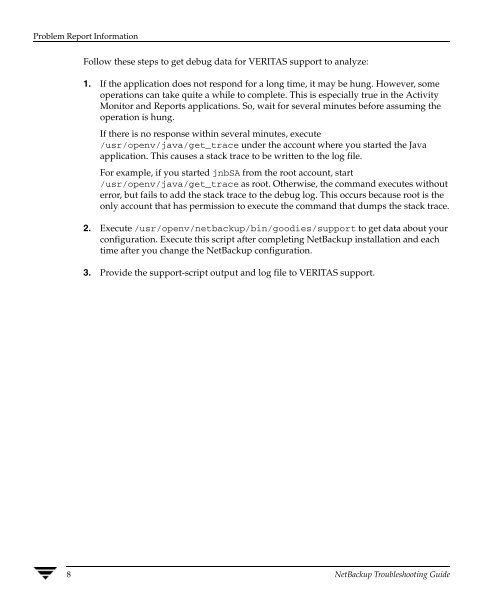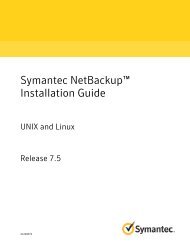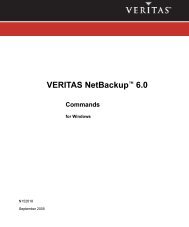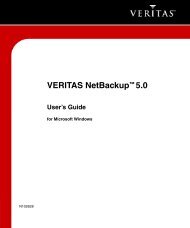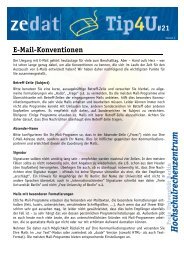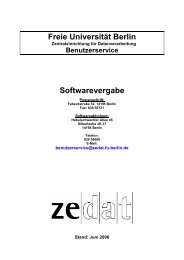- Page 1 and 2: N15281C September 2005 VERITAS NetB
- Page 3 and 4: Contents Preface . . . . . . . . .
- Page 5 and 6: Submitting Unified Logging Files to
- Page 7 and 8: Identifying the Correct Catalog Bac
- Page 9 and 10: Preface Getting Help This guide exp
- Page 11 and 12: Accessibility Features a. From the
- Page 13 and 14: Introduction This chapter explains
- Page 15 and 16: Troubleshooting the Problem ◆ Che
- Page 17 and 18: Problem Report Information General
- Page 19: _____ Media Manager debug logs ____
- Page 23 and 24: 4. Ensure that the server and clien
- Page 25 and 26: On NetBackup master servers: ◆ Ne
- Page 27 and 28: Troubleshooting Installation and Co
- Page 29 and 30: Troubleshooting Installation and Co
- Page 31 and 32: Troubleshooting Installation and Co
- Page 33 and 34: General Test and Troubleshooting Pr
- Page 35 and 36: General Test and Troubleshooting Pr
- Page 37 and 38: ▼ To test the media server and cl
- Page 39 and 40: General Test and Troubleshooting Pr
- Page 41 and 42: General Test and Troubleshooting Pr
- Page 43 and 44: ◆ If there is no problem with the
- Page 45 and 46: General Test and Troubleshooting Pr
- Page 47 and 48: ▼ To verify the client and server
- Page 49 and 50: General Test and Troubleshooting Pr
- Page 51 and 52: General Test and Troubleshooting Pr
- Page 53 and 54: General Test and Troubleshooting Pr
- Page 55 and 56: General Test and Troubleshooting Pr
- Page 57 and 58: General Test and Troubleshooting Pr
- Page 59 and 60: General Test and Troubleshooting Pr
- Page 61 and 62: General Test and Troubleshooting Pr
- Page 63 and 64: Discussion for Example 4: Clients i
- Page 65 and 66: Discussion for Example 5: Server Co
- Page 67 and 68: Resolving Problems Related to a Ful
- Page 69 and 70: Resolving Problems Related to PBX R
- Page 71 and 72:
Resolving Problems Related to PBX c
- Page 73 and 74:
1. Start the needed service. Resolv
- Page 75 and 76:
Resolving Problems Related to Unava
- Page 77 and 78:
Troubleshooting NBU in a SAN Enviro
- Page 79 and 80:
Troubleshooting NBU in a SAN Enviro
- Page 81 and 82:
Backup Performance and NIC Cards e9
- Page 83 and 84:
Using Logs and Reports NetBackup pr
- Page 85 and 86:
Reports Reports NetBackup provides
- Page 87 and 88:
Log locations Debug Logs on Servers
- Page 89 and 90:
Processes Using Unified Logging Deb
- Page 91 and 92:
Unified Logging: Originator IDs and
- Page 93 and 94:
Debug Logs on Servers Here are exam
- Page 95 and 96:
vxlogmgr -d -o nbrb -a Example outp
- Page 97 and 98:
Debug Logs on Servers You can chang
- Page 99 and 100:
Debug Logs on Servers /usr/openv/lo
- Page 101 and 102:
NetBackup Server Legacy Debug Logs
- Page 103 and 104:
◆ bpbkar (client process only)
- Page 105 and 106:
Debug Logs on Servers ◆ For compa
- Page 107 and 108:
List of Storage Units Debug Logs on
- Page 109 and 110:
UNIX Client Debug Logs: Legacy Logg
- Page 111 and 112:
Legacy Debug Logging on PC Clients
- Page 113 and 114:
PC Client Debug Logs: Legacy Loggin
- Page 115 and 116:
Media Manager Logs Media Manager Lo
- Page 117 and 118:
Media Manager Logs Media Manager re
- Page 119 and 120:
Windows Event Viewer Logging Option
- Page 121 and 122:
Troubleshooting the Administration
- Page 123 and 124:
▼ To enable detailed debug loggin
- Page 125 and 126:
Data types Data Types for Fields Fi
- Page 127 and 128:
Using NetBackup Utilities Several u
- Page 129 and 130:
Analysis Utilities for NetBackup De
- Page 131 and 132:
importtrace Analysis Utilities for
- Page 133 and 134:
NetBackup Status Codes and Messages
- Page 135 and 136:
Status Codes ◆ On a UNIX system,
- Page 137 and 138:
3) Status Codes If Microsoft Volume
- Page 139 and 140:
Status Codes 5. For OpenVMS clients
- Page 141 and 142:
Recommended Action: Status Codes 1.
- Page 143 and 144:
Status Codes ◆ If the path specif
- Page 145 and 146:
Status Codes ◆ The files to back
- Page 147 and 148:
NetBackup Status Code: 17 Message:
- Page 149 and 150:
Status Codes ◆ The media server m
- Page 151 and 152:
Status Codes 7. If the above action
- Page 153 and 154:
Status Codes 1. Check the NetBackup
- Page 155 and 156:
3. Verify that the server list spec
- Page 157 and 158:
Status Codes Explanation: A child o
- Page 159 and 160:
Status Codes Explanation: A NetBack
- Page 161 and 162:
NetBackup Status Code: 40 Message:
- Page 163 and 164:
Status Codes Use your system’s ps
- Page 165 and 166:
◆ On the server, create a bpbrm d
- Page 167 and 168:
To check the validity of an evaluat
- Page 169 and 170:
1. Enable detailed debug logging:
- Page 171 and 172:
Status Codes Explanation: The backu
- Page 173 and 174:
Status Codes c. Verify that the Net
- Page 175 and 176:
5. On Windows clients, check the fo
- Page 177 and 178:
Status Codes Recommended Action: Ve
- Page 179 and 180:
Status Codes c. On other PC clients
- Page 181 and 182:
Status Codes Note For the target ve
- Page 183 and 184:
Status Codes To increase the amount
- Page 185 and 186:
Status Codes ◆ When backing up a
- Page 187 and 188:
Status Codes ◆ NetBackup Problems
- Page 189 and 190:
◆ Incorrect drive configuration.
- Page 191 and 192:
Status Codes 5. Verify that the Med
- Page 193 and 194:
Status Codes ◆ If the volume is i
- Page 195 and 196:
Status Codes ◆ The Media Manager
- Page 197 and 198:
NetBackup Status Code: 101 Message:
- Page 199 and 200:
NetBackup Status Code: 111 Message:
- Page 201 and 202:
NetBackup Status Code: 117 Message:
- Page 203 and 204:
Status Codes Bpnbat WhoAmI -cf “c
- Page 205 and 206:
Status Codes Explanation: One or mo
- Page 207 and 208:
Status Codes high water mark would
- Page 209 and 210:
Status Codes ◆ On Microsoft Windo
- Page 211 and 212:
Status Codes Explanation: To use Ad
- Page 213 and 214:
NetBackup Status Code: 147 Message:
- Page 215 and 216:
NetBackup Status Code: 155 Message:
- Page 217 and 218:
Status Codes ◆ bpfis legacy log,
- Page 219 and 220:
Status Codes (running slightly behi
- Page 221 and 222:
Status Codes 19:13:07.686 [14981]
- Page 223 and 224:
Status Codes ◆ When using a snaps
- Page 225 and 226:
Status Codes 1. Examine the NetBack
- Page 227 and 228:
Status Codes 4. Execute bpauthsync
- Page 229 and 230:
Status Codes Explanation: A backup
- Page 231 and 232:
Status Codes Explanation: An operat
- Page 233 and 234:
On UNIX systems, if the bptm debug
- Page 235 and 236:
Status Codes Recommended Action: Ch
- Page 237 and 238:
Status Codes ◆ If the problem is
- Page 239 and 240:
NetBackup Status Code: 190 Message:
- Page 241 and 242:
Status Codes 1. Retry the backup ei
- Page 243 and 244:
Status Codes Explanation: When chec
- Page 245 and 246:
Status Codes 3. Verify that the mas
- Page 247 and 248:
a. Verify that the bpcd entries are
- Page 249 and 250:
Status Codes Explanation: The maste
- Page 251 and 252:
Status Codes Explanation: The NetBa
- Page 253 and 254:
Status Codes 3. For detailed troubl
- Page 255 and 256:
Status Codes Recommended Action: Cr
- Page 257 and 258:
Status Codes 1. If this involves a
- Page 259 and 260:
Status Codes ◆ On Macintosh clien
- Page 261 and 262:
NetBackup Status Code: 246 Status C
- Page 263 and 264:
NetBackup Status Code: 256 Message:
- Page 265 and 266:
Status Codes Recommended Action: En
- Page 267 and 268:
NetBackup Status Code: 273 Message:
- Page 269 and 270:
Explanation: Vault encountered erro
- Page 271 and 272:
Status Codes ◆ Inventory the robo
- Page 273 and 274:
(where xxx is the session id) Corre
- Page 275 and 276:
UNIX: /usr/openv/netbackup/logs/vau
- Page 277 and 278:
NetBackup Status Code: 305 Message:
- Page 279 and 280:
NetBackup Status Code: 312 Message:
- Page 281 and 282:
Status Codes Explanation: This erro
- Page 283 and 284:
Status Codes Explanation: The speci
- Page 285 and 286:
NetBackup Status Code: 333 Message:
- Page 287 and 288:
Status Codes Explanation: This erro
- Page 289 and 290:
Status Codes NetBackup-Java interfa
- Page 291 and 292:
Status Codes successful creation of
- Page 293 and 294:
Status Codes Explanation: The NetBa
- Page 295 and 296:
NetBackup Status Code: 519 Message:
- Page 297 and 298:
Status Codes Explanation: The bpsyn
- Page 299 and 300:
NetBackup Status Code: 608 Message:
- Page 301 and 302:
Status Codes bptm/bpdm binaries on
- Page 303 and 304:
Status Codes If you do not get the
- Page 305 and 306:
NetBackup Status Code: 629 Message:
- Page 307 and 308:
Status Codes Explanation: The bpcoo
- Page 309 and 310:
Status Codes Explanation: The sched
- Page 311 and 312:
address of the listen socket relies
- Page 313 and 314:
Status Codes Recommended Action: Th
- Page 315 and 316:
Explanation: The bpsynth process wa
- Page 317 and 318:
Status Codes Recommended Action: En
- Page 319 and 320:
Status Codes /usr/openv/netbackup/l
- Page 321 and 322:
NetBackup Status Code: 806 Message:
- Page 323 and 324:
Status Codes 1. For detailed inform
- Page 325 and 326:
Messages 1. Determine the action th
- Page 327 and 328:
a session is already running for th
- Page 329 and 330:
cannot find requested volume pool i
- Page 331 and 332:
client backup was not attempted (Ne
- Page 333 and 334:
container database lock operation f
- Page 335 and 336:
EC_end (NetBackup Status Code 115)
- Page 337 and 338:
events out of sequence - image inco
- Page 339 and 340:
failure occurred while updating the
- Page 341 and 342:
internal error 615 (NetBackup Statu
- Page 343 and 344:
invalid media type specified in the
- Page 345 and 346:
media manager found wrong tape in d
- Page 347 and 348:
network read failed (NetBackup Stat
- Page 349 and 350:
no target storage unit was specifie
- Page 351 and 352:
RB max reallocation tries exceeded
- Page 353 and 354:
server is not the master server (Ne
- Page 355 and 356:
system call failed (NetBackup Statu
- Page 357 and 358:
the image was not created with TIR
- Page 359 and 360:
there was a conflicting specificati
- Page 361 and 362:
unable to obtain process id, getpid
- Page 363 and 364:
unimplemented feature (NetBackup St
- Page 365 and 366:
vmchange eject verify not respondin
- Page 367 and 368:
Media Manager Status Codes and Mess
- Page 369 and 370:
Media Manager Status Codes 3. Verif
- Page 371 and 372:
Media Manager Status Codes 3. Ensur
- Page 373 and 374:
Media Manager Status Codes 1. Exami
- Page 375 and 376:
Media Manager Status Codes Explanat
- Page 377 and 378:
Explanation: A database file could
- Page 379 and 380:
Media Manager Status Code: 36 Messa
- Page 381 and 382:
Media Manager Status Codes 1. Exami
- Page 383 and 384:
1. Verify that the correct version
- Page 385 and 386:
Media Manager Status Code: 52 Messa
- Page 387 and 388:
Media Manager Status Codes 1. Exami
- Page 389 and 390:
Media Manager Status Codes 1. Exami
- Page 391 and 392:
Media Manager Status Codes 1. Exami
- Page 393 and 394:
Media Manager Status Codes 1. Exami
- Page 395 and 396:
Media Manager Status Codes 1. Exami
- Page 397 and 398:
Media Manager Status Codes volumes
- Page 399 and 400:
Media Manager Status Codes Recommen
- Page 401 and 402:
Media Manager Status Codes 1. Exami
- Page 403 and 404:
Media Manager Status Code: 98 Messa
- Page 405 and 406:
Media Manager Status Codes Explanat
- Page 407 and 408:
Recommended Action: Media Manager S
- Page 409 and 410:
Media Manager Status Codes Explanat
- Page 411 and 412:
Media Manager Status Codes Recommen
- Page 413 and 414:
Media Manager Status Codes Explanat
- Page 415 and 416:
Media Manager Status Codes Explanat
- Page 417 and 418:
Media Manager Status Codes Explanat
- Page 419 and 420:
Media Manager Status Codes Explanat
- Page 421 and 422:
Media Manager Status Codes 1. Exami
- Page 423 and 424:
Media Manager Status Codes Explanat
- Page 425 and 426:
Media Manager Status Codes 1. See t
- Page 427 and 428:
Media Manager Status Codes Recommen
- Page 429 and 430:
Media Manager Status Codes If neede
- Page 431 and 432:
Media Manager Status Code: 194 Mess
- Page 433 and 434:
◆ Run tpautoconf -get_gdbhost on
- Page 435 and 436:
Device Configuration Status Codes 1
- Page 437 and 438:
Device Configuration Status Code: 1
- Page 439 and 440:
Device Configuration Status Codes R
- Page 441 and 442:
Device Configuration Status Code: 3
- Page 443 and 444:
Device Configuration Status Codes R
- Page 445 and 446:
Device Configuration Status Codes M
- Page 447 and 448:
Device Configuration Status Code: 5
- Page 449 and 450:
Device Configuration Status Code: 6
- Page 451 and 452:
Device Configuration Status Codes R
- Page 453 and 454:
Device Configuration Status Codes 1
- Page 455 and 456:
Recommended Action: Device Configur
- Page 457 and 458:
Recommended Action: None. Format Op
- Page 459 and 460:
Format Optical Status Codes 1. Exam
- Page 461 and 462:
Format Optical Status Codes 1. Exam
- Page 463 and 464:
Device Management Status Code: 4 Me
- Page 465 and 466:
Device Management Status Code: 10 M
- Page 467 and 468:
Device Management Status Code: 19 D
- Page 469 and 470:
Device Management Status Codes cond
- Page 471 and 472:
Device Management Status Codes 1. E
- Page 473 and 474:
Device Management Status Code: 40 M
- Page 475 and 476:
Device Management Status Codes Expl
- Page 477 and 478:
Device Management Status Codes Reco
- Page 479 and 480:
Device Management Status Codes Reco
- Page 481 and 482:
Device Management Status Codes Expl
- Page 483 and 484:
Recommended Action: Robotic Status
- Page 485 and 486:
Robotic Status Codes 1. Stop any ro
- Page 487 and 488:
Robotic Status Codes 1. Examine com
- Page 489 and 490:
Robotic Status Code: 214 Message: R
- Page 491 and 492:
Robotic Status Codes 1. Examine com
- Page 493 and 494:
Robotic Status Codes time the EMM d
- Page 495 and 496:
Robotic Status Codes needed and res
- Page 497 and 498:
Robotic Status Codes Recommended Ac
- Page 499 and 500:
Robotic Status Code: 251 Message: M
- Page 501 and 502:
Robotic Status Code: 260 Message: R
- Page 503 and 504:
Robotic Error Codes 1. Examine comm
- Page 505 and 506:
Robotic Error Codes 1. Restart the
- Page 507 and 508:
(Device Configuration Status Code 3
- Page 509 and 510:
cannot connect to robotic software
- Page 511 and 512:
Current version does not support re
- Page 513 and 514:
Drive is currently assigned (Device
- Page 515 and 516:
Error in SEMAPHORE operation (Robot
- Page 517 and 518:
failed to initialize a connection t
- Page 519 and 520:
invalid database host (Media Manage
- Page 521 and 522:
invalid number of cleanings (Media
- Page 523 and 524:
Invalid SCSI logical unit number fo
- Page 525 and 526:
media ID is not the specified media
- Page 527 and 528:
No cleaning tape is defined in the
- Page 529 and 530:
Physical drive is not available (Ro
- Page 531 and 532:
Request terminated because of volum
- Page 533 and 534:
Robot busy, inject operation in pro
- Page 535 and 536:
Robotic arm has no addressable hold
- Page 537 and 538:
The drive is DOWN (Device Managemen
- Page 539 and 540:
tpformat: Cannot seek (Format Optic
- Page 541 and 542:
unable to open the device test stat
- Page 543 and 544:
volume is not in specified pool (Me
- Page 545 and 546:
Disaster Recovery Effective disaste
- Page 547 and 548:
Bare Metal Restore Recommended Back
- Page 549 and 550:
Disk Recovery Procedures for UNIX D
- Page 551 and 552:
◆ “Catalog Recovery from an Onl
- Page 553 and 554:
◆ “Catalog Recovery from an Onl
- Page 555 and 556:
Disk Recovery Procedures for Window
- Page 557 and 558:
install_path\NetBackup\bin\bpdown i
- Page 559 and 560:
Disk Recovery Procedures for Window
- Page 561 and 562:
Recovering the NetBackup 6.0 Media
- Page 563 and 564:
5. Install any NetBackup patches th
- Page 565 and 566:
Recovering the Entire Catalog Catal
- Page 567 and 568:
Catalog Recovery from an Online Bac
- Page 569 and 570:
Note If this is part of a server re
- Page 571 and 572:
Catalog Recovery from an Online Bac
- Page 573 and 574:
Catalog Recovery from an Online Bac
- Page 575 and 576:
4. The wizard waits while NetBackup
- Page 577 and 578:
7. The final screen indicates that
- Page 579 and 580:
Note You can now recover the NetBac
- Page 581 and 582:
4. Re-create an empty database. UNI
- Page 583 and 584:
Catalog Recovery from an Online Bac
- Page 585 and 586:
Catalog Recovery from an Online Bac
- Page 587 and 588:
Console. Or, start the wizard from
- Page 589 and 590:
Catalog Recovery from an Online Bac
- Page 591 and 592:
Restoring Files from an Online Cata
- Page 593 and 594:
Catalog Recovery From Offline Backu
- Page 595 and 596:
UNIX: Catalog Recovery From Offline
- Page 597 and 598:
Windows: Catalog Recovery From Offl
- Page 599 and 600:
Recovering the Entire Catalog Catal
- Page 601 and 602:
Example 1 Catalog Recovery From Off
- Page 603 and 604:
Recovering Catalog Image Files Cata
- Page 605 and 606:
Recovering NetBackup Relational Dat
- Page 607 and 608:
Enter the following commands in the
- Page 609 and 610:
Catalog Recovery From Offline Backu
- Page 611 and 612:
5.x Media Server Catalog Recovery I
- Page 613 and 614:
Functional Overview A This appendix
- Page 615 and 616:
Starting NetBackup Master Server On
- Page 617 and 618:
Backups and Archives - UNIX Clients
- Page 619 and 620:
Backup and Restore Functional Descr
- Page 621 and 622:
Backup to Disk The overall process
- Page 623 and 624:
Master Server Master or Media Serve
- Page 625 and 626:
14. nbgenjob reports the snapshot d
- Page 627 and 628:
Backups and Archives - NetWare Clie
- Page 629 and 630:
Bpsynth makes a synthetic image in
- Page 631 and 632:
NetBackup Catalog Backups Backup an
- Page 633 and 634:
Backup and Restore Functional Descr
- Page 635 and 636:
Backup and Restore Functional Descr
- Page 637 and 638:
Restore Processes Backup and Restor
- Page 639 and 640:
Restore from Tape or Optical Master
- Page 641 and 642:
Restores - Windows Clients Backup a
- Page 643 and 644:
Restores of Catalog Backups Backup
- Page 645 and 646:
NetBackup Directories and Files Bac
- Page 647 and 648:
Backup and Restore Functional Descr
- Page 649 and 650:
NetBackup Programs and Daemons Back
- Page 651 and 652:
NetBackup Daemons and Programs (con
- Page 653 and 654:
NetBackup Daemons and Programs (con
- Page 655 and 656:
NetBackup Daemons and Programs (con
- Page 657 and 658:
NetBackup Daemons and Programs (con
- Page 659 and 660:
Media Manager Functional Descriptio
- Page 661 and 662:
Media and Device Management Process
- Page 663 and 664:
Shared Storage Option Management Pr
- Page 665 and 666:
Barcode Operations Media Manager Fu
- Page 667 and 668:
Media Manager Components Media Mana
- Page 669 and 670:
Media Manager Daemons and Programs
- Page 671 and 672:
Media Manager Daemons and Programs
- Page 673 and 674:
Media Manager Daemons and Programs
- Page 675 and 676:
Networks and Hostnames B In a confi
- Page 677 and 678:
The requesting client is the value
- Page 679 and 680:
Robotic Test Utilities Each of the
- Page 681 and 682:
2. Select a robot and press Enter.
- Page 683 and 684:
Index Numerics 3pc.conf file 217 5.
- Page 685 and 686:
D UNIX disk recovery 542 Windows di
- Page 687 and 688:
debug, introduction 74 event viewer
- Page 689 and 690:
R raw partitions backup process 604
- Page 691:
overview 662 query string overview