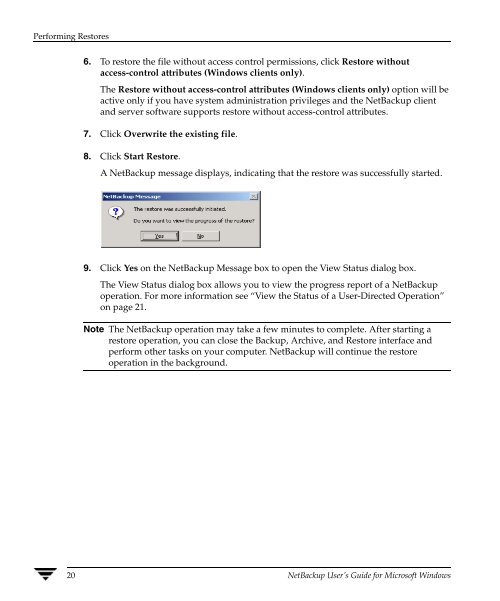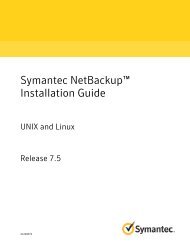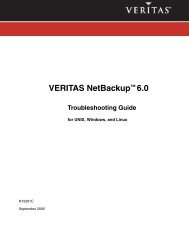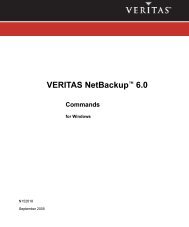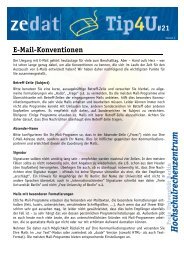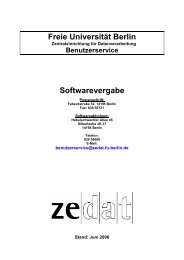VERITAS NetBackup User's Guide for Windows - Zedat
VERITAS NetBackup User's Guide for Windows - Zedat
VERITAS NetBackup User's Guide for Windows - Zedat
Create successful ePaper yourself
Turn your PDF publications into a flip-book with our unique Google optimized e-Paper software.
Per<strong>for</strong>ming Restores<br />
6. To restore the file without access control permissions, click Restore without<br />
access-control attributes (<strong>Windows</strong> clients only).<br />
The Restore without access-control attributes (<strong>Windows</strong> clients only) option will be<br />
active only if you have system administration privileges and the <strong>NetBackup</strong> client<br />
and server software supports restore without access-control attributes.<br />
7. Click Overwrite the existing file.<br />
8. Click Start Restore.<br />
A <strong>NetBackup</strong> message displays, indicating that the restore was successfully started.<br />
9. Click Yes on the <strong>NetBackup</strong> Message box to open the View Status dialog box.<br />
The View Status dialog box allows you to view the progress report of a <strong>NetBackup</strong><br />
operation. For more in<strong>for</strong>mation see “View the Status of a User-Directed Operation”<br />
on page 21.<br />
Note The <strong>NetBackup</strong> operation may take a few minutes to complete. After starting a<br />
restore operation, you can close the Backup, Archive, and Restore interface and<br />
per<strong>for</strong>m other tasks on your computer. <strong>NetBackup</strong> will continue the restore<br />
operation in the background.<br />
20 <strong>NetBackup</strong> User’s <strong>Guide</strong> <strong>for</strong> Microsoft <strong>Windows</strong>