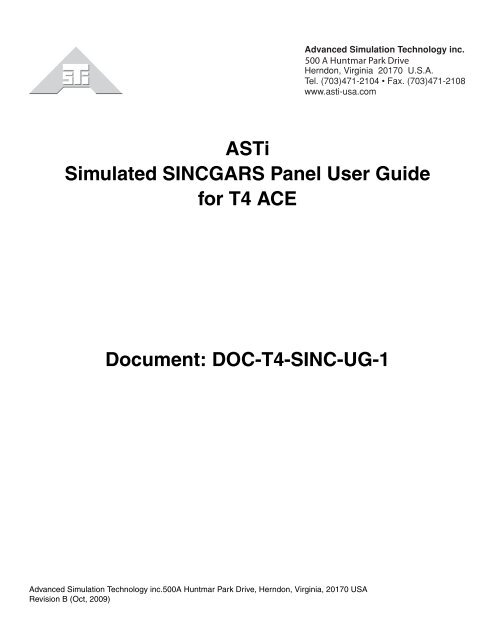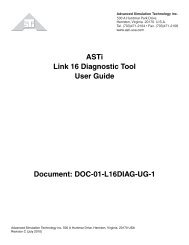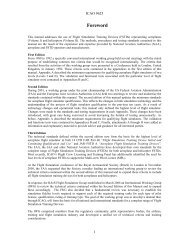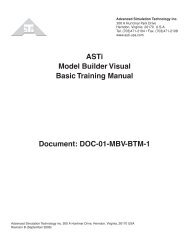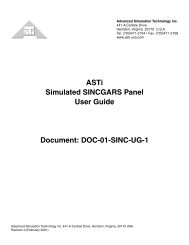ASTi Simulated SINCGARS Panel User Guide for T4 ACE Document ...
ASTi Simulated SINCGARS Panel User Guide for T4 ACE Document ...
ASTi Simulated SINCGARS Panel User Guide for T4 ACE Document ...
You also want an ePaper? Increase the reach of your titles
YUMPU automatically turns print PDFs into web optimized ePapers that Google loves.
500 A Huntmar Park Drive<br />
<strong>ASTi</strong><br />
<strong>Simulated</strong> <strong>SINCGARS</strong> <strong>Panel</strong> <strong>User</strong> <strong>Guide</strong><br />
<strong>for</strong> <strong>T4</strong> <strong>ACE</strong><br />
<strong>Document</strong>: DOC-<strong>T4</strong>-SINC-UG-1<br />
Advanced Simulation Technology inc.500A Huntmar Park Drive, Herndon, Virginia, 20170 USA<br />
Revision B (Oct, 2009)
Product Name: <strong>ASTi</strong> <strong>Simulated</strong> <strong>SINCGARS</strong> Radio <strong>Panel</strong> <strong>for</strong> <strong>T4</strong><br />
Part No.: SRT-1523-xx<br />
<strong>ASTi</strong> Product and <strong>Document</strong> Name<br />
© Copyright <strong>ASTi</strong> 2008-2009.<br />
Restricted Rights: Use, duplication, or disclosure by the Government is subject to restrictions as set <strong>for</strong>th in subparagraph<br />
(c)(1)(ii) of the Rights in Technical Data and Computer Software clause at DFARS 252.227-7013.<br />
This material may be reproduced by or <strong>for</strong> the U.S. Government pursuant to the copyright license under the<br />
clause at DFARS 252.227-7013 (1994).<br />
<strong>ASTi</strong><br />
500-A Huntmar Park Drive<br />
Herndon, VA 20170
Table of Contents<br />
1.0. GETTING STARTED . . . . . . . . . . . . . . . . . . . . . . . . . . . . . . . . . . . . . . . . . . . 1<br />
Basic Overview . . . . . . . . . . . . . . . . . . . . . . . . . . . . . . . . . . . . . . . . . . . . . . . . . . . . . . . . . .1<br />
Figure 1: Functional Overview .........................................................................................2<br />
2.0. PANEL FUNCTIONAL DESCRIPTION . . . . . . . . . . . . . . . . . . . . . . . . . . . . 3<br />
Figure 2: Functional Block Diagram of the <strong>SINCGARS</strong> <strong>Panel</strong> ........................................4<br />
3.0. PANEL STATE COMMUNICATIONS OVERVIEW . . . . . . . . . . . . . . . . . . . 5<br />
Figure 3: Control Communications Flow Diagram: ..........................................................5<br />
4.0. HARDWARE AND SOFTWARE OVERVIEW . . . . . . . . . . . . . . . . . . . . . . . 6<br />
System Hardware . . . . . . . . . . . . . . . . . . . . . . . . . . . . . . . . . . . . . . . . . . . . . . . . . . . . . . . .6<br />
System Software . . . . . . . . . . . . . . . . . . . . . . . . . . . . . . . . . . . . . . . . . . . . . . . . . . . . . . . . .7<br />
Remote Management System . . . . . . . . . . . . . . . . . . . . . . . . . . . . . . . . . . . . . . . . . . . . . .7<br />
5.0. SYSTEM INSTALLATION . . . . . . . . . . . . . . . . . . . . . . . . . . . . . . . . . . . . . . 8<br />
Installation Technical Specifications . . . . . . . . . . . . . . . . . . . . . . . . . . . . . . . . . . . . . . . .8<br />
Figure 4: Example Layout ................................................................................................9<br />
<strong>ACE</strong>Net Network . . . . . . . . . . . . . . . . . . . . . . . . . . . . . . . . . . . . . . . . . . . . . . . . . . . . . . . .10<br />
<strong>Panel</strong> Installation . . . . . . . . . . . . . . . . . . . . . . . . . . . . . . . . . . . . . . . . . . . . . . . . . . . . . . .11<br />
Figure 5: <strong>SINCGARS</strong> <strong>Panel</strong> Rear View .........................................................................11<br />
Audio / PTT Ancillary Connection . . . . . . . . . . . . . . . . . . . . . . . . . . . . . . . . . . . . . . . . . .12<br />
Figure 6: Handset Connection .......................................................................................12<br />
Figure 7: Headset and PTT Connection ........................................................................13<br />
6.0. COMM PLAN FOR THE <strong>SINCGARS</strong> PANELS . . . . . . . . . . . . . . . . . . . . .14<br />
Comm Plan Setup . . . . . . . . . . . . . . . . . . . . . . . . . . . . . . . . . . . . . . . . . . . . . . . . . . . . . . .14<br />
Figure 8: Frequency Hop Library ...................................................................................15<br />
Figure 9: Crypto Library .................................................................................................15<br />
Figure 10: Wave<strong>for</strong>m Library .........................................................................................16<br />
Figure 11: Net Library <strong>for</strong> FH Mode ...............................................................................17<br />
Figure 12: Net Library <strong>for</strong> SC Mode ...............................................................................17<br />
Figure 13: Fill Library .....................................................................................................18<br />
7.0. CREATING A <strong>SINCGARS</strong> SOFTWARE MODEL . . . . . . . . . . . . . . . . . . . .19<br />
Figure 14: Domain Editor ...............................................................................................20<br />
Figure 15: Channel Helper ............................................................................................22<br />
Figure 16: <strong>ACE</strong>-RIU Editor ............................................................................................23<br />
Figure 17: Telestra Editor State Machine Tab ...............................................................24<br />
8.0. FRONT PANEL CONTROLS AND JACKS . . . . . . . . . . . . . . . . . . . . . . . .26<br />
Figure 18: Figure 10: <strong>SINCGARS</strong> <strong>Panel</strong>, Front View ....................................................26<br />
i
9.0. OPERATIONAL RT-1523 FEATURES . . . . . . . . . . . . . . . . . . . . . . . . . . . .27<br />
10.0. NON-OPERATIONAL RT-1523 FEATURES . . . . . . . . . . . . . . . . . . . . . .29<br />
11.0. BUILT-IN SELF-TEST PROCEDURES . . . . . . . . . . . . . . . . . . . . . . . . . .30<br />
ii<br />
Introduction . . . . . . . . . . . . . . . . . . . . . . . . . . . . . . . . . . . . . . . . . . . . . . . . . . . . . . . . . . . .30<br />
12.0. TROUBLESHOOTING PROCEDURES . . . . . . . . . . . . . . . . . . . . . . . . . .32<br />
Introduction . . . . . . . . . . . . . . . . . . . . . . . . . . . . . . . . . . . . . . . . . . . . . . . . . . . . . . . . . . . .32<br />
About <strong>Simulated</strong> Radio Communications Problems . . . . . . . . . . . . . . . . . . . . . . . . . . .32<br />
Self Test Procedure . . . . . . . . . . . . . . . . . . . . . . . . . . . . . . . . . . . . . . . . . . . . . . . . . . . . .33<br />
13.0. PANEL TECHNICAL SPECIFICATIONS . . . . . . . . . . . . . . . . . . . . . . . . .36<br />
14.0. PHYSICAL INTERF<strong>ACE</strong>S . . . . . . . . . . . . . . . . . . . . . . . . . . . . . . . . . . . .36<br />
Figure 19: RJ-12 Pinout Diagram ..................................................................................36<br />
15.0. FURTHER READING . . . . . . . . . . . . . . . . . . . . . . . . . . . . . . . . . . . . . . . .39<br />
Appendix A: <strong>SINCGARS</strong> to <strong>ACE</strong>-RIU Audio / PTT Cable . . . . . . . . . . . . . . .40
<strong>ASTi</strong> <strong>Simulated</strong> <strong>SINCGARS</strong> <strong>Panel</strong> <strong>User</strong> <strong>Guide</strong> <strong>for</strong> <strong>T4</strong> <strong>ACE</strong> (Ver. 1, Rev. B)<br />
1.0. GETTING STARTED<br />
This document presents a complete product description of <strong>ASTi</strong>'s high fidelity-simulated SINC-<br />
GARS radio panel (<strong>ASTi</strong> Part Number SRT-1523) including the basic functional description of<br />
the <strong>SINCGARS</strong> panel, use with <strong>ASTi</strong>'s Telestra 4 Target and <strong>ACE</strong> Studio systems, as well as<br />
detailed hardware and software descriptions.<br />
This manual focuses on <strong>SINCGARS</strong> function and operation. Refer to the Telestra 4 documentation<br />
(available at http://www.asti-usa.com/support/document/index.html) <strong>for</strong> complete instructions<br />
about system hardware installation and <strong>ACE</strong> Studio software configuration tools.<br />
Basic Overview<br />
The <strong>SINCGARS</strong> panel provides a realistic <strong>SINCGARS</strong> RT-1523 user interface that works in conjunction<br />
with <strong>ASTi</strong>'s <strong>ACE</strong> radio communications software running on a Target. Refer to Figure 1<br />
<strong>for</strong> a functional overview of the <strong>ASTi</strong> <strong>SINCGARS</strong> panel integrated with a Telestra simulated<br />
communications system.<br />
When the operator changes the state of the <strong>SINCGARS</strong> panel switch settings, an embedded<br />
microcontroller in the panel generates a data message that is sent to an <strong>ACE</strong>-RIU. The <strong>ACE</strong>-RIU<br />
sends the data messages over the <strong>ACE</strong>Net network to the Target.<br />
The <strong>SINCGARS</strong> State Machine software resides on the Target and acts as the host computer in<br />
the local control I/O system. The State Machine software processes the switch settings and keypad<br />
sequences and converts them into control values <strong>for</strong> use in the <strong>SINCGARS</strong> panel custom<br />
model. The State Machine also sends panel display messages back over the <strong>ACE</strong>Net/<strong>ACE</strong>-RIU<br />
serial communications link to the <strong>SINCGARS</strong> panel.<br />
Copyright © 2009 Advanced Simulation Technology inc. 1
Link to other<br />
Target, outside<br />
DIS/HLA world.<br />
Link to Host<br />
computers.<br />
Target<br />
DIS/HLA<br />
HOST<br />
Ethernet<br />
Features:<br />
• <strong>ACE</strong> Target software provides a full-feature simulated<br />
radio environment including: multi-mode tunable<br />
radios, crypto, frequency hopping, and realistic<br />
propagation effects.<br />
• The model is configured to interface with<br />
the controls originating at the <strong>SINCGARS</strong> panel. The<br />
model contains a virtual radio <strong>for</strong> each <strong>SINCGARS</strong> panel.<br />
• <strong>SINCGARS</strong> state machine processes controls<br />
from the <strong>SINCGARS</strong> panel, and generates controls <strong>for</strong><br />
the radios in the custom model & display in<strong>for</strong>mation <strong>for</strong><br />
the panels.<br />
• DIS/HLA link is provided <strong>for</strong> voice networking with<br />
other Targets and 'outside world' voice networks.<br />
• Link to host computer network is provided. Host<br />
sends controls (world position data, etc.) to the model.<br />
Host control is optional and not required <strong>for</strong> <strong>ASTi</strong><br />
<strong>SINCGARS</strong> panel operation.<br />
Figure 1: Functional Overview<br />
<strong>ACE</strong> Software &<br />
Custom Model<br />
<strong>SINCGARS</strong><br />
State Machines<br />
RS-422 Serial Link<br />
• Transmits panel switch<br />
and key states & receives<br />
panel display output.<br />
• Up to four (4) panels can<br />
connect to each <strong>ACE</strong>-RIU.<br />
<strong>ASTi</strong> <strong>Simulated</strong> <strong>SINCGARS</strong> <strong>Panel</strong> <strong>User</strong> <strong>Guide</strong> <strong>for</strong> <strong>T4</strong> <strong>ACE</strong> (Ver. 1, Rev. B)<br />
<strong>ACE</strong>-RIU<br />
RS-422 <strong>ACE</strong>Net<br />
Firmware<br />
Digital I/O Audio I/O<br />
ANT<br />
RF PWR<br />
CHAN<br />
2 3<br />
4<br />
1<br />
5<br />
MAN<br />
6<br />
CUE<br />
M HI<br />
LO<br />
PA<br />
<strong>ACE</strong>Net<br />
MODE<br />
FH<br />
SC FH-M<br />
SQ<br />
ON OFF<br />
DIM<br />
RXMT<br />
LD<br />
•<br />
REM • •<br />
TST<br />
Z-FH<br />
•<br />
RXMT STBY<br />
•<br />
OFF<br />
FCTN<br />
LO<br />
SIG<br />
CMSC<br />
1 2 *<br />
SYNC<br />
FREQ 3<br />
DATA<br />
4<br />
CHG<br />
7<br />
<strong>ACE</strong>Net<br />
HUB<br />
LOW<br />
5 6 ERF<br />
OFST<br />
LOUT 000<br />
8 9 TIME<br />
LOAD<br />
BATT<br />
CLR STO<br />
0<br />
CALL<br />
COMSEC<br />
CT<br />
PT<br />
TD RV<br />
Z<br />
V<br />
O<br />
L<br />
WHSP<br />
•<br />
• •<br />
• •<br />
•<br />
HUB<br />
FILL<br />
DATA<br />
A<br />
U<br />
D<br />
I<br />
O<br />
<strong>ACE</strong>-RIU<br />
<strong>ACE</strong>-RIU<br />
<strong>ACE</strong>-RIU<br />
<strong>ACE</strong>-RIU<br />
<strong>ACE</strong>-RIU<br />
<strong>ACE</strong>-RIU Features<br />
• Connects to <strong>ACE</strong>Net<br />
network which connects<br />
to the Target.<br />
• Audio interface provides<br />
audio inputs & outputs <strong>for</strong><br />
connection to analog audio<br />
peripherals, such as<br />
headsets & handsets.<br />
<strong>SINCGARS</strong><br />
Handset<br />
Interface<br />
2 Copyright © 2009 Advanced Simulation Technology inc.
<strong>ASTi</strong> <strong>Simulated</strong> <strong>SINCGARS</strong> <strong>Panel</strong> <strong>User</strong> <strong>Guide</strong> <strong>for</strong> <strong>T4</strong> <strong>ACE</strong> (Ver. 1, Rev. B)<br />
2.0. PANEL FUNCTIONAL DESCRIPTION<br />
The <strong>SINCGARS</strong> panel features front panel rotary switches, potentiometers, keypad and a LED<br />
display which are functionally identical to the real <strong>SINCGARS</strong> Model RT-1523/(E) radio.<br />
Operators use the <strong>SINCGARS</strong> panel to adjust radio object parameters, including:<br />
• Single Channel Tuned Frequency / Channels (Including loading, storing and clearing and<br />
offsetting)<br />
• Volume with Whisper Mode<br />
• Frequency Hopsets (Including zeroizing)<br />
• COMSEC Functions (Including CT Mode, scrolling and zeroizing keys and crypto alarms)<br />
• Transmit Power Level<br />
• Squelch<br />
• Standby and Off<br />
The panels also include a high fidelity display with: realistic messages, dimmer control and builtin<br />
test modes.<br />
The built-in handset interface provides the capability to connect a real world <strong>SINCGARS</strong> handset<br />
with PTT switch to the <strong>SINCGARS</strong> panel. This interface serves as an analog ‘feed-through’ to the<br />
<strong>ACE</strong>-RIU audio interface. An alternative is to directly connect audio ancillaries to the <strong>ACE</strong>-RIU.<br />
This option allows the use of many types of headsets, mics, speakers and PTTs.<br />
Copyright © 2009 Advanced Simulation Technology inc. 3
Front <strong>Panel</strong> user<br />
interface has the<br />
same "look and<br />
feel" as the<br />
actual SRT-1532<br />
Interface <strong>for</strong><br />
Electro-Voice<br />
model H-350/u<br />
handset w/ PTT<br />
SRT-1523 <strong>Simulated</strong> <strong>SINCGARS</strong> Control <strong>Panel</strong><br />
Front <strong>Panel</strong><br />
Display<br />
Front <strong>Panel</strong><br />
Switches,<br />
Keypad &<br />
Pots<br />
AUDIO / FILL<br />
Front <strong>Panel</strong><br />
Audio & PTT<br />
Jack<br />
Display<br />
Driver<br />
Embedded<br />
<strong>Panel</strong> Interface Unit (PIU)<br />
Analog &<br />
Digital<br />
Sense<br />
Circuits<br />
Microcontroller<br />
Firmware<br />
Digital Input<br />
Analog Audio<br />
Serial Data<br />
Pump<br />
Figure 2: Functional Block Diagram of the <strong>SINCGARS</strong> <strong>Panel</strong><br />
<strong>ASTi</strong> <strong>Simulated</strong> <strong>SINCGARS</strong> <strong>Panel</strong> <strong>User</strong> <strong>Guide</strong> <strong>for</strong> <strong>T4</strong> <strong>ACE</strong> (Ver. 1, Rev. B)<br />
Serial<br />
Interface<br />
Port B<br />
Serial<br />
Interface<br />
Port A<br />
<strong>ACE</strong>-RIU<br />
Analog Audio<br />
& PTT Port<br />
Link to <strong>ACE</strong>-RIU serial<br />
ports. Control data<br />
from front panel<br />
controls are transported<br />
to the Target via the<br />
<strong>ACE</strong>Net.<br />
Connect to <strong>ACE</strong>-RIU<br />
Channel.<br />
(analog audio I/O )<br />
4 Copyright © 2009 Advanced Simulation Technology inc.
<strong>ASTi</strong> <strong>Simulated</strong> <strong>SINCGARS</strong> <strong>Panel</strong> <strong>User</strong> <strong>Guide</strong> <strong>for</strong> <strong>T4</strong> <strong>ACE</strong> (Ver. 1, Rev. B)<br />
3.0. PANEL STATE COMMUNICATIONS OVERVIEW<br />
The following steps describe the functional flow of the panel state data.<br />
1. <strong>SINCGARS</strong> panels generate radio environment state in<strong>for</strong>mation through operator adjustment<br />
of front panel controls and PTTs.<br />
2. The <strong>SINCGARS</strong> panel transports state in<strong>for</strong>mation to an <strong>ACE</strong>-RIU through the serial RS-<br />
422 link.<br />
3. <strong>ACE</strong>-RIUs route panel state messages over the <strong>ACE</strong>Net network to the Target.<br />
4. The Target internally routes unprocessed panel data to the software module, known as the<br />
State Machine.<br />
5. The State Machine decodes panel switch settings, and generates control data (tuned freq.,<br />
hopsets, crypto keys, volume, squelch, etc.) <strong>for</strong> use in the custom model running under<br />
<strong>ASTi</strong>'s <strong>ACE</strong> software.<br />
6. The State Machine also generates panel display data that is routed to the <strong>SINCGARS</strong><br />
panel via the Target, the <strong>ACE</strong>Net network, and the <strong>ACE</strong>-RIU serial port.<br />
7. The <strong>ACE</strong> software also routes control messages from the <strong>SINCGARS</strong> communications<br />
model to the State Machine.<br />
8. The model is developed on the <strong>ACE</strong> Studio development workstation.<br />
Target<br />
DIS/HLA<br />
HOST<br />
Ethernet<br />
6<br />
SRT-1523:<br />
State Machine<br />
software<br />
5<br />
<strong>ACE</strong> Software:<br />
Communications Model<br />
7<br />
Copyright © 2009 Advanced Simulation Technology inc. 5<br />
<strong>ACE</strong>Net<br />
<strong>ACE</strong> Studio<br />
<strong>ACE</strong> Software:<br />
Communications Model<br />
Development and Configuration<br />
Figure 3: Control Communications Flow Diagram:<br />
8<br />
4<br />
<strong>ACE</strong>Net<br />
3<br />
CHAN<br />
2 3 SIG<br />
4<br />
1<br />
5<br />
MAN<br />
6<br />
LO<br />
CUE<br />
MODE<br />
ANT<br />
M HI<br />
FH<br />
LO<br />
PA<br />
SC FH-M<br />
RF PWR<br />
SQ<br />
ON OFF<br />
DIM<br />
RXMT<br />
LD<br />
•<br />
REM • •<br />
TST<br />
Z-FH<br />
•<br />
RXMT STBY<br />
•<br />
OFF<br />
FCTN<br />
CMSC<br />
1 2 *<br />
SYNC<br />
FREQ 3<br />
DATA<br />
4<br />
2<br />
HUB<br />
LOW<br />
5 6 ERF<br />
OFST<br />
CHG<br />
LOUT<br />
7 8<br />
000<br />
9 TIME<br />
LOAD<br />
BATT<br />
CLR STO<br />
0<br />
CALL<br />
COMSEC<br />
CT<br />
PT<br />
TD RV<br />
Z<br />
V<br />
O<br />
L<br />
HUB<br />
WHSP<br />
•<br />
• •<br />
• •<br />
•<br />
FILL<br />
DATA<br />
A<br />
U<br />
D I<br />
O<br />
1
<strong>ASTi</strong> <strong>Simulated</strong> <strong>SINCGARS</strong> <strong>Panel</strong> <strong>User</strong> <strong>Guide</strong> <strong>for</strong> <strong>T4</strong> <strong>ACE</strong> (Ver. 1, Rev. B)<br />
4.0. HARDWARE AND SOFTWARE OVERVIEW<br />
System Hardware<br />
QTY Description<br />
1 <strong>Simulated</strong> <strong>SINCGARS</strong> Control <strong>Panel</strong><br />
1 Power Supply w/ Detachable Cordset (see below)<br />
1 Power Supply Detachable Cordset<br />
1 Serial Data Cable, Straight, 7 Feet<br />
A minimally configured system consists of this base hardware:<br />
(1) Target<br />
(1) <strong>ACE</strong> Studio Development Workstation<br />
(1) <strong>ASTi</strong> Approved <strong>ACE</strong>Net Ethernet Switch<br />
(1) <strong>Simulated</strong> <strong>SINCGARS</strong> <strong>Panel</strong><br />
(1) <strong>ACE</strong>-Remote Interface Unit (<strong>ACE</strong>-RIU)<br />
(1) Headset or Handset with PTT switch<br />
Three ethernet interfaces are included in the base Target <strong>for</strong> DIS, <strong>ACE</strong>Net and host computer<br />
interface. See chassis labels <strong>for</strong> Ethernet assignments.<br />
Important: An <strong>ASTi</strong> simulated <strong>SINCGARS</strong> system is comprised of an integrated set of hardware<br />
and software components. Consult with an <strong>ASTi</strong> engineer be<strong>for</strong>e designing, expanding or upgrading<br />
your system.<br />
6 Copyright © 2009 Advanced Simulation Technology inc.
<strong>ASTi</strong> <strong>Simulated</strong> <strong>SINCGARS</strong> <strong>Panel</strong> <strong>User</strong> <strong>Guide</strong> <strong>for</strong> <strong>T4</strong> <strong>ACE</strong> (Ver. 1, Rev. B)<br />
System Software<br />
The system software includes the following software configuration <strong>for</strong> <strong>SINCGARS</strong> panel operation:<br />
• The State Machine. <strong>ASTi</strong>’s <strong>SINCGARS</strong> State Machine software module receives the realtime<br />
condition of each panel control (Vol / Whsp, Chan, Mode, Fctn, RF Pwr, Comsec and<br />
keypad sequences) and processes this state in<strong>for</strong>mation to generate model control values<br />
that adjust radio parameters (tuned frequency, volume, cipher values, hopset variables, and<br />
transmit power level). The State Machine updates the model control values every time an<br />
operator changes the state of a panel control.<br />
• The Model. The <strong>ACE</strong> Studio system provides a suite of software tools incorporating sound<br />
and communications model development, debug and management, communications monitoring<br />
and fault analysis, and equipment status and configuration. Models are generated by<br />
either <strong>ACE</strong> Studio Helpers and/or the <strong>ACE</strong> modeling environment. The communications<br />
model is comprised of a collection of interconnected software objects that realize one or<br />
more simulated <strong>SINCGARS</strong> radios, see the section “Creating a <strong>SINCGARS</strong> Software<br />
Model” <strong>for</strong> details. The software model created in this document uses <strong>ACE</strong> Studio Helpers,<br />
details of the complete communications software modeling environment development process<br />
are outside the scope of this manual.<br />
• Comm Plan. Each <strong>SINCGARS</strong> software model includes a Communication Plan (Comm<br />
Plan) that is used to adjust the internal parameters of the radio, including: tuned frequency,<br />
wave<strong>for</strong>m, crypto settings <strong>for</strong> single-channel or frequency hopping modes, see the section<br />
“Comm Plan <strong>for</strong> the <strong>SINCGARS</strong> <strong>Panel</strong>s.”<br />
Remote Management System<br />
The Remote Management System (RMS) is a specialized web server that provides complete sight<br />
and control of all <strong>ASTi</strong> devices on the simulation network. While RMS is not directly used with<br />
<strong>SINCGARS</strong> panel configuration, it provides general in<strong>for</strong>mation on the Target’s health, Option<br />
files, and system backup/restore.<br />
RMS is accessible through any standard web browser on the network. On the <strong>ACE</strong> Studio, open<br />
the Firefox web browser and in the address bar type in the Target’s IP address. This will open the<br />
Remote Management System (RMS). For full details on the Remote Management System please<br />
read the Remote Management System 4 <strong>User</strong> <strong>Guide</strong> (DOC-01-TEL4-RMS4-UG-4).<br />
Copyright © 2009 Advanced Simulation Technology inc. 7
5.0. SYSTEM INSTALLATION<br />
Installation Technical Specifications<br />
<strong>SINCGARS</strong><br />
• Connect up to twenty <strong>SINCGARS</strong> panels to a single Target.<br />
<strong>ASTi</strong> <strong>Simulated</strong> <strong>SINCGARS</strong> <strong>Panel</strong> <strong>User</strong> <strong>Guide</strong> <strong>for</strong> <strong>T4</strong> <strong>ACE</strong> (Ver. 1, Rev. B)<br />
• From one to four <strong>SINCGARS</strong> panels can be connected to a single <strong>ACE</strong>-RIU.<br />
• <strong>Panel</strong>s can be located up to 25 feet from their associated <strong>ACE</strong>-RIU - this is in compliance<br />
with best engineering practices relating to maximum lengths of audio and control cables.<br />
<strong>ACE</strong>-RIUs<br />
• Each <strong>ACE</strong>-RIU is identified with a unique address number or name set in the Remote Management<br />
System (RMS).<br />
• <strong>ACE</strong>-RIUs are connected to the <strong>ACE</strong>Net network using an <strong>ASTi</strong> approved <strong>ACE</strong>Net Ethernet<br />
switch.<br />
• Each <strong>ACE</strong>-RIU has two serial port jacks, A and B. Each <strong>ACE</strong>-RIU serial port can accommodate<br />
one panel, as described below.<br />
a. To connect one panel to an <strong>ACE</strong>-RIU serial port:<br />
i. Connect the panel's serial port (either one of the two) to the <strong>ACE</strong>-RIU port<br />
ii. Assign the panel a serial address of 0.<br />
• Consult section the “Physical Interface Specifications” in this manual. Interconnecting<br />
cables and other ancillary equipment are available from <strong>ASTi</strong> - call <strong>for</strong> in<strong>for</strong>mation.<br />
• Refer to the <strong>ACE</strong>-RIU Technical <strong>User</strong> <strong>Guide</strong> (DOC-01-TEL4-AR-UG-1) <strong>for</strong> full product<br />
details.<br />
• <strong>ACE</strong>-RIU internal jumper settings are configured <strong>for</strong> use with Telex headsets, contact <strong>ASTi</strong><br />
<strong>for</strong> further in<strong>for</strong>mation on jumper settings.<br />
• Use only the <strong>ASTi</strong> 5 Volt Power Supply provided with the <strong>ACE</strong>-RIU. Using a substitute<br />
power supply may void your factory warranty.<br />
• The <strong>ASTi</strong> power supply can be connected to 110 to 220 VACS, 50 / 60 Hz. The power supply<br />
is auto-voltage sensing - no adjustments are necessary.<br />
Audio / PTT Ancillaries<br />
• Only the approved version <strong>SINCGARS</strong> handset may be connected to the <strong>SINCGARS</strong> front<br />
panel to the <strong>ACE</strong>-RIU. If this option is selected, an audio / PTT cable is needed to interconnect<br />
the panel to the <strong>ACE</strong>-RIU channel.<br />
• A variety of mics, speakers, PTTs may be connected directly to the <strong>ACE</strong>-RIU. If this option<br />
is selected, an adapter cable is needed to interconnect the audio / PTT devices to the <strong>ACE</strong>-<br />
RIU channel. Some audio devices cannot be directly connected to an <strong>ACE</strong>-RIU channel and<br />
may require intermediate interface circuitry.<br />
8 Copyright © 2009 Advanced Simulation Technology inc.
<strong>ASTi</strong> <strong>Simulated</strong> <strong>SINCGARS</strong> <strong>Panel</strong> <strong>User</strong> <strong>Guide</strong> <strong>for</strong> <strong>T4</strong> <strong>ACE</strong> (Ver. 1, Rev. B)<br />
<strong>SINCGARS</strong> 1<br />
Address 0<br />
Serial Cable<br />
Max. 25'<br />
<strong>SINCGARS</strong> 2<br />
Address 1<br />
<strong>SINCGARS</strong> 3<br />
Address 0<br />
<strong>ACE</strong>-RIU<br />
Address 1<br />
Figure 4: Example Layout<br />
The example layout includes:<br />
• One (1) Target<br />
A B C D<br />
Channels<br />
Serial A <strong>ACE</strong>Net<br />
Serial B<br />
Ethernet Port<br />
Target<br />
• One (1) <strong>ACE</strong>Net approved Ethernet Switch<br />
• Two (2) <strong>ACE</strong>-RIUs<br />
• Five (5) <strong>SINCGARS</strong> panels<br />
<strong>ACE</strong>Net<br />
Ethernet Switch<br />
<strong>ACE</strong>Net<br />
Ethernet<br />
Port<br />
• Audio / PTT ancillaries connected directly to <strong>ACE</strong>-RIU address 1.<br />
• Approved-type handsets connected to <strong>SINCGARS</strong> #4 and #5.<br />
<strong>SINCGARS</strong> 4<br />
Address 0<br />
Audio/PTTCable<br />
25' Max<br />
<strong>ACE</strong>-RIU<br />
Address 2<br />
<strong>SINCGARS</strong> 5<br />
Address 0<br />
A B C D<br />
Channels<br />
Serial A <strong>ACE</strong>Net<br />
Serial B<br />
Ethernet Port<br />
Cat. 5 Cable<br />
See chassis labels <strong>for</strong><br />
Ethernet assignments.<br />
Copyright © 2009 Advanced Simulation Technology inc. 9
<strong>ACE</strong>Net Network<br />
<strong>ASTi</strong> <strong>Simulated</strong> <strong>SINCGARS</strong> <strong>Panel</strong> <strong>User</strong> <strong>Guide</strong> <strong>for</strong> <strong>T4</strong> <strong>ACE</strong> (Ver. 1, Rev. B)<br />
The <strong>ACE</strong>Net network provides a low latency, networked-based audio and I/O distribution architecture.<br />
<strong>ACE</strong>-RIUs connect to the <strong>ACE</strong>Net network via an Ethernet port on the back panel of the<br />
device using a Category 5 cable. The Category 5 cable connects to an <strong>ACE</strong>Net approved Ethernet<br />
switch. The maximum cable length is 100 meters (328 feet). The Ethernet switch connects to the<br />
Target via a Category 5 cable. The maximum cable length is 100 meters (328 feet).<br />
Note: <strong>ACE</strong>-RIUs do not support daisy chaining to additional units or internal switching across<br />
networks.<br />
Caution: Homemade cables are the number one reason <strong>for</strong> product per<strong>for</strong>mance problems.<br />
<strong>ASTi</strong> highly recommends using only manufactured, commercial, premium grade<br />
cable.<br />
<strong>ACE</strong>Net Requirements<br />
In order to achieve a working <strong>ACE</strong>Net infrastructure users must adhere to certain core requirements<br />
such as a closed network. No other traffic should be present on the <strong>ACE</strong>Net network. Connect<br />
only Targets, <strong>ACE</strong>-RIUs, and <strong>ACE</strong>Net compatible equipment to the network.<br />
All <strong>ACE</strong>Net capable devices must adhere to the following cabling requirements:<br />
• CAT 5e cable or better<br />
• 100 meters (328 feet) maximum distance<br />
• Wire according to 1000 BASE-T Specifications<br />
Guidance <strong>for</strong> advanced <strong>ACE</strong>Net configurations:<br />
Important: The Targets require that each individual system (comprised of a single Target plat<strong>for</strong>m<br />
and a number of <strong>ACE</strong>-RIUs) be interconnected on its own <strong>ACE</strong>Net. Conversely, you cannot connect<br />
multiple Targets and <strong>ACE</strong>-RIUs on a common <strong>ACE</strong>Net.<br />
• An Ethernet switch is required <strong>for</strong> <strong>ACE</strong>Net (no routers or hubs).<br />
• Configure <strong>ACE</strong>Net using multiple switches to realize flexible installations. Maximum of 6<br />
hops (5 switches) are accommodated.<br />
• 1Gb operation is required <strong>for</strong> <strong>ACE</strong>Net<br />
• Only port-based VLANs are acceptable.<br />
• Each VLAN port must not see traffic from the other ports.<br />
• If using VLANS: place each Target and its associated <strong>ACE</strong>-RIUs on a separate VLAN.<br />
• VLAN tagging is not supported.<br />
• Advanced protocols such as: 802.1p, port priority, spanning tree, etc. are not supported.<br />
• The Target plat<strong>for</strong>m can connect directly to an <strong>ACE</strong>-RIU using crossover CAT5e cable.<br />
• See the <strong>ACE</strong>Net <strong>User</strong> <strong>Guide</strong> (DOC-01-TEL4-AN-UG-1) <strong>for</strong> more in<strong>for</strong>mation. See the<br />
<strong>ASTi</strong> website <strong>for</strong> the most recent versions of documentation. (www.asti-usa.com/support)<br />
10 Copyright © 2009 Advanced Simulation Technology inc.
<strong>ASTi</strong> <strong>Simulated</strong> <strong>SINCGARS</strong> <strong>Panel</strong> <strong>User</strong> <strong>Guide</strong> <strong>for</strong> <strong>T4</strong> <strong>ACE</strong> (Ver. 1, Rev. B)<br />
<strong>Panel</strong> Installation<br />
Follow these steps to connect each panel serial data port to an associated <strong>ACE</strong>-RIU serial port.<br />
Refer to the figure below <strong>for</strong> a rear panel view of the <strong>SINCGARS</strong> panel.<br />
RIU AUDIO/PTT<br />
XXXXXX<br />
Reset<br />
ADDR<br />
Figure 5: <strong>SINCGARS</strong> <strong>Panel</strong> Rear View<br />
Connect a panel to an <strong>ACE</strong>-RIU serial port:<br />
Serial Ports<br />
Copyright © 2009 Advanced Simulation Technology inc. 11<br />
+5VDC<br />
• Connect the panel's serial port (either one of the two, labeled “<strong>ACE</strong>-RIU Interface”) to the<br />
associated <strong>ACE</strong>-RIU serial port.<br />
• Use a standard RJ-12 serial cable: 6 contacts / 6 conductors, wired straight through.<br />
• Set the panel's serial address to 0 or 1.
Audio / PTT Ancillary Connection<br />
There are two basic audio / PTT configuration options:<br />
<strong>ASTi</strong> <strong>Simulated</strong> <strong>SINCGARS</strong> <strong>Panel</strong> <strong>User</strong> <strong>Guide</strong> <strong>for</strong> <strong>T4</strong> <strong>ACE</strong> (Ver. 1, Rev. B)<br />
a. Electro-Voice handset connected through the panel AUD / FILL jack with panel-to-<br />
<strong>ACE</strong>-RIU cable.<br />
– or –<br />
b. Direct audio / PTT ancillary connected to an <strong>ACE</strong>-RIU channel through an adapter<br />
cable. This manual describes a commonly used direct configuration: a professional series<br />
headset with mic (Telex Model PH-xx) and <strong>ASTi</strong> Push To Talk (PTT) Box. The <strong>ACE</strong>-RIU<br />
can accommodate many other configurations.<br />
SRT-1523 (front)<br />
ANT<br />
RIU AUDIO/PTT<br />
XXXXXX<br />
RF PWR<br />
RXMT<br />
CHAN<br />
1<br />
MAN<br />
CUE<br />
M HI<br />
LO<br />
PA<br />
2 3 4<br />
5<br />
SQ<br />
ON OFF<br />
RXMT<br />
LD<br />
REM<br />
TST<br />
Z-FH<br />
STBY<br />
OFF<br />
FCTN<br />
6<br />
MODE<br />
FH<br />
SC FH-M<br />
Reset<br />
DIM<br />
•<br />
• •<br />
SRT-1523 (back)<br />
ADDR<br />
LO<br />
SIG<br />
CMSC<br />
1<br />
DATA<br />
4<br />
CHG<br />
7<br />
Serial Ports<br />
2 *<br />
LOAD<br />
CLR<br />
0<br />
SYNC<br />
FREQ 3<br />
5 6 ERF<br />
OFST<br />
8 9<br />
LOUT • • •<br />
TIME<br />
Figure 6: Handset Connection<br />
•<br />
•<br />
STO<br />
HUB<br />
LOW<br />
BATT<br />
CALL<br />
+5VDC<br />
COMSEC<br />
CT<br />
PT<br />
TD RV<br />
Z<br />
V<br />
O<br />
L WHSP<br />
•<br />
• •<br />
• •<br />
ADVANCED SIMULATION TECHNOLOGY inc.<br />
HUB<br />
CHAN A CHAN B CHAN C CHAN D<br />
•<br />
12 Copyright © 2009 Advanced Simulation Technology inc.<br />
FILL<br />
DATA<br />
A<br />
U<br />
D<br />
I<br />
O<br />
<strong>ACE</strong>-RIU<br />
Follow the steps below <strong>for</strong> connecting audio/PTT ancillaries.<br />
1. Connect the Electro-Voice handset to the panel's AUD / FILL port.<br />
2. Select the appropriate <strong>ACE</strong>-RIU channel.<br />
Electro-Voice<br />
model H-350/u<br />
3. Interconnect the panel <strong>ACE</strong>-RIU AUDIO / PTT jack to the appropriate <strong>ACE</strong>-RIU channel<br />
using the appropriate cable. Interconnecting cable specifications are presented in Appendix<br />
A.<br />
4. Direct connection of a Telex headset / mic and <strong>ASTi</strong> PTT box to the <strong>ACE</strong>-RIU:<br />
a. Select the appropriate <strong>ACE</strong>-RIU channel.
<strong>ASTi</strong> <strong>Simulated</strong> <strong>SINCGARS</strong> <strong>Panel</strong> <strong>User</strong> <strong>Guide</strong> <strong>for</strong> <strong>T4</strong> <strong>ACE</strong> (Ver. 1, Rev. B)<br />
b. Install the headset, PTT box and adapter cable to the appropriate <strong>ACE</strong>-RIU channel.<br />
Telex model PH-xx<br />
HEADSET<br />
PTT VOL<br />
AIU/RIU<br />
Figure 7: Headset and PTT Connection<br />
PTT<br />
ADVANCED SIMULATION TECHNOLOGY inc.<br />
CHAN A CHAN B CHAN C CHAN D<br />
<strong>ACE</strong>-RIU<br />
Copyright © 2009 Advanced Simulation Technology inc. 13
<strong>ASTi</strong> <strong>Simulated</strong> <strong>SINCGARS</strong> <strong>Panel</strong> <strong>User</strong> <strong>Guide</strong> <strong>for</strong> <strong>T4</strong> <strong>ACE</strong> (Ver. 1, Rev. B)<br />
6.0. COMM PLAN FOR THE <strong>SINCGARS</strong> PANELS<br />
The Comm Plan provides the necessary radio asset configuration parameters (or fills) <strong>for</strong> the<br />
<strong>SINCGARS</strong> panels. Using the Comm Plan Editor, the user creates a library of radio “fills” consisting<br />
of crypto, frequency hop, wave<strong>for</strong>m types, nets and other necessary parameters <strong>for</strong> the<br />
simulated radios. The preset in<strong>for</strong>mation from the Comm Plan loads into the <strong>SINCGARS</strong> State<br />
Machine upon system startup.<br />
The Comm Plan supports two modes which are Frequency Hopping (FH) and <strong>SINCGARS</strong> mode<br />
which includes Single Channel (SC) mode. There are 8 <strong>SINCGARS</strong> channels; however, in order<br />
to support both modes in the Comm Plan there are 16 channels set in the Fill Presets (see “Fills”<br />
section <strong>for</strong> details).<br />
Note: <strong>User</strong>s of the <strong>SINCGARS</strong> panel have the ability to alter SC, FH and COMSEC values<br />
through operational procedures like: clearing, changing, scrolling and zeroizing. Radio parameters<br />
that are modified through operational procedures are changed only in the State Machine's<br />
temporary memory. The preset values located in the Comm Plan are not altered. There<strong>for</strong>e, the<br />
original presets are restored when the Project is reinstalled.<br />
Comm Plan Setup<br />
The user must set the parameters in the Comm Plan <strong>for</strong> all <strong>ACE</strong> Studio<br />
Helper driven software models. The following Comm Plan parameters<br />
that must be configured:<br />
• Fill - Contains the full set of parameters known as the Comm<br />
Plan.<br />
• Net - Each net includes the common parameters that networked<br />
radios must share <strong>for</strong> successful inter-communications. Net<br />
parameters include: frequency, Tx frequency, wave<strong>for</strong>m, crypto<br />
settings and frequency hopping settings.<br />
• Wave<strong>for</strong>m - Includes the modulation type, type of encoding <strong>for</strong><br />
the wave, rate, bandwidth, transmitter power, and receiver gain.<br />
• Crypto - Set the crypto key and the crypto system <strong>for</strong> secure radio<br />
transmissions.<br />
• FreqHop - Set the simulation settings <strong>for</strong> <strong>SINCGARS</strong> frequency<br />
hopping effects. Frequency Hopping includes the following<br />
parameters: net ID, Hopset Wod, Lockout ID, Sync Tod, and Transec key.<br />
Note: Do not change the Receiver Gain and Satcom libraries.<br />
14 Copyright © 2009 Advanced Simulation Technology inc.
<strong>ASTi</strong> <strong>Simulated</strong> <strong>SINCGARS</strong> <strong>Panel</strong> <strong>User</strong> <strong>Guide</strong> <strong>for</strong> <strong>T4</strong> <strong>ACE</strong> (Ver. 1, Rev. B)<br />
While the library items can be created in any order, each folder builds upon each other, there<strong>for</strong>e<br />
the most logical way is to start from Frequency Hop and work your way up the list.<br />
Frequency Hopping<br />
In the Frequency Hop library, add six Frequency Hop parameters and set the non-zero net IDs<br />
required <strong>for</strong> each.<br />
Figure 8: Frequency Hop Library<br />
Crypto<br />
In the Crypto library, add six crypto parameters and set ‘System’ to 1 and ‘Keys’ to a non-zero<br />
number.<br />
Figure 9: Crypto Library<br />
Copyright © 2009 Advanced Simulation Technology inc. 15
Wave<strong>for</strong>m<br />
<strong>ASTi</strong> <strong>Simulated</strong> <strong>SINCGARS</strong> <strong>Panel</strong> <strong>User</strong> <strong>Guide</strong> <strong>for</strong> <strong>T4</strong> <strong>ACE</strong> (Ver. 1, Rev. B)<br />
There are three required wave<strong>for</strong>ms FM, <strong>SINCGARS</strong>, and <strong>SINCGARS</strong>_SC (Single Channel).<br />
The FM and <strong>SINCGARS</strong> wave<strong>for</strong>ms are default options. In the Wave<strong>for</strong>m library, add the<br />
<strong>SINCGARS</strong>_SC, as shown in the figure below.<br />
The remainder of the wave<strong>for</strong>ms are default options and are not necessary <strong>for</strong> the <strong>SINCGARS</strong><br />
Comm Plan.<br />
Figure 10: Wave<strong>for</strong>m Library<br />
16 Copyright © 2009 Advanced Simulation Technology inc.
<strong>ASTi</strong> <strong>Simulated</strong> <strong>SINCGARS</strong> <strong>Panel</strong> <strong>User</strong> <strong>Guide</strong> <strong>for</strong> <strong>T4</strong> <strong>ACE</strong> (Ver. 1, Rev. B)<br />
Net<br />
There are two types of Net Libraries required <strong>for</strong> the SINGCARS Comm Plan. In the Net folder,<br />
add a Net Library called SINGCARS_FH (as shown below) that contains 8 nets <strong>for</strong> Frequency<br />
Hop mode. Set the required frequency, wave<strong>for</strong>m, crypto, and FH <strong>for</strong> each net.<br />
Figure 11: Net Library <strong>for</strong> FH Mode<br />
Next add a Net Library called <strong>SINCGARS</strong>_SC (as shown below) that contains 8 nets <strong>for</strong> Single<br />
Channel mode. Set the required frequency, wave<strong>for</strong>m, and crypto <strong>for</strong> each net. Note: The Frequency<br />
Hop is off <strong>for</strong> SC mode.<br />
Figure 12: Net Library <strong>for</strong> SC Mode<br />
Copyright © 2009 Advanced Simulation Technology inc. 17
Fill<br />
<strong>ASTi</strong> <strong>Simulated</strong> <strong>SINCGARS</strong> <strong>Panel</strong> <strong>User</strong> <strong>Guide</strong> <strong>for</strong> <strong>T4</strong> <strong>ACE</strong> (Ver. 1, Rev. B)<br />
There are 16 presets required <strong>for</strong> the Comm Plan: 8 <strong>for</strong> single channel mode and 8 <strong>for</strong> frequency<br />
hop mode. Set the required index numbers 1 through 8 and 11 through 18 (as shown below).<br />
These numbers are required due to the logic in the Helper generated model.<br />
Important: If the Fill has the FH Nets first (1-8) and the SC Nets on the latter half (13-18) then<br />
the result is SC Mode does not properly work. The Fill must be filled in the order as shown below,<br />
with SC Nets first (1-8) and FH Nets on the latter half (13-18).<br />
Figure 13: Fill Library<br />
18 Copyright © 2009 Advanced Simulation Technology inc.
<strong>ASTi</strong> <strong>Simulated</strong> <strong>SINCGARS</strong> <strong>Panel</strong> <strong>User</strong> <strong>Guide</strong> <strong>for</strong> <strong>T4</strong> <strong>ACE</strong> (Ver. 1, Rev. B)<br />
7.0. CREATING A <strong>SINCGARS</strong> SOFTWARE MODEL<br />
The <strong>ASTi</strong> <strong>ACE</strong> Studio Helpers are used to build communications models and model integration<br />
with <strong>SINCGARS</strong> panels and State Machine software.<br />
Follow the steps below to create a communications model <strong>for</strong> use with the <strong>SINCGARS</strong> panels.<br />
Be<strong>for</strong>e getting started, open <strong>ACE</strong> Studio and create a project or open an existing project. Then<br />
create a new layout or use the default layout.<br />
Be<strong>for</strong>e getting started, create the Comm Plan as instructed in previous section, if you have not<br />
done so.<br />
Step 1: Add a Domain<br />
1. Open the Domain Editor.<br />
2. Select the ‘+’ and type in the Domain name.<br />
3. Select ‘OK’ to add the Domain.<br />
4. Select ‘OK’ in the Domain Editor.<br />
Copyright © 2009 Advanced Simulation Technology inc. 19
Figure 14: Domain Editor<br />
<strong>ASTi</strong> <strong>Simulated</strong> <strong>SINCGARS</strong> <strong>Panel</strong> <strong>User</strong> <strong>Guide</strong> <strong>for</strong> <strong>T4</strong> <strong>ACE</strong> (Ver. 1, Rev. B)<br />
20 Copyright © 2009 Advanced Simulation Technology inc.
<strong>ASTi</strong> <strong>Simulated</strong> <strong>SINCGARS</strong> <strong>Panel</strong> <strong>User</strong> <strong>Guide</strong> <strong>for</strong> <strong>T4</strong> <strong>ACE</strong> (Ver. 1, Rev. B)<br />
Step 2: Add a Channel<br />
The channels are the audio connection points that connect the audio distribution within the model.<br />
1. Open the Channel Helper.<br />
2. Select ‘+’ and select <strong>SINCGARS</strong> from the drop down list.<br />
3. Type the <strong>SINCGARS</strong> name and select ‘OK.’<br />
4. Select the ‘<strong>SINCGARS</strong>’ tab.<br />
4. Set the Domain, select the ‘…’ box to select the Domain. All radios must have the same<br />
Domain to communicate.<br />
Note: World Position is Optional.<br />
5. Set the Radio Preset. This sets the radio parameters that are set up in the Comm Plan. See<br />
the section “Comm Plan <strong>for</strong> the <strong>SINCGARS</strong> <strong>Panel</strong>” <strong>for</strong> in<strong>for</strong>mation on creating the Comm<br />
Plan.<br />
6. Enter the protocol ID. This is a string of the <strong>for</strong>mat ‘DIS:site.app.entity.radio’ or<br />
‘DIS:entity.radio’ or ‘DIS:radio’, where site, app, entity, and radio are positive integers. If<br />
you exclude site and app the radio environment will assign the default site and app from<br />
the DIS file in the Domain Editor to the radio. If you exclude entity the radio environment<br />
will assign a random, unique number <strong>for</strong> the entity ID of the radio. Ex: ‘DIS:3.4’ will use<br />
3 as the radio's entity and 4 as the radio ID. The site and app are populated from the<br />
defaults in the Domain.<br />
7. Select ‘Update.’<br />
Copyright © 2009 Advanced Simulation Technology inc. 21
Figure 15: Channel Helper<br />
<strong>ASTi</strong> <strong>Simulated</strong> <strong>SINCGARS</strong> <strong>Panel</strong> <strong>User</strong> <strong>Guide</strong> <strong>for</strong> <strong>T4</strong> <strong>ACE</strong> (Ver. 1, Rev. B)<br />
22 Copyright © 2009 Advanced Simulation Technology inc.
<strong>ASTi</strong> <strong>Simulated</strong> <strong>SINCGARS</strong> <strong>Panel</strong> <strong>User</strong> <strong>Guide</strong> <strong>for</strong> <strong>T4</strong> <strong>ACE</strong> (Ver. 1, Rev. B)<br />
Step 3: Add an <strong>ACE</strong>-RIU<br />
This step connects the hardware <strong>ACE</strong>-RIU to the software <strong>ACE</strong>-RIU in the model. Each <strong>ACE</strong>-<br />
RIU is given a unique identifier name, to view the names see the RMS > <strong>ACE</strong>-RIU page.<br />
1. In the canvas (graphical layout) right-click and select the <strong>ACE</strong>-RIU.<br />
2. Set the name and <strong>ACE</strong>-RIU field.<br />
3. Select the Telestra, Group and Channel.<br />
4. Select ‘Add.’<br />
Figure 16: <strong>ACE</strong>-RIU Editor<br />
Copyright © 2009 Advanced Simulation Technology inc. 23
Step 4: Edit the Telestra Configuration<br />
<strong>ASTi</strong> <strong>Simulated</strong> <strong>SINCGARS</strong> <strong>Panel</strong> <strong>User</strong> <strong>Guide</strong> <strong>for</strong> <strong>T4</strong> <strong>ACE</strong> (Ver. 1, Rev. B)<br />
1. In the canvas (graphical layout) right-click the Telestra and select ‘Edit.’<br />
2. In the Telestra Editor select the ‘SM’ tab.<br />
3. Check the ‘<strong>SINCGARS</strong> Enable’ box and the ‘Auto Generate <strong>SINCGARS</strong> INI File’ box.<br />
4. Select ‘Update.’<br />
Figure 17: Telestra Editor State Machine Tab<br />
24 Copyright © 2009 Advanced Simulation Technology inc.
<strong>ASTi</strong> <strong>Simulated</strong> <strong>SINCGARS</strong> <strong>Panel</strong> <strong>User</strong> <strong>Guide</strong> <strong>for</strong> <strong>T4</strong> <strong>ACE</strong> (Ver. 1, Rev. B)<br />
Step 5: Install the Project<br />
Select the ‘Install’ button. The model is complete.<br />
*This software model example was updated to <strong>ASTi</strong> <strong>ACE</strong> software version 4.14.<br />
Copyright © 2009 Advanced Simulation Technology inc. 25
8.0. FRONT PANEL CONTROLS AND JACKS<br />
<strong>ASTi</strong> <strong>Simulated</strong> <strong>SINCGARS</strong> <strong>Panel</strong> <strong>User</strong> <strong>Guide</strong> <strong>for</strong> <strong>T4</strong> <strong>ACE</strong> (Ver. 1, Rev. B)<br />
The operation of the <strong>SINCGARS</strong> panel is based on the in<strong>for</strong>mation from the RT-1523 Operator's<br />
Manual. The panel incorporates the following controls. Not all of the front panel controls and<br />
jacks are operational. See the “Operational Features and Non-operational Features” section of this<br />
manual.<br />
A front view of the <strong>SINCGARS</strong> panel is shown in Figure 10.<br />
1. RF PWR: LO, M, HI, PA<br />
2. LED Display: 8 Characters and TX Power Level<br />
3. CHAN: CUE, MAN, 1, 2,3, 4, 5 or 6<br />
4. DIM: 8 Levels of Display Intensity<br />
5. MODE: SC, FH, FH-M<br />
6. FCTN: STBY, TST, LD, SQ ON, SQ OFF, RXMT, REM, Z-FH, OFF<br />
7. Keypad Switch Matrix:<br />
8. COMSEC: PT, CT, TD, RV, Z<br />
1 (CMSC) 2 (*) 3 (SYNC) FREQ<br />
4 (DATA) 5 6 (OFST)ERF<br />
7 (CHG) 8 9 (LOUT) (····)TIME<br />
CLR 0 (LOAD) STO (CALL)BATT<br />
9. VOL: Linear taper, Min = Full CCW, Max = Full CW<br />
10. WHSP: Pull ON, Push OFF<br />
11. AUDIO / FILL: operational handset / PTT jacks (<strong>for</strong> Electro-Voice H-350/U only)<br />
ANT<br />
LO<br />
RF PWR<br />
RXMT<br />
CHAN<br />
1<br />
MAN<br />
CUE<br />
M HI<br />
PA<br />
LD<br />
TST<br />
STBY<br />
FCTN<br />
2 3<br />
4<br />
5<br />
6<br />
SQ<br />
ON OFF<br />
MODE<br />
FH<br />
SC FH-M<br />
RXMT<br />
REM<br />
Z-FH<br />
OFF<br />
•<br />
DIM<br />
•<br />
•<br />
•<br />
•<br />
LO<br />
SIG<br />
CMSC<br />
1<br />
DATA<br />
4<br />
CHG<br />
7<br />
Figure 10: <strong>SINCGARS</strong> <strong>Panel</strong>, Front View<br />
2 *<br />
LOAD<br />
CLR<br />
0<br />
26 Copyright © 2009 Advanced Simulation Technology inc.<br />
SYNC<br />
3<br />
FREQ<br />
5 6 ERF<br />
OFST<br />
8 9<br />
LOUT • • •<br />
TIME<br />
STO<br />
HUB<br />
LOW<br />
BATT<br />
CALL<br />
COMSEC<br />
CT<br />
PT<br />
TD RV<br />
Z<br />
V<br />
O<br />
L WHSP<br />
•<br />
• •<br />
• •<br />
•<br />
HUB<br />
FILL<br />
DATA<br />
A<br />
U<br />
D I<br />
O
<strong>ASTi</strong> <strong>Simulated</strong> <strong>SINCGARS</strong> <strong>Panel</strong> <strong>User</strong> <strong>Guide</strong> <strong>for</strong> <strong>T4</strong> <strong>ACE</strong> (Ver. 1, Rev. B)<br />
9.0. OPERATIONAL RT-1523 FEATURES<br />
Operation of the <strong>SINCGARS</strong> panel is modeled after the <strong>SINCGARS</strong> Ground Combat Net Radio,<br />
Model RT-1523/(E), as described in the <strong>SINCGARS</strong> Operator's Manual, US Army <strong>Document</strong><br />
Number CECOM TM 11-5820-890-10-1.<br />
The <strong>ASTi</strong> <strong>SINCGARS</strong> panel supports the RT-1523 <strong>SINCGARS</strong> features listed in this section.<br />
Unless noted, the <strong>SINCGARS</strong> panel feature responds to user control as described in the RT-1523<br />
Operator <strong>Guide</strong>.<br />
A. SC Mode:<br />
1. Load Frequencies<br />
2. CLR (clear): clear last digit and backspace<br />
3. Display Timer: display will blank 7 seconds after last key press.<br />
4. Display Timer Stop and Reset: the Display Timer will stop and the display will not blank<br />
if a key is held down. When the key is released, the 7 second timer will restart.<br />
5. Clearing SC Frequencies<br />
6. Loading and Storing SC Offset Frequencies<br />
7. Clearing SC Offset Frequencies.<br />
8. Selecting a SC Channel: MAN, CUE, 1,2,3,4,5,6<br />
B. COMSEC Mode:<br />
1. Scroll COMSEC Keys. This procedure is used to change the COMSEC key while maintaining<br />
the same SC frequency or FH net.<br />
2. STBY Alarm. If there is a COMSEC key loaded and the radio has been set to<br />
FCTN=STBY and is then switched to FCTN=SQ ON, a COMSEC alarm will sound. Press<br />
PTT once to clear the alarm.<br />
3. Note that COMSEC TEK initial values are set in the State Machine at system startup.<br />
4. COMSEC-CT places the radio in a cipher text (secure) mode.<br />
5. COMSEC-PT places the radio in a plain text (non-secure) mode.<br />
6. TEK values can be zeroized by the COMSEC-Z control and by the FCTN-OFF control.<br />
C. FH Mode:<br />
1. FH data initial values are set in the State Machine at system startup.<br />
2. MODE-FH places the radio in a DIS compliant frequency hopping mode.<br />
3. FH data values can be zeroized by the Z-FH control and by the FCTN-OFF control.<br />
Copyright © 2009 Advanced Simulation Technology inc. 27
D. General Controls:<br />
<strong>ASTi</strong> <strong>Simulated</strong> <strong>SINCGARS</strong> <strong>Panel</strong> <strong>User</strong> <strong>Guide</strong> <strong>for</strong> <strong>T4</strong> <strong>ACE</strong> (Ver. 1, Rev. B)<br />
1. RF PWR: low, medium, high, PA. Note - RF level is indicated on the display when the<br />
radio transmitter is activated (PTT pressed)<br />
2. FCTN: Squelch OFF, ON<br />
3. FCTN: [Power] OFF<br />
4. FCTN: STBY<br />
5. VOL: Min to Max<br />
6. WHSP: OFF, ON<br />
7. FCTN-TST. Generates a display test sequence. (See section <strong>for</strong> “Troubleshooting Procedures”<br />
<strong>for</strong> a description of the display message.)<br />
8. DIM - provides 8 levels of intensity control.<br />
E. AUDIO / FILL:<br />
1. The U-183/U jack is provided.<br />
2. Functional - configured to interface with <strong>SINCGARS</strong> handset with PTT<br />
28 Copyright © 2009 Advanced Simulation Technology inc.
<strong>ASTi</strong> <strong>Simulated</strong> <strong>SINCGARS</strong> <strong>Panel</strong> <strong>User</strong> <strong>Guide</strong> <strong>for</strong> <strong>T4</strong> <strong>ACE</strong> (Ver. 1, Rev. B)<br />
10.0. NON-OPERATIONAL RT-1523 FEATURES<br />
The following features are not operational in the current version <strong>SINCGARS</strong> panel. When nonoperational<br />
switch settings are selected or invalid key sequences are entered, the display shows<br />
the message “NO OPO”.<br />
A. ANT: Painted legend only<br />
B. Frequency Hopping Mode:<br />
1. Local fill of FH dataM. Note - FH data is loaded during system initialization.<br />
2. Clearing FH data (using the CLR button).<br />
3. Cold Start Net Opening (using ERF)<br />
4. FH Update using ERF<br />
5. Late Net Entry<br />
6. NCS (Net Control Station) procedures<br />
C. COMSEC Mode:<br />
1. Loading COMSEC keys through a local fill. Note - COMSEC key (TEK) data is loaded<br />
during system initialization.<br />
* Function<br />
2. COMSEC-TD<br />
3. COMSEC-RV<br />
D. General Controls:1<br />
1. FCTN-RXMT<br />
2. FCTN-REM<br />
E. AUDIO / DATA, RXMT: Painted legend only.<br />
Copyright © 2009 Advanced Simulation Technology inc. 29
11.0. BUILT-IN SELF-TEST PROCEDURES<br />
Introduction<br />
<strong>ASTi</strong> <strong>Simulated</strong> <strong>SINCGARS</strong> <strong>Panel</strong> <strong>User</strong> <strong>Guide</strong> <strong>for</strong> <strong>T4</strong> <strong>ACE</strong> (Ver. 1, Rev. B)<br />
The <strong>SINCGARS</strong> panel features a built-in self test capability that allows an operator to verify that<br />
the following components are functioning as an integrated system:<br />
1. Target and <strong>ACE</strong> Studio<br />
2. <strong>SINCGARS</strong> State Machine<br />
3. <strong>ACE</strong>Net Network<br />
4. <strong>ACE</strong>-RIUs<br />
5. <strong>SINCGARS</strong> <strong>Panel</strong>s: Including the display and front panel controls.<br />
Note that the built-in test routine does not automatically test panel and <strong>ACE</strong>-RIU audio and DI<br />
circuits. The provided <strong>ASTi</strong> test utilities (described below) test audio and DI circuits, as well as<br />
running the <strong>SINCGARS</strong> panel self test.<br />
A. System Setup<br />
1. To run the self test procedure, the <strong>SINCGARS</strong> panel and Target plat<strong>for</strong>m must be installed<br />
and the application-specific software must be installed, including: model and configuration.<br />
2. You can run the self test mode on any panel in the system during runtime of the SINC-<br />
GARS model or stand-alone, using an <strong>ASTi</strong>-provided test utility. Note: During the test<br />
mode, the State Machine does not send panel data to the custom model and communications<br />
are paused.<br />
3. Using your application-specific model; start the <strong>SINCGARS</strong> custom model as usual.<br />
Once the model is running, follow the procedure under “B. <strong>Panel</strong> Settings” to test panel<br />
controls.<br />
4. If you are experiencing system problems, and are unable to run the self-test using your<br />
application-specific software (model and configuration), run the <strong>SINCGARS</strong> panel test<br />
utilities, furnished with the system. The <strong>SINCGARS</strong> panel utilities enable stand-alone<br />
panel tests; they do not enable simulated communications with other panels.<br />
To resume communications-mode operation after running the <strong>ASTi</strong> test utilities, reload the<br />
application-specific software configuration.<br />
5. Audio / PTT tests are also enabled. These tests work <strong>for</strong> both types of Audio / PTT configurations:<br />
handset–panel–<strong>ACE</strong>-RIU and mic/speaker/PTT–<strong>ACE</strong>-RIU.<br />
Tests include:<br />
i. Audio loop-back through <strong>ACE</strong>-RIU channels A, B, C, and D. Speak into the mic,<br />
and listen <strong>for</strong> sidetone. Additionally, a pulsing tone is routed through the <strong>ACE</strong>-RIU<br />
audio outputs.<br />
30 Copyright © 2009 Advanced Simulation Technology inc.
<strong>ASTi</strong> <strong>Simulated</strong> <strong>SINCGARS</strong> <strong>Panel</strong> <strong>User</strong> <strong>Guide</strong> <strong>for</strong> <strong>T4</strong> <strong>ACE</strong> (Ver. 1, Rev. B)<br />
B. <strong>Panel</strong> Settings <strong>for</strong> the Display Test<br />
1. Adjust the front controls of the <strong>SINCGARS</strong> panel under test:<br />
a. FCTN: TST, MODE:SC<br />
b. DIM = Mid Position<br />
2. First, the <strong>SINCGARS</strong> panel will run the normal FCTN-TST display test sequence.<br />
The display test sequence begins with:<br />
And ends with:<br />
C. <strong>Panel</strong> Settings <strong>for</strong> Controls Test<br />
1. After the display test sequence is complete, switch the MODE control to MODE:FH-M.<br />
This commands the <strong>SINCGARS</strong> panel to enter the panel test mode.<br />
2. To test the front panel functions, simply select any switch setting and view the display; the<br />
switch setting will be graphically displayed.<br />
3. For example, if the FCTN-OFF setting is selected, the display will show “FCTN OFF”.<br />
D. Exit the Self Test Mode<br />
1. To return to communications model operation, press the TIME key four times.<br />
E. In Case of Trouble<br />
1. Refer to “Troubleshooting Procedures” section <strong>for</strong> details.<br />
Copyright © 2009 Advanced Simulation Technology inc. 31
12.0. TROUBLESHOOTING PROCEDURES<br />
Introduction<br />
<strong>ASTi</strong> <strong>Simulated</strong> <strong>SINCGARS</strong> <strong>Panel</strong> <strong>User</strong> <strong>Guide</strong> <strong>for</strong> <strong>T4</strong> <strong>ACE</strong> (Ver. 1, Rev. B)<br />
If you experience problems relating to panel operation, per<strong>for</strong>m the following procedures to determine<br />
the source of the problem and find a remedy. This troubleshooting guide assumes that the<br />
reader has a fundamental understanding of Target operation (including the <strong>ACE</strong>Net and <strong>ACE</strong>-<br />
RIUs) and <strong>ACE</strong> Studio software. It may be necessary during the procedure to consult other <strong>ASTi</strong><br />
reference documents listed in the “Further Reading” section of this manual.<br />
About <strong>Simulated</strong> Radio Communications Problems<br />
It is possible that your <strong>ASTi</strong> <strong>SINCGARS</strong> panel is functioning perfectly, but you are still experiencing<br />
problems with simulated local or DIS radio communications. There are a number of factors,<br />
external to the Target/<strong>SINCGARS</strong> panel system that effect simulated radio communications.<br />
The following factors are considered outside of the scope of this manual:<br />
• Custom model design issues.<br />
• DIS network configuration.<br />
• Radio environment settings - coordinating tuned frequencies, frequency hopping and crypto<br />
variables and geographic location.<br />
The <strong>ASTi</strong> <strong>Simulated</strong> <strong>SINCGARS</strong> panel is comprised of an integrated set of hardware and software<br />
components. If you are experiencing problems during initial system integration, the first step<br />
in the troubleshooting process is to determine whether all of the system components are compatible.<br />
32 Copyright © 2009 Advanced Simulation Technology inc.
<strong>ASTi</strong> <strong>Simulated</strong> <strong>SINCGARS</strong> <strong>Panel</strong> <strong>User</strong> <strong>Guide</strong> <strong>for</strong> <strong>T4</strong> <strong>ACE</strong> (Ver. 1, Rev. B)<br />
Self Test Procedure<br />
A. Run the Self Test<br />
1. If you experience problems with your Target/ <strong>SINCGARS</strong> system, the first step is to quit<br />
the current <strong>SINCGARS</strong> custom model and run the built-in <strong>SINCGARS</strong> panel self test utility<br />
on all of the panels that are not functional.<br />
2. Use the described procedure with the <strong>ASTi</strong>-provided <strong>SINCGARS</strong> panel utilities. This will<br />
help isolate the working custom model as the cause of the problems.<br />
B. Self Test Results<br />
Go to the specified troubleshooting subsection based on the results of the self test. Each troubleshooting<br />
subsection includes a series of sequential checks - if you find a negative result to any of<br />
the checks, per<strong>for</strong>m corrective measures and re-check be<strong>for</strong>e moving to the next step. After completing<br />
the checks in a subsection, re-run the self test procedure.<br />
Results (using the <strong>ASTi</strong> <strong>SINCGARS</strong> utility software):<br />
1. If all of the panels in the system function properly when the <strong>ASTi</strong> <strong>SINCGARS</strong> utility is<br />
run, then one or more problems exist in the application-specific software configuration.<br />
See section E “Custom Software Level Troubleshooting” <strong>for</strong> guidance.<br />
2. If all of the <strong>SINCGARS</strong> panels connected to the Target (or connected to a specific<br />
<strong>ACE</strong>Net switch to the Target) are malfunctioning, go to section C “System Level Troublshooting.”<br />
3. If a specific panel or a sub-group of panels are not functioning, go to section D “Individual<br />
<strong>ACE</strong>-RIU / <strong>Panel</strong> Level Troubleshooting.”<br />
4. If all of the panels pass the self test, but you are still experiencing problems when using a<br />
specific combination of customized software modules go to section E “Custom Software<br />
Level Troubleshooting.”<br />
C. System Level Troubleshooting (All panels are not functioning when the <strong>ASTi</strong> utility is run)<br />
1. Re-start the Target.<br />
2. Ensure that all of the <strong>ACE</strong>-RIU addresses are ‘Present’ in the RMS <strong>ACE</strong>-RIU page.<br />
a. Ensure that all of the <strong>ACE</strong>-RIUs have valid names/identifiers and are setup properly in<br />
the <strong>ACE</strong> Studio Project Layout.<br />
b. Inspect the <strong>ACE</strong>Net connections and that all of the <strong>ACE</strong>-RIUs are connected properly.<br />
c. Test to determine that the <strong>ACE</strong>Net is working. Connect one <strong>ACE</strong>-RIU at a time to the<br />
<strong>ACE</strong>Net switch using a pair of tested ‘known-good’ Cat 5 cables and inspect <strong>for</strong> proper<br />
<strong>ACE</strong>-RIU operation.<br />
Copyright © 2009 Advanced Simulation Technology inc. 33
<strong>ASTi</strong> <strong>Simulated</strong> <strong>SINCGARS</strong> <strong>Panel</strong> <strong>User</strong> <strong>Guide</strong> <strong>for</strong> <strong>T4</strong> <strong>ACE</strong> (Ver. 1, Rev. B)<br />
D. Individual <strong>ACE</strong>-RIU / <strong>Panel</strong> Level Troubleshooting (Individual panel or subset of panels<br />
not functioning when the <strong>ASTi</strong> utility is run)<br />
1. Power the Target down and press the Reset button on the malfunctioning panel(s).<br />
2. Re-start the Target.<br />
3. Run the self test on the panel under test. If it is not functioning continue with the following<br />
steps.<br />
4. If possible, replace the <strong>SINCGARS</strong> panel with a known-good unit and re-test.<br />
5. Inspect the RS-422 serial cable connecting the panel to the <strong>ACE</strong>-RIU. If possible substitute<br />
with a known-good cable. Homemade cables are the number one reason <strong>for</strong> product<br />
per<strong>for</strong>mance problems. <strong>ASTi</strong> highly recommends using only manufactured, commercial,<br />
premium grade cable.<br />
6. Is the panel connected to an <strong>ASTi</strong> power supply? Check the Power Supply - a voltmeter<br />
should read 5 VDC between the inner and outer conductors of the plug. Replace the power<br />
supply if necessary. Warning: Use only <strong>ASTi</strong> power supplies.<br />
7. <strong>ACE</strong>-RIU Troubleshooting<br />
a. General:<br />
• Ensure that each <strong>ACE</strong>-RIU’s status green light is flashing at a once per second rate.<br />
• Ensure that the correct <strong>ACE</strong>-RIU addresses are shown on the RMS <strong>ACE</strong>-RIU page.<br />
b. Problem:<br />
No lights are illuminated on one or more of the <strong>ACE</strong>-RIUs.<br />
Suggestion:<br />
Ensure that the <strong>ACE</strong>-RIU power supply is securely mated to the <strong>ACE</strong>-RIU, the<br />
detachable AC cord is securely mated to the power supply and that AC power (110 to<br />
240 VAC, 50/60 Hz) has been applied to the power supply. Substitute power supply or<br />
AC cord as necessary to isolate and correct faults.<br />
c. Problem:<br />
The RED lights are illuminated on all <strong>ACE</strong>-RIUs.<br />
Suggestion:<br />
Restart the Target system, inspect the RMS Health pages and fix any error messages.<br />
d. Problem:<br />
The RED and GREEN lights are both lit.<br />
Suggestion:<br />
Press the <strong>ACE</strong>-RIU Reset button located on the front faceplate.<br />
34 Copyright © 2009 Advanced Simulation Technology inc.
<strong>ASTi</strong> <strong>Simulated</strong> <strong>SINCGARS</strong> <strong>Panel</strong> <strong>User</strong> <strong>Guide</strong> <strong>for</strong> <strong>T4</strong> <strong>ACE</strong> (Ver. 1, Rev. B)<br />
e. Problem:<br />
The GREEN light on one or more of the <strong>ACE</strong>-RIUs is blinking at a fast rate (about 4<br />
times per second).<br />
Suggestion:<br />
Possible causes include: incorrect model running on the main node, one or more of the<br />
<strong>ACE</strong>-RIUs is mapped in the software incorrectly or there is one or more faulty cables.<br />
Step 1) Inspect the RMS Health page <strong>for</strong> error messages. Make corrections as needed.<br />
Step 2) Ensure that the <strong>ACE</strong>-RIU are mapped correctly in the software model.<br />
Step 3) Ensure that all of the Category 5 cables are correctly installed and securely<br />
mated at each connector on the <strong>ACE</strong>-RIUs and the <strong>ACE</strong>Net switch.<br />
Step 4) Check the Category 5 cables, substitute with spare cables to isolate faults, then<br />
restart the system.<br />
E. Custom Software Level Troubleshooting (<strong>Panel</strong>s function properly with the <strong>ASTi</strong> utility, but<br />
not with the application-specific software load.)<br />
1. In <strong>ACE</strong> Studio, check the working model to ensure that it contains valid <strong>ACE</strong>-RIU software<br />
components, with correct <strong>ACE</strong>-RIU names/identifiers <strong>for</strong> each <strong>ACE</strong>-RIU on the<br />
<strong>ACE</strong>Net switch.<br />
2. In <strong>ACE</strong> Studio, view the log file to look <strong>for</strong> errors.<br />
3. Verify the SC Frequencies, Crypto and Frequency Hop data.<br />
4. Also check the hardware: <strong>ACE</strong>-RIU address and <strong>ACE</strong>-RIU serial port.<br />
5. Check the RMS System Status page <strong>for</strong> Model Credit related errors. It is possible that<br />
your model has depleted the available credits.<br />
Copyright © 2009 Advanced Simulation Technology inc. 35
13.0. PANEL TECHNICAL SPECIFICATIONS<br />
Size: 10.875" (W) by 3.375" (H) by 9.5" (D)<br />
Weight: Less than 3 lbs.<br />
<strong>ASTi</strong> <strong>Simulated</strong> <strong>SINCGARS</strong> <strong>Panel</strong> <strong>User</strong> <strong>Guide</strong> <strong>for</strong> <strong>T4</strong> <strong>ACE</strong> (Ver. 1, Rev. B)<br />
Power: 5 VDC at 1 A, provided by <strong>ASTi</strong> power module, included<br />
14.0. PHYSICAL INTERF<strong>ACE</strong>S<br />
A. <strong>ACE</strong>-RIU Interface<br />
The <strong>SINCGARS</strong> panel connects to an <strong>ACE</strong>-RIU serial port via a RS-422 serial link. Each panel<br />
includes two <strong>ACE</strong>-RIU Interface jacks to allow connecting two panels to each <strong>ACE</strong>-RIU serial<br />
port.<br />
The interconnection cable is an off-the-shelf unshielded twisted pair cable with RJ-12 modular<br />
plugs. The plug-to-plug connections are straight-through.<br />
Connector Type: Female, 6 Conductor, RJ-12<br />
Tx +<br />
Tx –<br />
Rx +<br />
Figure 6: RJ-12 Pinout Diagram<br />
Serial Connection<br />
RJ-12 Female<br />
123456<br />
Ground<br />
+5VDC<br />
Rx –<br />
36 Copyright © 2009 Advanced Simulation Technology inc.
<strong>ASTi</strong> <strong>Simulated</strong> <strong>SINCGARS</strong> <strong>Panel</strong> <strong>User</strong> <strong>Guide</strong> <strong>for</strong> <strong>T4</strong> <strong>ACE</strong> (Ver. 1, Rev. B)<br />
B. Audio / Fill<br />
The Audio Fill jack provides an interface to Electro-Voice handset Model H-350/U. A separate<br />
cable is needed to interconnect the panel’s <strong>ACE</strong>-RIU “Audio / PTT” jack to the <strong>ACE</strong>-RIU channel.<br />
Application in<strong>for</strong>mation about this cable is provided in Appendix A.<br />
IMPORTANT: The audio port of the <strong>SINCGARS</strong> panel is configured <strong>for</strong> connection to the specified<br />
handset ONLY. Connection to any other equipment may cause damage to the <strong>SINCGARS</strong><br />
panel, the handset or the <strong>ACE</strong>-RIU. Connection to non-specified equipment is considered equipment<br />
misuse; damage occurring due to equipment misuse is not covered by the <strong>ASTi</strong> warranty.<br />
Pins Signal<br />
A Ground<br />
B Audio Output<br />
C PTT Input<br />
D Audio Input<br />
E No Connection<br />
F No Connection<br />
FILL<br />
Copyright © 2009 Advanced Simulation Technology inc. 37<br />
E<br />
D<br />
A<br />
F<br />
C<br />
B
C. <strong>ACE</strong>-RIU Audio / PTT<br />
<strong>ASTi</strong> <strong>Simulated</strong> <strong>SINCGARS</strong> <strong>Panel</strong> <strong>User</strong> <strong>Guide</strong> <strong>for</strong> <strong>T4</strong> <strong>ACE</strong> (Ver. 1, Rev. B)<br />
This interface is designed <strong>for</strong> connection with <strong>ASTi</strong>'s <strong>ACE</strong>-RIU. See Appendix A <strong>for</strong> <strong>ACE</strong>-RIU<br />
compatibility in<strong>for</strong>mation.<br />
Connector Type: Female, 9 Conductor, DB-9<br />
D. Power<br />
Pins Signal<br />
1 Digital Out + (Not Used)<br />
2 Audio Out, High<br />
3 Digital Input +<br />
4 Audio In, High<br />
5 Signal Ground<br />
6 Digital Out – (Not Used)<br />
7 Audio Out, Low<br />
8 Digital In – (I/O Ground)<br />
9 Audio In, Low<br />
<strong>ACE</strong>-RIU AUDIO/PTT<br />
1 2 3 4 5<br />
6 7 8 9<br />
The power jack is designed <strong>for</strong> use with the provided 5 VDC power supply only.<br />
Connector Type: Female, 2 Conductor, concentric 2.1 mm power jack<br />
Pins Signal<br />
Center Positive<br />
Ring Negative<br />
38 Copyright © 2009 Advanced Simulation Technology inc.
<strong>ASTi</strong> <strong>Simulated</strong> <strong>SINCGARS</strong> <strong>Panel</strong> <strong>User</strong> <strong>Guide</strong> <strong>for</strong> <strong>T4</strong> <strong>ACE</strong> (Ver. 1, Rev. B)<br />
15.0. FURTHER READING<br />
For in<strong>for</strong>mation about the other <strong>ASTi</strong> components in the integrated <strong>ASTi</strong> communications system,<br />
refer to the Telestra 4 /<strong>ACE</strong> technical documentation on the <strong>ASTi</strong> website:<br />
http://www.asti-usa.com<br />
Look <strong>for</strong> up-to-date technical in<strong>for</strong>mation under the heading:<br />
Support > <strong>Document</strong>ation > Telestra 4<br />
Refer to the following document <strong>for</strong> more <strong>SINCGARS</strong> radio operational in<strong>for</strong>mation.<br />
Operator's Manual, <strong>SINCGARS</strong> Ground Combat Net Radio, ICOM<br />
<strong>Document</strong> Number CECOM TM 11-5820-890-10-1, dated 9/1/93<br />
Copyright © 2009 Advanced Simulation Technology inc. 39
<strong>ASTi</strong> <strong>Simulated</strong> <strong>SINCGARS</strong> <strong>Panel</strong> <strong>User</strong> <strong>Guide</strong> <strong>for</strong> <strong>T4</strong> <strong>ACE</strong> (Ver. 1, Rev. B)<br />
Appendix A: <strong>SINCGARS</strong> to <strong>ACE</strong>-RIU Audio / PTT Cable<br />
When an Electro-Voice Model H-350/U handset is connected to the <strong>SINCGARS</strong> panel, a separate<br />
<strong>ASTi</strong> audio / PTT cable is required to interconnect the panel and the <strong>ACE</strong>-RIU.<br />
The <strong>ASTi</strong> audio / PTT cable is connected between the panel’s <strong>ACE</strong>-RIU AUDIO / PTT jack and<br />
an <strong>ACE</strong>-RIU channel.<br />
For reference, the following specifications apply to the <strong>ASTi</strong> audio / PTT cable:<br />
Description:<br />
• DB-9 / Male to DB-9 / Male Extension Cable<br />
• Multi-conductor cable, stranded, 24 AWG (Min)<br />
• Overall shield, 100% coverage, braid or foil<br />
• Shielded EMI / RFI Shells<br />
• Drain wire bonded to the bodies of both connectors<br />
• Maximum length is 25 feet<br />
Schematic:<br />
J1: DB-9 / Male<br />
1<br />
2<br />
3<br />
4<br />
5<br />
6<br />
7<br />
8<br />
9<br />
Connector<br />
Drain Wire<br />
J2: DB-9 / Male<br />
1<br />
2<br />
3<br />
4<br />
5<br />
6<br />
7<br />
8<br />
9<br />
Connector<br />
40 Copyright © 2009 Advanced Simulation Technology inc.