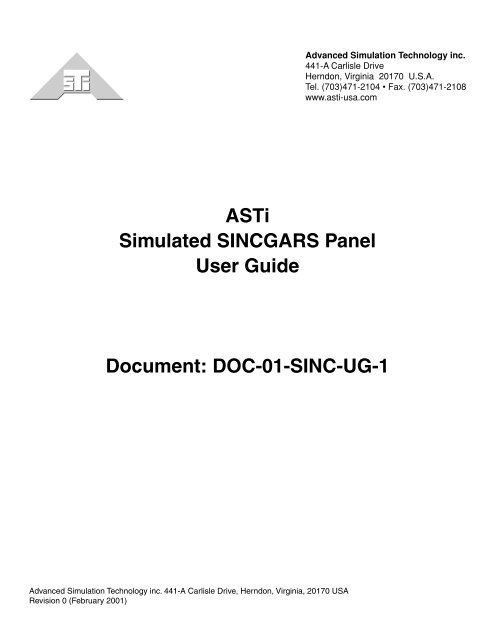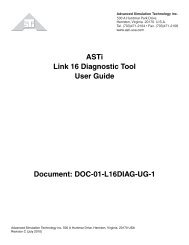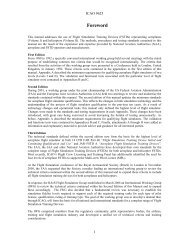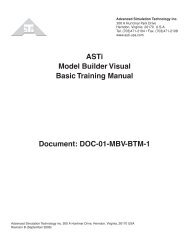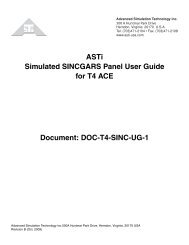ASTi Simulated SINCGARS Panel User Guide Document
ASTi Simulated SINCGARS Panel User Guide Document
ASTi Simulated SINCGARS Panel User Guide Document
You also want an ePaper? Increase the reach of your titles
YUMPU automatically turns print PDFs into web optimized ePapers that Google loves.
<strong>ASTi</strong><br />
<strong>Simulated</strong> <strong>SINCGARS</strong> <strong>Panel</strong><br />
<strong>User</strong> <strong>Guide</strong><br />
<strong>Document</strong>: DOC-01-SINC-UG-1<br />
Advanced Simulation Technology inc. 441-A Carlisle Drive, Herndon, Virginia, 20170 USA<br />
Revision 0 (February 2001)
Product Name: <strong>ASTi</strong> <strong>Simulated</strong> <strong>SINCGARS</strong> Radio <strong>Panel</strong><br />
Part No.: SRT-1523-xx<br />
<strong>ASTi</strong> <strong>ASTi</strong> <strong>Simulated</strong> <strong>SINCGARS</strong> <strong>Panel</strong> <strong>User</strong> <strong>Guide</strong><br />
© Copyright <strong>ASTi</strong> 2001.<br />
Restricted Rights: Use, duplication, or disclosure by the Government is subject to restrictions as set forth in subparagraph<br />
(c)(1)(ii) of the Rights in Technical Data and Computer Software clause at DFARS 252.227-7013.<br />
This material may be reproduced by or for the U.S. Government pursuant to the copyright license under the<br />
clause at DFARS 252.227-7013 (1994).<br />
<strong>ASTi</strong><br />
441-A Carlisle Drive<br />
Herndon, VA 20170
TABLE OF CONTENTS<br />
1. GETTING STARTED . . . . . . . . . . . . . . . . . . . . . . . . . . . . . . . . . . . . . . . . . . . . . . . . 1<br />
2. BASIC OVERVIEW . . . . . . . . . . . . . . . . . . . . . . . . . . . . . . . . . . . . . . . . . . . . . . . . . . 3<br />
3. PANEL FUNCTIONAL DESCRIPTION . . . . . . . . . . . . . . . . . . . . . . . . . . . . . . . . . . . 5<br />
4. PANEL STATE COMMUNICATIONS OVERVIEW . . . . . . . . . . . . . . . . . . . . . . . . . . 7<br />
5. SYSTEM HARDWARE DESCRIPTION . . . . . . . . . . . . . . . . . . . . . . . . . . . . . . . . . . 9<br />
6. SYSTEM SOFTWARE DESCRIPTION . . . . . . . . . . . . . . . . . . . . . . . . . . . . . . . . . 10<br />
7. PRE-INSTALLATION SYSTEM LAYOUT . . . . . . . . . . . . . . . . . . . . . . . . . . . . . . . . 12<br />
8. HARDWARE INSTALLATION . . . . . . . . . . . . . . . . . . . . . . . . . . . . . . . . . . . . . . . . . 15<br />
9. MODEL INTEGRATION GUIDELINES . . . . . . . . . . . . . . . . . . . . . . . . . . . . . . . . . . 21<br />
10. PATH FILES . . . . . . . . . . . . . . . . . . . . . . . . . . . . . . . . . . . . . . . . . . . . . . . . . . . . . 23<br />
11. INITIALIZING SRT-1523 PANELS . . . . . . . . . . . . . . . . . . . . . . . . . . . . . . . . . . . . 25<br />
12. CONFIGURING THE DACS . . . . . . . . . . . . . . . . . . . . . . . . . . . . . . . . . . . . . . . . . 28<br />
13. DACS SYSTEM OPERATION . . . . . . . . . . . . . . . . . . . . . . . . . . . . . . . . . . . . . . . 30<br />
14. MANAGING MULTIPLE CONFIGURATIONS . . . . . . . . . . . . . . . . . . . . . . . . . . . 31<br />
15. FRONT PANEL CONTROLS AND JACKS . . . . . . . . . . . . . . . . . . . . . . . . . . . . . . 33<br />
16. OPERATIONAL RT-1523 FEATURES . . . . . . . . . . . . . . . . . . . . . . . . . . . . . . . . . 34<br />
17. NON-OPERATIONAL RT-1523 FEATURES . . . . . . . . . . . . . . . . . . . . . . . . . . . . 36<br />
18. BUILT-IN SELF-TEST PROCEDURES . . . . . . . . . . . . . . . . . . . . . . . . . . . . . . . . 37<br />
19. TROUBLESHOOTING PROCEDURES . . . . . . . . . . . . . . . . . . . . . . . . . . . . . . . . 40<br />
20. TECHNICAL SPECIFICATIONS . . . . . . . . . . . . . . . . . . . . . . . . . . . . . . . . . . . . . . 45<br />
21. PHYSICAL INTERFACES . . . . . . . . . . . . . . . . . . . . . . . . . . . . . . . . . . . . . . . . . . . 45<br />
22. FURTHER READING . . . . . . . . . . . . . . . . . . . . . . . . . . . . . . . . . . . . . . . . . . . . . . 49<br />
Appendix A: Model Interface Control Definition (ICD) . . . . . . . . . . . . . . . . . . . . . . . . . 50<br />
Appendix B: Sample Path File . . . . . . . . . . . . . . . . . . . . . . . . . . . . . . . . . . . . . . . . . . 51<br />
Appendix C: Sample Initialization File . . . . . . . . . . . . . . . . . . . . . . . . . . . . . . . . . . . . . 52<br />
Appendix D: Sample Model Builder Configuration File . . . . . . . . . . . . . . . . . . . . . . . . 53<br />
Appendix E: Application Note: SRT-1523 to RIU Audio / PTT Cable . . . . . . . . . . . . . 54<br />
Appendix F: System Configuration <strong>Guide</strong> . . . . . . . . . . . . . . . . . . . . . . . . . . . . . . . . . . 55
<strong>ASTi</strong> <strong>Simulated</strong> <strong>SINCGARS</strong> <strong>Panel</strong> <strong>User</strong> <strong>Guide</strong> (Ver. 1, Rev. 0)<br />
1. GETTING STARTED<br />
A complete product description of <strong>ASTi</strong>'s simulated <strong>SINCGARS</strong> radio panel is presented in chapters<br />
2 through 6. These chapters cover basic functional descriptions of the <strong>SINCGARS</strong> panel, as<br />
used with <strong>ASTi</strong>'s Model Builder-based systems, as well as detailed hardware and software<br />
descriptions.<br />
It is highly recommended that first-time users read these introductory chapters before moving on<br />
to the installation, use and maintenance chapters.<br />
INSTALLATION STEPS:<br />
To help users who are already familiar with <strong>ASTi</strong>'s Digital Audio Communications (DACS) processing<br />
platforms and Model Builder communications software toolkit, here is a guide the key<br />
installation steps, with references to critical information.<br />
Follow these steps in order to integrate the <strong>SINCGARS</strong> panel into an <strong>ASTi</strong> communications system.<br />
Refer to Figure 1 to an overview of system integration.<br />
1. Chapter 7. Design the system map, taking into consideration the physical layout, including<br />
the locations of: panels, Remote Interface Units (RIUs) and DACS node. The resulting<br />
map will show for each panel: a panel number, RIU address, RIU serial port and panel<br />
serial address. Follow this system map in subsequent steps to assemble the hardware and<br />
software components.<br />
2. Chapter 8A. Connect the RIUs to the Time Division Multiplex card, installed in the <strong>ASTi</strong><br />
DACS node. RIUs are connected to the TDM card in a 'ring' topology, using Cat5 network<br />
patch cords.<br />
3. Chapter 8B. Set the address of each RIU.<br />
4. Chapter 8C. Set the <strong>SINCGARS</strong> panel serial addresses and plug the panels into the RIU<br />
serial ports according to the system map.<br />
5. Chapter 8D. Connect the audio peripherals (handsets, headsets, monitor speakers) to the<br />
system.<br />
6. Chapter 8E. Connect the discrete digital peripherals (push to talk switches, inter-communications<br />
junction boxes) to the system.<br />
7. Chapter 9. Using <strong>ASTi</strong>’s Model Builder software toolkit, build the model file to implement<br />
the simulated radio communications environment. The model must be built in compliance<br />
with the specified system map and the Model Interface Control Definition found in<br />
Appendix A. (This manual provides very general model building guidance, intended for<br />
experienced Model Builder users. Specific model building guidance can be found in the<br />
Model Builder Reference Manual and on <strong>ASTi</strong>'s website. See Chapter 22 for a list of<br />
information resources.<br />
8. Chapter 10. Edit the system path file to implement a software map that inter-connects:<br />
panel controls and display, RIU / serial port, TDM card, state machine and model.<br />
Copyright © 2000-2001 Advanced Simulation Technology inc. 1
<strong>ASTi</strong> <strong>Simulated</strong> <strong>SINCGARS</strong> <strong>Panel</strong> <strong>User</strong> <strong>Guide</strong> (Ver. 1, Rev. 0)<br />
9. Chapter 11. Edit the initialization file to preset panel parameters, including: tuned frequencies,<br />
crypto variables and hopset variables.<br />
10. Chapter 12. Edit the configuration file to integrate the corresponding system files (path,<br />
model and initialization) and to set host and DIS / HLA network parameters for the DACS<br />
system.<br />
11. Chapter 13. Start and run the system.<br />
12. Chapters 14 through 22 include: creating and storing multiple system configurations,<br />
panel operation, built-in self test, troubleshooting, technical specs, physical interfaces and<br />
references to information resources.<br />
Handset<br />
<strong>SINCGARS</strong><br />
Discrete<br />
Digital<br />
Cable<br />
Intercom<br />
Radio<br />
(Optional<br />
Control Box)<br />
RIU<br />
Audio/PTT<br />
See<br />
Ch.<br />
8E<br />
See Chapter 7 for information about designing a System Map.<br />
Serial Address<br />
RIU<br />
Interface<br />
Audio/PTT Cable<br />
See Ch. 9<br />
See Ch. 8C<br />
Serial<br />
Cable<br />
See Ch. 8D<br />
Model File<br />
Radios<br />
Intercoms<br />
Controls<br />
DIS / HLA<br />
See Ch. 10<br />
Figure 1: System Integration Overview<br />
• A single panel installation is shown for clarity.<br />
• Up to 20 <strong>SINCGARS</strong> panels can be connected to a DACS node.<br />
DACS<br />
Model<br />
Builder<br />
2 Copyright © 2000-2001 Advanced Simulation Technology inc.<br />
RIU<br />
Serial A<br />
Serial B<br />
Path File<br />
RIU,<br />
Serial,<br />
<strong>Panel</strong> ...<br />
See Ch. 11<br />
Address<br />
Channels<br />
A B C D<br />
See Ch. 8B<br />
TDM<br />
TDM<br />
Initialization<br />
File<br />
Volume = ...<br />
Freq = ...<br />
Crypto = ...<br />
Hop = ...<br />
TDM<br />
Ring<br />
See Ch. 8A<br />
TDM<br />
TDM<br />
Configuration<br />
File<br />
Model = ...<br />
Paths = ...<br />
INI = ...<br />
See Ch. 12
<strong>ASTi</strong> <strong>Simulated</strong> <strong>SINCGARS</strong> <strong>Panel</strong> <strong>User</strong> <strong>Guide</strong> (Ver. 1, Rev. 0)<br />
2. BASIC OVERVIEW<br />
The SRT-1523 panel provides a realistic <strong>SINCGARS</strong> RT-1523 user interface when integrated with<br />
<strong>ASTi</strong>'s Digital Audio Communication System (DACS) line of radio communications simulation<br />
products.<br />
The SRT-1523 panel works in conjunction with <strong>ASTi</strong>'s <strong>SINCGARS</strong> State Machine software and<br />
Model Builder radio communications software both running on a DACS node.<br />
The SRT-1523 panel is comprised of a high fidelity hardware control and display panel and a suite<br />
of embedded microcontroller hardware and firmware that senses panel switch positions and keypad<br />
entries, sends messages to the panel display and performs data protocol conversion for communication<br />
with the central DACS node.<br />
When the operator changes the state of SRT-1523 switch settings, the microcontroller generates a<br />
serial data stream that is sent to an RIU. The RIU sends the control messages over the Time Division<br />
Multiplex (TDM) communications link to the DACS and the State Machine software.<br />
The <strong>SINCGARS</strong> State Machine acts as the host computer in the local control I/O system. The<br />
State Machine software processes the switch settings and keypad sequences and converts them<br />
into control values for use in the <strong>SINCGARS</strong> custom model. The State Machine also sends panel<br />
display messages back over the TDM / RIU Serial communications link to the SRT-1523.<br />
Figure 2 shows a top level system diagram of an <strong>ASTi</strong> Digital Communication System incorporating<br />
SRT-1523 panels.<br />
Copyright © 2000-2001 Advanced Simulation Technology inc. 3
Link to other<br />
DACS, outside<br />
DIS/HLA world.<br />
Link to Host<br />
computers.<br />
Digital Audio Communications System<br />
DIS/HLA<br />
Pentium Processor Operating System<br />
HOST<br />
Ethernet<br />
Model Builder Software &<br />
Custom Model<br />
<strong>SINCGARS</strong><br />
State Machines<br />
DACS Features:<br />
• Model Builder provides a full-feature simulated<br />
radio environment including: multi-mode tunable<br />
radios, crypto, frequency hopping, and realistic<br />
propagation effects.<br />
• The Custom Model is configured to interface with<br />
the controls originating at the SRT-1523s. The model<br />
contains a virtual radio for each SRT-1523 panel.<br />
• <strong>SINCGARS</strong> state machine processes raw controls<br />
from the SRT-1523s, and generates controls for the<br />
radios in the custom model & display information for<br />
the panels.<br />
• DIS/HLA link is provided for voice networking with<br />
other DACS nodes and 'outside world' voice networks.<br />
• Link to host computer network is provided. Host<br />
sends controls (world position data, etc.) to the<br />
custom model.<br />
RS-422 Serial Link<br />
• Transmits panel switch<br />
and key states & receives<br />
panel display output.<br />
• Up to four (4) panels can<br />
be connected to each RIU.<br />
<strong>ASTi</strong> <strong>Simulated</strong> <strong>SINCGARS</strong> <strong>Panel</strong> <strong>User</strong> <strong>Guide</strong> (Ver. 1, Rev. 0)<br />
RS-422 TDM<br />
Digital I/O Audio I/O<br />
Figure 2: Overview: DACS with TDM ring, RIUs and SRT-1523 <strong>Panel</strong>s<br />
RIU<br />
Firmware<br />
4 Copyright © 2000-2001 Advanced Simulation Technology inc.<br />
TDM DSP<br />
RIU<br />
DSP<br />
CMSC<br />
1 2 *<br />
SYNC<br />
FREQ 3<br />
DATA<br />
4 5 6 ERF<br />
CHAN<br />
HUB<br />
COMSEC<br />
2 3 SIG<br />
LOW<br />
4<br />
CT<br />
1<br />
5<br />
PT<br />
MAN<br />
6<br />
LO<br />
CUE<br />
MODE<br />
ANT<br />
M HI<br />
FH<br />
LO<br />
PA<br />
SC FH-M<br />
RF PWR<br />
OFST HUB<br />
SQ<br />
CHG<br />
LOUT 000<br />
ON OFF<br />
DIM 7 8 9 TIME<br />
RXMT<br />
LD<br />
•<br />
REM • •<br />
TST<br />
LOAD<br />
Z-FH<br />
•<br />
BATT<br />
CLR STO<br />
RXMT STBY<br />
• 0<br />
CALL<br />
OFF<br />
FCTN<br />
TD RV<br />
Z<br />
V<br />
O<br />
L WHSP<br />
FILL A<br />
U<br />
D<br />
I<br />
•<br />
• •<br />
DATA O<br />
• •<br />
•<br />
RIU RIU<br />
RIU RIU<br />
RIU Features<br />
• TDM high-speed<br />
Digital Link to DACS.<br />
• Audio interface provides<br />
audio inputs & outputs for<br />
connection to analog audio<br />
peripherals, such as<br />
headsets & handsets.<br />
• Digital interface provides<br />
digital inputs for connection<br />
to PTTs.<br />
<strong>SINCGARS</strong><br />
Handset<br />
Interface
<strong>ASTi</strong> <strong>Simulated</strong> <strong>SINCGARS</strong> <strong>Panel</strong> <strong>User</strong> <strong>Guide</strong> (Ver. 1, Rev. 0)<br />
3. PANEL FUNCTIONAL DESCRIPTION<br />
The SRT-1523 features front panel rotary switches, potentiometers, keypad and a LED display<br />
which are functionally identical to the real <strong>SINCGARS</strong> Model RT-1523/(E) radio.<br />
Operators use the SRT-1523 to adjust Model Builder radio object parameters, including:<br />
• Single Channel Tuned Frequency / Channels (Including loading, storing and clearing and<br />
offsetting)<br />
• Volume with Whisper Mode<br />
• Frequency Hopsets (Including zeroizing)<br />
• COMSEC Functions (Including CT Mode, scrolling and zeroizing keys and crypto alarms)<br />
• Transmit Power Level<br />
• Squelch<br />
• Standby and Off<br />
The panels also include a high fidelity display with: realistic messages, dimmer control and builtin<br />
test modes.<br />
The built-in handset interface provides the capability to connect an real world <strong>SINCGARS</strong> handset<br />
with PTT switch to the SRT-1523. This interface serves as an analog 'feed-through' to the RIU<br />
audio interface.<br />
An alternative to connecting a handset through the panel to the RIU is directly connecting audio<br />
ancillaries to the RIU. This option allows the use of many types of headsets, mics, speakers and<br />
ptts.<br />
The SRT-1523 also features an external Digital Input (DI) port that provides general-purpose<br />
interface for up to eight discrete switches. The panel's DI circuitry senses passive contact closures<br />
and can be used for sensing ancillary communications devices such as push-to-talk switches and<br />
communications and intercommunications control switch boxes. The specific functionality of the<br />
external DIs is user-configurable in the custom model.<br />
Figure 3 is a functional block diagram of the SRT-1523<br />
Copyright © 2000-2001 Advanced Simulation Technology inc. 5
.<br />
Front <strong>Panel</strong> user<br />
interface has the<br />
same "look and<br />
feel" as the<br />
actual SRT-1532<br />
Interface for<br />
Electro-Voice<br />
model H-350/u<br />
handset w/ PTT<br />
SRT-1523 <strong>Simulated</strong> <strong>SINCGARS</strong> Control <strong>Panel</strong><br />
Front <strong>Panel</strong><br />
Display<br />
Front <strong>Panel</strong><br />
Switches,<br />
Keypad &<br />
Pots<br />
AUDIO / FILL<br />
Front <strong>Panel</strong><br />
Audio & PTT<br />
Jack<br />
Display<br />
Driver<br />
Embedded<br />
<strong>Panel</strong> Interface Unit (PIU)<br />
Analog &<br />
Digital<br />
Sense<br />
Circuits<br />
Microcontroller<br />
Firmware<br />
Digital Input<br />
Analog Audio<br />
FIGURE 3: Functional Block Diagram: SRT-1523 <strong>Panel</strong><br />
<strong>ASTi</strong> <strong>Simulated</strong> <strong>SINCGARS</strong> <strong>Panel</strong> <strong>User</strong> <strong>Guide</strong> (Ver. 1, Rev. 0)<br />
Serial Data<br />
Pump<br />
Digital<br />
Sense<br />
Circuits<br />
Serial<br />
Interface<br />
Port B<br />
Serial<br />
Interface<br />
Port A<br />
External<br />
Digital<br />
Interface<br />
Port<br />
RIU Analog<br />
Audio & PTT<br />
Port<br />
Link to RIU serial<br />
ports. Control data<br />
from front panel<br />
controls and external<br />
DIs are transported<br />
to the DACS via the<br />
TDM Ring.<br />
General-purpose DIs:<br />
Connect to Discrete<br />
Digital Inputs: PTTs,<br />
Comm <strong>Panel</strong>s.<br />
Connect to RIU<br />
Channel.<br />
(analog audio I/O and<br />
digital input)<br />
6 Copyright © 2000-2001 Advanced Simulation Technology inc.
<strong>ASTi</strong> <strong>Simulated</strong> <strong>SINCGARS</strong> <strong>Panel</strong> <strong>User</strong> <strong>Guide</strong> (Ver. 1, Rev. 0)<br />
4. PANEL STATE COMMUNICATIONS OVERVIEW<br />
<strong>Panel</strong> state communication between the SRT panels and the state machine and custom model in<br />
the DACS is via an <strong>ASTi</strong>-proprietary message structure. The message structure is based on the<br />
transmission and receipt of message cells. The transmission of cells is event driven. Each time a<br />
panel state change occurs, a cell containing panel state data is sent through the RIU and TDM ring<br />
to the state machine software running in the DACS.<br />
The state machine processes the panel state data and returns message cells to the SRT panel to<br />
update the display. The state machine also returns message cells to the custom model to update<br />
communications control parameters, including: tuned frequency, volume, crypto key values,<br />
hopset data and transmitter power level.<br />
The model can, in turn, send message cells to the state machine. For example: PTT state information<br />
from RIU digital inputs can be transmitted from the model to the state machine. The state<br />
machine checks the active state of the PTT and generates panel display messages that indicate<br />
radio transmission.<br />
Message routing between SRT-1523 <strong>Panel</strong>s, Model Builder and the SRT-1523 state machines is<br />
defined by a system file called the path file. The path file is a text-based script stored in the DACS<br />
that can be modified by the system integrator to map data cell traffic to and from specific panels<br />
connected to the DACS.<br />
Figure 4 shows the functional flow of panel state data between the SRT-1523 panels, the custom<br />
model and the SRT-1523 state machine.<br />
Copyright © 2000-2001 Advanced Simulation Technology inc. 7
Digital Audio Communications System (DACS)<br />
DIS/HLA<br />
HOST<br />
Ethernet<br />
6<br />
DLL Software:<br />
SRT-1523<br />
state machine<br />
PENTIUM PROCESSOR<br />
5<br />
Model Builder Software:<br />
Communications Model<br />
7<br />
<strong>ASTi</strong> <strong>Simulated</strong> <strong>SINCGARS</strong> <strong>Panel</strong> <strong>User</strong> <strong>Guide</strong> (Ver. 1, Rev. 0)<br />
FIGURE 4: Control Communications Flow Diagram: SRT-1523 <strong>Panel</strong>, State Machine,<br />
Model Builder<br />
1) SRT-1523 panels generate radio environment state information through operator adjustment<br />
of front panel controls, PTTs and general-purpose external digital inputs (DIs).<br />
2) The SRT-1523 transports state information to an RIU through the serial RS-422 link.<br />
3) RIUs route panel state messages over a high-speed TDM network to the DACS.<br />
4) The DACS internally routes unprocessed panel data to a dynamic link library (dll) software<br />
module, known as the state machine.<br />
5) The state machine decodes panel switch settings, and generates control data (tuned freq.,<br />
hopsets, crypto keys, volume, squelch, etc.) for use in the Custom Model running under<br />
<strong>ASTi</strong>'s Model Builder software.<br />
6) The state machine also generates panel display data that is routed to the SRT-1523 panel via<br />
the DACS, the TDM ring, and the RIU serial port.<br />
7) The Model Builder software also routes control messages from the <strong>SINCGARS</strong> communications<br />
model to the state machine.<br />
8 Copyright © 2000-2001 Advanced Simulation Technology inc.<br />
4<br />
TDM DSP<br />
ANT<br />
3<br />
CHAN<br />
2 3<br />
4<br />
1<br />
5<br />
MAN<br />
6<br />
CUE<br />
MODE<br />
M HI<br />
FH<br />
LO<br />
PA<br />
SC FH-M<br />
RF PWR<br />
SQ<br />
ON OFF<br />
DIM<br />
RXMT<br />
LD<br />
•<br />
REM • •<br />
TST<br />
Z-FH<br />
•<br />
RXMT STBY<br />
•<br />
OFF<br />
FCTN<br />
LO<br />
SIG<br />
2<br />
HUB<br />
LOW<br />
CMSC<br />
1 2 *<br />
SYNC<br />
FREQ 3<br />
COMSEC<br />
CT<br />
PT<br />
TD RV<br />
Z<br />
DATA<br />
4 5 6 ERF<br />
V<br />
OFST<br />
CHG<br />
LOUT 000<br />
7 8 9 TIME<br />
LOAD<br />
BATT<br />
CLR STO<br />
0<br />
CALL<br />
O HUB<br />
L WHSP<br />
•<br />
• •<br />
• •<br />
•<br />
FILL<br />
DATA<br />
A<br />
U<br />
D I<br />
O<br />
1
<strong>ASTi</strong> <strong>Simulated</strong> <strong>SINCGARS</strong> <strong>Panel</strong> <strong>User</strong> <strong>Guide</strong> (Ver. 1, Rev. 0)<br />
5. SYSTEM HARDWARE DESCRIPTION<br />
A. Hardware Provided<br />
QTY Part Number Description<br />
1 SRT-1523-xx <strong>Simulated</strong> <strong>SINCGARS</strong> Control <strong>Panel</strong><br />
1 Phihong P/N: 552-PSA15W-050 Power Supply w/ Detachable Cordset (see below)<br />
1 Phihong P/N: 173-21101 Power Supply Detachable Cordset<br />
1 CA-RJ12-RJ12-7-A Serial Data Cable, Straight, 7 Feet<br />
B. Hardware Configuration<br />
A minimally configured system consists of this base hardware:<br />
(1) DACS node with:<br />
(1) TDM Master Card<br />
(1) Ethernet Adapter (For DIS / HLA interface)<br />
(1) <strong>Simulated</strong> <strong>SINCGARS</strong> <strong>Panel</strong><br />
(1) Remote Interface Unit (RIU)<br />
(1) Headset or Handset with PTT switch<br />
One ethernet interface is included in base DACS for either DIS and host computer interface. If<br />
you require physically separate host and DIS interfaces, add a second ethernet adapter card to the<br />
DACS.<br />
IMPORTANT: An <strong>ASTi</strong> simulated <strong>SINCGARS</strong> system is comprised of an integrated set of hardware<br />
and software components. Consult with an <strong>ASTi</strong> engineer before designing, expanding or<br />
upgrading your system.<br />
Copyright © 2000-2001 Advanced Simulation Technology inc. 9
6. SYSTEM SOFTWARE DESCRIPTION<br />
<strong>ASTi</strong> <strong>Simulated</strong> <strong>SINCGARS</strong> <strong>Panel</strong> <strong>User</strong> <strong>Guide</strong> (Ver. 1, Rev. 0)<br />
In addition to the basic Model Builder software suite, the following software files or programs are<br />
required for SRT-1523 operation.<br />
File / Program In DACS Directory File Type<br />
State Machine c:\mbuilder\bin\sincgars.dll Executable with Model Builder<br />
Custom Model c:\mbuilder\user\models\[file].mdl Development item - not provided<br />
Path File c:\mbuilder\user\models\[file].pth Development item - not provided<br />
Initialization File c:\mbuilder\user\models\[file].ini Development item - not provided<br />
Configuration File c:\mbuilder\user\models\[file].cfg Development item - not provided<br />
Test Utilities* a:\[Various] Batch Files<br />
* The SRT-1523 Test Utilities are provided on a separate diskette, labeled “SRT-1523-TEST-AA”.<br />
See Chapter 18.<br />
A brief description of each software module follows:<br />
A. The State Machine. See Chapter 2 “Basic System Overview” for a brief description of the state<br />
machine.<br />
B. The Model. The model is an application software file that stores all of the software parameters<br />
that define the communications environment, including: host computer ethernet interface, RIU<br />
audio interfaces, RIU digital inputs and outputs, logical and mathematical control structures, virtual<br />
radio transceivers. The custom model is developed and runs on the Model Builder application<br />
toolkit. Refer to the Model Builder Reference Manual for detailed information about developing<br />
and running custom models.<br />
Also associated with the custom model is an Interface Control Definition (ICD) that documents<br />
the receive and transmit cell message structure between the SRT-1523 <strong>Panel</strong>s and the custom<br />
model. The standard ICD for the sincgars.dll state machine is provided in Appendix A.<br />
C. The Path File. The path file defines the communications paths for data cells flowing between<br />
the panel, state machine and model. The Path file includes commands that define the mapping of<br />
panels to RIU addresses. The user can edit this text-based file to define paths between panels, RIU<br />
serial ports and the model.<br />
D. Initialization File. This file stores custom model start-up control parameters for each panel.<br />
The user can edit this text-based file to set these parameters: single-channel tuned frequencies,<br />
frequency hopping variables and crypto key values.<br />
10 Copyright © 2000-2001 Advanced Simulation Technology inc.
<strong>ASTi</strong> <strong>Simulated</strong> <strong>SINCGARS</strong> <strong>Panel</strong> <strong>User</strong> <strong>Guide</strong> (Ver. 1, Rev. 0)<br />
E. Configuration File. The configuration file commands integrate the application specific files that<br />
configure the <strong>SINCGARS</strong>:<br />
• Load the SRT-1523 Model File<br />
• Start the SRT-1523 State Machine Program<br />
• Load the SRT-1523 Initialization File<br />
• Define the number of panels connected to the system<br />
• Load the path file to define panel-RIU-model data flow mapping<br />
The configuration file is a text-based file that is modified by the user to customize the system configuration.<br />
Copyright © 2000-2001 Advanced Simulation Technology inc. 11
7. PRE-INSTALLATION SYSTEM LAYOUT<br />
Introduction<br />
<strong>ASTi</strong> <strong>Simulated</strong> <strong>SINCGARS</strong> <strong>Panel</strong> <strong>User</strong> <strong>Guide</strong> (Ver. 1, Rev. 0)<br />
Before installing the hardware and software components, the user should generate a system layout<br />
to ensure that:<br />
1. The system meets the physical and functional requirements of their application<br />
2. The system installation complies with the product's technical specifications.<br />
3. Critical integration details are determined, including:<br />
a. Detailed hardware installation scheme of the panels, RIUs and DACS processing node.<br />
b. Model structure definition, including: panel software addresses for radio control parameters<br />
and discrete digital controls, RIU channel assignments for audio and digital interfaces.<br />
A. Use these technical specifications to draft the physical layout:<br />
1. Up to twenty SRT-1523 panels can be connected to a single DACS node.<br />
2. From one to four SRT-1523 panels can be connected to a single RIU (two panels connected<br />
to each of the RIUs' two serial ports).<br />
3. <strong>Panel</strong>s can be located up to 25 feet from their associated RIU - this is in compliance with<br />
best engineering practices relating to maximum lengths of audio and control cables.<br />
4. RIUs are connected to the TDM card in the DACS using a ring topology. Each RIU is connected<br />
to the next in a daisy chain fashion, forming a closed loop that originates and terminates<br />
at the TDM card.<br />
5. Up to fifteen RIUs can be connected to a TDM ring.<br />
6. The total length of all interconnecting cables in a TDM ring may be up to 300 feet.<br />
7. Multiple DACS nodes, each supporting a series of simulated radios, can be interconnected<br />
over local or wide area DIS or HLA networks.<br />
12 Copyright © 2000-2001 Advanced Simulation Technology inc.
<strong>ASTi</strong> <strong>Simulated</strong> <strong>SINCGARS</strong> <strong>Panel</strong> <strong>User</strong> <strong>Guide</strong> (Ver. 1, Rev. 0)<br />
B. Draft a system map, including:<br />
1. <strong>Panel</strong>s. Locate each panel on the map and identify each one with a unique panel identification<br />
number. Assign unique panel numbers sequentially, from 1 to 20.<br />
2. RIUs. Locate each RIU on the map so that each RIU serves between one and four panels<br />
and all of the physical installation requirements (described above) are met. Identify each RIU<br />
with a unique address number. Assign unique RIU address numbers sequentially, from 1 to 15.<br />
3. RIU Serial Port to <strong>Panel</strong> Connections. Each RIU has two serial port jacks, A and B. Each<br />
RIU serial port can accommodate either one or two panels, as described below. (See section<br />
8C for connection and addressing details.)<br />
a. To connect one panel to an RIU serial port:<br />
i. Connect the panel's serial port (either one of the two) to the RIU port<br />
ii. Assign the panel a serial address of 1<br />
b. To connect two panels to a single RIU serial port:<br />
i. Connect the first panel's serial port (either one of the two) to the RIU port<br />
ii. Assign the first panel a serial address of 1.<br />
iii. Connect the second panel's serial port (either one of the two) to the first panel's<br />
remaining serial port.<br />
iv. Assign the second panel a serial address of 2.<br />
4. Audio / PTT Ancillaries.<br />
a. Only the approved version <strong>SINCGARS</strong> handset may be connected to the SRT-1523<br />
front panel to the RIU. If this option is selected, an audio / PTT cable is needed to interconnect<br />
the panel to the RIU channel.<br />
b. A variety of mics, speakers, ptts may be connected directly to the RIU. If this option is<br />
selected, an adapter cable is needed to interconnect the audio / PTT devices to the RIU<br />
channel. Some audio devices cannot be directly connected to an RIU channel and may<br />
require intermediate interface circuitry. (See Chapter 8D for details.)<br />
5. Operator Controls. As an option, passive switch control boxes (like PTTs and intercom /<br />
radio selects) may be directly connected to the panel's discrete digital input port. Each panel<br />
may accommodate up to eight discrete switch circuits. See Chapter 8E for details.)<br />
6. DACS node.<br />
Copyright © 2000-2001 Advanced Simulation Technology inc. 13
Figure 5 shows an example layout with:<br />
• One (1) DACS<br />
• Two (2) RIUs<br />
• Five (5) <strong>SINCGARS</strong> panels<br />
• Audio / PTT ancillaries connected directly to RIU address 1.<br />
<strong>ASTi</strong> <strong>Simulated</strong> <strong>SINCGARS</strong> <strong>Panel</strong> <strong>User</strong> <strong>Guide</strong> (Ver. 1, Rev. 0)<br />
• Discrete intercom / radio select control boxes connected to the digital ports of <strong>SINCGARS</strong><br />
#1, #2 and #3.<br />
• Approved-type handsets connected to <strong>SINCGARS</strong> #4 and #5.<br />
<strong>SINCGARS</strong> 1<br />
Address 1<br />
<strong>SINCGARS</strong> 2<br />
Address 2<br />
Figure 5: Example Layout<br />
IC<br />
RIU<br />
Address 1<br />
Serial A<br />
Serial B<br />
<strong>SINCGARS</strong> 3<br />
Address 1<br />
1<br />
2<br />
3<br />
IC<br />
1<br />
2<br />
3<br />
IC<br />
1<br />
2<br />
3<br />
A B C D<br />
Channels<br />
TDM TDM<br />
DACS<br />
TDM DSP<br />
<strong>SINCGARS</strong> 4<br />
Address 1<br />
Discrete Digital Inputs Audio/PTTCable<br />
25' Max<br />
Serial Cable<br />
Max. 25'<br />
Ring max. = 300'<br />
Serial A<br />
Serial B<br />
Cat. 5, TDM Cable<br />
RIU<br />
Address 2<br />
<strong>SINCGARS</strong> 5<br />
Address 1<br />
A B C D<br />
Channels<br />
TDM TDM<br />
14 Copyright © 2000-2001 Advanced Simulation Technology inc.
<strong>ASTi</strong> <strong>Simulated</strong> <strong>SINCGARS</strong> <strong>Panel</strong> <strong>User</strong> <strong>Guide</strong> (Ver. 1, Rev. 0)<br />
8. HARDWARE INSTALLATION<br />
A. RIU Configuration<br />
Configure the hardware settings for each RIU using the following guidelines. Refer to the RIU<br />
Tech. <strong>Guide</strong> (<strong>Document</strong>: ASSY-01-RIU04-MN-2) for installation details about: address switch<br />
and internal jumper settings and interconnecting cable designs.<br />
1. IMPORTANT: the specified internal RIU jumper setting and interconnection cable guidelines<br />
are critical to the correct operation of the system. Failure to configure the RIUs in compliance<br />
with the specifications could result in damage not covered by the factory warranty.<br />
2. The RIU addresses are set on the miniature rotary switch on the RIU front face (the side<br />
with the TDM jacks). Use a miniature screwdriver to set the address. Valid addresses are 1 to<br />
15 (1 to F in hexadecimal), set in compliance with your system map.<br />
3. RIU internal jumpers are used to adjust the analog audio interface circuits to match the<br />
electrical characteristics of the connected ancillary devices.<br />
a. Settings include: input gain (0 to 60 dB) and output coupling (direct or capacitor coupling).<br />
b. Jumpers are accessed by removing the two faceplate screws on the RIU front face,<br />
removing the faceplate and bezel and sliding the top cover off. IMPORTANT: this operation<br />
must be performed at an approved ESD station to avoid damaging the equipment and<br />
voiding the factory warranty.<br />
4. Here are some RIU internal jumper settings for the most commonly used audio peripherals:<br />
Ancillary Device Input Gain Output Coupling Notes<br />
Electro-Voice Handset* 40 dB OPEN Connect to SRT-1523*<br />
Telex Headset / Mic, PH-xx 40 dB CLOSED Connect to RIU Channel<br />
*IMPORTANT:<br />
The AUD / FILL port of the SRT-1523 is configured for connection to an Electro-Voice<br />
model H-350/U handset ONLY. The panel-to-RIU audio interconnection cable must be<br />
constructed in compliance with the guidelines in the appendix of this manual.<br />
Connection of any other equipment to the AUD / FILL port or an improperly constructed panelto-RIU<br />
audio cable may cause damage to the SRT-1523 or the RIU. These conditions are considered<br />
equipment misuse and damage occurring due to equipment misuse is not covered by the<br />
<strong>ASTi</strong> warranty.<br />
Consult Chapter 21 of this manual for physical interface specifications. Interconnecting cables<br />
and other ancillary equipment are available from <strong>ASTi</strong> - call for information.<br />
Contact <strong>ASTi</strong> with questions about connecting other types of audio equipment to RIUs.<br />
Copyright © 2000-2001 Advanced Simulation Technology inc. 15
B. TDM Ring Installation<br />
<strong>ASTi</strong> <strong>Simulated</strong> <strong>SINCGARS</strong> <strong>Panel</strong> <strong>User</strong> <strong>Guide</strong> (Ver. 1, Rev. 0)<br />
1. Inter-connect the RIUs and the TDM card to the DACS node using standard Category 5<br />
unshielded, twisted pair cables, all four pairs wired straight through. The cables are installed<br />
in a daisy-chain fashion, with the first cable originating at the DACS node TDM card connecting<br />
to the first RIU. The next cable links the first RIU to the second, and so on, with the last<br />
RIU being connected back to the TDM card, completing the TDM ring. Refer to Figure 5.<br />
a. The RIU order (by RIU addresses) on the TDM ring is not critical; they can be installed<br />
on the TDM ring in any address order.<br />
b. It is not important which TDM socket is used for the 'input' and 'output' on the RIUs<br />
and TDM card.<br />
c.<br />
IMPORTANT:<br />
ensure that the installed RIU addresses correspond to your layout map.<br />
d. IMPORTANT:<br />
the maximum combined length of the TDM Cat 5 cables is 300 feet.<br />
The system will not operate correctly is more than 300 feet of Cat 5 cable is used to construct<br />
the TDM ring. The integrity of the Cat 5 cables is also critical to the correct operation<br />
of the system. We highly recommend using only commercial, premium-grade Cat 5<br />
cable with molded overboots. Do not use budget-quality or homemade Cat 5 cables.<br />
C. <strong>Panel</strong> Serial Data Installation<br />
Follow these steps to connect each panel serial data port to an associated RIU Serial Port, in compliance<br />
with your system layout map. Refer to Figure 6 for a rear-facing view of the SRT-1523.<br />
RIU AUDIO/PTT DIGITAL RIU INTERFACES POWER RESET<br />
Figure 6: SRT-1523 Rear View<br />
1. Connecting one panel to an RIU serial port (see the example in Figure 5: RIU 1 / Serial Port<br />
B connects to <strong>SINCGARS</strong> 3):<br />
a. Connect the panel's serial port (either one of the two, labeled “RIU Interface”) to the<br />
associated RIU serial port.<br />
b. Use a standard RJ-12 serial cable: 6 contacts / 6 conductors, wired straight through.<br />
16 Copyright © 2000-2001 Advanced Simulation Technology inc.
<strong>ASTi</strong> <strong>Simulated</strong> <strong>SINCGARS</strong> <strong>Panel</strong> <strong>User</strong> <strong>Guide</strong> (Ver. 1, Rev. 0)<br />
c. Set the panel's serial address to 1. The panel's serial address is set using internal jumpers,<br />
accessible through the access plate in the top cover. Remove the two screws holding<br />
the access plate and set the address jumper according to the following chart:<br />
* These jumper settings are available for non-standard addressing schemes, which are not<br />
covered in this manual.<br />
2. When connecting two panels into a single RIU serial port (see the example in Figure 5: RIU<br />
1 / Serial Port A connects to <strong>SINCGARS</strong> 1 and <strong>SINCGARS</strong> 2):<br />
a. Connect the first panel's RIU Interface port (either one of the two) into the associated<br />
RIU serial port.<br />
b. Set the first panel's serial address to 1.<br />
c. Connect the second panel's RIU Interface port (either one of the two) into the first<br />
panel's remaining RIU Interface port.<br />
d. Set the second panel's serial address to 2.<br />
D. Audio / PTT Ancillary Connection<br />
1. There are two basic audio / PTT configuration options:<br />
a. Electro-Voice handset connected through the panel AUD / FILL jack with panel-to-RIU<br />
cable<br />
– or –<br />
b. Direct audio / PTT ancillary connected to an RIU channel through an adapter cable.<br />
This manual describes a commonly used direct configuration: a professional series headset<br />
with mic (Telex Model PH-xx) and Push To Talk Box (<strong>ASTi</strong> Model PTT-01-001). The<br />
RIU channel circuit is very flexible and can accommodate many other configurations.<br />
Contact <strong>ASTi</strong> for guidance on this subject or refer to the RIU manual (Chapter 22) for<br />
more information.<br />
c. Related information is located in:<br />
Jumper Function<br />
8 Not Used*<br />
7 Not Used*<br />
6 Not Used*<br />
5 Not Used*<br />
4 Not Used*<br />
3 Not Used*<br />
2 Serial Address 2<br />
1 Serial Address 1<br />
i. <strong>Panel</strong> interface pin-outs and cable instructions: Chapter 21, section B.<br />
Copyright © 2000-2001 Advanced Simulation Technology inc. 17
<strong>ASTi</strong> <strong>Simulated</strong> <strong>SINCGARS</strong> <strong>Panel</strong> <strong>User</strong> <strong>Guide</strong> (Ver. 1, Rev. 0)<br />
d. Please read the important warranty related installation note in section 8.A.4 before proceeding.<br />
2. Direct connection of the approved Electro-Voice handset to the front panel's AUD / FILL<br />
port (refer to Figure 7):<br />
SRT-1523 (front)<br />
ANT<br />
RF PWR<br />
RXMT<br />
CHAN<br />
1<br />
MAN<br />
CUE<br />
M HI<br />
LO<br />
PA<br />
2 3<br />
4<br />
5<br />
6<br />
MODE<br />
SC<br />
SQ<br />
ON OFF<br />
RXMT<br />
LD<br />
REM<br />
TST<br />
Z-FH<br />
STBY<br />
OFF<br />
FCTN<br />
FH<br />
FH-M<br />
DIM<br />
•<br />
• •<br />
•<br />
•<br />
SRT-1523 (back)<br />
LO<br />
SIG<br />
CMSC<br />
1<br />
DATA<br />
4<br />
CHG<br />
7<br />
2 *<br />
LOAD<br />
CLR<br />
0<br />
SYNC<br />
FREQ 3<br />
5 6 ERF<br />
OFST<br />
8 9<br />
LOUT • • •<br />
TIME<br />
RIU AUDIO/PTT DIGITAL RIU INTERFACES POWER RESET<br />
<strong>ASTi</strong> Cable P/N: CA-D9M-D9M-[L]-B<br />
[L] = cable length in feet<br />
STO<br />
HUB<br />
LOW<br />
BATT<br />
CALL<br />
COMSEC<br />
CT<br />
PT<br />
TD RV<br />
Z<br />
V<br />
O<br />
WHSP<br />
L •<br />
• •<br />
• •<br />
ADVANCED SIMULATION TECHNOLOGY inc.<br />
HUB<br />
CHAN A CHAN B CHAN C CHAN D<br />
•<br />
a. Connect the Electro-Voice handset to the panel's AUD / FILL port.<br />
b. Select the appropriate RIU channel (in compliance with your system map). For the<br />
selected channel, configure the RIU internal jumpers for 40 dB input gain and capacitor<br />
coupling.<br />
c. Interconnect the panel RIU AUDIO / PTT jack to the appropriate RIU channel using<br />
<strong>ASTi</strong> cable PN: CA-D9M-D9M-L-B or equivalent. Interconnecting cable specifications<br />
are presented in Appendix E.<br />
18 Copyright © 2000-2001 Advanced Simulation Technology inc.<br />
FILL<br />
DATA<br />
A<br />
U<br />
D<br />
I<br />
O<br />
RIU<br />
Electro-Voice<br />
model H-350/u<br />
See internal jumper settings, Chapter 8A
<strong>ASTi</strong> <strong>Simulated</strong> <strong>SINCGARS</strong> <strong>Panel</strong> <strong>User</strong> <strong>Guide</strong> (Ver. 1, Rev. 0)<br />
3. Direct connection of a Telex headset / mic and <strong>ASTi</strong> PTT box to the RIU (refer to Figure 8):<br />
a. Select the appropriate RIU channel (in compliance with your system map). For the<br />
selected channel, configure the RIU internal jumpers for 40 dB input gain and direct coupling.<br />
b. Install the headset, PTT box and adapter cable (<strong>ASTi</strong> cable PN: CA-D9M-X6F-L-A or<br />
equivalent) to the appropriate RIU channel.<br />
E. Digital Input (DI) Connection<br />
1. The panel includes eight general purpose digital input (DI) circuits. Each DI provides a<br />
contact sensing circuit that can be used to connect ancillary controls to the panel. The state of<br />
the DIs is sent through the panel - RIU - TDM path to the communications software model,<br />
where it can be integrated into the communications model structure to simulate the effect of<br />
real-world operator controls.<br />
2. Related information is located in:<br />
Telex model PH-xx<br />
HEADSET<br />
PTT VOL<br />
AIU/RIU<br />
PTT-01-001<br />
<strong>ASTi</strong> Cable P/N: CA-D9M-X6F-[L]-A<br />
[L] = cable length in feet<br />
a. <strong>Panel</strong> “Digital” port hardware pinouts: Chapter 21<br />
b. Model Interface Control Definition (ICD): Appendix A<br />
See internal jumper<br />
settings, Chapter 8A<br />
ADVANCED SIMULATION TECHNOLOGY inc.<br />
CHAN A CHAN B CHAN C CHAN D<br />
3. To interface passive switches to the panel's Digital port, construct a cable that connects each<br />
pair of switch contacts to a pair of sense and ground pins on the Digital port. (Note that all of<br />
the Digital ground pins are common inside the panel, so separate switches can “share” common<br />
Digital port grounds.<br />
4. The following example illustrates how to install the Communication Select / PTT boxes<br />
from the system map in Figure 5.<br />
Copyright © 2000-2001 Advanced Simulation Technology inc. 19<br />
RIU
5. Refer to Figure 9.<br />
Figure 9: Digital Input Example, 5 Discretes<br />
<strong>ASTi</strong> <strong>Simulated</strong> <strong>SINCGARS</strong> <strong>Panel</strong> <strong>User</strong> <strong>Guide</strong> (Ver. 1, Rev. 0)<br />
6. The following table shows how each discrete control is connected to the panel hardware<br />
and the software address of the control data in the communications model.<br />
* The example control box was designed with a separate return contact for each switch.<br />
** The example control box is connected to <strong>SINCGARS</strong> #1 (Figure 5), hence the R1 control<br />
buffer address. See the Model ICD in Appendix A for details.<br />
F. RIU Power<br />
PTT<br />
Intercom<br />
Radio 1<br />
Radio 2<br />
Radio 3<br />
10 Conductors<br />
Control Box Switches* <strong>Panel</strong> DI Signal<br />
RIU AUDIO/PTT DIGITAL RIU INTERFACES POWER RESET<br />
<strong>Panel</strong> “Digital” Pins:<br />
Sense (Ground)<br />
PTT DI0 1 (2) R1: Byte 7/Bit 0<br />
INTERCOM DI1 3 (4) R1: Byte 7/Bit 1<br />
RADIO 1 DI2 5 (6) R1: Byte 7/Bit 2<br />
RADIO 2 DI3 7 (8) R1: Byte 7/Bit 3<br />
RADIO 3 DI4 9 (10) R1: Byte 7/Bit 4<br />
Model Control Address**<br />
1. WARNING: Use only the <strong>ASTi</strong> 5 Volt Power Supply. Using a substitute power supply may<br />
void your factory warranty.<br />
2. The <strong>ASTi</strong> power supply can be connected to 110 to 220 VACS, 50 / 60 Hz. The power supply<br />
is auto-voltage sensing - no adjustments are necessary.<br />
20 Copyright © 2000-2001 Advanced Simulation Technology inc.
<strong>ASTi</strong> <strong>Simulated</strong> <strong>SINCGARS</strong> <strong>Panel</strong> <strong>User</strong> <strong>Guide</strong> (Ver. 1, Rev. 0)<br />
9. MODEL INTEGRATION GUIDELINES<br />
Introduction<br />
Details of the complete communications software model development process are outside the<br />
scope of this manual. This chapter is intended for use by developers who have experience using<br />
<strong>ASTi</strong> Model Builder toolkit to build communications models and who need information relating<br />
to model integration with SRT-1523 hardware panels and state machine software.<br />
The communications model is comprised of a collection of interconnected software objects that<br />
realize one or more simulated <strong>SINCGARS</strong> radios.<br />
These model objects are in the form of generic building blocks that are available in the Model<br />
Builder application toolkit.<br />
Each <strong>SINCGARS</strong> radio software model includes a series of control objects that are used to adjust<br />
the internal parameters of the radio, including: volume, tuned frequency, transmit power level,<br />
cipher or plain text modes and single-channel or frequency hopping modes.<br />
In a typical application without SRT-1523 panels and state machines, the source of these radio<br />
controls is an external host computer that is interfaced to the DACS and software model through<br />
an Ethernet interface. <strong>ASTi</strong>'s SRT-1523 and state machine software provide a completely selfcontained<br />
alternative to a host control system.<br />
<strong>ASTi</strong>’s state machine software module (called <strong>SINCGARS</strong>.DLL) receives the real-time condition<br />
of each panel control (Vol / Whsp, Chan, Mode, Fctn, RF Pwr, Comsec and keypad sequences)<br />
and processes this state information to generate model control values that adjust radio parameters<br />
(tuned frequency, volume, cipher values, hopset variables, transmit power level). The state<br />
machine updates the model control values every time an operator changes the state of a panel control.<br />
State Machine to Model Communications<br />
The radio controls are transported from the state machine to the model in data packets called cells.<br />
Cells are received and transmitted through software ports in the model. Each hardware panel is<br />
assigned a unique port number in model. Model port numbers correlate directly with the hardware<br />
panel identification number assigned during system layout (see Chapter 7). For example, model<br />
transmit and receive port addresses for panel #1 are T1 and R1, respectively.<br />
Integrating <strong>Panel</strong> Controls with the Model<br />
To integrate SRT-1523 panels into a model, the developer must ensure that the control structure<br />
and port addresses are in compliance with the Model ICD specifications (see Appendix A).<br />
For example (referring to the ICD), when integrating the panel #1 volume control into the model,<br />
the model developer should: use an Integer object, define the length as 1 byte and assign the port<br />
address as R1, Offset Byte 3.<br />
The interface between the model and the state machine, relating model software ports to panel<br />
numbers, is fixed.<br />
Copyright © 2000-2001 Advanced Simulation Technology inc. 21
<strong>ASTi</strong> <strong>Simulated</strong> <strong>SINCGARS</strong> <strong>Panel</strong> <strong>User</strong> <strong>Guide</strong> (Ver. 1, Rev. 0)<br />
The interface between the state machine and the hardware panel is completely flexible, so that the<br />
system integrator can configure panels and RIUs to suit their needs.<br />
The system path file is used as a communications map from the hardware panel to the state<br />
machine. For example, using the path file, the user can define the following configuration:<br />
• <strong>Panel</strong> # (assigned by the integrator)= 1<br />
• <strong>Panel</strong> Serial Address (internal jumper setting) = 1<br />
• <strong>Panel</strong> RIU Connection = RIU Address 1 (switch setting), Serial Port A<br />
Detailed path file instructions are presented in Chapter 10.<br />
Integrating Audio and PTT Ancillaries with the Model<br />
The radio model must include a set of objects that map RIU analog audio and PTT interfaces to<br />
specific radios within the model. For the example in Figure 5, the radio model would include<br />
objects that map RIU #2 / Channel A input and output audio and PTT to Radio #4.<br />
Specific guidance on the use of audio and discrete PTT model interfaces is found in the Model<br />
Builder Reference Manual (see Chapter 22).<br />
22 Copyright © 2000-2001 Advanced Simulation Technology inc.
<strong>ASTi</strong> <strong>Simulated</strong> <strong>SINCGARS</strong> <strong>Panel</strong> <strong>User</strong> <strong>Guide</strong> (Ver. 1, Rev. 0)<br />
10. PATH FILES<br />
Introduction<br />
The path (PTH) file defines the control data communications flow between the panels and the<br />
model. The system integrator can edit this text-based file to implement the physical map defined<br />
during the system layout phase (chapter 7).<br />
The data routing information from the path file is loaded into the SRT-1523 state machine upon<br />
system startup.<br />
A sample PTH file is shown in Appendix B.<br />
Path File Editing<br />
1. The system integrator can assign any path file name, given that it conforms to the DOS 8.3<br />
filename standard.<br />
2. To develop a path file:<br />
a. Start from command line: c:\mbuilder\user\models<br />
b. Enter: edit sincgars.pth<br />
c. Enter path commands using the following guide.<br />
i. The commands are not case-sensitive.<br />
ii. Enter a semicolon at the beginning of a line for remarks.<br />
iii. When you are finished editing the PTH file, save and exit the editor by entering:<br />
ALT-F, ALT-X and Y[es].<br />
<strong>Guide</strong> to Path File Commands<br />
1. Path commands that map panels and RIUs to the state machine.<br />
Syntax:<br />
path:add = dll1,vpi:1,vci:[PNL_#],prt:1 dsp1,riu:[RIU_ADDR],sp[RIU_SER]:[PNL_SER]<br />
Where:<br />
Path Variable Description Range Notes<br />
[PNL #] SRT-1523 <strong>Panel</strong> # 1 to 20 # assigned during layout<br />
[RIU_ADDR] RIU Address 1 to 15 Rotary switch setting<br />
[RIU_SER] RIU Serial Port A or B Hardware port<br />
[PNL_SER] <strong>Panel</strong> Serial Address 1 or 2 Internal jumper setting<br />
Copyright © 2000-2001 Advanced Simulation Technology inc. 23
2. Path commands that map the state machine to the model.<br />
Syntax:<br />
<strong>ASTi</strong> <strong>Simulated</strong> <strong>SINCGARS</strong> <strong>Panel</strong> <strong>User</strong> <strong>Guide</strong> (Ver. 1, Rev. 0)<br />
path:add = dll1,vpi:1,vci:[PNL_#],prt:2 mdl1,sys,con,rxc:[PNL_#]<br />
Where:<br />
Example<br />
1. This sample path file command implements the physical map for panel #1 as shown in figure<br />
5. (Remember that lines beginning with semicolons are remarks.)<br />
; <strong>Panel</strong> 1 is routed to RIU 1 / Serial Port A. The panel has a serial address of 1.<br />
path:add = dll1,vpi:1,vci:1,prt:1 dsp1,riu:1,spa:1<br />
;<br />
Path Variable Description Range Notes<br />
[PNL #] SRT-1523 <strong>Panel</strong> # 1 to 20 # assigned during layout<br />
; <strong>Panel</strong> 1 is routed to Model Interfaces R1 and T1.<br />
path:add = dll1,vpi:1,vci:1,prt:2 mdl1,sys,con,rxc:1<br />
2. A complete path file sample is shown in Appendix B.<br />
24 Copyright © 2000-2001 Advanced Simulation Technology inc.
<strong>ASTi</strong> <strong>Simulated</strong> <strong>SINCGARS</strong> <strong>Panel</strong> <strong>User</strong> <strong>Guide</strong> (Ver. 1, Rev. 0)<br />
11. INITIALIZING SRT-1523 PANELS<br />
Introduction<br />
The Initialization (INI) File is used to preset key radio parameters for the SRT-1523s. The INI file<br />
stores the initial values for Single Channel (SC) frequencies, frequency hop (FH) variables, data<br />
rates (display only - details below), communication security (COMSEC) keys and frequency offsets.<br />
The INI file allows you to define the pre-sets for each individual SRT-1523 connected to the<br />
DACS node.<br />
The preset information from the INI file is loaded into the SRT-1523 state machine upon system<br />
startup. The state machine, in turn passes the control values to the custom model and when appropriate,<br />
to the SRT-1523 display.<br />
A sample INI file is shown in Appendix C.<br />
Special operational note: <strong>User</strong>s of the SRT-1523 have the ability to alter SC, FH and COMSEC<br />
values through operational procedures like: clearing, changing, scrolling and zeroizing. Radio<br />
parameters that are modified through operational procedures are changed only in the State<br />
Machine's temporary memory. The preset values located in the INI file are not altered. Therefore,<br />
the original presets are restored when Model Builder is restarted.<br />
System Initialization Procedure<br />
To change the initialization settings:<br />
1. Start from command line: c:\mbuilder\user\models<br />
2. Enter: edit sincconf.ini<br />
3. Set command values using the following guide.<br />
4. The commands are not case-sensitive.<br />
5. Entering a semicolon at the beginning of a line for remarks and to disable a command.<br />
6. The State Machine (and <strong>Panel</strong>) Numbers / RIU Addresses are defined in Appendix A.<br />
7. When you are finished editing the INI file, save and exit the editor by entering: ALT-F, ALT-<br />
X and Y[es].<br />
Copyright © 2000-2001 Advanced Simulation Technology inc. 25
<strong>Guide</strong> to INI File Commands<br />
1. SC Tuned Frequencies<br />
<strong>ASTi</strong> <strong>Simulated</strong> <strong>SINCGARS</strong> <strong>Panel</strong> <strong>User</strong> <strong>Guide</strong> (Ver. 1, Rev. 0)<br />
Command String: sincgar:sc_freq = [n],[CUE],[MAN],[1],[2],[3],[4],[5],[6];<br />
Where:<br />
[n] is the panel number. Range is integer values 1 through 20.<br />
[CUE],[MAN],[1],[2],[3],[4],[5],[6] are the tuned frequency values (expressed in kilohertz)<br />
for the respective <strong>SINCGARS</strong> channels.<br />
Range is integer values 30000 to 87975, IN MULTIPLES OF 25.<br />
Example: set the SC frequencies for panel #1:<br />
sincgar:sc_freq = 1,45000, 35250,65775,34550,85375,31250,44550,67225;<br />
2. Frequency Hop Variables<br />
Command String: sincgar:fh_freq = [n],[1],[2],[3],[4],[5],[6];<br />
Where:<br />
[n] is the panel number. Range is integer values 1 through 20.<br />
[1],[2],[3],[4],[5],[6] are the frequency hop variable values for the respective SINC-<br />
GARS channels.<br />
Range is integer values 0 to 99999.<br />
Example: set the FH variables for panel #9:<br />
sincgar:fh_freq = 9,45,2987,13,99132,675,6665;<br />
3. Data Rate Display (DO NOT CHANGE)<br />
Command String: sincgar:data_rate = [n],[1],[2],[3],[4],[5],[6],[7],[8];<br />
Where:<br />
[n] is the panel number. Range is integer values 1 through 20.<br />
[1],[2],[3],[4],[5],[6],[7],[8] are the character strings that will be shown on the SRT-<br />
1523 display when the DATA key is sequentially pressed.<br />
Operational Note: the DATA mode on the SRT-1523 is not functional - this command<br />
is for display purposes ONLY. The standard settings for [1] through [8] are:<br />
600,1200,2400,4800,16000,AD1,TF,OFF. These are the actual DATA mode settings<br />
for the RT-1523/(E) radio. DO NOT CHANGE THE STANDARD SETTINGS.<br />
Example: set the data rate display for panel #3:<br />
sincgar:fh_freq = 3,600,1200,2400,4800,16000,AD1,TF,OFF;<br />
26 Copyright © 2000-2001 Advanced Simulation Technology inc.
<strong>ASTi</strong> <strong>Simulated</strong> <strong>SINCGARS</strong> <strong>Panel</strong> <strong>User</strong> <strong>Guide</strong> (Ver. 1, Rev. 0)<br />
4. COMSEC Keys<br />
Command String: sincgar:cmsc_key = [n],[1],[2],[3],[4],[5],[6];<br />
Where:<br />
[n] is the panel number. Range is integer values 1 through 20.<br />
[1],[2],[3],[4],[5],[6] are the COMSEC key values for the respective <strong>SINCGARS</strong><br />
Channels. Operational Note: You cannot manually preset the COMSEC value for the<br />
MAN Channel. The state machine automatically loads the COMSEC key value<br />
selected for Channel 5 into the MAN Channel. This simulates actual RT-1523 COM-<br />
SEC operation.<br />
Range is integer values 0 to 99999.<br />
Example: set the COMSEC keys for panel #10:<br />
sincgar:cmsc_key = 10,1435,987,53,9132,6575,16665;<br />
5. Frequency Offsets (DO NOT CHANGE)<br />
Command String: sincgar:freq_offset = [n],00,+5,+10,-10,-5;<br />
Where:<br />
[n] is the panel number. Range is integer values 1 through 20.<br />
00, +5, +10, -10 and -5 are the actual RT-1523 SC frequency offset values (in kilohertz).<br />
These values are added to the SC frequencies when the SC Frequency Offset<br />
procedure is performed. DO NOT CHANGE THESE VALUES.<br />
Example: set the SC Frequency Offsets for panel #5:<br />
sincgar:freq_offset = 00,+5,+10,-10,-5;<br />
Copyright © 2000-2001 Advanced Simulation Technology inc. 27
12. CONFIGURING THE DACS<br />
Introduction<br />
<strong>ASTi</strong> <strong>Simulated</strong> <strong>SINCGARS</strong> <strong>Panel</strong> <strong>User</strong> <strong>Guide</strong> (Ver. 1, Rev. 0)<br />
The configuration file (CFG) is used to incorporate all of the application-specific files that define<br />
the simulated communications environment into a complete system configuration. Model Builder<br />
automatically loads the configuration file upon system startup. It calls specified state machine<br />
(DLL), model (MDL), path (PTH) and initialization (INI) files.<br />
The configuration file can also incorporate DIS / HLA and host network configuration commands.<br />
This chapter provides guidance on using commands relating specifically to the SRT-1523. This is<br />
intended to be a quick reference guide - consult the Model Builder Reference Manual (Chapter<br />
22) for a complete guide to configuration files and commands.<br />
System Configuration Procedure<br />
To change the configuration settings:<br />
1. Start from command line: c:\mbuilder\user\models<br />
2. Enter: edit default.cfg<br />
3. Set command values using the following guide.<br />
4. The commands are not case-sensitive.<br />
5. Enter a semicolon at the beginning of a line for remarks and to disable a command.<br />
6. When you are finished editing the CFG file, save and exit the editor by entering: ALT-F,<br />
ALT-X and Y[es].<br />
28 Copyright © 2000-2001 Advanced Simulation Technology inc.
<strong>ASTi</strong> <strong>Simulated</strong> <strong>SINCGARS</strong> <strong>Panel</strong> <strong>User</strong> <strong>Guide</strong> (Ver. 1, Rev. 0)<br />
<strong>Guide</strong> to CFG File Commands<br />
1. Model Specification<br />
Command String: model1 = [filename.mdl]<br />
Where:<br />
[filename] is the custom model file that is loaded when Model Builder is started.<br />
Format: [filename] is limited to eight alphanumeric characters - no punctuation.<br />
Example: load the model file “sincgars.mdl” when Model Builder is started:<br />
model1 = sincgars.mdl<br />
2. State Machine and Initialization File Specification<br />
Command String: dll1 = [filename.dll], [filename.ini], [n]<br />
Where:<br />
[filename.dll] is the SRT-1523 state machine. The default state machine is sincgars.dll.<br />
This specification is made by <strong>ASTi</strong> - DO NOT change this command line.<br />
[filename.ini] is the SRT-1523 initialization file.<br />
[n] is the number of panels that are connected to the DACS node. The range is 1 to 20.<br />
Example: specify the state machine “sincgars.dll” and the INI file “sincconf.ini” when<br />
Model Builder is started. There are five panels connected to the DACS node:<br />
dll1 = sincgars.dll, sincconf.ini, 5<br />
3. Path File Specification<br />
Command String: cell:paths = [filename.pth]<br />
Where:<br />
[filename.pth] is the SRT-1523 path file.<br />
Example, loads:<br />
cell:paths=sincgars.pth<br />
Copyright © 2000-2001 Advanced Simulation Technology inc. 29
13. DACS SYSTEM OPERATION<br />
A. Starting the System<br />
<strong>ASTi</strong> <strong>Simulated</strong> <strong>SINCGARS</strong> <strong>Panel</strong> <strong>User</strong> <strong>Guide</strong> (Ver. 1, Rev. 0)<br />
Once the system is physically interconnected and the software is completely configured (this<br />
includes a SRT-1523 custom model, an initialization file, a path file and a configuration file), all<br />
you need to do to begin operation is:<br />
1. Go to the command line: c:\mbuilder\user\models<br />
2. Enter: mb<br />
The “mb” command loads the system configuration file (DEFAULT.CFG - more about this file<br />
under 'Multiple System Configurations'), launches Model Builder, the path file and the SRT-<br />
1523 state machine and loads the initialization file values into the custom model. The system<br />
is ready for operation as soon as the Main menu appears on the screen (this is the menu beginning<br />
with 'Models').<br />
B. Freezing the System<br />
1. To Freeze (or pause) operation, press the F3 key.<br />
2. To resume operation, press the F3 key again.<br />
C. Halting the System<br />
1. To stop operation, press Q (Quit) from the Main menu.<br />
WARNING: The model, path, initialization and configuration files are the only edit-able files on<br />
the system. Do not alter any other system files or you will disturb system operation, necessitating<br />
re-loading of system files or even a full cold start procedure.<br />
See the next chapter for advanced configuration management procedures.<br />
30 Copyright © 2000-2001 Advanced Simulation Technology inc.
<strong>ASTi</strong> <strong>Simulated</strong> <strong>SINCGARS</strong> <strong>Panel</strong> <strong>User</strong> <strong>Guide</strong> (Ver. 1, Rev. 0)<br />
14. MANAGING MULTIPLE CONFIGURATIONS<br />
You can easily store and run multiple system configurations by modifying model, initialization<br />
and path files, then saving the combination under a unique configuration filename. Here's an<br />
example that shows how:<br />
A. Create a New Initialization (INI) File<br />
Starting at command line: c:\mbuilder\user\model, edit an existing INI file and save it as a new<br />
INI file:<br />
1. Enter: edit [existing filename].ini (sincconf.ini in this example).<br />
2. Make desired changes to the initialization file: SC frequencies, COMSEC keys, FH variables,<br />
etc.<br />
3. Save the changes under a new filename, newini.ini, for this example. Enter: ALT-F, ALT-A,<br />
config1.ini, OK<br />
4. Exit the editor. Enter: AFT-F, ALT-X<br />
B. Create a New Path (PTH) File<br />
Starting at command line: c:\mbuilder\user\model, edit an existing PTH file and save it as a new<br />
PTH file:<br />
1. Enter: edit [existing filename].ini (sincgars.pth in this example).<br />
2. Make desired changes to the path file: install more new panels, remove existing panels,<br />
etc.)<br />
3. Save the changes under a new filename, newpath.pth, for this example. Enter: ALT-F, ALT-<br />
A, newpath.pth, OK<br />
4. Exit the editor. Enter: AFT-F, ALT-X<br />
C. Modify the Model (MDL) File<br />
Use Model Builder Toolkit to modify the existing model file (sincgars.mdl) and save the new file<br />
as: newmodel.mdl.<br />
D. Create a New Configuration File<br />
Starting at command line: c:\mbuilder\user\models, edit an existing CFG file and save it as a new<br />
file:<br />
1. Enter: edit [existing filename].cfg (default.cfg in this example).<br />
2. Find the line beginning with: dll1 =<br />
a. On that line, delete the existing INI filename (sincconf.ini) and enter the new INI filename<br />
(newini.ini).<br />
b. IMPORTANT: Do not change anything else in the INI file or the system will not work.<br />
3. Find the line beginning with: model1 =<br />
Copyright © 2000-2001 Advanced Simulation Technology inc. 31
<strong>ASTi</strong> <strong>Simulated</strong> <strong>SINCGARS</strong> <strong>Panel</strong> <strong>User</strong> <strong>Guide</strong> (Ver. 1, Rev. 0)<br />
a. On that line, delete the existing MDL filename (sincgars.mdl) and enter the new MDL<br />
filename (newmodel.mdl).<br />
4. Find the line beginning with: cell:paths =<br />
a. On that line, delete the existing PTH filename (sincgars.pth) and enter the new PTH<br />
filename (newpath.pth).<br />
5. Save the changes under a new file name (config1.cfg in this example). Enter: ALT-F, ALT-<br />
A, config1.cfg, OK<br />
6. Exit the editor. Enter: AFT-F, ALT-X<br />
E. Start Model Builder and Run the New Configuration<br />
1. Starting at command line: c:\mbuilder\user\models<br />
Enter mb [configuration filename]<br />
In this example: mb config1<br />
32 Copyright © 2000-2001 Advanced Simulation Technology inc.
<strong>ASTi</strong> <strong>Simulated</strong> <strong>SINCGARS</strong> <strong>Panel</strong> <strong>User</strong> <strong>Guide</strong> (Ver. 1, Rev. 0)<br />
15. FRONT PANEL CONTROLS AND JACKS<br />
The operation of the SRT-1523 is based on the information from the RT-1523 Operator's Manual.<br />
The panel incorporates the following controls. Not all of the front panel controls and jacks are<br />
operational. See the Operational Features and Non-operational Features chapter of this manual.<br />
A front panel view of the SRT-1523 chassis is shown in Figure 10.<br />
1. RF PWR: LO, M, HI, PA<br />
2. LED Display: 8 Characters and TX Power Level<br />
3. CHAN: CUE, MAN, 1, 2,3, 4, 5 or 6<br />
4. DIM: 8 Levels of Display Intensity<br />
5. MODE: SC, FH, FH-M<br />
6. FCTN: STBY, TST, LD, SQ ON, SQ OFF, RXMT, REM, Z-FH, OFF<br />
7. Keypad Switch Matrix:<br />
8. COMSEC: PT, CT, TD, RV, Z<br />
9. VOL: Linear taper, Min = Full CCW, Max = Full CW<br />
10. WHSP: Pull ON, Push OFF<br />
1 (CMSC) 2 (*) 3 (SYNC) FREQ<br />
4 (DATA) 5 6 (OFST)ERF<br />
7 (CHG) 8 9 (LOUT) (····)TIME<br />
CLR 0 (LOAD) STO (CALL)BATT<br />
11. AUDIO / FILL: operational handset / PTT jacks (for Electro-Voice H-350/U only)<br />
ANT<br />
LO<br />
RF PWR<br />
RXMT<br />
CHAN<br />
M HI<br />
1<br />
MAN<br />
CUE<br />
PA<br />
LD<br />
TST<br />
STBY<br />
FCTN<br />
2 3<br />
4<br />
5<br />
6<br />
SQ<br />
ON OFF<br />
MODE<br />
FH<br />
SC FH-M<br />
RXMT<br />
REM<br />
OFF<br />
Z-FH<br />
CMSC<br />
1<br />
DATA<br />
4<br />
CHG<br />
7<br />
Figure 10: SRT-1523 Chassis, Front <strong>Panel</strong> View<br />
•<br />
DIM<br />
•<br />
•<br />
•<br />
•<br />
LO<br />
SIG<br />
2 *<br />
LOAD<br />
CLR<br />
0<br />
Copyright © 2000-2001 Advanced Simulation Technology inc. 33<br />
SYNC<br />
3<br />
FREQ<br />
5 6 ERF<br />
OFST<br />
8 9<br />
LOUT • • •<br />
TIME<br />
STO<br />
HUB<br />
LOW<br />
BATT<br />
CALL<br />
COMSEC<br />
CT<br />
PT<br />
TD RV<br />
Z<br />
V<br />
O<br />
WHSP<br />
L •<br />
• •<br />
• •<br />
•<br />
HUB<br />
FILL<br />
DATA<br />
A<br />
U<br />
D I<br />
O
16. OPERATIONAL RT-1523 FEATURES<br />
<strong>ASTi</strong> <strong>Simulated</strong> <strong>SINCGARS</strong> <strong>Panel</strong> <strong>User</strong> <strong>Guide</strong> (Ver. 1, Rev. 0)<br />
Operation of the SRT-1523 is modeled after the <strong>SINCGARS</strong> Ground Combat Net Radio, Model<br />
RT-1523/(E), as described in the <strong>SINCGARS</strong> Operator's Manual, US Army <strong>Document</strong> Number<br />
CECOM TM 11-5820-890-10-1.<br />
The <strong>ASTi</strong> SRT-1523 supports the RT-1523 <strong>SINCGARS</strong> features listed in this chapter. Unless<br />
noted, the SRT-1523 feature responds to user control as described in the RT-1523 Operator <strong>Guide</strong>.<br />
A. SC Mode:<br />
1. Load Frequencies<br />
2. CLR (clear): clear last digit and backspace<br />
3. Display Timer: display will blank 7 seconds after last key press.<br />
4. Display Timer Stop and Reset: the Display Timer will stop and the display will not blank if<br />
a key is held down. When the key is released, the 7 second timer will restart.<br />
5. Clearing SC Frequencies<br />
6. Loading and Storing SC Offset Frequencies<br />
7. Clearing SC Offset Frequencies.<br />
8. Selecting a SC Channel: MAN, CUE, 1,2,3,4,5,6<br />
B. COMSEC Mode:<br />
1. Scroll COMSEC Keys. This procedure is used to change the COMSEC key while maintaining<br />
the same SC frequency or FH net.<br />
2. STBY Alarm. If there is a COMSEC key loaded and the radio has been set to FCTN=STBY<br />
and is then switched to FCTN=SQ ON, a COMSEC alarm will sound. Press PTT once to clear<br />
the alarm.<br />
3. Note that COMSEC TEK initial values are set in the State Machine at system startup. The<br />
values are stored in the State Machine Configuration file.<br />
4. COMSEC-CT places the radio in a cipher text (secure) mode.<br />
5. COMSEC-PT places the radio in a plain text (non-secure) mode.<br />
6. TEK values can be zeroized by the COMSEC-Z control and by the FCTN-OFF control.<br />
C. FH Mode:<br />
1. FH data initial values are set in the State Machine at system startup. The values are stored<br />
in the State Machine Configuration file.<br />
2. MODE-FH places the radio in a DIS compliant frequency hopping mode.<br />
3. FH data values can be zeroized by the Z-FH control and by the FCTN-OFF control.<br />
34 Copyright © 2000-2001 Advanced Simulation Technology inc.
<strong>ASTi</strong> <strong>Simulated</strong> <strong>SINCGARS</strong> <strong>Panel</strong> <strong>User</strong> <strong>Guide</strong> (Ver. 1, Rev. 0)<br />
D. General Controls:<br />
1. RF PWR: low, medium, high, PA. Note - RF level is indicated on the display when the<br />
radio transmitter is activated (PTT pressed)<br />
2. FCTN: Squelch OFF, ON<br />
3. FCTN: [Power] OFF<br />
4. FCTN: STBY<br />
5. VOL: Min to Max<br />
6. WHSP: OFF, ON<br />
7. FCTN-TST. Generates a display test sequence. (See Troubleshooting chapter for a description<br />
of the display message.)<br />
8. DIM - provides 8 levels of intensity control.<br />
E. AUDIO / FILL: U-183/U jack provided.<br />
1. Functional - configured to interface with <strong>SINCGARS</strong> handset with PTT<br />
Copyright © 2000-2001 Advanced Simulation Technology inc. 35
<strong>ASTi</strong> <strong>Simulated</strong> <strong>SINCGARS</strong> <strong>Panel</strong> <strong>User</strong> <strong>Guide</strong> (Ver. 1, Rev. 0)<br />
17. NON-OPERATIONAL RT-1523 FEATURES<br />
The following features are not operational in the current version SRT-1523. When non-operational<br />
switch settings are selected or invalid key sequences are entered, the display shows the message<br />
“NO OPO”.<br />
A. ANT: Painted legend only<br />
B. Frequency Hopping Mode:<br />
1. Local fill of FH data. Note - FH data is loaded during system initialization.<br />
2. Clearing FH data (using the CLR button).<br />
3. Cold Start Net Opening (using ERF)<br />
4. FH Update using ERF<br />
5. Late Net Entry<br />
6. NCS (Net Control Station) procedures<br />
C. COMSEC Mode:<br />
1. Loading COMSEC keys through a local fill. Note - COMSEC key (TEK) data is loaded<br />
during system initialization.<br />
2. * Function<br />
3. COMSEC-TD<br />
4. COMSEC-RV<br />
D. General Controls:1<br />
1. FCTN-RXMT<br />
2. FCTN-REM<br />
E. AUDIO / DATA, RXMT: Painted legend only.<br />
36 Copyright © 2000-2001 Advanced Simulation Technology inc.
<strong>ASTi</strong> <strong>Simulated</strong> <strong>SINCGARS</strong> <strong>Panel</strong> <strong>User</strong> <strong>Guide</strong> (Ver. 1, Rev. 0)<br />
18. BUILT-IN SELF-TEST PROCEDURES<br />
Introduction<br />
The SRT-1523 features a built-in self test capability that allows an operator to verify that the following<br />
components are functioning as an integrated system:<br />
1. DACS and Model Builder<br />
2. SRT-1523 State Machine<br />
3. Path File<br />
4. TDM Ring<br />
5. RIUs<br />
6. SRT-1523 <strong>Panel</strong>s: Including the display, front panel controls and external DIs. Testing the<br />
external DIs allows operators to easily test external PTTs and communication control panels.<br />
Note that the built-in test routine does not automatically test panel and RIU audio and DI circuits.<br />
The provided <strong>ASTi</strong> test utilities (described below) test audio and DI circuits, as well as running<br />
the SRT-1523 self test.<br />
A. System Setup<br />
1. To run the self test procedure, the SRT-1523 and DACS system hardware must be installed<br />
(Chapter 8) and the application-specific software files must be installed, including: model<br />
(Chapter 9), path (Chapter 10), initialization (Chapter 11) and configuration (Chapter 12).<br />
2. You can run the self test mode on any panel in the system during runtime of the SRT-1523<br />
model or stand-alone, using an <strong>ASTi</strong>-provided test utility. Note: during the test mode, the state<br />
machine does not send panel data to the custom model and communications are paused.<br />
3. Using your application-specific model, path file and configuration file; start the SRT-1523<br />
custom model as usual:<br />
a. From c:\mbuilder\user\models, enter: mb [filename].<br />
b. Once the model is running, follow the procedure under “B. <strong>Panel</strong> Settings” to test panel<br />
controls.<br />
4. If you are experiencing system problems, and are unable to run the self-test using your<br />
application-specific software (model, path, ini and configuration), run the SRT-1523 test utilities,<br />
furnished with the system. The SRT-1523 utilities enable stand-alone panel tests; they do<br />
not enable simulated communications with other panels.<br />
To resume communications-mode operation after running the <strong>ASTi</strong> test utilities, quit Model<br />
Builder (speed key Q), and reload the application-specific software configuration.<br />
Copyright © 2000-2001 Advanced Simulation Technology inc. 37
<strong>ASTi</strong> <strong>Simulated</strong> <strong>SINCGARS</strong> <strong>Panel</strong> <strong>User</strong> <strong>Guide</strong> (Ver. 1, Rev. 0)<br />
The test utilities enable you to simultaneously test up to four (4) panels connected to a specified<br />
RIU address, including these panel-to-RIU hardware configurations:<br />
To run the SRT-1523 test utility:<br />
a. Configure the system hardware (Chapter 8).<br />
b. Insert the diskette labeled “SRT-1523-TEST-AA”, provided with the system.<br />
c. To initiate the test, enter: a:\dred_srt.<br />
d. Follow the user prompt, and enter the address of the RIU connected to the panel under<br />
test. The RIU address is hexadecimal 1 through F, as read from the RIU address switch.<br />
e. Audio / PTT tests are also enabled. These tests work for both types of Audio / PTT configurations:<br />
handset–panel–RIU and mic/speaker/PTT–RIU.<br />
Tests include:<br />
RIU Serial Port <strong>Panel</strong> Address<br />
A 1<br />
A 2<br />
B 1<br />
B 2<br />
i. Audio loop-back through RIU channels A, B, C, and D. Speak into the mic, and listen<br />
for sidetone. Additionally, a pulsing tone is routed through the RIU audio outputs.<br />
ii. Digital input (PTT) through RIU channels A, B, C and D. Closing a switch connected<br />
to an RIU digital input will trigger an audible tone that is routed to all of the<br />
specified RIU’s channel outputs.<br />
38 Copyright © 2000-2001 Advanced Simulation Technology inc.
<strong>ASTi</strong> <strong>Simulated</strong> <strong>SINCGARS</strong> <strong>Panel</strong> <strong>User</strong> <strong>Guide</strong> (Ver. 1, Rev. 0)<br />
B. <strong>Panel</strong> Settings for the Display Test<br />
1. Adjust the front panel controls of the SRT-1523 under test:<br />
a. FCTN: TST, MODE:SC<br />
b. DIM = Mid Position<br />
2. First, the SRT-1523 will run the normal FCTN-TST display test sequence.<br />
The display test sequence begins with:<br />
And ends with:<br />
C. <strong>Panel</strong> Settings for Controls Test<br />
1. After the display test sequence is complete, switch the MODE control to MODE:FH-M.<br />
This commands the SRT-1523 to enter the panel test mode.<br />
2. To test the front panel functions, simply select any switch setting and view the display; the<br />
switch setting will be graphically displayed.<br />
3. For example, if the FCTN-OFF setting is selected, the display will show “FCTN OFF”.<br />
D. Testing the rear panel DIs<br />
1. Stay in the Controls Test mode<br />
2. Short any DI to ground and view the result on the display, e.g.: short the DI0 and Gnd (pins<br />
1 and 2) and view “00000001”.<br />
3. See Chapter 17 for Remote DI port pins assignments.<br />
4. Note: you can use this test mode to test special user controls that are connected to the Digital<br />
Interface port.<br />
E. Exit the Self Test Mode<br />
1. To return to communications model operation, press the TIME key four times.<br />
F. In Case of Trouble<br />
1. Refer to Chapter 19, Troubleshooting.<br />
Copyright © 2000-2001 Advanced Simulation Technology inc. 39
19. TROUBLESHOOTING PROCEDURES<br />
Introduction<br />
<strong>ASTi</strong> <strong>Simulated</strong> <strong>SINCGARS</strong> <strong>Panel</strong> <strong>User</strong> <strong>Guide</strong> (Ver. 1, Rev. 0)<br />
If you experience problems relating to panel operation, perform the following procedures to determine<br />
the source of the problem and find a remedy. This troubleshooting guide assumes that the<br />
reader has a fundamental understanding of DACS operation (including the TDM ring and RIUs)<br />
and Model Builder software. It may be necessary during the procedure to consult other <strong>ASTi</strong> reference<br />
documents listed in the Further Reading chapter of this manual.<br />
About Audio Problems<br />
This troubleshooting guide focuses on solving panel control problems, not audio problems. If the<br />
panels pass the self test, but you are still experiencing audio related problems, refer to the DACS<br />
Operation and Maintenance manual for DACS / RIU troubleshooting guidance.<br />
About <strong>Simulated</strong> Radio Communications Problems<br />
It is possible that your <strong>ASTi</strong> <strong>SINCGARS</strong> system is functioning perfectly, but you are still experiencing<br />
problems with simulated local or DIS radio communications. There are a number of factors,<br />
external to the DACS/<strong>SINCGARS</strong> <strong>Panel</strong> system that effect simulated radio communications.<br />
The following factors are considered outside of the scope of this manual:<br />
• Custom model design issues.<br />
• DIS network configuration.<br />
• Radio environment communications plan - coordinating tuned frequencies, frequency hopping<br />
and crypto variables and geographic location.<br />
Before Running the Self Test Procedure<br />
An <strong>ASTi</strong> <strong>Simulated</strong> <strong>SINCGARS</strong> system is comprised of an integrated set of hardware and software<br />
components. If you are experiencing problems during initial system integration, the first step<br />
in the troubleshooting process is to determine whether all of the system components are compatible.<br />
40 Copyright © 2000-2001 Advanced Simulation Technology inc.
<strong>ASTi</strong> <strong>Simulated</strong> <strong>SINCGARS</strong> <strong>Panel</strong> <strong>User</strong> <strong>Guide</strong> (Ver. 1, Rev. 0)<br />
Self Test Procedure<br />
A. Run the Self Test<br />
1. If you experience problems with your DACS / SRT-1523 system, the first step is to quit the<br />
current SRT-1523 custom model and run the SRT-1523 self test utility on all of the panels that<br />
are not functional.<br />
2. Refer to Chapter 18 for self test procedures.<br />
3. Use the described procedure with the <strong>ASTi</strong>-provided SRT-1523 utilities. This will help isolate<br />
the working custom model as the cause of the problems.<br />
B. Self Test Results<br />
Go to the specified troubleshooting subsection (19.C, 19.D or 19.E), based on the results of the<br />
self test. Each troubleshooting subsection includes a series of sequential checks - if you find a<br />
negative result to any of the checks, perform corrective measures and re-check before moving to<br />
the next step. After completing the checks in a subsection, return to 19.A, and re-run the self test<br />
procedure.<br />
Results (using the <strong>ASTi</strong> SRT-1523 utility software):<br />
1. If all of the panels in the system function properly when the <strong>ASTi</strong> SRT-1523 utility is run,<br />
then one or more problems exist in the application-specific software configuration. This<br />
includes the model, path file, ini file or configuration file. See section E for guidance.<br />
2. If all of the SRT-1523s connected to the DACS (or connected to a specific TDM ring on a<br />
DACS) are malfunctioning, go to section C.<br />
3. If a specific panel or a sub-group of panels are not functioning, go to section D.<br />
4. If all of the panels pass the self test, but you are still experiencing problems when using a<br />
specific combination of customized software modules (custom model, path file, initialization<br />
file and configuration file) go to section E.<br />
C. System Level Troubleshooting (All panels are not functioning when the <strong>ASTi</strong> utility is run)<br />
1. Re-start the DACS and load the test utility SRT-1523-TEST-AA from the diskette.<br />
2. Check the Model Builder Errors window for messages. See the O&M Manual for information<br />
about errors. Note: error messages relating to DSPs, models, paths files,<br />
dll_configurations and dlls are especially critical and must be cleared before the SRT-1523<br />
control system will function.<br />
3. Inspect the Waveform DSP / Times window for proper TDM Master operation (counters<br />
running, no overruns, adequate spare%). See the O&M Manual if there are problems.<br />
4. Ensure that all of the RIU addresses are 'Present' in the Model Builder window 'Waveform<br />
DSP/Times'. If not:<br />
a. Ensure that all of the RIUs have valid and unique physical addresses.<br />
b. Inspect the entire TDM ring connections and that all of the RIUs are interconnected.<br />
Copyright © 2000-2001 Advanced Simulation Technology inc. 41
<strong>ASTi</strong> <strong>Simulated</strong> <strong>SINCGARS</strong> <strong>Panel</strong> <strong>User</strong> <strong>Guide</strong> (Ver. 1, Rev. 0)<br />
c. Test to determine that the TDM ring is working. Connect one RIU at a time to the ring<br />
using a pair of tested 'known-good' Cat 5 cables and inspect for proper RIU operation.<br />
D. Individual RIU / <strong>Panel</strong> Level Troubleshooting (Individual panel or subset of panels not functioning<br />
when the <strong>ASTi</strong> utility is run)<br />
1. Power the DACS down and press the Reset button on the malfunctioning panel(s).<br />
2. Re-start the DACS and start the SRT-1523 utility from the diskette.<br />
3. Run the self test on the panel under test. If it is not functioning:<br />
4. If possible, replace the SRT-1523 panel with a known-good unit and re-test.<br />
5. Inspect the RS-422 serial cable connecting the panel to the RIU. If possible substitute with<br />
a known-good cable.<br />
6. Is the panel connected to an <strong>ASTi</strong> power supply? Check the Power Supply - a voltmeter<br />
should read 5 VDC between the inner and outer conductors of the plug. Replace if the power<br />
supply if necessary. Warning: use only <strong>ASTi</strong> power supplies.<br />
7. TDM and RIU Troubleshooting<br />
a. General:<br />
NOTE: A healthy TDM ring is indicated by:<br />
• All RIUs on the ring show green lights, flashing at a once per second rate -AND-<br />
• The correct RIU addresses are shown on the Waveform DSP / Times / RIU Present<br />
page in Model Builder.<br />
b. Problem:<br />
No lights are illuminated on one or more of the RIUs.<br />
Suggestion:<br />
Ensure that: the RIU power supply is securely mated to the RIU, the detachable AC<br />
cord is securely mated to the power supply and that AC power (110 to 240 VAC, 50/60<br />
Hz) has been applied to the power supply. Substitute power supply or AC cord as necessary<br />
to isolate and correct faults.<br />
c. Problem:<br />
The RED lights are illuminated on all RIUs.<br />
Suggestion:<br />
The main node is not running. Start the system, inspect the Error page and fix any error<br />
messages.<br />
42 Copyright © 2000-2001 Advanced Simulation Technology inc.
<strong>ASTi</strong> <strong>Simulated</strong> <strong>SINCGARS</strong> <strong>Panel</strong> <strong>User</strong> <strong>Guide</strong> (Ver. 1, Rev. 0)<br />
d. Problem:<br />
The RED and GREEN lights are both lit.<br />
Suggestion:<br />
Press the RIU Reset button located on the front faceplate.<br />
e. Problem:<br />
The GREEN light on one or more of the RIUs is blinking at a fast rate (about 4 times<br />
per second).<br />
Suggestion:<br />
Possible causes include: incorrect model running on the main node, one or more of the<br />
RIUs is incorrectly addressed or there is one or more faulty TDM cables in the ring.<br />
Step 1) Inspect the Error list for error messages. Make corrections as needed.<br />
Step 2) Ensure that the RIU addresses are correctly set.<br />
Step 3) Ensure that all of the Category 5 TDM cables are correctly installed and<br />
securely mated at each connector on the RIUs and the TDM card.<br />
Step 4) Check the Category 5 TDM cables, substitute with spare cables to isolate<br />
faults, then restart the system.<br />
NOTE: RIU lights can indicate the location of a TDM ring fault. For example: if RIU<br />
1 and RIU 2 both have slow blinking GREEN lights and RIU 3 has a fast blinking<br />
GREEN light, there is most likely a faulty cable between RIU 2 and RIU 3 -OR- RIU<br />
3 is addressed incorrectly.<br />
f. Problem:<br />
The GREEN lights on all of the RIUs are flashing once per second, but not all of the<br />
correct RIU addresses are displayed on the Waveform DSP / Times / RIUs Present<br />
page.<br />
Suggestion:<br />
Step 1) Ensure that all of the Category 5 TDM cables are securely mated at each connector<br />
on the RIUs and the TDM card. Step 2) Check the Category 5 TDM cables, substitute<br />
with spare cables to isolate faults, then reset all RIUs and restart the system.<br />
E. Custom Software Level Troubleshooting (<strong>Panel</strong>s function properly with the <strong>ASTi</strong> utility, but<br />
not with the application-specific software load)<br />
1. Ensure that your working configuration file is constructed properly. See Chapter 12 for<br />
details. The Configuration File should (at minimum) have these commands:<br />
dll1= [filename].dll, [filename.ini], [n]<br />
cell_paths = [filename].pth<br />
model1 = [filename].mdl<br />
Copyright © 2000-2001 Advanced Simulation Technology inc. 43
<strong>ASTi</strong> <strong>Simulated</strong> <strong>SINCGARS</strong> <strong>Panel</strong> <strong>User</strong> <strong>Guide</strong> (Ver. 1, Rev. 0)<br />
2. Check the working model to ensure that it contains valid RIU Input Feeder objects, with<br />
correct RIU addresses for each RIU on the TDM ring. See the Model Builder Reference Manual.<br />
3. In Model Builder, select the Models / Model1 / Controls window. Monitor the input control<br />
objects related to the SRT-1523 radio that is not working. When a panel switch is selected, for<br />
example; CHAN is switched from MAN to CUE, the associated Model Control object should<br />
change values. It may be helpful to view the contents of the entire Receive buffer when looking<br />
for value changes. Refer to the Model Builder Reference Manual for Receive Buffer<br />
details.<br />
4. If the SC Frequencies, Crypto and Frequency Hop data is set to 0 (zero) when the panel is<br />
set to the appropriate SC, FH or CT modes, the ini file did not load properly. Inspect the configuration<br />
file for accurate syntax.<br />
5. If the control values are not correct or are not changing, there could be a problem in the<br />
custom model structure - most probable is a problem with control buffer assignments. Refer to<br />
the Appendix A: Interface Control Definition and carefully check the custom model for errors.<br />
6. It is also possible that the application-specific path file contains errors. Inspect the file to<br />
ensure that each command correctly routes panels to RIU serial ports. Refer to Chapter 10.<br />
7. Also check the hardware: RIU address, RIU serial port and panel (jumper) address to<br />
ensure that the physical configuration matches the path file commands. Refer to Chapter 8.<br />
8. Check the Errors page in Model Builder for Model Credit related errors. It is possible that<br />
your model has depleted the available credits.<br />
44 Copyright © 2000-2001 Advanced Simulation Technology inc.
<strong>ASTi</strong> <strong>Simulated</strong> <strong>SINCGARS</strong> <strong>Panel</strong> <strong>User</strong> <strong>Guide</strong> (Ver. 1, Rev. 0)<br />
20. TECHNICAL SPECIFICATIONS<br />
Size: 10.875" (W) by 3.375" (H) by 9.5" (D)<br />
Weight: Less than 3 lbs.<br />
Power: 5 VDC at 1 A, provided by <strong>ASTi</strong> power module, included<br />
21. PHYSICAL INTERFACES<br />
A. RIU INTERFACE<br />
The SRT-1523 panel connects to a RIU serial port via a RS-422 serial link. Each panel includes<br />
two RIU Interface jacks to allow connecting two panels to each RIU serial port (see Chapter 8).<br />
The interconnection cable is an off-the-shelf unshielded twisted pair cable with RJ-12 modular<br />
plugs. The plug-to-plug connections are straight-through.<br />
Connector Type: Female, 6 Conductor, RJ-12<br />
Pins Signal<br />
1 Rx+<br />
2 Rx –<br />
3 Tx+<br />
4 Tx –<br />
5 N/C<br />
6 Gnd<br />
RIU INTERFACES<br />
Copyright © 2000-2001 Advanced Simulation Technology inc. 45
B. DIGITAL<br />
<strong>ASTi</strong> <strong>Simulated</strong> <strong>SINCGARS</strong> <strong>Panel</strong> <strong>User</strong> <strong>Guide</strong> (Ver. 1, Rev. 0)<br />
The SRT-1523 panel provides a remote digital input (DI) interface for sensing passive (dry) contact<br />
closures. Simply wire each pair of switch contacts between a pair of Sense and Ground pins.<br />
Note that all ground (“Gnd”) pins are common.<br />
An application example is presented in Chapter 8E.<br />
Connector Type: Male, 15 Conductor, DB-15<br />
DIGITAL<br />
Pins Signal<br />
1 DI0<br />
2 Gnd<br />
3 DI1<br />
4 Gnd<br />
5 DI2<br />
6 Gnd<br />
7 DI3<br />
8 Gnd<br />
9 DI4<br />
10 Gnd<br />
11 DI5<br />
12 Gnd<br />
13 DI6<br />
14 Gnd<br />
15 DI7<br />
1 2 3 4 5 6 7 8<br />
46 Copyright © 2000-2001 Advanced Simulation Technology inc.<br />
9 1<br />
0<br />
1<br />
1<br />
1<br />
2<br />
1<br />
3<br />
1<br />
4<br />
1<br />
5
<strong>ASTi</strong> <strong>Simulated</strong> <strong>SINCGARS</strong> <strong>Panel</strong> <strong>User</strong> <strong>Guide</strong> (Ver. 1, Rev. 0)<br />
C. AUDIO / FILL<br />
The Audio Fill jack provides an interface to Electro-Voice handset Model H-350/U. A separate<br />
cable is needed to interconnect the panel’s RIU “Audio / PTT” jack to RIU Channel. Application<br />
information about this cable is provided in Appendix E.<br />
IMPORTANT NOTE: The audio port of the SRT-1523 _is configured for connection to the specified<br />
handset ONLY. Connection to any other equipment may cause damage to the SRT-1523, the<br />
handset or the RIU. Connection to non-specified equipment is considered equipment misuse;<br />
damage occurring due to equipment misuse is not covered by the <strong>ASTi</strong> warranty.<br />
Pins Signal<br />
A Ground<br />
B Audio Output<br />
C PTT Input<br />
D Audio Input<br />
E No Connection<br />
F No Connection<br />
FILL<br />
Copyright © 2000-2001 Advanced Simulation Technology inc. 47<br />
E<br />
D<br />
A<br />
F<br />
C<br />
B
D. RIU AUDIO / PTT<br />
<strong>ASTi</strong> <strong>Simulated</strong> <strong>SINCGARS</strong> <strong>Panel</strong> <strong>User</strong> <strong>Guide</strong> (Ver. 1, Rev. 0)<br />
This interface is designed for connection with specific versions of <strong>ASTi</strong>'s Remote Interface Unit<br />
(RIU). See Appendix F for RIU compatibility information. It incorporates one each: audio input<br />
and audio output, digital input and digital output.<br />
Connector Type: Female, 9 Conductor, DB-9<br />
E. POWER<br />
Pins Signal<br />
1 Digital Out + (Not Used)<br />
2 Audio Out, High<br />
3 Digital Input +<br />
4 Audio In, High<br />
5 Signal Ground<br />
6 Digital Out – (Not Used)<br />
7 Audio Out, Low<br />
8 Digital In – (I/O Ground)<br />
9 Audio In, Low<br />
RIU AUDIO/PTT<br />
The power jack is designed for use with the provided 5 VDC power supply only.<br />
Connector Type: Female, 2 Conductor, concentric 2.1 mm power jack<br />
Pins Signal<br />
Center Positive<br />
Ring Negative<br />
POWER<br />
1 2 3 4 5<br />
6 7 8 9<br />
48 Copyright © 2000-2001 Advanced Simulation Technology inc.
<strong>ASTi</strong> <strong>Simulated</strong> <strong>SINCGARS</strong> <strong>Panel</strong> <strong>User</strong> <strong>Guide</strong> (Ver. 1, Rev. 0)<br />
22. FURTHER READING<br />
For information about the other <strong>ASTi</strong> components in the integrated <strong>ASTi</strong> communications system,<br />
refer to the following <strong>ASTi</strong> technical documentation:<br />
1. Digital Audio Communications System, Model Builder Reference Manual, Version 4.0x, <strong>ASTi</strong><br />
2. Digital Audio Communications System, Operations and Maintenance Manual, Version 4.0x,<br />
<strong>ASTi</strong><br />
3. <strong>ASTi</strong> Remote Interface Unit Manual, <strong>ASTi</strong> Doc ASSY-01-RIU04-MN-2<br />
4. <strong>ASTi</strong> Website: http://www.asti-usa.com. Look for up-to-date technical information under the<br />
heading: Customer Support<br />
Refer to the following documents for more <strong>SINCGARS</strong> radio operational information.<br />
1. Operator's Manual, <strong>SINCGARS</strong> Ground Combat Net Radio, ICOM. <strong>Document</strong> Number<br />
CECOM TM 11-5820-890-10-1, dated 9/1/93<br />
Copyright © 2000-2001 Advanced Simulation Technology inc. 49
<strong>ASTi</strong> <strong>Simulated</strong> <strong>SINCGARS</strong> <strong>Panel</strong> <strong>User</strong> <strong>Guide</strong> (Ver. 1, Rev. 0)<br />
Appendix A: Model Interface Control Definition (ICD)<br />
For use with <strong>ASTi</strong> State Machine, <strong>SINCGARS</strong>.DLL<br />
This sample Model Builder ICD is presented for quick reference only. Consult the Model Builder<br />
Reference <strong>Guide</strong> for a complete guide to Model Builder.<br />
Data Communications: SRT-1523 State Machine (DLL) to Model<br />
FUNCTION BUFFER BYTE TYPE Range<br />
SQUELCH Rn [1] Byte 0 Integer 0-1<br />
RADIO POWER Rn Byte 1 Integer 0-1<br />
RF POWER Rn Byte 2 Integer 1-4<br />
VOLUME Rn Byte 3 Integer 1-255<br />
WHISPER Rn Byte 4 Integer 0-1<br />
BEEP Rn Byte 5 Integer 0-1<br />
CRYPTO SYSTEM Rn Byte 6 Integer 0-1<br />
DI0 (Radio A, S1-1) Rn Byte 7, Bit 0 Boolean 0,1<br />
DI1 (Radio A, S1-2) Rn Byte 7, Bit 1 Boolean 0,1<br />
DI2 (Radio A, S1-4) Rn Byte 7, Bit 2 Boolean 0,1<br />
DI3 (Radio A, S1-8) Rn Byte 7, Bit 3 Boolean 0,1<br />
DI4 (Radio B, S1-1) Rn Byte 7, Bit 4 Boolean 0,1<br />
DI5 (Radio B, S1-2) Rn Byte 7, Bit 5 Boolean 0,1<br />
DI6 (Radio B, S1-4) Rn Byte 7, Bit 6 Boolean 0,1<br />
DI7 (Radio B, S1-8) Rn Byte 7, Bit 7 Boolean 0,1<br />
FREQUENCY Rn Byte 8 - 11 Integer 30,000-87975 [2]<br />
NET ID Rn Byte 12 - 15 Integer 0-99999<br />
CT KEY Rn Byte 16 - 19 Integer 0-99999<br />
COMSEC ALARM Rn Byte 20 Integer 0-1<br />
Flow: Model to State Machine<br />
FUNCTION BUFFER BYTE TYPE Range<br />
Radio PTT Tn [1] Byte 0 Integer 0-1<br />
Notes:<br />
[1] n = Model port number, Range is 1 to 20. Model port numbers map directly to the hardware<br />
panel number assigned during system layout (see Chapter 7). The panel number to model port<br />
map is implemented in the system path file.<br />
[2] Frequency control is varied in incremental values of 25.<br />
50 Copyright © 2000-2001 Advanced Simulation Technology inc.
<strong>ASTi</strong> <strong>Simulated</strong> <strong>SINCGARS</strong> <strong>Panel</strong> <strong>User</strong> <strong>Guide</strong> (Ver. 1, Rev. 0)<br />
Appendix B: Sample Path File<br />
This sample path file command implements the physical system shown in figure 5.<br />
Path file instructions are found in Chapter 10.<br />
Lines beginning with semicolons are remarks.<br />
; Path File Sample for SRT-1523 Model<br />
; Filename: SRT1523.PTH<br />
; These commands map state machine interfaces to RIUs and panels<br />
;<br />
;<strong>Panel</strong> 1 is routed to RIU 1/Serial Port A. The panel has a serial address of 1.<br />
path:add = dll1,vpi:1,vci:1,prt:1 dsp1,riu:1,spa:1<br />
;<strong>Panel</strong> 2 is routed to RIU 1/Serial Port A. The panel has a serial address of 2.<br />
path:add = dll1,vpi:1,vci:2,prt:1 dsp1,riu:1,spa:2<br />
;<strong>Panel</strong> 3 is routed to RIU 1/Serial Port B. The panel has a serial address of 1.<br />
path:add = dll1,vpi:1,vci:3,prt:1 dsp1,riu:1,spb:1<br />
;<strong>Panel</strong> 4 is routed to RIU 2/Serial Port A. The panel has a serial address of 1.<br />
path:add = dll1,vpi:1,vci:4,prt:1 dsp1,riu:2,spa:1<br />
;<strong>Panel</strong> 5 is routed to RIU 2/Serial Port B. The panel has a serial address of 1.<br />
path:add = dll1,vpi:1,vci:5,prt:1 dsp1,riu:2,spb:1<br />
;<br />
; These commands map state machine interfaces to the model running on DSP 1<br />
;<br />
;<strong>Panel</strong> 1 is routed to Model Interfaces R1 and T1.<br />
path:add = dll1,vpi:1,vci:1,prt:2 mdl1,sys,con,rxc:1<br />
;<strong>Panel</strong> 2 is routed to Model Interfaces R2 and T2.<br />
path:add = dll1,vpi:1,vci:2,prt:2 mdl1,sys,con,rxc:2<br />
;<strong>Panel</strong> 3 is routed to Model Interfaces R3 and T3.<br />
path:add = dll1,vpi:1,vci:3,prt:2 mdl1,sys,con,rxc:3<br />
;<strong>Panel</strong> 4 is routed to Model Interfaces R4 and T4.<br />
path:add = dll1,vpi:1,vci:4,prt:2 mdl1,sys,con,rxc:4<br />
;<strong>Panel</strong> 5 is routed to Model Interfaces R5 and T5.<br />
path:add = dll1,vpi:1,vci:5,prt:2 mdl1,sys,con,rxc:5<br />
Copyright © 2000-2001 Advanced Simulation Technology inc. 51
Appendix C: Sample Initialization File<br />
<strong>ASTi</strong> <strong>Simulated</strong> <strong>SINCGARS</strong> <strong>Panel</strong> <strong>User</strong> <strong>Guide</strong> (Ver. 1, Rev. 0)<br />
The Model Builder Initialization File stores the data that pre-configures the SRT-1523 panel settings<br />
for: Channel (tuned frequency), Frequency Hopping Variables, Data Rates, Comsec Key<br />
Values and Frequency Offsets.<br />
Initialization file instructions are found in Chapter 11.<br />
Lines beginning with semicolons are remarks.<br />
; Initialization (INI) File Sample for SRT-1523 Model<br />
; Filename: SRT-1523.INI<br />
; State Machine #1<br />
sincgar:sc_freq = 1,30100,32175,65100,75150,89175,45175,55150,37150;<br />
sincgar:fh_freq = 1,875,775,675,345,456,987;<br />
sincgar:data_rate = 1,600,1200,2400,4800,16000,AD1,TF,OFF;<br />
sincgar:cmsc_key = 1,123,324,45632,34,789,213;<br />
sincgar:freq_offset = 1,00,+5,+10,-10,-5;<br />
;<br />
;State Machine #2<br />
sincgar:sc_freq = 2,30200,32275,65200,75250,89275,45275,55250,37250;<br />
sincgar:fh_freq = 2,875,775,675,345,456,987;<br />
sincgar:data_rate = 2,600,1200,2400,4800,16000,AD1,TF,OFF;<br />
sincgar:cmsc_key = 2,123,324,45632,34,789,213;<br />
sincgar:freq_offset = 2,00,+5,+10,-10,-5;<br />
;<br />
;State Machine #3<br />
sincgar:sc_freq = 3,30300,32375,65300,75350,89375,45375,55350,37350;<br />
sincgar:fh_freq = 3,875,775,675,345,456,987;<br />
sincgar:data_rate = 3,600,1200,2400,4800,16000,AD1,TF,OFF;<br />
sincgar:cmsc_key = 3,123,324,45632,34,789,213;<br />
sincgar:freq_offset = 3,00,+5,+10,-10,-5;<br />
;<br />
;State Machine #4<br />
sincgar:sc_freq = 4,30400,32475,65400,75450,89475,45475,55450,37450;<br />
sincgar:fh_freq = 4,875,775,675,345,456,987;<br />
sincgar:data_rate = 4,600,1200,2400,4800,16000,AD1,TF,OFF;<br />
sincgar:cmsc_key = 4,123,324,45632,34,789,213;<br />
sincgar:freq_offset = 4,00,+5,+10,-10,-5;<br />
;<br />
; State Machine #5<br />
sincgar:sc_freq = 5,30500,32575,65500,75550,89575,45575,55550,37550;<br />
sincgar:fh_freq = 5,875,775,675,345,456,987;<br />
sincgar:data_rate = 5,600,1200,2400,4800,16000,AD1,TF,OFF;<br />
sincgar:cmsc_key = 5,123,324,45632,34,789,213;<br />
sincgar:freq_offset = 5,00,+5,+10,-10,-5;<br />
sincgar:freq_offset = 8,00,+5,+10,-10,-5;<br />
52 Copyright © 2000-2001 Advanced Simulation Technology inc.
<strong>ASTi</strong> <strong>Simulated</strong> <strong>SINCGARS</strong> <strong>Panel</strong> <strong>User</strong> <strong>Guide</strong> (Ver. 1, Rev. 0)<br />
Appendix D: Sample Model Builder Configuration File<br />
This sample Model Builder configuration file is presented for quick reference only.<br />
Path file instructions, specific to the SRT-1523 panel and state machine, are found in Chapter 12.<br />
Consult the Model Builder Reference <strong>Guide</strong> for a complete guide to Model Builder configuration<br />
files.<br />
; Configuration File Sample for SRT-1523 Model<br />
; Filename: DEFAULT.CFG<br />
model1 = sincgars.mdl<br />
dll1 = sincgars.dll, srt1523.ini, 10<br />
cell:paths = srt1523.pth<br />
model_rate=60<br />
number_dsps=1<br />
dis=on<br />
Copyright © 2000-2001 Advanced Simulation Technology inc. 53
<strong>ASTi</strong> <strong>Simulated</strong> <strong>SINCGARS</strong> <strong>Panel</strong> <strong>User</strong> <strong>Guide</strong> (Ver. 1, Rev. 0)<br />
Appendix E: Application Note: SRT-1523 to RIU Audio /<br />
PTT Cable<br />
When an Electro-Voice Model H-350/U handset is connected to the SRT-1523, a separate audio /<br />
PTT cable is required to interconnect the panel and the RIU.<br />
The audio / PTT cable is connected between the panel’s RIU AUDIO / PTT jack and an RIU channel.<br />
Use <strong>ASTi</strong> cable PN: CA-D9M-D9M-L-B or equivalent.<br />
For reference, the following specifications apply to the audio / PTT cable:<br />
Description:<br />
• DB-9 / Male to DB-9 / Male Extension Cable<br />
• Multi-conductor cable, stranded, 24 AWG (Min)<br />
• Overall shield, 100% coverage, braid or foil<br />
• Shielded EMI / RFI Shells<br />
• Drain wire bonded to the bodies of both connectors<br />
• Maximum length is 25 feet<br />
Schematic:<br />
J1: DB-9 / Male<br />
1<br />
2<br />
3<br />
4<br />
5<br />
6<br />
7<br />
8<br />
9<br />
Connector<br />
Drain Wire<br />
J2: DB-9 / Male<br />
1<br />
2<br />
3<br />
4<br />
5<br />
6<br />
7<br />
8<br />
9<br />
Connector<br />
54 Copyright © 2000-2001 Advanced Simulation Technology inc.
<strong>ASTi</strong> <strong>Simulated</strong> <strong>SINCGARS</strong> <strong>Panel</strong> <strong>User</strong> <strong>Guide</strong> (Ver. 1, Rev. 0)<br />
Appendix F: System Configuration <strong>Guide</strong><br />
An <strong>ASTi</strong> DACS system, incorporating the SRT-1523 panel and state machine, is comprised of an<br />
integrated set of hardware and software components.<br />
This System Integration <strong>Guide</strong> shows compatible configurations of the SRT-1523 <strong>SINCGARS</strong><br />
<strong>Panel</strong>, Model Builder software toolkit, <strong>SINCGARS</strong> State Machine (DLL) and Remote Interface<br />
(RIU) version.<br />
Description <strong>ASTi</strong> Part Number or Version<br />
<strong>Simulated</strong> <strong>SINCGARS</strong> <strong>Panel</strong> SRT-1523-AB<br />
Model Builder Software Toolkit (includes sincgars.dll) Version: 4.06 or higher<br />
Remote Interface Unit Model RIU-V41-AB<br />
Time Division Multiplex (TDM) Card<br />
(For use with Digital Audio Communications System)<br />
Model: C-210-B<br />
Copyright © 2000-2001 Advanced Simulation Technology inc. 55