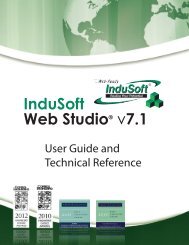TwinCAT Remote Communication From WinCE Devices I ... - InduSoft
TwinCAT Remote Communication From WinCE Devices I ... - InduSoft
TwinCAT Remote Communication From WinCE Devices I ... - InduSoft
Create successful ePaper yourself
Turn your PDF publications into a flip-book with our unique Google optimized e-Paper software.
<strong>TwinCAT</strong> <strong>Remote</strong> <strong>Communication</strong> from <strong>WinCE</strong> <strong>Devices</strong><br />
Rev. A - Jul/19/2005<br />
©Copyright <strong>InduSoft</strong> Systems Ltd. 2005<br />
I. Introduction<br />
<strong>TwinCAT</strong> <strong>Remote</strong> <strong>Communication</strong><br />
<strong>From</strong> <strong>WinCE</strong> <strong>Devices</strong><br />
The aim of this document is to describe the procedure to establish communication between an <strong>InduSoft</strong> application<br />
running under a Windows CE device where <strong>TwinCAT</strong> runtime is NOT installed, and another device (<strong>WinCE</strong> device or<br />
personal computer [PC]) running the <strong>TwinCAT</strong> runtime, provided by the Beckhoff Automaton LLC.<br />
II. System Architecture<br />
<strong>TwinCAT</strong> is PC-based control software developed by Beckhoff. It is supported by several Windows CE platforms<br />
(<strong>WinCE</strong> devices) and the Windows 2K/XP operating system (PC). <strong>InduSoft</strong> developed the TWCAT communication<br />
driver, which exchanges data with <strong>TwinCAT</strong> runtime via the Automation Device Specification (ADS) libraries provided<br />
by Beckhoff.<br />
<strong>WinCE</strong> device <strong>Remote</strong> PC<br />
CEView<br />
TWCAT<br />
driver<br />
ADS<br />
Library<br />
Component provided by <strong>InduSoft</strong><br />
Component provided by Beckhoff<br />
TCP/IP<br />
<strong>TwinCAT</strong> runtime<br />
The TWCAT can be used to exchange data with <strong>TwinCAT</strong> runtime in the local station (where the TWCAT driver is<br />
executed) or in a remote station, via TCP/IP.<br />
Page 1/6
<strong>TwinCAT</strong> <strong>Remote</strong> <strong>Communication</strong> from <strong>WinCE</strong> <strong>Devices</strong><br />
Rev. A - Jul/19/2005<br />
©Copyright <strong>InduSoft</strong> Systems Ltd. 2005<br />
III. Installing <strong>InduSoft</strong> CEView + TWCAT Driver<br />
Please install the TWCAT driver on your PC, along with <strong>InduSoft</strong> Web Studio (IWS). When you install IWS, the<br />
TWCAT for all platforms supported by this product are installed in the developed PC. If the TWCAT is not available for<br />
the specific <strong>WinCE</strong> platform that you need (version + processor type), please contact your <strong>InduSoft</strong> vendor.<br />
After installing the TWCAT in your development PC along with IWS, you can use the Install System Files command,<br />
from the Execution Environment dialog of IWS, to download the CEView files and the TWCAT to your <strong>WinCE</strong> target<br />
device, where the application will run.<br />
IV. Installing the Beckhoff ADS Libraries in the <strong>WinCE</strong> device<br />
The TWCAT from <strong>InduSoft</strong> uses the ADS library (provided by Beckhoff) to exchange data with the <strong>TwinCAT</strong> runtime.<br />
Therefore, the ADS libraries must be installed in the <strong>WinCE</strong> device; otherwise, the TWCAT will be unable to exchange<br />
data with the <strong>TwinCAT</strong> runtime.<br />
The ADS library is composed of the following files:<br />
atlce300.dll<br />
TcAdsDllCe.dll<br />
TcAdsTest.exe<br />
TcAms<strong>Remote</strong>Mgr.exe<br />
TcScriptCe.dll<br />
These files are provided by Beckhoff and they must be stored in the \BIN sub-folder of the <strong>WinCE</strong> device (the<br />
directory where the CEView.exe program file is also stored).<br />
You can either copy these files manually into your <strong>WinCE</strong> device, or install them with the Install System Files<br />
command from the Execution Environment dialog of IWS. In order to do so, copy the files listed above into the<br />
\<strong>InduSoft</strong> Web Studio v6.0\Redist\Wince 4.0\\Bin, where is the processor type.<br />
Page 2/6
<strong>TwinCAT</strong> <strong>Remote</strong> <strong>Communication</strong> from <strong>WinCE</strong> <strong>Devices</strong><br />
Rev. A - Jul/19/2005<br />
©Copyright <strong>InduSoft</strong> Systems Ltd. 2005<br />
If your <strong>WinCE</strong> device is a <strong>WinCE</strong> v3.0, please copy the files into the \<strong>InduSoft</strong> Web Studio<br />
v6.0\Redist\CEView\\Bin directory before executing the Install System Files command.<br />
V. Configuring the ADS <strong>Remote</strong> Connection<br />
In order to establish communication between the ADS library and the <strong>Remote</strong> <strong>TwinCAT</strong> application, you first need to<br />
configure the AMS Router.<br />
� Note:<br />
The AMS Router parameters must be configured in both the <strong>WinCE</strong> device (where the <strong>TwinCAT</strong> runtime<br />
is not running) as well as in the remote PC where <strong>TwinCAT</strong> is running.<br />
Configuring the AMS Router Settings on the PC<br />
1. If you are running <strong>TwinCAT</strong> on a PC, right-click the <strong>TwinCAT</strong> icon from in the System tray, select Properties, and<br />
then click the AMS Router tab.<br />
2. Use the <strong>TwinCAT</strong> System Properties dialog to configure AMS Net ID of the local and remote computers. The remote<br />
computer is the <strong>WinCE</strong> device running CEView with the TWCAT driver and the ADS libraries.<br />
3. After you add additional <strong>Remote</strong> Computers and configure the settings, you MUST reboot your <strong>TwinCAT</strong> system for<br />
the modifications to take effect.<br />
Page 3/6
<strong>TwinCAT</strong> <strong>Remote</strong> <strong>Communication</strong> from <strong>WinCE</strong> <strong>Devices</strong><br />
Rev. A - Jul/19/2005<br />
©Copyright <strong>InduSoft</strong> Systems Ltd. 2005<br />
Configuring the AMS Router Settings on the <strong>WinCE</strong> Device<br />
1. Run the TcAms<strong>Remote</strong>Mgr.exe program from the \BIN sub-folder of the <strong>WinCE</strong> device (directory where the<br />
CEView.exe program file is also stored) to launch the AMS <strong>Remote</strong> Connections dialog.<br />
2. Use this dialog box to configure the AMS Net ID address of the local and remote computers. The remote computer is<br />
the PC running the <strong>TwinCAT</strong> runtime.<br />
3. After adding additional <strong>Remote</strong> Computers and configuring the settings, you MUST save the registry and reboot the<br />
<strong>WinCE</strong> device.<br />
Page 4/6
<strong>TwinCAT</strong> <strong>Remote</strong> <strong>Communication</strong> from <strong>WinCE</strong> <strong>Devices</strong><br />
Rev. A - Jul/19/2005<br />
©Copyright <strong>InduSoft</strong> Systems Ltd. 2005<br />
VI. Testing the ADS Connection<br />
After you have both systems running (<strong>WinCE</strong> device and remote PC running <strong>TwinCAT</strong>), you can test the connection<br />
between them.<br />
1. Run the TcAdsTest.exe program from the \BIN sub-folder of the <strong>WinCE</strong> device (directory where the<br />
CEView.exe program file is also stored) to launch the TcAdsTest dialog.<br />
2. When the TcAdsTest window opens, click AdsPortOpen.<br />
3. Then, click the Test button<br />
4. If the connection is successfully established, the Output field will display successful, where is an<br />
integer number. In this case, the ADS <strong>Remote</strong> Connection is properly configured. Therefore, the device is ready to<br />
run a CEView application with the TWCAT and exchange data with the <strong>TwinCAT</strong> runtime, which is running in the<br />
remote PC.<br />
Please consult the TWCAT User Manual (TWCAT.PDF) for detailed information about how to configure the TWCAT<br />
driver worksheets.<br />
Page 5/6
<strong>TwinCAT</strong> <strong>Remote</strong> <strong>Communication</strong> from <strong>WinCE</strong> <strong>Devices</strong><br />
Rev. A - Jul/19/2005<br />
©Copyright <strong>InduSoft</strong> Systems Ltd. 2005<br />
VII. Revision<br />
Rev. Date Author Comments<br />
A Jul/19/2005 Andre Bastos Initial version<br />
Page 6/6