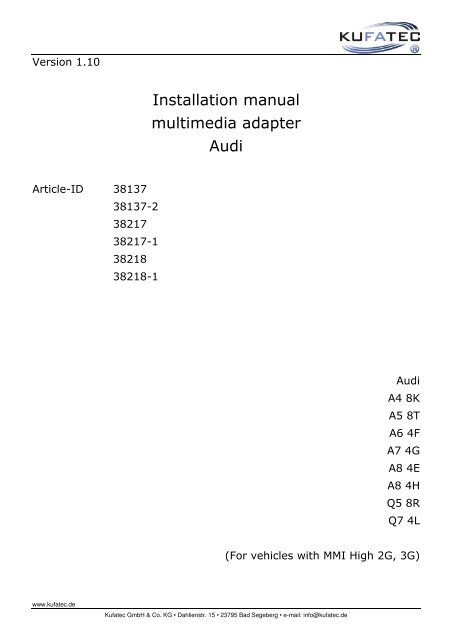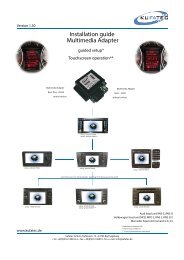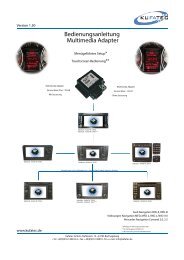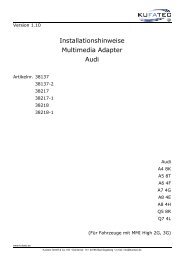Installation manual multimedia adapter Audi - IMA-Box
Installation manual multimedia adapter Audi - IMA-Box
Installation manual multimedia adapter Audi - IMA-Box
You also want an ePaper? Increase the reach of your titles
YUMPU automatically turns print PDFs into web optimized ePapers that Google loves.
Version 1.10<br />
Article-ID 38137<br />
www.kufatec.de<br />
38137-2<br />
38217<br />
38217-1<br />
38218<br />
38218-1<br />
<strong>Installation</strong> <strong>manual</strong><br />
<strong>multimedia</strong> <strong>adapter</strong><br />
<strong>Audi</strong><br />
Kufatec GmbH & Co. KG • Dahlienstr. 15 • 23795 Bad Segeberg • e-mail: info@kufatec.de<br />
<strong>Audi</strong><br />
A4 8K<br />
A5 8T<br />
A6 4F<br />
A7 4G<br />
A8 4E<br />
A8 4H<br />
Q5 8R<br />
Q7 4L<br />
(For vehicles with MMI High 2G, 3G)
Content<br />
General advice ........................................................................................................................................... 1<br />
Safety Instructions ...................................................................................................................................... 2<br />
References of legal regulations for operation ............................................................................................. 2<br />
Wiring diagram ........................................................................................................................................... 4<br />
Control lines ................................................................................................................................................ 4<br />
<strong>Installation</strong> instruction MMI 2G ................................................................................................................... 5<br />
Interface connection MMI 2G ..................................................................................................................... 6<br />
Connection video loom MMI 2G ................................................................................................................. 8<br />
Connection video loom MMI 2G – RVC available ...................................................................................... 9<br />
Connection in case of factory fitted analog TV MMI 2G ........................................................................... 10<br />
<strong>Installation</strong> instruction MMI 3G ................................................................................................................. 11<br />
Interface connection MMI 3G ................................................................................................................... 12<br />
Connection video loom MMI 3G ............................................................................................................... 14<br />
Coding ...................................................................................................................................................... 17<br />
Setup video interface ................................................................................................................................ 18<br />
Operating video interface ......................................................................................................................... 21<br />
General advice<br />
While developing this product, your personal safety combined with the best operating service, modern<br />
design and an up-to-date production technique was especially taken into account.<br />
Unfortunately, despite the utmost care injuries and/or damages might occur due to improper installation<br />
and/or use.<br />
Please read the attached instruction <strong>manual</strong> completely with great care and keep it!<br />
All articles of our production line pass through a 100 % check - for your safety and security.<br />
We reserve the right to carry out technical changes which serve the improvement at any time.<br />
According to each article and purpose, it is sometimes necessary to check each country’s legal<br />
regulations before installing and starting the unit.<br />
In case of guarantee claims, the device has to be sent back to the seller in the original packaging with<br />
the attached bill of purchase and detailed defect‘s description. Please pay attention to the manufacturer‘s<br />
return<br />
requirements (RMA). The legal warranty directions are valid.<br />
The guarantee claim as well as the operating permission becomes invalid due to: Der Garantieanspruch<br />
und auch die Betriebserlaubnis erlischt durch:<br />
a) unauthorized changes to the device or accessories which have not been approved or carried out<br />
by the manufacturer or its partners<br />
b) opening the device‘s frame<br />
c) device‘s repairs carried out by one‘s own<br />
d) improper use / operation<br />
e) brute force to the device (drop, wilful damage, accident etc.)<br />
1
Safety Instructions<br />
<strong>Installation</strong> requires special knowledge.<br />
Do not install the unit yourself. For safe and reliable installation, consult a dealer having special<br />
knowledge.<br />
• Never use bolts or nuts from the car’s safety devices for installation. If bolts or nuts from the<br />
steering wheel ,brakes or other safety devices are used for installation of the unit, it may cause an<br />
accident.<br />
• Use the unit with a DC 12V negative ground car. This unit cannot be used in large trucks which<br />
use a DC 24V battery. If it is used with a DC 24V battery, it may cause a fire or accident.<br />
• Avoid installing the unit in following places: - Where it would hinder your safe driving. - Where it<br />
could damage the car’s fittings.<br />
• This unit is only for use in the following vehicles. Only connections described within this<br />
instruction guide are allowed or required to use for installation.<br />
• For damage impact caused by faulty installation, unsuitable connections inappropriate vehicles<br />
Kufatec GmbH & Co. KGassumes no liability.<br />
• We advise you that these units process datas out of the MOST - protocol from the vehicle. As<br />
the supplier of this device we don‘t know the overall system you are working with. If our device<br />
causes damage due to other changes made by to the vehicle Kufatec GmbH assumes no liability.<br />
• Kufatec GmbH & Co. KG supplier do not guaranty the use of the product for changing’s within a<br />
new vehicle series.<br />
• If the car manufacturer’s don‘t agree with the installation of our device by reason of warranty the<br />
Kufatec GmbH & Co. KG assumes no liability. Please check conditions and warranty before you<br />
begin the installation.<br />
• Kufatec GmbH & Co. KG supplier reserves the right to change the device specifications without<br />
notice.<br />
NOTE: The road traffic has to have your full attention.<br />
Operations should only be done by suitable traffic and weather situations. The volume need to be<br />
set that you are still able to realise acoustic warn signals (Police, fire brigade).<br />
• Errors and changes excepted.<br />
References of legal regulations for operation<br />
Only use this unit in the intended domain.<br />
If you use it in a foreign domain, if the unit is not installed properly, or if the unit will be reconstructed, the<br />
guarantee will expire.<br />
2
Multimedia <strong>adapter</strong><br />
• Easy installation, No cutting of wires necessary<br />
• Factory fitted functions do not get affected at all<br />
• OEM-menu driven operation by MMI panel (Only interface version “Plus”)<br />
• <strong>Audi</strong>o output through the vehicle speakers - no installation of additional speakers necessary<br />
Note MMI 2G: In case the vehicle is not factory fitted with rear view camera (RVC) the<br />
displayinterface needs to be replaced. A displayinterface with FBAS input is needed. After<br />
replacing the displayinterface the component protection needs to be removed.<br />
Please contact your local <strong>Audi</strong> dealer.<br />
Detailed information please see page 21<br />
NOTE: Before installing the <strong>multimedia</strong> system you need to check whether the car is retrofitted<br />
with an interface not developed by Kufatec GmbH & Co. KG. In case a non-Kufatec interface is<br />
fitted we are not able to guaranty the absolute operation of the <strong>multimedia</strong> system. You may<br />
need to remove the non-Kufatec interface.<br />
NOTE: Fiber optical looms MUST NOT BE CRACKED! The recommended radius<br />
for fitting is 40 mm.<br />
In case of incorrect fitting we are not able to guaranty the absolute operation of the <strong>multimedia</strong><br />
system.<br />
Fitting location for end devices<br />
Device fitting (DVD, DVB-T) supposed to be on various locations within the back of the vehicle. In case<br />
of fitting the device in the front (e.g. DVD-Player) an additional AV loom will be needed.<br />
Note: While fitting 2 devices at the same time (DVD Player + DVB-T) an Y-junction for fitting both<br />
control lines (Kufatec article-ID 35551) is needed (Fig. 1).<br />
Accessories<br />
Fig.1<br />
Article-ID 35601 – Y-junction jack for connecting control line + infrared eye (remote) at the same time<br />
Article-ID 36482 – Y-junction for connecting control line + infrared eye (remote) at the same time<br />
Article-ID 37613 – AV wiring (extension) 550cm<br />
3
Wiring diagram<br />
* If factory fitted NOTE: For vehicles with factory analog TV (MMI 2G) please see<br />
installation notes page 10.<br />
ACC (Blue) – Connection to the ACC loom of the <strong>multimedia</strong> device (DVD/ DVB-T)<br />
Control lines<br />
In case the <strong>multimedia</strong> device doesn’t have any ACC loom the ACC loom of the<br />
interface will stay without any functionality.<br />
NOTE: Power supply looms of DVD/ DVB-T must not be connected to the ACC loom of<br />
the video interface! The video interface will be destroyed!<br />
This loom has to be protected while using an additional fuse of 1Ampere.<br />
For operating the devices (DVD, DVB-T) through the original MMI panel (Only for interface „Plus“) a<br />
specific control line is needed (table below).<br />
Device Kufatec article-ID. Device Kufatec article-ID.<br />
DVD Player Ampire DVX 101 35550 DVB-T Ampire DVBT 52 35549<br />
DVD Player MP 410U 35550 DVB-T Ampire DVBT 200 35549<br />
DVD Player BOA 85700 35550 DVB-T Ampire DVBT 400 35549-1<br />
DVD Player AIV Car DVD Player 35550 DVB-T Alpine TUE-T150DV 35547<br />
DVD Player DVD 145 35552 DVB-T Dietz 1491 35553<br />
DVD Player 500 U 35550 DVB-T Dietz 1492 36923<br />
DVB-T Zemex D90-2G 38265 DVB-T DAS M21 38400<br />
DVB-T Zemex D100 35549-1 iPod Video Interface Alpine KCE<br />
425i<br />
4<br />
35552<br />
DVD Changer Zemex DVC62 38505 DVB-T Kufatec HR-5A, 5AX 38775<br />
Fig.2
<strong>Installation</strong> instruction MMI 2G<br />
For vehicles WITHOUT factory fitted rear view camera<br />
1 – Radiobox A4 8K, A5 8T, A6 4F, A8 4E 2 – Radiobox Q7 4L<br />
3 – Displayinterface A4 8K, A5 8T 4 – Displayinterface A6 4F, A8 4E, Q7 4L<br />
For vehicles WITH factory fitted rear view camera<br />
1 – Radiobox A4 8K, A5 8T, A6 4F 2 – Radiobox Q7 4L<br />
3 – RVC – control unit Q7 4L 4 – RVC – control unit A4, A5, A6 4F, A8 4E<br />
Location Radiobox<br />
The fitting location of the radiobox can be verify within the vehicle.<br />
A4 8K, A5 8T, A6 4F, A8 4E Q7 4L<br />
5<br />
Fig. 3<br />
Fig. 4<br />
Fig.5 Fig.6 Fig.7
Interface connection MMI 2G<br />
Fiber optic cable<br />
The connection will be completed plug & play on the back of the radiobox.<br />
Fig.8<br />
Remove the original fiber optical cable of the radiobox (Fig. 9). Join the original fiber optical connector to<br />
the female connector of the delivered loom (Fig. 10).<br />
Fig.9 Fig.10<br />
Put the optical connector of the delivered loom to the radiobox (Fig. 11). ). Figure 12 is showing the final<br />
connection of the <strong>multimedia</strong> interface.<br />
Fig.11 Fig.12<br />
6
Power<br />
The connection will be completed plug & play on the back of the radiobox. Remove the original power<br />
connector of the radiobox (Fig. 13). Join the original connector to the female connector of the delivered<br />
loom (Fig. 14).<br />
Fig.13 Fig.14<br />
Put the connector of the delivered loom to the radiobox (Fig. 15). Figure 16 is showing the final<br />
connection of the <strong>multimedia</strong> interface.<br />
Fig.15 Fig.16<br />
Join the 18-pole connector as well as the fiber optical to the interface (Fig. 17). Join the connections for<br />
audio- video as well as the control line (Fig. 18). Note: The control line will only be needed in case of<br />
interface version “Plus”.<br />
Fig.17 Fig.18 Fig.19<br />
Single loom Blue (Fig.19) - connecting to the ACC loom of the device (DVD/ DVB-T).<br />
BEFORE connecting the loom make sure it is the ACC loom of the DVD/ DVB-T device!<br />
In case the <strong>multimedia</strong> device doesn’t have any ACC loom the ACC loom of the interface will stay<br />
without any functionality.<br />
NOTE: Power supply looms of DVD/ DVB-T must not be connected to the ACC loom of<br />
the video interface! The video interface will be destroyed!<br />
7
Connection video loom MMI 2G<br />
For vehicles WITHOUT factory fitted rear view camera<br />
Wire the loom into the front of the vehicle (Fig.20 - 22).<br />
A4 8K, A5 8T<br />
Fig.20 Fig.21 Fig.22<br />
Remove the climate control with suitable tools (Fig. 23). Remove the CD-changer (Fig. 24). Loosen the<br />
necessary screws of the displayinterface and remove it (Fig. 25).<br />
A6 4F, A8 4E, Q7 4L<br />
Fig.23 Fig.24 Fig.25<br />
Loosen the necessary screws of the glove box (Fig. 26, 27). Remove the displayinterface (Fig. 28).<br />
Fig.26 Fig.27 Fig.28<br />
8
Connect the video loom to the displayinterface (Fig. 29).<br />
In case the vehicle is not factory fitted with rear view camera (RVC) the displayinterface<br />
needs to be replaced – Kufatec Article-ID. 35600<br />
Notes please see page 21<br />
Fig.29<br />
Connection video loom MMI 2G – RVC available<br />
For vehicles WITH factory fitted rear view camera<br />
Location RVC control unit<br />
Depending of the vehicle the RVC-control unit is fitted on different fitting locations.<br />
A4 8K, A5 8T, A6 4F, A8 4E Q7 4L<br />
Fig.30 Fig.31<br />
Connect the video loom to the RVC-control unit - FAKRA BROWN (Fig. 32).<br />
Fig.32<br />
9
Connection in case of factory fitted analog TV MMI 2G<br />
For vehicles with factory fitted analog TV tuner.<br />
NOTE: Not suitable for MMI 3G<br />
Location analog TV tuner<br />
The TV tuner is located with the infotainment rack of the vehicle (Fig. 33).<br />
Item number 38186-2 (Fig. 34).<br />
Factory fitted analog tuner needs to be removed.<br />
Fig.33 Fig.34<br />
Join wiring 38186-2 with the connections of the factory fitted TV-Tuner.<br />
TV Tuner connector Red FAKRA GREEN<br />
Fig.35 Fig.36 Fig.37<br />
Join the 18-pole connector of the loom 38186-2 as well as the original fiber optical connector (TV tuner)<br />
to the interface (Fig. 37).<br />
10
<strong>Installation</strong> instruction MMI 3G<br />
1 – Radiobox A4, A5, A6 4F, A8 4E, Q5 8R 2 – Radiobox Q7 4L<br />
3 – Radiobox A8 4H 4 – MMI 3G unit A4/ A5, A8 4H, Q5 8R, Q7 4L<br />
5 – MMI 3G unit A6 4F 5 – DVD-Changer A8 4H<br />
<strong>Audi</strong> A4 8K, A5 8T, A6 4F, Q5 MMI 3G<br />
Loosen the necessary screws of the trunk cover on the left hand side (Fig. 39). The radiobox is located<br />
behind the cover (Fig. 41).<br />
<strong>Audi</strong> Q7 4L MMI 3G<br />
11<br />
Fig. 38<br />
Fig.39 Fig.40 Fig.41<br />
Remove the trunk cover on the right hand side. The radiobox is located behind (Fig. 43).<br />
Fig.42 Fig.43
<strong>Audi</strong> A8 4H<br />
Remove the trunk cover on both sides. Remove the cover of the rear seats (Fig. 46).<br />
Fig.44 Fig.45 Fig.46<br />
Loosen the necessary screws of the bracket of the comfort control unit (Fig. 47, 48). The radiobox is<br />
located behind (Fig. 49).<br />
Interface connection MMI 3G<br />
Fiber optic cable<br />
Fig.47 Fig.48 Fig.49<br />
The connection will be completed plug & play on the back of the radiobox.<br />
Remove the original fiber optical cable of the radiobox (Fig. 50). Join the original fiber optical connector<br />
to the female connector of the delivered loom (Fig. 51).<br />
Fig.50 Fig.51<br />
12
Put the optical connector of the delivered loom to the radiobox (Fig. 52). Figure 53 is showing the final<br />
connection of the <strong>multimedia</strong> interface.<br />
Power<br />
Fig.52 Fig.53<br />
With the connection of 2 new wires to the Quadlock connector of the radiobox you will complete the<br />
fitting of the power supply. Please see Fig 55. In order to achieve a proper connection we recommend<br />
both crimping and soldering the new wires.<br />
Brown (Ground) – PIN 17 Red (Steady plus) – PIN 18<br />
Fig. 54 Fig.55<br />
Join the 18-pole connector as well as the fiber optical to the interface (Fig. 56). Join the connections for<br />
audio- video as well as the control line (Fig. 57). Note: The control line will only be needed in case of<br />
interface version “Plus”.<br />
Fig.56 Fig.57 Fig.58<br />
Single loom Blue (Fig.58) - connecting to the ACC loom of the device (DVD/ DVB-T).<br />
BEFORE connecting the loom make sure it is the ACC loom of the DVD/ DVB-T device!<br />
In case the <strong>multimedia</strong> device doesn’t have any ACC loom the ACC loom of the interface will stay<br />
without any functionality.<br />
NOTE: Power supply looms of DVD/ DVB-T must not be connected to the ACC loom of<br />
the video interface! The video interface will be destroyed!<br />
13
Connection video loom MMI 3G<br />
Wire the loom into the front of the vehicle (Fig. 59 - 61).<br />
A4 8K, A5 8T, Q5 8R, Q7 4L<br />
Remove the MMI 3G unit (Fig. 62, 63).<br />
A6 4F, A8 4E<br />
Fig.59 Fig.60 Fig.61<br />
Fig.62 Fig.63<br />
Loosen the necessary screws of the glove box (Fig. 64, 65).<br />
Fig.64 Fig.65<br />
14
A8 4H<br />
Loosen the screw of the center consol cover (Fig. 66) as well as the screws of the MMI 3G unit cover<br />
(Fig. 67). Remove the MMI 3G unit.<br />
A7 4G<br />
Fig.66 Fig.67 Fig.68<br />
Climate control needs tob e removed by using suitable tools (Fig. 69). Loosen the screw of the MMI 3G<br />
head unit (Fig. 71). Remove the MMI 3G unit of the center console.<br />
Fig.69 Fig.70 Fig.71<br />
Connect the video loom to the MMI 3G unit – FAKRA GREEN (Fig. 72).<br />
15<br />
Fig.72
NOTE: In case the vehicle is factory fitted with DVD-changer (e.g. A8 4H, A7 4G) the<br />
video loom has to be connected to the DVD-changer.<br />
Fig.73 Fig.74<br />
16
Coding<br />
After installation the system needs to be coded. Please contact an <strong>Audi</strong> dealer.<br />
In order to code the vehicle system you need to choose the Self-Diagnosis. Please complete the coding<br />
step by step as shown on images below.<br />
Address 19<br />
Vehicle Self-Diagnosis Self diagnosis Address 19 Diagnostic interface<br />
Coding Coding list<br />
TV-Tuner needs to be set from not coded to coded - confirmation<br />
17
Setup video interface<br />
1. Push the MEDIA button – TV-Tuner needs to be selected (Fig. 75, 76).<br />
Fig.75 Fig.76<br />
2. Select the menu 90- SYS-SETUP – Push the rotate controller (Fig. 77).<br />
3. Setup for device operation<br />
1C: Configuration Single- or Dual-control<br />
Fig.77 Fig.78<br />
1C00: Control of ONE device – Dual-control is deactivated<br />
The device has to be selected through menu 2C<br />
In case of TWO devices the first device has to be selected through menu 1C01 to 1Cxx<br />
(please see table).<br />
2C: Multimedia devices for Dual-control<br />
Selecting devices through the menu 2C00 to 2Cxx<br />
* The symbol within the MMI screen is displaying the current configuration.<br />
NOTE: In case of one device 1C00 has to be set first before selecting the device<br />
through the 2Cxx menu.<br />
18
Configuration example<br />
1 device 2 devices<br />
Fig.79 Fig.80<br />
4. Safe settings – select the menu SAVE in order to store the configuration (Fig. 81).<br />
Fig.81<br />
5. Volume setup – select the menu VOLUME UP (Fig. 82). Push the button as long as the volume<br />
of the <strong>multimedia</strong> device has arrived to maximum.<br />
Fig.82 Fig.83<br />
NOTE: In case of interface version „Basic“ the volume needs to be set by using the remote<br />
control.<br />
NOTE: For easy operation we always do suggest fitting the remote eye of the <strong>multimedia</strong><br />
device in addition.<br />
19
Devices<br />
1Cxx 2Cxx<br />
1C01 – DVD Player Ampire DVX101 2C01 – DVB-T Dietz 1492/ 1493<br />
DVD Player MP 410U 2 C02 – DVB-T KTC dual3000<br />
1 C02 – DVD Player AIV Car DVD Player DVB-T Dietz 1491<br />
DVD Player BOA 85700 2 C03 - DVB-T Ampire DVB-T 200, 400 2G/ 3G<br />
1C03 – DVD Player DVD145 2 C04 – DVB-T Ampire DVB-T 52<br />
DVD Player 500U DVB-T Zemex DVB-T 100<br />
1C04 - DVB-T Alpine TUE-T150DV DVB-T Bullit HD 4G<br />
1C05 – DVB-T DAS M21 (from Interface SW 1.13) DVB-T ASUKA ARA-HD<br />
1C06 – DVD changer Zemex DVC62 (from SW 1.18) DVB-T Ampire 55-HD<br />
NOTE image display<br />
20<br />
DVB-T Kufatec HR-5A, 5AX<br />
2 C05 – DVD Player Ampire DVX101<br />
DVD Player MP 410U<br />
2 C06 – iPod Video Interface Alpine KCE 425i<br />
2 C07 – DVD Player AIV Car DVD Player<br />
DVD Player BOA 85700<br />
2 C08 – DVD Player DVD145<br />
DVD Player 500U<br />
2 C09 – DVB-T Alpine TUE-T150DV<br />
DVB-T Alpine TUE T200<br />
2 C10 – DVB-T Zemex D90-2G<br />
2C11 – DVD Player DVD500U<br />
2C12 – DVB-T DAS M21 (from Interface SW 1.13)<br />
2C13 – DVB-T HD-DVB-T<br />
2C14 – DVD changer Zemex DVC62 (from SW 1.18)<br />
For proper image display in some cases the end devices need to be set to 16:9 screen. Please<br />
complete within the menu of the device.<br />
NOTE TV Norm<br />
While using the MMI panel the TV norm needs to be set Europe:<br />
TV > SETUP > TV-Norm > Europe
Operating video interface<br />
NOTE: Device operating is only possible with video interface version PLUS.<br />
The device will be operated through the MMI panel (Fig. 84, 85).<br />
Fig.84 Fig.85<br />
Press MEDIA (Fig. 86) – select the TV-Tuner source (Fig. 87).<br />
Up to 65 channels can be choosen.<br />
Features<br />
Fig.86 Fig.87<br />
By using the MMI panel the following functions of the device (DVD, DVB-T) can be selected (Fig. 88). –<br />
detailed listing please see table.<br />
Fig.88<br />
21
Operating features<br />
Display MMI screen Feature<br />
80 – OK OK-button remote<br />
80 - Power ON/ OFF<br />
80 – Radio Switching between TV-mode and digital radio (only<br />
available in specific regions)<br />
80 – VideoInput Switching to the second device<br />
80 – Search Channel scanning<br />
80 – Exit Exit- button remote<br />
80 – Up Arrow up- button remote<br />
80 – Down Arrow down- button remote<br />
80 – Left Arrow left- button remote<br />
80 – Right Arrow right- button remote<br />
80 – Next Next track<br />
80 – Previous Previous track<br />
80 – Volume Up Volume <strong>multimedia</strong> device up<br />
80 – Volume Down Volume <strong>multimedia</strong> device down<br />
80 – USB USB source<br />
80 – Setup Menu-button remote<br />
90 – Sys. Setup Setup configuration <strong>multimedia</strong> <strong>adapter</strong><br />
Additional Video Input (Only for interface version “PLUS”)<br />
Note: No processing of audio signals – only video signals<br />
Remove the housing of the 18-pole connector of the main loom. Integrate the single PIN’s of the RCA -<br />
connector (Kufatec article-ID 35570) (Fig. 89).<br />
PIN 15 – Video ground (Black)<br />
PIN 16 – Video (Yellow)<br />
The video source needs to be selected <strong>manual</strong>ly through the AV source on the MMI panel.<br />
NOTE: No auto switch available by choosing the rear gear.<br />
Fig.89 Fig.90<br />
22
Replacement Displayinterface<br />
NOTE: before replacing the displayinterface all MMI components needs to be updated to the<br />
latest software index. Please get in contact with your local <strong>Audi</strong> dealer.<br />
Neede update CD<br />
Model CD-part number<br />
A6 4F, A8 4E, Q7 4L 4L0 998 961<br />
A4 8K, A5 8T 8K0 998 961<br />
Procedure<br />
Disconnect battery replace interface connect battery again<br />
Turn ignition on remove component protection (Get in contact with your local <strong>Audi</strong><br />
dealer – online connection is required)<br />
Address 07 remove component protection (In some cases the coding machine is<br />
asking a blocking time – These time needs to be elapsed completely)<br />
Additional coding Address 07<br />
Country code, Vehicle – Note down the values of the old interface Copy the values into<br />
the new interface<br />
Additional adaption channels<br />
Channel 01 – MMI device list (ACC, AAS, PDC, MFSW, TPMS, RVC)<br />
Channel 02 – Options within CAR menu (Left hand drive, battery status)<br />
Channel 11 – Additional MMI features (logbook, clima comfort, aux heating)<br />
Channel 12 – Phone version (1 for PR-Nr. 9ZW --- 2 for PR-Nr. 9ZF)<br />
Channel 13 – Protocol setting: 0 = A6, A8, Q7 / 8191 = A4 8K, A5 8T<br />
Channel 111 – MMI start for activating the configurated values<br />
NOTE: Kufatec GmbH & Co. KG has got no influence in deleting the component protection. In<br />
case it is not possible to delete the protection please get in contact with info@kufatec.de.<br />
23