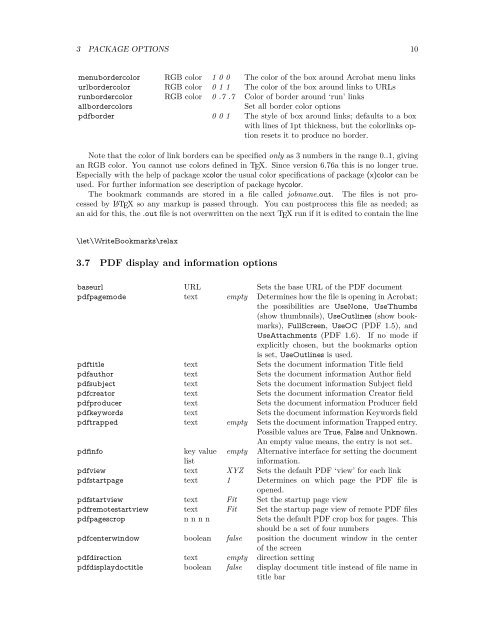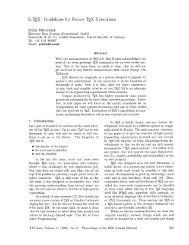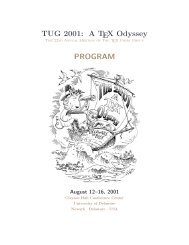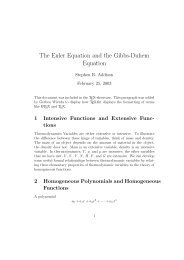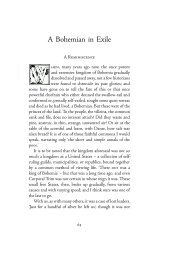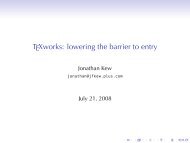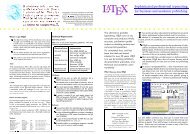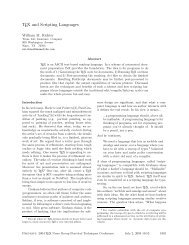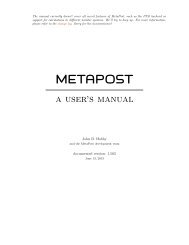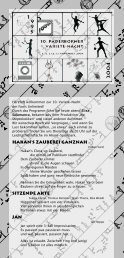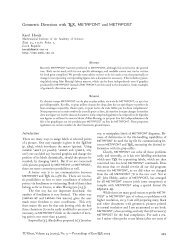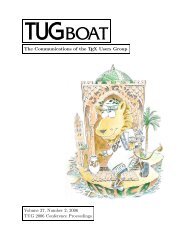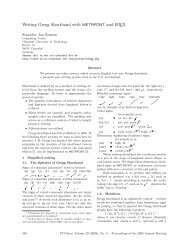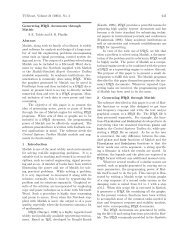Hypertext marks in LaTeX: a manual for hyperref - TUG
Hypertext marks in LaTeX: a manual for hyperref - TUG
Hypertext marks in LaTeX: a manual for hyperref - TUG
Create successful ePaper yourself
Turn your PDF publications into a flip-book with our unique Google optimized e-Paper software.
3 PACKAGE OPTIONS 10<br />
menubordercolor RGB color 1 0 0 The color of the box around Acrobat menu l<strong>in</strong>ks<br />
urlbordercolor RGB color 0 1 1 The color of the box around l<strong>in</strong>ks to URLs<br />
runbordercolor RGB color 0 .7 .7 Color of border around ‘run’ l<strong>in</strong>ks<br />
allbordercolors Set all border color options<br />
pdfborder 0 0 1 The style of box around l<strong>in</strong>ks; defaults to a box<br />
with l<strong>in</strong>es of 1pt thickness, but the colorl<strong>in</strong>ks option<br />
resets it to produce no border.<br />
Note that the color of l<strong>in</strong>k borders can be specified only as 3 numbers <strong>in</strong> the range 0..1, giv<strong>in</strong>g<br />
an RGB color. You cannot use colors def<strong>in</strong>ed <strong>in</strong> TEX. S<strong>in</strong>ce version 6.76a this is no longer true.<br />
Especially with the help of package xcolor the usual color specifications of package (x)color can be<br />
used. For further <strong>in</strong><strong>for</strong>mation see description of package hycolor.<br />
The bookmark commands are stored <strong>in</strong> a file called jobname.out. The files is not processed<br />
by L ATEX so any markup is passed through. You can postprocess this file as needed; as<br />
an aid <strong>for</strong> this, the .out file is not overwritten on the next TEX run if it is edited to conta<strong>in</strong> the l<strong>in</strong>e<br />
\let\WriteBook<strong>marks</strong>\relax<br />
3.7 PDF display and <strong>in</strong><strong>for</strong>mation options<br />
baseurl URL Sets the base URL of the PDF document<br />
pdfpagemode text empty Determ<strong>in</strong>es how the file is open<strong>in</strong>g <strong>in</strong> Acrobat;<br />
the possibilities are UseNone, UseThumbs<br />
(show thumbnails), UseOutl<strong>in</strong>es (show book<strong>marks</strong>),<br />
FullScreen, UseOC (PDF 1.5), and<br />
UseAttachments (PDF 1.6). If no mode if<br />
explicitly chosen, but the book<strong>marks</strong> option<br />
is set, UseOutl<strong>in</strong>es is used.<br />
pdftitle text Sets the document <strong>in</strong><strong>for</strong>mation Title field<br />
pdfauthor text Sets the document <strong>in</strong><strong>for</strong>mation Author field<br />
pdfsubject text Sets the document <strong>in</strong><strong>for</strong>mation Subject field<br />
pdfcreator text Sets the document <strong>in</strong><strong>for</strong>mation Creator field<br />
pdfproducer text Sets the document <strong>in</strong><strong>for</strong>mation Producer field<br />
pdfkeywords text Sets the document <strong>in</strong><strong>for</strong>mation Keywords field<br />
pdftrapped text empty Sets the document <strong>in</strong><strong>for</strong>mation Trapped entry.<br />
Possible values are True, False and Unknown.<br />
An empty value means, the entry is not set.<br />
pdf<strong>in</strong>fo key value empty Alternative <strong>in</strong>terface <strong>for</strong> sett<strong>in</strong>g the document<br />
list<br />
<strong>in</strong><strong>for</strong>mation.<br />
pdfview text XYZ Sets the default PDF ‘view’ <strong>for</strong> each l<strong>in</strong>k<br />
pdfstartpage text 1 Determ<strong>in</strong>es on which page the PDF file is<br />
opened.<br />
pdfstartview text Fit Set the startup page view<br />
pdfremotestartview text Fit Set the startup page view of remote PDF files<br />
pdfpagescrop n n n n Sets the default PDF crop box <strong>for</strong> pages. This<br />
should be a set of four numbers<br />
pdfcenterw<strong>in</strong>dow boolean false position the document w<strong>in</strong>dow <strong>in</strong> the center<br />
of the screen<br />
pdfdirection text empty direction sett<strong>in</strong>g<br />
pdfdisplaydoctitle boolean false display document title <strong>in</strong>stead of file name <strong>in</strong><br />
title bar