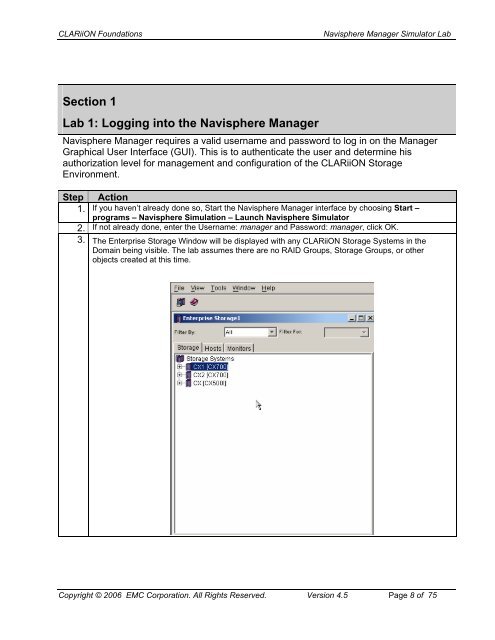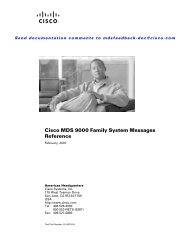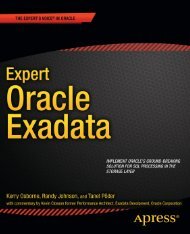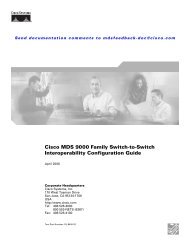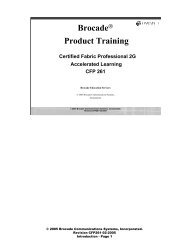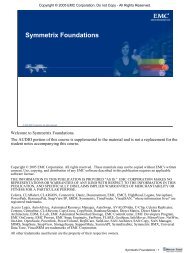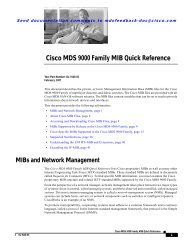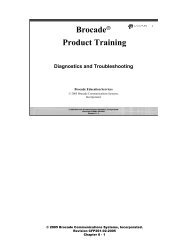Navisphere Manager Simulator Lab Exercise
Navisphere Manager Simulator Lab Exercise
Navisphere Manager Simulator Lab Exercise
You also want an ePaper? Increase the reach of your titles
YUMPU automatically turns print PDFs into web optimized ePapers that Google loves.
CLARiiON Foundations <strong>Navisphere</strong> <strong>Manager</strong> <strong>Simulator</strong> <strong>Lab</strong><br />
Section 1<br />
<strong>Lab</strong> 1: Logging into the <strong>Navisphere</strong> <strong>Manager</strong><br />
<strong>Navisphere</strong> <strong>Manager</strong> requires a valid username and password to log in on the <strong>Manager</strong><br />
Graphical User Interface (GUI). This is to authenticate the user and determine his<br />
authorization level for management and configuration of the CLARiiON Storage<br />
Environment.<br />
Step Action<br />
1. If you haven’t already done so, Start the <strong>Navisphere</strong> <strong>Manager</strong> interface by choosing Start –<br />
programs – <strong>Navisphere</strong> Simulation – Launch <strong>Navisphere</strong> <strong>Simulator</strong><br />
2. If not already done, enter the Username: manager and Password: manager, click OK.<br />
3. The Enterprise Storage Window will be displayed with any CLARiiON Storage Systems in the<br />
Domain being visible. The lab assumes there are no RAID Groups, Storage Groups, or other<br />
objects created at this time.<br />
Copyright © 2006 EMC Corporation. All Rights Reserved. Version 4.5 Page 8 of 75