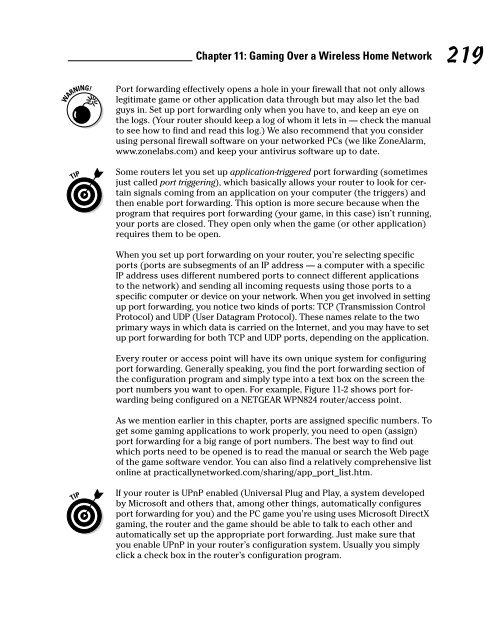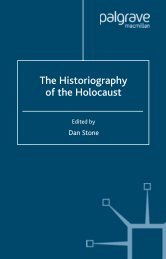- Page 3:
Wireless Home Networking FOR DUMmIE
- Page 6 and 7:
Wireless Home Networking For Dummie
- Page 8 and 9:
Authors’ Acknowledgments Danny wa
- Page 10 and 11:
Publisher’s Acknowledgments We’
- Page 13 and 14:
Table of Contents Introduction.....
- Page 15 and 16:
Table of Contents Operational Featu
- Page 17 and 18:
Table of Contents Chapter 12: Netwo
- Page 19 and 20:
Table of Contents Chapter 20: Top T
- Page 21 and 22:
Introduction Welcome to Wireless Ho
- Page 23 and 24:
and familiarizes you with wireless
- Page 25 and 26:
the lingo, move on to the chapters
- Page 27 and 28:
Part I Wireless Networking Fundamen
- Page 29 and 30:
In This Chapter Chapter 1 Introduci
- Page 31 and 32:
Chapter 1: Introducing Wireless Hom
- Page 33 and 34:
Chapter 1: Introducing Wireless Hom
- Page 35 and 36:
See Chapter 4 for more information
- Page 37 and 38:
Chapter 1: Introducing Wireless Hom
- Page 39 and 40:
Chapter 1: Introducing Wireless Hom
- Page 41 and 42:
Chapter 1: Introducing Wireless Hom
- Page 43 and 44:
Chapter 1: Introducing Wireless Hom
- Page 45 and 46:
Figure 1-3: Look for an AP that bun
- Page 47 and 48:
In This Chapter Chapter 2 From a to
- Page 49 and 50:
Chapter 2: From a to n and b-yond S
- Page 51 and 52:
Figure 2-1: It’s all in the stars
- Page 53 and 54:
Figure 2-2: A wireless network adap
- Page 55 and 56:
Figure 2-5: A wireless PCI adapter.
- Page 57 and 58:
Figure 2-6: A standalone access poi
- Page 59 and 60:
Figure 2-7: The two wireless comput
- Page 61 and 62:
Chapter 2: From a to n and b-yond o
- Page 63 and 64:
choose the flavor that best fits yo
- Page 65 and 66:
Chapter 2: From a to n and b-yond a
- Page 67 and 68:
Figure 2-8: Look for this logo on t
- Page 69 and 70:
Chapter 2: From a to n and b-yond c
- Page 71 and 72:
In This Chapter � Finding out abo
- Page 73 and 74:
� Motorola Bluetooth hands-free c
- Page 75 and 76:
Figure 3-1: Piconets have one maste
- Page 77 and 78:
Chapter 3: Bluetooth and Other Wire
- Page 79 and 80:
Chapter 3: Bluetooth and Other Wire
- Page 81 and 82:
Chapter 3: Bluetooth and Other Wire
- Page 83 and 84:
Chapter 3: Bluetooth and Other Wire
- Page 85 and 86:
Chapter 3: Bluetooth and Other Wire
- Page 87 and 88:
Chapter 3: Bluetooth and Other Wire
- Page 89 and 90:
Part II Making Plans
- Page 91 and 92:
In This Chapter Chapter 4 Planning
- Page 93 and 94:
As you plan out your network and co
- Page 95 and 96:
� 802.11b is an older standard th
- Page 97 and 98:
Chapter 4: Planning a Wireless Home
- Page 99 and 100:
Chapter 4: Planning a Wireless Home
- Page 101 and 102:
Chapter 4: Planning a Wireless Home
- Page 103 and 104:
You may want to consider reading Ch
- Page 105 and 106:
Figure 4-3: A wireless home network
- Page 107 and 108:
Chapter 4: Planning a Wireless Home
- Page 109 and 110:
Chapter 4: Planning a Wireless Home
- Page 111 and 112:
Budgeting for Your Wireless Network
- Page 113 and 114:
Planning Security Chapter 4: Planni
- Page 115 and 116:
In This Chapter Chapter 5 Choosing
- Page 117 and 118:
Chapter 5: Choosing Wireless Home N
- Page 119 and 120:
Chapter 5: Choosing Wireless Home N
- Page 121 and 122:
Chapter 5: Choosing Wireless Home N
- Page 123 and 124:
Switches Chapter 5: Choosing Wirele
- Page 125 and 126:
Chapter 5: Choosing Wireless Home N
- Page 127 and 128:
Chapter 5: Choosing Wireless Home N
- Page 129 and 130:
Chapter 5: Choosing Wireless Home N
- Page 131 and 132:
Part III Installing a Wireless Netw
- Page 133 and 134:
In This Chapter Chapter 6 Installin
- Page 135 and 136:
Chapter 6: Installing Wireless Acce
- Page 137 and 138:
Chapter 6: Installing Wireless Acce
- Page 139 and 140:
Figure 6-2: It’s time to connect
- Page 141 and 142:
Chapter 6: Installing Wireless Acce
- Page 143 and 144:
Chapter 6: Installing Wireless Acce
- Page 145 and 146:
Chapter 6: Installing Wireless Acce
- Page 147 and 148:
In This Chapter Chapter 7 Setting U
- Page 149 and 150:
Figure 7-1: Don’t connect your wi
- Page 151 and 152:
Chapter 7: Setting Up a Wireless Wi
- Page 153 and 154:
Chapter 7: Setting Up a Wireless Wi
- Page 155 and 156:
Figure 7-2: The Wireless Network Co
- Page 157 and 158:
Chapter 7: Setting Up a Wireless Wi
- Page 159 and 160:
Figure 7-5: Setting the network loc
- Page 161 and 162:
Chapter 7: Setting Up a Wireless Wi
- Page 163 and 164:
In This Chapter Chapter 8 Setting U
- Page 165 and 166:
The current AirPort Extreme card is
- Page 167 and 168:
“Come in, AirPort base station. O
- Page 169 and 170:
� A travel router: A cool new cat
- Page 171 and 172:
Figure 8-3: The OS X AirPort Setup
- Page 173 and 174:
Figure 8-4: The OS X Select Base St
- Page 175 and 176:
Figure 8-6: Enter your password her
- Page 177 and 178:
Chapter 8: Setting Up a Wireless Ma
- Page 179 and 180:
In This Chapter Chapter 9 Securing
- Page 181 and 182:
Chapter 9: Securing Your Wireless H
- Page 183 and 184:
Basically, what we’re saying here
- Page 185 and 186:
Chapter 9: Securing Your Wireless H
- Page 187 and 188: Almost all APs, wireless routers or
- Page 189 and 190: Chapter 9: Securing Your Wireless H
- Page 191 and 192: This tip really falls under the cat
- Page 193 and 194: Figure 9-2: Setting up WPA using th
- Page 195 and 196: With some access points, you can ty
- Page 197 and 198: Chapter 9: Securing Your Wireless H
- Page 199 and 200: Part IV Using a Wireless Network
- Page 201 and 202: Chapter 10 Putting Your Wireless Ho
- Page 203 and 204: Chapter 10: Putting Your Wireless H
- Page 205 and 206: Chapter 10: Putting Your Wireless H
- Page 207 and 208: Figure 10-2: Use Windows Explorer t
- Page 209 and 210: Chapter 10: Putting Your Wireless H
- Page 211 and 212: Chapter 10: Putting Your Wireless H
- Page 213 and 214: Chapter 10: Putting Your Wireless H
- Page 215 and 216: Chapter 10: Putting Your Wireless H
- Page 217 and 218: Chapter 10: Putting Your Wireless H
- Page 219 and 220: Chapter 10: Putting Your Wireless H
- Page 221 and 222: Chapter 10: Putting Your Wireless H
- Page 223 and 224: In This Chapter Chapter 11 Gaming O
- Page 225 and 226: Chapter 11: Gaming Over a Wireless
- Page 227 and 228: Chapter 11: Gaming Over a Wireless
- Page 229 and 230: Figure 11-1: The D-Link DGL-3420 ga
- Page 231 and 232: � Communicate in real time during
- Page 233 and 234: Chapter 11: Gaming Over a Wireless
- Page 235 and 236: Chapter 11: Gaming Over a Wireless
- Page 237: Chapter 11: Gaming Over a Wireless
- Page 241 and 242: Figure 11-3: Setting up a DMZ. Chap
- Page 243 and 244: In This Chapter Chapter 12 Networki
- Page 245 and 246: Chapter 12: Networking Your Enterta
- Page 247 and 248: Chapter 12: Networking Your Enterta
- Page 249 and 250: Chapter 12: Networking Your Enterta
- Page 251 and 252: Chapter 12: Networking Your Enterta
- Page 253 and 254: Chapter 12: Networking Your Enterta
- Page 255 and 256: Most buyers of the Sonos also buy a
- Page 257 and 258: Home Premium (which also includes M
- Page 259 and 260: Chapter 12: Networking Your Enterta
- Page 261 and 262: Chapter 13 Using Your Wireless Netw
- Page 263 and 264: Chapter 13: Using Your Wireless Net
- Page 265 and 266: The 911 emergency services used in
- Page 267 and 268: Chapter 13: Using Your Wireless Net
- Page 269 and 270: Chapter 13: Using Your Wireless Net
- Page 271 and 272: Chapter 13: Using Your Wireless Net
- Page 273 and 274: Chapter 13: Using Your Wireless Net
- Page 275 and 276: Chapter 13: Using Your Wireless Net
- Page 277 and 278: In This Chapter � Cruisin’ with
- Page 279 and 280: Chapter 14: Other Cool Things You C
- Page 281 and 282: more stations. And the digital tran
- Page 283 and 284: Figure 14-2: The Omnifi system in y
- Page 285 and 286: Chapter 14: Other Cool Things You C
- Page 287 and 288: Chapter 14: Other Cool Things You C
- Page 289 and 290:
Chapter 14: Other Cool Things You C
- Page 291 and 292:
Chapter 14: Other Cool Things You C
- Page 293 and 294:
Chapter 14: Other Cool Things You C
- Page 295 and 296:
WPA2. While we prefer WPA2, WPA is
- Page 297 and 298:
Figure 14-5: Control4’s wireless
- Page 299 and 300:
Chapter 14: Other Cool Things You C
- Page 301 and 302:
In This Chapter Chapter 15 Using a
- Page 303 and 304:
Chapter 15: Using a Bluetooth Netwo
- Page 305 and 306:
Bluetooth Mobile Phones Chapter 15:
- Page 307 and 308:
Chapter 15: Using a Bluetooth Netwo
- Page 309 and 310:
ox pops up on your screen through w
- Page 311 and 312:
manufacturers make Bluetooth speake
- Page 313 and 314:
Chapter 15: Using a Bluetooth Netwo
- Page 315 and 316:
1. Go to the Bluetooth setup or con
- Page 317 and 318:
Chapter 16 Going Wireless Away from
- Page 319 and 320:
Chapter 16: Going Wireless Away fro
- Page 321 and 322:
The folks at Wi-Fi Planet (one of o
- Page 323 and 324:
Chapter 16: Going Wireless Away fro
- Page 325 and 326:
Metro Wi-Fi networks can be free, s
- Page 327 and 328:
The big difference between Boingo a
- Page 329 and 330:
Figure 16-2: Netstumbling Pat’s h
- Page 331 and 332:
Chapter 16: Going Wireless Away fro
- Page 333 and 334:
� Using a captive portal: A capti
- Page 335 and 336:
Part V The Part of Tens
- Page 337 and 338:
In This Chapter Chapter 17 Ten FAQs
- Page 339 and 340:
Chapter 17: Ten FAQs about Wireless
- Page 341 and 342:
Chapter 17: Ten FAQs about Wireless
- Page 343 and 344:
Chapter 17: Ten FAQs about Wireless
- Page 345 and 346:
Chapter 17: Ten FAQs about Wireless
- Page 347 and 348:
In This Chapter Chapter 18 Ten Ways
- Page 349 and 350:
Chapter 18: Ten Ways to Troubleshoo
- Page 351 and 352:
Chapter 18: Ten Ways to Troubleshoo
- Page 353 and 354:
Chapter 18: Ten Ways to Troubleshoo
- Page 355 and 356:
Figure 18-1: Three APs provide a mu
- Page 357 and 358:
Chapter 18: Ten Ways to Troubleshoo
- Page 359 and 360:
In This Chapter Chapter 19 More Tha
- Page 361 and 362:
Figure 19-1: The Jacuzzi Affinity h
- Page 363 and 364:
Chapter 19: More Than Ten Devices t
- Page 365 and 366:
Figure 19-2: The first LGE Internet
- Page 367 and 368:
Chapter 19: More Than Ten Devices t
- Page 369 and 370:
Chapter 19: More Than Ten Devices t
- Page 371 and 372:
Chapter 19: More Than Ten Devices t
- Page 373 and 374:
Chapter 19: More Than Ten Devices t
- Page 375 and 376:
Chapter 19: More Than Ten Devices t
- Page 377 and 378:
Chapter 19: More Than Ten Devices t
- Page 379 and 380:
In This Chapter � Shopping on CNE
- Page 381 and 382:
Chapter 20: Top Ten Sources for Mor
- Page 383 and 384:
looks at new and emerging technolog
- Page 385 and 386:
Other Cool Sites We can’t list he
- Page 387 and 388:
• Numerics • 1xRTT wireless WAN
- Page 389 and 390:
andwidth. See throughput bandwidth
- Page 391 and 392:
data speed (throughput). See also s
- Page 393 and 394:
for entertainment. See entertainmen
- Page 395 and 396:
using VoIP phone with, 247, 248 Way
- Page 397 and 398:
multiple-PC network, model for, 14
- Page 399 and 400:
Wi-Fi VoIP, 247-250 wireless techno
- Page 401 and 402:
security (of network and devices).
- Page 403 and 404:
estimating, 48 HomePlug network, 62
- Page 405 and 406:
variants, 167 weakness, 177 WEP, co