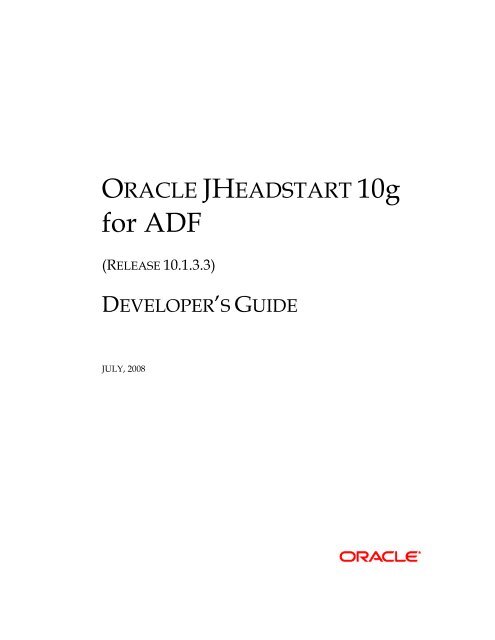Oracle JHeadstart Developer's Guide - Downloads - Oracle
Oracle JHeadstart Developer's Guide - Downloads - Oracle
Oracle JHeadstart Developer's Guide - Downloads - Oracle
You also want an ePaper? Increase the reach of your titles
YUMPU automatically turns print PDFs into web optimized ePapers that Google loves.
ORACLE JHEADSTART 10g<br />
for ADF<br />
(RELEASE 10.1.3.3)<br />
DEVELOPER’S GUIDE<br />
JULY, 2008
<strong>JHeadstart</strong> Developer’s <strong>Guide</strong><br />
Copyright © 2008, <strong>Oracle</strong> Corporation<br />
All rights reserved.<br />
Authors: Steven Davelaar, Peter Ebell, Ton van Kooten, Sandra Muller, Jaco Verheul<br />
Contributors: Pieter Biemond, Sigrid Gylseth, Bouke Nijhuis<br />
The Programs (which include both the software and documentation) contain proprietary information; they<br />
are provided under a license agreement containing restrictions on use and disclosure and are also protected<br />
by copyright, patent, and other intellectual and industrial property laws. Reverse engineering, disassembly,<br />
or decompilation of the Programs, except to the extent required to obtain interoperability with other<br />
independently created software or as specified by law, is prohibited.<br />
The information contained in this document is subject to change without notice. If you find any problems in<br />
the documentation, please report them to us in writing. This document is not warranted to be error-free.<br />
Except as may be expressly permitted in your license agreement for these Programs, no part of these<br />
Programs may be reproduced or transmitted in any form or by any means, electronic or mechanical, for any<br />
purpose.<br />
If the Programs are delivered to the United States Government or anyone licensing or using the Programs on<br />
behalf of the United States Government, the following notice is applicable:<br />
U.S. GOVERNMENT RIGHTS Programs, software, databases, and related documentation and technical data<br />
delivered to U.S. Government customers are "commercial computer software" or "commercial technical data"<br />
pursuant to the applicable Federal Acquisition Regulation and agency-specific supplemental regulations. As<br />
such, use, duplication, disclosure, modification, and adaptation of the Programs, including documentation<br />
and technical data, shall be subject to the licensing restrictions set forth in the applicable <strong>Oracle</strong> license<br />
agreement, and, to the extent applicable, the additional rights set forth in FAR 52.227-19, Commercial<br />
Computer Software--Restricted Rights (June 1987). <strong>Oracle</strong> USA, Inc., 500 <strong>Oracle</strong> Parkway, Redwood City, CA<br />
94065.<br />
The Programs are not intended for use in any nuclear, aviation, mass transit, medical, or other inherently<br />
dangerous applications. It shall be the licensee's responsibility to take all appropriate fail-safe, backup,<br />
redundancy and other measures to ensure the safe use of such applications if the Programs are used for such<br />
purposes, and we disclaim liability for any damages caused by such use of the Programs.<br />
<strong>Oracle</strong>, JD Edwards, PeopleSoft, and Siebel are registered trademarks of <strong>Oracle</strong> Corporation and/or its<br />
affiliates. Other names may be trademarks of their respective owners.<br />
The Programs may provide links to Web sites and access to content, products, and services from third<br />
parties. <strong>Oracle</strong> is not responsible for the availability of, or any content provided on, third-party Web sites.<br />
You bear all risks associated with the use of such content. If you choose to purchase any products or services<br />
from a third party, the relationship is directly between you and the third party. <strong>Oracle</strong> is not responsible for:<br />
(a) the quality of third-party products or services; or (b) fulfilling any of the terms of the agreement with the<br />
third party, including delivery of products or services and warranty obligations related to purchased<br />
products or services. <strong>Oracle</strong> is not responsible for any loss or damage of any sort that you may incur from<br />
dealing with any third party.
CONTENTS<br />
CHAPTER 1 GETTING STARTED .............................................................1-1<br />
1.1. Introduction into JDeveloper, ADF and <strong>JHeadstart</strong>................................................................1-2<br />
1.1.1. <strong>Oracle</strong> JDeveloper ........................................................................................................1-2<br />
1.1.2. <strong>Oracle</strong> Application Development Framework (ADF) ..................................................1-2<br />
1.1.3. What is <strong>Oracle</strong> <strong>JHeadstart</strong>? ..........................................................................................1-3<br />
1.2. Roadmap to Developing ADF Applications using <strong>JHeadstart</strong> ...............................................1-5<br />
1.2.1. Set Up Project for Team-Based Development..............................................................1-5<br />
1.2.2. Create Business Service using ADF Business Components.........................................1-6<br />
1.2.3. Design and Generate Web Pages..................................................................................1-7<br />
1.2.4. Design and Generate Security Structure.......................................................................1-8<br />
1.2.5. Customize Generated Web Tier ...................................................................................1-8<br />
CHAPTER 2 SET UP PROJECT FOR TEAM- BASED DEVELOPMENT..............2-1<br />
2.1. Setting Up Version Control System........................................................................................2-2<br />
2.1.1. Version Control Models ...............................................................................................2-2<br />
2.1.2. Requirements for a GoodVersion Control System .......................................................2-3<br />
2.1.3. Which Files to Version? ...............................................................................................2-4<br />
2.2. Setting up Structure of JDeveloper Workspace and Projects .................................................2-6<br />
2.2.1. Installing JDeveloper....................................................................................................2-6<br />
2.2.2. Identify Subsystems within your Application ..............................................................2-6<br />
2.2.3. Creating a Workspace and Projects..............................................................................2-6<br />
2.2.4. Creating Database Connection .....................................................................................2-9<br />
2.2.5. Initializing Model Project for Business Components...................................................2-9<br />
2.2.6. Optimizing ADF BC for Team Development...............................................................2-9<br />
2.2.7. Switching off Default Creation of ADF BC Java classes.............................................2-9<br />
2.2.8. Enabling ViewController Project for <strong>JHeadstart</strong>........................................................2-10<br />
2.3. Organizing <strong>JHeadstart</strong> Application Definition Files.............................................................2-11<br />
2.3.1. Service Level Settings that Should Be the Same Accross Application Definitions ...2-11<br />
2.3.2. Naming Conventions for File Location Properties.....................................................2-11<br />
2.4. Defining Java Package Structure and Other Naming Conventions ......................................2-13<br />
2.4.1. Java Packages .............................................................................................................2-13<br />
2.4.2. Naming ADF Business Components..........................................................................2-14<br />
<strong>JHeadstart</strong> Developer’s <strong>Guide</strong> Contents i
CHAPTER 3 CREATING ADF BUSINESS COMPONENTS .............................. 3-1<br />
3.1. Setting Up ADF BC Base Classes ..........................................................................................3-2<br />
3.1.1. Using CDM RuleFrame................................................................................................3-4<br />
3.2. Creating the Entity Object Layer ............................................................................................3-5<br />
3.2.1. Review Database Design ..............................................................................................3-5<br />
3.2.2. Creating First-Cut Entity Objects and Associations .....................................................3-5<br />
3.2.3. Renaming Entity Objects and Associations..................................................................3-6<br />
3.2.4. Generating Primary Key Values...................................................................................3-7<br />
3.2.5. Setting Entity Object Attribute Properties used by <strong>JHeadstart</strong>.....................................3-9<br />
3.2.6. Implementing Business Rules.....................................................................................3-11<br />
3.3. Creating View Objects and Application Modules ................................................................3-15<br />
3.3.1. Creating View Objects and View Links .....................................................................3-15<br />
3.3.2. Renaming View Objects and View Links...................................................................3-15<br />
3.3.3. Inspecting and Setting Key Attributes of a View Object............................................3-15<br />
3.3.4. Setting View Object Control Hints.............................................................................3-18<br />
3.3.5. Determining the Order of Displayed Rows ................................................................3-18<br />
3.3.6. Creating Calculated or Transient Attributes ...............................................................3-19<br />
3.3.7. Setting Up Master-Detail Synchronization.................................................................3-22<br />
3.3.8. Defining View Links and View Object Usages for Lookups .....................................3-23<br />
3.3.9. Testing the Model.......................................................................................................3-24<br />
CHAPTER 4 USING JHEADSTART........................................................... 4-1<br />
4.1. Understanding the <strong>JHeadstart</strong> Application Generator Architecture........................................4-2<br />
4.1.1. Input Output..................................................................................................................4-3<br />
4.2. Using the <strong>JHeadstart</strong> Enable Project Wizard..........................................................................4-4<br />
4.2.1. Enabling <strong>JHeadstart</strong> on a new project ..........................................................................4-4<br />
4.2.2. Enabling <strong>JHeadstart</strong> on an existing project ..................................................................4-5<br />
4.2.3. Re-enabling <strong>JHeadstart</strong> on a project.............................................................................4-6<br />
4.3. Using the Create New Application Definition Wizard ...........................................................4-7<br />
4.3.1. Dropdown Lists or Lists of Values...............................................................................4-7<br />
4.4. Using the Application Definition Editor.................................................................................4-9<br />
4.4.1. Maintaining the Application Definition........................................................................4-9<br />
4.4.2. Service ........................................................................................................................4-11<br />
4.4.3. Groups ........................................................................................................................4-12<br />
4.4.4. Items ...........................................................................................................................4-12<br />
4.4.5. Lists of Values............................................................................................................4-12<br />
4.4.6. Regions .......................................................................................................................4-13<br />
4.4.7. Detail Groups..............................................................................................................4-14<br />
4.4.8. Domains......................................................................................................................4-14<br />
4.4.9. Manipulating Objects .................................................................................................4-15<br />
4.4.10. Novice Mode and Expert Mode................................................................................4-18<br />
4.4.11. Synchronize View Objects with groups ...................................................................4-18<br />
4.5. Running the <strong>JHeadstart</strong> Application Generator ....................................................................4-20<br />
4.6. Running the Generated Application .....................................................................................4-22<br />
4.6.1. TroubleShooting .........................................................................................................4-22<br />
4.6.2. Dealing with Code Segment Too Large Error............................................................4-23<br />
ii Contents <strong>JHeadstart</strong> Developer’s <strong>Guide</strong>
4.7. Customizing Using Generator Templates.............................................................................4-25<br />
4.7.1. Recommended Approach for Customizing <strong>JHeadstart</strong> Generator Output..................4-25<br />
4.7.2. Using Custom Templates............................................................................................4-26<br />
4.7.3. Finding Out Which Generator Templates Are Used ..................................................4-28<br />
4.7.4. Velocity and the Velocity Template Language ..........................................................4-28<br />
4.7.5. <strong>JHeadstart</strong> specific constructs in the Velocity Templates...........................................4-29<br />
4.7.6. The File Generator Template......................................................................................4-31<br />
4.7.7. Generating a JSF Navigation Rule from a Generator Template.................................4-33<br />
4.7.8. Generating a JSF ManagedBean from a Generator Template ....................................4-33<br />
4.8. Generating Mobile Applications...........................................................................................4-35<br />
4.8.1. <strong>JHeadstart</strong> properties for Mobile ................................................................................4-35<br />
4.8.2. New Application Definition Wizard...........................................................................4-36<br />
4.8.3. <strong>JHeadstart</strong> Application Generator ..............................................................................4-36<br />
4.8.4. Customizing View Types ...........................................................................................4-36<br />
4.8.5. Adding a View Type ..................................................................................................4-37<br />
4.9. What was Generated for What Purpose................................................................................4-38<br />
CHAPTER 5 GENERATING PAGE LAYOUTS ..............................................5-1<br />
5.1. Creating Form Pages...............................................................................................................5-2<br />
5.1.1. Hide Items on the Form Page .......................................................................................5-3<br />
5.1.2. Using Regions ..............................................................................................................5-3<br />
5.1.3. Create and Update Mode in Form Layout ....................................................................5-6<br />
5.2. Creating Select-Form Pages ...................................................................................................5-8<br />
5.3. Creating Table Pages ............................................................................................................5-10<br />
5.3.1. Hide Items in a Table..................................................................................................5-11<br />
5.3.2. Allowing the User to Sort Data in a Table Page.........................................................5-11<br />
5.3.3. Limiting the Number of Rows on a Table Page .........................................................5-12<br />
5.3.4. Adding Summary Information to a Table...................................................................5-12<br />
5.3.5. Change Table-Related ADF Business Components Settings .....................................5-13<br />
5.3.6. Using Table Overflow ................................................................................................5-15<br />
5.4. Creating Table-Form Pages ..................................................................................................5-18<br />
5.5. Creating Master-Detail Pages ...............................................................................................5-20<br />
5.5.1. Master-Detail on Separate Page .................................................................................5-21<br />
5.5.2. Master-Detail on Same Page ......................................................................................5-21<br />
5.6. Creating Tree Layouts ..........................................................................................................5-24<br />
5.6.1. Generating a Basic Tree .............................................................................................5-24<br />
5.6.2. Variation: Basic Tree with navigation-only nodes .....................................................5-29<br />
5.6.3. Variation: Recursive Tree...........................................................................................5-30<br />
5.6.4. Variation: Recursive Tree with Limited Set of Root Nodes.......................................5-32<br />
5.6.5. Variation: Tree showing only Children of selected Parent.........................................5-35<br />
5.7. Creating Shuttle Layouts ......................................................................................................5-38<br />
5.7.1. Creating Parent Shuttles .............................................................................................5-38<br />
5.7.2. Creating Intersection Shuttles.....................................................................................5-40<br />
5.7.3. Understanding How <strong>JHeadstart</strong> Runtime Implements Shuttles..................................5-43<br />
5.8. Creating Wizard Layouts......................................................................................................5-45<br />
<strong>JHeadstart</strong> Developer’s <strong>Guide</strong> Contents iii
5.9. Changing the Overall Page Look and Feel ...........................................................................5-47<br />
5.9.1. Customizing the Application Logos ...........................................................................5-48<br />
5.9.2. Rearranging the Overall Page Layout Using Generator Templates............................5-49<br />
5.9.3. Creating Custom ADF Faces Regions and using them in Generator Templates ........5-50<br />
CHAPTER 6 GENERATING USER INTERFACE WIDGETS ............................ 6-1<br />
6.1. Specifying the Prompt ............................................................................................................6-2<br />
6.2. Default Display Value ............................................................................................................6-3<br />
6.2.1. Using EL expressions ...................................................................................................6-3<br />
6.3. Display Type...........................................................................................................................6-4<br />
6.4. Generating a Text Item ...........................................................................................................6-6<br />
6.4.1. Define Item Display Width and Height ........................................................................6-6<br />
6.4.2. Setting Maximum Length .............................................................................................6-7<br />
6.5. Generating a Dropdown List...................................................................................................6-8<br />
6.5.1. Static dropdown list based on a Static Domain ............................................................6-8<br />
6.5.2. Translation of static domains........................................................................................6-8<br />
6.5.3. Dynamic dropdown list based on a Dynamic Domain .................................................6-9<br />
6.6. Generating a Radio Group ....................................................................................................6-10<br />
6.6.1. Static radio group based on a domain.........................................................................6-10<br />
6.6.2. Translation of static domains......................................................................................6-10<br />
6.6.3. Dynamic radio group based on a Dynamic Domain...................................................6-10<br />
6.7. Generating a List of Values (LOV) ......................................................................................6-11<br />
6.7.1. Creating a (reusable) LOV group ...............................................................................6-11<br />
6.7.2. Linking a (reusable) LOV group to an item ...............................................................6-12<br />
6.7.3. Defining an LOV on a display item............................................................................6-12<br />
6.7.4. Use LOV for Validation .............................................................................................6-17<br />
6.7.5. Selecting multiple values in a List of Values..............................................................6-18<br />
6.7.6. Understanding How <strong>JHeadstart</strong> Runtime Implements List Of Values .......................6-19<br />
6.8. Generating a Date (time) Field .............................................................................................6-22<br />
6.8.1. Specifying display format for date and datetime field................................................6-22<br />
6.9. Generating a Checkbox.........................................................................................................6-23<br />
6.10. File Upload, File Download, Showing Image Files, and Playing Audio Files ...................6-24<br />
6.10.1. Combining File Display Options ..............................................................................6-25<br />
6.10.2. Showing Properties of Uploaded Files .....................................................................6-26<br />
6.10.3. Using <strong>JHeadstart</strong> File Up/Download on BLOB Columns ........................................6-27<br />
6.11. Generating a Graph.............................................................................................................6-29<br />
6.12. Conditionally Dependent Items ..........................................................................................6-32<br />
6.12.1. Using the Depends On property ...............................................................................6-32<br />
6.12.2. Cascading Lists.........................................................................................................6-34<br />
6.12.3. Row Specific Dropdown Lists in Table....................................................................6-35<br />
6.13. Custom Button that Calls a Custom Business Method .......................................................6-36<br />
6.13.1. Creating a Custom Method in the ADF BC Application Module.............................6-36<br />
6.13.2. Creating a Button that Calls the Method With a Fixed Percentage ..........................6-37<br />
iv Contents <strong>JHeadstart</strong> Developer’s <strong>Guide</strong>
6.13.3. Generating the Button that Calls the Method ...........................................................6-38<br />
6.13.4. Creating a Button that Calls the Method With Percentage From Input Field...........6-41<br />
6.13.5. Generating the Input Field and Button that Calls the Method..................................6-42<br />
6.14. Hyperlink to Navigate Context-Sensitive to Another Page (Deep Linking) ......................6-45<br />
6.15. Embedding <strong>Oracle</strong> Forms in JSF Pages..............................................................................6-49<br />
CHAPTER 7 GENERATING QUERY BEHAVIORS ........................................7-1<br />
7.1. Configuring the Query............................................................................................................7-2<br />
7.1.1. Specifying Auto Query.................................................................................................7-2<br />
7.1.2. Using Query Bind Parameters ......................................................................................7-2<br />
7.1.3. <strong>JHeadstart</strong> Runtime Implementation of Query Bind Parameters..................................7-5<br />
7.2. Creating a Search Region .......................................................................................................7-8<br />
7.2.2. Using Quick Search......................................................................................................7-8<br />
7.2.3. Using Advanced Search ...............................................................................................7-9<br />
7.2.4. Using a Query Operator................................................................................................7-9<br />
7.2.5. Using Query Bind Variables in Quick or Advanced Search ......................................7-10<br />
7.2.6. Runtime Implementation of Quick Search and Advanced Search..............................7-12<br />
7.3. Forcing a Requery ................................................................................................................7-15<br />
7.3.1. Implementation of Requery ........................................................................................7-15<br />
CHAPTER 8 GENERATING TRANSACTIONAL BEHAVIORS ..........................8-1<br />
8.1. Enabling Insert........................................................................................................................8-2<br />
8.1.1. Allowing Inserting Data in a Form Page ......................................................................8-2<br />
8.1.2. Building Insert Only Form Pages .................................................................................8-2<br />
8.1.3. Allowing the User to Insert Data in a Table Page ........................................................8-3<br />
8.2. Enabling Update .....................................................................................................................8-4<br />
8.3. Enabling Delete ......................................................................................................................8-5<br />
8.4. Conditionally Enabling Insert, Update an Delete ...................................................................8-6<br />
8.5. Runtime Implementation of Transactional Behaviors ............................................................8-7<br />
8.5.1. Multi-Row Insert and Delete ........................................................................................8-7<br />
8.5.2. Single-Row Insert.........................................................................................................8-8<br />
8.5.3. Single-Row Delete........................................................................................................8-8<br />
8.5.4. Commit Handling .........................................................................................................8-9<br />
8.5.5. Rollback Handling......................................................................................................8-10<br />
CHAPTER 9 CREATING MENU STRUCTURES ............................................9-1<br />
9.1. Static Menu Structure .............................................................................................................9-2<br />
9.1.1. Which Menu Tab is Selected?......................................................................................9-2<br />
9.1.2. Preventing Generation of a Menu Tab .........................................................................9-3<br />
9.1.3. Customizing the Static Menu Structure........................................................................9-3<br />
9.2. Dynamic Menu Structure........................................................................................................9-6<br />
<strong>JHeadstart</strong> Developer’s <strong>Guide</strong> Contents v
9.2.1. Creating the Database Tables .......................................................................................9-6<br />
9.2.2. Enabling Dynamic Menus ............................................................................................9-7<br />
9.2.3. Defining the Menu Structure At Runtime...................................................................9-10<br />
9.2.4. Linking a User Interface Skin to a Module ................................................................9-11<br />
CHAPTER 10 APPLICATION SECURITY ...................................................10-1<br />
10.1. Understanding and Choosing Security Options with <strong>JHeadstart</strong>........................................10-2<br />
10.1.1. JAAS and JAZN .......................................................................................................10-2<br />
10.1.2. JAAS Custom Login Module ...................................................................................10-3<br />
10.1.3. Hardcoding Roles or Permissions in Application Code ...........................................10-4<br />
10.1.4. Custom Security........................................................................................................10-5<br />
10.1.5. ADF Model Security ................................................................................................10-5<br />
10.1.6. ADF BC Security......................................................................................................10-7<br />
10.1.7. ADF Model Security vs ADF BC Security ..............................................................10-7<br />
10.2. <strong>JHeadstart</strong> Security Tables and Security Administration Screens ......................................10-8<br />
10.2.1. Creating the Database Tables ...................................................................................10-8<br />
10.2.2. Generating Security Administration Pages...............................................................10-9<br />
10.3. Using JAAS-JAZN for Authentication.............................................................................10-11<br />
10.3.1. Login Page and Login Bean ...................................................................................10-11<br />
10.3.2. Logout Button and Logout Bean ............................................................................10-11<br />
10.3.3. J2EE Security Set Up in web.xml...........................................................................10-12<br />
10.3.4. Default Users and Roles in jazn-data.xml ..............................................................10-12<br />
10.3.5. Using LDAP and/or Single Sign On in Deployed Application ..............................10-13<br />
10.4. Using JAAS with Custom Login Module for Authentication...........................................10-14<br />
10.4.1. Sample Users And Roles ........................................................................................10-14<br />
10.4.2. Configuring the Custom Login Module .................................................................10-14<br />
10.4.3. System-jazn-data.xml .............................................................................................10-15<br />
10.4.4. Application.xml ......................................................................................................10-16<br />
10.4.5. Debugging the Custom Login Module ...................................................................10-17<br />
10.4.6. Deploying your Application with Custom Login Module......................................10-17<br />
10.5. Using Custom Authentication...........................................................................................10-18<br />
10.5.1. <strong>JHeadstart</strong> Authentication Filter .............................................................................10-18<br />
10.5.2. Nested JhsModelService Application Module .......................................................10-18<br />
10.5.3. Login Page and Login Bean ...................................................................................10-19<br />
10.5.4. Logout Button.........................................................................................................10-19<br />
10.6. Restricting Access to Groups based on Authorization Information .................................10-20<br />
10.6.1. Restricting Group Access using Permissions .........................................................10-20<br />
10.6.2. When Access Denied Go To Next Group...............................................................10-21<br />
10.6.3. <strong>JHeadstart</strong> Authorization Proxy..............................................................................10-21<br />
10.7. Restricting Group And Item Operations based on Authorization Information.................10-23<br />
10.7.1. Restricting Group Operations using Permissions ...................................................10-23<br />
10.7.2. Restricting Item Operations....................................................................................10-24<br />
10.8. Using Your Own Security Tables.....................................................................................10-25<br />
10.8.1. Changes when Using JAAS Custom Login Module ..............................................10-25<br />
10.8.2. Changes when Using Custom Authentication ........................................................10-25<br />
10.8.3. Changes when Using Custom Authorization and/or Permissions ..........................10-25<br />
10.8.4. Changes to SQL Script Templates..........................................................................10-26<br />
vi Contents <strong>JHeadstart</strong> Developer’s <strong>Guide</strong>
CHAPTER 11 INTERNATIONALIZATION AND MESSAGING......................... 11-1<br />
11.1. National Language Support in <strong>JHeadstart</strong> ..........................................................................11-2<br />
11.1.1. Which Locale is Used at Runtime ............................................................................11-3<br />
11.1.2. Supported Locales ....................................................................................................11-3<br />
11.1.3. Adding a non-supported Locale ...............................................................................11-4<br />
11.2. Using Resource Bundle Type databaseTable .....................................................................11-5<br />
11.2.1. Creating the Database Tables ...................................................................................11-5<br />
11.2.2. Running the <strong>JHeadstart</strong> Application Generator........................................................11-6<br />
11.2.3. Running the Application...........................................................................................11-8<br />
11.3. Runtime Implementation of National Language Support.................................................11-10<br />
11.4. Error Reporting.................................................................................................................11-12<br />
11.5. Outstanding Changes Warning.........................................................................................11-14<br />
CHAPTER 12 RUNTIME PAGE CUSTOMIZATIONS ..................................... 12-1<br />
12.1. Creating the Database Tables .............................................................................................12-2<br />
12.2. Enabling Runtime Usage of Flex Items..............................................................................12-4<br />
12.2.1. Creating a Flexible Region.......................................................................................12-4<br />
12.2.2. Running the <strong>JHeadstart</strong> Application Generator........................................................12-5<br />
12.2.3. Generating the Flex Region Admin Pages................................................................12-6<br />
12.3. Defining Flex Items At Runtime ........................................................................................12-8<br />
12.4. Creating an Item with Display Type Flex Region ............................................................12-11<br />
12.5. Internationalization and Flex Items ..................................................................................12-12<br />
12.6. Customizing Standard Items at Runtime ..........................................................................12-13<br />
CHAPTER 13 FORMS2ADF GENERATOR .................................................. 13-1<br />
13.1. Introduction into <strong>JHeadstart</strong> Forms2ADF Generator (JFG) ...............................................13-2<br />
13.2. Roadmap.............................................................................................................................13-4<br />
13.3. Running the <strong>JHeadstart</strong> Forms2ADF Generator (JFG) ......................................................13-5<br />
13.3.1. Select Forms Modules ..............................................................................................13-5<br />
13.3.2. Select Form Elements to be Excluded from Processing ...........................................13-6<br />
13.3.3. Select Database Connection .....................................................................................13-7<br />
13.3.4. Generator Settings ....................................................................................................13-9<br />
13.3.5. Processing the Selected Forms ...............................................................................13-10<br />
13.3.6. Troubleshooting......................................................................................................13-11<br />
13.3.7. Processing the Same Form Multiple Times............................................................13-13<br />
13.4. Understanding the Outputs of the <strong>JHeadstart</strong> Forms2ADF Generator .............................13-14<br />
13.4.1. Generated ADF Business Components ..................................................................13-14<br />
13.4.2. Generated <strong>JHeadstart</strong> Application Definition File .................................................13-16<br />
<strong>JHeadstart</strong> Developer’s <strong>Guide</strong> Contents vii
13.5. Handling Forms PL/SQL Logic........................................................................................13-18<br />
13.5.1. Moving PL/SQL Logic to the Database .................................................................13-18<br />
CHAPTER 14 JSF-ADF PAGE LIFECYCLE ................................................14-1<br />
14.1. JSF Lifecycle Phases ..........................................................................................................14-2<br />
14.1.1. Restore View Phase ..................................................................................................14-2<br />
14.1.2. Apply Request Values Phase....................................................................................14-2<br />
14.1.3. Process Validation Phase..........................................................................................14-2<br />
14.1.4. Update Model Phase.................................................................................................14-3<br />
14.1.5. Invoke Application Phase.........................................................................................14-3<br />
14.1.6. Render Response Phase ............................................................................................14-3<br />
14.1.7. The Impact of the Immediate Property .....................................................................14-3<br />
14.2. ADF-Specific Lifecycle Phases ..........................................................................................14-5<br />
14.2.1. Customizing the ADF-JSF PageLifecycle................................................................14-6<br />
14.3. <strong>JHeadstart</strong> Page Lifecycle...................................................................................................14-8<br />
viii Contents <strong>JHeadstart</strong> Developer’s <strong>Guide</strong>
CHAPTER<br />
1 Getting Started<br />
Developing complex transactional applications on the Java Enterprise Edition (JEE)<br />
platform is not a straightforward task. Java en JEE are widely perceived as a complex<br />
development platform with relatively low developer productivity. However, if you<br />
choose the right development tools, you will experience that this perception is simply not<br />
true. This developer’s guide is about such a tool set, consisting of <strong>Oracle</strong> JDeveloper,<br />
<strong>Oracle</strong>’s Application Development Framework (ADF) and <strong>Oracle</strong> <strong>JHeadstart</strong>. This toolset<br />
provides you with an unprecedented productivity and ease of use in building featurerich<br />
JEE web applications in a flexible, and highly maintainable way.<br />
To understand what we mean with unprecedented productivity, we strongly<br />
recommend that you first go through the <strong>JHeadstart</strong> Tutorial. This tutorial is the best<br />
way to get started with <strong>JHeadstart</strong>, it does not require any prior Java or ADF knowledge,<br />
and provides an excellent overview of the development process and main features<br />
<strong>JHeadstart</strong> brings to the table.<br />
<strong>JHeadstart</strong> Tutorial - Building Enterprise JSF Applications with <strong>Oracle</strong><br />
<strong>JHeadstart</strong>.<br />
http://www.oracle.com/technology/products/jdev/tips/muench/jhstutorial<br />
After you have completed the tutorial, you probably can’t wait to build your own<br />
applications. The content of this developer’s guide, together with numerous pointers to<br />
external sources provides you with everything you need to know to build enterpriseclass<br />
web applications.<br />
The first section in this chapter provides a brief introduction into the components and<br />
technologies of the toolset, with references to external sources that provide more<br />
information about each of the components.<br />
The last section contains a comprehensive roadmap to build web applications with this<br />
toolset.<br />
<strong>JHeadstart</strong> Developer’s <strong>Guide</strong> Getting Started 1 - 1
1.1. Introduction into JDeveloper, ADF and <strong>JHeadstart</strong><br />
1.1.1. <strong>Oracle</strong> JDeveloper<br />
To get the most out of <strong>JHeadstart</strong>, it really helps to understand more about the<br />
underlying technologies. If you have used <strong>Oracle</strong> Designer in the past to generate <strong>Oracle</strong><br />
Forms aplications you probably agree that good knowledge of <strong>Oracle</strong> Forms is rather<br />
helpful in generating more complex functionality. This also applies to <strong>JHeadstart</strong>,<br />
understanding how technologies like ADF Data Binding, ADF Faces and JSF work, is<br />
indispensable for generating complex applications that involve customizations to the<br />
default generator templates used by <strong>JHeadstart</strong>. This section provides the pointers to<br />
obtain this knowledge.<br />
<strong>Oracle</strong> JDeveloper is the Integrated Development Environment (IDE) that allows us to<br />
work productively. It provides a comprehensive set of integrated tools that support the<br />
complete development lifecycle, from source control, modeling, and coding through<br />
debugging, testing, profiling, and deploying. JDeveloper simplifies Java EE<br />
development by providing wizards, editors, visual design tools, and deployment tools to<br />
create high quality, standard Java EE components including applets, JavaBeans, Java<br />
Server Faces (JSF), servlets, and Enterprise JavaBeans (EJB). JDeveloper also provides a<br />
public Add-in API to extend and customize the development environment and<br />
seamlessly integrate it with external products.<br />
1.1.2. <strong>Oracle</strong> Application Development Framework (ADF)<br />
<strong>Oracle</strong> JDeveloper on OTN. Overview, Online Demo’s, Tutorials, White Papers,<br />
How-to’s, Feature list, and more:<br />
http://www.oracle.com/technology/products/jdev<br />
<strong>Oracle</strong> ADF is an end-to-end J2EE framework, fully integrated with JDeveloper that<br />
simplifies development by providing out of the box infrastructure services and a visual<br />
and declarative development experience. Since it supports multiple technologies you<br />
have the choice to use the components that best fit your situation.<br />
<strong>Oracle</strong> ADF comes with extended design time facilities. By using simple drag-and-drop<br />
of the model components you can build page by page in a highly productive manner. For<br />
Java Server Faces a very useful page flow modeler is included where you can draw the<br />
logic of your controller structure. The business services can be developed with several<br />
types of wizards (based on UML models), and several types of editors.<br />
Altogether <strong>Oracle</strong> ADF provides a first class J2EE framework that couples high<br />
development productivity with the flexibility to choose the components that fit your<br />
situation best.<br />
1 - 2 Getting Started <strong>JHeadstart</strong> Developer’s <strong>Guide</strong>
1.1.3. What is <strong>Oracle</strong> <strong>JHeadstart</strong>?<br />
Figure 1-1 <strong>Oracle</strong> ADF Architecture<br />
<strong>Oracle</strong> ADF on OTN. Overview, Online Demo’s, Tutorials, White Papers, Howto’s<br />
and more:<br />
http://www.oracle.com/technology/products/adf<br />
ADF Developers <strong>Guide</strong> for Forms/4GL Developers. Very comprehensive<br />
developer’s guide with guidelines, best practices, hints and tips on building<br />
applications using ADF.<br />
<strong>JHeadstart</strong> is a development toolkit that works on top of ADF, fully integrated with<br />
JDeveloper, which enables rapid component based development of Java EE applications.<br />
It provides you with 4GL-like productivity without jeopardizing the flexibility and<br />
openness of the Java EE architecture.<br />
<strong>JHeadstart</strong> consists of three main components:<br />
• <strong>JHeadstart</strong> Runtime Library<br />
The <strong>JHeadstart</strong> runtime contains reusable components that extend <strong>Oracle</strong> ADF.<br />
These reusable components implement <strong>Oracle</strong> ADF best practices that were<br />
developed during custom development projects of <strong>Oracle</strong> Consulting.<br />
• <strong>JHeadstart</strong> Application Generator (JAG)<br />
Apart from the runtime components, <strong>JHeadstart</strong> provides significant design-time<br />
support. The <strong>JHeadstart</strong> Application Generator (JAG) is a powerful generator that<br />
automates the development of the Controller (JSF config file) , View (ADF Faces<br />
pages), and Model components (ADF data controls and data bindings). The JAG<br />
is driven by XML meta-data that you create using JDeveloper (plug-in) wizards<br />
and <strong>JHeadstart</strong> property editors, providing you with a declarative, 4GL-like<br />
experience in building Java EE applications. To help you to get started with the<br />
meta data, <strong>JHeadstart</strong> generates a first cut of the meta data based on your ADF<br />
Business Components, which can be retrieved from a UML class model or<br />
database tables.<br />
<strong>JHeadstart</strong> Developer’s <strong>Guide</strong> Getting Started 1 - 3
• <strong>JHeadstart</strong> Forms2ADF Generator (JFG)<br />
In addition, <strong>JHeadstart</strong> offers you assistance in moving from the <strong>Oracle</strong> Forms<br />
world to the Java/J2EE world. Using the <strong>JHeadstart</strong> Forms2ADF Generator, the<br />
Forms .fmb files are read, and based on the Forms elements defined in the form,<br />
the JFG creates ADF Business Componenets, as well as the XML meta-data<br />
(Application Definition) required by the <strong>JHeadstart</strong> Application Generator.<br />
After running the JFG, you can then run the JAG to create a fully functional ADF<br />
web application, based on the definitions in the <strong>Oracle</strong> Form.<br />
<strong>Oracle</strong> <strong>JHeadstart</strong> on OTN. Overview, Online Demo’s, Tutorials, White Paper,<br />
How-to’s and more:<br />
http://www.oracle.com/technology/products/adf<br />
<strong>JHeadstart</strong> Weblog. Tips and tricks, advanced techniques and how to’s on ADF<br />
and <strong>JHeadstart</strong>.<br />
http://blogs.oracle.com/jheadstart/<br />
1 - 4 Getting Started <strong>JHeadstart</strong> Developer’s <strong>Guide</strong>
1.2. Roadmap to Developing ADF Applications using <strong>JHeadstart</strong><br />
This section provides you with a roadmap to build web applications using ADF and<br />
<strong>JHeadstart</strong>. Although the tasks and task steps are presented here as sequential, it is likely<br />
that you will iterate around some of these steps, refining the details at every pass of the<br />
iteration.<br />
The roadmap provides a short description of each step, and references the section in this<br />
developers guide where you can find more information related to the task. As such, the<br />
roadmap can be seen as an extended table of contents of this developer’s guide, although<br />
the scope is even broader. Some steps will refer to external sources, like the ADF<br />
Developers <strong>Guide</strong> or articles on the JDeveloper/ADF corners on <strong>Oracle</strong>’s Technology<br />
Network (OTN).<br />
Since this is a developer’s guide, it does not include activities for project management,<br />
quality control, testing and user documentation. The nature, sequencing, and contents of<br />
these activities is pre-determined by the project approach (Waterfall, Iterative, Agile,<br />
DSDM, XP, etc.) and is beyond the scope of this guide.<br />
1.2.1. Set Up Project for Team-Based Development<br />
1.2.1.1. Setup Version Control System<br />
Reference: Chapter 2 “Set up Project for Team-based Development”, section<br />
“Setting up Version Control System”<br />
1.2.1.2. Set up Structure of JDeveloper Application<br />
Reference: Chapter 2 “Set up Project for Team-based Development”, section<br />
“Set up Structure of JDeveloper Workspace and Projects”<br />
1.2.1.3. Define Project Standards for Organizing ADF Business Components<br />
Reference: Chapter 2 “Set up Project for Team-based Development”, section<br />
“Defining Java Package Structure and Other Naming Conventions”<br />
1.2.1.4. Define Java Package Structure and Other Naming Conventions<br />
Reference: Chapter 2 “Set up Project for Team-based Development”, section<br />
“Defining Java Package Structure and Other Naming Conventions”<br />
1.2.1.5. Define Project Standards for Organizing <strong>JHeadstart</strong> Application Definition<br />
Files<br />
Reference: Chapter 2 “Set up Project for Team-based Development”, section<br />
“Organizing <strong>JHeadstart</strong> Application Definition Files”<br />
<strong>JHeadstart</strong> Developer’s <strong>Guide</strong> Getting Started 1 - 5
1.2.2. Create Business Service using ADF Business Components<br />
1.2.2.1. Create Business Component Base Classes<br />
Reference: Chapter 3 “Creating ADF Business Components”, section “Setting<br />
Up ADF BC Base Classes”<br />
Web Reference: <strong>Oracle</strong> Application Developer Framework Developer’s <strong>Guide</strong><br />
for Forms/4GL Developers Release 10.1.3, chapter 25: Advanced Business<br />
Components Techniques, section 25.1. Globally Extending ADF Business<br />
Components Functionality, and section 25.2. Creating a Layer of Framework<br />
Extensions.: http://downloaduk.oracle.com/docs/html/B25947_01/bcadvgen.htm#sm0291.<br />
1.2.2.2. Create Entity Objects and Associations<br />
Reference: Chapter 3 “Creating ADF Business Components”, section “Creating<br />
the Entity Object Layer”<br />
Web Reference: <strong>Oracle</strong> Application Developer Framework Developer’s <strong>Guide</strong><br />
for Forms/4GL Developers Release 10.1.3, chapter 6: Creating a Business<br />
Domain Layer Using Entity Objects. http://downloadwest.oracle.com/docs/html/B25947_01/bcentities.htm<br />
- sm0124<br />
1.2.2.3. Create View Objects and View Links<br />
Reference: Chapter 3 “Creating ADF Business Components”, section “Creating<br />
View Objects and Application Modules”<br />
Web Reference: <strong>Oracle</strong> Application Developer Framework Developer’s <strong>Guide</strong><br />
for Forms/4GL Developers Release 10.1.3, chapter 5: Querying Data using<br />
View Objects. http://downloadwest.oracle.com/docs/html/B25947_01/bcquerying.htm<br />
- sm0070<br />
Web Reference: <strong>Oracle</strong> Application Developer Framework Developer’s <strong>Guide</strong><br />
for Forms/4GL Developers Release 10.1.3, chapter 7: Building an Updatable<br />
Data Model with Entity-based View Object. http://downloadwest.oracle.com/docs/html/B25947_01/bcvoeo.htm<br />
- sm0167<br />
1.2.2.4. Create Application Modules<br />
Reference: Chapter 3 “Creating ADF Business Components”, section “Creating<br />
View Objects and Application Modules”<br />
1.2.2.5. Implement Business Rules<br />
Reference: Chapter 3 “Creating ADF Business Components”, section<br />
“Implementing Business Rules”<br />
Web Reference: Implementing Business Rules in ADF BC. White paper on<br />
OTN.<br />
http://www.oracle.com/technology/products/jdev/collateral/papers/1013<br />
1/businessrulesinadfbctechnicalwp.pdf<br />
1 - 6 Getting Started <strong>JHeadstart</strong> Developer’s <strong>Guide</strong>
1.2.3. Design and Generate Web Pages<br />
1.2.3.1. Understand <strong>JHeadstart</strong> Generator Achitecture and Add Ins<br />
Reference: Chapter 4 “Using <strong>JHeadstart</strong>”<br />
1.2.3.2. Create Application Definition File<br />
Reference: Chapter 4 “Using <strong>JHeadstart</strong>”, sections “Using the Create New<br />
Aplication Definiton Wizard”, “Using the Application Definition Editor”.<br />
Reference: Chapter 2 “Set up Project for Team-based Development”, section<br />
“Organizing <strong>JHeadstart</strong> Application Definition Files”<br />
1.2.3.3. Configure Internationalization Options<br />
Reference: Chapter 11 “Internationalization and Messaging”, section<br />
“National Language Support in <strong>JHeadstart</strong>”<br />
1.2.3.4. Generate and Run First-cut Web Application<br />
Reference: Chapter 4 “Using <strong>JHeadstart</strong>”, sections “Running the <strong>JHeadstart</strong><br />
Application Generator” an “Running the Generated Application”<br />
1.2.3.5. Design and Generate Page Layouts<br />
Reference: Chapter 5 “Generating Page Layouts”<br />
1.2.3.6. Design and Generate Item Display Types and Item Behavior<br />
Reference: Chapter 6 “Generating User Interface Widgets”<br />
1.2.3.7. Configure Query Behavior in Pages<br />
Reference: Chapter 7 “Generating Query Behaviors”<br />
1.2.3.8. Configure Transactional Behavior in Pages<br />
Reference: Chapter 8 “Generating Transactional Behaviors”<br />
1.2.3.9. Design and Generate Menu Structure<br />
Reference: Chapter 9 “Creating Menu Structures”<br />
<strong>JHeadstart</strong> Developer’s <strong>Guide</strong> Getting Started 1 - 7
1.2.4. Design and Generate Security Structure<br />
1.2.5. Customize Generated Web Tier<br />
1.2.4.1. Understand and Choose Authentication and Authorization Options<br />
Reference: Chapter 10 “Application Security”, section “Understanding and<br />
Choosing Security Options with <strong>JHeadstart</strong>”<br />
Web Reference: OC4J Security <strong>Guide</strong> http://downloaduk.oracle.com/docs/cd/B25221_03/web.1013/b14429/toc.htm<br />
Web Reference: Introduction into ADF Security in JDeveloper 10.1.3.2<br />
http://www.oracle.com/technology/products/jdev/howtos/1013/adfsecurity/adfsecurity<br />
_10132.html<br />
1.2.4.2. Implement User Authentication<br />
Reference: Chapter 10 “Application Security”, sections “Using JAAS-JAZN<br />
for Authentication”<br />
Reference: Chapter 10 “Application Security”, sections “Using JAAS with<br />
Custom Login Module for Authentication”<br />
Reference: Chapter 10 “Application Security”, sections “Using Custom<br />
Authentication”<br />
1.2.4.3. Implement Role-based and Permission-based Authorization<br />
Reference: Chapter 10 “Application Security”, sections “Restricting Access to<br />
Groups based on Authorization Information”<br />
Reference: Chapter 10 “Application Security”, sections “Restricting Group And<br />
Item Operations based on Authorization Information”<br />
Reference: Chapter 10 “Application Security”, sections “Using Custom<br />
Authentication”<br />
1.2.4.4. Design and Generate Security Administration Pages<br />
Reference: Chapter 10 “Application Security”, sections “<strong>JHeadstart</strong> Security<br />
Tables and Security Administration Screens”<br />
1.2.5.1. Decide on Customization Approach<br />
Reference: Chapter 10 “Using <strong>JHeadstart</strong>”, section “Recommended Approach for<br />
Customizing <strong>JHeadstart</strong> Generator Output”<br />
1.2.5.2. Use ADF Design-Time Tools to Implement Post-Generation Changes<br />
Reference: Chapter 14 “JSF-ADF Page Lifecycle”<br />
1 - 8 Getting Started <strong>JHeadstart</strong> Developer’s <strong>Guide</strong>
Web Reference: : <strong>Oracle</strong> Application Developer Framework Developer’s<br />
<strong>Guide</strong> for Forms/4GL Developers Release 10.1.3, part III ”Building your Web<br />
Interface”. http://download-west.oracle.com/docs/html/B25947_01/partpage3.htm -<br />
sthref869<br />
Web Reference: <strong>Oracle</strong> Application Developer Framework Developer’s <strong>Guide</strong><br />
for Forms/4GL Developers Release 10.1.3, chapter 10 ”Overview of<br />
Application Module Data Binding”. http://downloadwest.oracle.com/docs/html/B25947_01/bcdcpal.htm<br />
- sm0255<br />
1.2.5.3. Move Post-Generation Changes to Custom Templates<br />
Reference: Chapter 4 “Using <strong>JHeadstart</strong>”, section “Customizing Using<br />
Generator Templates”<br />
1.2.5.4. Create Custom ADF Faces Skin<br />
Web Reference: <strong>Oracle</strong> Application Developer Framework Developer’s <strong>Guide</strong><br />
for Forms/4GL Developers Release 10.1.3, section 22.3 ”Using Skins to<br />
Change the Look and Feel”.<br />
http://download.oracle.com/docs/html/B25947_01/web_laf003.htm#CACJ<br />
AGIG<br />
Web Reference: ADF Faces Skinning Selectors.<br />
http://www.oracle.com/technology/products/jdev/htdocs/partners/addins/exchange/jsf/<br />
doc/skin-selectors.html<br />
Web Reference: ADF Faces Skin best practices.<br />
http://emarcoux.blogspot.com/2007/03/adf-faces-skin-best-practices.html<br />
1.2.5.5. Add New Items and Customize Generated Items at Runtime<br />
Reference: Chapter 12 “Runtime Page Customizations”<br />
<strong>JHeadstart</strong> Developer’s <strong>Guide</strong> Getting Started 1 - 9
This page is intentionally left blank.<br />
1 - 10 Getting Started <strong>JHeadstart</strong> Developer’s <strong>Guide</strong>
CHAPTER<br />
2 Set Up Project for Team-<br />
Based Development<br />
T<br />
his chapter provides guidelines on<br />
• selecting and setting up a version control system<br />
• setting up the structure of the JDeveloper Application<br />
• organizing <strong>JHeadstart</strong> application definition files<br />
• defining the Java package structure and other naming conventions<br />
<strong>JHeadstart</strong> <strong>Developer's</strong> <strong>Guide</strong> Getting Started 2 - 1
2.1. Setting Up Version Control System<br />
2.1.1. Version Control Models<br />
Good version control is indispensable when working in teams. There are many version<br />
control systems available on the market. In this section we will provide guidelines and<br />
recommendations for setting up version control. The following topics are discussed:<br />
• Version control models<br />
• Requirements for a good version control system<br />
• Which files to version?<br />
When selecting a version control system, you have to choose between two basic models<br />
of version control: file locking and version merging. Wikipedia provides the following<br />
definitions for these two models:<br />
• File Locking: The simplest method of preventing concurrent access problems is<br />
to lock files so that only one developer at a time has write access to the central<br />
"repository" copies of those files. Once one developer "checks out" a file, others<br />
can read that file, but no one else is allowed to change that file until that<br />
developer "checks in" the updated version (or cancels the checkout).<br />
File locking has merits and drawbacks. It can provide some protection against<br />
difficult merge conflicts when a user is making radical changes to many sections<br />
of a large file (or group of files). But if the files are left exclusively locked for too<br />
long, other developers can be tempted to simply bypass the revision control<br />
software and change the files locally anyway. That can lead to more serious<br />
problems.<br />
• Version Merging: Most version control systems, such as CVS and SubVersion,<br />
allow multiple developers to be editing the same file at the same time. The first<br />
developer to "check in" changes to the central repository always succeeds. The<br />
system provides facilities to merge changes into the central repository, so the<br />
improvements from the first developer are preserved when the other<br />
programmers check in.<br />
The concept of a reserved edit can provide an optional means to explicitly lock a<br />
file for exclusive write access, even though a merging capability exists.<br />
Revision Control in Wikipedia. Overview and definitions<br />
HTUhttp://en.wikipedia.org/wiki/Revision_controlUTH<br />
For developing applications using JDeveloper, ADF and <strong>JHeadstart</strong>, we recommend to<br />
use the version merging approach, for the following reasons:<br />
• It is a file-oriented development environment. Even for small to medium-sized<br />
applications, you will easily have hundreds of files to manage. It is inevitable<br />
that at some point multiple developers need to modify the same files. Using the<br />
File Locking approach this means that developers will have to wait for each<br />
other to finish a task and check in again. Although the number of “locking<br />
conflicts” can be reduced by a smart distribution of development tasks, it is our<br />
experience that you can never entirely avoid it.<br />
2 - 2 Getting Started <strong>JHeadstart</strong> <strong>Developer's</strong> <strong>Guide</strong>
• The files that most often are modified simultaneously by multiple developers are<br />
XML files, which by its structured nature are very well suited for automatic<br />
merging by version control systems. It is our experience that a version control<br />
system like SubVersion is also very good at merging Java files, the other most<br />
used type of file in this development environment.<br />
• When generating your application using <strong>JHeadstart</strong>, many files are modified<br />
during a generation run. When using the file locking approach, you need to<br />
know upfront which files will be modified by the <strong>JHeadstart</strong> Application<br />
Generator: all these files need to be checked out prior to generation, otherwise<br />
they remain read only and will not be modified by <strong>JHeadstart</strong>. It requires in<br />
depth knowledge of <strong>JHeadstart</strong> and ADF to be able to correctly “predict” which<br />
files will be modified in a specific generation run. With the version merging<br />
approach this is not an issue, once you have finished a development task, the<br />
version control system will tell you which files have been modified and need to<br />
be committed to the version control repository.<br />
2.1.2. Requirements for a GoodVersion Control System<br />
When selecting a version control system, make sure the system provides functionality to<br />
address the following requirements<br />
• It supports the Version Merging model (see previous section).<br />
• It provides a so-called Atomic Commit. With this we mean that when you have<br />
modified a number of files that you want to commit to the version control<br />
repository, you want either the entire transaction to be committed, or the entire<br />
transaction to be rolled backed when a version conflict is detected which cannot<br />
be solved by an automatic merge. In other words, either all files are committed<br />
succesfully, or none of the files are committed. A version control system like CVS<br />
does not support an atomic commit. This means that some files might be<br />
committed to the repository, and then a version conflict is detected and the rest<br />
of the files cannot be committed. When this happens, you end up with an<br />
inconsistent situation in your version control repository since there are many<br />
interdependencies between files in an ADF environment. Obviously, when other<br />
developers update their local copies with this inconsistent set of files, they are<br />
likely to run into all sorts of problems and error messages.<br />
• It detects file changes by comparing file content rather than the timestamp of the<br />
file. This requirement is particularly important when using <strong>JHeadstart</strong>: when<br />
you regenerate your application using the <strong>JHeadstart</strong> Application Generator, the<br />
content of many files might remain the same, although the file is recreated with a<br />
new timestamp. When you commit your work after you completed a<br />
development task, you do not want a new version of all these unmodified files to<br />
be committed to the repository. Otherwise, it will be really hard to find back<br />
versions that contained a real change, being a version you might want to revert<br />
to when you want to undo some work.<br />
• An efficient and easy to use user interface to perform common versioning tasks.<br />
Developers should spend as little time as possible with version control tasks. An<br />
intuitive user interface for common tasks like updating their local copy,<br />
commiting changes, reverting to previous versions, resolving merge conflicts,<br />
and creating application releases is essential to meet this requirement. Ideally,<br />
the versioning user interface is integrated with JDeveloper, although in our<br />
experience it is not a big deal to switch with Alt-Tab to a stand-alone GUI for<br />
versioning when JDeveloper integration is not available, or less feature-rich.<br />
<strong>JHeadstart</strong> <strong>Developer's</strong> <strong>Guide</strong> Getting Started 2 - 3
2.1.3. Which Files to Version?<br />
A popular open source version control system that meets all of the above requirements is<br />
SubVersion (also known as SVN) . SubVersion has been built by the same community<br />
that is responsible for CVS. It is intended as a replacement for CVS, keeping all the good<br />
things of CVS, and fixing the bad things (like the absence of an atomic commit).<br />
TortoiseSVN is an excellent stand-alone SubVersion GUI for the Windows platform,<br />
nicely integrated with MS Windows Explorer. JDeveloper integration is also available.<br />
SubVersion Home Page. Overview, documentation and download.<br />
HTUhttp://subversion.tigris.org/UTH<br />
TortoiseSVN Home Page. Overview, documentation and download.<br />
HTUhttp://tortoisesvn.tigris.org/UTH<br />
Using JDeveloper with SubVersion. Developers guide and installation<br />
instructions.<br />
HTUhttp://www.oracle.com/technology/products/jdev/htdocs/partners/addins/exchange<br />
/subversion/subversion.htmlUTH<br />
The <strong>JHeadstart</strong> team has succesfully used SubVersion and TortoiseSVN on a number of<br />
projects. This does not imply you should make the same choice. Version control is no<br />
rocket science, any system that meets the above requirements will do the job.<br />
We recommend to version all files in your project, except for<br />
• derived files like all compiled Java classes and XML and property files that are<br />
copied to the classpath. In SubVersion, the easiest way to exclude these files is by<br />
adding the root directory of the classpath (typically the /classes directory) to the<br />
ignore list. This can be done by a right-mouse-click on the folder, and then<br />
choose Tortoise SVN -> Add to Ignore List …<br />
• files in the temporary directory created by ADF Faces. When running your<br />
application in JDeveloper, a temp directory will be created under the WEB-INF<br />
directory, which holds cached ADF Faces files like images and stylesheets. This<br />
directory is not required to run your application and does not need to be<br />
versioned.<br />
• the files created by JDeveloper in the root: appname-data-sources.xml, appnamejazn-data.xml,<br />
appname-oc4j-app.log, appname-oc4j-app.xml and<br />
application.log. If you are using JAAS-JAZN authorization, you do might want<br />
to version appname-jazn-data.xml since it holds the users and roles you have<br />
defined in JDeveloper for the project.<br />
• the faces-config diagram files, with extension “.oxd_faces”. When generating<br />
your application with <strong>JHeadstart</strong>, the faces-config diagram typically looks rather<br />
messy, so unless you spend some time in cleaning up the diagram, it doesn’t<br />
make a lot of sense to version these files. They are usually created in a separate<br />
folder (/model by default), so you can exlude the whole folder from versioning.<br />
When using TortoiseSVN, the “Add to Ignore List” option in Windows Explorer is only<br />
available on unversioned folders directly below a versioned folder. When committing a<br />
project for the first time, it is easier to exclude folders using the right-mouse-click popup<br />
menu in the Commit dialog, as shown in the screen shot below.<br />
2 - 4 Getting Started <strong>JHeadstart</strong> <strong>Developer's</strong> <strong>Guide</strong>
<strong>JHeadstart</strong> <strong>Developer's</strong> <strong>Guide</strong> Getting Started 2 - 5
2.2. Setting up Structure of JDeveloper Workspace and Projects<br />
2.2.1. Installing JDeveloper<br />
It is recommended that all members of the development team use the same version of<br />
JDeveloper. Different JDeveloper versions ship with different ADF libraries, which can<br />
lead to unexpected behavior when running the application using the Embedded OC4J<br />
container.<br />
We also recommend that each developer installs JDeveloper in the same directory on<br />
their local PC. This is easy when you need to work/help on another PC, but more<br />
important, it prevents problems when you start using the facility to import Business<br />
Components from another project or jar file into your own project. When importing<br />
Business Components, JDeveloper stores path info of the imported components in the<br />
Model.jpx file so they can be displayed properly when using the ADF Business<br />
Component editors. If developers have a different JDeveloper directory, the path info<br />
might be incorrect and JDeveloper will not be able to find the imported business<br />
components.<br />
Note that <strong>JHeadstart</strong> itself will import <strong>JHeadstart</strong> Runtime business components into<br />
your own Model project when you use one of the following features:<br />
• Flex items or customizable standard items<br />
• Custom Security<br />
• Database table as resource bundle<br />
• Dynamic menu structure<br />
2.2.2. Identify Subsystems within your Application<br />
2.2.3. Creating a Workspace and Projects<br />
It is good practice to organize your application into logical subsystems. These<br />
subsystems can be used as a basis for<br />
• The projects you create within your JDeveloper workspace, see section HTUCreating<br />
a Workspace and ProjectsUTH.<br />
• The java package structure (see section HTUDefining Java Package Structure and<br />
Other Naming ConventionsUTH),<br />
• The structure of your ADF Business Components. We recommend to create one<br />
ADF BC Application Module for each subsystem, that holds the View Object<br />
Usages needed to implement the business logic, and web pages for that<br />
subsystem.<br />
• Dividing the work over the developers in the team.<br />
• The structure of the <strong>JHeadstart</strong> Application Definition files. You will typically<br />
create one Application Definition for each subsystem, which can be based on the<br />
associated subsystem application module. See section HTUOrganizing <strong>JHeadstart</strong><br />
Application Definition FilesUTH.<br />
JDeveloper offers a convenient wizard for setting up an Application Workspace and<br />
Projects.<br />
2 - 6 Getting Started <strong>JHeadstart</strong> <strong>Developer's</strong> <strong>Guide</strong>
• Create a New Application (choose menu option File – New – General –<br />
Application).<br />
• Choose a name and directory for the new workspace, and also type in a default<br />
package name (for example, com.mycompany.jhsdemo).<br />
• In the Application Template field, choose Web Application [JSF, ADF BC] from<br />
the dropdown list. Although you can use <strong>JHeadstart</strong> in any kind of JDeveloper<br />
project, the recommended way is to use this application template as it is<br />
configured for building a data-bound web application.<br />
This will create two projects in your workspace: one called Model and one called<br />
ViewController. In the Model project you can set up the ADF Business Components, and<br />
in the ViewController project <strong>JHeadstart</strong> can generate the View and Controller layers of<br />
your application.<br />
If you are building a large application, based on a database schema of say 100 or more<br />
tables, you might consider to create multiple Model projects.<br />
Reasons to create multiple Model projects include:<br />
• A layer of entity objects and/or view objects, and associated business rules will<br />
be used by multiple applications. In such a situation it makes sense to create a<br />
separate Model project for these entity objects (in a separate workspace if you<br />
like), create a Jar file of this model project which can then be imported into your<br />
application-specific Model project so you can create view objects on top of these<br />
entity objects. Note that the entity objects can only be changed in the owning<br />
Model project, not in the project in which they are imported.<br />
<strong>JHeadstart</strong> <strong>Developer's</strong> <strong>Guide</strong> Getting Started 2 - 7
ADF Developers <strong>Guide</strong>, section 25.7 “Working with Libraries of Reusable<br />
Components”. Includes instructions on importing business components into<br />
another project.<br />
HTUhttp://download-west.oracle.com/docs/html/B25947_01/bcadvgen007.htm -<br />
CHEFECGDUTH<br />
• The application is very large and can be divided into subsystems with few<br />
dependencies on each other. Separate teams of developers work on each sub<br />
system. In this case it makes sense to split the subsystems into multiple model<br />
projects to have a clear separation of responsibilities, and to reduce the load time<br />
of the Model projects in JDeveloper. To handle the few dependencies between<br />
the subsystems, the facility to import business components can be use as<br />
described before.<br />
We do not recommend to create multiple ViewController projects. The application needs<br />
to be deployed as one web application (.war file), and creating multiple ViewController<br />
projects will create duplicates of files that will complicate the deployment process.<br />
If you are building a large web application, we recommend to use the option to define<br />
Working Sets on your ViewController project.<br />
JDeveloper Online Help “Managing Working Sets”. Includes instructions on<br />
creating working sets. Note that working sets are only supported in the System<br />
Navigator view, not in the Application Navigator.<br />
HTUhttp://www.oracle.com/webapps/onlinehelp/jdeveloper/10.1.3/state?navSetId=_&navId=4&vtTopicFile=working_with_p<br />
rojects/ide_pworkingsetsmanaging.html&vtTopicId=UTH<br />
A working set allows you to define a set of files (a subset of project source path contents)<br />
that you want to work with, for example all files related to a subsystem. Typically, you<br />
would perform the following actions scoped to the working set:<br />
• Make<br />
• Build/rebuild<br />
• Search<br />
• Find usages<br />
When you have defined some useful working sets, you can exchange them with your<br />
development team members. Here are the steps to do so:<br />
• Open [JDevHome]/jdev/system/oracle.ide.10.1.3.xxxx/projects/index.xml and<br />
finding the entry for the JDeveloper project on which you defined the working<br />
sets.<br />
• The entry in index.xml references a working set definition file in the<br />
[JDevHome]/jdev/system/oracle.ide.10.1.3.xxxx/projects folder.<br />
• Possibly rename this (project-specific) working set definition file to a more<br />
meaningful name.<br />
• Share this working set definition file with your team, and tell everyone to change<br />
the project entry in their own<br />
[JDevHome]/jdev/system/oracle.ide.10.1.3.xxxx/projects/index.xml to let it<br />
point to the new file.<br />
2 - 8 Getting Started <strong>JHeadstart</strong> <strong>Developer's</strong> <strong>Guide</strong>
2.2.4. Creating Database Connection<br />
Create a Database Connection to the schema that contains the database tables of your<br />
application. Make sure that every developer uses the same name for the connection, and<br />
that they all make the same setting for the “Deploy Password” checkbox.<br />
2.2.5. Initializing Model Project for Business Components<br />
Suggestion: JDeveloper allows you to make an export of one or more database<br />
connections to an XML file. This XML file can then be used by other<br />
developers to import database connections, ensuring that the connections will<br />
be identical on all developer PC’s. To use this feature, go to the Connections<br />
tab, right-mouse click on the Database node, and choose “Export<br />
Connections…”<br />
Go to the Project Properties of the Model project, to the Business Components panel. Tick<br />
the checkbox ‘Initialize Project for Business Components’. Choose the Database<br />
Connection you just created.<br />
2.2.6. Optimizing ADF BC for Team Development<br />
Go to the Model project, Project Properties. On the Business Components | General<br />
panel, uncheck the property named ‘Copy Package XML Files to Class Path’.<br />
This sets the default setting to be used for new ADF Business Components project. By<br />
unchecking this, the ADF design time no longer uses package XML files to track what<br />
components are in the package, so the package XML files will not be a point of merge<br />
conflicts between team members.<br />
Suggestion: For existing projects, you can also edit this property at any time<br />
by unchecking it on the Business Components | Options panel of the project<br />
properties.<br />
2.2.7. Switching off Default Creation of ADF BC Java classes<br />
When creating entity objects, view objects and application modules, JDeveloper<br />
generates Java classes for all these components that you can use to add custom code.<br />
However, in most cases you will not add custom code to those classes, so it is better to<br />
turn off the creation of these classes since ADF Business Components does not require<br />
these classes to run your application.<br />
If later on you do need to add custom code, you can still generate the Java class by going<br />
to the “Java” tab in the editor of the business component.<br />
You can switch off the default creation of these classes by going to the Tools -><br />
Preferences menu, and choose Business Components.<br />
<strong>JHeadstart</strong> <strong>Developer's</strong> <strong>Guide</strong> Getting Started 2 - 9
If you plan to implement business rules in ADF Business Components, you typically<br />
code these rules in the entity obbject row classes, so you could decide to create these<br />
classes upfront, and also check the Entity Object Row Class checkbox.<br />
2.2.8. Enabling ViewController Project for <strong>JHeadstart</strong><br />
Before you can use <strong>JHeadstart</strong> in a project, you must first “Enable <strong>JHeadstart</strong>” on it. See<br />
chapter 4 “Using <strong>JHeadstart</strong> Addins” for more information.<br />
2 - 10 Getting Started <strong>JHeadstart</strong> <strong>Developer's</strong> <strong>Guide</strong>
2.3. Organizing <strong>JHeadstart</strong> Application Definition Files<br />
As explained in chapter “Using <strong>JHeadstart</strong> Add-Ins”, the <strong>JHeadstart</strong> Application<br />
Generator is driven the Application Definition file that holds the generator metadata.<br />
Although the name of the file suggests that you create only one application definition file<br />
for your entire application, we do recommned to create multiple application definition<br />
files, unless your application is really small. A typical approach is to create one<br />
application definition file for each logical subsystem. Since an application definition file<br />
is based on one data control (Application Module), the structure of your application<br />
definition files will typically follow the structure of your ADF BC application modules,<br />
which in turn should map your subsystem structure.<br />
2.3.1. Service Level Settings that Should Be the Same Accross Application Definitions<br />
When you create multiple application definition files, you should be aware of the fact<br />
that a number of settings you make at the service-level in the Application Definition<br />
Editor, are really application-wide settings. In other words, some service-level settings<br />
should be the same in all application definition file. Failing to keep these settings in<br />
synch might result in unexpected errors when running the application. For example, if<br />
the NLS resource bundle name property is different, then depending on the application<br />
definition file last generated, some pages might not be able to find the translatable<br />
strings, because they are in a different resource bundle, no longer configured for use in<br />
JhsCommonBeans.xml.<br />
Here is a list with the service-level settings that should be the same across all application<br />
definition files:<br />
• Generator Flavours: View Type and JSP Version<br />
• File Locations: Common Beans Faces Config<br />
• Java: View Package, Page Definitions SubPackage<br />
• UI Settings: Date Format, DateTime Format<br />
• Security: Authentication Type, Use Role-based Authorization, Authorization<br />
Type, Authorize Using Group Permissions<br />
• Internationalization: NLS Resource Bundle, Resource Bundle Type, Generator<br />
Default Locale, Generator Locales, Read User Locale from, Generate Locale<br />
Switcher<br />
• Runtime Customizations: Allow Runtime Customization of Menu, Allow use of<br />
Flex regions, Allow Runtime Customization of Items<br />
2.3.2. Naming Conventions for File Location Properties<br />
To cleanly organize the output produced by the <strong>JHeadstart</strong> Application Generator, it is<br />
helpful to set naming conventions for the File Location properties thet can be set at the<br />
service-level of an application definition file.<br />
Here are suggested naming conventions.<br />
Property Value<br />
Main Faces Config /WEB-INF/faces-config-.xml<br />
<strong>JHeadstart</strong> <strong>Developer's</strong> <strong>Guide</strong> Getting Started 2 - 11
Group Beans Faces Config<br />
Directory<br />
For example: /WEB-INF/faces-confighr.xml<br />
//beandefs/<br />
UI Pages Directory //pages/<br />
UI Page Regions Directory //regions/<br />
By using a subsystem indication (short name or abbreviation) in the name, all files of a<br />
subsystem can easily be located. Since only one main faces-config is generated for each<br />
application definition (which only holds the navigation rules) , this file is not organized<br />
into a subsystem directory.<br />
Note that by using this naming convention, <strong>JHeadstart</strong> will not generate the default<br />
faces-config.xml file, that is created and updated by ADF when using the visual designtime<br />
tools to create a JSF managed bean. So, with these settings you will never accidently<br />
wipe out custom managed bean definitions when running the <strong>JHeadstart</strong> Application<br />
Generator.<br />
One drawback of not generating the default faces-config.xml is that ADF will add the<br />
default element to the faces-config.xml when performing a drag and drop<br />
operation from the data control palette:<br />
Since <strong>JHeadstart</strong> uses a customized version of the ADFPhaseListener (see chapter “JSF-<br />
ADF Page Lifecycle” for more info), you should remove this element again after your<br />
drag and drop action. If you forget to do this, you might loose the transactional messages<br />
displayed by <strong>JHeadstart</strong> when pressing Commit, or all messages might be displayed<br />
twice. Since you might easily forget to remove this element if you perform a lot of drag<br />
and drop actions on the generated pages, a more structural solution is to move the<br />
<strong>JHeadstart</strong>–required definition from JhsCommon-beans.xml to facesconfig.xml:<br />
To prevent generation of this element into JhsCommon-beans.xml, you should create a<br />
custom template for JhsCommonBeans.vm and remove the element in this customized<br />
template.<br />
2 - 12 Getting Started <strong>JHeadstart</strong> <strong>Developer's</strong> <strong>Guide</strong>
2.4. Defining Java Package Structure and Other Naming Conventions<br />
2.4.1. Java Packages<br />
When working in a team, it is important to have standards on naming java packages and<br />
the various types of (business) components. Everybody seems to have different opinions<br />
on naming conventions, but remember, the important thing is to have naming standards<br />
in place and have them applied by all developers. The actual format of the naming<br />
conventions is less important.<br />
As a suggestion, here are the naming conventions as applied on projects by the<br />
<strong>JHeadstart</strong> Team, use them to your own advantage.<br />
The root package of an application is by convention the reverse of your companies<br />
internet domain name, followed by the application name, for example “com.acme.hr”.<br />
A suggested package structure within the application can be found in the table below.<br />
Subsitute the three dots with your application root package.<br />
Package Description<br />
….model Base package forbusiness service classes,<br />
classes who contain logic not specific for the<br />
web application built on top of it<br />
….model.adfbc Base package for ADF Business Components.<br />
….model.adfbc.base Package for base classes extended by the ADF<br />
Business Components you create for the<br />
application<br />
….model.adfbc.entity Base package for entity objects and<br />
associations<br />
….model.adfbc.entity. For larger applications, it is good practice to<br />
further organize entity objects into subsystem<br />
packages, for example<br />
“model.adfbc.entity.authorization”.<br />
….model.adfbc.query Base package for view objects and view links<br />
….model.adfbc.query. For larger applications, it is good practice to<br />
further organize view objects into subsystem<br />
packages, for example<br />
“model.adfbc.query.authorization”.<br />
….model.adfbc.service Contains application modules<br />
….controller Base package for classes that contain logic to<br />
control the behavior of the web application.<br />
….controller.jsf Base package for JSF-specific classes that<br />
contain logic to control the behavior of the web<br />
<strong>JHeadstart</strong> <strong>Developer's</strong> <strong>Guide</strong> Getting Started 2 - 13
2.4.2. Naming ADF Business Components<br />
application.<br />
….controller.jsf.bean Contains JSF managed bean classes<br />
….controller.jsf.lifecycle Contains custom JSF Page Lifecycle classes<br />
….view Base package for classes that contain logic to<br />
display web pages and the user interface in<br />
general<br />
….view.pagedefs Contains ADF Model Page Definitions<br />
• Entity Object names are self-descriptive and in singular. Remove any table name<br />
prefixes from the name.<br />
example: Department<br />
• Entity Associations are named using the format .<br />
example: DepartmentHasEmployees<br />
• View Objects names describe the result of the query, are in singular when the<br />
query returns onew row at most, and in plural when the query can return<br />
multiple rows. Any bind parameters defined for the ViewObject, should be<br />
resembled in the name<br />
examples: AllClerks, ClerksByDepartment<br />
• View Links are named using the format .<br />
example: DepartmentHasEmployees<br />
• Application Modules names are descriptive for the functional area they cover,<br />
and are suffixed with “Service”.<br />
examples: AuthorizationService, HumanResourcesServic<br />
2 - 14 Getting Started <strong>JHeadstart</strong> <strong>Developer's</strong> <strong>Guide</strong>
CHAPTER<br />
3 Creating ADF Business<br />
Components<br />
T<br />
his chapter provides you with guidelines on creating ADF Business Components.<br />
The <strong>Oracle</strong> ADF Developer’s <strong>Guide</strong> for Forms/4GL Developers Release 10.1.3<br />
already contains a wealth of information about how to use ADF Business Components.<br />
This chapter will not duplicate that information. It focuses on best practices collected by<br />
<strong>Oracle</strong> Consulting and guidelines on how you can best set up and prepare your ADF<br />
Business Components when using <strong>JHeadstart</strong> to generate the View and Controller layers.<br />
If you are new to ADF Business Components, we strongly recommend to first read<br />
chapters 4 to 9 of the ADF Developer’s <strong>Guide</strong>.<br />
<strong>Oracle</strong> ADF Developer’s <strong>Guide</strong> for Forms/4GL Developers, Chapters 4 to 9<br />
describe the basics for creating ADF Business Components. Chapters 25 to 28<br />
contain advanced techniques.<br />
http://www.oracle.com/technology/documentation/jdev/B25947_01/index.html.<br />
<strong>JHeadstart</strong> <strong>Developer's</strong> <strong>Guide</strong> Creating ADF Business Components 3 - 1
3.1. Setting Up ADF BC Base Classes<br />
Every type of ADF Business Component extends from a Base class. By default, the base<br />
classes are set to the standard ADF BC classes defined in oracle.jbo.server package. You<br />
can check that under menu option Tools – Preferences.<br />
In the ADF Developer’s <strong>Guide</strong> 10.1.3 it is recommended to create your own layer of ADF<br />
BC Base Classes, also called framework extensions:<br />
Before you begin to develop application-specific business components, <strong>Oracle</strong> recommends that<br />
you consider creating a complete layer of framework extension classes and setting up your projectlevel<br />
preferences to use that layer by default. You might not have any custom code in mind to put<br />
in some (or any!) of these framework extension classes yet, but the first time you encounter a need<br />
to:<br />
• Add a generic feature that all your company's application modules require<br />
• Augment a built-in feature with some custom, generic processing<br />
• Workaround a bug you encounter in a generic way<br />
You will be glad you heeded this recommendation. Failure to set up these preferences at the outset<br />
can present your team with a substantial inconvenience if you discover mid-project that all of<br />
your entity objects, for example, require a new generic feature, augmented built-in feature, or a<br />
generic bug workaround. Putting a complete layer of framework classes in place to be<br />
automatically used by JDeveloper at the start of your project is an insurance policy against this<br />
inconvenience and the wasted time related to dealing with it later in the project.<br />
For an explanation how to create such a layer, see the ADF Developer’s <strong>Guide</strong>.<br />
3 - 2 Creating Business Components <strong>JHeadstart</strong> <strong>Developer's</strong> <strong>Guide</strong>
Reference: See the <strong>Oracle</strong> Application Developer Framework Developer’s<br />
<strong>Guide</strong> for Forms/4GL Developers Release 10.1.3, chapter 25: Advanced<br />
Business Components Techniques, section 25.1. Globally Extending ADF Business<br />
Components Functionality, and section 25.2. Creating a Layer of Framework<br />
Extensions. Internet: http://downloaduk.oracle.com/docs/html/B25947_01/bcadvgen.htm#sm0291.<br />
The Application Module Object base class can be used to implement functionality that is<br />
needed in all Application Modules of your application. Therefore <strong>JHeadstart</strong> has created<br />
is own subclass of the standard oracle.jbo.server.ApplicationModuleImpl<br />
class. (The <strong>JHeadstart</strong> Application Generator can automatically set up the use of this<br />
class if you don’t have your own ADF BC framework extensions.)<br />
If you want additional custom functionality for your application modules, this means<br />
that your custom AppModuleImpl should not extend the standard base class but rather<br />
the <strong>JHeadstart</strong> base class: JhsApplicationModuleImpl.<br />
To do this, you must first make sure that the <strong>JHeadstart</strong> Runtime 10.1.3 library is added<br />
to your project. Also add the Commons Logging library, because <strong>JHeadstart</strong> uses it.<br />
• Go to the Project Properties<br />
• Select category Libraries<br />
• Click Add Library<br />
• Under Extension, select Commons Logging 1.0.3 and Ctrl-click to also select<br />
<strong>JHeadstart</strong> Runtime 10.1.3<br />
• Click OK twice<br />
<strong>JHeadstart</strong> <strong>Developer's</strong> <strong>Guide</strong> Creating ADF Business Components 3 - 3
3.1.1. Using CDM RuleFrame<br />
• Save the project<br />
Now you can use<br />
oracle.jheadstart.model.adfbc.v2.JhsApplicationModuleImpl as the<br />
super class of your custom Application Module framework extension.<br />
Suggestion: In the Base Classes wizard page, use the Browse button to find<br />
the desired base class. In the Search field, type in the first letters of the class<br />
name, and the dialog will show all available classes that satisfy the base class<br />
requirements.<br />
CDM RuleFrame is a PL/SQL based framework for implementing business rules in the<br />
database, tightly integrated with <strong>Oracle</strong> Designer.<br />
Headstart <strong>Oracle</strong> Designer. Add on to <strong>Oracle</strong> Designer that includes CDM<br />
RuleFrame:<br />
http://www.oracle.com/technology/products/headstart/index.html<br />
If you use CDM RuleFrame to implement business rules, you want the errors reported by<br />
CDM RuleFrame to be displayed nicely in your generated web application. Using<br />
<strong>JHeadstart</strong> this is easily accomplished by using a special application module super class<br />
shipped with <strong>JHeadstart</strong>: RuleFrameApplicationModuleImpl. So, when using CDM<br />
RuleFrame, your application module base class should extend<br />
RuleFrameApplicationModuleImpl rather than JhsApplicationModuleImpl.<br />
Note that RuleFrameApplicationModuleImpl extends<br />
JhsApplicationModuleImpl in turn; so all standard <strong>JHeadstart</strong> functionality is still<br />
available.<br />
3 - 4 Creating Business Components <strong>JHeadstart</strong> <strong>Developer's</strong> <strong>Guide</strong>
3.2. Creating the Entity Object Layer<br />
3.2.1. Review Database Design<br />
This section discusses the development tasks related to creating the entity object layer.<br />
The following topics are discussed:<br />
• Review Database Design<br />
• Creating First-Cut Entity Objects and Associations<br />
• Renaming Entity Objects and Associations<br />
• Generating Primary Key Values<br />
• Setting Entity Object Attribute Properties used by <strong>JHeadstart</strong><br />
• Implementing Business Rules<br />
A sound database design is critical to successfully building a performant ADF Business<br />
Components layer. Providing guidelines for sound relational database design is outside<br />
the scope of this developer’s guide, however, some guidelines directly impacting the<br />
behavior of your web application are discussed below:<br />
• If you are in the position to create or modify the database design, make sure all<br />
tables have a non-updateable primary key, preferably consisting of only one<br />
column. If you have updateable and/or composite primary keys, introduce a<br />
surrogate primary key by adding an ID column that is automatically populated.<br />
See section 3.2.4 Generating Primary Key Values for more info. Although ADF<br />
Business Components can handle composite and updateable primary keys, this<br />
will cause problems in ADF Faces pages. For example, an ADF Faces table<br />
manages its rows using the key of the underlying row. If this key changes,<br />
unexpected behavior can occur in your ADF Faces page. In addition, if you want<br />
to provide a drop down list on a lookup tables to populate a foreign key, the<br />
foreign key can only consists of one column, which in turn means the referenced<br />
table must have a single primary key column.<br />
• Ensure that all the primary key, unique key, and foreign key constraints and<br />
check constraints that logically exist, are explicitly defined as database<br />
constraints in your database server. When you create ADF Business<br />
Components, these database constraints are stored in the Entity Object XML file.<br />
<strong>JHeadstart</strong> uses this constraint information to generate user-friendly error<br />
messages when a database constraint is violated.<br />
3.2.2. Creating First-Cut Entity Objects and Associations<br />
Use the JDeveloper wizard Business Components from Tables to create entity objects for<br />
your database tables. You can find this wizard in the New Gallery. On the “Create Entity<br />
Objects” wizard page, press the Query button to see all tables you created in the previous<br />
exercise.<br />
Make sure you specify a proper package name for the entity objects, based on the<br />
naming conventions that you specified for your project. See chapter 2 for more info on<br />
naming conventions.<br />
Do not yet create default updateable or read-only view objects and do not create an<br />
application module using the wizard for two reasons:<br />
<strong>JHeadstart</strong> <strong>Developer's</strong> <strong>Guide</strong> Creating ADF Business Components 3 - 5
3.2.3. Renaming Entity Objects and Associations<br />
• We first rename the entities and associations and the new names will be used<br />
when we create view objects and view links.<br />
• A default application module typically contains many (nested) view object<br />
usages that you do not need in your application. You should set up your<br />
application module data model based on the layout of the pages you will create<br />
to meet the functional requirements of your application.<br />
We recommend renaming entity objects and associations to comply with the naming<br />
standards you have set up for your project (see chapter 2).<br />
Renaming associations and the association accessors is important for the following<br />
reasons:<br />
• By default, associations are named after the foreign key constraint suffixed with<br />
“FkAssoc”. Foreign key names are often not very meaningful, so if you have<br />
many associations, they are easier to manage with meaningful names.<br />
• The accessor properties of an association determine the accessor method names<br />
generated into the entity objects to traverse entity object associations, something<br />
you will often do when coding business rules in your entity objects. Logical<br />
accessor methods make it easier to code this logic.<br />
• The view links that are created when you create default view objects for your<br />
entity objects are named after the underlying associations, saving you an<br />
additional renaming of the view links (although you typically will remove the<br />
“Link” suffix added to the view link name).<br />
For example, when you create entity objects for the EMPLOYEES and DEPARTMENTS<br />
tables in the HR schema of the <strong>Oracle</strong> database, an association named DeptMgrFkAssoc<br />
is created, with association properties named “Employees” and “Departments”. We<br />
recommend renaming the association to something like<br />
“EmployeeManagesDepartments”, and the association properties to “Manager” and<br />
“DepartmentsManaged”.<br />
3 - 6 Creating Business Components <strong>JHeadstart</strong> <strong>Developer's</strong> <strong>Guide</strong>
3.2.4. Generating Primary Key Values<br />
Now, if you need to code logic in the Employee Entity Object that requires access to the<br />
departments an employee manages, you can call the getDepartmentsManaged()<br />
method rather than the confusing getEmployees() method.<br />
In many cases, artificial primary keys are used (also known as surrogate primary key).<br />
Typically, these primary key columns are called ID. Because they are artificial, they are<br />
meaningless to the user. The system generates the values and uses them internally, but<br />
they should be hidden for the user.<br />
Before starting to generate applications with <strong>JHeadstart</strong>, examine your Model for<br />
artificial primary keys. Make sure they are correctly populated. Test this with the<br />
Business Components Application Module Tester. See section Test the model.<br />
An artificial primary key can be populated in two ways:<br />
• In the Business components: The create method of the entity object is used for<br />
that.<br />
• In the database: A database trigger is in added to the table that gets the next<br />
value from a database sequence and populates the primary key.<br />
3.2.4.1. Surrogate primary key populated in the Business Components Model layer<br />
In the Entity object implementation, a create method is added that takes the value out of<br />
a database sequence and sets the primary key.<br />
This is described in detail in the JDeveloper Help. Check topic ‘Populating an Attribute<br />
from a Database Sequence’.<br />
<strong>JHeadstart</strong> <strong>Developer's</strong> <strong>Guide</strong> Creating ADF Business Components 3 - 7
Suggestion: If all primary key attributes have the same name, for example Id,<br />
retrieving sequence values from the database in the create method is<br />
something you could implement in your BC base classes. By doing so, you do<br />
not need to implement a create method for each entity object. In the EO base<br />
class you can retrieve from one sequence that is used for all Entity Objects. Or<br />
you can implement a more sophisticated mechanism that derives the sequence<br />
name from the Entity Object name.<br />
3.2.4.2. Surrogate Primary Key populated in the database<br />
The database generates the primary key value, so no Java code is needed to populate the<br />
primary key. However, your Business Components Model needs to know that values get<br />
refreshed in the database after the insert.<br />
ADF Developer’s <strong>Guide</strong>, section 6.6.3.8 “Trigger-Assigned Primary Key<br />
Values”.<br />
http://download-west.oracle.com/docs/html/B25947_01/bcentities006.htm#sm0147<br />
When you plan to create screens that insert a master row and one or more detail rows in<br />
one transaction, you will need to ensure that ADF BC first posts the master row and then<br />
the detail rows, otherwise ADF BC will not be able to set the foreign key of the details<br />
rows correctly. To enforce this posting sequence, you should mark the entity association<br />
as “Composite Association”.<br />
Note that when you mark an association as composite, the detail entity object can only be<br />
created as a detail of the master entity object, which means you cannot create a page that<br />
directly creates detail entity object, in addition to the master-detail page. If you try to do<br />
so, you will get error JBO-25030: Failed to find or invalidate owning entity.<br />
3 - 8 Creating Business Components <strong>JHeadstart</strong> <strong>Developer's</strong> <strong>Guide</strong>
Weblog Steve Muench: “Why do I get InvaliOwnerException”.<br />
http://radio.weblogs.com/0118231/stories/2003/01/17/whyDoIGetTheInvalidownerex<br />
ception.html<br />
3.2.5. Setting Entity Object Attribute Properties used by <strong>JHeadstart</strong><br />
A number of properties that you can set on the Entity Object attribute panel are carried<br />
forward by <strong>JHeadstart</strong> into the Application Definition file used to generate the<br />
application:<br />
• Mandatory: when this checkbox is checked, the item that is based on this<br />
attribute will be generated with an asterisk in front of the label, and a JavaScript<br />
alert will be displayed when you submit the page when the item is still empty.<br />
• Queryable: when checked, the item created for this attribute in the Application<br />
Definition will have the Show in Quick Search and Show in Advance Search<br />
checkboxes checked by default. Of course, you can uncheck these checkboxes<br />
later on.<br />
• Updateable: when set to “While New” the item will be generated as a read-only<br />
item when an existing row is displayed on the page. When set to “Never” the<br />
item will be read-only in the generated page.<br />
Note that Queryable and Updateable properties can also be defined at the view object<br />
(VO) level. An item that is queryable at EO level can be made non-queryable at VO level.<br />
An item that is updateable at the EO level can be made (partly) read-only at the VO level.<br />
The VO level settings take precedence when <strong>JHeadstart</strong> creates the Application<br />
Definition file.<br />
3.2.5.1. Specifying Entity Object Control Hints<br />
You can specify Control Hints for an attribute in an Entity Object. See the screenshot<br />
below.<br />
<strong>JHeadstart</strong> <strong>Developer's</strong> <strong>Guide</strong> Creating ADF Business Components 3 - 9
The information you enter in this panel is stored in a resource bundle for the entity<br />
object. This means that if you want to translate your application, you have to go through<br />
numerous resource bundles, created for all your entity and view objects (which also<br />
support control hints) and make language-specific copies of all those bundles.<br />
Internationalizing Control Hints. Explained in ADF Developers <strong>Guide</strong>.<br />
http://download.oracle.com/docs/html/B25947_01/bcentities005.htm#sm01<br />
40<br />
This can be a tedious job when you have many ADF Business Components. When using<br />
<strong>JHeadstart</strong>, you have an easier and faster alternative.<br />
By default, <strong>JHeadstart</strong> will copy the values for Label Text, and Tooltip Text to the<br />
corresponding item properties (Prompt in Form Layout and Hint Text) in the <strong>JHeadstart</strong><br />
Application Definition file. Then, when you generate your application with the servicelevel<br />
property Generate NLS-enabled prompts and tabs checked, all translatable<br />
strings, including labels and tooltip/hint texts, are stored in one centralized resource<br />
bundle, or database table. One centralized bundle is much easier to manage and<br />
translate, and when you use the database table as the store for translatable strings,<br />
<strong>JHeadstart</strong> even offers an in-page editor to translate your application. See chapter 11<br />
”Internationalization” for more information.<br />
Now, if for whatever reason you want to use the business component resource bundles<br />
for translating labels and tool tips, instead of the <strong>JHeadstart</strong> resource bundle or database<br />
table, then you can do so by switching a <strong>JHeadstart</strong> preference. Go to the JDeveloper<br />
Tools menu and choose “Preferences…” At the left side click “ <strong>JHeadstart</strong> Settings” and<br />
the panel displayed below appears.<br />
If you check the checkbox “Bind Item prompt to ADF BC Control Hint “Label Text”,<br />
<strong>JHeadstart</strong> will no longer copy the Label value over to the Application Definition.<br />
Instead, it will set the Label property of the item to an EL expression that references the<br />
label as defined in the Control Hints panel.<br />
3 - 10 Creating Business Components <strong>JHeadstart</strong> <strong>Developer's</strong> <strong>Guide</strong>
3.2.6. Implementing Business Rules<br />
ADF Business Components has extensive support for implementing business rules, both<br />
declaratively using so-called validators, as well programmatically in the Entity Object<br />
implementation classes. The <strong>JHeadstart</strong> Team has written a comprehensive white paper<br />
on implementing business rules in ADF Business Components. This white paper can be<br />
downloaded from OTN, and includes a classification of business rules, and a structured<br />
approach to implementing each type of business rule.<br />
Implementing Business Rules in ADF BC. White paper on OTN.<br />
http://www.oracle.com/technology/products/jdev/collateral/papers/1013<br />
1/businessrulesinadfbctechnicalwp.pdf<br />
3.2.6.1. Adding Business Rules to the beforeCommit() method<br />
If your business rule logic in the entity object beforeCommit() method can throw an<br />
exception you must set the jbo.txn.handleafterpostexc property to true in your<br />
application module configuration. By doing so the framework automatically handles<br />
rolling back the in memory state of the other entity objects that may have already<br />
successfully posted to the database (but not yet been committed) during the current<br />
commit cycle.<br />
However, there is a known issue (bug 4606787) which causes the<br />
jbo.txn.handleafterpostexc = true setting to conflict with custom<br />
activation/passivations of the ADF Business Components state. When such a conflict<br />
occurs, the following exception will be thrown: JBO-25033: Activating state from<br />
Database at id xx failed.<br />
<strong>JHeadstart</strong> uses custom activation/passivation in the JhsPageLifecycle class to<br />
restore rows already removed from ADF Business Components when the final database<br />
commit fails because of referential integrity constraint violations. This means you cannot<br />
set jbo.txn.handleafterpostexc to true, and if you nevertheless do so, you will get<br />
the JBO-25033 error.<br />
Fortunately, <strong>JHeadstart</strong> provides functionality to work around this bug. Instead of<br />
setting the jbo.txn.handleafterpostexc property to true, you need to check the<br />
group-level checkbox Always Passivate State Before Commit? in the Application<br />
Definition Editor. Note that this setting is only visible in expert mode.<br />
<strong>JHeadstart</strong> <strong>Developer's</strong> <strong>Guide</strong> Creating ADF Business Components 3 - 11
You need to make this setting for each group, which generates pages that might start<br />
transactions, which cause the beforeCommit () method to fire.<br />
3.2.6.2. Define List Validators for Static Lookups<br />
One topic, also discussed in this white paper, provides additional functionality in<br />
combination with <strong>JHeadstart</strong>: defining List Validators. ADF BC has the possibility to add<br />
Validators to Entity Objects. Using the List Validator, you can check for allowable values<br />
in the Model layer.<br />
In this example we use a List Validator to check the allowable values for the salary<br />
column.<br />
1. Edit the Entity Object and go to the Validation Node. Select the attribute you<br />
want the Validator for and press New:<br />
3 - 12 Creating Business Components <strong>JHeadstart</strong> <strong>Developer's</strong> <strong>Guide</strong>
2. Choose List Validator and enter the Allowable Values. Note that you can only<br />
enter allowable values here, and not the meaning.<br />
Now, when you create a default Application Definition using the New <strong>JHeadstart</strong><br />
Application Definition wizard, <strong>JHeadstart</strong> creates a static domain with the same set of<br />
allowable values as defined in the List Validator.<br />
<strong>JHeadstart</strong> <strong>Developer's</strong> <strong>Guide</strong> Creating ADF Business Components 3 - 13
If you now generate the application, you will get a drop down list on salary with the<br />
allowable values as entered in the List Validator. If you prefer to have a radio group, you<br />
can change the Display Type for the item to either “radio-horizontal” or “radio-vertical”.<br />
3 - 14 Creating Business Components <strong>JHeadstart</strong> <strong>Developer's</strong> <strong>Guide</strong>
3.3. Creating View Objects and Application Modules<br />
This section discusses the development tasks related to creating the data model layer,<br />
consisting of View Objects, View Links and Application Modules. The following topics<br />
are discussed:<br />
• Creating View Objects and View Links<br />
• Renaming View Objects and View Links<br />
• Inspecting and Setting Key Attributes of a View Object<br />
• Setting View Object Control Hints<br />
• Determining the Order of Displayed Rows<br />
• Creating Calculated or Transient Attributes<br />
• Setting up Master-Detail Synchronization<br />
• Defining View Links and View Object Usages for Lookups<br />
• Testing the Model<br />
3.3.1. Creating View Objects and View Links<br />
When creating a View Object you need to determine whether the data queried through<br />
the ViewObject should be updateable in the user interface (web pages). If so, you need to<br />
create an updateable ViewObject, which is based on a primary Entity Object. If the data<br />
is read-only in the user interface, it is more efficient to create a read-only View Object,<br />
which is a View Object not based on an entity object with a custom SQL query that you<br />
need to enter manually.<br />
A typical example of read-only View Objects, are View Objects used to populate lookup<br />
data in the user interface, typically exposed through a drop down list, or List of Values<br />
window.<br />
3.3.2. Renaming View Objects and View Links<br />
If you have used the “New Default Data Model Components” wizard, we recommend<br />
that you rename the View Objects and View Links to comply with the naming standards<br />
you have set up for your project (see chapter 2). If you create the View Objects and View<br />
Links one-by-one, you can assign proper names right away.<br />
3.3.3. Inspecting and Setting Key Attributes of a View Object<br />
Under the covers, an ADF Faces table uses the View Object findByKey() method for its<br />
row management. This row management is used by the ADF Faces table to update the<br />
correct underlying row, when a user has changed one or more values in the ADF Faces<br />
table. Built-in ADF Data Binding layer actions like setCurrentRowWithKey and<br />
setCurrentRowWithKeyValue also rely on the findByKey() method. For this method to<br />
behave reliably, two conditions must be met:<br />
• Each View Object must have at least one key attribute<br />
• The key attribute(s) should be non-updateable<br />
<strong>JHeadstart</strong> <strong>Developer's</strong> <strong>Guide</strong> Creating ADF Business Components 3 - 15
A view Object key that is updateable might result in unexpected behavior in the web tier.<br />
For example, if you update key attribute values in an ADF Faces table, the row<br />
management feature might not work correctly anymore.<br />
To ensure the above two conditions are met; you must perform different tasks,<br />
depending on whether the View Object is Updateable or Read-Only.<br />
3.3.3.1. Unchecking Reference Key Attributes for Updateable View Objects<br />
An updateble View Object based on only one Entity Object, will inherit its key<br />
attribute(s) from the underlying Entity Object, which in turn is inherited from the<br />
underlying table’s primary key. Assuming you have applied common sense database<br />
design guidelines, the primary key is not updateable, hence the View Object key is read<br />
only as well. So far so good, however, when you start adding “Reference” Entity Objects<br />
to the View Object, for example to join lookup data in the query, ADF Business<br />
Components will add the key attributes of the reference Entity Object to the key of the<br />
View Object (JDeveloper bug 6804062, fixed in 11g).<br />
For example, we want to display the Department Manager Name on a page that lists all<br />
departments. We need to join the Departments table with the Employees table in the<br />
View Object query. The easiest way to do this is by adding the Employees Entity Object<br />
as Reference Entity Object, as shown in the picture below.<br />
Once you added the Employees Entity Object, and added some Employee attributes to<br />
the View Object, ADF Business Component nicely changes the SQL statement for you to<br />
join with the Employees table. However, the key attribute of the Employees Entity<br />
Object, EmployeeId is also checked, effectively adding this attribute to the Key of a View<br />
Object Row. So, ADF Business Components silently made your Row Key updateable.<br />
When you subsequently use <strong>JHeadstart</strong> to generate a List of Values window to change<br />
the manager of a department in a table layout, you will notice that the LOV values are<br />
not returned as expected. This is because the Row Key has changed in the middle of this<br />
3 - 16 Creating Business Components <strong>JHeadstart</strong> <strong>Developer's</strong> <strong>Guide</strong>
user action. The solution is shown below: uncheck the Key attribute checkbox of the<br />
“reference” key attribute(s), EmployeeId in this case.<br />
3.3.3.2. Set Manage Rows By Key for Read-Only View Objects<br />
When you create a read-only View Object, by default none of the attributes will be<br />
marked as Key attribute. In order to successfully be able to use the findByKey() method<br />
on a read-only view object, you need to perform two additional steps:<br />
1. Ensure that at least one attribute in the view object has the Key Attribute<br />
property set, and make sure this is a non-updateable attribute.<br />
2. Enable a custom Java class for the view object, and override its create() method<br />
to call setManageRowsByKey(true) after calling super.create() like this:<br />
// In custom Java class for read-only view object<br />
public void create()<br />
{<br />
super.create();<br />
setManageRowsByKey(true);<br />
}<br />
Suggestion: Rather than adding this create() method to each and every readonly<br />
View Object, you can apply a generic coding technique in the View<br />
Object base class. See section 25.3.2 of the ADF Developer’s <strong>Guide</strong>:<br />
http://download-uk.oracle.com/docs/html/B25947_01/bcadvgen003.htm - CHECHIJG<br />
<strong>JHeadstart</strong> <strong>Developer's</strong> <strong>Guide</strong> Creating ADF Business Components 3 - 17
3.3.4. Setting View Object Control Hints<br />
You can specify Control Hints for an attribute in a View Object. See the screenshot below.<br />
<strong>JHeadstart</strong> might use some of these properties in the same way as Control Hints<br />
specified for an Entity Object. See section Setting Entity Object Attribute Properties used<br />
by <strong>JHeadstart</strong> fore more information.<br />
3.3.5. Determining the Order of Displayed Rows<br />
In most situations you want to order the queried records. To accomplish this you must<br />
add an Order By clause to each View Object.<br />
Attention: In general, there is NO DEFAULT sort order you can rely on.<br />
1. Select the View Object, right mouse click, select Edit to open its<br />
Properties dialog.<br />
2. Go to the Query node and enter the Order By clause. You can press the Edit<br />
button to select available attributes. Often, the view is ordered by the Descriptor<br />
attribute. It may also be ordered by a lookup attribute.<br />
3. Be sure to use the 'Test' button to verify the query.<br />
3 - 18 Creating Business Components <strong>JHeadstart</strong> <strong>Developer's</strong> <strong>Guide</strong>
It is also possible to let the user order the records as desired in a page with table format.<br />
See chapter 5, section “Allowing the user to sort data in a table page” for more detail on<br />
how to do this.<br />
3.3.6. Creating Calculated or Transient Attributes<br />
Sometimes you want to show an attribute that does not exist in the correct form in the<br />
database. For example: you want a read-only attribute FULL_NAME based on the<br />
FIRST_NAME and LAST_NAME attributes. In such cases, you need to add a calculated<br />
or transient attribute.<br />
Note the important difference between a calculated and a transient attribute:<br />
• A calculated attribute is present in the SQL query: the calculation is done by SQL<br />
at retrieval time. So a calculated attribute is only recalculated when the query<br />
is re-executed. Imagine a calculated attribute FullName that is a concatenation<br />
of FirstName and LastName. When the FirstName is changed in the<br />
application, the data needs to be requeried to refresh FullName. Only use a<br />
calculated attribute for read-only fields.<br />
• A transient attribute is not present in de SQL query. You have to calculate the<br />
value in a get method in the View Object. Every time the transient attribute<br />
value is needed, the get method is called and the transient value is<br />
recalculated. So you have no synchronization issues when using a transient<br />
attribute. The only drawback of a transient attribute is that you have to code a<br />
get method in the ViewRowImpl class.<br />
Reference: See also the <strong>Oracle</strong> Application Developer Framework Developer’s<br />
<strong>Guide</strong> for Forms/4GL Developers Release 10.1.3, section 7.6: Adding<br />
Calculated and Transient Attributes to an Entity-Based View Object.<br />
3.3.6.1. Steps to create a calculated attribute<br />
1. Select the View Object, right mouse click, select Edit to open its<br />
Properties dialog.<br />
2. Go to the Attributes node and click on 'New'.<br />
3. Enter an appropriate name for the attribute.<br />
4. Check ‘Mapped to Column or SQL’.<br />
5. Give the attribute an alias.<br />
6. In the Expression text area, key in the SQL expression to create the concatenated<br />
string. Note that if you have included lookup attributes in your view definition,<br />
then you must include the alias you have given to the selected entity objects in<br />
the SQL Expression:<br />
For example: LAST_NAME || ', ' || FIRST_NAME<br />
<strong>JHeadstart</strong> <strong>Developer's</strong> <strong>Guide</strong> Creating ADF Business Components 3 - 19
7. Save the changes and close the View Object dialog.<br />
3.3.6.2. Steps to create a transient attribute<br />
1. Select the View Object, right mouse click, select Edit to open its<br />
Properties dialog.<br />
2. Go to the Attributes node and click on 'New'.<br />
3. Give the attribute an appropriate name.<br />
3 - 20 Creating Business Components <strong>JHeadstart</strong> <strong>Developer's</strong> <strong>Guide</strong>
4. Make sure that the 'Mapped to Column or SQL' checkbox is unchecked.<br />
5. Go to the Java page.<br />
6. Ensure that Generate Java File is checked for the View Row Class, and that<br />
Accessors is checked for the View Row Class.<br />
7. Press OK<br />
8. Open the generated ViewRowImpl.java file (right-click the View Object and<br />
select Go to View Row Class) and go to the get method.<br />
9. Code the 'get' method for this attribute in the view java class. For example:<br />
public String getFullName()<br />
{<br />
<strong>JHeadstart</strong> <strong>Developer's</strong> <strong>Guide</strong> Creating ADF Business Components 3 - 21
3.3.7. Setting Up Master-Detail Synchronization<br />
}<br />
return getLastName() + "," + getFirstName();<br />
10. Save the changes and close the View Object dialog.<br />
Reference: It is recommended to test the ViewObject with the Business<br />
Components Browser. See section Test the model.<br />
<strong>JHeadstart</strong> is capable of generating parent-child or master-detail layouts. For example<br />
you want to show a department with all the employees in that departments as detail.<br />
When you want to generate master-detail layout, it is important to make some<br />
preparations in the ADF BC Model. Let’s take the Departments with Employees as an<br />
example:<br />
1. A View Link representing the master-detail relation must exist in your Model<br />
project:<br />
2. The master-detail relation must exist in the Data Model of your Application<br />
Module<br />
3 - 22 Creating Business Components <strong>JHeadstart</strong> <strong>Developer's</strong> <strong>Guide</strong>
Attention: You can have multiple levels of nesting. For example Regions,<br />
consisting of Countries, consisting of Locations and so on. See section 5.6 -<br />
Creating Tree Layouts, for an example of deeper nesting.<br />
3.3.8. Defining View Links and View Object Usages for Lookups<br />
<strong>JHeadstart</strong> is capable of generating dropdown lists or lists of values for entering<br />
references to other rows. For example, when entering or updating an Employee, you<br />
want to set the Employee’s Department by choosing from all available Departments in<br />
the database.<br />
When you want to let the <strong>JHeadstart</strong> New Application Definition Wizard automatically<br />
include such lookups, you have to make sure that View Links exist between the relevant<br />
View Objects. In the example, a View Link must exist between the Employees View<br />
Object and the Departments View Object.<br />
For the purpose of automatically adding lookups, it is not necessary to include a usage of<br />
the View Link in the data model of the Application Module. The New Application<br />
Definition Wizard will automatically add lookup View Object usages in the Application<br />
Module.<br />
If you later want to add a new lookup to an existing Application Definition, it is not<br />
necessary to have any View Links. However, you do need a View Object usage in the<br />
Application Module for the lookup data collection. We recommend creating a dedicated<br />
View Object usage for lookup purposes, because if the same View Object usage were also<br />
used as the main data collection of a page, applying search criteria would result in not<br />
having the complete list to choose from in the lookup.<br />
<strong>JHeadstart</strong> <strong>Developer's</strong> <strong>Guide</strong> Creating ADF Business Components 3 - 23
3.3.9. Testing the Model<br />
Before starting to generate with <strong>JHeadstart</strong>, you should be sure you have your Model<br />
right. So make sure you can query, insert, update and delete data with your View<br />
Objects.<br />
Use the Business Components Tester for validating your model. Right-click your<br />
Application Module and choose ‘Test…’ . Check the Database Connection name and<br />
click the Connect button. Now the <strong>Oracle</strong> Business Component Browser opens.<br />
On the left hand side you will see the Data Model of the Application Module. Double<br />
click one of the View Object Usages to open a browser for it. On the right hand side you<br />
can now browse through the rows, make changes to them, and, using the toolbar, even<br />
create and delete rows.<br />
See the JDeveloper help for further instructions. Topic is ‘Testing with the ADF Business<br />
Components Browser’.<br />
Suggestion: This Tester application is a very convenient way of checking<br />
whether you have correctly specified your Business Components, without<br />
having to create a full-blown application on top of it first. Also, in multilayered<br />
applications such as these, the exact source of a problem is not always<br />
easy to determine. The Tester application is very useful in determining<br />
whether a problem is located ‘above’ or ‘below’ the ADF Bindings. Finally, it is<br />
a quick and easy way to test virtually any business rule implementation that<br />
was implemented in the Business Components.<br />
3 - 24 Creating Business Components <strong>JHeadstart</strong> <strong>Developer's</strong> <strong>Guide</strong>
CHAPTER<br />
4 Using <strong>JHeadstart</strong><br />
T<br />
his chapter provides information on how to use <strong>JHeadstart</strong> in general. The following<br />
topics are covered:<br />
• Understanding the Generator Architecture<br />
• Using the <strong>JHeadstart</strong> Enable Project Wizard<br />
• Using the Create New Application Definition Wizard<br />
• Using the Application Definition Editor<br />
• Running the <strong>JHeadstart</strong> Application Generator<br />
• Running the Generated Application<br />
• Using Generator Templates<br />
• Generating Mobile Applications<br />
• What Was Generated for What Purpose<br />
<strong>JHeadstart</strong> Developer’s <strong>Guide</strong> Using the <strong>JHeadstart</strong> Addins 4 - 1
4.1. Understanding the <strong>JHeadstart</strong> Application Generator Architecture<br />
This section describes the high level architecture of the <strong>JHeadstart</strong> Application Generator<br />
(JAG).<br />
The <strong>JHeadstart</strong> Application Generator provides a simple, highly productive means for<br />
creating a transaction-based J2EE application using ADF.<br />
The high-level development process shown in this diagram follows:<br />
1. Create the business service using ADF Business Components wizards in<br />
JDeveloper. This step is independent of <strong>JHeadstart</strong>.<br />
2. Use the <strong>JHeadstart</strong> New Application Definition Wizard to create a first-cut of the<br />
application definition, the metadata file in XML format required to generate the<br />
application. Then, although it is not shown on the diagram, you would refine the<br />
metadata using the Application Definition Editor, and customize the generator<br />
templates using the JDeveloper code editor.<br />
3. Generate the Model (data bindings), View, and Controller layer code using the<br />
<strong>JHeadstart</strong> Application Generator. This is a highly iterative process, where you<br />
refine the metadata and templates based on previous generation results. For an<br />
example of a generated page see Figure 2.<br />
4. If the results from the <strong>JHeadstart</strong> generator do not fully match your functional<br />
requirements, you can enhance the generated pages using the JDeveloper ADF<br />
tools (visual editors, property inspectors, and drag-and-drop facilities). There are<br />
several ways to preserve post-generation changes, as we will discuss later.<br />
The Application Definition drives the <strong>JHeadstart</strong> Application Generator. This is an XML<br />
file that defines the overall structure of the application, including:<br />
4 - 2 Using the <strong>JHeadstart</strong> Addins <strong>JHeadstart</strong> Developer’s <strong>Guide</strong>
4.1.1. Input Output<br />
• The type of view layer that should be generated (ADF Faces with JSP version 2.0<br />
or 1.2).<br />
• The Data Collections that should be displayed and modified.<br />
• The layout styles that should be used to display and manipulate the Data<br />
Collections.<br />
• Relationships between the Data Collections: parent-child or lookup.<br />
<strong>JHeadstart</strong> includes the <strong>JHeadstart</strong> Application Definition Editor, which is a userfriendly<br />
mechanism to edit the Application Definition without having to edit the XML<br />
file directly.<br />
In addition to the Application Definition, the JAG uses the following inputs:<br />
• <strong>JHeadstart</strong> Generator Templates<br />
The JAG parses the Application Definition and generates a Model-View-Controller<br />
(MVC) application using the following technologies:<br />
• Model: ADF Business Components and ADF Model (data bindings).<br />
• View: JSF JSP and ADF Faces.<br />
• Controller: JSF.<br />
The JAG is capable of generating the following types of output:<br />
• Faces Config files for the JSF Controller.<br />
• JSF JSP files for each displayed page.<br />
• Page Definitons (data bindings) for generated pages.<br />
• Resource bundles for internationalization.<br />
• SQL scripts for populating the <strong>JHeadstart</strong> database tables when table-driven<br />
features are enabled (dynamic menu, flex items, security, internationalization)<br />
The output of the JAG, together with the ADF Business Components, forms the complete<br />
web application.<br />
Whenever it is required, you can switch on and switch off generation of individual file<br />
types.<br />
<strong>JHeadstart</strong> Developer’s <strong>Guide</strong> Using the <strong>JHeadstart</strong> Addins 4 - 3
4.2. Using the <strong>JHeadstart</strong> Enable Project Wizard<br />
4.2.1. Enabling <strong>JHeadstart</strong> on a new project<br />
JDeveloper offers a host of technologies that you might or might not use in a project. The<br />
use of some of these technologies might require the presence of some files or settings in<br />
your project. To facilitate the development process, JDeveloper will usually create these<br />
files and/or settings for you the first time you use such a technology in your project,<br />
often without notice. For instance, the first time you create an ADF Faces page in a<br />
project, JDeveloper will automatically add a number of settings to the web.xml file, and<br />
add a faces-config.xml file to your project<br />
In a similar fashion, the use of <strong>JHeadstart</strong> also requires such files and settings in your<br />
project. We have chosen to make the use of <strong>JHeadstart</strong> on a project a deliberate choice.<br />
Before allowing the use of any <strong>JHeadstart</strong> Addins on a project, you must first ‘enable’<br />
<strong>JHeadstart</strong> on it. Typically, this only needs to occur on the ‘ViewController’ project: the<br />
project that will hold the JSF Navigation files and the JSF JSP pages. This action will also<br />
trigger the creation of those files and settings needed for a <strong>JHeadstart</strong> application.<br />
Enabling <strong>JHeadstart</strong> on a project is a simple operation that you can perform by right<br />
clicking on the project, and selecting the option ‘Enable <strong>JHeadstart</strong> on this Project’.<br />
The <strong>JHeadstart</strong> Enable Project Wizard that is invoked by this menu option does not ask<br />
for any input. All you need to do is click ‘Next’ and ‘Finish’. It will then create and add a<br />
number of files to your project, and make some required project settings. It will report<br />
what it has done in the following dialogue:<br />
4 - 4 Using the <strong>JHeadstart</strong> Addins <strong>JHeadstart</strong> Developer’s <strong>Guide</strong>
4.2.2. Enabling <strong>JHeadstart</strong> on an existing project<br />
The above screenshot is the result of invoking the <strong>JHeadstart</strong> Enable Project Wizard on<br />
new project. But it is safe to use this wizard on a project that already contains many files,<br />
possibly even a fully functional ADF web application. That is because, unlike<br />
JDeveloper, this wizard will never overwrite any files or settings without either backing<br />
them up or asking for your feedback on how to proceed. To be more specific, here are the<br />
possible responses of the wizard when trying to create a file that already exists:<br />
1. Backup the file.<br />
This is done for files that are absolutely required, for <strong>JHeadstart</strong> to function<br />
correctly, such as ‘web.xml’ and ‘faces-config.xml’. If you made manual changes<br />
to these files, you will need to merge them from the backup to the new version<br />
created by <strong>JHeadstart</strong>!<br />
2. Ignore the file and keep the existing version.<br />
This is done for less vital files such as index.html and log4j.properties<br />
3. Prompt for your resolution.<br />
This is done for all other files, such as Tag Libraries and <strong>JHeadstart</strong>-specific files.<br />
It is unlikely that you made manual changes to these files, so normally you<br />
<strong>JHeadstart</strong> Developer’s <strong>Guide</strong> Using the <strong>JHeadstart</strong> Addins 4 - 5
4.2.3. Re-enabling <strong>JHeadstart</strong> on a project<br />
would choose ‘Overwrite All’, but you can make your choice to overwrite,<br />
backup or ignore on a per-file basis if you want.<br />
Because of the safe nature of the wizard, we have allowed the option to re-run the<br />
wizard on a project that you have already used it on. You can do this, for instance, if you<br />
receive a newer version or patch of <strong>JHeadstart</strong> and want to make sure you are using the<br />
latest runtime files, or if you have made changes to the files that you want to undo by<br />
reverting back to the original version.<br />
To rerun the wizard again, right-click on the project and choose ‘Re-enable <strong>JHeadstart</strong> on<br />
this Project’.<br />
Attention: As you can see, because <strong>JHeadstart</strong> was already enabled on this<br />
project, you can choose the menu option ‘New <strong>JHeadstart</strong> Application<br />
Definition’, and the menu option to launch the <strong>JHeadstart</strong> Enable Project<br />
Wizard was renamed to ‘Re-enable <strong>JHeadstart</strong> on this Project’.<br />
4 - 6 Using the <strong>JHeadstart</strong> Addins <strong>JHeadstart</strong> Developer’s <strong>Guide</strong>
4.3. Using the Create New Application Definition Wizard<br />
4.3.1. Dropdown Lists or Lists of Values<br />
After enabling <strong>JHeadstart</strong>, you will typically create a <strong>JHeadstart</strong> Application Definition<br />
xml file. You can create a new Application Definition by right-clicking the<br />
ViewController project and choosing ‘New <strong>JHeadstart</strong> Application Definition’.<br />
At this point, <strong>JHeadstart</strong> will make changes to your ADF Business Components Model.<br />
For each View Link, <strong>JHeadstart</strong> generates a Lookup data collection by default. <strong>JHeadstart</strong><br />
adds new instances of the ViewObjects to the Application Module with name *Lookup.<br />
You can inspect this behavior by editing your Application Module.<br />
The reason is that a lookup needs to maintain its own set of rows. For example, when<br />
you have a page that maintains Employees, and in another page there is a list of values<br />
for selecting an employee, there need to be two instances of the same ViewObject. One<br />
instance holds the rows for the maintenance page, and the other holds the rows for the<br />
list of values. This way you can perform a search in the Employees maintenance page,<br />
without limiting the available values in the lookup.<br />
One of the questions asked by the New Application Definition Wizard is ‘Generate<br />
LOV's instead of dropdown lists?'<br />
<strong>JHeadstart</strong> Developer’s <strong>Guide</strong> Using the <strong>JHeadstart</strong> Addins 4 - 7
The problem that could occur if you have a dropdown list with a very large number of<br />
rows is twofold. The query performed on the database to retrieve the rows is slow, and<br />
the HTML needed for rendering the page becomes very large and takes a long time to<br />
load. In extreme situations, this might mean that when trying to show the page, the<br />
database hangs and/or the page never shows up.<br />
Rule of thumb: click this checkbox if one or more of the tables you expect to be used for<br />
choosing the many-end of a relationship contains considerably more than 100 rows.<br />
Warning: The Application Definition is not visible in your JDeveloper project.<br />
Until you pressed the Save All icon in the JDeveloper toolbar.<br />
4 - 8 Using the <strong>JHeadstart</strong> Addins <strong>JHeadstart</strong> Developer’s <strong>Guide</strong>
4.4. Using the Application Definition Editor<br />
The Application Definition defines the structure of your application. It identifies which<br />
pages you need, how you want these pages related, their layout styles, what information<br />
sources they are based on, and so on. Each (top level) group in the application will be<br />
generated as a tabbed page in your web application.<br />
One Application Definition can contain only one Service. If you need multiple Services,<br />
you must create multiple Application Definitions.<br />
4.4.1. Maintaining the Application Definition<br />
Reference: How to create an Application Definition and how to define a<br />
service is described in Chapter 2, Getting Started. This section only discusses<br />
how to create new groups, and how to modify and remove existing groups.<br />
The <strong>JHeadstart</strong> Application Definition Editor helps you to maintain the Application<br />
Definition without having to write and edit the XML yourself. You simply define or<br />
modify the properties as you need, and the XML file will be modified accordingly.<br />
4.4.1.1. Starting the Application Definition editor<br />
To be able to start the editor you must have created an initial Application Definition.<br />
Place the cursor on this file, and press the right-hand mouse click:<br />
Select ‘Edit <strong>JHeadstart</strong> Application Definition’ to open the editor.<br />
<strong>JHeadstart</strong> Developer’s <strong>Guide</strong> Using the <strong>JHeadstart</strong> Addins 4 - 9
4.4.1.2. Using the help in the Application Definition editor<br />
The help in the Application Definition editor explains all the properties that you can set<br />
for each service, group, detail group, lookup and region. This is a very useful aid to help<br />
you determine how and when to set each property.<br />
When you open the Application Definition editor, you will see the properties on the right<br />
hand side of the editor. Below the properties, you see a small area (enlarged in the screen<br />
shot below) with the help text. If you click on a property, the help text appears in the<br />
window for that property:<br />
This area may seem unnecessary small. You can increase or decrease the size of this area,<br />
as you desire, just by placing the mouse cursor on the line above the help text and move<br />
the line up or down.<br />
4.4.1.3. Editing the Properties<br />
There are four types of properties:<br />
1. Text properties<br />
2. Check boxes<br />
3. Dropdown lists<br />
4. Combo boxes or editable dropdown lists<br />
How to edit the first three types is obvious. But the fourth type needs a little explanation.<br />
4 - 10 Using the <strong>JHeadstart</strong> Addins <strong>JHeadstart</strong> Developer’s <strong>Guide</strong>
4.4.2. Service<br />
As you can see in the example of the item-level Required? property above, a combo box<br />
has a dropdown list from which you can choose a value (in this case true or false), but<br />
you can also type in a different value. If you do so, you must confirm this typed-in value<br />
by pressing the Enter key. This is also mentioned in the online help of the property.<br />
Warning: If you type in a value in a combo box, and then press Tab or click<br />
the mouse in a different cell, your typed-in value will be lost. Use Enter to<br />
confirm your changes.<br />
A service must be seen as a major subset of the application. It includes a set of logically<br />
related functionality on which a user performs tasks that are logically linked together.<br />
A part of a service definition seen through the Application Definition Editor<br />
Attention: When partitioning the application into services, take into account<br />
the following restriction:<br />
A service can only be related to one ADF BC Application Module.<br />
However you can use one Application Module for multiple services.<br />
<strong>JHeadstart</strong> Developer’s <strong>Guide</strong> Using the <strong>JHeadstart</strong> Addins 4 - 11
4.4.3. Groups<br />
4.4.4. Items<br />
4.4.5. Lists of Values<br />
A service is made up of one or more groups. A group allows users to query and modify a<br />
single data collection that maps to an ADF BC View Object (VO). Depending on the<br />
layout options you choose, the group may be displayed on a single page or on a number<br />
of related pages.<br />
Groups may be nested to support parent-child relationships between their respective<br />
View Objects.<br />
Compared to a form module defined through <strong>Oracle</strong> Designer, you would typically<br />
create one group for each first level module component. For detail module components<br />
in a master-detail relationship, you would use nested groups.<br />
A group consists of Items, Regions and Detail Groups. These concepts are discussed<br />
below.<br />
An item is a mapping to an attribute of an ADF View Object (which normally maps to a<br />
database column). All kinds of properties can be set for an item. For instance you can<br />
specify a default value or a label (used when generating prompts). An item can have a<br />
List of Values, which is explained in the next section.<br />
A List of Values (LOV) construction in an Application Definition links an item to a group<br />
of type LOV, and specifies which items in the LOV group are to be mapped to which<br />
items in the base group. This is required if in the generated application you want to<br />
populate the item using a List of Values popup window instead of using a dropdown<br />
list.<br />
Example The EMPLOYEES table has a foreign key to the DEPARTMENTS table.<br />
When adding an EMPLOYEE, you need to choose the department. Suppose you want to<br />
enter the the department using a List of Values, and you want to put that LOV on<br />
the Department Name instead of the Department Id.<br />
In the Application Definition you then have to create an item DepartmentName<br />
(after first creating it in the ADF BC View Object), and link an LOV to that item.<br />
This is how it looks in the Application Definition editor:<br />
4 - 12 Using the <strong>JHeadstart</strong> Addins <strong>JHeadstart</strong> Developer’s <strong>Guide</strong>
4.4.6. Regions<br />
An LOV is populated by means of an LOV group. This is a (top level or nested) group<br />
with the property Use as List of Values? checked.<br />
Within the LOV one can create a mapping of source and target items. In other words<br />
which item of the LOV group should map to which item of the current group. The target<br />
of the first value always automatically maps to the currently selected item.<br />
The regions folder can contain three different types of objects. If you add a new Region<br />
you can choose which type you want to create.<br />
1. Item Regions<br />
2. Detail Group Regions<br />
3. Region Containers<br />
An Item Region allows you to group items into a named section (region) on a page. You<br />
can define as many item regions as you want for a group.<br />
A Detail Group Region can be used to create a dedicated region for a detail group<br />
(nested group). This way one has more control over the placement of the detail group on<br />
the page.<br />
Attention: The detail group(s) inside the Detail Group Region must have the<br />
property Same page? checked. Only such groups appear in the dropdown list<br />
of the Group Name property (of the Detail Group Region).<br />
A Region Container is, as the name says, a container for regions. The Regions folder is<br />
an example of a Region Container. This is where the Layout Style can be set. Three<br />
different flavors can be used: horizontal, vertical and stacked.<br />
<strong>JHeadstart</strong> Developer’s <strong>Guide</strong> Using the <strong>JHeadstart</strong> Addins 4 - 13
4.4.7. Detail Groups<br />
4.4.8. Domains<br />
Some screenshots can be found in the section Using regions.<br />
Groups can be nested to create master-detail (parent-child) relationships.<br />
Example A Region can have one or more Countries, and a Country can have one or more<br />
Locations.<br />
This structure can be reflected in the Application Definition like this:<br />
Depending on the layout options you choose, you can display a master group and its<br />
detail(s) on different pages or on a single page.<br />
Attention: <strong>JHeadstart</strong> has no restrictions on the maximum level of nesting of<br />
groups.<br />
A domain is a (short) list of values normally used to populate a dropdown list. Two<br />
kinds of domains are distinguished: static and dynamic.<br />
A static domain is nothing else than a list of hard coded domain values. See the Gender<br />
domain in the screenshot below.<br />
4 - 14 Using the <strong>JHeadstart</strong> Addins <strong>JHeadstart</strong> Developer’s <strong>Guide</strong>
4.4.9. Manipulating Objects<br />
A dynamic domain is a domain based on an ADF View Object and therefore based on a<br />
query. See for example the EmployeesViewLookup domain in the screen shot.<br />
Items with Display Type dropDownList, radio-horizontal and radio-vertical have a<br />
Domain property where you can specify a static or dynamic domain.<br />
You can create the objects described above by using the green plus (+) symbol in the<br />
upper left corner of the Application Definition Editor, or by using the right-mouse-click<br />
menu in the left hand panel. Just select the intended parent node in the tree on the left<br />
and press the plus symbol, or right-click and choose Add Child. Whenever it is unclear<br />
what type of object should be created, a list is shown and the user can select the desired<br />
type. Otherwise the only possible type of object is created.<br />
The table below shows what object types can be created when a certain type of node is<br />
selected. The last column indicates the name of the newly created object.<br />
Node Object Type Name<br />
Service Base Group NewGroup<br />
Base Group /<br />
Detail Groups<br />
Item NewItem<br />
folder Detail Group NewGroup<br />
<strong>JHeadstart</strong> Developer’s <strong>Guide</strong> Using the <strong>JHeadstart</strong> Addins 4 - 15
Items folder /<br />
Item Region<br />
Item NewItem<br />
Item LOV (+ one LOV<br />
Value)<br />
Choose a LOV Group (+<br />
[currentItem]
The new object is an exact copy of the original, except for the name, which is<br />
"Copy of ".<br />
2. You can also copy an object in the Application Definition Navigator by dragging<br />
the object while holding the Ctrl key. The cursor will be decorated with a plus<br />
(+) in a box to indicate that the dragged object will be copied instead of moved.<br />
When releasing the Ctrl key a duplicate of the original object will be created. The<br />
new object is an exact copy of the original (including the name property). The<br />
new object will be created as child of the object currently under the cursor.<br />
4.4.9.3. Deleting objects<br />
You can also quickly delete objects using the editor. Simply select the object you want to<br />
delete, and press the red cross (x) icon in the tool bar or in the right-mouse-click menu:<br />
4.4.9.4. Using the clipboard to copy and paste multiple properties<br />
If the group should only be similar to another group, and you only want to copy a few<br />
properties, then you can also copy the properties you want from one group and paste<br />
them into the new group. Simply select the group you want to copy from, select all the<br />
properties you want to copy and press the button ‘Copy currently selected properties to<br />
clipboard’:<br />
<strong>JHeadstart</strong> Developer’s <strong>Guide</strong> Using the <strong>JHeadstart</strong> Addins 4 - 17
4.4.10. Novice Mode and Expert Mode<br />
Then navigate to the group you want to copy to, and press the button ‘ Paste properties<br />
from clipboard to currently selected node(s):<br />
The Application Definition Editor gives you the possibility to change between novice<br />
and expert mode.<br />
In novice mode only the most relevant properties are displayed. Which properties are<br />
relevant, might depend on the value of other properties. For example, if you change the<br />
Layout Style from ‘form’ to ‘table’, the Form Layout properties are hidden and the Table<br />
Layout properties become visible.<br />
You can switch to expert mode by clicking the icon on the upper right of the editor, as<br />
highlighted in the screen shot above. In expert mode you can see all properties,<br />
regardless if they are applicable or not.<br />
4.4.11. Synchronize View Objects with groups<br />
In best-case scenarios View Objects never change, but in real life they do. Therefore the<br />
synchronize button is added to make life a little easier. Whenever the attributes in a View<br />
Object change, one can select the corresponding group in the Application Definition<br />
editor and press the synchronize button as highlighted below, or by using the rightmouse-click<br />
menu and choosing Synchronize. This action will add/remove all<br />
missing/redundant items in the group.<br />
4 - 18 Using the <strong>JHeadstart</strong> Addins <strong>JHeadstart</strong> Developer’s <strong>Guide</strong>
<strong>JHeadstart</strong> Developer’s <strong>Guide</strong> Using the <strong>JHeadstart</strong> Addins 4 - 19
4.5. Running the <strong>JHeadstart</strong> Application Generator<br />
Before you start generating your application, make sure you have applied the naming<br />
conventions and other service-level settings as discussed in chapter “Team-based<br />
Development”, section “Organizing <strong>JHeadstart</strong> Application Definition Files”.<br />
Once you have got the service and group definitions right, you can generate the<br />
application.<br />
There are two ways to start the <strong>JHeadstart</strong> Application Generator (JAG):<br />
1. Right click the Application Definition File in the Applications Navigator, and<br />
choose Run <strong>JHeadstart</strong> Application Generator.<br />
2. From within the <strong>JHeadstart</strong> Application Definition editor, click the third button<br />
from the left.<br />
Now JAG will generate the View and Controller layers of the application, including the<br />
ADF Model data bindings to the ADF Business Components. The progress is logged in<br />
the Jheadstart Application Generator – Log.<br />
4 - 20 Using the <strong>JHeadstart</strong> Addins <strong>JHeadstart</strong> Developer’s <strong>Guide</strong>
You will see logging of what has been generated (the Information messages).<br />
If a (potential) problem is detected that does not prevent the Generator from doing its<br />
job, you will see Warnings.<br />
Finally, if the application cannot be generated, you will see Errors.<br />
<strong>JHeadstart</strong> Developer’s <strong>Guide</strong> Using the <strong>JHeadstart</strong> Addins 4 - 21
4.6. Running the Generated Application<br />
4.6.1. TroubleShooting<br />
When the <strong>JHeadstart</strong> Application Generator has completed successfully, you can run and<br />
test your application.<br />
Before running the generated application, it is a good habit to always rebuild it first<br />
(causing the project files to be copied to the class path). You can rebuild it in one of the<br />
following ways:<br />
• Right click the ViewController project in the Navigator, and choose Rebuild<br />
• Click the Rebuild icon in the JDeveloper toolbar<br />
You can run the generated Application in one of the following ways:<br />
• Run the ViewController project (using right-mouse-click in the Navigator or<br />
using the Run button in the JDeveloper tool bar),<br />
The <strong>JHeadstart</strong> Application Generator has automatically set the first generated<br />
page of the first group to be the default run target<br />
• To directly run a specific page, select one of the generated .jspx files in the<br />
Application Navigator, right-mouse-click and choose Run.<br />
• Open the ‘faces-config.xml’ in Diagram view and right click a .jspx page to run.<br />
If the application page does not show, and your browser “hangs” or gives a Gateway<br />
Timeout, it could be that the proxy settings of your browser don't make an exception for<br />
the host name or IP address used by embedded OC4J. Go to the menu option Tools -><br />
Embedded OC4J Server Preferences, and click on Startup below the Global node. Select<br />
4 - 22 Using the <strong>JHeadstart</strong> Addins <strong>JHeadstart</strong> Developer’s <strong>Guide</strong>
the radio button “Specify Host Name” and set the value to “localhost”. Usually the<br />
browser is then able to find the local machine.<br />
4.6.2. Dealing with Code Segment Too Large Error<br />
If you have generated large pages, with many groups on the same page, and/or groups<br />
with many items, compilation of such a page might fail with an error like this:<br />
Error: code segment of method _jspService(javax.servlet.http.HttpServletRequest,<br />
javax.servlet.http.HttpServletResponse) too large<br />
This error is caused by a limitation in the Java language. The content of a Java method<br />
cannot be larger than 64KB. With a very large JSF page, the compiled servlet might get a<br />
method (like _jspService) that is too big to be compiled.<br />
<strong>JHeadstart</strong> provides an easy work around for this error: you can move part of the content<br />
of the page to separate ADF Faces region files that are included in the orginal page at<br />
runtime, very similar to the concept of a JSP Include. The look and feel and behavior of<br />
the page remains unchanged, only the way the page is composed at runtime is different.<br />
You can use three properties in the Application Definition Editor to determine which<br />
part of the page is generated into a separate ADF Faces Region:<br />
• Group property Generate Group in Region File?<br />
• Group property Generate Search Area in Region File?<br />
• Item Group Region property Generate in Region File?<br />
<strong>JHeadstart</strong> Developer’s <strong>Guide</strong> Using the <strong>JHeadstart</strong> Addins 4 - 23
Note that all three properties are only visible in expert mode. Typically, when you run<br />
into this error, you first start generating whole groups on the page in a separate ADF<br />
faces region by checking the Generate Group in Region File? checkbox for one or more<br />
groups on the page. In most situations, this will solve the problem. However, you might<br />
have one very big group on the page with very many items. If most of these items also<br />
appear in the advanced search area of the group, you can check the checkbox Generate<br />
Search Area in Region File?. If the problem still persists, the only solution is to divide<br />
the items over multiple item regions, and at the item region container, check the<br />
checkbox Generate in Region File?.<br />
4 - 24 Using the <strong>JHeadstart</strong> Addins <strong>JHeadstart</strong> Developer’s <strong>Guide</strong>
4.7. Customizing Using Generator Templates<br />
This paragraph discusses how you can use custom generator templates to implement<br />
functionality in your application that cannot be generated using the default templates.<br />
The following topics are discussed:<br />
• Recommended approach to customizations<br />
• Introduction into the <strong>JHeadstart</strong> template structure and how to configure<br />
<strong>JHeadstart</strong> to use your custom templates<br />
• Introduction into the Velocity Template Language used by <strong>JHeadstart</strong><br />
• How to apply common customizations<br />
4.7.1. Recommended Approach for Customizing <strong>JHeadstart</strong> Generator Output<br />
It is important to understand that the artifacts produced by <strong>JHeadstart</strong> are fully ADF<br />
compliant, and implement numerous ADF best practices available on the internet. When<br />
you use ADF drag and drop, ADF creates code snippets in JSF pages, page definitions<br />
and bindings within these page definitions, and managed bean definitions. All these<br />
artifacts are also created by <strong>JHeadstart</strong>. At any time in your development process you<br />
can start using the visual design-time tools and code editors in JDeveloper to implement<br />
functionality that cannot be generated out-of-the-box.<br />
Now, if you start customizing a generated page, page definition or faces-config file, and<br />
then generate your application again, you would loose the changes again. So, you have<br />
three choices once you start customizing <strong>JHeadstart</strong>-generated output:<br />
1. Do not use the <strong>JHeadstart</strong> Application Generator anymore on the application<br />
definition that produced the output you customized.<br />
2. Switch off generation of the files you modified. Both at the service-level and at<br />
the group level you have generator switches that you can use to turn off specific<br />
output. The screen shot below shows these group-level switches in the<br />
Application Definition Editor. Note that these properties are only visible in<br />
expert mode.<br />
3. Move the customizations to custom templates, configure <strong>JHeadstart</strong> to use your<br />
custom template, and keep on generating.<br />
<strong>JHeadstart</strong> Developer’s <strong>Guide</strong> Using the <strong>JHeadstart</strong> Addins 4 - 25
4.7.2. Using Custom Templates<br />
You are free to choose whatever option suits you best, but we would like to share our<br />
own opinion and the experiences of many <strong>JHeadstart</strong> customers before you make a<br />
decision:<br />
• The first option implies that you only use <strong>JHeadstart</strong> in the beginning of your<br />
project to get a “head start”. While this is in line with the name of the product ☺,<br />
this is the least attractive option in our view. When requirements change for any<br />
page in the application definition, even pages that are not customized, they need<br />
to be implemented manually. In short, developer productivity will decrease<br />
quickly and dramatically with this approach.<br />
• The second option is easy and fast. It is a good option if you do not expect<br />
(significant) changes in the customized output. The question here is, how reliable<br />
are your expectations? In modern agile application development methods<br />
changing requirements are the rule rather than the exception. If changes are<br />
needed, for example as a result of a database change, then applying these<br />
changes manually will decrease developer productivity as well. Note that even<br />
apparent simple UI changes like changing a drop down list into a list of values<br />
easily take hours if not days to implement manually.<br />
• The third option is initially a bit more work and requires you to understand the<br />
<strong>JHeadstart</strong> templating architecture (explained in the remainder of this<br />
paragraph). We have seen quite a few customers that initially decided to go for<br />
the second option. However, once they discovered how easy and fast it is to<br />
perform this additional step of moving custom code to a custom template, they<br />
consistently chose for the third option. This fact is best illustrated by a survey we<br />
conducted amongst <strong>JHeadstart</strong> customers that showed that the vast majority was<br />
able to keep their application 100% generatable. This might sound unrealistic,<br />
but when you realize that all content of the generated pages and faces-config files<br />
is 100% driven by generator templates, meaning you can really customize<br />
anything you like, you will better understand the outcome of this survey. Note<br />
that a powerful side-effect of this approach is that you automatically<br />
“document” your customizations by creating a separate tree of custom<br />
templates. This is easy for maintenance, another developer can quickly identify<br />
and understand the customizations, and allows for a smooth transition when<br />
migrating to a new JDeveloper/<strong>JHeadstart</strong> version. For example, when<br />
JDeveloper/<strong>JHeadstart</strong> release 11 is available, then regenerating your existing<br />
application with <strong>JHeadstart</strong> 11 will automatically leverage the ADF Faces Rich<br />
Components. You only need to modify your custom templates to leverage the<br />
new release 11 features. When choosing option 1 or 2, the page customizations<br />
are “hidden” in the customized page, and it will take a lot more effort to identify<br />
and upgrade these customizations.<br />
When generating, JAG replaces placeholders in the templates with content taken or<br />
derived from the Application Definition.<br />
The JAG uses Velocity, an open source Java-based template engine from the Apache<br />
Foundation. See also the paragraph Velocity and the Velocity Template Language below.<br />
The <strong>JHeadstart</strong> templates are stored in the templates directory of your <strong>JHeadstart</strong> project.<br />
This folder contains the following files:<br />
• config/jag-config.xml: configurable settings for the <strong>JHeadstart</strong> Application<br />
Generator<br />
4 - 26 Using the <strong>JHeadstart</strong> Addins <strong>JHeadstart</strong> Developer’s <strong>Guide</strong>
• config/defaultTemplateBindings.jtp: <strong>JHeadstart</strong> Template Properties file that<br />
defines which Velocity template files are used for what purpose<br />
• default/*/*.vm: default Velocity template files used for generating the<br />
application<br />
Warning: Never customize one of the standard <strong>JHeadstart</strong> files directly, be it a<br />
default template, a.jspx, or any other file that was created by enabling<br />
<strong>JHeadstart</strong> for your project. When you upgrade to a newer version of<br />
<strong>JHeadstart</strong> they will be overwritten. Always create a custom template<br />
template and refer to custom versions of the standard files there. Then you can<br />
refer to your custom template in the Application Definition (see below).<br />
Suggestion: Always put your custom templates into a different root folder, so<br />
you quickly can have an overview of all template customizations in your<br />
project.<br />
The defaultTemplateBindings.jtp file describes all the available templates and has<br />
pointers to the location of the templates. So, when changing the shipped <strong>JHeadstart</strong><br />
templates, you can copy them to another location, create a new Template Binding File<br />
(for example customTemplateBindings.jtp) and refer to that in your Application<br />
Definition.<br />
You can define a custom Template Binding File to be used for the whole service, or for a<br />
group, or for any other level. You specify it by going to the Templates tab (instead of the<br />
Properties tab) and setting the Template Binding File property to<br />
customTemplateBindings.jtp.<br />
Attention: The Template Binding File you specify in your Application<br />
Definition does not need to include the complete list of templates. Only<br />
include the lines for the templates you have customized. The other templates<br />
will be inherited from the higher level Template Bindings file, or if there is no<br />
higher level, from the <strong>JHeadstart</strong> default settings.<br />
As you can see in the screen shot, you can also override the individual templates that are<br />
referred in the Template Bindings File, like DATA_PAGE or LOV_PAGE.<br />
<strong>JHeadstart</strong> Developer’s <strong>Guide</strong> Using the <strong>JHeadstart</strong> Addins 4 - 27
On individual groups, region containers, regions and items, you can override the servicelevel<br />
template settings. You can choose to either specify a custom Template Bindings File<br />
for a group or item, or to override an individual template for a group or item.<br />
4.7.3. Finding Out Which Generator Templates Are Used<br />
Suggestion: To easily find out what the default name of a certain template is,<br />
check the online help of the template override property.<br />
The service-level checkbox property Show Template Names In Source is handy to find<br />
out which Generator Templates <strong>JHeadstart</strong> uses for the various parts of your generated<br />
pages. When checked (the default) you will see that the templates used are included as<br />
comments in the generated file, when you click the Source tab:<br />
In the example screen shot above you can see that for the FirstName column in<br />
EmployeesTable.jspx, the TABLE_TEXT_INPUT template is used which maps to the<br />
default template default/item/table/tableTextInput.vm.<br />
4.7.4. Velocity and the Velocity Template Language<br />
The Velocity Template Language (VTL) is meant to provide the easiest, simplest, and<br />
cleanest way to incorporate dynamic content. Even a developer with little or no<br />
programming experience should soon be capable of using VTL.<br />
4 - 28 Using the <strong>JHeadstart</strong> Addins <strong>JHeadstart</strong> Developer’s <strong>Guide</strong>
VTL uses references to embed dynamic content, and a variable is one type of reference.<br />
Variables can be set using a VTL statement. Here is an example of a VTL statement:<br />
#set( $a = "Velocity" )<br />
The following rule of thumb may be useful to better understand how Velocity works:<br />
References begin with $ and are used to get something. Directives begin with # and<br />
are used to do something.<br />
The #macro script element allows template designers to define a repeated segment of a<br />
VTL template, called a Velocimacro. <strong>JHeadstart</strong> has defined several macros like<br />
#ADVANCED_SEARCH_ITEMS. You can find the macro definitions in the project<br />
subfolder templates/default/common.<br />
A single line comment begins with ## and finishes at the end of the line. Multi-line<br />
comments begin with #* and end with *#.<br />
Text that is not interpreted by the Velocity Template Engine is copied literally.<br />
Reference: See the following three documents at the Velocity website:<br />
User’s <strong>Guide</strong> http://jakarta.apache.org/velocity/docs/user-guide.html<br />
<strong>Developer's</strong><br />
<strong>Guide</strong><br />
Reference<br />
<strong>Guide</strong><br />
4.7.5. <strong>JHeadstart</strong> specific constructs in the Velocity Templates<br />
http://jakarta.apache.org/velocity/docs/developerguide.html <br />
http://jakarta.apache.org/velocity/docs/vtl-referenceguide.html<br />
In addition to the normal Velocity capabilities, <strong>JHeadstart</strong> has created some<br />
Velocimacros and other constructs that you can use in your custom templates.<br />
You can access all metadata elements you enter through the Application Definition<br />
Editor:<br />
• ${JHS.service}<br />
• ${JHS.current.group}<br />
• ${JHS.current.item}<br />
• ${JHS.current.regionContainer}<br />
• ${JHS.current.itemRegion}<br />
• ${JHS.current.groupRegion}<br />
• ...<br />
You can use all the attributes of these elements, for example ${JHS.current.group.name}.<br />
For the proper attribute names, see the XML Schema of the Application Definition at<br />
[JDEV_HOME]\ jdev\extensions\oracle.jheadstart.10.1.3\doc\<br />
ApplicationDefinition.xsd. You can add this file to your ViewController project like this:<br />
<strong>JHeadstart</strong> Developer’s <strong>Guide</strong> Using the <strong>JHeadstart</strong> Addins 4 - 29
If you then open it you see something like this:<br />
And you can expand the structure to get something like this:<br />
4 - 30 Using the <strong>JHeadstart</strong> Addins <strong>JHeadstart</strong> Developer’s <strong>Guide</strong>
In addition to the XSD attributes, you can access aditional “convenience” methods in socalled<br />
PG Model Classes (PG = Page Generator). Each Element Type in the Application<br />
Definition has a corresponding PG Model class:<br />
• PGGroupModel<br />
• PGItemModel, etc.<br />
Example: PGGroupModel has convenience method getParentGroup, so you can use<br />
${JHS.current.group.parentGroup.name}. Since a group can lead to multiple pages,<br />
or parts of a page, two additional model classes are created when running the JAG:<br />
PGPageModel<br />
• PageModel<br />
4.7.6. The File Generator Template<br />
• PageComponentModel<br />
For each generated page, an instance of PageModel is created, to which you can refer to<br />
using the VTL reference ${JHS.page}. A PageComponentModel instance is created for<br />
each group displayed on the same page. So, if you have a parent group with layout style<br />
“form”, and two detail groups with Same Page checkbox checked, three<br />
PageComponentModel instances are created. You can refer to the current<br />
PageComponent using the VTL reference ${JHS.current.pageComponent}.<br />
Reference: See the Javadoc for all available classes and properties: in<br />
JDeveloper choose Help | <strong>JHeadstart</strong> Documentation Index, and then click the<br />
hyperlink 'Javadoc of the <strong>JHeadstart</strong> Application Generator'. Look for classes<br />
like PGGroupModel.<br />
Suggestion: For debugging purposes, you can temporarily add macro<br />
#MODEL_POINTER() to your template. It prints all “current” elements you<br />
can refer to.<br />
<strong>JHeadstart</strong> uses a special template, default/misc/file/fileGenerator.vm, as a means to<br />
generate additional files, not directly releated to a group. Examples of these files are the<br />
home page, ADF Faces region files referenced in generated pages to display header<br />
elements like branding images and global buttons, and SQL scripts to populate the<br />
<strong>JHeadstart</strong> database tables for table-driven features.<br />
<strong>JHeadstart</strong> Developer’s <strong>Guide</strong> Using the <strong>JHeadstart</strong> Addins 4 - 31
Each file that is generated through the fileGenerator.vm template has its own template<br />
that is used to generate the file content. The physical template path and name for each<br />
file is hardcoded in fileGenerator.vm.<br />
As a result, configuring <strong>JHeadstart</strong> to use a custom template for a generated file is a bit<br />
different. Rather then going to the templates tab in the Application Definition Editor to<br />
change the name of the file template, you create a customized version of<br />
fileGenerator.vm and change the template name in this customized fileGenerator<br />
template. Configuring <strong>JHeadstart</strong> to use your custom fileGenerator template is done<br />
through the Templates tab at Service level in the Application Definition Editor.<br />
By creating a custom version of the file generator template, you can also generate<br />
additional project-specific files using the <strong>JHeadstart</strong> metadata. The following methods on<br />
the JHS velocity context are available for generating files:<br />
• createFile: this will generate a file when the file does not exist yet<br />
• createOrReplaceFile: this will generate a file, possibly overriding an existing<br />
version of the file<br />
• createApplicationDefinition: this will generate an application definition file<br />
when the file does not exist yet. The application definition file is registered as a<br />
special node in the JDeveloper Navigator to enable the Jheadstart context menu<br />
on the file.<br />
• createSQLScript: this will generate a SQL script when the file does not exist yet.<br />
The generated script will be executed automatically when the service-level<br />
checkbox "Run Generated SQL Scripts" is checked (the default).<br />
• createOrReplaceSQLScript: this will generate a SQL script possibly overriding<br />
an existing version of the file. The generated script will be executed<br />
automatically when the service-level checkbox "Run Generated SQL Scripts" is<br />
checked (the default).<br />
4 - 32 Using the <strong>JHeadstart</strong> Addins <strong>JHeadstart</strong> Developer’s <strong>Guide</strong>
Note that it only makes sense to create custom template for files that are re-generated<br />
even when the file already exists. Files that are generated only once, can be customized<br />
without loosing the changes.<br />
4.7.7. Generating a JSF Navigation Rule from a Generator Template<br />
By default, <strong>JHeadstart</strong> generates into the main faces-config file all navigation rules that<br />
are needed to navigate between your generated pages (for example by using tabs, child<br />
group buttons and details buttons). If you want to generate an extra (global) navigation<br />
rule for some reason, you can include it by calling addNavigationCase or<br />
addGlobalNavigationCase of the <strong>JHeadstart</strong> FacesConfigGenerator class.<br />
For an example, see the default generator template for the Details button<br />
(default/button/detailsButton.vm):<br />
…<br />
action="${JHS.facesConfigGenerator.addNavigationCase (${JHS.page.name}, "details",<br />
${JHS.current.pageComponent.detailsPage.name})}"<br />
…<br />
As you can see, the template for a navigation button can also cause the corresponding<br />
navigation case to be generated. The method addNavigationCase takes three parameters:<br />
1. The "from" page<br />
2. The outcome name<br />
3. The "to" page<br />
Similarly, addGlobalNavigationCase takes two parameters: just the outcome name and<br />
the "to" page.<br />
Reference: See the Javadoc of FacesConfigGenerator, methods<br />
addNavigationCase() and addGlobalNavigationCase().<br />
4.7.8. Generating a JSF ManagedBean from a Generator Template<br />
By default, <strong>JHeadstart</strong> generates into the group faces-config files all managed beans that<br />
are needed for the standard <strong>JHeadstart</strong> functionality. If you want to generate an extra<br />
managed bean for some reason, you can include it by calling addCustomManagedBean<br />
of the <strong>JHeadstart</strong> FacesConfigGenerator class.<br />
For example you can put this in the generator template where you want to add the<br />
managed bean generation:<br />
#set ($myCustomBean =<br />
${JHS.facesConfigGenerator.addCustomManagedBean<br />
( ${JHS.current.group},<br />
"custom/misc/facesconfig/myCustomBean.vm",<br />
"${JHS.current.group.name}MyCustomBean",<br />
${JHS.current},<br />
${JHS.page}<br />
)<br />
})<br />
This code generates the managed bean, and puts its name into a Velocity variable that<br />
you can use in the remainder of the generator template. For example, you can generate<br />
the name of the managed bean into a page by referencing ${myCustomBean}.<br />
The parameters of addCustomManagedBean are as follows:<br />
<strong>JHeadstart</strong> Developer’s <strong>Guide</strong> Using the <strong>JHeadstart</strong> Addins 4 - 33
1. The Group used to determine in which faces config file the bean should be<br />
added<br />
2. The Velocity template file to use for this bean<br />
3. Name of the bean<br />
4. Current <strong>JHeadstart</strong> Model pointer<br />
5. Current page<br />
An example of the Velocity template for such a managed bean is:<br />
<br />
<br />
${JHS.current.managedBean.beanName}<br />
<br />
<br />
com.mycompany.myapp.controller.bean.MyCustomBean<br />
<br />
<br />
session<br />
<br />
<br />
Of course you must also create the managed bean class (in the example<br />
com.mycompany.myapp.controller.bean.MyCustomBean). You can then refer to the<br />
properties of the bean class in the properties of the ADF Faces components you generate<br />
into your pages. If for example the bean class has a method getMyProperty(), you can<br />
include the following in the generator template where you called<br />
addCustomManagedBean:<br />
someAdfFacesProperty="#{${myCustomBean}.myProperty}"<br />
Reference: See the Javadoc of FacesConfigGenerator, method<br />
addCustomManagedBean().<br />
Below we will give a few examples of customizations that illustrate the different ways<br />
you can customize <strong>JHeadstart</strong> generation. It also covers some customizations that occur<br />
often.<br />
4 - 34 Using the <strong>JHeadstart</strong> Addins <strong>JHeadstart</strong> Developer’s <strong>Guide</strong>
4.8. Generating Mobile Applications<br />
4.8.1. <strong>JHeadstart</strong> properties for Mobile<br />
ADF Faces makes it possible to run applications on mobile devices, like PDA or Telnet<br />
devices. <strong>JHeadstart</strong> leverages these ADF Mobile capabilities and adds its own features to<br />
simplify generating mobile applications.<br />
<strong>JHeadstart</strong> support for Mobile devices is developed with certain main points in mind:<br />
- As less as possible device specific code.<br />
- Definition of capabilities of a device type are not hard coded, but stored in the jagconfig.xml<br />
file.<br />
This makes it possible to easily add additional device types to <strong>JHeadstart</strong> without code<br />
changes. Because the jag-config.xml file is in the project, you can add device types<br />
yourself and define the capabilities of a viewtype.<br />
4.8.1.1. Service Level Properties<br />
Following properties on the Service level are related to mobile support:<br />
- The ViewType ? property defines the type of pages to be generated by <strong>JHeadstart</strong>.<br />
The generator uses this property to determine the set of templates to be used.<br />
<strong>JHeadstart</strong> by default is shipped with support for ADF Faces and ADF Mobile PDA.<br />
- The Use Short Labels ? property is used to generate short label prompts. When this<br />
property is set, the generator uses the item property Short Prompt for generating the<br />
prompt in a page. Otherwise the normal prompts are used. Note: There is only one<br />
short prompt property, so <strong>JHeadstart</strong> makes no distinction for prompts generated in<br />
table layout and formlayout when using the short prompt.<br />
- The Generate JavaScript ? property can be used to disable the generation of<br />
JavaScript in a generated pages. Useful when generating for a device that doesn’t<br />
support JavaScript.<br />
<strong>JHeadstart</strong> sets default values of these properties when creating a new<br />
Application Structure File. Defaults are taken from the defintion stored in the<br />
jag-config.xml<br />
4.8.1.2. Group Level Properties<br />
Following properties on the Group level are related to mobile support:<br />
- The list of Layout Styles is restricted to layout styles supported for the selected View<br />
Type.<br />
4.8.1.3. Item Level Properties<br />
Following properties on the Item level are related to mobile support:<br />
<strong>JHeadstart</strong> Developer’s <strong>Guide</strong> Using the <strong>JHeadstart</strong> Addins 4 - 35
4.8.2. New Application Definition Wizard<br />
4.8.3. <strong>JHeadstart</strong> Application Generator<br />
4.8.4. Customizing View Types<br />
- The Short Prompt property can be used to define an alternative prompt for devices<br />
with less space. The generator uses this property when service level property Use<br />
Short Lables is set.<br />
- The list of Display Types is restrictied to display types supported for the selected<br />
View Type.<br />
When creating a new Application Definition, you can choose the ViewType:<br />
The service level properties View Type ?, Use Short Labels, and Generate JavaScript ?<br />
are set with default values for the chosen ViewType. Defaults are read from the<br />
definition in jag-config.xml.<br />
The group level properties Columns and Advanced Search Layout Columns are set to<br />
the default value for the chosen ViewType.<br />
For every ViewType, <strong>JHeadstart</strong> has a template binding file defined. <strong>JHeadstart</strong> uses this<br />
file to find the templates to be used for generating. The template bindings files are copied<br />
into your project in the Resources - config directory.<br />
<strong>JHeadstart</strong> also supports a set of GeneratorText properties for each View Type. You can<br />
use this to generate short text for mobile devices. For example: ‘Adv Srch’ instead of<br />
‘Advanced Search’. The GeneratorText properties are copied into your project when you<br />
enable <strong>JHeadstart</strong>, so you can customize them from within your project. You find them<br />
in the Resources – nls directory.<br />
The GeneratorText properties are used for generation of the NLS resources bundles for<br />
your application. The Generator text file used for generation depends on the selected<br />
ViewType. The relation between View Type and properties file used is in the jag-config<br />
file. See next section.<br />
Attention: When reenabling <strong>JHeadstart</strong> for a project, these files are<br />
overwritten. Make sure to capture your changes before reenabling <strong>JHeadstart</strong>.<br />
All properties of a ViewType are defined in the jag-config.xml. The <strong>JHeadstart</strong> Enable<br />
Project Wizard copies this file into your project.<br />
4 - 36 Using the <strong>JHeadstart</strong> Addins <strong>JHeadstart</strong> Developer’s <strong>Guide</strong>
4.8.5. Adding a View Type<br />
The jag-config file defines beans used by <strong>JHeadstart</strong>. The following beans are related to<br />
mobile support:<br />
- viewTypes Manager holds a collection of ViewType beans.<br />
- viewTypeAdfFaces defines the properties of the ADF Faces View Type.<br />
- ViewTypeAdfMobilePDA defines the properties of the PDA View Type.<br />
You can change settings in these beans to change <strong>JHeadstart</strong> behaviour. It is<br />
recommended to not change the shipped definition viewTypeAdfFaces.<br />
Attention: Be careful when changing the jag-config file. Incorrect settings here<br />
may (will) corrupt functionality of <strong>JHeadstart</strong>.<br />
Attention: When reenabling <strong>JHeadstart</strong> for a project, this file is overwritten.<br />
Make sure to capture your changes before reenabling <strong>JHeadstart</strong>.<br />
Take the following steps when you want to add a ViewType to <strong>JHeadstart</strong>:<br />
1. Copy the definition of ‘viewTypeAdfFaces’. Change the bean name and set<br />
properties as appropriate.<br />
2. Add the new bean definition to the list of beans in viewTypeManager.<br />
3. Optional, only when you need custom templates for the new ViewType: copy<br />
templatebindings.jtp to Make sure that the file name for<br />
the template binding file matches the definition in jag-config.xml. Build the custom<br />
templates and put them in <br />
Optional, only when you want to change generatorText for the new ViewType: copy<br />
GeneratorText.properties for the language(s) you need and change them as you like.<br />
Make sure that the file name for the GeneratorText matches the definition in jagconfig.xml.<br />
<strong>JHeadstart</strong> Developer’s <strong>Guide</strong> Using the <strong>JHeadstart</strong> Addins 4 - 37
4.9. What was Generated for What Purpose<br />
The table below describes the files you get in your project when generating with<br />
<strong>JHeadstart</strong>.<br />
File Type / File Location Purpose<br />
DataBindings.cpx View Package property at service<br />
level<br />
*PageDef.xml Page Definitions Sub Package<br />
property at service level<br />
JSF pages (*.jspx) UI Pages Directory property at<br />
service level<br />
ADF Faces Regions (*.jspx) UI Page Regions Directory<br />
property at service level<br />
ApplicationResources.properties<br />
or .java (or other name)<br />
NLS Resource Bundle property at<br />
service level<br />
faces-config.xml (or other name) Main Faces Config property at<br />
service level<br />
JhsCommon-beans.xml (or other<br />
name)<br />
Common Beans Faces Config<br />
property at service level<br />
[groupName]-beans.xml Group Beans Faces Config<br />
Directory property at service level<br />
Container file for ADF Model layer.<br />
Page Definitions hold definition of ADF Data<br />
Bindings<br />
JSF files define the application page using ADF<br />
Faces.<br />
Region files are reusable pieces of ADF Faces<br />
pages.<br />
Resource Bundles that contain language<br />
dependent texts and date(time) patterns.<br />
JSF Navigation Rules between pages.<br />
JSF managed beans that are common to<br />
every group in the Application Definition<br />
JSF managed beans specific to groups in the<br />
Application Definition<br />
4 - 38 Using the <strong>JHeadstart</strong> Addins <strong>JHeadstart</strong> Developer’s <strong>Guide</strong>
CHAPTER<br />
5 Generating Page Layouts<br />
T<br />
his chapter describes the various page layout styles <strong>JHeadstart</strong> can generate. The<br />
following layout styles are described:<br />
• Creating Form Pages<br />
• Creating Select-Form Pages<br />
• Creating Table Pages<br />
• Creating Table-Form Pages<br />
• Creating Master-Detail Pages<br />
• Creating Tree Layouts<br />
• Creating Shuttle Layouts<br />
• Creating Wizard Layouts<br />
The last section of this chapter describes how you can change the overall page layout,<br />
like colors, fonts, margins, headers and footers.<br />
<strong>JHeadstart</strong> Developer’s <strong>Guide</strong> Generating Page Layouts 5 - 1
5.1. Creating Form Pages<br />
With a form page you can manipulate one row at a time. You typically use a form page<br />
when the row has many attributes and you want to show all of them.<br />
Make the following changes to your group in the Application Definition to generate a<br />
Form Page:<br />
1. Set the Layout Style property to ‘form’.<br />
There are a couple of group properties in the Form Layout category that influence this<br />
layout style:<br />
2. Determine the amount of horizontal space the form layout can consume on the<br />
page as a percentage (Form Width). If you set this to 100%, the items will spread<br />
out over the whole page. However, the items will not be aligned with each<br />
other, but will be spread over the page to take the full space available.<br />
If you want to force the items to be left aligned, set the value to an arbitrarily<br />
small number. At runtime, the screen painter will see that the value is too small<br />
and automatically increase the width just enough to display the items left<br />
aligned. The default is 10 which will left align the items.<br />
3. Determine the number of columns used to layout the fields in a form layout<br />
style. The default is 2, which will leave a page with all items placed below each<br />
other in one column.<br />
Example of a form page:<br />
Notice that the items are laid out in two columns as specified in the Columns property.<br />
Attention: The display sequence of the items on the generated page is<br />
determined by the order of the items in the group in the Application<br />
Definition. The items are layed out from left to right, and then to the next line.<br />
5 - 2 Generating Page Layouts <strong>JHeadstart</strong> Developer’s <strong>Guide</strong>
5.1.1. Hide Items on the Form Page<br />
5.1.2. Using Regions<br />
Attention: The order of the rows when navigating to the next or previous<br />
record is determined by the Order By clause in the View Object. See section<br />
3.3.5 - Determining the Order of Displayed Rows.<br />
With the Display in Form Layout? property, you can determine which items will be<br />
generated in the form page.<br />
The Display in Form Layout? property has three possible values:<br />
1. True. The item is generated in the form page<br />
2. False. The item is not present in the generated form page<br />
3. EL expression that is evaluated at runtime (must return true or false).<br />
By default, <strong>JHeadstart</strong> places all items on the page in the order you have defined them in<br />
the group.<br />
However, often you want to group related items together. For example: you have items<br />
with address information and you have items with financial information.<br />
For this purpose, you can define Item Regions:<br />
1. Within the group, add the regions you need. See section 4.4 - Using the<br />
Application Definition Editor, subsection 4.4.6 - Regions.<br />
2. Move the items to the appropriate region.<br />
Attention: Regions are only used when generating single-row (form layout)<br />
pages or table overflow.<br />
<strong>JHeadstart</strong> Developer’s <strong>Guide</strong> Generating Page Layouts 5 - 3
Example The screen shot below shows an Item Region titled 'Organizational'. The group<br />
level Columns property is set to 2. The region level Columns property is set to 1.<br />
This is the simplest use of regions possible, for more advanced positioning of items<br />
Region Containers and Detail Group Regions can be used. A region container is simply a<br />
container for regions. Its most important property is the Layout Style. It determines how<br />
the regions are placed on the page.<br />
In the example below, the Layout Style of the Regions folder (which is also a Region<br />
Container) is set to ‘vertical’. The Item Region ‘Finance’ and the Detail Group Region<br />
‘Subordinates’ are layed out vertically.<br />
5 - 4 Generating Page Layouts <strong>JHeadstart</strong> Developer’s <strong>Guide</strong>
Region layout style ‘horizontal’ has the expected effect:<br />
The most interesting option is the stacked one. The screenshot below shows an example<br />
of a region container with the stacked layout style. The regions are represented as tabs<br />
(hence the name stacked).<br />
Suggestion: If the only regions you want to stack are Detail Group Regions,<br />
then you can use a shortcut: set the property Stack Groups on Same Page at<br />
group level to "Detail Groups Only". Then you don’t need to create any<br />
regions. You can even stack the parent group itself, using the setting "All<br />
Groups". See also Section 5.5 - Creating Master-Detail Pages.<br />
If you use nested Region Containers you can combine several layout styles.<br />
<strong>JHeadstart</strong> Developer’s <strong>Guide</strong> Generating Page Layouts 5 - 5
Example The Regions of a group consist of a Detail Group Region called 'Subordinates' and<br />
a Region Container called 'Personal'. The Region Container in turn contains 2 Item<br />
Regions called 'Finance' and 'Contact Info'.<br />
5.1.3. Create and Update Mode in Form Layout<br />
<strong>JHeadstart</strong> does not generate separate pages for handling the creation of new records, or<br />
the update of existing records in for layout. Instead, one page is used for both situations.<br />
Depending on the page being in ‘Create’ mode or ‘Update’ mode, some elements on the<br />
page act differently:<br />
1. The title of the page is ‘Enter…’ when in ‘Create’ mode and ‘Edit…’ when in<br />
‘Update’ mode. The verb used to prefix the Display Title Singular property<br />
(Enter or Create), is read from the templates/nls/GeneratorText resource bundle<br />
and can easily be changed. If you don’t want a prefix at all, and just use the<br />
Display Title Singular property as is, then you can uncheck the group property<br />
checkbox Add Verb to Form Title. Note that this property is only visible in<br />
expert mode.<br />
2. Components for record browsing are only shown in ‘Update’ mode.<br />
3. New and Delete Buttons are only shown in 'Update' mode.<br />
Page in ‘Update’ mode:<br />
The same page in ‘Create’ mode:<br />
When pressing a ‘New…’ button, the ‘Create’ action binding is executed and the<br />
onCreate() method in JhsPageLifecycle fires. This method stores an entry in the<br />
5 - 6 Generating Page Layouts <strong>JHeadstart</strong> Developer’s <strong>Guide</strong>
managed bean Hashmap called createModes, with the name of the Create action<br />
binding as the key, and Boolean.TRUE as the value. As a result of this, the following<br />
expression can be used to check whether the Departments group is in create mode:<br />
#{createModes.CreateDepartments}<br />
Note that <strong>JHeadstart</strong> always suffixes the name of the Create binding with the group<br />
name, to prevent duplicate binding names when multiple groups are displayed on the<br />
same page.<br />
With this knowledge you will understand the expression that is used to display the<br />
correct page title:<br />
<br />
And the rendered property of the New and Delete buttons looks simply like this:<br />
rendered="#{!createModes.CreateDepartment}"<br />
When you press Save in the form page, the onCommit() in JhsPageLifecycle is called,<br />
and this method will remove all entries from the createModes managed bean Hashmap<br />
when commit is successful.<br />
<strong>JHeadstart</strong> Developer’s <strong>Guide</strong> Generating Page Layouts 5 - 7
5.2. Creating Select-Form Pages<br />
A Select-Form layout consists of:<br />
• A Select page with a list box where the user can select a row, and<br />
• A Form page to enter or update a single row.<br />
The Select Page contains a list box that displays one unique item from the group’s data<br />
collection. The user can then find the appropriate row, select it, and perform the desired<br />
action (View, Edit, Delete, New). When New, View or Edit is pressed the Form Page is<br />
displayed. That page is similar to the page described in the section 5.1 Creating Form<br />
Pages above.<br />
Use a Select-Form page when the number of records is fairly small.<br />
Make the following changes to your group in the Application Definition to generate a<br />
Select-Form layout:<br />
1. Set the Layout Style property to ‘select-form’.<br />
2. Determine which item should be displayed on the Select Page. Specify that item<br />
to be the Descriptor Item of the group. You can only display one item in the list<br />
box, but it could be based on an attribute that contains a concatenation of a<br />
number of fields queried from the database. See section 3.3.6 "Create Calculated<br />
or Transient Attributes" on how to create such an attribute.<br />
3. See the section 5.1 Creating Form Pages above to see which properties are<br />
appropriate for the Form Page. All properties that are appropriate to a Form<br />
layout also apply to the Form page of the Select-Form layout.<br />
5 - 8 Generating Page Layouts <strong>JHeadstart</strong> Developer’s <strong>Guide</strong>
Example In this example the Countries group should be displayed in a select-form layout,<br />
and the item used for the Select Page should be CountryName.<br />
Attention: The order of the rows in the Select Page is determined by the Order<br />
By clause in the View Object. See section 3.3.5 - Determining the Order of<br />
Displayed Rows.<br />
<strong>JHeadstart</strong> Developer’s <strong>Guide</strong> Generating Page Layouts 5 - 9
5.3. Creating Table Pages<br />
In many situations you want to present multiple records to the user in one page. For<br />
example:<br />
• A page showing all the Countries.<br />
• A page showing all the Employees of a certain Department.<br />
You can generate this type of page in a number of ways:<br />
1. Using a Table Page. In a Table Page the data can be manipulated directly in the<br />
table. Use this option when the number of items in the group is small, so the<br />
table fits on the page. See the remainder of this section.<br />
2. Using a Table Page with table overflow. Use this when the number of items is<br />
too large to fit on one row, and it is important to have all items in view with the<br />
entire table. With table overflow you can see some extra data for one of the rows<br />
on the same page as the table. See Section 5.3.5 Using Table Overflow.<br />
3. Using a Table-Form Page. Use this when the number of items is too large to fit<br />
on one page, and you want a separate page with an overview of an entire row.<br />
This is a combination of a Table Layout with multiple rows and a Form Layout<br />
for manipulating one row. From the table page you can navigate to a form page<br />
to manipulate one row. See Section 5.4 Creating Table-Form Pages.<br />
Make the following changes to your group in the Application Definition to generate a<br />
Table Page:<br />
1. Set the Layout Style property to table.<br />
2. Determine the amount of horizontal space the table can consume on the page as<br />
a percentage (Table Width), e.g. 60%. You can also indicate the number of pixels<br />
(e.g. 600).<br />
Example The Countries page should be displayed in a table layout. We make the following<br />
settings in the Application Definition Editor:<br />
5 - 10 Generating Page Layouts <strong>JHeadstart</strong> Developer’s <strong>Guide</strong>
5.3.1. Hide Items in a Table<br />
The generated page looks as follows:<br />
Attention: The order of the rows in the table is determined by the Order By<br />
clause in the View Object. See section 3.3.5 - Determining the Order of<br />
Displayed Rows.<br />
The remainder of this section discusses the following topics that are related to table<br />
layouts:<br />
• Hide Items in a Table<br />
• Allowing the User to Sort Data in a Table Page<br />
• Limiting the Number of Rows on a Table Page<br />
• Adding Summary Information to a Table<br />
• Change Table-Related ADF Business Components Settings for performance<br />
tuning<br />
• Using Table Overflow<br />
With the Display in Table Layout? property, you can determine which items will be<br />
generated in the table. Values and meaning are the same as for the Display in Form<br />
Layout? property (see section 5.1.1 - Hide Items on the Form Page).<br />
So when you do not want an item to be generated in a table page but you do want to<br />
show that item in a form page, set Display in Table Layout? to false.<br />
5.3.2. Allowing the User to Sort Data in a Table Page<br />
It is possible to generate a feature where the user can do an online sort of the records<br />
queried in a table. The user can simply click on the column header and then the table<br />
content is sorted based on the values in this column. Clicking the same column header<br />
twice will switch the sort order from ascending to descending and vice versa.<br />
If this is required, then you must set the Column Sortable property on the item level to<br />
true, for those items you wish to be sortable.<br />
<strong>JHeadstart</strong> Developer’s <strong>Guide</strong> Generating Page Layouts 5 - 11
5.3.3. Limiting the Number of Rows on a Table Page<br />
By default, the Table and Table-Form layouts will display all existing rows in the table.<br />
For large tables, this might be undesirable. You can limit the number of rows to be<br />
displayed at once, and generate a dropdown list to navigate to another range of rows<br />
within the table together with 'next' and 'previous' hyperlinks:<br />
1. Check the Use Table Range? property for the group in the Application<br />
Definition editor.<br />
2. Set the Table range size property to the number of rows you want to display at<br />
once.<br />
The above example shows the Countries group with the Use Table Range? property set<br />
to true, and the Table range size set to 6. You can now see that a dropdown list has been<br />
generated to select other sets with records, and Previous and Next hyperlinks to navigate<br />
to the next or previous record set in the table.<br />
5.3.4. Adding Summary Information to a Table<br />
For numeric columns, you can add summary information in the table footer. You can<br />
choose from 3 types:<br />
1. Sum<br />
2. Average<br />
3. Count<br />
The summary will be displayed in the table footer. The label of the table footer is by<br />
default Total, but you can change that in the Resource Bundle (see Chapter 11<br />
"Internationalization and Messaging").<br />
5 - 12 Generating Page Layouts <strong>JHeadstart</strong> Developer’s <strong>Guide</strong>
The example screenshot below shows the average salary in the table footer.<br />
To generate such a table summary, go to the item you want to summarize, and set the<br />
property Display Summary Type in Table to the desired type of summary.<br />
5.3.5. Change Table-Related ADF Business Components Settings<br />
By default, ADF BC View Objects fetch rows from the database one at a time. So for each<br />
row there is a round-trip from the application server to the database.<br />
<strong>JHeadstart</strong> Developer’s <strong>Guide</strong> Generating Page Layouts 5 - 13
When retrieving multiple rows at a time, this is an unnecessary slow-down. So we<br />
recommend adapting the settings in the View Object to the settings in the <strong>JHeadstart</strong><br />
group as follows:<br />
1. When Use Table Range? is true, set All Rows in Batches to the value of Table<br />
Range Size + 1.<br />
2. When Layout Style is table or table-form and Use Table Range ? is false, change<br />
the View Objects to retrieve all at once. In this case, all records will be shown in<br />
the table, so it makes sense to fetch all in one call from the database.<br />
5 - 14 Generating Page Layouts <strong>JHeadstart</strong> Developer’s <strong>Guide</strong>
5.3.6. Using Table Overflow<br />
Reference: There is much more to say about ADF Business Components<br />
tuning. This sections explains only the ADF BC settings that are directly<br />
related to values of <strong>JHeadstart</strong> properties. For more information on ADF BC<br />
tuning, see the <strong>Oracle</strong> Application Developer Framework Developer’s <strong>Guide</strong><br />
for Forms/4GL Developers Release 10.1.3, section 27.2: Tuning Your View<br />
Objects for Best Performance (for example: section 27.2.4.2: Consider Whether<br />
Fetching One Row at a Time is Appropriate).<br />
It is also possible to include detail information for the current row of a table within the<br />
table page. This is called table overflow 1 . A table overflow area can be used when it is<br />
important to have the data in view with the entire table, but the user may or may not<br />
want to view the data at all times.<br />
This can be achieved by using the Table Overflow Style property for the group.<br />
1. When set to inline, the first column of the table is labeled "Details". Each cell in<br />
the column has an open/closed arrow icon followed by a link that reads "Show"<br />
or "Hide." When the user clicks Show, the overflow area is shown directly below<br />
the current row, and above the next row.<br />
2. When set to right, the overflow area is always displayed. It is located to the right<br />
of the table.<br />
3. When set to below, the overflow area is always shown. It is located below the<br />
table.<br />
The overflow area displays all items that have the Display in Table Overflow Area?<br />
property set to true, plus any regions you may have defined if they contain items. It is<br />
also possible to show detail groups in the table overflow area, see Section 5.5 - Creating<br />
Master-Detail Pages.<br />
In the table overflow area you can apply regions similar to the way you use regions in<br />
form layouts, see Section 5.1.2 Using Regions. Below is an example of an inline table<br />
overflow style with stacked regions. The details are shown as inline data for a row.<br />
1 This feature was named Detail-Disclosure in <strong>JHeadstart</strong> 10.1.2 (UIX only)<br />
<strong>JHeadstart</strong> Developer’s <strong>Guide</strong> Generating Page Layouts 5 - 15
Other options for the Table Overflow Style are below and right. As the names already<br />
suggest the details are put below or on the right of the base table. The most important<br />
advantage of using the inline style is the possibility to show several detail rows (instead<br />
of one) at the same time (see the Attention below). This is not possible when using the<br />
below or right inline table overflow style: only the details of the current row are shown.<br />
Attention: By default only one inline table overflow area is shown<br />
at a time. If you open a second one, the first one closes. This was<br />
done because this behavior is required if you show detail groups in<br />
the table overflow, and by doing this always, the behavior is<br />
consistent.<br />
If you want to be able to open more than one inline table overflow<br />
area at a time in cases where you don’t have detail groups in the<br />
inline overflow, you can use a variation on the template<br />
default\pageComponent\tableGroup.vm. Comment out the elsebranch<br />
of the if-statement that sets the disclosureListener, by<br />
putting ## in front of the else and the second disclosureListener<br />
line. See the comments in the template, and see Section 4.7 Using<br />
Generator Templates.<br />
5 - 16 Generating Page Layouts <strong>JHeadstart</strong> Developer’s <strong>Guide</strong>
The above example shows the Employees group with the Table Overflow Style property<br />
set to inline. You can see that the inline overflow is displayed for both the first and the<br />
third record, which is only possible if you applied the customization described in the<br />
'Attention' above. The table overflow area has two columns as defined by the Columns<br />
property for the group.<br />
The following screenshot shows the same group, with the Table Overflow Style set to<br />
right. The details have been split into two item regions (salary and other). The Layout<br />
Style of the Regions folder is vertical.<br />
<strong>JHeadstart</strong> Developer’s <strong>Guide</strong> Generating Page Layouts 5 - 17
5.4. Creating Table-Form Pages<br />
A Table-Form page is a combination of a multi-row page called a Table Page and a single<br />
row page called a Form Page. In the Table Page the user can update and select a row. If<br />
the user selects a row in the Table Page and presses the button or hyperlink to view the<br />
details, then the Form Page opens, and the user can manipulate or create new rows.<br />
Attention: The Table-Form page layout consists of a combination of the Table<br />
layout and the Form layout. You can use the group properties described<br />
specifically for Table layout to layout the Table part of the Table-Form layout.<br />
Similarly, you can use the group properties described specifically for the Form<br />
layout to layout the Form part of the Table-Form layout. View the sections for<br />
Table pages (5.3) and Form pages (5.1) to see which properties are available.<br />
Steps to create a table-form page:<br />
1. Set the Layout Style property to ‘table-form’ to generate a Table-Form Page.<br />
2. Set Display in Table Layout? property to true for items you want to have in the<br />
table page.<br />
3. Set Display in Form Layout? property to true for items you want to have in the<br />
form page.<br />
4. Choose between a button or hyperlink for the means of navigation to the form<br />
page by setting the Table-Form link property for the group.<br />
When you choose a link for navigation to the form page, you will get this:<br />
Suggestion: The link is generated on the descriptor item. It is therefore a good<br />
idea to set the descriptor to a unique key to help the user distinguish between<br />
the rows and make the descriptor item the first item of the group.<br />
5 - 18 Generating Page Layouts <strong>JHeadstart</strong> Developer’s <strong>Guide</strong>
When you choose a button for navigation to the form page, you will get this:<br />
<strong>JHeadstart</strong> Developer’s <strong>Guide</strong> Generating Page Layouts 5 - 19
5.5. Creating Master-Detail Pages<br />
You may want to create pages that are related together as in a master-detail (parentchild)<br />
relationship. To be able to generate such master-detail pages you should perform<br />
the following steps:<br />
1. Check the data model of your Application Module. The master-detail relation<br />
should be present as nested View Instances.<br />
Reference: When necessary, correct your Model. See Section 3.3.7 - Setting Up<br />
Master-Detail Synchronization.<br />
2. Create a group in the Application Definition for the master page, and create a<br />
detail group for the detail page. Set the Data Collection of the master group to<br />
the master View Object and the Data Collection of the detail group to the detail<br />
View Object. Note that for the detail group, you can only select View Objects that<br />
are detail View Objects of the master View Object. When the View Object you<br />
need does not show up in the Detail Group, go back to step 1 and correct your<br />
Data Model.<br />
5 - 20 Generating Page Layouts <strong>JHeadstart</strong> Developer’s <strong>Guide</strong>
5.5.1. Master-Detail on Separate Page<br />
1. Uncheck the Same Page? property for the detail group. This indicates that the<br />
detail should be generated on a separate page.<br />
2. Determine the name of the top-level tab for the parent group. Specify this using<br />
the Tabname property as you do for other layouts.<br />
3. The level 2 menu bar will contain a tab for the master group (determined by its<br />
Tabname property) and one for the detail group. Determine the name for the<br />
level 2 tab of the detail. Specify this by using the Tabname property for the detail<br />
group.<br />
Example In this example the Region and Country groups are displayed on separate pages.<br />
5.5.2. Master-Detail on Same Page<br />
As you can see two subpages are generated on the Regions tab. The name of the tabs<br />
are as defined by the Tabname property. When pressing the Country tab we get the<br />
second page:<br />
As you can see the Countries are shown on the second page. Notice that above the table<br />
the name of the region is shown. The information that is shown here is dependent on the<br />
Descriptor Item specified for the master group.<br />
To be able to generate master-details on a single page you should perform the following<br />
steps:<br />
1. Check the Same Page? property for the child group. This indicates that the detail<br />
should be generated on the same page as its parent.<br />
2. Set the Same Page Position property to the desired value: "Below Parent Group",<br />
"At the Right of the Parent Group", or "In Table Overflow Area of Parent Group".<br />
<strong>JHeadstart</strong> Developer’s <strong>Guide</strong> Generating Page Layouts 5 - 21
3. Determine the header of the child group as you want it to be displayed above the<br />
child group. Specify this by using the Display Title (Plural) property for the<br />
detail group.<br />
Example In this example the Region and the Country groups are defined to be displayed on<br />
the same page.<br />
As you can see the master and the detail group have been generated on the same<br />
page in a master-detail layout. Note that the header above the details has been<br />
set as defined by the Display Title (Plural) property. The header above the base<br />
group Regions is determined by the Display Title (Singular) property (of the base<br />
group).<br />
5.5.2.1. Show Nested Table<br />
Using the Table Overflow Style property for the group, you can generate detail group<br />
(or child) tables within the table overflow area.<br />
For this to work, the Layout Style of the parent group must be set to “table” (with layout<br />
style “table-form” the detail table will only be shown on the form page), the Table<br />
Overflow Style of the parent must have a value (for example inline as in the screenshot),<br />
the detail group must have the Same Page? checkbox checked, and the Same Page<br />
Position property of the detail group must be "In Table Overflow Area of Parent Group".<br />
The Layout Style of the detail group does not have to be table (as in the screenshot).<br />
Other layout styles are also supported.<br />
5 - 22 Generating Page Layouts <strong>JHeadstart</strong> Developer’s <strong>Guide</strong>
Note that the nested table could itself have another nested table in the inline table<br />
overflow, allowing you to nest groups on the same page as many levels deep as you<br />
want.<br />
5.5.2.2. Stack Groups on Same Page<br />
If a master group has several detail groups that need to be displayed on the same page, a<br />
common design is to stack the detail groups, so that each has its own "tab". You can<br />
achieve this using Detail Group Regions, but a quicker way is to set the parent group<br />
property Stack Groups on Same Page to the desired value. For more information, see<br />
Section 5.1.2 Using Regions.<br />
5.5.2.3. Combining Layout Styles on Same Page<br />
Using Region Containers, Detail Group Regions and Item Regions, you can create<br />
advanced designs for your master-detail pages. For more information, see Section 5.1.2<br />
Using Regions.<br />
<strong>JHeadstart</strong> Developer’s <strong>Guide</strong> Generating Page Layouts 5 - 23
5.6. Creating Tree Layouts<br />
You can use <strong>JHeadstart</strong> to generate tree controls. A tree control is extremely useful for<br />
showing hierarchical structures in your data model.<br />
Examples:<br />
5.6.1. Generating a Basic Tree<br />
• Geographical areas subdivided in regions.<br />
• Bill of Material structures: parts consisting of sub parts, consisting of sub-sub<br />
parts and so on.<br />
• Organizational structures.<br />
This section will explain how to generate such a tree control with <strong>JHeadstart</strong>.<br />
Most of the tree controls you will generate will be of the basic category. There are a few<br />
variations that will be explained in later sections:<br />
• Variation: Basic Tree with navigation-only nodes<br />
• Variation: Recursive Tree<br />
• Variation: Recursive Tree with Limited Set of Root Nodes<br />
• Variation: Tree showing only Children of selected Parent<br />
It is advised to start with the basic steps, before reading the variations.<br />
In the HR sample schema, a geographical structure is present that can be used in a tree<br />
control. We have REGIONS, consisting of multiple COUNTRIES, consisting of multiple<br />
LOCATIONS, consisting of multiple DEPARTMENTS, consisting of multiple<br />
EMPLOYEES.<br />
5 - 24 Generating Page Layouts <strong>JHeadstart</strong> Developer’s <strong>Guide</strong>
So this is our database diagram:<br />
We will generate a tree with REGIONS, COUNTRIES and LOCATIONS.<br />
Steps:<br />
1. Check your model. Make sure you have a View Object for each level you want to<br />
show in the tree control. Check the presence of View Links between the View<br />
Objects. In this example, you will need a View Object for REGIONS, for COUNTRIES<br />
and for LOCATIONS and two View Links for the foreign keys between the tables.<br />
You can check this by editing your application module and inspecting the available<br />
View Objects. Each View Object should have the correct child View Objects as shown<br />
below.<br />
<strong>JHeadstart</strong> Developer’s <strong>Guide</strong> Generating Page Layouts 5 - 25
2. Add Data Collections (also known as View Object instances or VO usages) for these<br />
View Objects to the Data Model of the Application Module. Add CountriesView as a<br />
child of RegionsView and LocationsView as a child of CountriesView. You might<br />
need some perseverance here: the user interface of the JDeveloper wizard is not that<br />
user-friendly. When adding a detail view, it is important to select the subview in the<br />
list of Available View Objects. The subviews are indented in the picture above within<br />
the red rectangles. Then select the intended parent Data Collection in the Data<br />
Model, and click the right arrow button. You should end up with something like this:<br />
3. For selecting nodes in the tree, you need an extra Data Collection for each type of<br />
tree node. It is recommended to create dedicated Data Collections for tree selection,<br />
for example RegionsViewTreeSelect, CountriesViewTreeSelect, and<br />
LocationsViewTreeSelect. These usages should be top-level usages in the Data<br />
Model, that is, they should not be a child of another Data Collection.<br />
4. Make sure the <strong>JHeadstart</strong> Application Definition has groups and detail groups for<br />
your tree. You can maintain your groups by hand, or you run the ‘New Application<br />
5 - 26 Generating Page Layouts <strong>JHeadstart</strong> Developer’s <strong>Guide</strong>
Definition’ wizard. Anyway, you should have something like this:<br />
5. For the Regions group and all detail groups below it, change the Layout Style<br />
property to 'tree-form'. The layout style 'tree' will be discussed in one of the next<br />
sections.<br />
6. For each of the tree groups, we need to specify two Data Collections:<br />
The Data Collection property specifies the usage for selecting a tree node and<br />
viewing / maintaining the data in a form layout. This should be a separate TreeSelect<br />
Data Collection at top level in the Application Module, or nested below the same<br />
Data Collection as the tree top-level group is nested below (if any).<br />
The Tree Data Collection property specifies the usage for showing the hierarchical<br />
structure of the tree, and needs to be a child usage of the direct parent group's Tree<br />
Data Collection. If there is no parent group, the Tree Data Collection must be a toplevel<br />
Data Collection in the Application Module.<br />
If you originally created the groups using the New Application Definition Wizard,<br />
change the Tree Data Collection to be the same as the generated Data Collection<br />
property, and then change the Data Collection property to the TreeSelect usage of<br />
that view (for example RegionsViewTreeSelect, CountriesViewTreeSelect, etc) in all<br />
tree detail groups. Only in the tree top-level group, the Data Collection and Tree<br />
Data Collection can have the same value. When you want to use Quick Search or<br />
Advanced Search on the tree top-level group, the two properties must have the same<br />
value.<br />
<strong>JHeadstart</strong> Developer’s <strong>Guide</strong> Generating Page Layouts 5 - 27
Attention: The reason why a separate TreeSelect Data Collection is required<br />
here is the following. If you select a child node in the tree, and you would use<br />
the Tree Data Collection to set the current row for display in the form area, the<br />
row might not be found because the current row in the parent View Object<br />
instance might be different from the parent node in the tree.<br />
7. Select the correct Descriptor Item for each group to determine which item must be<br />
shown in the tree control (for example choose RegionName instead of RegionId).<br />
Note: you could also create a new attribute that combines the values of several other<br />
attributes, and use that as the basis for the descriptor item. See section 3.3.6 "Create<br />
Calculated or Transient Attributes" on how to create such an attribute.<br />
5 - 28 Generating Page Layouts <strong>JHeadstart</strong> Developer’s <strong>Guide</strong>
8. By default, the tree is rendered in collapsed mode when it is accessed for the first<br />
time. If you want to show the tree in expanded mode by default, you can achieve this<br />
by checking the property Show Tree Expanded? for the top-level tree group.<br />
9. Change the Tree Width property and/or the Form Layout properties to your liking<br />
and run the <strong>JHeadstart</strong> Application Generator. You will get something like this:<br />
Attention: There is a known issue in the ADF Binding layer (5149012) that<br />
causes leaf nodes to show up as expandable with the +-sign. Even after<br />
expanding a leaf node, the collapse sign is still displayed. This will be fixed in<br />
a future JDeveloper release.<br />
You can use the tree control to drill down the hierarchical structure.<br />
You can edit records on each level. <strong>JHeadstart</strong> has added a maintenance page for<br />
REGIONS, COUNTRIES and LOCATIONS. You can navigate to the maintenance page<br />
by clicking on the appropriate hyperlink in the tree.<br />
5.6.2. Variation: Basic Tree with navigation-only nodes<br />
Suppose you do not need editing capability on each level of your tree. For example, you<br />
need REGION and COUNTRY only to drill down to the desired LOCATION. In this<br />
case, you change the Layout Style property of some of the groups to 'tree'. With this<br />
layout style, <strong>JHeadstart</strong> will use the group as a level in the tree control, without<br />
generating maintenance pages.<br />
These steps assumed you already applied the steps in section 5.6.1 Generating a Basic<br />
Tree.<br />
<strong>JHeadstart</strong> Developer’s <strong>Guide</strong> Generating Page Layouts 5 - 29
5.6.3. Variation: Recursive Tree<br />
• Change the Layout Style property to 'tree' for the groups Regions and<br />
Countries2.<br />
Attention: The value of the Data Collection (the "tree select usage") property<br />
is not used with this layout style, because this tree level cannot be edited. It<br />
does not matter which usage you specify, but you must specify one because it<br />
is a required property.<br />
• Regenerate. You will get something like this:<br />
Notice the absence of links on the REGIONS ('Americas') and COUNTRIES ('US') level.<br />
In some cases, tree structures are modeled in the database with self-referencing foreign<br />
keys (visible in Entity-Relationship diagrams by the so-called pig's ear).<br />
Example: Employees have a manager. The manager is also an employee, so this is<br />
modeled as a foreign key from EMPLOYEES to EMPLOYEES.<br />
5 - 30 Generating Page Layouts <strong>JHeadstart</strong> Developer’s <strong>Guide</strong>
Generating a tree for such a situation is only slightly different. The steps of section 5.6.1<br />
Generating a Basic Tree are applicable to this situation, though with minor changes. The<br />
step numbers here are variations of the basic tree steps with the same number.<br />
1. You need the self-referencing foreign key as a View Link in your ADF Business<br />
Components. The wizard ‘New Business Components from Tables’ will<br />
automatically create such a View Link if a self-referencing foreign key is present<br />
in the database.<br />
2. In the data model of the Application Module, it is sufficient to have only one<br />
level to generate a tree with an unlimited level of nesting. For example, to have a<br />
tree with unlimited recursion on Employees, you only need this data model:<br />
3. For this one-level data model it is not strictly necessary to also create a TreeSelect<br />
usage, but it is a good habit and might become necessary when the tree is<br />
extended.<br />
4. You only need one group in your Application Definition for the self-referencing<br />
View Object (similar to the hierarchy in the Application Module data model).<br />
5. Change the Layout Style property of this group to 'tree-form'.<br />
6. Change the Tree Data Collection to be the same as the original Data Collection<br />
property (this usage is for showing the hierarchy of tree nodes), and change the<br />
Data Collection property to the Tree Selection usage of that view (for example<br />
EmployeesViewTreeSelect).<br />
7. Select the right Descriptor Item.<br />
8. If desired set the Show Tree Expanded? property<br />
<strong>JHeadstart</strong> Developer’s <strong>Guide</strong> Generating Page Layouts 5 - 31
9. Change the Tree Width property and/or the Form Layout properties to your<br />
liking, run the <strong>JHeadstart</strong> Application Generator and you are done.<br />
You will get this (nodes expanded by hand):<br />
As you can see, the tree can expand to any level.<br />
5.6.4. Variation: Recursive Tree with Limited Set of Root Nodes<br />
You can also see in the above tree fragment that employee ‘Ande’ is displayed twice. By<br />
default, every employee is displayed in the top level of the tree. In most cases, this is not<br />
what you want. In this example, you most likely want only employees without a<br />
manager to appear in the top level of the tree structure, and their subordinates below<br />
them. It is quite easy to do so by adding a non-default View Object here.<br />
These steps assume you have already done the steps described in section 5.6.3 Variation:<br />
Recursive Tree.<br />
• Go to your Business Components project and choose ‘New View Object’.<br />
• Give the View Object a nice name (‘ManagersView’) and select the Entity<br />
Object and all its attributes.<br />
5 - 32 Generating Page Layouts <strong>JHeadstart</strong> Developer’s <strong>Guide</strong>
• Add a Query Where Clause to the View Object. In general, if you want only<br />
the root nodes of the recursion, select those rows where the self-referencing<br />
foreign key column is null. In this example we select only the employees that<br />
have no manager with the Query Where Clause ‘manager_id is null’. Test the<br />
Query.<br />
• Because this View Object is new, we need also an extra View Link. By doing<br />
so, <strong>JHeadstart</strong> knows the relation between the new View Object with top-level<br />
rows and the View Object with the associated subordinates.<br />
• In your Business Components (model) project, choose ‘New View Link’.<br />
• Give the View Link an appropriate name, for example<br />
MgrHasSubordinatesLink.<br />
<strong>JHeadstart</strong> Developer’s <strong>Guide</strong> Generating Page Layouts 5 - 33
• In step 2 of the ‘Create View Link’ wizard, select the attributes that relate the<br />
data in the two views. In the case of managers and employees, you will select<br />
ManagersView.EmployeeId on the left, and EmployeesView.ManagerId on<br />
the right, and then click the Add button:<br />
• Add the new View Object 'ManagersView' to the Application Module's data<br />
model. Add the detail view with the subordinates 'EmployeesView' below it<br />
as a child usage.<br />
Attention: You don't need a new EmployeesViewTreeSelect usage. We can use<br />
the one we created earlier, because the attributes are the same as for the<br />
ManagersView.<br />
• Change the value of the Tree Data Collection and Data Collection property<br />
of the Employees group to the new Data Collection 'ManagersView1'.<br />
• Set the Recursive Tree Data Collection of the Employees group to the child<br />
Employees usage of ManagersView1. This information can be found in the<br />
Application Module Data Model.<br />
5 - 34 Generating Page Layouts <strong>JHeadstart</strong> Developer’s <strong>Guide</strong>
• Regenerate. You should get this (nodes in the picture expanded by hand to<br />
show contents):<br />
Each record is shown only once in the correct place in the tree structure.<br />
5.6.5. Variation: Tree showing only Children of selected Parent<br />
You might not want to show a tree of all rows in the database, but only of the child nodes<br />
of a certain parent row. For example, you want the user first to select a department, and<br />
then for that department show a tree of the employees of that department.<br />
With <strong>JHeadstart</strong> you can generate that by having a hierarchy of groups, and only setting<br />
the layout style to tree(-form) for a subset of child groups.<br />
The steps described here assume that you have already built the tree as described in<br />
section 5.6.3 Variation: Recursive Tree. We cannot use 5.6.4 Variation: Recursive Tree<br />
with Limited Set of Root Nodes because it would not show any nodes unless the<br />
department included a top manager in its employees. You already have a tree of<br />
Employees, and now we will add a Department group in front of it.<br />
• First ensure that the Application Module's data model includes the parentchild<br />
relations we want to use. We should have a top level DepartmentsView<br />
usage, with an EmployeesView child.<br />
• In the Application Definition Editor, create a new Base Group and call it<br />
Departments. Set the Data Collection to the top level DepartmentsView<br />
usage. Enter a Tab Name, Display Titles, and a Descriptor Item.<br />
• Set Advanced Search to samePage and Quick Search to singleSearchField, on<br />
item DepartmentName.<br />
• Make the Employees group of the recursive tree a detail group of the newly<br />
created Departments group. Save, leave and reopen the Application Definition<br />
Editor to reset the dropdown lists.<br />
• Change the Tree Data Collection of the Employees child group to the child<br />
usage of the Departments group.<br />
• Change the Data Collection of the Employees child group from<br />
'EmployeesViewTreeSelect' to the same child usage of Departments.<br />
<strong>JHeadstart</strong> Developer’s <strong>Guide</strong> Generating Page Layouts 5 - 35
Warning: The exception to the rule of "Always use a top level Data Collection<br />
for tree selection" is when your tree starts at a detail group, and the parent<br />
group in your application structure does not have a tree layout. In that case,<br />
the first tree group should use a child Data Collection of the parent group for<br />
tree selection, to prevent that the default row shown does not belong to the<br />
selected parent.<br />
When you run the application, search for a department that has employees (for example<br />
'Marketing'), and click the Employees subtab. Only then the tree is shown, containing<br />
only employees of the selected department, and already a "default" Employee row is<br />
selected.<br />
As you can see, the "default" employee (that is shown before any tree node was clicked)<br />
belongs to the right department. This is because we set the Data Collection of the<br />
Employees child group to the child usage of Departments, instead of using<br />
EmployeesViewTreeSelect. If you would have used EmployeesViewTreeSelect, you<br />
might see employee 'King' by default, which is not an employee of the Marketing<br />
department.<br />
We are faced with a dilemma when we select a Department like 'Executive'. This<br />
department has 'King' as one of its employees, who manages employees that are not in<br />
department 'Executive'. When we select Hartstein in the tree, we still see employee 'King'<br />
in the Edit page. There is an error message ' JBO-25020: View row of key<br />
oracle.jbo.Key[201 ] not found in EmployeesIterator'. Of course, the EmployeesView3<br />
usage now includes only the employees of Human Resources, which does not include<br />
Hartstein!<br />
5 - 36 Generating Page Layouts <strong>JHeadstart</strong> Developer’s <strong>Guide</strong>
Warning: This issue (selecting a tree node does not work) can only occur when<br />
all of the following conditions apply:<br />
1. The tree starts at a child group<br />
2. The tree starts with a recursive (self-referencing) View Object<br />
3. The direct children of the parent might have recursive children that<br />
are not a direct child of the parent.<br />
Suggestion: You can solve this by changing the Data Collection of the highest<br />
tree group. The Data Collection you specify should contain every possible<br />
selectable tree node of this View Object, including the drill-down nodes. If you<br />
cannot implement this using a child usage of the parent group, then there is a<br />
workaround: temporarily change the layout style of the parent group to tree,<br />
then pick any Data Collection you want for the child group (for example<br />
'EmployeesViewTreeSelect'), and change back the layout style of the parent.<br />
This reintroduces the risk of showing the wrong initial row, however (but that<br />
might be preferable over not being able to select some of the tree nodes).<br />
<strong>JHeadstart</strong> Developer’s <strong>Guide</strong> Generating Page Layouts 5 - 37
5.7. Creating Shuttle Layouts<br />
5.7.1. Creating Parent Shuttles<br />
You can use <strong>JHeadstart</strong> to generate Shuttles. A shuttle is used to present a list of records<br />
to the user. The user can move records from the selected list to unselected and vice versa.<br />
Examples of the use of a shuttle:<br />
1. Defining employees as members of a department. The left part of the shuttle<br />
shows all employees in other departments. The right hand shows the employees<br />
that are selected as members of this department. See screenshot below.<br />
(<strong>JHeadstart</strong> calls this a parent-shuttle).<br />
2. Attaching roles to a user. The left hand of the shuttle shows all the roles not<br />
attached to the user currently. The right hand shows all the roles the user has<br />
already. (<strong>JHeadstart</strong> calls this an intersection-shuttle)<br />
Use a parent shuttle when you want to attach existing detail records to parents. For<br />
example, you want to attach employees to departments, or customers to sales<br />
representatives. A parent-shuttle does not create new records, but only updates links to<br />
parent records.<br />
With a parent shuttle you can maintain the relation between employees and<br />
departments.<br />
In this example we will create a parent shuttle to assign employees to departments.<br />
Steps to create a parent shuttle:<br />
1. Go to the Application Module and add another (top-level) usage of the<br />
EmployeesView. Call the usage “EmployeesShuttle”.<br />
5 - 38 Generating Page Layouts <strong>JHeadstart</strong> Developer’s <strong>Guide</strong>
2. Create a new Dynamic Domain in the Application Definition Editor. Call it<br />
EmployeesShuttle and set its Data Collection to EmployeesShuttle. The Value<br />
Attribute should be EmployeeId and the Meaning Attribute LastName<br />
3. Make the following changes to the Employees detail group of the Departments base<br />
group. The Layout Style of Employees should be parent-shuttle. Set the Domain for<br />
Unselected List in Shuttle to “EmployeesShuttle”. Set the Tabname to “Unassigned<br />
Employees”. Check the property Same Page?. Finally set Display Title (plural) to<br />
“Assign Employees to Departments” and Display Title (singular) to “Employees in<br />
the Department”.<br />
<strong>JHeadstart</strong> Developer’s <strong>Guide</strong> Generating Page Layouts 5 - 39
5.7.2. Creating Intersection Shuttles<br />
4. Generate and you will get something like this:<br />
5. You can add a Quick Search Region to the left hand side of the shuttle. Then the<br />
shuttle will look something like this:<br />
Attention: When deattaching a record (moving from right to left), the<br />
employee has no relation with any department anymore. In database terms,<br />
the department_id column is set to null. This means it is best to use a parentshuttle<br />
with an optional foreign key.<br />
Use an intersection shuttle when you want to maintain an intersection between two<br />
ViewObjects. An intersection typically exists when there is a m:n relation between two<br />
View Objects. Examples:<br />
5 - 40 Generating Page Layouts <strong>JHeadstart</strong> Developer’s <strong>Guide</strong>
• An m:n relation exists between Users and their Roles.<br />
• An m:n relation exists between Employees and Projects.<br />
In such cases, you will most likely implement the m:n relation with an intersection table:<br />
a table with two foreign keys to the related tables. With an intersection shuttle, you can<br />
maintain the contents of the intersection table.<br />
Because the HR schema does not have a pure intersection table, we will add one:<br />
create table hirable (id number, employee_id number, department_id<br />
number);<br />
alter table hirable add constraint hir_pk primary key (id);<br />
alter table hirable add constraint hirdeptfk foreign key<br />
(department_id) references departments;<br />
alter table hirable add constraint hirempfk foreign key<br />
(employee_id) references employees;<br />
The hirable table is an intersection between Employees and Departments. It relates<br />
multiple employees to multiple departments. Each department can hire multiple<br />
employees. Each employee is hirable by multiple departments.<br />
Generate Business Components for this new table. You will need an Entity Object,<br />
Associations, a Default View Object and View Links.<br />
Suggestion: It is easiest to start with a new Model project and regenerate all<br />
your business components from scratch. Then you will get all necessary<br />
Associations and View Links.<br />
Steps to create an Intersection Shuttle:<br />
1. Because an Intersection Shuttle will generate new records, have a system in place<br />
to generate primary key values for the intersection table. See section 3.2.4 -<br />
<strong>JHeadstart</strong> Developer’s <strong>Guide</strong> Generating Page Layouts 5 - 41
Generating Primary Key Values. Alternatively, you can create an intersection<br />
table with a composite primary key consisting of the two foreign key columns.<br />
2. Go to the Application Module and add another (top-level) usage of the<br />
EmployeesView. Call the usage “EmployeesShuttle”.<br />
3. Create a new Dynamic Domain in the Application Definition Editor. Call it<br />
EmployeesShuttle and set its Data Collection to EmployeesShuttle. The Value<br />
Attribute should be EmployeeId and the Meaning Attribute LastName<br />
4. Make the following changes to the Hirable detail group of the Departments base<br />
group. The Layout Style of Hirable should be intersection-shuttle. Check the<br />
checkbox Same Page?. Set the Domain for Unselected List in Shuttle to<br />
“EmployeesShuttle”. Set the Tabname to “Unassigned”. Set Display Title<br />
(plural) to “Assign Hirable Employees” and Display Title (singular) to<br />
“Assigned”.<br />
5. When you now run the JAG, you will get the following error:<br />
JAG-00126 [ Departments / Hirable2 ] View Object Usage EmployeesShuttle<br />
should have a nested View Object Usage based on HirableView.<br />
The reason you get this error is this: at runtime, <strong>JHeadstart</strong> needs to know which<br />
foreign key attribute(s) in the HirableView map to the primary key attribute(s) of<br />
EmployeesView. This information is required to correctly insert a row in the<br />
HIRABLE intersection table. <strong>JHeadstart</strong> uses the ViewLink on which the nested<br />
HirableView usage is based to lookup this attribute mapping. So, open te<br />
Application Module Editor, and add the HirableView as a nested ViewObject<br />
usage under the EmployeesShuttle usage:<br />
6. Generate again. The error should have gone now. Run the application and your<br />
page will look like this:<br />
5 - 42 Generating Page Layouts <strong>JHeadstart</strong> Developer’s <strong>Guide</strong>
5.7.3. Understanding How <strong>JHeadstart</strong> Runtime Implements Shuttles<br />
A generated parent shuttle looks like this in the ADF Faces page:<br />
This shuttle element references the SubordinatesShuttle managed bean, which is defined<br />
as follows in the group beans faces-config:<br />
When the user has shuttled entries between the two lists and then submits the page, for<br />
example by pressing the Save button, the valueChangeListener method<br />
processValueChange fires during the Process Validations phase. This method registers<br />
the ParentShuttleBean instance as a “Model Updater” in JhsPageLifecycle. Just<br />
before the Model validation phase, JhsPageLifecycle calls the doModelUpdate()<br />
method on the registered “Model Updaters”. In method<br />
ParentShuttleBean.doModelUpdate() the action binding to call the process shuttle<br />
<strong>JHeadstart</strong> Developer’s <strong>Guide</strong> Generating Page Layouts 5 - 43
method on JhsApplicationModuleImpl (see below) is executed. This action binding is<br />
passed in through managed property processShuttleMethodBinding.<br />
After calling the action binding the iterator binding of the selected row is requeried, so<br />
the newly shuttled rows will be displayed in the correct list after Commit. Note that at<br />
this stage the actual database commit has not taken place yet, since this does not happen<br />
until Invoke Application phase. However, <strong>JHeadstart</strong> leverages the ADF BC feature that<br />
merges the query result with "open middle tier" changes.<br />
Reference: See the Javadoc or source of ParentShuttleBean and<br />
IntersectionShuttleBean.<br />
Shuttle Support in ADF BC Application Module<br />
<strong>JHeadstart</strong> Runtime provides an extension for your Application Module that includes<br />
shuttle support. The JhsApplicationModule interface and the<br />
JhsApplicationModuleImpl class contain the methods processParentShuttle() and<br />
processIntersectionShuttle() that are able to analyze the list of selected and<br />
unselected items and translate that to updates and inserts to the database.<br />
These methods are exported in the Client Interface of the Application Module, which<br />
makes them available as Data Control operations. For such an operation an Action<br />
Binding can then be created in the UI model of the shuttle page (which is of course what<br />
the <strong>JHeadstart</strong> Application Generator does).<br />
The names of relevant ViewObject usages and attributes are defined in the UI model as<br />
parameters of the Action Binding. Using EL expressions, this is also done for the leading<br />
and trailing lists submitted by the shuttle (see above).<br />
Reference: See the Javadoc or source of JhsApplicationModule and<br />
JhsApplicationModuleImpl, in particular the methods<br />
processParentShuttle() and processIntersectionShuttle().<br />
5 - 44 Generating Page Layouts <strong>JHeadstart</strong> Developer’s <strong>Guide</strong>
5.8. Creating Wizard Layouts<br />
A wizard layout can be used enter a new row in multiple steps. <strong>JHeadstart</strong> can generate<br />
item regions and detail groups to separate steps (pages) of the wizard.<br />
To generate this, we must first ensure that only inserts can be done in the main wizard<br />
group.<br />
1. Perform the steps described in section 8.1.3 - Build insert only screens.<br />
2. In the top-level group's properties, check Wizard Style Layout?<br />
3. Create Item Regions for the top-level group's items (one region for each wizard<br />
step), give the Item Regions a suitable Title, and move the items to the regions<br />
(see Section 5.1.2 Using Regions).<br />
4. In the Regions folder of the top-level group, set the property Layout Style to<br />
separatePages. This setting allows you spread the items of one group over<br />
multiple pages: <strong>JHeadstart</strong> generates a separate page for each item group within<br />
the Regions container.<br />
5. Check that detail groups of the top-level group have Same Page? unchecked, to<br />
ensure that they are generated to separate wizard steps.<br />
On the last wizard page a Finish button is generated, which will save all changes that<br />
were made during the earlier wizard steps.<br />
<strong>JHeadstart</strong> Developer’s <strong>Guide</strong> Generating Page Layouts 5 - 45
Attention: Out-of-the-box the wizard style only works for creating new rows.<br />
The wizard style generation can also be used for updating existing rows. If<br />
you use table-form layout or advancedSearch=separatePage however, you<br />
will have to customize the Next button to perform a current row selection or a<br />
search, respectively.<br />
5 - 46 Generating Page Layouts <strong>JHeadstart</strong> Developer’s <strong>Guide</strong>
5.9. Changing the Overall Page Look and Feel<br />
The overall look and feel of your application, like colors, fonts, margins, icons, button<br />
shapes, menu bar, and so forth, is determined by a so-called ADF Faces skin. ADF Faces<br />
comes with two default skins “oracle” and “mininal”, however you can create your own<br />
custom skin to give your application a specific corporate branding.<br />
The advantages of skinning are two-fold:<br />
1. The desired Look and Feel is defined only once in a skin and used throughout<br />
one or more applications.<br />
2. You can apply a (new) skin on existing ADF Faces applications, the applications<br />
themselves do not need to change.<br />
<strong>JHeadstart</strong> Developer’s <strong>Guide</strong> Generating Page Layouts 5 - 47
5.9.1. Customizing the Application Logos<br />
With a custom skin, you can customize layout characteristics that are typically defined<br />
through cascading style sheets: fonts, colors, icons, images, margins and so on. To figure<br />
out how you can change the appearance of the various ADF Faces user interface<br />
components, this Skin Selectors document is really useful.<br />
Web Reference: <strong>Oracle</strong> Application Developer Framework Developer’s <strong>Guide</strong><br />
for Forms/4GL Developers Release 10.1.3, section 22.3 ”Using Skins to<br />
Change the Look and Feel”.<br />
http://download.oracle.com/docs/html/B25947_01/web_laf003.htm#CACJ<br />
AGIG<br />
Web Reference: ADF Faces Skinning Selectors.<br />
http://otn.oracle.com/products/jdev/htdocs/partners/addins/exchange/jsf<br />
/doc/skin-selectors.html<br />
Web Reference: ADF Faces Skin best practices.<br />
http://emarcoux.blogspot.com/2007/03/adf-faces-skin-best-practices.html<br />
While skinning is a powerful feature, it only determines the general look and feel of your<br />
application. You will need to change some other files to change the application<br />
logos/images (see section 5.9.1), and if you want other look and feel characteristics to be<br />
generated differently, you can customize the <strong>JHeadstart</strong> Generator Templates (see<br />
section 5.9.2 and 5.9.3).<br />
By default, <strong>JHeadstart</strong> generates pages that show the <strong>Oracle</strong> and <strong>JHeadstart</strong> Demo logos.<br />
One of the first things you want to customize is probably the replacement of these<br />
images by those of your own organization.<br />
Both branding and brandingAppContextual are named facets of the ADF Faces<br />
PanelPage component that is used in <strong>JHeadstart</strong>-generated pages.<br />
The <strong>JHeadstart</strong> logo's are referenced in the ADF Faces Region files<br />
common\regions\branding.jspx and common\regions\brandingAppContextual.jspx.<br />
These files were created by the <strong>JHeadstart</strong> file generator, because the content changes if<br />
you use dynamic menus (for more information about dynamic menus, see Chapter 9<br />
"Creating Menu Structures").<br />
Once you have decided if you are going to use dynamic menus or not, you can turn off<br />
the file generation for branding.jspx and brandingAppContextual.jspx, so that you can<br />
customize them without losing your changes.<br />
Reference:For instructions how to turn off the generation of these files, see<br />
Chapter 4 “Using <strong>JHeadstart</strong>”, section 4.7.6 “The File Generator Template”.<br />
5 - 48 Generating Page Layouts <strong>JHeadstart</strong> Developer’s <strong>Guide</strong>
After turning off the generation of these files, customize them as follows:<br />
• Open branding.jspx and brandingAppContextual.jspx in<br />
ViewController\public_html\common\regions.<br />
• Copy your own logo image(s) to ViewController\images (for example, use<br />
SRBranding.gif from the <strong>Oracle</strong> SR Demo).<br />
• Change brandingAppContextual.jspx and branding.jspx to refer to your own<br />
image instead of the <strong>JHeadstart</strong> image, or remove the image reference if you<br />
don't want an image in that facet.<br />
5.9.2. Rearranging the Overall Page Layout Using Generator Templates<br />
While ADF Faces skinning is a nice feature, it does not allow you to perform more<br />
"radical" layout customizations that include rearranging the overall page layout. For<br />
example, in many web sites, the menu is shown in a nested structure at the left side of<br />
the page, as shown in the example layout below.<br />
Customizations like this can easily be achieved by creating a set of custom Velocity<br />
templates and configure the <strong>JHeadstart</strong> Application Generator to use this custom set of<br />
templates. For more information, see Section 4.7 Using Generator Templates.<br />
The basic idea is that instead of the ADF Faces PanelPage component, you create your<br />
own page structure, for example like this:<br />
<strong>JHeadstart</strong> Developer’s <strong>Guide</strong> Generating Page Layouts 5 - 49
The content in the header, footer, leftSide, and rightSide areas is defined in ADF Faces<br />
regions by the same name, to prevent the actual content of these areas from being<br />
duplicated in each and every page.<br />
Reference: You can download this example. See the <strong>JHeadstart</strong> Blog post<br />
‘Generating a Custom Look and Feel using <strong>JHeadstart</strong>’ at<br />
http://blogs.oracle.com/jheadstart/2006/12/22 - a122.<br />
5.9.3. Creating Custom ADF Faces Regions and using them in Generator Templates<br />
In ADF Faces 10.1.3, Regions are snippets of ADF Faces source code that are stored in<br />
separate files, and can be reused in several ADF Faces pages. <strong>JHeadstart</strong> uses these ADF<br />
Faces Regions for the application branding, the menu sections, and for example the form<br />
browse buttons (arrow buttons to navigate to the previous or next record in form layout).<br />
In general, you have to perform the following steps to customize an ADF Faces Region, if<br />
you want to make a copy of the original region:<br />
1. Create custom ADF Faces Region file<br />
2. Declare the new Region in region-metadata.xml<br />
3. Create customized version of Generator Template file that references the region,<br />
in which you refer to the new Region<br />
4. Refer to customized Generator Template in Application Definition<br />
These steps are detailed below for customizing the application logo(s). As explained in<br />
section 5.9.1 Customizing the Application Logos, it is not necessary to use this technique<br />
for the logos because <strong>JHeadstart</strong> does not overwrite the relevant region files, but it is<br />
useful to use this example for explaining the steps.<br />
5.9.3.1. Creating a Custom Region<br />
The <strong>JHeadstart</strong> logo's are referenced in the ADF Faces Region files<br />
common\regions\branding.jspx and common\regions\brandingAppContextual.jspx.<br />
As the golden rule is that you should not change files that were created by <strong>JHeadstart</strong>,<br />
the way to do this is to copy these branding region files and make customized versions of<br />
them.<br />
• Copy branding.jspx and brandingAppContextual.jspx in<br />
ViewController\public_html\common\regions to for example<br />
customBranding.jspx and customBrandingAppContextual.jspx. If you want to<br />
replace the 2 images by just 1, you only need to copy<br />
brandingAppContextual.jspx.<br />
• Copy your own logo image(s) to ViewController\images (for example, use<br />
SRBranding.gif from the <strong>Oracle</strong> SR Demo).<br />
• Change customBrandingAppContextual.jspx (and possibly customBranding.jspx<br />
too) to refer to your own image instead of the <strong>JHeadstart</strong> image.<br />
5 - 50 Generating Page Layouts <strong>JHeadstart</strong> Developer’s <strong>Guide</strong>
5.9.3.2. Declaring the New Region<br />
To declare these new jspx files as ADF Faces Regions, you must modify WEB-<br />
INF/region-metadata.xml.<br />
• Open WEB-INF/region-metadata.xml, find the component<br />
oracle.jheadstart.region.brandingAppContextual (and possibly<br />
oracle.jheadstart.region.branding too), and copy the complete component<br />
definition. Change the name of the component to, for example,<br />
com.mycompany.myapp.view.region.brandingAppContextual, and change the<br />
reference to the jspx file of the region.<br />
5.9.3.3. Customizing the Data Page Template<br />
Now that you have customized the branding region(s), you must ensure that the new<br />
regions are used in every generated page. You can do this by creating a customized<br />
version of the data page generator template (see also section 4.7 Using Generator<br />
Templates).<br />
• In your ViewController project, find the Resource default/page/dataPage.vm.<br />
• Open it, and Save As custom/page/dataPage.vm (for example).<br />
• In the copied dataPage template, optionally remove the (if you only want the brandingAppContextual). Change the<br />
to refer to the new region (set the<br />
regionType to the name of the new component you defined in regionmetadata.xml,<br />
for example<br />
com.mycompany.myapp.view.region.brandingAppContextual).<br />
5.9.3.4. Using the Customized Template in the Application Definition<br />
The last step is to specify this custom dataPage.vm in the Application Definition (see also<br />
section 4.7 Using Generator Templates).<br />
• Open the Application Definition editor.<br />
• On Service level, go to the Templates tab.<br />
• For DATA_PAGE, enter custom/page/dataPage.vm<br />
Now if you generate the application again, each page will have a header like this:<br />
<strong>JHeadstart</strong> Developer’s <strong>Guide</strong> Generating Page Layouts 5 - 51
This page is intentionally left blank.<br />
5 - 52 Generating Page Layouts <strong>JHeadstart</strong> Developer’s <strong>Guide</strong>
CHAPTER<br />
6 Generating User Interface<br />
Widgets<br />
This chapter describes how you can specify the prompt and default display value of<br />
generated items. After that, the various widget types you can generate with <strong>JHeadstart</strong><br />
are explained.<br />
<strong>JHeadstart</strong> Developer’s <strong>Guide</strong> Generating User Interface Widgets 6- 1
6.1. Specifying the Prompt<br />
If you don’t include a Prompt in Form Layout, the generated page will not have a label<br />
for that field. If you want to display a prompt, you specify this using the Prompt in<br />
Form /Table Layout property for form/table pages.<br />
If you don't include a Prompt in Table Layout, it will default to the Prompt in Form<br />
Layout.<br />
A separate property Prompt in Search Region allows you to override the Prompt in<br />
Form Layout in search areas:<br />
6- 2 Generating User Interface Widgets <strong>JHeadstart</strong> Developer’s <strong>Guide</strong>
6.2. Default Display Value<br />
6.2.1. Using EL expressions<br />
In the Application Definition Editor you can set the Default Display Value of an item.<br />
This value is used when creating new rows.<br />
For example, a new employee has by default a salary of 1000:<br />
1. Enter the default value with Application Definition Editor.<br />
2. Generate/run your application and create a new record. The default display<br />
value is shown now in the column.<br />
In addition to literal values, you can enter Expression Language in the Default Display<br />
Value.<br />
Imagine that for new employees the salary must be calculated based on job and so on.<br />
Assume the result of the calculation is stored on the session context in an object called<br />
Salary with method getDefaultSalary. In such a situation enter for Default Display Value<br />
the EL #{salary.defaultSalary}<br />
Use the same technique to display the current date: store it on the request or session and<br />
enter an EL expression for showing on a page.<br />
<strong>JHeadstart</strong> Developer’s <strong>Guide</strong> Generating User Interface Widgets 6- 3
6.3. Display Type<br />
Default display types are set during the creation of the Application Definition. These can<br />
be overridden by using the Display Type property.<br />
You can choose from the following available display types for your items:<br />
textInput<br />
dropDownList<br />
lov<br />
checkbox<br />
graph<br />
list<br />
6- 4 Generating User Interface Widgets <strong>JHeadstart</strong> Developer’s <strong>Guide</strong>
adio-vertical<br />
radio-horizontal<br />
editor<br />
dateField<br />
datetimeField<br />
secret<br />
fileUpload<br />
fileDownload<br />
image<br />
hidden<br />
flexRegion See Chapter 12 "Runtime Page Customizations"<br />
oraFormsFaces See section 6.15 “Embedding <strong>Oracle</strong> Forms in JSF pages”<br />
<strong>JHeadstart</strong> Developer’s <strong>Guide</strong> Generating User Interface Widgets 6- 5
6.4. Generating a Text Item<br />
6.4.1. Define Item Display Width and Height<br />
The item display width and height can be set in two ways. The first option is dynamical.<br />
EL expressions are used to get the width and height from the underlying ADF Business<br />
Components. When these properties are not set on the Entity Object, the View Object is<br />
checked for these properties.<br />
By default, an item is displayed with height = 1 (line) and width = the data length of the<br />
underlying table column. When the length of the table column is unknown or larger than<br />
the value of the service level property Default Display Width, the value of this property<br />
is used.<br />
The second option is the static option. The Width and Height properties can be used to<br />
hardcode the values for width and height. So instead of using the EL expressions, use<br />
static numbers.<br />
6- 6 Generating User Interface Widgets <strong>JHeadstart</strong> Developer’s <strong>Guide</strong>
6.4.2. Setting Maximum Length<br />
The number of characters that can be entered in the HTML page for an item defaults to<br />
the Precision of the underlying attribute. If you want to deviate from this standard you<br />
can do this by specifying the Maximum Length property of the item. The value should<br />
be the number of characters you require, or an EL expression returning such a number.<br />
<strong>JHeadstart</strong> Developer’s <strong>Guide</strong> Generating User Interface Widgets 6- 7
6.5. Generating a Dropdown List<br />
Use a dropdown list when the list of values the user can choose from is rather small. You<br />
have to distinguish between two cases:<br />
6.5.1. Static dropdown list based on a Static Domain<br />
6.5.2. Translation of static domains<br />
• The list of values is static; the values are not queried from the database. In this<br />
case you base the dropdown list on a Static Domain or a List Validator.<br />
• The list of values is dynamic. In this case you must base the dropdown list on<br />
a Dynamic Domain.<br />
When using this option, you have to add your domain with its values to the Application<br />
Definition Editor.<br />
You can create a static domain by selecting the Domains node in the Application<br />
Definition Editor. After pressing the green plus (+) symbol select the static domain. A<br />
domain with the name newStaticDomain is created. This name can easily be changed in<br />
something more descriptive.<br />
The last step is adding of values (and their meanings) to the new domain. An undefined<br />
value is already provided with the newStaticDomain. After changing this value new<br />
values can be added by selecting the new static domain and pressing the green plus (+)<br />
symbol. See also the section Domains.<br />
To use the newly created domain set the Display Type of an item to dropDownList,<br />
radio-vertical or radio-horizontal and fill its Domain property with the name of the new<br />
Domain.<br />
The meaning of the domains in the Application Definition Editor is only in one language.<br />
When you need to be able to translate domain meanings in other languages, set service<br />
level property Generate NLS-enabled prompts and tabs to true. When this property is<br />
set, <strong>JHeadstart</strong> will generate entries for each domain value in the<br />
ApplicationResources.properties file.<br />
Reference: Chapter 11 “Internationalization and Messaging”, section<br />
“National Language Support in <strong>JHeadstart</strong>”<br />
6- 8 Generating User Interface Widgets <strong>JHeadstart</strong> Developer’s <strong>Guide</strong>
6.5.3. Dynamic dropdown list based on a Dynamic Domain<br />
When the list of values must be dynamic, use a Dynamic Domain based on a View Object<br />
Usage to generate the dropdown list.<br />
Steps to generate a dropdown list based on a Dynamic Domain:<br />
1. Create a Dynamic Domain based on the View Object. Select the View Object<br />
Usage (in the data model of the Application Module) you want, by setting the<br />
Data Collection property for the Dynamic Domain.<br />
2. Set the Value Attribute of the Dynamic Domain to the attribute you want to<br />
store in the item (which uses the domain).<br />
3. Set the Meaning Attribute to the attribute you want to show in the dropdown<br />
list.<br />
4. Set Display Type of the item that uses the domain to ‘dropDownList’ (or ‘radiovertical/radio-horizontal’).<br />
5. Set the Domain property to the Dynamic Domain.<br />
<strong>JHeadstart</strong> Developer’s <strong>Guide</strong> Generating User Interface Widgets 6- 9
6.6. Generating a Radio Group<br />
6.6.1. Static radio group based on a domain<br />
6.6.2. Translation of static domains<br />
Use a radio group when the list of values the user can choose from is small. You have to<br />
distinguish between two cases:<br />
• The list of values is static; the values are not queried from the database. In this<br />
case you base the radio group on a Static Domain or a List Validator.<br />
• The list of values is dynamic. In this case you must base the radio group on a<br />
Dynamic Domain.<br />
When using this option, you have to create a Static Domain as described in Static<br />
dropdown list based on a Static Domain.<br />
The Display Type property must be set to radio-vertical or radio-horizontal.<br />
Generate your application, and you will get a radio group.<br />
As you see, the meaning of the domains in the Application Definition Editor is only in<br />
one language. When you need to be able to translate domain meanings in other<br />
languages, set service level property Generate NLS-enabled prompts and tabs to true.<br />
When this property is set, <strong>JHeadstart</strong> will generate entries for each domain value in the<br />
ApplicationResources.properties file.<br />
6.6.3. Dynamic radio group based on a Dynamic Domain<br />
When the radio group must be dynamic, use a Dynamic Domain based on a View Object<br />
Usage to generate the dropdown list.<br />
The steps to create a dynamic radio group are almost identical to the steps for creating a<br />
dynamic dropdown list, see Dynamic dropdown list based on a Dynamic Domain. The<br />
Meaning Attribute is used to get labels for the radio buttons. Finally the Display Type<br />
should be radio-vertical or –horizontal.<br />
6- 10 Generating User Interface Widgets <strong>JHeadstart</strong> Developer’s <strong>Guide</strong>
6.7. Generating a List of Values (LOV)<br />
Use a list of values (LOV) when you have a lookup to a related table and the number of<br />
records in the related table is too big for a dropdown list or you want to provide search<br />
functionality on the lookup.<br />
An LOV is actually just a group as all other groups only it has the Use as List of Values?<br />
checked and the Layout Style set to table. This kind of group is called a LOV group.<br />
Furthermore an LOV is always attached to an item. This item gets a little lantern next to<br />
it in the web pages. This item is called the LOV item.<br />
Normally this LOV item (Target Item) is filled with a value from the LOV group (Source<br />
Item). The mapping of Source Item to Target Item is what we call a return value. An LOV<br />
can have several return values.<br />
Steps to create a list of values:<br />
6.7.1. Creating a (reusable) LOV group<br />
1. Create a (reusable) LOV group<br />
2. Link the LOV group to an item<br />
1. Create (or reuse) a base group that will contain the rows of the LOV (which will<br />
be used as LOV group). The creation of a base group is explained in Creating<br />
objects.<br />
2. Set the Layout Style (of the LOV group) to ‘table’.<br />
3. .Check the Use as List of Values? property.<br />
4. Specify at least one type of search for the LOV group: quick search or advanced<br />
search.<br />
5. Set the Display Type of the LOV item (which will have a LOV attached) to lov.<br />
<strong>JHeadstart</strong> Developer’s <strong>Guide</strong> Generating User Interface Widgets 6- 11
6.7.2. Linking a (reusable) LOV group to an item<br />
6.7.3. Defining an LOV on a display item<br />
Attention: If the Data Collection of your LOV Group is based on a<br />
Read-Only ViewObject that is not based on an Entity Object, then<br />
do the following:<br />
• Make sure at least one attribute in the ViewObject is<br />
marked as Key Attribute<br />
• Override method create() in your ViewObjectImpl class,<br />
and in this method call setManagerRowsByKey(true);<br />
If you do not perform these steps, the LOV will not copy back any<br />
values!<br />
1. Select the LOV item (and press the green plus (+) symbol.<br />
2. Set the LOV Group Name property, and in the first return item, set the Source<br />
Item property. The Source Item should be set to the item from the LOV group<br />
that will be used to populate the LOV item.<br />
3. Generate and you will get something like this. Here the Employees group is used<br />
as LOV group. ManagerId is the LOV item and target item. The source item is<br />
EmployeeId (from the LOV group).<br />
There are situations where you will need to define lookup attributes in the base view<br />
object. Take a look at the screen below. The CountryId column is part of the Locations<br />
View Object. The CountryId is a foreign key referencing the Countries View Object.<br />
However, in many (most) cases, you do not want to show the foreign key column,<br />
particular in the case of artificial keys. Instead you want to show a more meaningful field<br />
from the referenced table, in this case the Country Name.<br />
6- 12 Generating User Interface Widgets <strong>JHeadstart</strong> Developer’s <strong>Guide</strong>
In that case you must include all the attributes you want to display on the page to<br />
become a part of the view object on which you base your group in the Application<br />
Definition. So the CountryName attribute of the Countries View must be added to the<br />
LocationsView.<br />
Perform the following steps to accomplish this:<br />
1. Select the view object you want to modify, right mouse click, and select Edit<br />
<br />
2. Navigate to the Entity Objects node. You will notice that your base entity is at<br />
the right hand side as the selected entity. To be able to include lookup attributes<br />
you must select the lookup entity and move it from the Available list to the<br />
Selected list.<br />
3. Set a proper alias for the lookup entity and select the right association end<br />
(dropdown list just below the Selected Entities box).<br />
4. Navigate to the Attributes node. You will notice that all the attributes of the base<br />
entity take part of the selected list. Now, in the Available list, select those<br />
attributes from the lookup entity object you want to display in the view object,<br />
and move them to the Selected list.<br />
<strong>JHeadstart</strong> Developer’s <strong>Guide</strong> Generating User Interface Widgets 6- 13
5. The key attribute from the lookup entity (let's call it the Lookup Key) is always<br />
included and usually ends up with a strange name. If for example it is called<br />
'Id', it will be named 'Id1' on the base table. This is not a good name. However,<br />
the name XxxId (where Xxx is the entity alias) is already used by the Foreign Key<br />
attribute of the base entity. On the 'Attribute Settings' node, rename the Id1<br />
attribute using the naming convention LkpXxxId to avoid confusion.<br />
6. Uncheck the Key Attribute checkbox of all “Lookup” key attributes that are<br />
automatically added as described in the previous step (see also section 3.3.3.1.<br />
Unchecking Reference Key Attributes for Updateable View Objects). If you<br />
forget this step, the LOV lookup values will not be visible when returning<br />
from the page.<br />
7. It is also a good practice to rename the other lookup attributes so they are<br />
prefixed with the entity alias. This makes them easily identifiable as lookup<br />
attributes.<br />
8. Test the View Object with the ADF BC Tester (see section 3.3.9 "Testing the<br />
Model"). Check whether the LkpCtrCountryName attribute changes when you<br />
change the CountryId attribute.<br />
6.7.3.1. What to do when ADF BC Tester does not update the lookup item<br />
In this example, the LkpCtrCountryName will most likely be updated correctly in the<br />
ADF BC tester. However, in your application this might not work due to one of the<br />
following causes:<br />
� Cause: You did not define the View Object's lookup entity usage on the right<br />
Entity Association (end).<br />
Solution: Correct the View Object Definition.<br />
� Cause: There is no underlying entity association, for example because the LOV<br />
ViewObject is a read-only ViewObject.<br />
Solution: In this case, you need to perform some additional steps. These steps<br />
are explained below using the same Locations/Countries example as above,<br />
although they are not required for this specific example. So, you only need to<br />
do the 4 additional steps below in your own application if this cause applies.<br />
1. Open the Locations ViewObject and create an additional transient attribute<br />
named “LkpCtrCountryNameTransient”. Set updateable to “always” and<br />
uncheck the queryable checkbox.<br />
2. In the Java Tab check the checkbox to create a LocationsViewRowImpl java class.<br />
Click OK to close the ViewObject editor<br />
6- 14 Generating User Interface Widgets <strong>JHeadstart</strong> Developer’s <strong>Guide</strong>
3. Got to the newly created LocationsViewRowImpl class, and modify the<br />
getLkpCtrCountryNameTransient method as follows:<br />
public String getLkpCtrCountryNameTransient ()<br />
{<br />
if (getAttributeInternal(LKPCTRCOUNTRYNAMETRANSIENT)==null)<br />
{<br />
return getLkpCtrCountryName();<br />
}<br />
return (String) getAttributeInternal(LKPCTRCOUNTRYNAMETRANSIENT);<br />
}<br />
4. Continue with the steps below, but base your List of Values on the<br />
LkpCtrCountryNameTransient item rather than on the LkpCtrCountryName<br />
item. Hide the LkpCtrCountryName item in your pages by setting both Display<br />
in Form and Display in Table to false for this item.<br />
Now that we have extended the View Object, we need to make some changes to our<br />
application definition:<br />
1. On the Countries group check the Use as List of Values? property.<br />
2. Select the Locations group and press the Synchronize button (the circular blue<br />
arrows). This will add the newly created attributes as items to the group.<br />
3. Set the Display Type of LkpCtrCountryName (or<br />
LkpCtrCountryNameTransient) to lov.<br />
4. Change the Prompt in Form Layout property of LkpCtrCountryName (or<br />
LkpCtrCountryNameTransient) to Country.<br />
5. Enable updates on LkpCtrCountryName (or LkpCtrCountryNameTransient) by<br />
setting the Update allowed? property to true.<br />
<strong>JHeadstart</strong> Developer’s <strong>Guide</strong> Generating User Interface Widgets 6- 15
6. Select item LkpCtrCountryName (or LkpCtrCountryNameTransient) and add a<br />
LOV as described above in Linking a (reusable) LOV group to an item. Use<br />
Countries as LOV group and CountryName as source item.<br />
7. Select the LOV Countries (under LkpCtrCountryName) and add another return<br />
value by pressing the green plus (+) symbol.<br />
8. Change undefined
6.7.4. Use LOV for Validation<br />
10. Generate and you get something like this.<br />
A List of Values is normally used to assist the user in selecting a value for a foreign key<br />
column. The user can navigate to the List of Values, type some search criteria and select<br />
the value from the list and navigate back to the main page.<br />
However, in most cases, the user will know many values by heart, and needs the List of<br />
Values only for special cases, for example values that are infrequently used. With the Use<br />
LOV for Validation functionality, <strong>JHeadstart</strong> can generate pages that assist the user in<br />
both cases. It works this way:<br />
1. The user enters (part of) the lookup item value.<br />
2. The <strong>JHeadstart</strong> runtime checks how many records in the lookup match the value<br />
the user entered.<br />
3. When it is exactly one, the list of values window is not shown, but the <strong>JHeadstart</strong><br />
runtime finds the matching record and auto-completes the entered value.<br />
4. When zero or more than 1 records in the lookup match the entered value,<br />
automatically the list of values window is launched and pre-queried with the<br />
value the user entered.<br />
So, the system decides whether the list of values should be launched. This saves the user<br />
from manually invoking the list of values and thus improves end-user productivity.<br />
The next steps instruct you how to build this. The EMPLOYEES and DEPARTMENTS<br />
tables are used as example. The goal is to see the department name in the Employees<br />
page.<br />
1. Extend the base View Object you want to manipulate with the descriptor<br />
attributes of the lookup View Object. See Defining an LOV on a display item for<br />
instructions. In our example, the DepartmentName attribute should be added to<br />
the EmployeesView View Object. Use LkpDptDepartmentName and<br />
LkpDptDepartmentId as identifiers for the new columns.<br />
2. In the <strong>JHeadstart</strong> Application Definition, define a group for the base View Object<br />
(Employees). Set group properties as you like.<br />
3. Define a LOV group for looking up the department name (see Creating a<br />
(reusable) LOV group).<br />
4. Add an LOV on the LkpDptDepartmentName (see Linking a (reusable) LOV<br />
group to an item). Set the LOV Group Name to Departments and the Source<br />
Item to DepartmentName.<br />
<strong>JHeadstart</strong> Developer’s <strong>Guide</strong> Generating User Interface Widgets 6- 17
5. In the LOV, set Use LOV for Validation? to true.<br />
6. Generate the application. You might get this:<br />
6.7.5. Selecting multiple values in a List of Values<br />
• Navigate to the DepartmentName, enter ‘F’ in the field and press TAB.<br />
Because there is only one department name starting with F, no LOV will be<br />
launched and the department name is auto completed.<br />
• Navigate to the DepartmentName, enter ‘CO’ in the field and press TAB.<br />
Because multiple department names start with CO, the list of values is<br />
launched and prequeried.<br />
<strong>JHeadstart</strong> can generate a List of Values where the user can select many values at once.<br />
This improves the usability of the application.<br />
Suppose you have this data model:<br />
An ORDER has multiple ORDER_ITEMS, so you can order multiple PRODUCTS in one<br />
order. Without multi-select, the user has to create a new ORDER_ITEMS records and<br />
select the PRODUCT for that ORDER_ITEM. Imagine the time needed to enter an<br />
ORDER with say 20 products.<br />
With multi-select List of Values, the user selects all the products for the ORDER at once.<br />
When returning in the main page, multiple new rows are created AT ONCE. Of course,<br />
this is only possible when ORDER_ITEMS is a table layout.<br />
How to generate this:<br />
1. Because multiple ORDER_ITEMS are created at once, you must have added to<br />
your Business Components Model the ability to automatically generate the<br />
primary key values. In this case, the Business Components layer should generate<br />
6- 18 Generating User Interface Widgets <strong>JHeadstart</strong> Developer’s <strong>Guide</strong>
the LINE_ITEM_ID of the ORDER_ITEMS. See section 3.2.4 - Generating<br />
Primary Key Values.<br />
2. Make sure you have groups defined correctly. In this example, ORDERS can<br />
have form layout, ORDER ITEMS must have table layout and<br />
PRODUCT_INFORMATION is an LOV group with table layout.<br />
3. In the base group of the lov (in this example ORDER ITEMS), set Multi-row<br />
Insert Allowed? and give the New Rows property a value greater than zero.<br />
4. In the LOV group, check the boxes for Use as List Of Values (LOV) and Allow<br />
Multiple Selection in LOV?.<br />
5. Generate the application.<br />
Attention: If you combine a Multi-Select LOV with Use Table Ranges, then it<br />
can occur that some of the newly created rows are not immediately visible,<br />
they have moved to the next table range.<br />
For example, suppose you have a multi-select LOV in a table page with table<br />
range size = 10. Suppose that you are showing rows 11-20 of 50, and 2 empty<br />
rows for creating new records. If you now use the multi-select LOV in one of<br />
the empty rows to create 3 new rows, the first new row will be visible at<br />
bottom of current table range (position 10). The second and third new row will<br />
be in the next table range, at positions 1 and 2. The row that was originally at<br />
position 10 of the current table range, has now been moved up to position 3 of<br />
the next table range. The current table range will show rows 11-20 of 53.<br />
Suggestion: An alternative user interface for this situation is an Intersection<br />
Shuttle. See section 5.7.2. Creating Intersection Shuttles.<br />
6.7.6. Understanding How <strong>JHeadstart</strong> Runtime Implements List Of Values<br />
When you specify a ListOfValues element for a group item, <strong>JHeadstart</strong> generates one or<br />
more managed bean definitions for this LovItem. The number of beans depends on<br />
whether the item is used in a search region, in a table layout and/or a form layout. Here<br />
is an example of a managed bean definition for an LOV Item in a form layout:<br />
<strong>JHeadstart</strong> Developer’s <strong>Guide</strong> Generating User Interface Widgets 6- 19
The returnValues property is used to copy back the correct values to the base page,<br />
and/or bindings of the base page.<br />
This bean is referenced by multiple properties in your LOV Item, as shown below:<br />
<br />
6- 20 Generating User Interface Widgets <strong>JHeadstart</strong> Developer’s <strong>Guide</strong>
When you have selected a row in the LOV, and the LOV window is closed, the<br />
returnListener method returnedFromLov() is executed. This method calls method<br />
copyReturnValues() in the same bean class (LovItemBean), which reads the<br />
returnValues property, and copies back the values.<br />
When you have checked the Use LOV For Validation? checkbox on the item’s List of<br />
Values element in the Application Definition Editor, the valueChangeListener and<br />
autoSubmit properties are generated, like in the above example. These two properties<br />
cause the page to be submitted when the user tabs out the LOV item after changing the<br />
value, and JSF calls the valueChangeListener method validateWithLov(). This method<br />
uses the SearchBean of the LOV page (provided through the lovSearchBean managed<br />
property) to execute a query against the LOV ViewObject Usage. When the query returns<br />
exactly one row, validation is successful and the copyReturnValues() method is called<br />
to copy back the values. When zero or more than one row is returned by the query, the<br />
LOV window is launched.<br />
Reference: See the Javadoc or source of LovItemBean.<br />
<strong>JHeadstart</strong> Developer’s <strong>Guide</strong> Generating User Interface Widgets 6- 21
6.8. Generating a Date (time) Field<br />
By default, you will get display type ‘dateField’ when the attribute in the ViewObject is<br />
of type ‘Date’. In a dateField you can enter only the date.<br />
You can change the Display Type property for an attribute to ‘dateTimeField’. In a<br />
dateTimeField you can enter a date and a time.<br />
6.8.1. Specifying display format for date and datetime field<br />
By changing the service level properties Date Format and DateTime Format, you can<br />
define the display format of both dates and datetimes. The format strings used here, are<br />
as defined in java.text.SimpleDateFormat. The JAG takes the values of these<br />
properties and puts them in the ApplicationResources.properties file (under datepattern<br />
and datetimepattern). This file is used at runtime. In case of changes in the<br />
Internationalization properties on the service level, these properties can be stored in<br />
another locale.<br />
6- 22 Generating User Interface Widgets <strong>JHeadstart</strong> Developer’s <strong>Guide</strong>
6.9. Generating a Checkbox<br />
You can generate a checkbox for attributes that have exactly two allowable values: one<br />
value is shown as checked, and the other as unchecked. Because the HR sample schema<br />
does not have such an attribute, we have added IND_LEASE_CAR to the EMPLOYEES<br />
table, with allowable values Y and N.<br />
Steps to generate a checkbox:<br />
1. Create a static domain with exactly two values (see the section Domains). The<br />
first value in the domain is the checked value, the second value in the domain is<br />
the unchecked value.<br />
2. In the properties of the item that you want to generate as a checkbox, set Display<br />
Type to ‘checkbox’ and Domain to the static domain you just created (for<br />
example YesNo).<br />
3. Set the Default Display Value to one of the values in the Domain.<br />
4. It is customary to change the Prompt to something ending in a question mark,<br />
for example ‘Lease Car?’.<br />
This will generate a field like this in form layouts:<br />
In a table layout it will look like this:<br />
Attention: In a search region, IndLeaseCar will show as a dropdown list and<br />
not as a checkbox.<br />
The reason is that we have three situations when searching:<br />
1. We want to search for rows with IndLeaseCar=’Y’<br />
2. We want to search for rows with IndLeaseCar=’N’.<br />
3. We do not want to consider the value of IndLeaseCar in the search,<br />
but are searching on other criteria.<br />
<strong>JHeadstart</strong> Developer’s <strong>Guide</strong> Generating User Interface Widgets 6- 23
6.10. File Upload, File Download, Showing Image Files, and Playing Audio Files<br />
You can generate File Upload, and depending on the type of file, File Download or Show<br />
Image or Play Audio for database columns of types ORDSYS.ORDDOC,<br />
ORDSYS.ORDIMAGE and ORDSYS.ORDAUDIO. If you have stored your files in BLOB<br />
columns instead, see section Using <strong>JHeadstart</strong> File Up/Download on BLOB Columns.<br />
Attention: The abovementioned types are object types defined in the <strong>Oracle</strong><br />
interMedia feature of the <strong>Oracle</strong> database. The ORDSYS.ORDDOC type can<br />
store any heterogeneous media data including audio, image, and video data in<br />
a database column.<br />
ORDSYS.ORDIMAGE can process and automatically extract properties of<br />
images of a variety of popular data formats, and ORDSYS.ORDAUDIO can<br />
process audio specific properties.<br />
For more information, see the interMedia section of the <strong>Oracle</strong> Technology<br />
Network (http://otn.oracle.com/products/intermedia).<br />
Example of generating a file upload field in the HR sample schema for uploading photos<br />
of employees:<br />
1. Make sure you have a table with a column of the correct datatype. This is<br />
sufficient:<br />
alter table EMPLOYEES add photo ordsys.ordimage;<br />
2. Add the new Photo attribute to the ADF Entity Object and ADF View Object for<br />
Employees.<br />
3. Add the Photo item to the Employees group of your <strong>JHeadstart</strong> Application<br />
Definition (by synchronizing the group) and generate your application. You will<br />
get something like this:<br />
With the Browse button you can select the image file you want to upload for this record.<br />
3. If instead, you want that field to display the photo, you can change the Display<br />
Type of the item to image.<br />
4. If instead, you want that field to display a hyperlink that downloads the file in a<br />
separate window, you can change the Display Type of the item to fileDownload.<br />
Attention: The display type ‘image’ means that ADF Faces renders the file as a<br />
download link, image, or audio player, depending on the nature of the<br />
individual file.<br />
After changing the Display Type to image and regenerating, you will get something like<br />
this (do not forget to upload a picture first!):<br />
6- 24 Generating User Interface Widgets <strong>JHeadstart</strong> Developer’s <strong>Guide</strong>
6.10.1. Combining File Display Options<br />
If the file you uploaded was an audio file (this is possible with the ORDDOC and<br />
ORDAUDIO types), you will get something like this:<br />
Suggestion: By default there are limits on the size of the file that can be<br />
uploaded. If they are exceeded, you get a Java exception:<br />
java.io.EOFException: Per-request disk space limits exceeded.<br />
If you want to change the file size limitations, have a look at the Development<br />
<strong>Guide</strong>lines for <strong>Oracle</strong> ADF Faces Applications, chapter File Upload, section<br />
Configuration, at<br />
http://www.oracle.com/technology/products/jdev/htdocs/partners/addins<br />
/exchange/jsf/doc/devguide/fileupload.html - Configuration.<br />
For generating both file upload and file download (or image or audio player) for the<br />
same database column, create an extra item as follows:<br />
1. Open the Application Definition Editor.<br />
2. Add an extra item to the group.<br />
3. Copy all properties of the original file item (Photo).<br />
4. Change the Name of the new item (for example to ShowPhoto), and change the<br />
Display Type to fileDownload or image.<br />
5. Consider to change the prompt of one or both of the Photo items<br />
If you don’t change the prompts, you will get something like this:<br />
<strong>JHeadstart</strong> Developer’s <strong>Guide</strong> Generating User Interface Widgets 6- 25
6.10.2. Showing Properties of Uploaded Files<br />
When uploading files, several additional characteristics of the files, like size and mime<br />
type, are stored in the interMedia database column. You can make these properties<br />
visible in your page. What properties are available depends on the object type<br />
(ORDDOC, ORDIMAGE or ORDAUDIO).<br />
Reference: For a complete overview of the available properties, see the<br />
interMedia section of the <strong>Oracle</strong> Technology Network<br />
(http://otn.oracle.com/products/intermedia).<br />
Here are some properties that you might want to show:<br />
Property SQL name ADF BC method Java type<br />
File Size (in bytes) contentLength getContentLength() int<br />
File Mime Type mimeType getMimeType() String<br />
(Original) File Name source.srcName getSourceName() String<br />
File Upload Time source.updateTime getUpdateTime() Timestamp<br />
The SQL name is what you can use to retrieve the property in a SQL query, for example:<br />
select emp.photo.contentLength, emp.photo.source.srcName<br />
from employees emp<br />
where emp.last_name = 'King';<br />
If you want to show some of these additional file properties in your <strong>JHeadstart</strong><br />
application, for example the File Name and the File Size, here is how you do that.<br />
1. In the ADF BC View Object, create new transient attributes for the File Name<br />
and the File Size. See Steps to create a transient attribute.<br />
2. Give the attributes the appropriate types (String and Number).<br />
3. In the View Row Class, change the get methods for the new transient attributes<br />
as follows (assuming that the original file attribute is called Photo):<br />
public String getPhotoFileName()<br />
{<br />
String fileName = null;<br />
if (getPhoto() != null)<br />
{<br />
try<br />
{<br />
fileName = getPhoto().getSourceName();<br />
}<br />
catch (SQLException e)<br />
{<br />
6- 26 Generating User Interface Widgets <strong>JHeadstart</strong> Developer’s <strong>Guide</strong>
throw new JboException(e);<br />
}<br />
}<br />
return fileName;<br />
}<br />
public Number getPhotoSize()<br />
{<br />
Number size = null;<br />
if (getPhoto() != null)<br />
{<br />
try<br />
{<br />
size = new Number(getPhoto().getContentLength());<br />
}<br />
catch (SQLException e)<br />
{<br />
throw new JboException(e);<br />
}<br />
}<br />
return size;<br />
}<br />
4. Go to the Application Definition, and synchronize the group to get items for the<br />
new attributes.<br />
5. Change the item properties (for example the Prompt) where desired, and<br />
generate the application.<br />
If you want to use the file name as the label for a download link (in case the file is not<br />
an image, video or audio file), you can use the Hint Text property on the<br />
fileDownload item to refer to the item that holds the name of the file.<br />
For example, if you have a group named “Employees”, an item “DocItem” with<br />
Display Type “fileDownload” that is based on an attribute of type OrdDocDomain,<br />
and an item “DocItemFileName” that returns the name of the uploaded DocItem<br />
using the technique explained above, you can set the Hint Text property of DocItem<br />
as follows:<br />
#{bindings.EmployeesDocItemFileName.inputValue}<br />
This will display the name of the actual file on the download link.<br />
6.10.3. Using <strong>JHeadstart</strong> File Up/Download on BLOB Columns<br />
<strong>JHeadstart</strong> 10.1.2 supported upload and download functionality of files stored as<br />
BLOB columns in the database. In <strong>JHeadstart</strong> 10.1.3 this is not supported anymore<br />
because of the superior functionality of the Intermedia object types. If, however you<br />
<strong>JHeadstart</strong> Developer’s <strong>Guide</strong> Generating User Interface Widgets 6- 27
still have BLOB columns and want to have file upload and download functionality<br />
on them, there is a workaround, which involves on-the-fly-creation of ORDDOC<br />
objects in a SQL Query on the table with the BLOB column holding the files.<br />
Reference: Lucas Jellema described a workaround on the AMIS Blog:<br />
"Enabling BLOB support with <strong>JHeadstart</strong> - Uploading/Downloading files to<br />
and from a BLOB column" at http://technology.amis.nl/blog/?p=2463.<br />
6- 28 Generating User Interface Widgets <strong>JHeadstart</strong> Developer’s <strong>Guide</strong>
6.11. Generating a Graph<br />
The values that are available in a numeric item can be displayed as a graph, like the<br />
example screen shot below:<br />
In this example the Salary is both shown in the Employees table, and shown as a<br />
graph in the table overflow area. Therefore this example includes making a second<br />
Salary item based on the same View Object attribute. By making this second item<br />
dependent on the first Salary item, you can change the Salary value and immediately<br />
see the change reflected in the graph.<br />
The steps to create such a graph are:<br />
1. In the Employees detail group, set Layout Style to table and Table Overflow<br />
Style to right.<br />
2. Right-mouse-click on the Salary Item and choose Duplicate Item from the<br />
popup window.<br />
<strong>JHeadstart</strong> Developer’s <strong>Guide</strong> Generating User Interface Widgets 6- 29
3. A new item named CopyOfSalary is added to the group. Move this new item<br />
using drag and drop to display right below the Salary item. Set the following<br />
properties for the CopyOfSalary item:<br />
Property Category Property Name Set to Value<br />
General Name "SalaryGraph"<br />
General Display Type graph<br />
Display Settings Display in Table<br />
Layout<br />
Display Settings Display in Table<br />
Overflow Area?<br />
6- 30 Generating User Interface Widgets <strong>JHeadstart</strong> Developer’s <strong>Guide</strong><br />
false<br />
true<br />
Display Settings Width "300"<br />
Display Settings Height "200"<br />
Display Settings Depends on Item(s) Salary<br />
4. Run the <strong>JHeadstart</strong> Application Generator.<br />
When the generator is finished, you will notice a new file that has been added to<br />
your JDeveloper project. This file, named<br />
BIGraphDefEmployees4SalaryGraph.xml, is automatically opened in the<br />
JDeveloper Graph Editor. Using the Graph Editor, you can set the graph type, for<br />
example bar, line or pie chart as well as the visual appearance of the graph. In<br />
the example screenshot above, we used the default bar graph, with the visual
appearance of the graph changed to a nice 3D-style rendering of the graph as<br />
shown in the picture below.<br />
<strong>JHeadstart</strong> Developer’s <strong>Guide</strong> Generating User Interface Widgets 6- 31
6.12. Conditionally Dependent Items<br />
6.12.1. Using the Depends On property<br />
The ADF Faces components that <strong>JHeadstart</strong> application generator uses for your web tier<br />
pages cleverly combine Asynchronous JavaScript, XML, and Dynamic HTML to deliver a<br />
much more interactive web client interface for your business applications. In ADF Faces,<br />
the feature is known as partial page rendering because it allows selective parts of a page<br />
to be re-rendered to reflect server-side updates to data, without having to refresh and<br />
redraw the entire page. This combination of web technologies for delivering more<br />
interactive clients is known more popularly by the acronym AJAX. ADF Faces supports<br />
this powerful feature for any JavaServer Faces (JSF) page with no coding. <strong>JHeadstart</strong><br />
automatically configures the necessary properties on the controls to enable a maximal<br />
use of this great feature, for example for enabling dynamically-changing, conditionallydependent<br />
fields.<br />
Sometimes, one field value (or its enabled status or some other characteristic) might<br />
depend on another field. <strong>JHeadstart</strong> makes it simple to generate pages that support this<br />
kind of conditionally-dependent field.<br />
In this section we first describe the general usage of the Depends On property, and then<br />
build on that for describing how to create cascading lists in form layout, search area, and<br />
table layout, where the latter is a special case of row-specific dropdown lists.<br />
For each item, you can specify that it depends on one or more other items in the same<br />
group. The details differ a bit if it depends on multiple items as opposed to depending<br />
on a single item.<br />
6.12.1.1. If an item depends on a single other item<br />
For example, imagine that the commission percentage of an employee only is relevant if<br />
they are an Account Manager. In this section we'll configure a simple example to<br />
implement the disabling of the CommissionPct item in the Employees group unless the<br />
value of the JobId is equal to 'AC_MGR'. To accomplish this task, follow these steps:<br />
• Conditionalize the Value of the Disabled Property Using an Expression: in the<br />
<strong>JHeadstart</strong> Application Definition Editor, expand the top-level Employees<br />
group, its Items folder, and select the CommissionPct item. Set its Disabled?<br />
property to the expression value:<br />
#{$DEPENDS_ON_ITEM_VALUE$ != 'AC_MGR'}<br />
The token $DEPENDS_ON_ITEM_VALUE$ gets substituted by the <strong>JHeadstart</strong><br />
application generator so that the expression ends up referencing the correct value of the<br />
item on which the current item depends. In table layout, you need a different expression<br />
than in form layout. We'll setup this item dependency next...<br />
• Set the CommisionPct Item to Depend on the JobId Item by setting its Depends<br />
on Item property to JobId.<br />
6- 32 Generating User Interface Widgets <strong>JHeadstart</strong> Developer’s <strong>Guide</strong>
• Choose a value for the Clear/Refresh Value? property. When this checkbox is<br />
checked, and the depends-on-item changes value, this item's value is cleared<br />
before the model binding of the depends-on-item is updated. If you would code<br />
logic in the setter method of the underlying attribute of the depends-on-item to<br />
update this item's value, then this new value will be displayed in the page. If<br />
you don't know what to choose, leave it unchecked.<br />
• After regeneration and running the application, in the Employees tab, if you use<br />
the Quick Search area to find all employees whose LastName starts with the<br />
letter H, and then drill down to the details, you can navigate between employees<br />
like Michael Hartstein and Shelly Higgins to notice that the CommissionPct field<br />
on the screen as disabled for Michael, as shown below, but enabled for Shelly<br />
(whose JobId = 'AC_MGR').<br />
6.12.1.2. If an item depends on multiple other items<br />
The basic steps are the same as when the item depends on a single item, except for the<br />
following:<br />
• Instead of choosing the Depends On item from the dropdown list, type in a<br />
comma-separated list of item names in the field, followed by using the Enter<br />
key.<br />
<strong>JHeadstart</strong> Developer’s <strong>Guide</strong> Generating User Interface Widgets 6- 33
6.12.2. Cascading Lists<br />
• You cannot use the token $DEPENDS_ON_ITEM_VALUE$ if the item depends<br />
on multiple other items. Instead, use the following expressions depending on the<br />
layout style and search area of the group:<br />
Item usage Expression<br />
Table layout row.<br />
Form layout bindings..inputValue<br />
Search area search.criteria.<br />
For example, to refer to the value of the JobId in the search area, use the<br />
expression #{searchEmployees.criteria.EmployeesJobId}.<br />
• If in your application you have more than one of the abovementioned item<br />
usages, for example you have the dependency in both form layout and search<br />
area, you will have to create multiple dependent items: one for each usage. Make<br />
sure the copied dependent item is displayed only in table layout, or only in the<br />
form layout, or only in the search area, and use the appropriate expression for<br />
each copied item.<br />
If the displayed values in a dropdown list depend on the chosen value in another<br />
dropdown list, we call them cascading lists.<br />
Here are the basic steps to generate this in a form layout using the Region-Countries<br />
example from the HR schema:<br />
• Create a ViewObject on Countries with a where clause named bind param:<br />
region_id = :p_region_id<br />
• define p_region_id on the Bind Params tab of your VO<br />
• Set the Query Bind Parameter property in the dynamic domain created for the<br />
country item drop down list according to the table below, for example:<br />
p_region_id=#{bindings.CountriesRegionId.inputValue}<br />
Item usage Expression<br />
Table layout row.<br />
Form layout bindings..inputValue<br />
Search area search.criteria.<br />
Attention: If you have the same cascading lists in table and form layout,<br />
and/or in a search area, you need to make separate domains, and separate<br />
items for CountryId: one displayed in table layout with the "table" domain<br />
associated, one in form layout with the "form" domain associated, one in<br />
search are with the "search area" domain associated.<br />
6- 34 Generating User Interface Widgets <strong>JHeadstart</strong> Developer’s <strong>Guide</strong>
• In case of a table layout the domain checkbox Data Collection Changes By Row<br />
must be checked as well.<br />
• Set Depends On Item(s) for CountryId item to the RegionId item<br />
• Check checkbox Clear/Refresh Value? for CountryId<br />
• Generate and run.<br />
6.12.3. Row Specific Dropdown Lists in Table<br />
This is in fact a more generic case of Cascading Lists in Table Layout, so follow the steps<br />
above!<br />
<strong>JHeadstart</strong> Developer’s <strong>Guide</strong> Generating User Interface Widgets 6- 35
6.13. Custom Button that Calls a Custom Business Method<br />
Often you will have special processing that you want to initiate by clicking a button. It<br />
could be a stored procedure in the database, or a custom method in ADF Business<br />
Components.<br />
Attention: This section assumes you understand the concept of <strong>JHeadstart</strong><br />
Generator Templates and you know how to use custom templates as explained in<br />
section 4.7<br />
Reference: See also section 8.5.4.1 "Add Commit Behavior to a Custom<br />
Button".<br />
The example below calls a custom ADF BC Application Module method from a button in<br />
a JSF page. If you want to call a stored PL/SQL procedure or function, let this custom<br />
method call the stored function or procedure like is described in the ADF <strong>Developer's</strong><br />
<strong>Guide</strong> for Forms/4GL Developers.<br />
Reference: See the <strong>Oracle</strong> Application Developer Framework Developer’s<br />
<strong>Guide</strong> for Forms/4GL Developers Release 10.1.3, section 25.5: Invoking Stored<br />
Procedures and Functions.<br />
In this example we will create a group level button to increase the salary of the current<br />
employee. We discuss two ways:<br />
1. Generating just a button that increases the salary with a fixed percentage.<br />
2. Generating a button with an input field to type in the desired percentage.<br />
In both cases we need a custom method in our Application Module.<br />
6.13.1. Creating a Custom Method in the ADF BC Application Module<br />
We are going to use the same method for both examples, which takes the employee id<br />
and the desired percentage as parameters.<br />
• Go to the Model project, and find the Application Module (for example<br />
HRService).<br />
• Go to the Application Module Class (for example HRServiceImpl.java). If there is<br />
none, generate one using the Application Module editor, Java category.<br />
• Create a new method as follows (assuming that the EmployeesView is defined in<br />
the Application Module's data model as EmployeesView1):<br />
public void increaseSalary(String empId, String percentage)<br />
{<br />
// 1. Find the Employees view object instance<br />
EmployeesViewImpl empView = getEmployeesView1();<br />
// 2. Construct a new Key to find the Employee with the specified id<br />
Key empKey = new Key(new Object[]<br />
{ empId });<br />
// 3. Find the row matching this key<br />
Row[] empsFound = empView.findByKey(empKey, 1);<br />
if (empsFound != null && empsFound.length > 0)<br />
{<br />
EmployeesViewRowImpl employee = (EmployeesViewRowImpl) empsFound[0];<br />
// 4. Increase the salary with the specified percentage<br />
6- 36 Generating User Interface Widgets <strong>JHeadstart</strong> Developer’s <strong>Guide</strong>
}<br />
}<br />
double convertedPercentage = new Double(percentage).doubleValue();<br />
double multiplyNumber = 1 + convertedPercentage / 100;<br />
Number newSalary = employee.getSalary().multiply(multiplyNumber);<br />
employee.setSalary(newSalary);<br />
Attention: The type of the parameters is String, because that is easiest to pass<br />
from the ViewController, and it can be converted to any type you need.<br />
Attention: This code assumes that you created a View Row class for the<br />
Employees view. You can generate this class by going to the EmployeesView<br />
editor, selecting the Java category and checking the EmployeesViewRowImpl<br />
class checkbox.<br />
Attention: The Number class referenced is oracle.jbo.domain.Number, not<br />
java.lang.Number.<br />
• Publish this method to the ADF Data Control by opening the Application<br />
Module Editor, and going to the Client Interface category. Shuttle the new<br />
increaseSalary method to the right.<br />
Now you can choose between two customizations:<br />
1. Call the increaseSalary method from a button where you pass the current<br />
Employee Id and a fixed percentage of 10.<br />
2. Call the increaseSalary method from a button where you pass the current<br />
Employee Id and take the percentage from an input field on the page.<br />
If you choose 1, apply the steps from section Creating a Button that Calls the Method<br />
With a Fixed Percentage, and if you choose 2, apply the steps from section Creating a<br />
Button that Calls the Method With Percentage From Input Field.<br />
6.13.2. Creating a Button that Calls the Method With a Fixed Percentage<br />
Before we generate the button into the page, we drag-and-drop it using the JDeveloper<br />
Visual Editor, including the relevant ADF Bindings. That way we can see what it is we<br />
need to generate.<br />
Before making any customizations, ensure that the names of the used generator<br />
templates are included in the sources, as explained in the section Finding Out Which<br />
Generator Templates Are Used.<br />
• Go to the page where you want to add the button (for example Employees.jspx)<br />
in Design mode.<br />
• Go to the Data Control Palette, and find the new increaseSalary method of the<br />
Application Module.<br />
• Drag-and-drop the increaseSalary method next to the other group level buttons.<br />
• Choose Create – Methods – ADF Command Button. An Action Binding Editor<br />
dialog opens. Don't close it yet.<br />
We will now pass the current Employee Id, and a fixed value of 10 (to increase the salary<br />
with 10 percent) to the increaseSalary method.<br />
<strong>JHeadstart</strong> Developer’s <strong>Guide</strong> Generating User Interface Widgets 6- 37
• Double click the empty value cell of empId, click the Button with three dots<br />
(Edit), and choose ADF Bindings – bindings – EmployeesEmployeeId -<br />
inputValue. Click the button with the right arrow (>) and the expression<br />
${bindings.EmployeesEmployeeId.inputValue} will appear. Click OK.<br />
• Double click the empty value cell of percentage, click the Button with three dots<br />
(Edit), and type in the expression 10. Click OK.<br />
• Click OK on the Action Binding Editor.<br />
This creates a button 'increaseSalary' in the page, and a binding 'increaseSalary' in the<br />
Page Definition of the page. If you run the page, and click the button, you can see a<br />
higher value in the Salary field.<br />
But if you now run the <strong>JHeadstart</strong> generator, you will lose the button and the binding, so<br />
we must find a way to generate them.<br />
6.13.3. Generating the Button that Calls the Method<br />
We want <strong>JHeadstart</strong> to leave the increaseSalary binding in the Page Definition, so we are<br />
going to instruct the generator only to overwrite its own <strong>JHeadstart</strong> bindings and leave<br />
other bindings alone.<br />
• Go to the Application Definition Editor, and switch to Expert mode (see section<br />
Expert mode). This will ensure that the Generation Settings property category<br />
becomes visible at group level (between Deep Linking and Customization<br />
Settings).<br />
• Go to the Employees group, and uncheck the Clear Page Definition Before<br />
Generation? property.<br />
To get the increaseSalary button in the generated JSF page, we are going to customize<br />
one of <strong>JHeadstart</strong>'s generator templates. First we need to find out which template this is.<br />
Before making any customizations, ensure that the names of the used generator<br />
templates are included in the sources, as explained in the section Finding Out Which<br />
Generator Templates Are Used.<br />
Then you can open the source of the generated Employees.jspx, and look for<br />
increaseSalary. There is your increaseSalary button in between the comments explaining<br />
which template generated what:<br />
6- 38 Generating User Interface Widgets <strong>JHeadstart</strong> Developer’s <strong>Guide</strong>
As you can see, the buttons are included within the actions facet that is printed by the<br />
FORM_PAGE_CONTENT template, which defaults to<br />
default/page/formPageContent.vm. So, let's customize this template and add the<br />
custom button to it.<br />
Attention: Group-level buttons are not always generated through the<br />
FORM_PAGE_CONTENT template. This template is used when there is only<br />
one group displayed on the page, in which case the group-level buttons are<br />
printed on the same level as the page level Save button. When multiple groups<br />
are displayed on a page, the FORM_GROUP_BUTTONS or<br />
TABLE_GROUP_BUTTONS templates are used, depending on the group<br />
layout style.<br />
• Open default/page/formPageContent.vm and Save As<br />
custom/page/EmployeesFormPageContent.vm.<br />
• In the in the template, locate the place where you<br />
want to insert the custom button (before, in between, or after the other buttons).<br />
• Go to the Employees.jspx page, and copy the section of the<br />
custom button. Paste it in the desired location in the panelButtonBar of<br />
EmployeesFormPageContent.vm.<br />
<strong>JHeadstart</strong> Developer’s <strong>Guide</strong> Generating User Interface Widgets 6- 39
Now the only thing left to do is make sure that the customized template is used for the<br />
Employees group.<br />
• Open the Application Definition Editor, go to the Employees group, and click on<br />
the Templates tab.<br />
• Set the FORM_PAGE_CONTENT value to<br />
custom/page/EmployeesFormPageContent.vm<br />
If you now run the <strong>JHeadstart</strong> Application Generator again, the button is included in the<br />
generated page, and the binding for the button is preserved.<br />
6- 40 Generating User Interface Widgets <strong>JHeadstart</strong> Developer’s <strong>Guide</strong>
6.13.4. Creating a Button that Calls the Method With Percentage From Input Field<br />
Before we generate the button and the percentage input field into the page, we drag-anddrop<br />
it using the JDeveloper Visual Editor, including the relevant ADF Bindings. That<br />
way we can see what it is we need to generate.<br />
Before making any customizations, ensure that the names of the used generator<br />
templates are included in the sources, as explained in the section Finding Out Which<br />
Generator Templates Are Used.<br />
• Go to the page where you want to add the button and input field (for example<br />
Employees.jspx) in Design mode.<br />
• Go to the Data Control Palette, and find the new increaseSalary method of the<br />
Application Module.<br />
• Drag-and-drop the increaseSalary method just below the Employee fields.<br />
• Choose Create – Parameters – ADF Parameter Form. A Form Fields Editor dialog<br />
opens. Don't close it yet.<br />
We only want a Form Field for the percentage, as we will pass the current Employee Id<br />
to the increaseSalary method behind the scenes.<br />
• By default the empId row is highlighted, so you can click the Delete button right<br />
away.<br />
• Click OK on the Form Fields Editor.<br />
This creates a form with an input field and a button 'increaseSalary' in the page. In the<br />
Page Definition of the page it creates a variableIterator with a variable<br />
'increaseSalary_percentage', an attribute binding 'percentage', and a method binding<br />
'increaseSalary'.<br />
Now we still have to pass the Employee Id to the method call.<br />
• Go to the Page Definition of the Employees page.<br />
• In the Structure pane, open the bindings node and find the increaseSalary<br />
binding. Open that node too, and select the empId parameter.<br />
• Go to the properties of this parameter, and find the NDValue property. Click the<br />
Button with three dots (Edit), and choose ADF Bindings – bindings –<br />
EmployeesEmployeeId - inputValue. Click the button with the right arrow (>)<br />
and the expression ${bindings.EmployeesEmployeeId.inputValue} will<br />
appear. Click OK and Save.<br />
If you run the page, fill in a percentage, and click the button, you can see a higher value<br />
in the Salary field. If you like you can improve the layout by replacing the panelForm by<br />
a panelLabelAndMessage (which means that you have to set simple="true" on the<br />
inputText component).<br />
<strong>JHeadstart</strong> Developer’s <strong>Guide</strong> Generating User Interface Widgets 6- 41
But if you now run the <strong>JHeadstart</strong> generator, you will lose the new page components and<br />
bindings, so we must find a way to generate them.<br />
6.13.5. Generating the Input Field and Button that Calls the Method<br />
We want <strong>JHeadstart</strong> to leave the increaseSalary and related bindings in the Page<br />
Definition, so we are going to instruct the generator only to overwrite its own <strong>JHeadstart</strong><br />
bindings and leave other bindings alone.<br />
• Go to the Application Definition Editor, and switch to Expert mode (see section<br />
Expert mode). This will ensure that the Generation Settings property category<br />
becomes visible at group level (between Deep Linking and Customization<br />
Settings).<br />
• Go to the Employees group, and uncheck the Clear Page Definition Before<br />
Generation? property.<br />
To get the percentage input field and the increaseSalary button in the generated JSF<br />
page, we are going to customize one of <strong>JHeadstart</strong>'s generator templates. First we need to<br />
find out which template this is. Before making any customizations, ensure that the names<br />
of the used generator templates are included in the sources, as explained in the section<br />
Finding Out Which Generator Templates Are Used.<br />
Then you can open the source of the generated Employees.jspx, and look for<br />
increaseSalary. There is your increaseSalary button with percentage input field in<br />
between the comments explaining which template generated what:<br />
6- 42 Generating User Interface Widgets <strong>JHeadstart</strong> Developer’s <strong>Guide</strong>
As you can see, the inputText and commandButton are included between the end of the<br />
panelGroup that is printed by the FORM_GROUP template and the end of the panelPage<br />
that is printed by the DATA_PAGE template (the starting point for all templates). Let's<br />
customize the FORM_GROUP template, which defaults to<br />
default/pageComponent/formGroup.vm.<br />
• Open default/pageComponent/formGroup.vm and Save As<br />
custom/pageComponent/EmployeesFormGroup.vm.<br />
• Locate the place where you want to insert the custom button (an appropriate<br />
place seems to be after the end of the first panelGroup, before the<br />
FORM_GROUP_BUTTONS).<br />
• Go to the Employees.jspx page, and copy the section with all its<br />
child components. Paste it in the desired location of EmployeesFormGroup.vm.<br />
<strong>JHeadstart</strong> Developer’s <strong>Guide</strong> Generating User Interface Widgets 6- 43
Now the only thing left to do is make sure that the customized template is used for the<br />
Employees group.<br />
• Open the Application Definition Editor, go to the Employees group, and click on<br />
the Templates tab.<br />
• Set the FORM_GROUP value to<br />
custom/pageComponent/EmployeesFormGroup.vm<br />
If you now run the <strong>JHeadstart</strong> Application Generator again, the input field and button is<br />
included in the generated page, and the bindings for the button are preserved.<br />
6- 44 Generating User Interface Widgets <strong>JHeadstart</strong> Developer’s <strong>Guide</strong>
6.14. Hyperlink to Navigate Context-Sensitive to Another Page (Deep Linking)<br />
<strong>JHeadstart</strong> allows you generate hyperlinks (or buttons) that navigate context-sensitive to<br />
another page. With context-sensitive we mean that the data displayed in the target page,<br />
depends on the data displayed in the source page. This feature is called deep linking and<br />
can be implemented using custom generator templates.<br />
Attention: This section assumes you understand the concept of <strong>JHeadstart</strong><br />
Generator Templates and you know how to use custom templates as explained in<br />
section 4.7<br />
In this example, we will use the <strong>JHeadstart</strong> deep linking support in combination with a<br />
custom template to generate the JobId in the Employees group table as a hyperlink that<br />
navigates to the Job Edit page, querying the proper Job row.<br />
First we must enable deep linking for the Job Edit Page, which is the target of the deep<br />
link.<br />
6.14.1.1. Enabling Deep Linking for a Group<br />
To allow creation of deep links to the form page of a certain group (in this example the<br />
Jobs group), perform the following steps:<br />
1. In the Application Definition Editor, switch to Expert mode (see section Expert<br />
mode). This will ensure that the Deep Linking property category becomes visible<br />
at group level (between Table Layout and Generation Settings).<br />
2. Go to the Jobs group and set the Deep Linking Type to Query By Key Value.<br />
3. Set the Deep Linking Key Expression to #{param.jobId}<br />
4. Generate the application, to make a navigation rule DeepLinkJobs available (it is<br />
needed in the following steps).<br />
These deep linking settings ensure that when a JSF navigation outcome called<br />
'DeepLinkJobs' is used (this condition is specified in the Enable Deep Linking<br />
Expression), it will go to the Jobs page, and query the Jobs data collection using the key<br />
specified in the request parameter 'jobId' (the Deep Linking Key Expression).<br />
Attention: For the Type of Deep Linking you can also choose "Set Current<br />
Row Using Key Value". The difference is that instead of requerying the<br />
database and returning just the desired row, the current row indicator in the<br />
View Objects's row set will be pointed to the desired row.<br />
The next step is to manually change the Job field in the Employees page to a hyperlink,<br />
before moving that customization to a generator template.<br />
<strong>JHeadstart</strong> Developer’s <strong>Guide</strong> Generating User Interface Widgets 6- 45
6.14.1.2. Manually Changing a Dropdown List to a Deep Link<br />
1. Open the EmployeesTable.jspx in the Visual Design Editor in JDeveloper.<br />
2. Convert the JobId selectOneChoice into a commandLink using the right-mousmenu<br />
option Convert.<br />
3. Remove the 'left over' child components from the converted selectOneChoice<br />
from the commandLink using the structure pane.<br />
4. Go to the properties of the commandLink, set Text to #{row.JobId}, and set<br />
Action to DeepLinkJobs.<br />
6- 46 Generating User Interface Widgets <strong>JHeadstart</strong> Developer’s <strong>Guide</strong>
5. Insert inside the commandLink component the JSF Core component 'param'. Set<br />
the Name property to 'jobId' and the Value property to #{row.JobId}.<br />
You can now run the EmployeesTable page to test if the Job deep link works correctly.<br />
Note that the breadcrumb on top of the Job Edit page shows that we just came from the<br />
Employees page.<br />
6.14.1.3. Preserving the Manual Changes using an Item Template<br />
If we would now run the <strong>JHeadstart</strong> Application Generator, it would overwrite the<br />
manual changes we made in the Employees page. Therefore we will create a Generator<br />
Template for the JobId item to preserve the changes.<br />
<strong>JHeadstart</strong> would generate a dropdown list for the JobId item in the table page, so the<br />
template that we need to customize is TABLE_DROP_DOWN_LIST. See also section<br />
Finding Out Which Generator Templates Are Used.<br />
1. In the source of the EmployeesTable.jspx file, copy the commandLink element.<br />
<br />
<br />
<br />
<strong>JHeadstart</strong> Developer’s <strong>Guide</strong> Generating User Interface Widgets 6- 47
2. In the JDeveloper navigator, go to the project's Resources – default\item\table<br />
folder and open tableDropDownList.vm.<br />
3. Save it as custom/item/table/JobIdColumn.vm.<br />
4. In JobIdColumn.vm, replace the selectOneChoice component with the<br />
commandLink you just copied.<br />
5. Select the JobId item of the Employees group in the Application Definition<br />
Editor, and click the Templates tab. Set the TABLE_DROP_DOWN_LIST<br />
property to custom/item/table/JobIdColumn.vm.<br />
Now you can safely generate the application again, the Job deep link will still work!<br />
6- 48 Generating User Interface Widgets <strong>JHeadstart</strong> Developer’s <strong>Guide</strong>
6.15. Embedding <strong>Oracle</strong> Forms in JSF Pages<br />
OraFormsFaces is a JSF component library to integrate <strong>Oracle</strong> Forms in a JSF web<br />
application. This allows a developer to embed <strong>Oracle</strong> Forms in a JSF page and truly<br />
integrate the two, including passing context, events, eliminating Forms applet startup<br />
time, and many more features.<br />
OraFormsFaces allows organizations to use the Java stack for new developments while<br />
protecting their investment in <strong>Oracle</strong> Forms. They can build new JSF or ADF Faces based<br />
web applications and integrate existing Forms applications in them. The JSF web<br />
application can pass parameters to Forms and the other way around. Both Forms and JSF<br />
can raise events (commands or triggers) in the other technology.<br />
OraFormsFaces is a product from Commit Consulting. A trial version can be<br />
downloaded from the Commit Consulting website.<br />
Commit Consulting: For more information on OraFormsFaces and Commit<br />
Consulting, go to http://www.commit-consulting.com/<br />
A special OraFormsFaces page for <strong>JHeadstart</strong> users is also available:<br />
http://www.commit-consulting.com/jhs<br />
<strong>JHeadstart</strong> integrates with OraFormsFaces through the item display type<br />
“oraFormsFaces”.<br />
Follow these steps to generate a web page that embeds an <strong>Oracle</strong> Form using the<br />
OraFormsFaces technology:<br />
• Install OraFormsFaces in JDeveloper, by following the instructions in the<br />
OraFormsFaces Developer’s <strong>Guide</strong>.<br />
• Add the OraFormsFaces environment entries in the web.xml of your project, as<br />
documented in the OraFormsFaces Developer’s <strong>Guide</strong>.<br />
• Create a new top-level group in the application definition editor. Uncheck the<br />
checkbox property Bound to Model Data Collection.<br />
• Add an item to the group, uncheck the item checkbox property Bound to Model<br />
Attribute?<br />
• Set the Java Type property to “String”<br />
• Set the Value property to the name of the <strong>Oracle</strong> Form you want to embed.<br />
<strong>JHeadstart</strong> Developer’s <strong>Guide</strong> Generating User Interface Widgets 6- 49
• Set the Display Type property to oraFormsFaces.<br />
• Generate the application<br />
• Make sure the forms server is running.<br />
• Run the generated application. When you go to the menu tab for the group you<br />
just created, you will see the <strong>Oracle</strong> Form embedded in your JSF page. The first<br />
time you access the page, it takes a few seconds because the forms applet must<br />
be started. When you later return to the page, you will notice the form will be<br />
displayed immediately, since the Forms applet is only started once (one of the<br />
many features of the OraFormsFaces library). When you click on the JSF Save<br />
button, you will notice that the <strong>Oracle</strong> Form is committed!<br />
6- 50 Generating User Interface Widgets <strong>JHeadstart</strong> Developer’s <strong>Guide</strong>
CHAPTER<br />
7 Generating Query<br />
Behaviors<br />
This chapter discusses how to add query behaviors to a web page. Topics discussed<br />
include:<br />
• Using auto-query<br />
• Using Query Bind Parameters<br />
• Quick Search<br />
• Advanced Search<br />
• Forcing a Requery<br />
<strong>JHeadstart</strong> Developer’s <strong>Guide</strong> Generating Query Behaviors 7 - 1
7.1. Configuring the Query<br />
7.1.1. Specifying Auto Query<br />
7.1.2. Using Query Bind Parameters<br />
This section describes how you can influence the query behavior of generated pages.<br />
By default, <strong>JHeadstart</strong> generates pages with Auto Query on. This means that the records<br />
are automatically retrieved when the user enters a page, potentially retrieving a large<br />
result.<br />
On a group you can set the Auto Query property to false. This means that records are<br />
queried upon request from the user, either by doing a Quick Search or an Advanced<br />
Search. This is particular useful when we want to force the user to restrict the number of<br />
rows retrieved by specifying search criteria.<br />
See also the Maximum Number of Search Hits property. Use this property to force the<br />
user to enter more restrictive search criteria.<br />
Both Groups and List of Values (indirectly) are based on an ADF View Object. A View<br />
Object contains a SQL query. By default, this is a fixed query. This means the View<br />
Object will always return the same set of rows with each execution (if the database has<br />
not changed). In many cases you want your View Object to be dynamic. For example a<br />
View Object that retrieves the Employees of a Department. You want to pass the<br />
DepartmentId into the ViewObject and have the ViewObject return the correct rows.<br />
ADF BC View Objects have bind variables for this functionality. <strong>JHeadstart</strong> can at<br />
runtime pass values into these bind variables using the Query Bind Parameters property<br />
We will use the example of departments that have a managing employee:<br />
Base group is departments with Layout Style=’form’. The Display Type of the item<br />
ManagerId is ‘dropDownList’. <strong>JHeadstart</strong> generates this for us:<br />
7 - 2 Generating Query Behaviors <strong>JHeadstart</strong> Developer’s <strong>Guide</strong>
In the dropdown list, all the employees are shown. This is not what we want. We want<br />
the manager to be an employee of the department. The dropdown list should only<br />
contain employees that are in the department we are maintaining, in this case the<br />
department with DepartmentId=10.<br />
We will implement this requirement by using the Query Bind Parameters of <strong>JHeadstart</strong>:<br />
1. Go to your Model project and create a New Default View Object for the<br />
Employees Entity Object. Name the new View Object something like<br />
‘EmployeesInDeptView’.<br />
2. Edit the New View Object and enter a Query Where Clause with a bind variable.<br />
It is important NOT to use the ‘? Style’ parameters. Enter bind variables with<br />
<strong>JHeadstart</strong> Developer’s <strong>Guide</strong> Generating Query Behaviors 7 - 3
‘:name’ syntax. In this case we will enter ‘department_id=:p_dpt_id’<br />
3. Add the new variable in the Bind Variables tab. Enter a name and a type and<br />
press OK.<br />
4. Add the new View Object to the Data Model of the Application Module<br />
5. In <strong>JHeadstart</strong>, create a new Dynamic Domain based on the new View Object and<br />
name it something like ‘EmployeesInDept’. In the Query Bind Parameters<br />
property enter this expression:<br />
p_dpt_id=#{bindings.DepartmentsDepartmentId.inputValue}<br />
7 - 4 Generating Query Behaviors <strong>JHeadstart</strong> Developer’s <strong>Guide</strong>
6. Set the property Domain (on the ManagerId item) to EmployeesInDept.<br />
7. Generate and run the application again. The dropdown list for ManagerId now<br />
contains only employees of the selected department.<br />
You can use Query Bind Parameters for both Groups and Dynamic Domains. Using EL,<br />
you can bind to any value available on the request or the session. <strong>JHeadstart</strong> will<br />
automatically re-query when the value of a bind parameter has changed.<br />
7.1.3. <strong>JHeadstart</strong> Runtime Implementation of Query Bind Parameters<br />
When you specify query bind parameters for a group in the Application Definition,<br />
<strong>JHeadstart</strong> generates a QueryBindParams managed bean in the group faces-config. If<br />
you specify query bind parameters for a dynamic domain in the Application Definition,<br />
<strong>JHeadstart</strong> generates such a managed bean in the domains faces-config. Here is an<br />
example:<br />
<strong>JHeadstart</strong> Developer’s <strong>Guide</strong> Generating Query Behaviors 7 - 5
The only task of the QueryBindParams class is to hold the last value of the query bind<br />
parameters.<br />
Applying the bind parameters is done by method applyBindParams() in<br />
JhsApplicationModuleImpl. This method compares the old and new values of the bind<br />
parameters and only (re-)executes a query when at least one bind parameter value has<br />
changed.<br />
In the page definition, an action binding is generated to call the applyBindParams()<br />
method:<br />
Note the EL expression for the second method argument that references the<br />
namedParams property of the queryBindParams bean.<br />
The missing link is how this method action is invoked. The query must be executed<br />
before the page is displayed, so we cannot call the method using a button. As explained<br />
in chapter “JSF-ADF Page Lifecycle” we can use the invoke action executable for this<br />
purpose. <strong>JHeadstart</strong> generates an invokeAction executable as follows:<br />
7 - 6 Generating Query Behaviors <strong>JHeadstart</strong> Developer’s <strong>Guide</strong>
Note that because of the value of the refresh property, the action binding is invoked in<br />
the Prepare Render phase. If we had left the refresh property to its default, the action<br />
binding would be invoked twice: once in the Prepare Model phase, and once in the<br />
Prepare Render phase. We invoke the action binding in Prepare Render phase to be sure<br />
we have the latest up-to-date values of the query bind parameters, they might have been<br />
changed in the Update Model or Invoke Application phases.<br />
Reference: See the Javadoc or source of<br />
JhsApplicationModuleImpl.applyBindParams().<br />
<strong>JHeadstart</strong> Developer’s <strong>Guide</strong> Generating Query Behaviors 7 - 7
7.2. Creating a Search Region<br />
7.2.2. Using Quick Search<br />
In most cases, you want to give the end-user some query functionality to search for rows<br />
with specific values and reduce the number of rows. This section describes how to do<br />
that.<br />
<strong>JHeadstart</strong> is able to generate two distinct ways of search functionality:<br />
1. Quick Search: The search region is placed on top of the generated page.<br />
Typically you can only search on one field at a time. Range queries are not<br />
supported with quick search.<br />
2. Advanced Search. The search region can be on top of the page or in a separate<br />
page. The user can search on multiple fields together. Range queries are<br />
supported.<br />
Suggestion: You can use both options together. For example: a Quick Search<br />
for the most frequently used selection, and an Advanced Search for less<br />
frequently used selections. In that case the Quick Search will be shown by<br />
default, with a button to go to the Advanced Search region.<br />
Before generating a Quick Search or Advanced Search page, you have to make some<br />
preparations:<br />
7.2.1.1. Determine which items should be displayed in the Search Region<br />
You need to review each group and identify items that should not logically be queriable.<br />
If requested to generate search functionality, the <strong>JHeadstart</strong> Application Generator needs<br />
to know what the queriable items are. You can set the Include in Quick/Advanced<br />
Search properties for each item in a group. Both properties are default true.<br />
1. Select an item in the Application Definition Editor.<br />
2. Check or uncheck the Include in Quick/Advanced Search properties.<br />
To generate a Quick Search region for a group, you have two choices:<br />
1. The item used for searching is always the same. Give the Quick Search?<br />
property the value singleSearchField. Select the search item in the Single or<br />
Default Search Item property.<br />
2. You want the user to be able to select the items to search on. Set the Quick<br />
Search? property to ‘dropdownList’. <strong>JHeadstart</strong> will populate a dropdown list<br />
with item names so the user can select the item to query on. Only queriable items<br />
are shown in the list (see previous section). The default item is specified by the<br />
Single or Default Search Item property.<br />
You can also completely disable Quick Search by setting Quick Search? to ‘none’.<br />
7 - 8 Generating Query Behaviors <strong>JHeadstart</strong> Developer’s <strong>Guide</strong>
7.2.3. Using Advanced Search<br />
7.2.4. Using a Query Operator<br />
Again, there are two possibilities when generating Advanced Search functionality:<br />
1. The Search region is in the same page as the rest of the group<br />
2. The Search region is in a separate page.<br />
You control this by setting the Advanced Search? property.<br />
There are several properties that will affect the layout of the Advanced Search Region:<br />
1. The Form Width property indicates the width of the Search Region. The default<br />
value is 10% which will left align the items. If you set the value to a higher<br />
number the items will be located further to the right on the page.<br />
Attention: If you use the Form Width property when generating a<br />
search region for a page of Form layout, this property value will<br />
impact the layout of both the search region and the main form page.<br />
2. The Advanced Search Layout Columns property indicates in how many<br />
columns you want to display your items. By default all the items will be<br />
displayed in one column.<br />
3. Regions of the group. If the items you included in the Advanced Search, are also<br />
included in a region, then by default a region will also be applied to the<br />
advanced search area.<br />
Attention: If you don’t want to apply the group regions to the<br />
advanced search area, you can use a variation on the template<br />
default\search\advancedSearchRegion.vm. Comment out the 3<br />
lines just below the comment ‘Optional RegionContainer…’ by<br />
putting ## in front of each line, and uncomment the 3 lines below<br />
the comment ‘Use the following code instead…’ by removing the ##<br />
in front of each line. Then put those 3 lines instead of the<br />
#ADVANCED_SEARCH_ITEMS() call within the panelForm above. See<br />
the comments in the template, and see the section Using Generator<br />
Templates.<br />
On item level the Query Operator can be set. This operator determines how to query the<br />
data. Examples are contains, endsWith and greaterThan.<br />
By default, the ‘StartsWith’ operator is used for String items. In all other cases the<br />
equality operator is used.<br />
You can change this behavior by setting the Query Operator property for an item. See<br />
the help in the Application Definition editor for possible values of this operator.<br />
A special case is the value ‘setByUser’ for the Query Operator. ‘setByUser’ means the<br />
user of the application can at runtime choose the operator to be used.<br />
1. Set the Query Operator property to ‘SetByUser’.<br />
2. Generate the application<br />
3. Go to the ‘Advanced Search’ region in the generated application. You will see<br />
something like this:<br />
<strong>JHeadstart</strong> Developer’s <strong>Guide</strong> Generating Query Behaviors 7 - 9
4. <strong>JHeadstart</strong> has generated a dropdown list with applicable query operators for<br />
this field.<br />
7.2.5. Using Query Bind Variables in Quick or Advanced Search<br />
Based on the quick or advanced search items that are set by the user, a query WHERE<br />
clause is appended dynamically to the query (see section Search Support in ADF BC<br />
Application Module).<br />
This approach does not allow for adding sub selects to the WHERE clause that references<br />
other tables. Since it is a common requirement to perform a search based on values in for<br />
example a detail table, <strong>JHeadstart</strong> allows you to map quick or advanced search items to<br />
query bind variables.<br />
Let’s use an example to illustrate this technique: we want to be able to search all<br />
departments that contain employees with a specific job. In other words, we want to add<br />
Employee JobId as a search item to the Departments group.<br />
Here are the steps to implement this:<br />
• Add an unbound item “EmployeeJobId” to the Departments group. Do not<br />
display this item in form nor table layout, and check the checkboxes “Show in<br />
Advanced Search?” and “Show in Quick Search?”.<br />
7 - 10 Generating Query Behaviors <strong>JHeadstart</strong> Developer’s <strong>Guide</strong>
• In the Departments View Object, defined a named bind variable after the item<br />
name, prefixed with the group name: DepartmentsEmployeeJobId.<br />
• In the same Departments View Object add a sub-select to EMPLOYEES table<br />
using the value of DepartmentsEmployeeJobId bind variable.<br />
<strong>JHeadstart</strong> Developer’s <strong>Guide</strong> Generating Query Behaviors 7 - 11
• Generate and run your application!<br />
7.2.6. Runtime Implementation of Quick Search and Advanced Search<br />
The <strong>JHeadstart</strong> functionalities Quick Search and Advanced Search share some runtime<br />
components: the Search Bean and the search support in the ADF BC Application Module.<br />
Search Bean<br />
A search managed bean definition is generated in the group beans faces-config whenever<br />
a group has Quick Search and/or Advanced Search enabled. Here is an example of a<br />
search bean:<br />
You can see how the generic JhsSearchBean class is configured through the managed<br />
properties for usage in the Employees page. Related functionality like autoquery and the<br />
maximum number of query hits allowed are also implemented through managed<br />
properties.<br />
7 - 12 Generating Query Behaviors <strong>JHeadstart</strong> Developer’s <strong>Guide</strong>
Note the searchBinding managed property; this property “injects” the ADF Model<br />
action binding that is used to call the advancedSearch() method on<br />
JhsApplicationModuleImpl (see below).<br />
Both the Quick Search Go button and the Advanced Search Find button call a method on<br />
the search bean:<br />
<br />
<br />
Internally, the quickSearch() and advancedSearch() methods delegate the actual work<br />
to methods createArgumentListForAdvancedSearch() and<br />
executeAdvancedSearchBinding().<br />
7.2.6.2. Search Support in ADF BC Application Module<br />
<strong>JHeadstart</strong> Runtime provides an extension for your Application Module that includes<br />
advanced search support (which is used for both the Advanced Search and the Quick<br />
Search functionality of <strong>JHeadstart</strong>). The JhsApplicationModule interface and the<br />
JhsApplicationModuleImpl class contain the method advancedSearch() that takes an<br />
array of <strong>JHeadstart</strong> QueryCondition objects and translates them to an additional where<br />
clause on the relevant View Object.<br />
This method is exported in the client interface of the Application Module, which makes it<br />
available as a data control operation. For such an operation an action binding can then be<br />
created in the page definition of the page (which is of course what the <strong>JHeadstart</strong><br />
Application Generator does when a Search Region is generated).<br />
The QueryCondition object stores information about that part of the search that applies<br />
to a single view attribute:<br />
• attribute to search on<br />
• operator to use<br />
• search value<br />
• format<br />
• wildcard usage<br />
• case (in)sensitivity<br />
The QueryCondition also translates the query operator names used in the pages by<br />
appropriate SQL operators and wildcard usage. For example, query operator<br />
"startsWith" results in the operator "like" and wildcard usage "suffix".<br />
The advancedSearch() method uses this information to construct ADF BC<br />
ViewCriteria objects, applies them to the View Object, and then executes the (modified)<br />
query of the View Object.<br />
Reference: See the Javadoc or source of the advancedSearch() method of<br />
JhsApplicationModule and JhsApplicationModuleImpl, and the Javadoc of<br />
the QueryModel class.<br />
<strong>JHeadstart</strong> Developer’s <strong>Guide</strong> Generating Query Behaviors 7 - 13
Reference: See the Javadoc or source of the JhsSearchBean<br />
7.2.6.3. Combining Quick Search and Advanced Search<br />
If you generate both Quick Search and Advanced Search on the same page, by default<br />
the Quick Search region will be visible and the Advanced Search region will be hidden.<br />
Besides the normal Quick Search fields, there will also be a button called 'Advanced<br />
Search', to switch from Quick Search to Advanced Search.<br />
When the user clicks the Advanced Search button, the Quick Search region is hidden and<br />
the Advanced Search region is shown, together with a button called 'Quick Search'.<br />
Which search region is shown initially, is governed by the JhsSearchBean property<br />
quickSearchMode. The Quick Search and Advanced Search regions both use an EL<br />
expression in the “rendered” property that references the quickSearchMode property in<br />
the search bean.<br />
Partial Page rendering is used to switch between Quick Search and Advanced Search.<br />
The button 'Advanced Search' looks like this:<br />
<br />
When this button is pressed, the switchToAdvancedSearchMode() is executed which<br />
sets the quickSearchMode property of the Search Bean to false. The effect is<br />
that when the user goes to a different page, and later returns to this same page,<br />
the Advanced Search region will still be visible, since the Search Bean is stored<br />
on session scope.<br />
7 - 14 Generating Query Behaviors <strong>JHeadstart</strong> Developer’s <strong>Guide</strong>
7.3. Forcing a Requery<br />
7.3.1. Implementation of Requery<br />
By default, the ADF Model Iterator Binding created for the data collection of a <strong>JHeadstart</strong><br />
group is only queried once, and the query results are cached by ADF Business<br />
Components. <strong>JHeadstart</strong> supports the option to force a refresh of the cached query data<br />
by using the group level property Requery Condition.<br />
This is a combobox property, the drop down list includes three common conditions that<br />
<strong>JHeadstart</strong> translates to a booealn JSF EL expression,an you can also enter a custom<br />
Boolean JSF EL expression.<br />
The predefined values are:<br />
• Always: every time the user navigates to the page, or submits the page itself, the<br />
iterator binding is requeried. This condition translates to the JSF expression<br />
#{true}.<br />
• When Entering the Page: the iterator binding is requeried when the user<br />
navigates from another page to this page. This condition translates to the JSF<br />
expression #{!adfFacesContext.postback}.<br />
• After Commit: the iterator binding is requeried when the user submits the page<br />
by clicking on a button that executes the Commit action binding, like the<br />
generated Save button. This condition translates to the JSF expression<br />
#{jhsAfterCommit}.<br />
Note that the Requery Condition property is also available for dynamic domains. If you<br />
want to refresh the content of a drop down list, you can set the Requery Condition on the<br />
dynamic domain.<br />
When the Requery Condition is set, <strong>JHeadstart</strong> generates two additional entries in the<br />
Page Definition of the group:<br />
• An action binding that executes the query.<br />
<strong>JHeadstart</strong> Developer’s <strong>Guide</strong> Generating Query Behaviors 7 - 15
• An invokeAction in the executables section. The refreshCondition of this<br />
invokeAction determines whether the executeQuery action binding is invoked or<br />
not.<br />
7 - 16 Generating Query Behaviors <strong>JHeadstart</strong> Developer’s <strong>Guide</strong>
CHAPTER<br />
8 Generating Transactional<br />
Behaviors<br />
This chapter describes how you can influence the transactional behavior of generated<br />
pages. The properties in the Operations group in the Application Definition editor are<br />
used for this.<br />
<strong>JHeadstart</strong> Developer’s <strong>Guide</strong> Generating Transactional Behaviors 8 - 1
8.1. Enabling Insert<br />
8.1.1. Allowing Inserting Data in a Form Page<br />
8.1.2. Building Insert Only Form Pages<br />
Use property Single-Row Insert allowed? <strong>JHeadstart</strong> will generate a ‘New’ button on<br />
the page.<br />
Sometimes you want a page where the user can only enter new records, for example an<br />
application for entering new service requests. In this case, a user must not be able to<br />
query other data.<br />
In such a case, set Layout Style to form, Advanced Search? and Quick Search?<br />
properties to none, and disable Auto Query ? for the group.<br />
When generating, you will get a warning now. To really disable all query functionality<br />
for the group, change the View Object query settings. Go to the View Object and change<br />
the view into an ‘Insert only’ View.<br />
If you test the page by running the page directly from JDeveloper, you will see that it<br />
does not start with a new empty row. This is because with insert-only pages, the creation<br />
of a new row is performed when JSF navigates to a special Start[groupName] outcome,<br />
which occurs if you navigate to the page from a menu 1 tab for example. So always test<br />
the page through clicking a tab, or by creating a home page that uses the<br />
Start[groupName] outcome. If you nevertheless want to start the page directly in insert<br />
mode, you should include a request parameter Start[groupName]=true in the URL that<br />
you use to start the page.<br />
8- 2 Generating Transactional Behaviors <strong>JHeadstart</strong> Developer’s <strong>Guide</strong>
8.1.3. Allowing the User to Insert Data in a Table Page<br />
Inserting rows in a table layout is supported in three ways:<br />
• By displaying additional empty rows in the table using the New Rows property.<br />
The Show New Rows at Top property determines whether the new rows are<br />
displayed as the first or last rows in the table. Note that when Show New Rows<br />
at Top is unchecked, and you use table ranges then the empty rows are only<br />
visible when the user navigates to the last range set of rows.<br />
• By checking the ShowAdd Row Button checkbox.<br />
• By checking the Show Duplicate Row Button checkbox.<br />
All of the above properties are only applicable when the Multi-Row Insert Allowed<br />
checkbox is checked.<br />
You can even use all three of them together. However, the New Rows property cannot<br />
be set when using Table Overflow Style “below” or “right”.<br />
<strong>JHeadstart</strong> Developer’s <strong>Guide</strong> Generating Transactional Behaviors 8 - 3
8.2. Enabling Update<br />
Use properties Single-Row Update Allowed? and Multi-Row Update Allowed? to<br />
allow updates in respectively form layouts and table layouts.<br />
Which items will be updateable or not depends on the Update Allowed property of an<br />
item. This property can be used to make items read only, always updateable, or<br />
updateable in a new row, or updateable in an existing row.<br />
The Update Allowed property is a combo box, you can choose one of the options from<br />
the drop down list, and you can also enter a boolean JSF EL Expression.<br />
8- 4 Generating Transactional Behaviors <strong>JHeadstart</strong> Developer’s <strong>Guide</strong>
8.3. Enabling Delete<br />
Example ‘Delete in a table layout’:<br />
Example ‘Delete in a form layout’:<br />
Use properties Single-Row delete allowed? and Multi-Row delete allowed? to allow<br />
deletes in respectively form layouts and table layouts.<br />
The <strong>JHeadstart</strong> Application Generator generates a Delete button on a single row page, or<br />
a delete check box on a multi row page.<br />
The user can now select all the records he wants to delete, and then press the save button<br />
to commit the changes to the database.<br />
<strong>JHeadstart</strong> Developer’s <strong>Guide</strong> Generating Transactional Behaviors 8 - 5
8.4. Conditionally Enabling Insert, Update an Delete<br />
The previous sections explained how to enable or disable insert, update and delete<br />
functionally for the group, regardless of user roles and permissions or the actual data.<br />
To conditionally enable insert, update and delete operations you can use the Insert<br />
Allowed EL Expression, Update Allowed EL Expression and Delete Allowed EL<br />
Expression. These properties are available both on the Service-level and on Group level.<br />
On service-level, you will typically use them in combination with permission-based<br />
access control. See chapter 10 “Application Security”, section 10.7 “Restricting Group<br />
And Item Operations based on Authorization Information” for more information.<br />
On the group level you can refer to user roles, and you can make the operation enabled<br />
based on the actual data shown on the page.<br />
For example, if you have a business rule which specifies that users in the<br />
HR_ASSSISTANT role can only delete job PU_CLERK and that HR_MANAGERS can<br />
delete all jobs, then you can specify the following DeleteAllowed EL Expression to<br />
implement this rule:<br />
#{jhsUserRoles[‘HR_MANAGERS’] or (jhsUserRoles[‘HR_ASSISTANT’] and<br />
bindings.JobsJobId.inputValue==’PU_CLERK’)}<br />
users can only delete jobs where the Delete button in the Edit Jobs page should only be<br />
available when the Job Id is<br />
8- 6 Generating Transactional Behaviors <strong>JHeadstart</strong> Developer’s <strong>Guide</strong>
8.5. Runtime Implementation of Transactional Behaviors<br />
8.5.1. Multi-Row Insert and Delete<br />
Out-of-the-box, JSF only supports editing of existing rows in a table. The Update Model<br />
phase does not support multi-row insert and delete.<br />
To implement multi-row insert and multi-row delete in a table, <strong>JHeadstart</strong> uses the class<br />
oracle.jheadstart.controller.jsf.bean.JhsCollectionModel. This class extends the<br />
default ADF Faces collection model class. The value property of an ADF Faces table<br />
references a managed bean that uses the JhsCollectionModel class, like this:<br />
<br />
The corresponding managed bean definition looks like this:<br />
As you can see, the generic JhsCollectionModel class is configured for specific usage<br />
in the DepartmentsTable using managed property settings. The managed property<br />
newRowCount determines the number of empty rows that will be displayed in the table<br />
that can be used to insert new rows.<br />
<strong>JHeadstart</strong> Developer’s <strong>Guide</strong> Generating Transactional Behaviors 8 - 7
8.5.2. Single-Row Insert<br />
8.5.3. Single-Row Delete<br />
Each JhsCollectionModel instance “registers” itself as a “Model Updater” in<br />
JhsPageLifecycle. Just before model validation takes place, the JhsPageLifecycle<br />
class calls the doModelUpdate() method in each of the registered Model Updaters. The<br />
doModelUpdate() method in turn calls method processNewRows() to insert any new<br />
rows when the user entered data in the new lines of the table. Method<br />
getRowsToRemove() is called to determine the list of rows that must be deleted, based<br />
on whether the delete checkbox is checked for a specific row in the table.<br />
Before actually performing the deletes, the current state of the application module is<br />
passivated for undo. Passivation can be compared to setting a savepoint in the database,<br />
however passivation takes place on the middle tier. When an error occurs later on, we<br />
can rollback the middle tier by activating the application state.<br />
The reason is that if the delete fails because an error occurs during commit, then the row<br />
can be redisplayed to the user. If this was not done, the ADF Business Components<br />
would already have processed the delete and the row would not be visible anymore,<br />
even though the row was still present in the database.<br />
Reference: See the Javadoc or source of JhsCollectionModel and<br />
JhsPageLifecycle.<br />
A ‘Create’ action binding is executed when a ‘New …’ button is pressed. The<br />
JhsPageLifecycle class has overridden method invokeActionBinding() to intercept<br />
the execution of any Create action binding, and call the onCreate() method in the same<br />
class.<br />
The onCreate() method first creates the new row, then tries to lookup a default values<br />
managed bean with the same name as the Create action binding, suffixed with<br />
“DefaultValues”. When such a bean is found, the applyDefaultValues() method is<br />
called on this bean.<br />
Finally, it populates the createModes managed bean Hashmap with an entry with the<br />
create action binding name as the key and Boolean.TRUE as the value. This entry causes<br />
the page to be rendered in insert mode. See also chapter 5 “Generating Page Layouts”<br />
section “Create/Update Mode”..<br />
A ‘Delete’ action binding is executed when a ‘Delete …’ button is pressed. The<br />
JhsPageLifecycle class has overridden method invokeActionBinding() to intercept<br />
the execution of any Delete action binding, and call the onDelete() method in the same<br />
class.<br />
The onDelete() method first passivates the state of the application module, then it<br />
deletes the row, and then it calls the onCommit() method to remove the row from the<br />
database. The passivation of Application Module state is needed so we can restore the<br />
deleted row in ADF BC when the actual database commit fails.<br />
Reference: See the Javadoc or source of JhsPageLifecycle.onDelete().<br />
8- 8 Generating Transactional Behaviors <strong>JHeadstart</strong> Developer’s <strong>Guide</strong>
8.5.4. Commit Handling<br />
The ‘Commit’ action binding is executed when the ‘Save’ button is pressed. When using<br />
JSF, the ADF Model layer uses a Faces specific class (FacesCtrlActionBinding) at<br />
runtime to execute the action binding. This class wraps the actual action binding class<br />
(JUCtrlActionBinding) and checks the active Page Lifecycle class for a method named<br />
onCommit(). If such a method is found, it calls this method. If such a method is not<br />
found, it simply calls the execute() method on the wrapped action binding class.<br />
The JhsPageLifecycle class includes such an onCommit() method to do the following:<br />
• When the user tries to save data without having made any changes, he gets a ‘No<br />
changes to save message’ (JHS-00101). <strong>JHeadstart</strong> checks the state of the<br />
application module to determine whether there are outstanding changes. The<br />
message is added to the JSF message stack.<br />
• When the commit succeeds, a ‘Transaction completed’ message (JHS-00100) is<br />
added to the JSF message stack.<br />
• When the commit fails, the passivated state of the application module is<br />
activated again to bring back any rows that might already have been removed<br />
from the corresponding ViewObject iterator, when the Commit failed because of<br />
a database error.<br />
If you do not want to display the JHS-0010 or JHS-00101 messages, or you want to<br />
replace them with a different message (either in all pages, or in a specific page) you can<br />
create your own Page Lifecycle managed bean and set the managed properties<br />
transactionCompletedMessageKey and/or noChangesMessageKey to the desired<br />
values. See chapter 11 ADF-JSF page Lifecycle for more information on how to do this.<br />
8.5.4.1. Add Commit Behavior to a Custom Button<br />
If you want to perform the same Commit handling on a custom button that invokes a<br />
business method (see section 6.11 “Custom Button that Calls a Custom Business<br />
Method”), you can do so as follows:<br />
• In the page visual design editor, double-click on the button. This will open a<br />
dialog where you can create a managed bean method that is called when the<br />
button is pressed, and ADF will prepopulate the button method with the code<br />
required to execute the action binding that calls the business method.<br />
• After the code that executes the action binding, you can add the following code<br />
to fire the onCommit logic of the JhsPageLifecycle:<br />
If you want to override the JHS-00100 and JHS-00101 message for this specific<br />
button, you can use the overloaded version of onCommit that accepts the resource<br />
keys for transaction-completed message, and no changes to save message:<br />
<strong>JHeadstart</strong> Developer’s <strong>Guide</strong> Generating Transactional Behaviors 8 - 9
8.5.5. Rollback Handling<br />
Reference: See the Javadoc or source of JhsPageLifecycle.onCommit().<br />
When the user makes a change on a page that violates a business rule, he gets an error<br />
message. However, he has changed the model layer already. When the user corrects his<br />
error and successfully submits the change, everything is fine. However, the user can<br />
choose to leave the page without completing his change. In this case he leaves pending<br />
changes in the Application Module. <strong>JHeadstart</strong> takes care of rolling them back.<br />
Looking at a generated commandMenuItem will clarify how this works:<br />
When the user navigates out of a page with pending changes, he will get a JavaScript<br />
warning as is explained in section 11.5 Outstanding Changes Warning.<br />
When the user still wants to leave the page, the action listeners defined against the<br />
commandMenuItem will fire. The first action listener calls the <strong>JHeadstart</strong><br />
DoRollbackActionListener class which lookups the Rollback action binding and<br />
executes it. This fires the onRollback() method in JhsPageLifecycle in the same way<br />
as the onCommit() is fired when executing the Commit binding (see the previous<br />
section). The onRollback() method stores the keys of the current row of each View<br />
Object in the current binding container. After that, the actual rollback is executed and the<br />
current rows are reset to the values before the rollback.<br />
Reference: See the Javadoc or source of<br />
JhsPageLifecycle.onRollback(),<br />
JhsPageLifecycle.storeRowCurrencies(), and<br />
JhsPageLifecycle.restoreRowCurrencies().<br />
8- 10 Generating Transactional Behaviors <strong>JHeadstart</strong> Developer’s <strong>Guide</strong>
CHAPTER<br />
9 Creating Menu Structures<br />
<strong>JHeadstart</strong> supports two styles of creating menus:<br />
• a static menu structure generated based on the group structure of the<br />
application definition<br />
• a dynamic menu structure which is table-driven, and can be configured at<br />
runtime using menu administration screens<br />
Both menu styles define the structure of the menu; (custom) menu templates will<br />
determine the actual layout of the menu. In this chapter, we will first explain the two<br />
ways of creating a menu structure; the last section discusses how you can change the<br />
layout of the menu.<br />
<strong>JHeadstart</strong> Developer’s <strong>Guide</strong> Gemerating Menu Structures 9 - 1
9.1. Static Menu Structure<br />
9.1.1. Which Menu Tab is Selected?<br />
By default, <strong>JHeadstart</strong> generates a static menu structure that reflects the structure of the<br />
service as defined in the application definition. For each top-level group, a tab within the<br />
level 1 menu tab bar is generated. For second-level groups that are not displayed on the<br />
same page as the top-level group, a tab within the level 2 menu tab bar is generated, as<br />
shown in the pictures below.<br />
Group structure defined in application definition<br />
determines generated menu 1 and menu 2 tab bars<br />
The Tabname property of a group determines the label of the menu tab. When you check<br />
the service-level checkbox Generate NLS-enabled prompts and tabs?, the label of the<br />
menu option will be read from a resource bundle, with the value of the Tabname<br />
property used as default. See the section on Internationalization for more info on multilanguage<br />
support.<br />
When using the static menu structure, the level 1 and level 2 menu tabs that are<br />
displayed as selected are determined by the current page. Each generated page contains<br />
a page snippet that references the ADF Faces Region .jspx file that contains the menu1<br />
and menu 2 entries. In this reference, the selected tab name is passed as shown in the<br />
page snippet below:<br />
9 - 2 Generating Menu Structures <strong>JHeadstart</strong> Developer’s <strong>Guide</strong>
9.1.2. Preventing Generation of a Menu Tab<br />
9.1.3. Customizing the Static Menu Structure<br />
To customize the selected menu tab, you need to customize the pageMenu.vm template,<br />
as discussed in the section “Customizing the Static Menu Structure”.<br />
If you do not want a menu entry to be generated for a given group, you can uncheck the<br />
group-level property Generate Menu Entry for this group.<br />
Note that this property is only visible when you have switched the Application<br />
Definition Editor to expert mode<br />
The menu level 1 entries and menu level 2 entries are not hardcoded into each and every<br />
page. Instead they are generated into a separate ADF Faces Region files. The menu level<br />
1 entries are generated using the MENU1 template default/misc/menu/menu1.vm and<br />
the level 2 entries are generated using the MENU2 template<br />
default/misc/menu/menu2.vm.<br />
The reference to both ADF Faces region files in each generated page is handled by the<br />
PAGE_MENU template default/misc/menu/pageMenu.vm. So, if you want to<br />
restructure the generated menu structure, you can create custom templates for these<br />
three templates.<br />
Let’s use a simple example to illustrate this technique. Instead of the default row of<br />
menu1 tabs, we want the menu 1 entries to be displayed vertically at the left side of the<br />
page, as shown in the screen shot included below.<br />
<strong>JHeadstart</strong> Developer’s <strong>Guide</strong> Gemerating Menu Structures 9 - 3
To achieve this, we must place the menu1 inside the menu3 facet of the <br />
element. Here are the steps to do this:<br />
• Create a custom template for pageMenu.vm, and rename the menu1 facet to<br />
menu3:<br />
• Create a custom template for menu1.vm, and rename the enclosing element from<br />
to <br />
Now configure <strong>JHeadstart</strong> to use your custom menu templates instead of the default<br />
templates. See chapter 4 “Using <strong>JHeadstart</strong>”, section “Customizing Using Generator<br />
Templates” for more information on how to do this. That’s all, regenerate your<br />
application and the menu1 will look like in the above screen shot.<br />
Note that the menu3 facet is also used to render a tree in case of a tree-form layout. So,<br />
this menu layout cannot be used in combination with tree layouts.<br />
9 - 4 Generating Menu Structures <strong>JHeadstart</strong> Developer’s <strong>Guide</strong>
Another common scenario is to have the generated menu1 entries displayed as menu2<br />
entries, to be able to add a top-level menu that provides access to the various<br />
subsystems. In this scenario the “old” menu2 level entries are no longer displayed. This<br />
is possible because <strong>JHeadstart</strong> also generates buttons to navigate to the detail groups that<br />
are made accessible through the default level 2 menu.<br />
Here are the steps to do this:<br />
• Create a copy of the menu1.vm template, and replace the forEach loop with<br />
hardcoded top level menu entries you want to appear. For example:<br />
• Create a custom template for pageMenu.vm, rename menu1 facet to menu2, and<br />
change the includeName suffix to menu2Tabs.<br />
• Remove the existing menu2 facet (and surrounding if statement) from the<br />
template.<br />
• Add a new menu1 facet that uses the JHS_PARSE_INCLUDE macro to create an<br />
ADF Faces region file with the content of your copied menu1.vm<br />
(myTipMenu.vm) template. See the code snippet below for an example, and note<br />
the reference to the actual template path and name.<br />
• Create a custom template for menu1.vm, and rename the enslosing element<br />
to <br />
• Configure <strong>JHeadstart</strong> to use your customized menu1.vm and pageMenu.vm<br />
templates and regenerate your application.<br />
<strong>JHeadstart</strong> Developer’s <strong>Guide</strong> Gemerating Menu Structures 9 - 5
9.2. Dynamic Menu Structure<br />
9.2.1. Creating the Database Tables<br />
Although the static menu structure can be changed using custom templates, it quickly<br />
becomes a tedious job to do so when you have a large application and the required menu<br />
structure is rather different from your group structure. In such situations, it is easier and<br />
more flexible to use a dynamic menu structure that can be configured and customized at<br />
runtime by a system administrator. <strong>JHeadstart</strong> uses a set of database tables to support<br />
these dynamic menus. The structure of these tables is shown below.<br />
The top level of the menu structure is defined by so-called modules. A module can be<br />
seen as a logical subsystem of your application, and will often match with a service<br />
defined in one application definition, but this is not required. Each module has a nested<br />
structure of menu items. A menu item can simply launch the first page of a group as<br />
defined in an application definition file, but you can also specify a custom JSF<br />
Navigation action, or some arbitrary URL that will be displayed inside an iFrame within<br />
the page.<br />
You can also associate a user interface skin with a module; this allows you to support<br />
multiple user interface skins depending on the currently selected module.<br />
In the next sections we will explain how you can enable your application to use a<br />
dynamic menu structure.<br />
Before you can start using dynamic menus, you need to create the above table structure<br />
in your own application database schema. You can do this by running the script<br />
JhsModelCreate.sql against the database connection of your application schema. This<br />
script is located in the scripts directory of your ViewController project. If you don’t see<br />
the scripts directory, make sure you click the Toggle Directories in the toolbar of the<br />
Application Navigator.<br />
9 - 6 Generating Menu Structures <strong>JHeadstart</strong> Developer’s <strong>Guide</strong>
9.2.2. Enabling Dynamic Menus<br />
You can right-mouse-click on the JhsModelCreate.sql, then choose Run in SQL*Plus, and<br />
then the database connection you want to run the script in.<br />
Attention: We recommend installing the <strong>JHeadstart</strong> tables in the same schema<br />
as your own application tables. If you nevertheless prefer to install the<br />
<strong>JHeadstart</strong> tables in a different database schema, then you need to ensure that<br />
your application schema has full access to the <strong>JHeadstart</strong> tables and synonyms<br />
with the same name as the table name. This is required because the <strong>JHeadstart</strong><br />
runtime accesses the database tables through View Object usages defined in<br />
application module JhsModelService. When generating your application<br />
while using one or more of the table-driven features, this JhsModelService<br />
application module is added as a nested usage to your own application<br />
module, thereby “inheriting” the database connection of its parent application<br />
module.<br />
Attention: The JhsModelCreate.sql script creates database tables for all tabledriven<br />
<strong>JHeadstart</strong> runtime features. Additional tables for flex items,<br />
translations and security are also created. If you do not plan to use these other<br />
features you can create your own script that only creates the above tables, and<br />
the JHS_SEQ sequence that is used to populate the ID column in these tables.<br />
To enable your application for use of dynamic menus, the first thing to do, is to check the<br />
service-level checkbox Allow Runtime Customization of Menu?.<br />
9.2.2.1. Running the <strong>JHeadstart</strong> Application Generator<br />
When you now run the <strong>JHeadstart</strong> Application Generator again, the following happens<br />
to enable dynamic menus:<br />
<strong>JHeadstart</strong> Developer’s <strong>Guide</strong> Gemerating Menu Structures 9 - 7
• All ADF Business Components included in the <strong>JHeadstart</strong> Runtime library are<br />
imported into your Model Project, and the JhsModelService application<br />
module, is added as a nested usage to your own application module. The<br />
JhsModelService includes View Object Usages that insert, update, delete and<br />
query the underlying database tables needed for the dynamic menu. Note that<br />
by creating JhsModelService as a nested application module, it will inherit the<br />
database connection of the parent application module.<br />
• An additional Application Definition file, named MenuAdminAppDef.xml is<br />
generated. Click Save All after running the JAG and this file should appear<br />
into the properties directory of your ViewController project. You can use this<br />
Application Definition to generate the pages that are used to define the menu<br />
structureat runtime. See section Generating the Menu Admin Pages for more<br />
info.<br />
9 - 8 Generating Menu Structures <strong>JHeadstart</strong> Developer’s <strong>Guide</strong>
• A SQL Script named DynamicMenuDataServiceName.sql is generated and<br />
executed against the default database connection of your ADF Business<br />
Components project. This script inserts one row in the JHS_MODULES table<br />
for the service, and multiple rows in the JHS_MENU_ITEMS table for each<br />
top-level group and second-level group defined in the Application Definition.<br />
This SQL script is just created to provide you with a default menu structure<br />
that you can use to test your application. Note that if you do not want the JAG<br />
to auto-execute the script, you can uncheck the service-level checkbox “Run<br />
Generated SQL Scripts?”<br />
• A module-switcher drop-down list is generated in the global buttons area of<br />
the page. This drop-down list allows you to switch modules in your<br />
application, which causes a different menu structure to be displayed as well:<br />
the menu items defined for the selected module.<br />
9.2.2.2. Generating the Menu Admin Pages<br />
As explained above, a separate application definition MenuAdminAppDef.xml is<br />
generated that can be used to generate the menu administration screens. This application<br />
definition is only generated when it does not exist yet, so after it has been generated, you<br />
can make any changes you want using the Application Definition Editor, without loosing<br />
these changes when you regenerate your “own” application definition.<br />
Before you generate the MenuAdminAppDef you might want to inspect the file locations<br />
properties, and change them if you have set other naming standards for these properties.<br />
The default settings are in line with what we recommend:<br />
<strong>JHeadstart</strong> Developer’s <strong>Guide</strong> Gemerating Menu Structures 9 - 9
• Generate all Main faces-config files in the WEB-INF directory with a suffix<br />
indicating the service<br />
• JhsCommon-beans.xml is shared by all services (application definitions); the<br />
location should never be changed.<br />
• Create a subdirectory per service for the generation of group beans faces<br />
config files, pages and regions. Make a subdirectory under this “service”<br />
directory for each of these file types.<br />
• The View Package property should be the same across all services<br />
• The Resource Bundle Type and NLS Resource Bundle properties should be<br />
the same across all services.<br />
Note that all service-level properties that are generally the same across all services have<br />
got the same values as in your “own” application definition. If you later on decide to<br />
make changes to these settings in your own application definition, then you will need to<br />
make the same change in the MenuAdminAppDef Application Definition.<br />
Now, if you are satisfied with the settings, you can run the JAG for the<br />
MenuAdminAppDef. Note that like every other Application Definition service, the Menu<br />
Admin service is treated as another module in your application: the generated SQL script<br />
DynamicMenuDataMenuAdminService.sql has inserted a row in JHS_MODULES, and<br />
rows in JHS_MENU_ITEMS for all level 1 and level 2 groups.<br />
9.2.3. Defining the Menu Structure At Runtime<br />
You are now ready to run the generated application, and change/define the menu<br />
structure at runtime. If you start the application again, you will notice that the menu<br />
structure is quite similar to the static menu structure.<br />
This is because the generated SQL script that inserts rows in the JHS_MODULES and<br />
JHS_MENU_ITEMS tables generates entries using the same algorithm as used for the<br />
static menu structure. Now, using the module drop down list, we can navigate to the<br />
MenuAdmin module, and change the menu structure anyway we want.<br />
9 - 10 Generating Menu Structures <strong>JHeadstart</strong> Developer’s <strong>Guide</strong>
For example, within the HRModule, lets create only two top-level menu entries “Human<br />
Resources” with Employees, Departments and Jobs as level-two menu entries, and<br />
“Geographical”, with Regions, Countries and Locations underneath. We can do this by<br />
creating new menu items directly under the HRModule, and making the appropriate<br />
new menu item the parent menu item of the existing first-level menu items, effectively<br />
changing them into level-two menu entries. The new structure will look like this:<br />
Now, if you navigate back to the HRModule using the module drop down list, the menu<br />
will look like this:<br />
Note that “Employees2” and “Departments2” are now turned into level three menu<br />
items and are no longer visible in the menu structure. This is because the default menu<br />
layout templates only render level one and level two menu items. You can change this<br />
using custom templates as explained in section “Customizing Menu Layout”.<br />
9.2.4. Linking a User Interface Skin to a Module<br />
If you have the requirement to render each module within your application with a<br />
different look and feel, then you can accomplish this by defining so-called User Interface<br />
Skins, and link such a skin to a module. You can define a skin through the Menu<br />
Administration service.<br />
<strong>JHeadstart</strong> Developer’s <strong>Guide</strong> Gemerating Menu Structures 9 - 11
A <strong>JHeadstart</strong> User Interface Skin integrates with the ADF Faces Skinning feature as<br />
shown in the above screen shot. The value of the ADF Faces Skin property must be a<br />
value that exists in the adf-faces-skins.xml file, located in web.xml.<br />
Web Link: More information about using ADF Faces Skinning and creating your own<br />
skin can be found in section 22.3 Using Skins to Change the Look and Feel of the<br />
ADF Developers <strong>Guide</strong>.<br />
The mycompany skin used as an example in this section, can be downloaded from<br />
OTN as well.<br />
If you have defined one or more user interface skins, you can associate a skin with a<br />
module.<br />
Now, to enable this dynamic skin switching based on the currently selected module, you<br />
need to make a change in adf-faces-config.xml, to configure ADF Faces to read the skin<br />
to use from the jhsDynamicMenu.currentUISkin managed bean property:<br />
9 - 12 Generating Menu Structures <strong>JHeadstart</strong> Developer’s <strong>Guide</strong>
If you now restart the application, and select the HRModule, the mycompany skin is<br />
applied, which will look like this:<br />
Note that the header image has changed as well, it is now set to the <strong>JHeadstart</strong> logo as<br />
specified in the User Interface Skin maintenance page.<br />
Modules that do not have a skin specified continue to be rendered with the default oracle<br />
skin.<br />
<strong>JHeadstart</strong> Developer’s <strong>Guide</strong> Gemerating Menu Structures 9 - 13
This page is intentionally left blank.<br />
9 - 14 Generating Menu Structures <strong>JHeadstart</strong> Developer’s <strong>Guide</strong>
CHAPTER<br />
10 Application Security<br />
A<br />
pplication security in ADF web applications can be implemented at many levels:<br />
• In the browser by using the secure https protocol, and browser certificates.<br />
• In the View and Controller tiers by restricting access to web pages, by hiding UI<br />
controls that provide access to unauthorized application functions, and/or by<br />
making UI Input controls updateable or read only based on user roles.<br />
• In the ADF Model tier by using ADF Security to restrict access to page<br />
definitions, and to executables and bindings within the page definition.<br />
• In the Business Service tier by restricting read, insert and update access to ADF<br />
Business Components.<br />
• In the Database tier by restricting access to specific data objects, for example by<br />
granting select, insert, update and delete privileges to users and user roles.<br />
When all your application users connect to the database using the same database<br />
user (the rule rather than the exception in browser-based applications), you can<br />
use <strong>Oracle</strong> Row Level Security (RLS) and <strong>Oracle</strong> Virtual Private Database (VPD)<br />
to implement access privileges.<br />
This chapter focuses on the extensive support provided by <strong>JHeadstart</strong> and ADF to<br />
implement security in the View, Controller, Model and Business Service tier.<br />
<strong>JHeadstart</strong> Developer’s <strong>Guide</strong> Application Security 10- 1
10.1. Understanding and Choosing Security Options with <strong>JHeadstart</strong><br />
10.1.1. JAAS and JAZN<br />
Generally speaking, there are two popular ways to implement authentication (“who is<br />
the current user”) and authorization (“is the current user allowed to do this”) in Java EE<br />
web applications:<br />
• Container-managed security using JAAS (Java Authentication and Authorization<br />
Service)<br />
• Custom security<br />
<strong>JHeadstart</strong> supports both types of security, and even allows you to combine both<br />
approaches by using custom roles and/or permissions in addition to JAAS-based<br />
security. This paragraph discusses the security options in more detail, which should<br />
help you in configuring the <strong>JHeadstart</strong> security settings in your Application Definition<br />
(at Service level).<br />
Within the JEE platform, Java Authentication and Authorization Services (JAAS) is the<br />
standard for implementing security. By using JAAS the web container used to run the<br />
web application enforces proper authentication and authorization (“container-managed<br />
security”). Each web container provides its own implementation of the JAAS standard.<br />
JAAS allows web developers to develop the security in their application independent of<br />
the chosen JAAS implementation, by using a simple API that can be invoked to answer<br />
security related questions such as “who is the currently logged in user” and “does this<br />
user belong to a specific ‘role’”.<br />
To get the name of the currently logged in user in a JSF application, the following<br />
statement can be used:<br />
FacesContext.getInstance().getExternalContext().getUserPrincipal().getName()<br />
To determine whether a user is in a specific role, the following boolean statement can be<br />
used:<br />
FacesContext.getInstance().getExternalContext().isUserInRole("roleName");<br />
10 - 2 Application Security <strong>JHeadstart</strong> Developer’s <strong>Guide</strong>
10.1.2. JAAS Custom Login Module<br />
A great benefit from this approach is that the mechanism behind the retrieval of security<br />
information can be changed, for instance from file- or table based to LDAP (Lightweight<br />
Directory Access Protocol) based, without a single change in the application code itself.<br />
Furthermore, it is very convenient that during development, a simple file-based security<br />
mechanism can be used, while in other environments such as test- and production<br />
environments, a full-blown security implementation such as LDAP can be implemented,<br />
again without any changes to the application code.<br />
When using <strong>Oracle</strong>’s web container OC4J, the JAAS standard is implemented using the<br />
<strong>Oracle</strong> AS JAAS Provider, shortened as “JAZN”. JAZN provides out-of-the-box support<br />
for storing the user and roles information in two formats:<br />
• In a simple XML file, typically named jazn-data.xml<br />
• In an LDAP directory. <strong>Oracle</strong>’s Internet Directory (OID) is a popular<br />
implementation of the LDAP protocol.<br />
In addition, JAZN can be configured to authenticate users against <strong>Oracle</strong>’s Single Sign-<br />
On Server (SSO).<br />
To use JAAS-JAZN with <strong>JHeadstart</strong>, you set the Authentication Type property to<br />
“JAAS”.<br />
If you want to use role-based authorization using JAAS, then check the Use Role-Based<br />
Authorization? Checkbox and set the Authorization Type to “JAAS”. This only makes<br />
sense if your LDAP directory contains a useful role structure that is linked to your<br />
application users stored in LDAP. If no role information is present in LDAP, or it is too<br />
coarse-grained to be of use for the authorization levels that need to be applied in your<br />
application, then set the Authorization Type to “Custom”, so you can use the <strong>JHeadstart</strong><br />
security tables or your own tables to implement authorization. If LDAP contains useful<br />
role information, and you want to use additional application-specific roles, then set the<br />
Authorization Type to “JAAS and Custom”.<br />
Warning: All application roles need to be listed in the web.xml deployment<br />
descriptor for the isUserInRole() API call to work properly. In other words,<br />
your list of application roles needs to be maintained in two places, in the<br />
LDAP accessed by JAAS, and in the web.xml.<br />
If you need to deploy your ADF-<strong>JHeadstart</strong> application to another web container, like<br />
JBoss, Tomcat, or Websphere, you need to consult the documentation of this web<br />
container for information on configuring JAAS and availability of out-of-the-box JAAS<br />
providers like <strong>Oracle</strong>AS JAAS (JAZN).<br />
Overview of JAAS-based security in OC4J. OC4J Security <strong>Guide</strong>, chapter 2<br />
http://downloaduk.oracle.com/docs/cd/B25221_03/web.1013/b14429/jaas_intro.htm<br />
JAAS supports the concept of a Custom Login Module (CLM). A CLM allows you to<br />
retrieve security information from an arbitrary information store, for example a set of<br />
database tables. If none of the standard JAAS providers of your web container meets<br />
your requirements, you can write a custom login module. Since accessing database tables<br />
for obtaining the security information is a common use case for a custom login module,<br />
<strong>JHeadstart</strong> Developer’s <strong>Guide</strong> Application Security 10- 3
OC4J ships with a ready-to-use sample CLM that you can configure to access your own<br />
security tables.<br />
Using Custom Login Modules in OC4J.<br />
http://iasdocs.us.oracle.com/iasdl/101310_final/web.1013/b28957/loginmod.htm<br />
Other examples of Database Login Modules. If you cannot use OC4J to deploy<br />
your web container, then the sample database login modules written by Frank<br />
Nimphius and Duncan Mills might be helpful since they do not rely on OC4Jspecific<br />
classes. This OTN article describes how to use these login modules:<br />
http://www.oracle.com/technology/products/jdev/howtos/10g/jaassec/index.htm<br />
Although a custom login module provides a lot of flexibility in storing the security<br />
information, your flexibility is limited because of the following characteristic of the use<br />
of JAAS in web applications:<br />
Warning: All application roles need to be listed in the web.xml deployment<br />
descriptor for the isUserInRole() API call to work properly. In other words,<br />
your list of application roles needs to be maintained in two places, in your<br />
custom security information store accessed through the CLM, and in the<br />
web.xml.<br />
To use a JAAS CLM with <strong>JHeadstart</strong>, you set the Authentication Type property to<br />
“JAAS Custom Login Module”. If the CLM also retrieves user role information, then<br />
check the Use Role-based Authorization checkbox, and set Authorization Type to<br />
“JAAS”.<br />
10.1.3. Hardcoding Roles or Permissions in Application Code<br />
When you add security to your application, you need to check whether a user is<br />
authorized to perform some application function. A fundamental choice you have to<br />
make when implementing application security is how to perform these checks. The most<br />
obvious choice is by checking the user’s roles. This implies that you need to design the<br />
role structure of your application upfront, and your application code will contain hardcoded<br />
role names to perform the various security checks.<br />
Once in production, administration of application security is limited to assigning the<br />
proper roles to your application users. Although you might have defined the application<br />
roles in database tables for easy administration, adding new roles requires changes to the<br />
application code, adding hardcoded references to the new application role. In other<br />
words, changing the security schema of your application always requires a new release<br />
of your application code.<br />
A less obvious but more flexible approach is by using the concept of permissions. Each<br />
application function you want to secure can be defined as a permission. A permission is<br />
granted to one or more application roles, which in turn can be granted to one or more<br />
users. For example, in the context of <strong>JHeadstart</strong>, you might think of the following group<br />
permissions:<br />
• The “Jobs” permission provides access to the pages generated from the Jobs<br />
group as defined in the Application Definition Editor. Without this permission,<br />
the user will not see the Jobs menu entry, and will get an access denied error if<br />
he tries to access the page by “hacking” the URL in the browser.<br />
• The “Jobs.Create” permission determines whether the “New Job” button is<br />
rendered.<br />
10 - 4 Application Security <strong>JHeadstart</strong> Developer’s <strong>Guide</strong>
10.1.4. Custom Security<br />
10.1.5. ADF Model Security<br />
• The “Jobs.Update” permission determines how the items on the Edit Job page<br />
will be rendered: as read only when the user does not have a role with this<br />
permission, or as updateable when the user does have this permission.<br />
• The “Jobs.Delete” permission determines whether the “Delete Job” button is<br />
rendered.<br />
By hardcoding permission names in application code, the security schema of your<br />
application is fully configurable at runtime, new roles can be added and existing roles<br />
can be deleted or changed by adding or removing permissions, without changes to the<br />
application code. Adding new permissions still requires a new application code release,<br />
but this release was needed anyway to add the new application function that is to be<br />
secured by the new permission.<br />
To use permission-based security with <strong>JHeadstart</strong>, you check the service-level checkbox<br />
Authorize Using Group Permissions?.<br />
<strong>JHeadstart</strong> comes with a set of database tables to store the role and permission<br />
information, and an administration application that can be used to maintain this<br />
information. When used in combination with JAAS-based authorization, <strong>JHeadstart</strong><br />
performs the authorization check by first looking up all the roles that provide access to a<br />
permission and then make the isUserInRole()API call to check whether the user has<br />
access to such a role.<br />
Instead of using JAAS, you can use the <strong>JHeadstart</strong> custom security mechanism. This is<br />
implemented in application logic using a servlet filter that redirects to a login page when<br />
an unauthenticated user tries to access a secured application. When the user submits the<br />
login page, custom logic fires to authenticate the user and to retrieve the user’s roles and,<br />
optionally, permissions.<br />
Historically, a common reason for implementing security this way is that the security<br />
information is stored in the same database as the application tables and is accessed using<br />
the Business Service layer of the application.<br />
Note however that by using a JAAS Custom Login Module, the same database tables<br />
could be accessed. The only drawback of using JAAS is the double maintenance of role<br />
information; new roles must be added to the web.xml as well.<br />
ADF allows you to secure the executables (iterator bindings), action and value bindings<br />
defined in the ADF page definitions, part of the ADF Model layer (also known as ADF<br />
Data Bindings layer).<br />
This provides additional security on top of the security defined in the View layer. If, for<br />
example the user is now allowed to create a new employee, the “New Employee” button<br />
is typically hidden in the user interface. Using ADF Model Security, an additional check<br />
can be added on the “CreateEmployee” action binding in the page definition. Should the<br />
user somehow manage to submit an HTTP request to create a new employee, the ADF<br />
Model layer will prevent this and raise an application error as the user does not have the<br />
privilege to execute the “CreateEmployee” action binding.<br />
<strong>JHeadstart</strong> Developer’s <strong>Guide</strong> Application Security 10- 5
Similarly, read and update privileges can be defined on value bindings. If a user tries to<br />
update a UI item that is based on a value binding on which he does not have update<br />
privilege, the ADF Model layer will raise an application error. Note that with ADF Faces<br />
as view technology, this error is never raised, since the input control will be already<br />
rendered as read only because ADF Faces checks whether the underlying value binding<br />
is updateable.<br />
Introduction into ADF Security. OTN article that provides a good overview<br />
http://www.oracle.com/technology/products/jdev/howtos/1013/adfsecurity/adfsec<br />
urity_10132.html<br />
ADF Developer’s <strong>Guide</strong>, Implementing Authorization Using <strong>Oracle</strong> ADF<br />
Security.<br />
http://download-west.oracle.com/docs/html/B25947_01/adding_security007.htm<br />
Note that if you enable ADF Security, you will need to grant privileges to each and every<br />
binding in each and every page definition. By default, once ADF security is enabled, the<br />
user does not have access to any binding. <strong>JHeadstart</strong> does NOT generate security settings<br />
on the page definition bindings!<br />
ADF Model Security relies on JAAS. The ADF Security wizard will configure J2EE<br />
security in the web.xml, similar to <strong>JHeadstart</strong>, but less powerful. It does not use a JSF<br />
login page, and does not create sample users and roles. When you run the ADF Security<br />
wizard after you generated JAAS-based authentication with <strong>JHeadstart</strong>, step 4 of the<br />
wizard will pre-display the form-based authentication settings generated by <strong>JHeadstart</strong><br />
as shown in the screen shot below.<br />
Unfortunately, due to a bug in the wizard validation code that does not accept the Login<br />
Page and Error Page URL’s, you will get an error message when you try to proceed to<br />
the next page. The work around is as follows:<br />
• Check the Generate Default checkbox and finish the ADF Security wizard.<br />
• Go to the web.xml, and remove the < login-config> element, and “AllPages”<br />
element.<br />
10 - 6 Application Security <strong>JHeadstart</strong> Developer’s <strong>Guide</strong>
10.1.6. ADF BC Security<br />
• Regenerate your application again using <strong>JHeadstart</strong>. This will move back the<br />
<strong>JHeadstart</strong>-generated element to the web.xml, which was<br />
overridden when finishing the ADF Security wizard.<br />
When using ADF Business Components, you can define Read-Only, Update, and<br />
Update-While-New permissions on an entity object, or on individual attributes of an<br />
entity object.<br />
Similar permissions can be set on the page definitions using ADF Model Security, if used<br />
both, the most restrictive permission wins. Using ADF BC Security is more efficient in<br />
configuring. Authorization rules are defined once at the entity object level and are<br />
automatically carried forward to all view objects based on these entity objects, and to all<br />
page definitions that contain iterator and value bindings based on these view objects.<br />
ADF BC Security relies on JAAS. If you want to use it, you need to configure JAAS-based<br />
security with <strong>JHeadstart</strong>.<br />
10.1.7. ADF Model Security vs. ADF BC Security<br />
ADF Developer’s <strong>Guide</strong>, Configuring the ADF Business Components<br />
Application to Use Container-Manage Security.<br />
http://download-uk.oracle.com/docs/html/B25947_01/adding_security004.htm<br />
The added value of ADF Model Security on top of ADF BC security is the possibility to<br />
declaratively secure action/method bindings. This comes at the price of much more<br />
overhead in configuring the authorization rules. You cannot use ADF Model Security to<br />
only secure action/method bindings, once enabled you need to specify authorization<br />
rules for all bindings.<br />
So, as an alternative, you might choose to programmatically add a security check in Java<br />
at the start of the methods underlying the action/method bindings.<br />
If your application accesses multiple business service technologies, not just ADF<br />
Business Components, ADF Model Security becomes a more attractive option, in<br />
particular when those other technologies do not have the built-in authorization support<br />
provided by ADF BC.<br />
<strong>JHeadstart</strong> Developer’s <strong>Guide</strong> Application Security 10- 7
10.2. <strong>JHeadstart</strong> Security Tables and Security Administration Screens<br />
10.2.1. Creating the Database Tables<br />
<strong>JHeadstart</strong> uses a set of database tables to support some of the security options discussed<br />
in the previous paragraph. The structure of these tables is shown below.<br />
Depending on the security settings you have made, you will use all, some or none of the<br />
above database objects:<br />
• When Authentication Type is set to “JAAS”, and Authorization Type is set to<br />
“JAAS” and checkbox Authorize Using Permissions is unchecked, then none of<br />
the above database objects is used.<br />
• When Authentication Type is set to “Custom”, the JHS_USERS table is used to<br />
authenticate the user.<br />
• When Authentication Type is set to “JAAS with Custom Login Module”, the<br />
JHS_USERS, JHS_USER_ROLE_GRANTS and JHS_ROLES tables are used, as<br />
well as the JHS_USER_ROLE_INFO database view.<br />
• When Authorization Type is set to “Custom” or “JAAS and Custom”, the<br />
JHS_USERS, JHS_USER_ROLE_GRANTS and JHS_ROLES tables are used<br />
• When checkbox Authorize Using Group Permissions is checked, the<br />
JHS_ROLES, JHS_ROLE_PERMISSION_GRANTS and JHS_PERMISSIONS<br />
tables are used.<br />
You create the above database objects by running the script JhsModelCreate.sql against<br />
the database connection of your application schema. This script is located in the scripts<br />
directory of your ViewController project. If you don’t see the scripts directory, make sure<br />
you click the Toggle Directories in the toolbar of the Application Navigator.<br />
10 - 8 Application Security <strong>JHeadstart</strong> Developer’s <strong>Guide</strong>
You can right-mouse-click on the JhsModelCreate.sql, then choose Run in SQL*Plus, and<br />
then the database connection you want to run the script in.<br />
Attention: We recommend installing the <strong>JHeadstart</strong> tables in the same schema<br />
as your own application tables. If you nevertheless prefer to install the<br />
<strong>JHeadstart</strong> tables in a different database schema, then you need to ensure that<br />
your application schema has full access to the <strong>JHeadstart</strong> tables and synonyms<br />
with the same name as the table name. This is required because the <strong>JHeadstart</strong><br />
runtime accesses the database tables through View Object usages defined in<br />
application module JhsModelService. When generating your application<br />
while using one or more of the table-driven features, this JhsModelService<br />
application module is added as a nested usage to your own application<br />
module, thereby “inheriting” the database connection of its parent application<br />
module.<br />
Attention: The JhsModelCreate.sql script creates database tables for all tabledriven<br />
<strong>JHeadstart</strong> runtime features. Additional tables for dynamic menus,<br />
translations and flex items are also created. If you do not plan to use these<br />
other features you can create your own script that only creates the above<br />
tables and view, and the JHS_SEQ sequence that is used to populate the ID<br />
column in these tables.<br />
You can use your own security tables rather than the <strong>JHeadstart</strong> tables, if you prefer so.<br />
See section Using Your Own Security Tables for more information.<br />
The <strong>JHeadstart</strong> runtime includes predefined “hooks” where you can plug in your own<br />
security code to access your own security tables. The hooks to use depend on your<br />
security settings, and will be described in the next paragraphs.<br />
10.2.2. Generating Security Administration Pages<br />
If you generate your application with security settings that use one or more <strong>JHeadstart</strong><br />
database tables (see above), then as part of the generation run, a separate application<br />
definition SecurityAdminAppDef.xml is generated that can be used to generate the<br />
security administration screens. This application definition is only generated when it<br />
does not exist yet, so after it has been generated, you can make any changes you want<br />
using the Application Definition Editor, without loosing these changes when you<br />
regenerate your “own” application definition.<br />
<strong>JHeadstart</strong> Developer’s <strong>Guide</strong> Application Security 10- 9
Before you generate the SecurityAdminAppDef you might want to inspect the file<br />
locations properties, and change them if you have set other naming standards for these<br />
properties.<br />
The default settings are in line with what we recommend:<br />
• Generate all Main faces-config files in the WEB-INF directory with a suffix<br />
indicating the service<br />
• JhsCommon-beans.xml is shared by all services (application definitions); the<br />
location should never be changed.<br />
• Create a subdirectory per service for the generation of group beans faces<br />
config files, pages and regions. Make a subdirectory under this “service”<br />
directory for each of these file types.<br />
• The View Package property should be the same across all services<br />
• The Resource Bundle Type and NLS Resource Bundle properties should be<br />
the same across all services.<br />
Note that all service-level properties that are generally the same across all services have<br />
got the same values as in your “own” application definition. If you later on decide to<br />
make changes to these settings in your own application definition, then you will need to<br />
make the same change in the SecurityAdminAppDef Application Definition.<br />
As you can see in the above screen shot, the generated SecurityAdminAppDef file<br />
contains groups to maintain all <strong>JHeadstart</strong> security tables. Depending on your security<br />
settings, you may delete groups that maintain tables you will not use:<br />
• You can remove the Users, UserRoleGrants and RoleUserGrants groups if you<br />
use Authentication Type “JAAS” and Authorization Type “JAAS”.<br />
• You can remove the PermissionsLov, Permissions, and RolePermissionGrants<br />
groups if you unchecked the Authorize Using Group Permissions checkbox.<br />
Now, if you are satisfied with the settings, you can run the JAG for the<br />
SecurityAdminAppDef.<br />
10 - 10 Application Security <strong>JHeadstart</strong> Developer’s <strong>Guide</strong>
10.3. Using JAAS-JAZN for Authentication<br />
10.3.1. Login Page and Login Bean<br />
10.3.2. Logout Button and Logout Bean<br />
When you run the <strong>JHeadstart</strong> Application Generator with service-level property<br />
Authentication Type set to “JAAS”, the following happens:<br />
• A login page and associated login bean is generated.<br />
• A logout button and logout bean is generated.<br />
• J2EE security is set up in the web.xml.<br />
• Default users and roles are defined in jazn-data.xml.<br />
These actions are discussed below in more detail.<br />
An ADF Faces login page is generated in /security/pages subdirectory under the<br />
html root directory. This file is generated through the<br />
default/misc/file/fileGenerator.vm template, which in turn uses<br />
default/misc/file/loginPage.vm template. The login page is only generated<br />
when it does not exist yet, so you can customize the generated login page without<br />
loosing these changes when regenerating.<br />
When clicking the login button on the login page, the authenticateUser method of<br />
the generic oracle.jheadstart.controller.jsf.bean.LoginBean class is<br />
called. This bean is configured in JhsCommonBeans.xml. In case of JAAS authentication,<br />
this method redirects to a J2EE login form which autosubmits itself, and is therefore not<br />
visible to the user. The J2EE login form contains the required form action<br />
j_security_check, and fields j_username and j_password, filled with the values<br />
as entered in the ADF Faces login page, to trigger the J2EE container-managed security.<br />
Using this “redirect” technique, we are able to use a normal JSF page as login page, so<br />
you can apply the same ADF Faces look and feel as used by your other application<br />
pages, and you can use ADF drag and drop data binding should you want to add<br />
dynamic data to the login page, like news items read from a database table.<br />
The generated login page contains two “fast login” links for users SKING and<br />
AHUNOLD, the two sample users that are created in the jazn-data.xml file.<br />
Using the /default/misc/file/menuGlobal.vm template, called from the<br />
default/misc/file/fileGenerator.vm template, a logout button is generated in the global<br />
buttons area. When clicking the logout button, the logout method of the generic<br />
oracle.jheadstart.controller.jsf.bean.LogoutBean class is called. This<br />
bean is configured in JhsCommonBeans.xml. In this method, the session is invalidated<br />
and a redirect to the logout destination URL is performed, which defaults to “/”. By<br />
using the slash, the web container will launch the index.jsp page that <strong>JHeadstart</strong><br />
generated in the HTML root directory. The index.jsp page redirects to the generated<br />
home page, causing the login page to appear first again, but you are free to change the<br />
redirect destination in the index.jsp page.<br />
<strong>JHeadstart</strong> Developer’s <strong>Guide</strong> Application Security 10- 11
10.3.3. J2EE Security Set Up in web.xml<br />
<strong>JHeadstart</strong> first checks whether the element is present in the web.xml. If<br />
it is not present, then the following is generated:<br />
• A element is generated which configures the web container to use<br />
the generated login page.<br />
• A element is generated which provides access to all .jspx<br />
pages for users that have the Administrator role or the User role. The actual<br />
names of these roles are defined in the service level properties Administrator<br />
Role and User Role.<br />
• For both roles, a element is also generated.<br />
The sample roles and security constraint are set up as a convenience, just like the links on<br />
the login page, they allow you to access the generated application as administrator and<br />
normal user.<br />
You can customize these security elements to your liking. As long as the <br />
element is present in the web.xml, <strong>JHeadstart</strong> will preserve your customized settings<br />
when regenerating your application.<br />
10.3.4. Default Users and Roles in jazn-data.xml<br />
<strong>JHeadstart</strong> generates the jazn-data.xml file in the META-INF directory under the source<br />
root directory. It also generates the element in orion-application.xml, if not<br />
present yet, to configure OC4J to use the jazn-data.xml file as security information<br />
provider:<br />
<br />
The jazn-data.xml specifies two default users, SKING and AHUNOLD with passwords<br />
the same as the username, and two roles, the Administrator role assigned to SKING and<br />
the user role assigned to AHUNOLD. You can customize the default users and roles<br />
either directly in the jazn-data.xml file, or using the editor provided by JDeveloper,<br />
which can be found under the Tools -> Embedded OC4J Preferences menu.<br />
10 - 12 Application Security <strong>JHeadstart</strong> Developer’s <strong>Guide</strong>
Note that if you use the JDeveloper editor, the modifications to jazn-data.xml are not<br />
saved until you close JDeveloper.<br />
You can customize the default users and roles to your liking. <strong>JHeadstart</strong> will preserve<br />
your changes upon regeneration.<br />
10.3.5. Using LDAP and/or Single Sign On in Deployed Application<br />
The users and roles generated in jazn-data.xml facilitate testing in the development<br />
environment using JDeveloper’s embedded OC4J or a stand-alone OC4J server. When<br />
you deploy your application to a test or production environment, you will typically<br />
change the security provider to an LDAP implementation, either <strong>Oracle</strong>’s Internet<br />
Directory (OID), or an external LDAP Provider. You can do this after deploying your<br />
application by using the <strong>Oracle</strong>AS or OC4J stand-alone Management console, or you can<br />
change the settings in orion-application.xml before deploying your application.<br />
See the OC4J Security <strong>Guide</strong> for more information.<br />
OC4J Security <strong>Guide</strong>. Chapter 2 Overview of OC4J Security, Chapter 6 <strong>Oracle</strong><br />
Identity Management Security provider.<br />
http://downloaduk.oracle.com/docs/cd/B25221_03/web.1013/b14429/jaas_intro.htm<br />
<strong>JHeadstart</strong> Developer’s <strong>Guide</strong> Application Security 10- 13
10.4. Using JAAS with Custom Login Module for Authentication<br />
10.4.1. Sample Users And Roles<br />
When you run the <strong>JHeadstart</strong> Application Generator with service-level property<br />
Authentication Type set to “JAAS with Custom Login Module”, the following happens:<br />
• A login page and associated login bean is generated. See section Login Page and<br />
Login Bean for more information.<br />
• A logout button and logout bean is generated. See section Logout Button and<br />
Logout Bean for more information.<br />
• J2EE security is set up in the web.xml. See section J2EE Security Set Up in<br />
web.xml for more information.<br />
• The SecurityAminAppDef application definition file is generated. See section<br />
Generating Security Administration Pages for more information.<br />
• SQL script createSampleUsersAndRoles.sql is generated.<br />
Using the default/misc/file.createSampleUsersAndRoles.vm template, launched from<br />
the default/misc/file/fileGenerator.vm template, the SQL script<br />
createSampleUsersAndRoles.sql is generated into the /scripts directory when it does not<br />
exist yet. It is automatically executed as well when service-level property Run Generated<br />
SQL Scripts? is checked. The script creates two users in JHS_USERS table, SKING and<br />
AHUNOLD, two roles in JHS_ROLES table, the administrator role as specified in the<br />
Administrator Role property, and the user role as specified in the User Role property.<br />
SKING is assigned the administrator role, AHUNOLD the user role through two entries<br />
in the JHS_USER_ROLE_GRANTS table.<br />
10.4.2. Configuring the Custom Login Module<br />
Unlike other security settings, using a JAAS Custom Login Module requires additional<br />
manual steps from you, the developer, before you can run your application using the<br />
embedded OC4J. The embedded OC4J is configured differently than the standalone<br />
OC4J to support runtime testing of applications without requiring application<br />
deployment. To do this, all web applications are executed as "current-workspace-app",<br />
no matter what the assigned name for the J2EE application. This information is<br />
important because to use JAAS Login Modules with the embedded OC4J, they need to be<br />
configured under the name of the application using it: current-workspace-app. Failing to<br />
use the current-workspace-app name for the LoginModule will cause OC4J to use its<br />
own default Realm LoginModule and look for the username / password pair in the<br />
system-jazn-data.xml file directly. Thus, failing to find login credentials would end in an<br />
unauthenticated request.<br />
All configuration files of the embedded OC4J are located in the<br />
10.4.3. System-jazn-data.xml<br />
Note that the changes you make in these files are applied globally, they apply to all<br />
applications that you run in the embedded OC4J. If you are simultaneously developing<br />
another application that does not use JAAS, you need to comment out again the changes<br />
described below.<br />
The system-jazn-data.xml file contains the JAAS LoginModule definition. We<br />
recommend using the DBTableOraDataSourceLoginModule which is shipped with<br />
OC4J, already exists in the class path of OC4J and doesn't need to be added to the lib<br />
directory or configured in the application.xml file. It is ready for use. In system-jazndata.xml,<br />
you can specify so-called loginmodule options to configure the<br />
DBTableOraDataSourceLoginModule to use the <strong>JHeadstart</strong> security tables. The<br />
login module does have some limitations though:<br />
• The username column must be the primary key column in the users table. This is<br />
not the case in the JHS_USERS table, which has a meaningless ID column as<br />
primary key<br />
• The users table can be joined with one other table to retrieve the role names of<br />
the user. In the <strong>JHeadstart</strong> security model, we need to join with two other tables,<br />
JHS_ROLES to get the role name, and JHS_USER_ROLE_GRANTS to link the<br />
user to the granted roles.<br />
To work around these limitations, we use the JHS_USER_ROLE_INFO view, which is<br />
defines as follows:<br />
create or replace view jhs_user_role_info<br />
as<br />
select rle.id<br />
,rle.short_name<br />
,rle.name<br />
,usr.username<br />
from jhs_roles rle<br />
,jhs_user_role_grants urg<br />
,jhs_users usr<br />
where urg.rle_id = rle.id<br />
and urg.usr_id = usr.id<br />
With this view in place, we need to add the following to system-jazn-data.xml (don’t<br />
forget to change the data_source_name, see below):<br />
<br />
current-workspace-app<br />
<br />
<br />
oracle.security.jazn.login.module.db.DBTableOraDataSourceLoginModule<br />
required<br />
<br />
<br />
data_source_name<br />
jdbc/hrCoreDS<br />
<br />
<br />
table<br />
jhs_users<br />
<br />
<br />
groupMembershipTableName<br />
jhs_user_role_info<br />
<br />
<br />
roles_fk_column<br />
username<br />
<br />
<br />
<strong>JHeadstart</strong> Developer’s <strong>Guide</strong> Application Security 10- 15
10.4.4. Application.xml<br />
groupMembershipGroupFieldName<br />
short_name<br />
<br />
<br />
user_pk_column<br />
username<br />
<br />
<br />
passwordField<br />
password<br />
<br />
<br />
usernameField<br />
username<br />
<br />
<br />
casing<br />
sensitive<br />
<br />
<br />
<br />
<br />
<br />
The value of the data_source_name property should match the datasource auto-created<br />
by JDeveloper for your database connection. The naming format of the data source is<br />
jdbc/[DBConnectionName]CoreDS<br />
While nothing prevents you from hand editing the system-jazn-data.xml file, JDeveloper<br />
provides a dialog to assist you. To launch the editor, select the menu option Tool -><br />
Embedded OC4J Server from the JDeveloper toolbar.<br />
In the application.xml, the element should be changed as follows:<br />
<br />
<br />
<br />
10 - 16 Application Security <strong>JHeadstart</strong> Developer’s <strong>Guide</strong>
10.4.5. Debugging the Custom Login Module<br />
The role.mapping.dynamic property defines that J2EE security roles should be read<br />
from the authenticated user subject, allowing the LoginModule to add role grants to the<br />
authenticated user. The custom.loginmodule.provider property tells OC4J to use a<br />
custom JAAS LoginModule for authentication.<br />
You can easily make a typo in the configuration, or use a non-existent data source name,<br />
in all these situations the following error is logged, which you also get when entering an<br />
invalid username or password:<br />
WARNING: Login Failure: all modules ignored<br />
javax.security.auth.login.LoginException: Login Failure: all modules ignored<br />
at javax.security.auth.login.LoginContext.invoke(LoginContext.java:921)<br />
at javax.security.auth.login.LoginContext.access$000(LoginContext.java:186)<br />
at javax.security.auth.login.LoginContext$4.run(LoginContext.java:683)<br />
at java.security.AccessController.doPrivileged(Native Method)<br />
at javax.security.auth.login.LoginContext.invokePriv(LoginContext.java:680)<br />
at javax.security.auth.login.LoginContext.login(LoginContext.java:579)<br />
at oracle.security.jazn.oc4j.OC4JUtil.doJAASLogin(OC4JUtil.java:241)<br />
….<br />
To discover what is really wrong, it is helpful to turn on debugging. You can do this by<br />
editing the j2ee-logging.xml file in the config directory of your embedded OC4J, and<br />
change the line<br />
<br />
to<br />
<br />
When you run the application again with this setting, and assume you specified an<br />
invalid data source name, you will get feedback like this:<br />
…<br />
Oct 7, 2007 10:53:26 PM<br />
oracle.security.jazn.login.module.db.DBTableOraDataSourceLoginModule<br />
performDbAuthentication<br />
FINE: [DBTableOraDataSourceLoginModule]Error: jdbc/hrCoreCitroenDS not found<br />
Oct 7, 2007 10:53:26 PM<br />
oracle.security.jazn.login.module.db.DBTableOraDataSourceLoginModule login<br />
FINE: [DBTableOraDataSourceLoginModule]Logon Successful = false<br />
10.4.6. Deploying your Application with Custom Login Module<br />
When you deploy your application to a test or production environment, you can either<br />
configure your security provider after deployment using the <strong>Oracle</strong>AS or OC4J<br />
management console, or you can include the element in your orionapplication.xml<br />
to auto-configure the security provider when deploying your<br />
application.<br />
If you choose the latter, you can copy and paste the content of the <br />
element in system-jazn-data.xml to your orion-application.xml, but don’t forget to<br />
replace the application name current-workspace-app with the actual name used to<br />
deploy your application.<br />
The properties you added in application.xml are already generated into your<br />
orion-application.xml.<br />
<strong>JHeadstart</strong> Developer’s <strong>Guide</strong> Application Security 10- 17
10.5. Using Custom Authentication<br />
10.5.1. <strong>JHeadstart</strong> Authentication Filter<br />
When you run the <strong>JHeadstart</strong> Application Generator with service-level property<br />
Authentication Type set to “Custom”, the following happens:<br />
• The <strong>JHeadstart</strong> authentication servlet filter is configured in the web.xml<br />
• JhsModelService application module is added as a nested application module to<br />
your application module.<br />
• A login page and associated login bean is generated.<br />
• A logout button is generated<br />
• SQL script createSampleUsersAndRoles.sql is generated. See section Sample<br />
Users And Roles for more information.<br />
• The SecurityAminAppDef application definition file is generated. See section<br />
Generating Security Administration Pages for more information.<br />
The <strong>JHeadstart</strong> runtime includes servlet filter class<br />
oracle.jheadstart.controller.jsf.AuthenticationFilter. This servlet<br />
filter is configured in the web.xml to ensure that the user is redirected to the login page<br />
when the user is not yet logged in. The servlet filter also supports logout, by invalidating<br />
the session and redirecting to the logout destination URL which defaults to “/”. By<br />
using the slash, the web container will launch the index.jsp page that <strong>JHeadstart</strong><br />
generated in the HTML root directory. The index.jsp page redirects to the generated<br />
home page, causing the login page to appear first again, but you are free to change the<br />
redirect destination in the index.jsp page.<br />
10.5.2. Nested JhsModelService Application Module<br />
All ADF Business Components included in the <strong>JHeadstart</strong> Runtime library are imported<br />
into your Model Project, and the JhsModelService application module is added as a<br />
nested usage to your own application module. The JhsModelService includes View<br />
Object Usages that insert, update, delete and query the underlying database tables<br />
needed for the table-driven <strong>JHeadstart</strong> features, including authentication. Note that by<br />
creating JhsModelService as a nested application module, it will inherit the database<br />
connection of the parent application module.<br />
10 - 18 Application Security <strong>JHeadstart</strong> Developer’s <strong>Guide</strong>
10.5.3. Login Page and Login Bean<br />
10.5.4. Logout Button<br />
An ADF Faces login page is generated in /security/pages subdirectory under the html<br />
root directory. This file is generated through the default/misc/file/fileGenerator.vm<br />
template, which in turn uses default/misc/file/loginPage.vm template. The login page<br />
is only generated when it does not exist yet, so you can customize the generated login<br />
page without loosing these changes when regenerating.<br />
When clicking the login button on the login page, the authenticateUser method of<br />
the generic oracle.jheadstart.controller.jsf.bean.LoginBean class is<br />
called. This bean is configured in JhsCommonBeans.xml. In case of custom<br />
authentication, this method calls method authenticateUser(String username,<br />
String password) on the nested JhsModelService application module. This method<br />
uses a ViewObject to access the JHS_USERS table to validate the username and<br />
password. When valid, the method returns the UserContext object that implements the<br />
JhsUser interface. This object is stored on the session using “JhsUser” as key, which is<br />
checked by the authentication filter to determine whether the user is already logged in.<br />
The generated login page contains two “fast login” links for users SKING and<br />
AHUNOLD, the two sample users that are created in SQL script<br />
createSampleUsersAndRoles.sql.<br />
Using the /default/misc/file/menuGlobal.vm template, called from the<br />
default/misc/file/fileGenerator.vm template, a logout button is generated in the global<br />
buttons area. When clicking the logout button, you navigate to a non-existent page using<br />
the URI /faces/security/pages/Logout.jspx. However, this URI is configured in the<br />
<strong>JHeadstart</strong> Authentication filter as the logout URL, see section <strong>JHeadstart</strong> Authentication<br />
Filter for more information.<br />
<strong>JHeadstart</strong> Developer’s <strong>Guide</strong> Application Security 10- 19
10.6. Restricting Access to Groups based on Authorization Information<br />
When you have checked the service-level checkbox Use Role-based Authorization and<br />
you selected an Authorization Type, you can restrict access to the pages generated for<br />
each group by specifying roles or permissions. This can be done using the group level<br />
property Authorized Roles/Permissions where you can specify a comma-separated list<br />
of roles and/or permissions. If the user is granted at least one of the roles or permissions,<br />
he is authorized to access the page.<br />
If this property is not set, the pages generated for this group are public, and do not<br />
require a specific user role or permission.<br />
If you protect group pages using this property, <strong>JHeadstart</strong> will implement this restriction<br />
in both the View and Controller layer:<br />
10.6.1. Restricting Group Access using Permissions<br />
• View layer (JSF pages): Hide tabs and navigation buttons that go to a page of<br />
that group if the currently logged-in user is not authorized. See section<br />
<strong>JHeadstart</strong> Authorization Proxy for more information on how this is<br />
implemented.<br />
• Controller Layer: If the user tries to directly access an unauthorized page by<br />
“hacking” the browser URL, he should still be denied access. <strong>JHeadstart</strong><br />
performs this check for you. See section <strong>JHeadstart</strong> Authorization Proxy for<br />
more information on how this is implemented.<br />
The above example used role names to restrict access to a particular group. As explained<br />
in section Hardcoding Roles or Permissions in Application Code you might prefer to<br />
authorize using permission names. To do so, you check the service-level checkbox<br />
Authorize Using Group Permissions.<br />
Note that this property can be used regardless of the values set for Authentication Type<br />
and Authorization Type.<br />
When you generate your application with this setting, the following happens<br />
• All groups are protected using the group name as permission name. This means<br />
that you do not have to specify the Authorized Role/Permissions property for<br />
each and every group. You can still specify this property at the group level, to<br />
override the default group name permission.<br />
10 - 20 Application Security <strong>JHeadstart</strong> Developer’s <strong>Guide</strong>
10.6.2. When Access Denied Go To Next Group<br />
10.6.3. <strong>JHeadstart</strong> Authorization Proxy<br />
• A SecurityAdminAppDef application definition file is generated that can be used<br />
to generate pages to administer the permissions and grant permissions to roles.<br />
Using a multi-select List of Values, you can easily search and assign multiple<br />
permissions to a role. See section Generating Security Administration Pages for<br />
more information.<br />
• A SQL script named PermissionsData[ServiceName].sql is generated in the<br />
/scripts directory. The script is automatically executed when service-level<br />
checkbox Run Generate SQL scripts? is checked. The script inserts entries in<br />
JHS_PERMISSIONS table for each group. Four permissions are inserted for each<br />
group, an access permission named after the group, and three “operation”<br />
permissions for creating, updating and deleting. See section Restricting Group<br />
Operations based on Authorization Information for more information on using<br />
these operation permissions. In the same script, all permissions are granted to<br />
the Administrator role as specified in the Administrator Role property. This<br />
means that you when you use the sample user SKING to log in, you should still<br />
be able to access all groups. If you log in as AHUNOLD you will get an access<br />
denied message since the USER role does not have any permissions granted. You<br />
can use the security administration application to grant permission privileges to<br />
the USER role, as shown in the screen shot below. After you granted permissions<br />
for one or more groups, and you will log in as AHUNOLD you will see the<br />
group tabs for which you granted access permission. Depending on the group<br />
action permissions granted, the group pages will allow for insert, update and/or<br />
delete.<br />
Suppose you have combined several Application Definitions into a single application by<br />
providing links to the starting points of each Application Definition. That starting point<br />
would be the first top-level group of the Application Definition. Now suppose that the<br />
logged-in user does not have access to the first group. In that case you would want the<br />
link to navigate to the second group. And if the user doesn't have access to the first and<br />
second group, the link should go to the third group, etc.<br />
<strong>JHeadstart</strong> can generate such a navigation scenario if you check the service-level<br />
property When Access Denied go to Next Group.<br />
The guiding principle behind the security features of <strong>JHeadstart</strong> is that the way the<br />
application accesses the security information is as independent as possible from the<br />
chosen implementation (JAAS and/or custom security).<br />
To accomplish this, the <strong>JHeadstart</strong> runtime includes a class called<br />
JhsAuthorizationProxy. If you checked the Service-level property Use Role-based<br />
Authorization? in the Application Definition, a managed bean is generated into<br />
JhsCommon-beans.xml that automatically creates an instance of this class and puts it on<br />
the session.<br />
<strong>JHeadstart</strong> Developer’s <strong>Guide</strong> Application Security 10- 21
This JhsAuthorizationProxy instance will be invoked each and every time the<br />
application needs authorization information. So whether JAAS is used and/or custom<br />
authorization mechanism, whether permission-based authorization is enabled, and<br />
whether the information is needed in the View or in the Controller layer, this<br />
‘authorization proxy’ is the single point that all authorization questions are being routed<br />
through. The Authorization Proxy will determine whether standard JAAS and/or a<br />
custom security implementation is used, and will forward the ‘authorization question’<br />
accordingly.<br />
Reference: See the Javadoc of JhsAuthorizationProxy.<br />
10.6.3.1. Accessing the Authorization Proxy in the View layer<br />
For implementing security features in the View layer, for instance hiding tabs and<br />
buttons or making fields read-only based on authorization information, it would be very<br />
convenient if the Authorization Proxy could be accessed through EL expressions. For<br />
that reason, the JhsAuthorizationProxy implements the Map interface. We can use the<br />
managed bean "jhsUserRoles" that was mentioned in the previous section. For instance,<br />
to hide a menu item if the current user does not belong to the ‘ADMIN’ or<br />
‘HR_MANAGER’ roles, <strong>JHeadstart</strong> uses the following syntax:<br />
<br />
Note that you can use a comma-separated list of role and/or permission names. The<br />
Authentication Proxy will process them left-to-right until it finds a role or permission<br />
granted to the current user, and returns true in that case. If the user belongs to none of<br />
the roles, it will return false.<br />
10.6.3.2. Accessing the Authentication Proxy in the Controller layer<br />
As mentioned before, <strong>JHeadstart</strong> also performs a roles check in the JSF PageLifecycle.<br />
This is to prevent "URL-Hacking": the tab or button to go to a certain page might be<br />
hidden, but if the user knows the URL, he should still be denied access.<br />
This is implemented by the method checkRoles() in JhsPageLifecycle, which is<br />
called from the prepareModel() phase.<br />
This method knows which roles to check for which page, because <strong>JHeadstart</strong> generated a<br />
"roles" parameter into the Page Definition of the page.<br />
10 - 22 Application Security <strong>JHeadstart</strong> Developer’s <strong>Guide</strong>
Reference: See the Javadoc of the methods prepareModel() and<br />
checkRoles() in the JhsPageLifecycle class.<br />
<strong>JHeadstart</strong> Developer’s <strong>Guide</strong> Application Security 10- 23
10.7. Restricting Group And Item Operations based on Authorization Information<br />
In addition to restriction group access, you can also restrict the operations based on<br />
authorization information. To do this for individual groups, use the<br />
Insert/Update/Delete Allowed EL Expression properties on group level.<br />
In the above example, both the HR_MANAGER and HR_ASSISTANT roles can access<br />
the Employee group pages. The HR_MANAGER can insert, update and delete employee<br />
information; the HR_ASSISTANT can only update existing employees.<br />
10.7.1. Restricting Group Operations using Permissions<br />
As explained in section Restricting Group Access using Permissions <strong>JHeadstart</strong> can<br />
generate a SQL script that inserts operation permissions in the JHS_PERMISSIONS table<br />
for each group. These operation permissions are named after the group, suffixed with<br />
“.Create” “.Update” and “.Delete. For example, for the Jobs group the following<br />
permissions are created:<br />
• The “Jobs.Create” permission determines whether the “New Job” button is<br />
rendered.<br />
• The “Jobs.Update” permission determines how the items on the Edit Job page<br />
will be rendered: as read only when the user does not have a role with this<br />
permission, or as updateable when the user does have this permission.<br />
• The “Jobs.Delete” permission determines whether the “Delete Job” button is<br />
rendered<br />
Now, you can use these permissions rather than role names to restrict the create, update<br />
and delete operations. And you can configure this at service-level, which saves you the<br />
work of entering the Insert Allowed, Update Allowed and Delete Allowed EL<br />
expressions for each and every group. The same properties exist at service level, and you<br />
can use the $GROUP_NAME$ token which will be replaced with the actual group name<br />
when generating the pages for each group.<br />
10 - 24 Application Security <strong>JHeadstart</strong> Developer’s <strong>Guide</strong>
10.7.2. Restricting Item Operations<br />
Based on the roles/permissions of the currently logged-in user, you can also determine if<br />
individual group items will be visible, enabled, and/or updateable.<br />
• Visibility is determined using the properties Display in Form Layout?, Display<br />
in Table Layout?, and Display in Table Overflow Area?<br />
• Enabledness is determined using the Disabled property<br />
• Updateability is determined using the Update Allowed? property<br />
Like the group access and group operations, you can also use permission names instead<br />
of role names if you enabled the option to authorize using group permissions.<br />
<strong>JHeadstart</strong> Developer’s <strong>Guide</strong> Application Security 10- 25
10.8. Using Your Own Security Tables<br />
You can use your own security tables rather than the <strong>JHeadstart</strong> tables, if you prefer so.<br />
The <strong>JHeadstart</strong> runtime includes predefined “hooks” where you can plug in your own<br />
security code to access your own security tables. The hooks to use depend on your<br />
security settings, as described in the next sections<br />
10.8.1. Changes when Using JAAS Custom Login Module<br />
Using your own security tables instead of the <strong>JHeadstart</strong> tables and view is easiest when<br />
using a JAAS custom login module: just change the options of the <br />
element to reference your own table and column names. Consider creating a database<br />
view like JHS_USER_ROLE_INFO if your security data model does not comply with the<br />
prerequisites of your custom login module provider.<br />
10.8.2. Changes when Using Custom Authentication<br />
When you use custom authentication, the authenticateUser method of the nested<br />
JhsModelService application module is called. To hook in your own authentication logic,<br />
you should perform the following steps:<br />
• Create your own application module that extends JhsModelService application<br />
module.<br />
• Add the view object needed to authenticate the user against your own table.<br />
• In this application module, override method authenticateUser and perform<br />
authentication using the view object created in the previous step<br />
• Remove the JhsModelService as nested usage from your root application module<br />
• Add your extended version of JhsModelService application module as nested<br />
usage to your root application module, and make sure the instance name is set<br />
to JhsModelService.<br />
10.8.3. Changes when Using Custom Authorization and/or Permissions<br />
The <strong>JHeadstart</strong> Authorization Proxy makes use of method<br />
createUserContext(String username, String userDisplayName, boolean<br />
addPermissionForJAASRoles)<br />
on the nested JhsModelService application module. This method creates a user context<br />
object that implements the JhsUser interface, and adds authorized custom roles and<br />
permissions by calling method setRolesAndPermissions on the same<br />
JhsModelService application module.<br />
So, to use your own tables for role and permission information, it is sufficient to override<br />
method setRolesAndPermissions. Override this method in your own application module<br />
that extends JhsModelService, and replace the nested JhsModelService instance with<br />
your subclass.<br />
10 - 26 Application Security <strong>JHeadstart</strong> Developer’s <strong>Guide</strong>
10.8.4. Changes to SQL Script Templates<br />
<strong>JHeadstart</strong> uses the following templates to generate entries into the various security<br />
tables:<br />
• default/misc/file/createSampleUsersAndRoles.vm<br />
• default/misc/file/jhsPermissionsdata.vm<br />
Both templates are called from the fileGenerator.vm template. So, you need to make<br />
custom copies of all three of these templates, in your custom fileGenerator.vm you can<br />
then reference your custom SQL script templates.<br />
<strong>JHeadstart</strong> Developer’s <strong>Guide</strong> Application Security 10- 27
CHAPTER<br />
11 Internationalization and<br />
Messaging<br />
This chapter discusses the <strong>JHeadstart</strong> support for multiple languages, as well as the<br />
options to externalize page text strings into a (translatable) resource bundle or database<br />
table.<br />
.<br />
<strong>JHeadstart</strong> Developer’s <strong>Guide</strong> Internationalization 11- 1
11.1. National Language Support in <strong>JHeadstart</strong><br />
JSF has built-in support for using property files or resource bundle classes as message<br />
resource bundles. Message resource bundles can be used to make your application multilingual.<br />
If you do not have internationalization requirements, it is still useful to use<br />
message resource bundles to store “hard coded” text strings in a central place, where<br />
they can be easily found and maintained.<br />
When generating your application, <strong>JHeadstart</strong> generates a resource bundle that holds<br />
translatable text. The name of the resource bundle can be specified in the Service-level<br />
property NLS Resource Bundle. Using the Resource Bundle Type property you can<br />
specify whether the resource bundle is generated as a property file, a java class or a<br />
database table.<br />
A property file is easiest to maintain by developers, it is a simple text file with key-value<br />
pairs. However, a property file does not handle special symbols well. A Java-based<br />
resource bundle is better suited for this. If you want the page text to be maintained or<br />
translated by a super user or system administrator, then using a database table as<br />
resource bundle is the best choice. See section Using Resource Bundle Type Database<br />
Table for more information.<br />
Button labels, page header titles, and other fixed “boilerplate text” generated by<br />
<strong>JHeadstart</strong> are always generated into the resource bundle. However, if your application<br />
should be truly multi-lingual, meaning that the generated pages cannot contain<br />
hardcoded text at all, you should check the checkbox Generate NLS-enabled prompts<br />
and tabs as well. When checked, the prompts, tab names and display titles that you<br />
specify in the Application Definition Editor will also be generated into the resource<br />
bundle.<br />
In the Generator Default Locale property, you specify the locale that should be used to<br />
populate the default resource bundle, which is the bundle that does not have the locale<br />
suffixed to the name, for example ApplicationResources.properties. This<br />
resource bundle is used when the user’s browser is set to a locale that is not supported<br />
by your application.<br />
In the Generator Locales property, you can optionally specify all other locales that must<br />
be supported by your application as a comma delimited list. For each locale in this<br />
property <strong>JHeadstart</strong> generates a resource bundle with the name as specified in the NLS<br />
Resource Bundle property, suffixed with the locale code, for example<br />
11 - 2 Internationalization <strong>JHeadstart</strong> Developer’s <strong>Guide</strong>
11.1.1. Which Locale is Used at Runtime<br />
11.1.2. Supported Locales<br />
ApplicationResources_nl.properties and<br />
ApplicationResources_fr.properties.<br />
The locale used to show the pages, and displayed as selected in the language drop down<br />
list is based on the property Read User Locale From, which defaults to the locale set in<br />
the browser of the end user.<br />
If you do not want to read the locale from a browser, but store it as a user preference,<br />
then you can enter an JSF EL expression in the Read User Locale From property. You<br />
will typically use an expression that reads the locale from the user context object:<br />
When you check the checkbox Generate Locale Switcher, a drop down list will be<br />
generated in the global button area which allows the end user to choose one of the<br />
supported locales (displayed through the associated language name).<br />
<strong>JHeadstart</strong> has built-in support for the following locales:<br />
pt_BR Brazilian Portuguese<br />
hr Croatian<br />
nl Dutch<br />
el Greek<br />
en English<br />
fo Faroese<br />
fr French<br />
de German<br />
ja Japanese<br />
kr Korean<br />
no Norwegian<br />
ro Romanian<br />
sr Serbian<br />
sl Slovenian<br />
es Spanish<br />
Built-in support means that if you specify one or more of these locales in the Application<br />
Definition, the Resource Bundle generated for that locale will contain the correct<br />
translations for button labels, page titles and other fixed boilerplate text generated by<br />
<strong>JHeadstart</strong>.<br />
If you have checked the checkbox Generate NLS-enabled prompts and tabs then each<br />
resource bundle will also contain entries for the prompts, tab names and display titles,<br />
but these entries are still in the language you used when specifying them in the<br />
Application Definition Editor. You will need to translate these entries manually in the<br />
<strong>JHeadstart</strong> Developer’s <strong>Guide</strong> Internationalization 11- 3
11.1.3. Adding a non-supported Locale<br />
generated resource bundle. After you have done this, make sure you uncheck the<br />
checkbox Override NLS Resource Bundle Entries to preserve your changes when you<br />
generate your application again.<br />
If you want to generate your application using a locale that is not supported out of the<br />
box, you can do so by performing the following steps:<br />
1. Create a new version of GeneratorText.properties for your own locale. You can<br />
find these files in the folder \templates\nls.<br />
2. Specify the locale in either the Generator Default Locale property or in the<br />
Generator Locales property.<br />
3. Generate the application.<br />
4. Translate the entries in the generated Resource Bundle for your locale.<br />
5. Uncheck checkbox Override NLS Resource Bundles in the Application<br />
Definition, to preserve your translations. <strong>JHeadstart</strong> will then only add new<br />
keys, not change existing ones.<br />
6. Modify \jheadstart\messages.js and add messages in<br />
your language. This file contains JavaScript messages.<br />
7. Add entries in your Resource Bundle for the JHS-messages (open<br />
jhsadfrt_source.zip and view the contents of the<br />
JhsUserMessages_.java file for example messages).<br />
Attention: The recommended type for Resource Bundle is java instead of<br />
propertiesfile if you have special characters in your language. Make sure you<br />
compile (rebuild) the Java Resource Bundle after you have added new entries,<br />
otherwise <strong>JHeadstart</strong> Application Generator will erase them the next time you<br />
run.<br />
8. Make sure that your application users set the same locale in the browser and in<br />
their operating system (Windows: Control Panel – Regional Options). Some<br />
language dependent features (in particular ADF Faces) use the browser locale,<br />
others the Windows locale.<br />
Suggestion: If your language contains special characters that are not properly<br />
shown in the resulting application, consider using Unicode notation. The tool<br />
native2ascii (see<br />
http://java.sun.com/j2se/1.5.0/docs/tooldocs/solaris/native2ascii.html )<br />
can help you get the right Unicode for a specific text.<br />
11 - 4 Internationalization <strong>JHeadstart</strong> Developer’s <strong>Guide</strong>
11.2. Using Resource Bundle Type databaseTable<br />
11.2.1. Creating the Database Tables<br />
<strong>JHeadstart</strong> uses two database tables when property Resource Bundle Type is set to<br />
“databaseTable”. The structure of these tables is shown below.<br />
The JHS_LOCALES table contains entries for all supported locales, the<br />
JHS_TRANSLATIONS table contains all translatable strings.<br />
You need to create the above table structure in your own application database schema.<br />
You can do this by running the script JhsModelCreate.sql against the database<br />
connection of your application schema. This script is located in the scripts directory of<br />
your ViewController project. If you don’t see the scripts directory, make sure you click<br />
the Toggle Directories in the toolbar of the Application Navigator.<br />
You can right-mouse-click on the JhsModelCreate.sql, then choose Run in SQL*Plus, and<br />
then the database connection you want to run the script in.<br />
<strong>JHeadstart</strong> Developer’s <strong>Guide</strong> Internationalization 11- 5
11.2.2. Running the <strong>JHeadstart</strong> Application Generator<br />
Attention: We recommend installing the <strong>JHeadstart</strong> tables in the same schema<br />
as your own application tables. If you nevertheless prefer to install the<br />
<strong>JHeadstart</strong> tables in a different database schema, then you need to ensure that<br />
your application schema has full access to the <strong>JHeadstart</strong> tables and synonyms<br />
with the same name as the table name. This is required because the <strong>JHeadstart</strong><br />
runtime accesses the database tables through View Object usages defined in<br />
application module JhsModelService. When generating your application<br />
while using one or more of the table-driven features, this JhsModelService<br />
application module is added as a nested usage to your own application<br />
module, thereby “inheriting” the database connection of its parent application<br />
module.<br />
Attention: The JhsModelCreate.sql script creates database tables for all tabledriven<br />
<strong>JHeadstart</strong> runtime features. Additional tables for flex items, dynamic<br />
menus and security are also created. If you do not plan to use these other<br />
features you can create your own script that only creates the above tables, and<br />
the JHS_SEQ sequence that is used to populate the ID column in these tables.<br />
When you now run the <strong>JHeadstart</strong> Application Generator with property Resource<br />
Bundle Type set to “databaseTable”, the following happens:<br />
• All ADF Business Components included in the <strong>JHeadstart</strong> Runtime library are<br />
imported into your Model Project, and the JhsModelService application<br />
module, is added as a nested usage to your own application module. The<br />
JhsModelService includes View Object Usages that insert, update, delete and<br />
query the underlying nls database tables. Note that by creating<br />
JhsModelService as a nested application module, it will inherit the database<br />
connection of the parent application module.<br />
11 - 6 Internationalization <strong>JHeadstart</strong> Developer’s <strong>Guide</strong>
• A SQL Script named ApplicationResources.sql is generated to insert the<br />
translatable text strings in the JHS_TRANSLATIONS table for the default<br />
locale. If not yet present, this script will also create an entry in the<br />
JHS_LOCALES table for the default locale. For each additional locale specified<br />
in the Locales property, a separate SQL script named<br />
ApplicationResources_localecode.sql is generated. The generated SQL scripts<br />
are executed automatically against the database connection of your ADF<br />
Business Components project when the service level checkbox Run Generated<br />
SQL Scripts? is checked.<br />
• For the default locale, and each additional locale, a java resource bundle is<br />
generated as well. This might come as a surprise since the Resource Bundle<br />
Type is set to “databaseTable”, not “javaClass”. However, since the Java<br />
language has built-in support for resource bundle property files or java<br />
classes, and JSF integrates seamlessly with these files, we use this java class<br />
resource bundle as a “façade” to our database table. If you look at the content<br />
of the generated resource bundles, things will become more clear:<br />
The resource bundle class no longer holds the translatable strings as is the case<br />
when generating with Resource Bundle Type set to “javaClass”. Instead it<br />
delegates retrieval of the translatable strings to the <strong>JHeadstart</strong> superclass,<br />
which uses a ViewObject in the nested JhsModelService to read the<br />
translatable text strings from the JHS_TRANSLATIONS table for the given<br />
locale.<br />
• A page named ChangePageText.jspx is generated into the nls/pages directory<br />
under the HTML root directory. This page is a dialog page that can be used to<br />
change and translate page text in context while running the application.<br />
• Using the default/misc/file/menuGlobal.vm template, two additional<br />
buttons are generated into the global buttons area, one button to record the<br />
page text, and one button to change/translate the page text.<br />
<strong>JHeadstart</strong> Developer’s <strong>Guide</strong> Internationalization 11- 7
11.2.3. Running the Application<br />
If you now run the generated application, you should see the Record Page Text button in<br />
the global button area.<br />
If you enabled role-based authorization, the Record Page Text button is only visible<br />
when the logged in user has the ADMIN role, but you can easily change this by making a<br />
custom template for menuGlobal.vm.<br />
When you now click this button, the <strong>JHeadstart</strong> runtime will “record” all translatable<br />
text strings in each page, and the Record Page Text button will be replaced with a button<br />
that can be used to invoke the ChangePageText dialog page.<br />
11 - 8 Internationalization <strong>JHeadstart</strong> Developer’s <strong>Guide</strong>
In this dialog, you can select a page to translate/modify from a drop down list. This drop<br />
down list shows a list of all pages you visited after clicking on the Record Page Text<br />
button. Through the language drop down list, you can select the language for which you<br />
want enter/modify page translations.<br />
<strong>JHeadstart</strong> Developer’s <strong>Guide</strong> Internationalization 11- 9
11.3. Runtime Implementation of National Language Support<br />
If you want to access a resource bundle in a JSF JSP page, you normally add a<br />
loadBundle tag to your page like this:<br />
<br />
And then you can access entries in this resource bundle like this:<br />
<br />
While this is a simple technique, the drawback is that you explicitly have to name your<br />
resource bundles in your page, and if you have multiple resource bundles, you need to<br />
include multiple tags, and you need to know which entry resides in<br />
which bundle.<br />
<strong>JHeadstart</strong> takes a slightly different approach. Instead of generating <br />
tags into the pages, <strong>JHeadstart</strong> generates a managed bean definition under the key nls<br />
which instantiates a class that provides access to all resource bundles of your application.<br />
In generated pages, you will often see references to this nls managed bean like this:<br />
<br />
This approach provides you with the flexibility to (re-)organize your resource bundles as<br />
you like, without the need to change the references to resource bundle entries in your<br />
page.<br />
In addition, this approach allows you to override <strong>JHeadstart</strong> and/or ADF Business<br />
Components messages. To do so, simply include the message key, for example JHS-<br />
00100 or JBO-27014 in one of your application resource bundles. If the key is not found in<br />
your default resource bundle(s), the standard <strong>JHeadstart</strong> or ADF BC message bundles<br />
are used.<br />
To make this all work, the following managed bean definitions are generated into the<br />
JhsCommon-beans.xml:<br />
11 - 10 Internationalization <strong>JHeadstart</strong> Developer’s <strong>Guide</strong>
The MessageFactory class is the class that loads all bundles specified through the<br />
bundleNames managed property. The MessageFactoryMap class is just a wrapper around<br />
the MessageFactory class that implements the Map interface, so we can use JSF EL<br />
expressions in the page to get entries from the resource bundle.<br />
Reference: See the Javadoc or source of MessageFactory and<br />
MessageFactoryMap.<br />
<strong>JHeadstart</strong> Developer’s <strong>Guide</strong> Internationalization 11- 11
11.4. Error Reporting<br />
The ADF SR Demo (ADF BC) by Steve Muench customizes the default way a "tree" of<br />
bundled ADF exceptions gets translated into JSF error message objects for display in the<br />
JSP page by overriding the reportErrors() method of the ADF FacesPageLifecycle.<br />
If multiple exceptions are reported for the same attribute, error reporting is simplified by<br />
only reporting the first one and ignoring the others. An example of this might be that the<br />
user has provided a key value that is a duplicate of an existing value, but also since the<br />
attribute set failed due to that reason, a subsequent check for mandatory attribute ALSO<br />
raised an error about the attribute's still being null.<br />
Reference: You can easily install the ADF SR Demo using the JDeveloper<br />
Check for Updates facility available under the Help menu. Note that you do<br />
need an internet connection when using Check for Updates.<br />
<strong>JHeadstart</strong> has copied the SR Demo error reporting extension to the <strong>JHeadstart</strong><br />
ErrorReportingUtils class and made some further customizations. This class is<br />
instantiated by looking up a managed bean definition in JhsCommon-beans.xml:<br />
Again, this approach brings you the advantage of easily configuring error reporting to<br />
meet your specific requirements. By using managed properties, you can configure<br />
• whether the stack trace of unexpected exceptions is printed. By default it is<br />
printed.<br />
11 - 12 Internationalization <strong>JHeadstart</strong> Developer’s <strong>Guide</strong>
• which exceptions should be treated as expected exception, for which the stack<br />
trace will never be written to the log.<br />
• whether the error code (product code and error number) should be displayed.<br />
Attention: To avoid losing your changes in the managed property values after<br />
generating again, you should create a custom template based on the<br />
JhsCommonBeans.vm template and make the changes in this custom template.<br />
To use your custom template rather than the default template, select the<br />
Service node in the Application Definition Editor, go to the Templates tab, and<br />
set the value of template key JHS_COMMON_BEANS to the name of your<br />
custom template. See chapter 4, section “Using Generator templates” for more<br />
information on using custom templates.<br />
Note that using the same technique of creating a custom template, you can use<br />
your own subclass of ErrorReportingUtils when the exposed managed<br />
properties are not sufficient to meet your specific needs.<br />
Additional functionality implemented in this class relates to database errors. When the<br />
underlying exception is a SQLException that indicates a database constraint violation, a<br />
message with the constraint name as key will be added to the JSF Message stack, so you<br />
can provide a user-friendly message to the user by adding this constraint name as key to<br />
your message resource bundle. Note that the <strong>JHeadstart</strong> Application Generator already<br />
generates such messages into your message resource bundle for all key constraints<br />
defined in the XML file of your Entity Objects.<br />
Reference: See the Javadoc or source of<br />
ErrorReportingUtils.reportErrors<br />
<strong>JHeadstart</strong> Developer’s <strong>Guide</strong> Internationalization 11- 13
11.5. Outstanding Changes Warning<br />
When a user has made changes to any of the data fields on a page, but then clicks on a<br />
navigation link or button without pressing ‘Save’ first, his changes will not be posted to<br />
the application server and he will therefore lose them. Furthermore, any outstanding<br />
changes on the middle-tier will be rolled back, so that the new page or record starts<br />
‘clean’, without remnants of an earlier, unfinished transaction. <strong>JHeadstart</strong> ensures he gets<br />
a JavaScript message when such a situation occurs, warning the user for the loss of the<br />
uncommitted changes. The user can either cancel out and save his changes, or press OK<br />
and continue with the navigation.<br />
Looking at a generated commandMenuItem will clarify how this works:<br />
The JavaScript alert is shown because the onclick property calls function<br />
alertForChanges()in form1013.js (the <strong>JHeadstart</strong> JavaScript library). The check itself<br />
is implemented in the hasChanges() function. This function loops over all forms in the<br />
document and checks if the user has changed the value of one or more of the data items,<br />
or if there are pending middle tier changes (indicated by hidden field hasChanges =<br />
true).<br />
Two exceptions exist to this checking behavior:<br />
1. The check is not performed for pages where changing the data is not possible. This is<br />
the case in Find Pages and in the Select page of a select-form layout. <strong>JHeadstart</strong><br />
generates script into these pages that sets the global variable ‘ignoreChanges’ to<br />
true.<br />
2. Items that are not bound to the model are not checked. This is for example the case<br />
for the searchAttribute and searchText of a Quick Search region. Users may<br />
change these fields and navigate out of the page without getting a warning. For this<br />
type of item, a call to the JavaScript function addToIgnoreChangedFields is<br />
generated. This function adds the item name to the array ignoreChangedFields that<br />
holds the names of the items for which changes are ignored.<br />
Reference: See the function hasChanges() in JavaScript library form1013.js.<br />
You can find form1013.js by going to your ViewController project, and<br />
opening [HTML Root Directory]/jheadstart/form1013.js.<br />
11 - 14 Internationalization <strong>JHeadstart</strong> Developer’s <strong>Guide</strong>
CHAPTER<br />
12 Runtime Page<br />
Customizations<br />
When you deliver your application to multiple customers or organization units, these<br />
customers or organization units might have specific requirements for customizing the<br />
application. A typical example is an independent software vendor (ISV) who delivers an<br />
application to multiple customers. Each customer has specific requirements, for example<br />
a customer wants to add additional items to some pages, or they want to hide standard<br />
items. These requirements could be implemented by creating separate code bases for<br />
each customer, but this easily creates a maintenance nightmare.<br />
<strong>JHeadstart</strong> offers extensive capabilities for runtime customization of pages, which allows<br />
you to support customer-specific requirements without changing the code base, and<br />
without changing the underlying database model.<br />
This runtime customization functionality can be split into two areas:<br />
• Defining additional so-called Flex Items at runtime.<br />
• Customizing standard items at runtime. It is possible to hide an item in create<br />
and/or edit mode, or to make an optional item required.<br />
In the next sections we will explain how you can enable your application to use flex<br />
items and customized standard items.<br />
<strong>JHeadstart</strong> Developer’s <strong>Guide</strong> Runtime Page Customizations 12 - 1
12.1. Creating the Database Tables<br />
<strong>JHeadstart</strong> uses a set of database tables to support these runtime customizations. The<br />
structure of these tables is shown below.<br />
Before you can start using Flex Items or Customized Standard Items, you need to create<br />
the above table structure in your own application database schema. You can do this by<br />
running the script JhsModelCreate.sql against the database connection of your<br />
application schema. This script is located in the scripts directory of your ViewController<br />
project. If you don’t see the scripts directory, make sure you click the Toggle Directories<br />
in the toolbar of the Application Navigator.<br />
12 - 2 Runtime Page Customizations <strong>JHeadstart</strong> Developer’s <strong>Guide</strong>
You can right-mouse-click on the JhsModelCreate.sql, then choose Run in SQL*Plus, and<br />
then the database connection you want to run the script in.<br />
Attention: We recommend installing the <strong>JHeadstart</strong> tables in the same schema<br />
as your own application tables. If you nevertheless prefer to install the<br />
<strong>JHeadstart</strong> tables in a different database schema, then you need to ensure that<br />
your application schema has full access to the <strong>JHeadstart</strong> tables and synonyms<br />
with the same name as the table name. This is required because the <strong>JHeadstart</strong><br />
runtime accesses the database tables through View Object usages defined in<br />
application module JhsModelService. When generating your application<br />
while using one or more of the table-driven features, this JhsModelService<br />
application module is added as a nested usage to your own application<br />
module, thereby “inheriting” the database connection of its parent application<br />
module.<br />
Attention: The JhsModelCreate.sql script creates database tables for all tabledriven<br />
<strong>JHeadstart</strong> runtime features. Additional tables for dynamic menus,<br />
translations and security are also created. If you do not plan to use these other<br />
features you can create your own script that only creates the above tables, and<br />
the JHS_SEQ sequence that is used to populate the ID column in these tables.<br />
<strong>JHeadstart</strong> Developer’s <strong>Guide</strong> Runtime Page Customizations 12 - 3
12.2. Enabling Runtime Usage of Flex Items<br />
12.2.1. Creating a Flexible Region<br />
To enable your application for use of Flex Items, the first thing to do, is to check the<br />
service-level checkbox “Allow Use of Flex Regions”.<br />
Next, you define “place holders” in the Application Definition Editor for a region of flex<br />
items that might be defined at runtime. A flex region placeholder can be defined in two<br />
ways: by creating a Flexible Region, or by creating an item with display type<br />
“flexRegion”.<br />
To create a Flexible Region, you can right-mouse-click on the Regions icon within a<br />
group, and choose Add Child => Flexible Region.<br />
Apart from the Name, a Flexible Region has two properties: Display in Form Layout?<br />
and Display in Table Overflow Area? . The first property is only applicable when the<br />
group has a layout style that includes a form page (form, table-form, select-form, treeform).<br />
The second property is applicable when the group has a layout style that includes<br />
a table page (table, table-form) and the Table Overflow Style property is set on the<br />
group.<br />
12 - 4 Runtime Page Customizations <strong>JHeadstart</strong> Developer’s <strong>Guide</strong>
Note that you can define multiple Flex Regions for one group. For example, if you<br />
generate a wizard-style layout for your group, you might want to add a Flex Region to<br />
every wizard page.<br />
12.2.2. Running the <strong>JHeadstart</strong> Application Generator<br />
When you now run the <strong>JHeadstart</strong> Application Generator again, the following happens<br />
to enable flex items at runtime:<br />
• All ADF Business Components included in the <strong>JHeadstart</strong> Runtime library are<br />
imported into your Model Project, and the JhsModelService application<br />
module, is added as a nested usage to your own application module. The<br />
JhsModelService includes View Object Usages that insert, update, delete and<br />
query the underlying database tables needed for the runtime customizations.<br />
Note that by creating JhsModelService as a nested application module, it will<br />
inherit the database connection of the parent application module, allowing for<br />
normal application data and flex region data to be committed in the same<br />
transaction.<br />
• An additional Application Definition file, named FlexRegionAppDef.xml is<br />
generated. Click Save All after running the JAG and this file should appear<br />
into the properties directory of your ViewController project. You can use this<br />
Application Definition to generate the pages that are used to define the<br />
content of the Flex Region at runtime. See section “Generating the Flex Region<br />
Admin Pages” for more info.<br />
<strong>JHeadstart</strong> Developer’s <strong>Guide</strong> Runtime Page Customizations 12 - 5
12.2.3. Generating the Flex Region Admin Pages<br />
• A SQL Script named FlexRegionDefsDataServiceName.sql is generated and<br />
executed against the default database connection of your ADF Business<br />
Components project. This script inserts rows in the<br />
JHS_FLEX_REGION_DEFINITIONS table for each Flex Region defined in the<br />
Application Definition. Note that if you do not want the JAG to auto-execute<br />
the script, you can uncheck the service-level checkbox “Run Generated SQL<br />
Scripts?”<br />
• The pages in a group with a Flex Region include ADF Faces elements that<br />
dynamically display the flex items that might be defined at runtime for this<br />
region. Of course, when you run the page just after you added the Flex<br />
Region, no flex items have been defined yet for this Flex Region and the page<br />
will look the same as it did without the flex items enabled.<br />
• An additional global button “Customize Mode” is generated into the page.<br />
Clicking this button will allow you to invoke the flex region admin pages you<br />
are about to generate.<br />
As explained above, a separate application definition FlexRegionAppDef.xml is<br />
generated that can be used to generate the Flex Region administration screens. This<br />
application definition is only generated when it does not exist yet, so after it has been<br />
generated, you can make any changes you want using the Application Definition Editor,<br />
without loosing these changes when you regenerate your “own” application definition.<br />
Before you generate the FlexRegionAppDef you might want to inspect the file locations<br />
properties, and change them if you have set other naming standards for these properties.<br />
12 - 6 Runtime Page Customizations <strong>JHeadstart</strong> Developer’s <strong>Guide</strong>
The default settings are in line with what we recommend:<br />
• Generate all Main faces-config files in the WEB-INF directory with a suffix<br />
indicating the service<br />
• JhsCommon-beans.xml is shared by all services (application definitions); the<br />
location should never be changed.<br />
• Create a subdirectory per service for the generation of group beans faces<br />
config files, pages and regions. Make a subdirectory under this “service”<br />
directory for each of these file types.<br />
• The View Package property should be the same across all services<br />
• The Resource Bundle Type and NLS Resource Bundle properties should be<br />
the same across all services.<br />
Note that all service-level properties that are generally the same across all services have<br />
got the same values as in your “own” application definition. If you later on decide to<br />
make changes to these settings in your own application definition, then you will need to<br />
make the same change in the FlexRegionAppDef Application Definition.<br />
Now, if you are satisfied with the settings, you can run the JAG for the<br />
FlexRegionAppDef.<br />
<strong>JHeadstart</strong> Developer’s <strong>Guide</strong> Runtime Page Customizations 12 - 7
12.3. Defining Flex Items At Runtime<br />
You are now ready to run the generated application, and define some flex items at<br />
runtime. If you start the application again, you will notice an additional button with<br />
label “Customize Mode” in the upper right corner of each page.<br />
Note that if you have enabled role-based security in your application, you will only see<br />
the button when you log in as a user with a role as specified in the service-level property<br />
Admin Role. You can customize the appearance of the Customize Mode button, as well<br />
as the role required to see the button by modifying the menuGlobal.vm template.<br />
If you click the Customize Mode button on a page with a flex region defined, a link will<br />
appear at the location of the flex region.<br />
Clicking this link will launch a dialog window with pages where you can define the<br />
appearance of the Flex Region, and the Flex Items that should appear within the Flex<br />
Region. You just generated these dialog pages using the FlexRegionAppDef.<br />
12 - 8 Runtime Page Customizations <strong>JHeadstart</strong> Developer’s <strong>Guide</strong>
When you click the New Flex Item Definition button, you will get the following page in<br />
the dialog that allows you to define a flex item within the region.<br />
• In this page, you can define the display properties of the flex item, as well as<br />
default value logic, validation logic, and allowable values. When you are done<br />
defining the flex items, you can close the dialog. If you now navigate to another<br />
row in your page, you will see the flex items appear. To increase performance,<br />
the flex items are queried only once for each “base” row in a session, that’s why<br />
you do not see the flex items for the employees your already visited in the same<br />
browser session prior to defining the flex item.<br />
In this screen shot, the flex region is displayed below the normal items. You can also<br />
“stack” the flex region as shown below.<br />
<strong>JHeadstart</strong> Developer’s <strong>Guide</strong> Runtime Page Customizations 12 - 9
Setting up another Item Region and setting the Layout Style of the Regions container to<br />
“stacked” accomplish this.<br />
12 - 10 Runtime Page Customizations <strong>JHeadstart</strong> Developer’s <strong>Guide</strong>
12.4. Creating an Item with Display Type Flex Region<br />
By defining a Flex Region in the Application Definition, the flex items will always be<br />
displayed in their own visual region. You can control how this region is displayed<br />
relative to the standard items as we have seen above.<br />
Now, if you want to display flex items within the same visual region as standard items,<br />
you can use a special item with Display Type “flexRegion” as the place holder for the<br />
flex items defined at runtime. Uncheck the checkbox Bound to Model Attribute for this<br />
item, and set Display In Table Layout to false, since flex items cannot be displayed in a<br />
table, only in a table overflow area.<br />
If we now generate again and run the application, the flex items appear seamlessly with<br />
the standard items, as shown in the screen shot below.<br />
Note that you can define an unlimited number of Flex Regions and Items with Display<br />
Type “flexRegion” in a group.<br />
<strong>JHeadstart</strong> Developer’s <strong>Guide</strong> Runtime Page Customizations 12 - 11
12.5. Internationalization and Flex Items<br />
Flex regions, and the flex items within a flex region support multiple languages. In the<br />
dialog pages you use to define the flex region and flex items, you might have noticed<br />
that every text item has a corresponding Translation Key item.<br />
When you enter a value in a Translation Key item, this value will be stored as<br />
translation key in the JHS_TRANSLATIONS table. The value of the corresponding text<br />
item will be stored as translation text. For each Locale specified in the Application<br />
Definition, an entry will be created.<br />
<strong>JHeadstart</strong> must be configured to use the JHS_TRANSLATIONS table to retrieve<br />
translatable strings. This is done through the service-level property NLS Resource<br />
Bundle Type, which must be set to “databaseTable”. If for whatever reason you do not<br />
want to use the JHS_TRANSLATIONS table as your resource bundle, then you should<br />
not enter a value in the Translation Key items. In this case, we recommend you change<br />
the FlexRegionAppDef application definition, and set the Display in Form Layout?<br />
Property of all Translation Key items to “false”.<br />
Please refer to the Internationalization section of this chapter for more information on<br />
resource bundle types, and the option to change and translate your pages at runtime.<br />
12 - 12 Runtime Page Customizations <strong>JHeadstart</strong> Developer’s <strong>Guide</strong>
12.6. Customizing Standard Items at Runtime<br />
Standard generated items can be customized at runtime to a certain extent:<br />
• Items that are generated as optional can be made required<br />
• Items can be completely hidden, or conditionally hidden based on whether the<br />
user is creating a new row or editing/viewing an existing row.<br />
To enable customization of standard items at runtime, you need to check the servicelevel<br />
checkbox “Allow Runtime Customization of Items?”<br />
After you generated the application and you run the application again, the “Customize<br />
Mode” button will appear. If you already enabled flex items in your application, the<br />
Customize Mode button was already there. If you click the “Customize Mode” button<br />
after you generated with the above setting, all items and column headers have a<br />
customize icon displayed at the right of the item.<br />
When you click the customize icon, it launches a dialog in which you can customize the<br />
icon for which you clicked the icon.<br />
<strong>JHeadstart</strong> Developer’s <strong>Guide</strong> Runtime Page Customizations 12 - 13
After you saved your changes and closed the dialog, the changes will not be visible until<br />
you clicked the “Normal Mode” button, and you navigated to another page. When you<br />
then return to your customized page, the runtime customization is applied.<br />
12 - 14 Runtime Page Customizations <strong>JHeadstart</strong> Developer’s <strong>Guide</strong>
CHAPTER<br />
13 Forms2ADF Generator<br />
T<br />
he <strong>JHeadstart</strong> Forms2ADF Generator (JFG) allows you to reuse <strong>Oracle</strong> Forms<br />
elements and properties when creating <strong>Oracle</strong> ADF applications.<br />
The JFG creates the Business Services (ADF Business Components) and the <strong>JHeadstart</strong><br />
meta data (Application Definition). After that you can run the <strong>JHeadstart</strong> Application<br />
Generator to generate an ADF web application based on the User Interface definitions<br />
that have been extracted from the <strong>Oracle</strong> Form.<br />
This chapter explains how the JFG works, and how to use it.<br />
<strong>JHeadstart</strong> Developer’s <strong>Guide</strong> Forms2ADF Generator 13 - 1
13.1. Introduction into <strong>JHeadstart</strong> Forms2ADF Generator (JFG)<br />
If you have used <strong>Oracle</strong> Forms as your development environment over the years, the<br />
<strong>JHeadstart</strong> Forms2ADF Generator (JFG) can be used in different situations to move to<br />
<strong>Oracle</strong> ADF. Typical scenarios where the JFG can be of use include:<br />
• You want to add self-service functionality to existing <strong>Oracle</strong> Forms back-office<br />
applications<br />
• You want to leverage advanced user interfaces features in JDeveloper/ADF<br />
Faces which are hard or impossible to build in <strong>Oracle</strong> Forms<br />
• You want to disseminate <strong>Oracle</strong> Forms artifacts in J2EE to prepare for a<br />
transition to a service-oriented architecture (SOA).<br />
• You want to migrate (parts of your) <strong>Oracle</strong> Forms applications to ADF.<br />
While the JFG can assist in migrating <strong>Oracle</strong> Forms to ADF, it is not a migrator in itself.<br />
Any custom PL/SQL logic residing in the form will not be migrated to ADF. See section<br />
“Handling Forms PL/SQL Logic” for more information on Forms PL/SQL logic.<br />
The Forms2ADF generation process looks as follows:<br />
Figure 13-1 <strong>JHeadstart</strong> Forms2ADF Generator Process<br />
13 - 2 Forms2ADF Generator <strong>JHeadstart</strong> Developer’s <strong>Guide</strong>
The <strong>JHeadstart</strong> Forms2ADF Generator creates two main outputs:<br />
1. ADF Business Components based on the data usages in the <strong>Oracle</strong> Form:<br />
• ADF BC Entity Objects are created for each table used by a Forms block.<br />
• ADF BC View Objects are created for each Forms data block and each record<br />
group query. Named query Bind parameters are created based on references<br />
to :block.item in the query WHERE clause.<br />
• ADF BC Application Modules are created for each form. All form-based<br />
application modules are nested inside one overall root application module.<br />
2. <strong>JHeadstart</strong> Application Definition based on the user interface definitions in the<br />
form:<br />
• Groups are created for each block.<br />
• LOV Groups are created for each LOV / Record Group<br />
• Group Items are created for each item in a block.<br />
• (Stacked) region containers and regions created based on item placement on<br />
(tabbed) canvasses and within framed graphics<br />
• Domains created based on forms item allowable values<br />
• The PL/SQL logic in the form is extracted and added as “documentation”<br />
nodes under the group and item elements.<br />
For m ore detailed description of the mapping between Forms elements and ADF<br />
Business Components and the <strong>JHeadstart</strong> Application, see section “Understanding the<br />
Outputs of the <strong>JHeadstart</strong> Forms2ADF Generator”.<br />
<strong>JHeadstart</strong> Developer’s <strong>Guide</strong> Forms2ADF Generator 13 - 3
13.2. Roadmap<br />
When you plan to use the JFG, it is recommended that you follow the steps below:<br />
1. Make sure Forms .fmb file is version 9i or 10i.<br />
The JFG uses the Forms utility to convert a forms .fmb file to XML. This utility is<br />
available as of Forms version 9i. If you built your forms with an older version,<br />
you need to open your forms in version 9i or 10i, and save the .fmb file with this<br />
version. Note that you do NOT need to upgrade your whole forms application to<br />
9i or 10i; the JFG only needs the .fmb file in the proper version.<br />
2. Analyze the forms for elements that should be ignored by the JFG<br />
When running the JFG you can specify names of form elements that should be<br />
ignored during the generation process. To choose the appropriate elements to<br />
exclude from generation, you need to analyze the forms you want to run through<br />
the JFG. Typical candidates to exclude are:<br />
• Common forms elements added through an object library, like a block,<br />
canvas and window to display a calendar popup on date items, or a<br />
canvas and window to display errors.<br />
• Current record indicator items<br />
• Query-Find blocks, windows and canvasses<br />
3. Prepare your project in JDeveloper<br />
Before you can run the JFG you must create and prepare your project in<br />
JDeveloper. See Chapter 1 ‘Getting Started’ on how to prepare your JDeveloper<br />
project, and apply the steps until just before the creation of new ADF Business<br />
Components.<br />
4. Run the JFG<br />
You are now ready to actually run the <strong>JHeadstart</strong> Forms2ADF Generator in your<br />
Model project. It is recommended that you start with the simplest forms in your<br />
application to build experience with the JFG and the results it produces. See the<br />
next section on how to start and use the JFG.<br />
5. Understand and Inspect the Forms2ADF Generator Outputs<br />
Before generating the web application using the <strong>JHeadstart</strong> Application<br />
Generator, we recommend you check the outputs produced by the JFG. See<br />
section “Understanding the Outputs of the <strong>JHeadstart</strong> Forms2ADF Generator” for<br />
more information.<br />
6. Create ADF Web Application using the <strong>JHeadstart</strong> Application Generator<br />
After running the JFG you can generate <strong>JHeadstart</strong> applications in the same way<br />
as if you would have created your ADF Business Components manually, and as<br />
if you would have run the New <strong>JHeadstart</strong> Application Definition wizard. See<br />
Chapter 1 ‘Getting Started’, and apply the steps after creation of a <strong>JHeadstart</strong><br />
Application Definition.<br />
13 - 4 Forms2ADF Generator <strong>JHeadstart</strong> Developer’s <strong>Guide</strong>
13.3. Running the <strong>JHeadstart</strong> Forms2ADF Generator (JFG)<br />
13.3.1. Select Forms Modules<br />
You should start the <strong>JHeadstart</strong> Forms2ADF Generator from the Model project. To start<br />
the <strong>JHeadstart</strong> Forms2ADF Generator select your Model project in JDeveloper, rightmouse<br />
click, select New (or from the Menu, select File -> New), go to the Business<br />
Components node below the Business Tier. Select <strong>JHeadstart</strong> Forms2ADF Generator.<br />
You can select <strong>Oracle</strong> Forms .fmb files, or you can first use the Forms frmf2xml utility to<br />
convert the forms to xml format, and then select the converted xml files.<br />
<strong>JHeadstart</strong> Developer’s <strong>Guide</strong> Forms2ADF Generator 13 - 5
You can use the Browse button to open a File Chooser window to easily select the .fmb or<br />
.xml files from your file system.<br />
If you select Forms .fmb files, then the JFG will first run the Forms frmf2xml utility under<br />
the covers. This utility requires that <strong>Oracle</strong> Forms be installed on the machine on which<br />
you run JDeveloper. If you do not have <strong>Oracle</strong> Forms installed, you can run the frmf2xml<br />
utility on another machine where <strong>Oracle</strong> Forms is installed, and then select the converted<br />
XML files in the File Chooser window.<br />
If you nevertheless select an .fmb file while <strong>Oracle</strong> Forms is not installed, you will get an<br />
error message when you press the Next button.<br />
13.3.2. Select Form Elements to be Excluded from Processing<br />
Most of the <strong>Oracle</strong> Forms you want to process typically include elements that you want<br />
to ignore during processing by the JFG. In step 2 of the JFG you can define this list of<br />
elements you want to ignore. The match is based on the name, if you specify the name<br />
“CALENDAR” and your form contains a block, a window and a canvas all named<br />
“CALENDAR”, then all three elements will be ignored.<br />
13 - 6 Forms2ADF Generator <strong>JHeadstart</strong> Developer’s <strong>Guide</strong>
13.3.3. Select Database Connection<br />
The default list of elements to exclude provides typical examples of such elements:<br />
• CALENDAR, CALENDAR_TIME: ADF Faces provides its own built-in<br />
functionality for displaying calendar pop ups on date and date time fields<br />
• QMS$*: Elements that start with this name exist in forms generated with the<br />
Template Package of Headstart for <strong>Oracle</strong> Designer. These are generic elements,<br />
like the current record indicator that are of no use in the ADF environment.<br />
• QF_*: Elements that start with this name implement so-called Query Find<br />
functionality that can be generated with the Template Package of Headstart for<br />
<strong>Oracle</strong> Designer. Query Find windows do not need to be migrated, since<br />
<strong>JHeadstart</strong> has built-in support for quick and advanced search, similar to the<br />
Forms query find window.<br />
• CG$CTRL: This block is added to the form when the form is generated using<br />
<strong>Oracle</strong> Designer. The block contains control items for Forms-specific logic that<br />
does not map to ADF concepts.<br />
• ORAFORMSFACES*: A block and canvas of this name is included in forms that<br />
are enabled for inclusion in a JSF page using the OraFormsFaces component<br />
supplied by Commit Consulting.<br />
Reference: For information about OraFormsFaces, visit the website of Commit<br />
Consulting: http://www.commit-consulting.com/oraformsfaces/<br />
The database connection you select in this step is used as the connection for the ADF<br />
Business Components that will be generated. This connection is also used to query the<br />
table structures and key constraints from the <strong>Oracle</strong> Database Data Dictionary. This data<br />
dictionary information is required to create the ADF BC Entity Objects for each table<br />
used by a block in the selected forms. The ADF BC entity objects created by the JFG, are<br />
reused across all forms that are processed by the JFG, only the generated View Objects are<br />
<strong>JHeadstart</strong> Developer’s <strong>Guide</strong> Forms2ADF Generator 13 - 7
form-specific. Therefore, the entity objects created by the JFG contain attributes for all<br />
columns in the table or view, regardless of whether the column is used in one of the<br />
forms.<br />
If the database schema you provide as database connection is not the owner of all tables<br />
and views used by the selected forms, then make sure that the schema has synonyms to<br />
these tables and views, and that the schema user is allowed to query the data dictionary<br />
tables for these tables and views. This can be accomplished by granting the SELECT<br />
ANY DICTIONARY privilege to the schema user. If your forms access tables or view in<br />
another database schema by prefixing the table or view with the schema name, rather<br />
then using synonyms, then the schema user you select should also have the SELECT<br />
ANY DICTIONARY privilege to be able to read the table and view definitions from this<br />
other schema.<br />
13 - 8 Forms2ADF Generator <strong>JHeadstart</strong> Developer’s <strong>Guide</strong>
13.3.4. Generator Settings<br />
The following properties need to be set on the Generator Settings panel:<br />
• Service Name: This is the name that is used to create the <strong>JHeadstart</strong> Application<br />
Definition file<br />
• Entity Objects Package: The package name that will be used to store all entity<br />
objects and their associations. It is good practice to organize the entity objects,<br />
view objects and application modules in separate packages. If you specify a<br />
package name that does not yet exist, it will be created automatically.<br />
• View Objects Package: The name of the package that will be used to store all<br />
view objects and view links.<br />
• Application Modules Package: The name of the package that will be used to<br />
store all application modules.<br />
• Root Application Module: The name of the root application module that will be<br />
created. For each form that you selected to process, a separate application<br />
module will be created, named after the forms module. All form-specific<br />
application modules are then nested inside one root application module, so they<br />
can share the same application module pool, and database connection pool at<br />
runtime.<br />
• View Controller Project: The name of the project in which the <strong>JHeadstart</strong><br />
Application Definition file will be saved.<br />
• Entity Object Class Extends: The name of the superclass of each entity object<br />
that will be created by the JFG. You can create your own superclass that extends<br />
from the default oracle.jbo.server.EntityImpl class to implement<br />
common behavior across all your entity objects.<br />
<strong>JHeadstart</strong> Developer’s <strong>Guide</strong> Forms2ADF Generator 13 - 9
13.3.5. Processing the Selected Forms<br />
• Application Module Class Extends: The name of the superclass of each<br />
application module object that will be created by the JFG. You can create your<br />
own superclass that extends from<br />
oracle.jheadstart.model.adfbc.v2.JhsApplicationModuleImpl<br />
class to implement common behavior across all your application modules. If you<br />
use CDM RuleFrame to implement your business rules in the database, you<br />
should select the<br />
oracle.jheadstart.model.adfbc.v2.RuleFrameApplicationModuleI<br />
mpl class, or your own subclass of this class. By extending from the<br />
RuleFrameApplicationModuleImpl class, your application will nicely<br />
display CDM RuleFrame errors in the web user interface.<br />
• Extract PL/SQL Logic?: If this checkbox is checked, the PL/SQL program units,<br />
and the form-, block- and item-level triggers will be visible in the <strong>JHeadstart</strong><br />
Application Definition. This is helpful in assessing the additional functionality<br />
that was implemented in the original form using PL/SQL that might need to be<br />
implemented as well in the web pages generated by the JFG/JAG.<br />
When you click the Finish button on the Summary panel, the JFG will start processing<br />
the forms.<br />
The processing consists of the following steps:<br />
• Conversion: Each selected .fmb form is converted to XML format using the<br />
FRMF2XML utility. This step is skipped when you already selected xmlformatted<br />
form files.<br />
• Extraction: For each data block in the form, the underlying table or view<br />
definition, including all primary keys, unique key and foreign key constraints<br />
are queried from the data dictionary tables. This information is added to the<br />
XML representation of the form, and the combined information is written to the<br />
file system, in the Java source root directory, in a file named<br />
_extracted.xml<br />
13 - 10 Forms2ADF Generator <strong>JHeadstart</strong> Developer’s <strong>Guide</strong>
13.3.6. Troubleshooting<br />
• ADF BC Migration: Each extracted XML file is processed by a number of ADF<br />
BC migrators (each target ADF BC element has its own migrator), that together<br />
create an XML structure that is the input for the actual creation (composition) of<br />
ADF BC components. This XML structure is written to the file system, in the Java<br />
source root directory, in a file named _migratedAdfbc.xml<br />
• ADF BC Composition: Based on the migrated ADF BC XML structure of each<br />
form, the entity objects, entity associations, view objects and view links, and the<br />
application modules are created.<br />
• <strong>JHeadstart</strong> Migration: Each extracted XML file is then processed by a number of<br />
<strong>JHeadstart</strong> migrators (each target <strong>JHeadstart</strong> Application Definition element has<br />
its own migrator), that together create an XML structure that is the input for the<br />
actual creation (composition) of the <strong>JHeadstart</strong> Application Definition file. This<br />
XML structure is written to the file system, in the Java source root directory, in a<br />
file named _migratedJhs.xml<br />
• <strong>JHeadstart</strong> Composition: Based on the migrated <strong>JHeadstart</strong> XML structure of<br />
each form, the <strong>JHeadstart</strong> Application Definition file is created, and stored in the<br />
properties directory of the ViewController project.<br />
If the ADF2Generator run was successful, you can safely delete the intermediate results<br />
of the Forms2AdDF Generator, being the extracted and migrated XML files in the Java<br />
source root directory. However, if processing failed with an error, these XML files can<br />
be used for troubleshooting as explained in the next section.<br />
When the <strong>JHeadstart</strong> Forms2ADF Generator fails with an error, the first thing to do is to<br />
assess which form module is causing the error. This information can easily be obtained<br />
from the log window in JDeveloper, which prints an informational message for each<br />
processing phase, for each module, as show in the screen shot below.<br />
<strong>JHeadstart</strong> Developer’s <strong>Guide</strong> Forms2ADF Generator 13 - 11
The last printed line in this window will tell you which forms module the JFG was<br />
processing when the error occurred, and in which phase of the processing.<br />
Typically, an unexpected error dialog window will be displayed, which provides more<br />
information about the error that occurred.<br />
For example, the error dialog below will be displayed when no table or view information<br />
could be queried from the <strong>Oracle</strong> data dictionary tables during the extraction phase of a<br />
form module.<br />
To solve this error, make sure that the database connection you specified has all the<br />
required privileges. See section 13.3.3 “Select Database Connection” for more<br />
information.<br />
While you can fix the above error, most other unexpected errors might be related to a<br />
problem in the JFG code base. While the JFG has been tested against numerous simple to<br />
very complex forms, it is still in preview status. It has not been proven yet in a large-scale<br />
customer project. There might be (combinations) of form element definitions in your<br />
oracle forms that cannot be handled by the JFG. Or, the JFG will run and finish<br />
successfully, but the outputs do not match your expectations based on the form<br />
definition.<br />
13 - 12 Forms2ADF Generator <strong>JHeadstart</strong> Developer’s <strong>Guide</strong>
In such a situation, we recommend that you e-mail the <strong>Oracle</strong> <strong>JHeadstart</strong> Team<br />
(idevcoe_nl@oracle.com), and send us the following information:<br />
• The <strong>JHeadstart</strong> version you are using. You can see this in JDeveloper by going to<br />
the Help menu -> <strong>JHeadstart</strong> Documentation Index.<br />
• The name of the form module that is causing the problem.<br />
• The error message and error stack trace displayed in the dialog window (if any)<br />
• Any log information written to the JDeveloper JFG log window<br />
• The XML files created during processing for this module: _extracted.xml,<br />
_migratedAdfbc.xml and migratedJhs.xml file. Depending on the phase in which<br />
the error occurred, not all of these files might be available for the form module.<br />
Please send us the files that are available.<br />
• Any other information that can help us understand your issue. For example, if<br />
you expected a different layout of the user interface, then attach screen shots of<br />
the original form, and the generated web page.<br />
• Note: if you send zipped attachments (preferred), then make sure you rename<br />
extension .zip to something else (.zipp), otherwise your e-mail will be bounced<br />
by the <strong>Oracle</strong> Mail Server.<br />
With this information, we might be able to reproduce the problem, and provide you with<br />
a patch that fixes the problem.<br />
13.3.7. Processing the Same Form Multiple Times<br />
You can run the JFG multiple times for the same form. When you do this the following<br />
happens:<br />
• Existing entity objects will not be modified, only new attributes will be added if<br />
there are columns in the table that are not yet mapped to an attribute<br />
• Existing view objects will not be modified, only new attributes will be added if<br />
there are items in the block that are not yet mapped to an attribute<br />
• Existing application modules will not be modified, only new view object usages<br />
will be added if necessary<br />
• The groups generated for the form in the <strong>JHeadstart</strong> Application Definition will<br />
not be changed at all. If you want the JFG to recreate the group definitions, you<br />
first need to change the top-level group of the form and all its detail groups.<br />
<strong>JHeadstart</strong> Developer’s <strong>Guide</strong> Forms2ADF Generator 13 - 13
13.4. Understanding the Outputs of the <strong>JHeadstart</strong> Forms2ADF Generator<br />
13.4.1. Generated ADF Business Components<br />
This section will give you a short overview of the output and explains how this can be<br />
related to <strong>Oracle</strong> Forms elements. It also discusses possible changes you might need to<br />
make to the generated outputs.<br />
13.4.1.1. Entity Objects<br />
For each table or view used by an <strong>Oracle</strong> Forms data block, an Entity Object (EO) is<br />
created. These entity objects are shared across all forms modules: when multiple forms<br />
use the same table, only one entity object is created.<br />
The information to create an EO is queried from the data dictionary tables. This means<br />
that attributes are created for each column in the table, regardless of whether the column<br />
is actually used in a forms block.<br />
EO attributes are marked as key attributes based on the primary key definition in the<br />
data dictionary. If the table does not have a primary key, or the block is based on a view,<br />
then the JFG will default all mandatory attributes as primary key attributes. This is done<br />
because ADF Business Components requires each EO to have at least one key attribute.<br />
When this happens, a warning is written to the log window:<br />
When you an encounter such a warning, you should check which attributes really make<br />
up the primary key, and change the Primary Key checkbox in the EO attribute editor<br />
accordingly.<br />
13.4.1.2. Entity Association<br />
Foreign Key constraints as found in the data dictionary are processed into Entity<br />
Associations. These Associations are created between the two EO’s created from the two<br />
tables between which the Foreign Key constraint lies. You can compare this to a client<br />
side implementation of a Foreign Key.<br />
13.4.1.3. View Objects<br />
View Objects (VO) are created for each block in the form that is based on a table or view.<br />
These “block” VO’s are always based on the entity object that maps to the same table or<br />
view. For each data bound item within the block a VO attribute is created.<br />
In older forms, lookup data (like the department name in an employee block) is typically<br />
displayed in block items not based on a column. The values in these unbound items are<br />
typically set through a POST-QUERY trigger that performs lookup queries to associated<br />
tables. Since the JFG does not parse any PL/SQL logic, these lookup values will not be<br />
visible in the ADF web application that can be generated using the outputs of the JFG.<br />
13 - 14 Forms2ADF Generator <strong>JHeadstart</strong> Developer’s <strong>Guide</strong>
However, when the block is updateable, it is quite likely that a List of Values (LOV) has<br />
been defined in the form that populates the foreign key item (for example<br />
department_id), as well as lookup items (for example department_name). If such an LOV<br />
is present, JFG will create so-called calculated attributes for the lookup items that are<br />
populated through an LOV. The calculated attribute gets a SQL expression that returns<br />
the lookup item value based on the Record Group Query associated with the LOV.<br />
In addition for the VO’s created for data blocks, read-only VO’s, not based on an EO, are<br />
created for each Record Group Query found in the form. These read-only VO’s are used<br />
as the data collection for the LOV groups created in the <strong>JHeadstart</strong> Application<br />
Definition.<br />
The WHERE and ORDER BY clauses of the data blocks are also migrated to the View<br />
Object. Any references to block items are replaced with Query Bind variables, and in the<br />
<strong>JHeadstart</strong> Application Definition, the Query Bind Arguments group property is set up<br />
to populate these bind variables with the correct values. References to Forms globals and<br />
system variables cannot be replaced with bind variables, and therefore these references<br />
are changed to literal values by enclosing them in brackets, to keep the SQL query valid.<br />
When the JFG encounters such a reference to a Forms global or System variable, you are<br />
notified in the log window. Make sure you revisit these View Object and change the<br />
query, where clause or order by clause as needed.<br />
13.4.1.4. View Links<br />
When a relation has been defined between two data blocks in the form, the JFG attempts<br />
to create a view link between the View Objects created for the two blocks involved.<br />
First, the JFG tries to find a foreign key constraint between the two tables, as defined in<br />
the data dictionary. If such a foreign key constraint exists, the view link is created based<br />
on this foreign key. If no foreign key is found, JFG parses the content of the forms<br />
Relation Join Condition property. If the value of this property exists of one or more<br />
conditions connected with the AND operator and each condition uses a simple ‘=’<br />
operator with two item references, JFG creates a view link based on the attributes created<br />
for these items. If the Relation Join Condition is more complex, or the JFG cannot find<br />
matching attributes for the items, the JFG will display a warning in the log window:<br />
In such a situation, the view link will be created without source and destination<br />
attributes. You will need to add those attributes manually by double clicking on the view<br />
link.<br />
13.4.1.5. Application Module<br />
For each form, an application module is created that contains usages for all the View<br />
Objects created for the form. Each form-specific application module is added as a nested<br />
application module usage to the Root Application Module.<br />
<strong>JHeadstart</strong> Developer’s <strong>Guide</strong> Forms2ADF Generator 13 - 15
To make sure the ADF Business Components created are all valid, we recommend to run<br />
the ADF BC tester on the Root application module, available through the right-mouseclick<br />
menu on the application module. By running the tester, you can check:<br />
• If your project compiles successfully. If not correct the compilation errors first.<br />
• If all View Object queries have been brought forward in a correct manner, and<br />
return the correct data<br />
• If you can make updates through the entity-based View Objects, which are all<br />
View Objects that originate from a Forms block.<br />
13.4.2. Generated <strong>JHeadstart</strong> Application Definition File<br />
The JFG also creates the <strong>JHeadstart</strong> Application Definition file. The sub sections below<br />
explain how and when each element type in the <strong>JHeadstart</strong> Application Definition file is<br />
created.<br />
13.4.2.1. Groups<br />
The JFG creates a Group for each block in the forms module. A top-level group is<br />
created for<br />
• The block that is specified as the first navigation block in the form, or if not<br />
specified,<br />
• The first block in the form that is not a detail block of another block<br />
A detail-group is created for<br />
• Each block that is a detail block of the block mapped to the parent group<br />
• All other blocks that are not a detail block, they are created as detail group of the<br />
top-level group. When such a block is based on a table or view, the boolean<br />
Dependent Data Collection property is set to false, as there is no link with the<br />
data collection of the parent group.<br />
For each LOV in the form that has an associated Record Group Query, a group is created<br />
with the boolean property Use as LOV set to true.<br />
If the JFG created query bind parameters for the underlying View Object of a group, the<br />
Query Bind Arguments property of the group will be set accordingly. This ensures that<br />
the <strong>JHeadstart</strong> Application Generator will generate the appropriate configurations to<br />
populate these query bind parameters with the correct item values at runtime.<br />
If a block is not based on a table or view, then the boolean group property Bound to<br />
Model Data Collection is set to false.<br />
13.4.2.2. Items<br />
For each item in a block, a corresponding item is added to the group that was created for<br />
the parent block. If the item is not based on a column, the item will have the Databound<br />
property set to false, otherwise it will be set to true, and the matching View Object<br />
attribute will be set in the Attribute Name property.<br />
The item display type is set based on the item type of the source form item.<br />
13 - 16 Forms2ADF Generator <strong>JHeadstart</strong> Developer’s <strong>Guide</strong>
If the form item has an LOV associated the item display type will be set to “lov”, and a<br />
ListOfValues child element will be added to the <strong>JHeadstart</strong> item. The ListOfValues<br />
element will have child ReturnValue elements, one for each LOV Column Mapping in<br />
the form.<br />
13.4.2.3. Region Containers, Item Regions and Group Regions<br />
Based on the placement of an item:<br />
• on a content canvas<br />
• on a stacked canvas<br />
• on a tab page<br />
• within a framed graphic<br />
and taking into account placement of parent and detail group items on the same canvas<br />
or tab page, or within the same framed graphic, the JFG will create the appropriate<br />
nested structure of region containers, item regions and group regions.<br />
The number of layout columns set on an item region, is based on the first line of items<br />
within the region in the original form. For example, if 3 items have the same Y position<br />
coordinate within the tab page or graphic, then the Columns property will be set to 3,<br />
regardless of the number of items on subsequent lines.<br />
13.4.2.4. Domains<br />
A static domain will be created for the following form items:<br />
• Checkbox Items: a domain with two allowable values, the checked and<br />
unchecked value will be created. If the unchecked value is not set, the value ‘N’<br />
is taken as unchecked value, since ADF only supports boolean value bindings for<br />
checkboxes that require both a checked and unchecked value.<br />
• List Items: for each list element an allowable value will be created within the<br />
domain<br />
• Radio group items: for each radio button element an allowable value will be<br />
created within the domain<br />
Note that the JFG will not create dynamic domains for drop down lists. This is not<br />
possible because <strong>Oracle</strong> Forms does not support Record Group Queries to be attached to<br />
drop down lists. To populate a drop down list with dynamic values in <strong>Oracle</strong> Forms,<br />
custom PL/SQL logic needs to be written. Since the JFG does not attempt to parse the<br />
PL/SQL logic, we cannot create dynamic domains for drop down lists. Subsequently<br />
drop down list items that are populated through PL/SQL will be created as a normal text<br />
item by the JFG. Of course, after you ran the JFG, you can easily change the text item into<br />
a drop down list and create the associated dynamic domain manually in the <strong>JHeadstart</strong><br />
Application Definition Editor.<br />
<strong>JHeadstart</strong> Developer’s <strong>Guide</strong> Forms2ADF Generator 13 - 17
13.5. Handling Forms PL/SQL Logic<br />
13.5.1. Moving PL/SQL Logic to the Database<br />
The <strong>JHeadstart</strong> Forms2ADF Generator allows you to “copy” the PL/SQL logic used in<br />
the form to the <strong>JHeadstart</strong> Application Definition, so you can easily see the logic in the<br />
editor, and determine what to do with it. Below we have listed common types of<br />
PL/SQL logic, with some suggestions on how you might handle it. Note that this is a<br />
high-level overview, not a detailed cookbook on how to handle each piece of PL/SQL<br />
logic. Always make sure you fully understand the PL/SQL logic before you take a final<br />
decision on how to re-implement it in the ADF/<strong>JHeadstart</strong> stack.<br />
• Canvas and window management logic: this kind of logic can typically be<br />
ignored, as it is specific to how <strong>Oracle</strong> Forms works.<br />
• Navigation logic: logic to navigate to detail windows within the same form can<br />
typically be ignored, since <strong>JHeadstart</strong> will generate buttons to navigate between<br />
parent and detail groups. Navigation logic to call other forms, passing along<br />
context parameter(s) used to query information in the called form can be<br />
implemented using the <strong>JHeadstart</strong> Deep Linking functionality. See chapter 6<br />
“Generating User Interface Widgets” section 6.14 “Hyperlink to Navigate<br />
Context-Sensitive to Another Page (Deep Linking)” for more information.<br />
• Logic to implement conditionally dependent items: with this we mean PL/SQL<br />
logic that changes the user interface properties like required, enabled, or visible<br />
for one or more “dependent” items based on the value(s) of one or more<br />
“depends on” items. In other words, this kind of logic creates dynamic user<br />
interfaces that change based on the values you enter. <strong>JHeadstart</strong> offers extensive<br />
declarative support for conditionally dependent items. See chapter 6<br />
“Generating User Interface Widgets”, section 6.12 “Conditionally Dependent<br />
Items” for more information.<br />
• Business rule logic: logic that causes error or messages or dialogs to be displayed<br />
when the user enters invalid data, or logic that automatically updates other<br />
values either directly in the form or by executing SQL DML statements (change<br />
event rules). This kind of logic can be implemented in ADF Business<br />
Components, as described in the Business Rules White Paper, or can be moved to<br />
the database (in case it is not yet implemented there).<br />
Reference: For information about enforcing business logic within the ADF BC<br />
Business Service, see the whitepaper Business Rules in ADF BC:<br />
otn.oracle.com/products/jdev/collateral/papers/10131/businessrulesinadfbc<br />
technicalwp.pdf<br />
When analyzing the PL/SQL logic in older forms, you might encounter a lot of PL/SQL<br />
logic to implement business rules or computations that might well be executed inside the<br />
<strong>Oracle</strong> Database. Using the “Move to database” icon in the <strong>JHeadstart</strong> Application<br />
Definition Editor, which is enabled when you select a PL/SQL program unit or trigger in<br />
the navigator tree, you can easily move such logic to the database.<br />
If you want to call out to PL/SQL procedures or functions that you moved to the<br />
database from a button in your ADF web page, you need to do the following:<br />
13 - 18 Forms2ADF Generator <strong>JHeadstart</strong> Developer’s <strong>Guide</strong>
• Create a custom business method in your application module class that calls the<br />
stored procedure or function, by following the instructions in the ADF<br />
Developer’s <strong>Guide</strong> for Forms/4GL Developers, section 25.5 “Invoking Stored<br />
Procedures and Functions”.<br />
Generate the button to call the method by following the instructions in chapter 6 “User<br />
Interface Widgets”, section 6.13 “Custom Button that Calls a Custom Business Method”.<br />
<strong>JHeadstart</strong> Developer’s <strong>Guide</strong> Forms2ADF Generator 13 - 19
This page is intentionally left blank.<br />
13 - 20 Forms2ADF Generator <strong>JHeadstart</strong> Developer’s <strong>Guide</strong>
CHAPTER<br />
14 JSF-ADF Page Lifecycle<br />
T<br />
his chapter provides an architectural overview of the Page Lifecycle in JSF-ADF<br />
applications and how <strong>JHeadstart</strong> plugs into this lifecycle.<br />
If you want to build more advanced applications using JSF, ADF and <strong>JHeadstart</strong> it is<br />
crucial that you understand what happens in which sequence when you submit a HTTP<br />
Request from a web page. The actions performed from the moment you submit a page,<br />
until the next page is displayed in the browser is called the Request Processing Lifecycle or<br />
Page Lifecycle or just Lifecycle in JSF terms.<br />
The various types of actions performed when submitting a request are divided in socalled<br />
Lifecycle Phases. Standard JSF applications have 6 Lifecycle phases. When using<br />
ADF together with JSF, you will even have 9 Lifecycle phases. In the paragraphs of this<br />
chapter we will first explain the standard JSF Lifecycle phases, then the phases added by<br />
ADF, and finally we will discuss how <strong>JHeadstart</strong> extends the default behavior of some of<br />
the Lifecycle Phases.<br />
Note that this section assumes you have a basic understanding of JSF concepts like UI<br />
Component, Action and Action Listener Property, Validator, Managed Bean and<br />
Navigation Rule. If you lack this background, we recommend that you first google for<br />
“Introduction to JSF” and follow one of the tutorials that are returned as search result.<br />
<strong>JHeadstart</strong> Developer’s <strong>Guide</strong> JSF-ADF Page Lifecycle 14 - 1
14.1. JSF Lifecycle Phases<br />
14.1.1. Restore View Phase<br />
14.1.2. Apply Request Values Phase<br />
14.1.3. Process Validation Phase<br />
The standard JSF Page Lifecycle consists of 6 phases as shown in the picture below.<br />
Each phase is briefly described below.<br />
In this phase the tree of UI Component java classes is restored in memory, so that the<br />
next lifecycle phases can access the various UI Component class instances created for<br />
each UI component that is defined in the JSP page.<br />
In this phase, JSF populates the UI Component class with the value as submitted by the<br />
user. This always happens and is the reason that when you submit a JSF page with some<br />
input fields, by default the page will redisplay with the values as you entered them. So,<br />
finally, we do not have to do any coding at all to redisplay a page with the entered<br />
values! The UI Component class (re-)created for each input element in the Restore View<br />
phase will keep track of the submitted value.<br />
In this phase, validators and converters that might be defined in the JSP page will be<br />
executed for each UI Component. When validation or conversion fails, an error message<br />
is added to the stack of JSF messages. When validation and conversion is successful, the<br />
converted (also called “decoded”) value is stored in the UI Component class. Whereas<br />
the submitted value is always a string (HTTP Request parameters are always strings) the<br />
decoded value can be of any type. For example, when a date converter is defined against<br />
an input element, the decoded value will be of type java.util.Date. In summary, the UI<br />
Component class of an editable input element can hold two values: the submitted value<br />
(accessible through getSubmittedValue()) and the decoded value (accessible through<br />
getValue()).<br />
14 - 2 JSF-ADF Page Lifecycle <strong>JHeadstart</strong> Developer’s <strong>Guide</strong>
14.1.4. Update Model Phase<br />
14.1.5. Invoke Application Phase<br />
14.1.6. Render Response Phase<br />
This phase is only applicable for editable UI Components that have the value property<br />
defined in the JSP page. The value property typically contains an EL expression that<br />
references a managed bean property, or in case of an ADF Model binding, the<br />
inputValue property of an ADF Value Binding class. In the Update Model phase, the<br />
setter method of the property specified in the EL expression is called with the decoded<br />
value of the UI Component. So, the following element in a JSP Page:<br />
<br />
14.1.7. The Impact of the Immediate Property<br />
causes the setUsername() method to be called in the java class defined in the managed<br />
bean definition named loginBean, stored in the faces-config.xml.<br />
When using ADF bindings, you will typically see value properties like this:<br />
<br />
This causes the setInputValue method to be called on an ADF Model value binding class<br />
that is created at runtime by ADF. The next section explains in more detail how that<br />
works. For now, it is important to understand that JSF executes the Update Model phase<br />
in complete ignorance of ADF and the ADF Data Binding layer. JSF simply parses the EL<br />
expression in the value property of each UI component, and calls the corresponding<br />
setter method.<br />
In this phase, JSF calls the methods specified in the action property or actionListener<br />
property of the JSF control used to submit the page (typically a button or hyperlink).<br />
When the action property is set, the outcome of the action property (either a hard coded<br />
literal value in the action property itself, or the return value of the action method<br />
referenced in the action property) is used to determine the next page that must be<br />
rendered. JSF looks up in the faces-config the navigation rules that match both the<br />
submitted page and this action outcome. Again, JSF executes the Invoke Application<br />
phase in complete ignorance of ADF and the ADF Data Binding layer. It simply calls the<br />
method specified in the EL expression of the action or actionListener property:<br />
causes the authenticate()<br />
method to be called in the java class specified in the managed bean definition named<br />
loginBean in the faces-config.xml.<br />
causes the<br />
execute() method to be called on the ADF action binding class created at runtime for<br />
the Commit binding.<br />
In this phase, the UI Component renderers are invoked to create the HTML markup that<br />
is returned to the browser.<br />
The above sequence of lifecycle phases is the default JSF behavior. However, JSF is highly<br />
customizable. We can skip lifecycle phases programmatically or declarative, and we can<br />
add additional lifecycle phases as we will see in the next section. There is one simple<br />
property, the immediate property, that allows you to declaratively change the default<br />
<strong>JHeadstart</strong> Developer’s <strong>Guide</strong> JSF-ADF Page Lifecycle 14 - 3
lifecycle sequence. When you set the immediate property to true on the command<br />
control that you use to submit the page, the Process Validation and Update Model<br />
Phases are skipped. A typical example where you use the immediate property is the<br />
Cancel button. When pressing Cancel, the user wants to abandon his current data entry<br />
task, any user entered values should be ignored, and he should not get any validation<br />
errors about required items, or other validation rules that might have been violated by<br />
already entered values. The immediate property is doing exactly what is needed in this<br />
case: it skips all validations and does not update the model.<br />
When using ADF Faces, you can use the immediate property to skip the client-side<br />
JavaScript validations, like requiredness of an item. This is quite useful, for example<br />
when using partial page rendering to implement functionality like conditionally<br />
dependent items. But remember, the Update Model phase is also skipped!<br />
14 - 4 JSF-ADF Page Lifecycle <strong>JHeadstart</strong> Developer’s <strong>Guide</strong>
14.2. ADF-Specific Lifecycle Phases<br />
As said before, JSF is highly customizable. You can plug in your own custom lifecycle<br />
phases if you like by using a so-called Phase Listener class. ADF uses this technique to<br />
integrate the ADF Model layer with JSF. If you create a simple drag and drop<br />
application, and then lookup the source of the faces-config.xml, you will see the<br />
following entry:<br />
<br />
oracle.adf.controller.faces.lifecycle.ADFPhaseListener<br />
<br />
<br />
Through this ADFPhaseListener, ADF adds three more phases to the JSF Lifecycle, as<br />
shown in the picture below.<br />
The Prepare Model and Prepare Render phases both handle the executables section in<br />
the page definition. The executables section contains two types of executables:<br />
• Iterator executable that might cause the associated iterator (ViewObject Usage) to<br />
be (re-)queried.<br />
• Invoke Action executable that might cause the associated action binding to be<br />
executed.<br />
For example, you will have noticed that when you create a simple form page with ADF<br />
drag and drop, and you run the page, you see the data of the first row in the underlying<br />
table. This happens because when you dragged and dropped your data collection from<br />
the data control palette onto your page, an iterator binding was added to the executables<br />
section of your page definition. By default, an iterator executable queries the underlying<br />
ViewObject usage in the PrepareModel phase if it was not queried before. An executable<br />
has two properties that provide control over when the iterator is queried (or the action<br />
invoked), and in which phase: Prepare Model, Prepare Render or both. These properties<br />
are Refresh and RefreshCondition.<br />
<strong>JHeadstart</strong> uses these properties to implement functionality like Deep Linking, Query<br />
Bind Params, and “No-Autoquery” Mode, as you will see later in this chapter.<br />
<strong>JHeadstart</strong> Developer’s <strong>Guide</strong> JSF-ADF Page Lifecycle 14 - 5
Reference: For more information about using the Refresh and Refresh<br />
Condition properties, see the ADF Developer’s <strong>Guide</strong> for Forms/4GL<br />
Developers, section 10.5.5:<br />
http://downloadwest.oracle.com/docs/html/B25947_01/bcdcpal005.htm#BJECHBHF<br />
The Validate Model phase validates all “dirty” ADF BC View Objects and Entity<br />
Objects. That is, those View Objects and underlying Entity Objects that have an attribute<br />
that is updated in the Model Update phase through a value binding that is associated<br />
with this attribute. In other words, this phase results in a call to the validateEntity()<br />
method of each Entity Object that has been changed during the Update Model phase.<br />
Typical model exceptions reported are required attributes without a value.<br />
This phase should not be confused with the Process Validations phase, which is related<br />
to the View layer of your application. The Process Validations phase validates the<br />
submitted values of UI Components, based on validators defined against the UI<br />
component in the JSP page, and properties like “required”. The Validate Model phase<br />
applies to your Business Service layer, it calls validation methods in the Business Service.<br />
14.2.1. Customizing the ADF-JSF PageLifecycle<br />
In the ADFPhaseListener class, you will find the following method:<br />
protected PageLifecycle createPageLifecycle()<br />
{<br />
return new FacesPageLifecycle();<br />
}<br />
As you can see, this method creates an instance of<br />
oracle.adf.controller.faces.lifecycle.FacesPageLifecycle. This class subclasses<br />
oracle.adf.controller.v2.lifecycle.PageLifecycle, which contains (amongst others)<br />
three methods, one method for each of the three custom phases added by ADF to the JSF<br />
Lifecycle:<br />
• prepareModel()<br />
• prepareRender()<br />
• validateModelUpdates()<br />
If you want to extend or override the default behavior of these ADF custom phases, for<br />
example to skip model validation, you can override one or more of these methods in<br />
your own subclass, and register your own Phase Listener class in the faces-config that<br />
instantiates your application. When using <strong>JHeadstart</strong>, this process is a bit easier, you do<br />
not need to create your own PhaseListener class as will be explained in the next section.<br />
14 - 6 JSF-ADF Page Lifecycle <strong>JHeadstart</strong> Developer’s <strong>Guide</strong>
Attention: There are other methods that you can override as well, like<br />
reportErrors(). However, there are two methods that are useless to<br />
override: processUpdateModel(), and processComponentEvents(). These<br />
methods are never called in a JSF context., because they provide functionality<br />
that is part of the standard JSF Lifecyle:<br />
• The JSF Update Model phase provides the same functionality as<br />
processUpdateModel().<br />
• The JSF Invoke Application phase provides the same functionality as<br />
processComponentEvents().<br />
The methods are there because the FacesPageLifecycle class extends a generic<br />
PageLifecycle class that is also used when building web applications without<br />
JSF. For example, when using Struts the ADF framework does call these<br />
methods.<br />
<strong>JHeadstart</strong> Developer’s <strong>Guide</strong> JSF-ADF Page Lifecycle 14 - 7
14.3. <strong>JHeadstart</strong> Page Lifecycle<br />
The <strong>JHeadstart</strong> Runtime includes its own lifecycle class<br />
oracle.jheadstart.controller.jsf.lifecycle.JhsPageLifecycle that subclasses<br />
oracle.adf.controller.faces.lifecycle.FacesPageLifecycle. As you will expect after<br />
reading the previous section, <strong>JHeadstart</strong> registers the JhsPageLifecycle class using its<br />
own Phase Listener class, JhsADFPhaseListener. When you generate your application<br />
with <strong>JHeadstart</strong>, the following entry is generated into a faces-config file named<br />
JhsCommon-beans.xml:<br />
<br />
oracle.jheadstart.controller.jsf.lifecycle.JhsADFPhaseListener<br />
<br />
<br />
Attention: <strong>JHeadstart</strong> generates multiple faces-config files, to nicely organize<br />
the various elements that can be recorded in a faces-config file. You can set the<br />
names or directories of these files through service-level properties in the<br />
Application Definition, here is the list if you keep the default settings:<br />
• The JhsCommon-beans.xml faces config contains the above <br />
element, as well as generic bean definitions that are common to the<br />
whole web application. Even when you have multiple application<br />
definitions to generate your application, you still need only one<br />
JhsCommon-beans.xml.<br />
• The “Main” faces-config.xml contains the navigation rules of your<br />
service (application definition). You can have multiple Application<br />
Definitions generated into the same faces-config.xml, or in different<br />
files when you change the Service-level property Main Faces Config.<br />
• The “Group” faces-config files hold all the managed bean definitions<br />
used by the pages generated for a specific group.<br />
• The Breadcrumb faces-config holds all the breadcrumb managed bean<br />
definitions for one service (application definition).<br />
Of course, JSF needs to know it should load all these generated faces-config<br />
files. This is handled by a element named<br />
javax.faces.CONFIG_FILES in the web.xml, which contains a commadelimited<br />
list of all faces-config files. If this context parameter does not exist,<br />
JSF only loads the default faces-config, which should be named facesconfig.xml,<br />
located in the WEB-INF folder.<br />
If you go to the source of the JhsADFPhaseListener class, you will see the following<br />
method:<br />
protected PageLifecycle createPageLifecycle()<br />
{<br />
return (PageLifecycle)JsfUtils.getExpressionValue("#{jhsPageLifecycle}");<br />
}<br />
Rather than hardcoding the instantiation of a specific PageLifecycle class, as is done in<br />
the default ADFPhaseListener class (see previous section), <strong>JHeadstart</strong> uses a very<br />
powerful JSF technique: you can get hold of any java class defined as a managed bean,<br />
by using the same sort of EL expression as you use in your JSP pages to reference<br />
managed beans. The above expression will return an instance of the class that is defined<br />
14 - 8 JSF-ADF Page Lifecycle <strong>JHeadstart</strong> Developer’s <strong>Guide</strong>
in one of the loaded faces-config files under the name “jhsPageLifecycle”. By default,<br />
<strong>JHeadstart</strong> generates the following managed bean definitions in the JhsCommonbeans.xml:<br />
The second managed bean named “jhsWizardPageLifecycle” is not used by default but is<br />
generated for your convenience. This second bean also illustrates why using the<br />
technique of looking up the PageLifecycle class through a managed bean definition is so<br />
powerful: you can configure specific behaviors of the class without creating a subclass by<br />
specifying managed properties. For example, you can configure the “Transaction<br />
Completed” message or whether model validation should be performed.<br />
By default, the generated jhsPageLifecycle managed bean references the<br />
JhsPageLifecycle class because this is the default value of the service-level property<br />
“Page Lifecycle class”. If you want to use a custom subclass, you can do so by creating a<br />
java class that extends JhsPageLifecycle and specify the name of this subclass as the<br />
value of the Page Lifecycle Class property.<br />
If you want to use a specific PageLifecycle class for one specific group rather than the<br />
whole application, you can do this by setting the group-level Page Lifecycle class<br />
property. Unlike the service-level property by the same name, this property can contain<br />
an EL expression that references your custom lifecycle managed bean definition.<br />
The JhsPageLifecycle class, together with the bean classes in the<br />
oracle.jheadstart.controller.jsf.bean package form the heart of the <strong>JHeadstart</strong><br />
Runtime, together they implement the sophisticated runtime behaviors you can generate.<br />
<strong>JHeadstart</strong> Developer’s <strong>Guide</strong> JSF-ADF Page Lifecycle 14 - 9