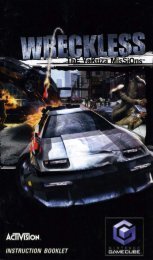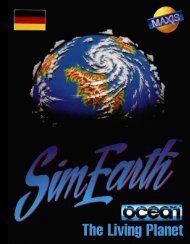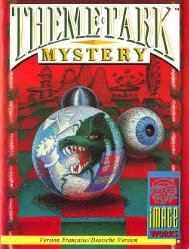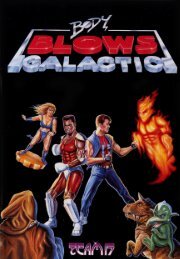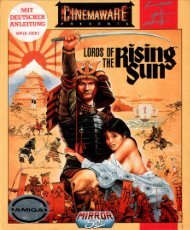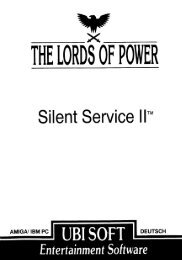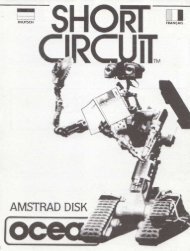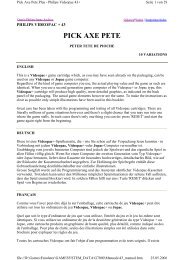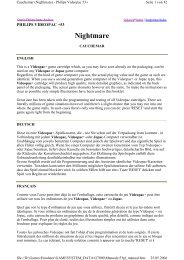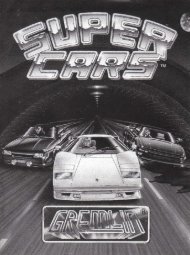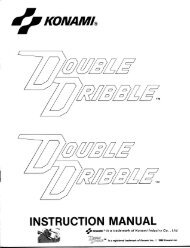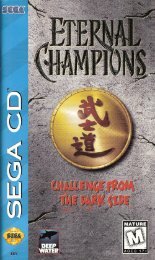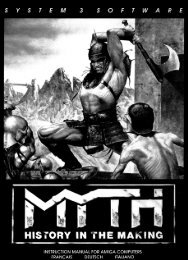Mortal Kombat: Armageddon - Microsoft Xbox - Manual ...
Mortal Kombat: Armageddon - Microsoft Xbox - Manual ...
Mortal Kombat: Armageddon - Microsoft Xbox - Manual ...
You also want an ePaper? Increase the reach of your titles
YUMPU automatically turns print PDFs into web optimized ePapers that Google loves.
<strong>Kombat</strong>.Mode<br />
KOnquesT MOde<br />
Motor <strong>Kombat</strong><br />
Style.Change<br />
sPeciAl + BuTTOn<br />
Reverse<br />
l trigger<br />
Move.Fighter<br />
MOve TAven<br />
Steer<br />
Pause<br />
Game<br />
Move.<br />
Fighter/<br />
Navigate.<br />
Menus<br />
cAMeRA<br />
MOveMenT<br />
1 Bump Left<br />
5 Bump Right<br />
Kontrols<br />
Block/Ground.Stall<br />
BlOcK/ROll (+ button)<br />
Accelerate<br />
r trigger<br />
Attack.1<br />
Punch<br />
Bump Left<br />
Grab.Arena.<br />
Weapon<br />
Relics<br />
Saving<br />
<strong>Mortal</strong>.<strong>Kombat</strong>:.<strong>Armageddon</strong> includes a Player Profile and Krypt feature (see Profiles,<br />
pg. 8). The game’s Autosave feature will automatically save to the hard disk<br />
accumulated data to your Player Profile for further use while using The Krypt option.<br />
Autosave will also save data during Arcade, Versus and Konquest game modes.<br />
Along with game features, your adjusted game options are automatically saved as<br />
well. Once saved, the options will automatically be loaded the next time you power<br />
up, as long as you have previously saved MKA data. When you make changes to the<br />
default settings for any of the areas within the “Options” menus, these changes will<br />
be automatically saved.<br />
3<br />
Attack.2<br />
uPPeRcuT<br />
Rear View<br />
Attack.4<br />
ThROW<br />
Bump Right<br />
Attack.3<br />
KicK<br />
Special Attack<br />
Throw<br />
MAP<br />
Voice<br />
FAsT GeTuP<br />
When knocked down in Konquest mode, press the A button to roll back<br />
quickly and onto your feet.<br />
Main Menu<br />
<strong>Kombat</strong><br />
At the Main Menu, highlight the option you’d like to select, then press the A button.<br />
ArcAde<br />
select a fighter, and travel to many locations. Although Arcade mode is for playing<br />
against cPu controlled opponents, another player can press the > button to join in.<br />
You’ll then go to the Fighter selection screen (see Fighter.Selection, pg. 11). As<br />
you play Arcade Mode, you’ll earn Koins with each victory. You’ll want to win as<br />
many matches as possible to collect these Koins and purchase items in The Krypt<br />
(see Krypt, pg. 7).<br />
Versus<br />
select this option to play against a friend (or enemy). You’ll go right to the Fighter<br />
selection screen (see Fighter.Selection, pg. 11).<br />
Press the b button to view the Arena selection option. Press the d-pad 1 or 5 to cycle<br />
through available arena backgrounds. When you find the arena you want to use, press<br />
the A button to regain access to the Fighter selection screen.<br />
PrActice<br />
even if you’re a <strong>Mortal</strong> <strong>Kombat</strong> veteran, you may require some practice. select this<br />
option, select a fighter and get some practice.<br />
After selecting this option, you’ll go to the Practice Mode Fighter selection screen.<br />
highlight the fighters you’d like to use, then press the A button.<br />
As you fight, you’ll notice that there is no Timer. A Practice Opponent’s health Bar will<br />
refill automatically when drained. You can battle as long as you like. controller buttons<br />
appear on-screen as you press them, so you can learn which button combinations produce<br />
certain moves. Practice is a useful to get familiar with the fighters.<br />
4