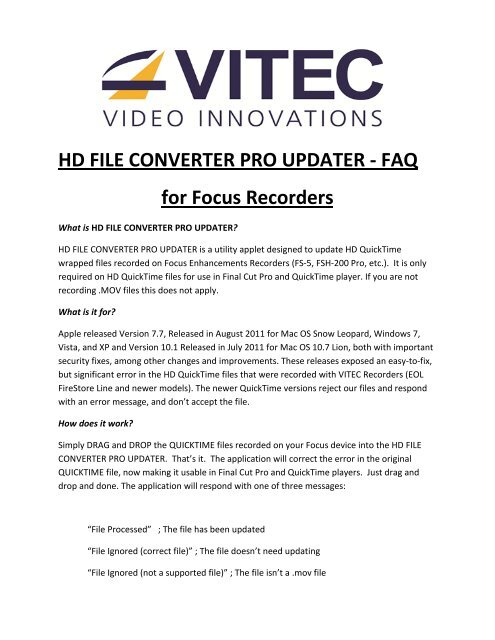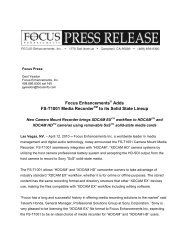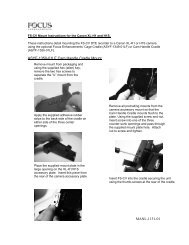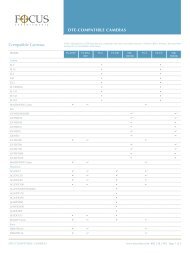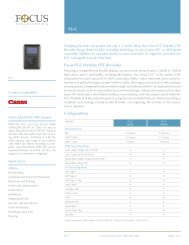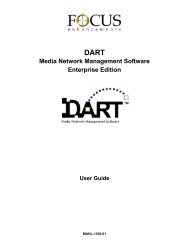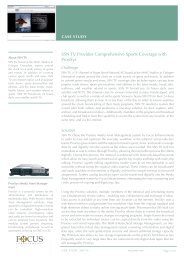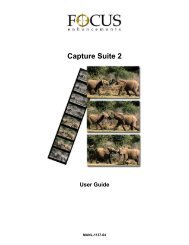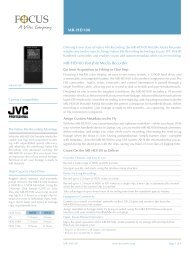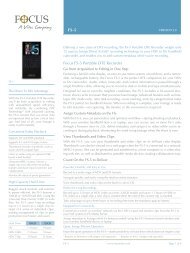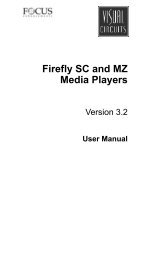HD FILE CONVERTER PRO UPDATER - Focus Enhancements
HD FILE CONVERTER PRO UPDATER - Focus Enhancements
HD FILE CONVERTER PRO UPDATER - Focus Enhancements
You also want an ePaper? Increase the reach of your titles
YUMPU automatically turns print PDFs into web optimized ePapers that Google loves.
<strong>HD</strong> <strong>FILE</strong> <strong>CONVERTER</strong> <strong>PRO</strong> <strong>UPDATER</strong> - FAQ<br />
What is <strong>HD</strong> <strong>FILE</strong> <strong>CONVERTER</strong> <strong>PRO</strong> <strong>UPDATER</strong>?<br />
for <strong>Focus</strong> Recorders<br />
<strong>HD</strong> <strong>FILE</strong> <strong>CONVERTER</strong> <strong>PRO</strong> <strong>UPDATER</strong> is a utility applet designed to update <strong>HD</strong> QuickTime<br />
wrapped files recorded on <strong>Focus</strong> <strong>Enhancements</strong> Recorders (FS-5, FSH-200 Pro, etc.). It is only<br />
required on <strong>HD</strong> QuickTime files for use in Final Cut Pro and QuickTime player. If you are not<br />
recording .MOV files this does not apply.<br />
What is it for?<br />
Apple released Version 7.7, Released in August 2011 for Mac OS Snow Leopard, Windows 7,<br />
Vista, and XP and Version 10.1 Released in July 2011 for Mac OS 10.7 Lion, both with important<br />
security fixes, among other changes and improvements. These releases exposed an easy-to-fix,<br />
but significant error in the <strong>HD</strong> QuickTime files that were recorded with VITEC Recorders (EOL<br />
FireStore Line and newer models). The newer QuickTime versions reject our files and respond<br />
with an error message, and donít accept the file.<br />
How does it work?<br />
Simply DRAG and DROP the QUICKTIME files recorded on your <strong>Focus</strong> device into the <strong>HD</strong> <strong>FILE</strong><br />
<strong>CONVERTER</strong> <strong>PRO</strong> <strong>UPDATER</strong>. Thatís it. The application will correct the error in the original<br />
QUICKTIME file, now making it usable in Final Cut Pro and QuickTime players. Just drag and<br />
drop and done. The application will respond with one of three messages:<br />
ìFile Processedî ; The file has been updated<br />
ìFile Ignored (correct file)î ; The file doesnít need updating<br />
ìFile Ignored (not a supported file)î ; The file isnít a .mov file
How long does it take?<br />
<strong>HD</strong> <strong>FILE</strong> <strong>CONVERTER</strong> <strong>PRO</strong> UDATER works nearly instantaneously. As soon as the files are<br />
dropped into the application, they are processed. Once the fix has been added, the file is ready<br />
for use in Final Cut Pro or QuickTime. Example: A 10m clip takes approximately 0.1 second to<br />
process.<br />
How will I know my QuickTime file has been corrected?<br />
A message will appear informing the user the conversion is complete.<br />
How are my files otherwise impacted?<br />
The date/time stamp on each QUICKTIME file will be changed to the processing date/time to<br />
indicate that this update has been performed. Make sure that loss of the original date/time<br />
doesnít cause any problems for you in that it will no longer match the original recording date<br />
Does <strong>HD</strong> <strong>FILE</strong> <strong>CONVERTER</strong> <strong>PRO</strong> <strong>UPDATER</strong> make copies of my files?<br />
No. <strong>HD</strong> <strong>FILE</strong> <strong>CONVERTER</strong> <strong>PRO</strong> <strong>UPDATER</strong> only corrects the original QUICKTIME file. No copies of<br />
files are made. If you are unsure, then we suggest that you make an archive file prior to<br />
processing. As previously mentioned, it will very quickly and permanently modify the files that<br />
you drop into the applet.<br />
Can I highlight multiple QUICKTIME files and drag into the <strong>HD</strong> <strong>FILE</strong> <strong>CONVERTER</strong> <strong>PRO</strong><br />
<strong>UPDATER</strong>?<br />
Yes. The <strong>HD</strong> <strong>FILE</strong> <strong>CONVERTER</strong> <strong>PRO</strong> <strong>UPDATER</strong> can handle multiple files at once. Just drag and<br />
drop. Feel free to process your files in conveniently sized file groups.<br />
Canít I just highlight and drag the FOLDER containing the QUICKTIME files into the <strong>HD</strong> <strong>FILE</strong><br />
<strong>CONVERTER</strong> <strong>PRO</strong> <strong>UPDATER</strong>?<br />
No. The <strong>HD</strong> <strong>FILE</strong> <strong>CONVERTER</strong> <strong>PRO</strong> <strong>UPDATER</strong> can only update QUICKTIME (.mov) files. It is<br />
unable to read the contents folders. This keeps the update process manual and intentional to<br />
minimize any errors.<br />
Does <strong>HD</strong> <strong>FILE</strong> <strong>CONVERTER</strong> <strong>PRO</strong> <strong>UPDATER</strong> keep a history of updates?<br />
No. Due to the simplicity of this applet, there is no log, nor is this an undoable action. <strong>HD</strong> <strong>FILE</strong><br />
<strong>CONVERTER</strong> <strong>PRO</strong> <strong>UPDATER</strong> does not process or alter the media portion of the file; rather it just<br />
makes a change to the header portion of the file.
What if I havenít yet updated QuickTime or subsequently downgraded QuickTime to restore<br />
compatibility (with Pacifist, for example) should I still process my media files with <strong>HD</strong> <strong>FILE</strong><br />
<strong>CONVERTER</strong> <strong>PRO</strong> <strong>UPDATER</strong>? Once processed, the file will still be compatible with the previous<br />
versions of QuickTime. It is your decision, but we recommend the latest version of QuickTime or<br />
at least there is no longer a need for hesitancy due to compatibility issues with <strong>Focus</strong><br />
<strong>Enhancements</strong> recorders.<br />
Is there a license required for use?<br />
No. We are offering this as a no-cost support tool to be used at your own risk. We grant VITEC<br />
customers or our customersí clientís permission to distribute and a share, as needed.<br />
Is <strong>HD</strong> <strong>FILE</strong> <strong>CONVERTER</strong> <strong>PRO</strong> <strong>UPDATER</strong> ìOpen Sourceî Software?<br />
No. <strong>HD</strong> <strong>FILE</strong> <strong>CONVERTER</strong> <strong>PRO</strong> <strong>UPDATER</strong> has a very specific use and is considered to be<br />
complete. It is protected under software copyright laws. The creation and modification of<br />
QuickTime files is subject to license agreement control by Apple Computer, and therefore not<br />
suited for public, collaborative development.<br />
Will this be fixed on the recorder?<br />
Any future release software versions for our recorders will have this fix, negating the need to<br />
continue to use <strong>HD</strong> <strong>FILE</strong> <strong>CONVERTER</strong> <strong>PRO</strong> <strong>UPDATER</strong> as a file post-processor.<br />
Here are the instructions for using <strong>HD</strong> <strong>FILE</strong> <strong>CONVERTER</strong> <strong>PRO</strong> <strong>UPDATER</strong>:<br />
PC or MAC<br />
1. Download the <strong>HD</strong> <strong>FILE</strong> <strong>CONVERTER</strong> <strong>PRO</strong> <strong>UPDATER</strong> (.exe for PC) (.dmg for MAC)<br />
2. Open the Application and DRAG THE ICON to the DESKTOP.<br />
3. Mount the <strong>Focus</strong> Device (FS-5, FS-H200 Pro, etc) to the DESKTOP or locate your<br />
media source folder.<br />
4. On the <strong>Focus</strong> Device, OPEN the <strong>FILE</strong> FOLDER with the QUICKTIME files inside.<br />
5. SELECT QUICKTIME files and DRAG THE <strong>FILE</strong>S to ANOTHER HARD DRIVE.<br />
6. SELECT QUICKTIME files on the new hard drive and DRAG THE <strong>FILE</strong>S to the <strong>HD</strong> <strong>FILE</strong><br />
<strong>CONVERTER</strong> <strong>PRO</strong> <strong>UPDATER</strong>.<br />
7. Just DRAG and DROP the files over the ICON for the <strong>HD</strong> <strong>FILE</strong> <strong>CONVERTER</strong> <strong>PRO</strong><br />
<strong>UPDATER</strong>.<br />
8. Open FINAL CUT <strong>PRO</strong> and DRAG the CLIPS from the <strong>Focus</strong> Recorder into Final Cut<br />
Pro<br />
9. The QUICKTIME clips are now ready for use in Final Cut Pro.
ADDITIONAL NOTES:<br />
� No settings are required for output.<br />
� All fixes to the QUICKTIME files are made on the original QUICKTIME file.<br />
� You CANNOT drag the <strong>FILE</strong> FOLDER into the <strong>HD</strong> <strong>FILE</strong> <strong>CONVERTER</strong> <strong>PRO</strong> <strong>UPDATER</strong> ñ it will<br />
not work.<br />
� Only QUICKTIME files should be dropped into the <strong>HD</strong> <strong>FILE</strong> <strong>CONVERTER</strong> <strong>PRO</strong> <strong>UPDATER</strong>.<br />
o A MESSAGE will appear indicating the conversion is complete.<br />
� The TIME/DATE stamp will change on the QUICKTIME file once the conversion is<br />
complete. This is how you know it worked.<br />
Download:<br />
� Download for PC ñ<br />
http://www.focusinfo.com/dynassets/documents/downloads/<strong>HD</strong>FileConverterProUpdater.exe<br />
� Download for MAC ñ http://tinyurl.com/<strong>Focus</strong>ConverterMac<br />
Contact VITEC Support for <strong>Focus</strong> Products:<br />
To have a VITEC support representative contact you in regard to your <strong>Focus</strong> product, please<br />
submit an online Support Request with your contact details, product name and description of<br />
issues. Any personally identifiable information you submit will be governed by and treated in<br />
accordance with our Privacy Policy.<br />
� Online Support Request: www.focusinfo.com/rfi/rma_request.asp<br />
VITEC www.focusinfo.com www.vitecmm.com