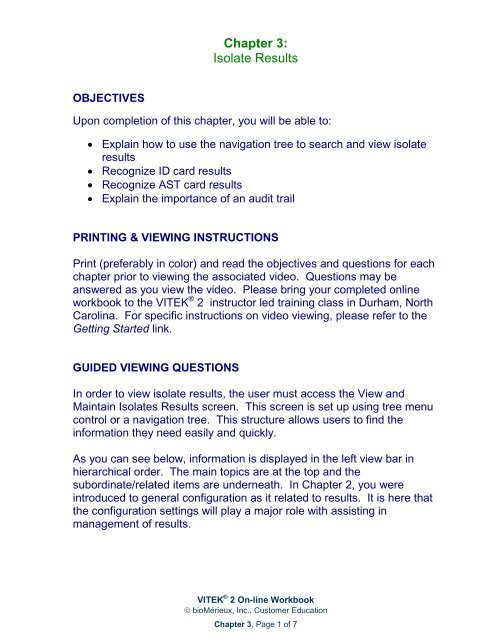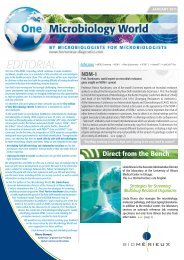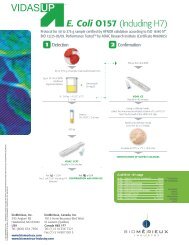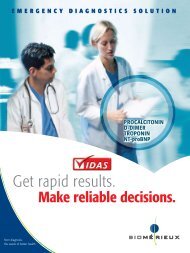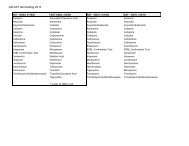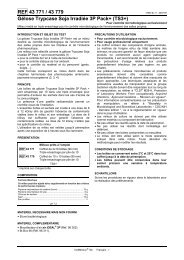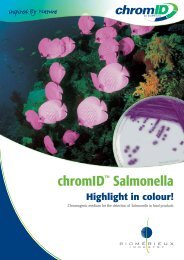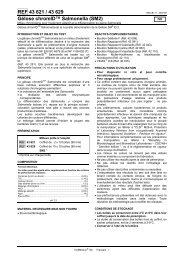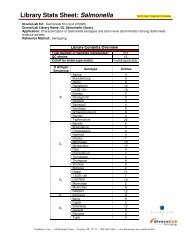Welcome to the Vitek 2 Compact online training course - bioMerieux
Welcome to the Vitek 2 Compact online training course - bioMerieux
Welcome to the Vitek 2 Compact online training course - bioMerieux
You also want an ePaper? Increase the reach of your titles
YUMPU automatically turns print PDFs into web optimized ePapers that Google loves.
OBJECTIVES<br />
Chapter 3:<br />
Isolate Results<br />
Upon completion of this chapter, you will be able <strong>to</strong>:<br />
� Explain how <strong>to</strong> use <strong>the</strong> navigation tree <strong>to</strong> search and view isolate<br />
results<br />
� Recognize ID card results<br />
� Recognize AST card results<br />
� Explain <strong>the</strong> importance of an audit trail<br />
PRINTING & VIEWING INSTRUCTIONS<br />
Print (preferably in color) and read <strong>the</strong> objectives and questions for each<br />
chapter prior <strong>to</strong> viewing <strong>the</strong> associated video. Questions may be<br />
answered as you view <strong>the</strong> video. Please bring your completed <strong>online</strong><br />
workbook <strong>to</strong> <strong>the</strong> VITEK ® 2 instruc<strong>to</strong>r led <strong>training</strong> class in Durham, North<br />
Carolina. For specific instructions on video viewing, please refer <strong>to</strong> <strong>the</strong><br />
Getting Started link.<br />
GUIDED VIEWING QUESTIONS<br />
In order <strong>to</strong> view isolate results, <strong>the</strong> user must access <strong>the</strong> View and<br />
Maintain Isolates Results screen. This screen is set up using tree menu<br />
control or a navigation tree. This structure allows users <strong>to</strong> find <strong>the</strong><br />
information <strong>the</strong>y need easily and quickly.<br />
As you can see below, information is displayed in <strong>the</strong> left view bar in<br />
hierarchical order. The main <strong>to</strong>pics are at <strong>the</strong> <strong>to</strong>p and <strong>the</strong><br />
subordinate/related items are underneath. In Chapter 2, you were<br />
introduced <strong>to</strong> general configuration as it related <strong>to</strong> results. It is here that<br />
<strong>the</strong> configuration settings will play a major role with assisting in<br />
management of results.<br />
VITEK ® 2 On-line Workbook<br />
� bioMérieux, Inc., Cus<strong>to</strong>mer Education<br />
Chapter 3, Page 1 of 7
View BY - Select <strong>the</strong> order of <strong>the</strong> results<br />
displayed by selecting one of 4 categories in <strong>the</strong><br />
drop-down list<br />
Filter By - Isolates can be filtered by Result<br />
Status in <strong>the</strong> drop-down box<br />
Isolate Level - Isolate group from ID and AST<br />
cards<br />
Card Level - Actual tested card within <strong>the</strong> isolate<br />
group<br />
VITEK ® 2 On-line Workbook<br />
� bioMérieux, Inc., Cus<strong>to</strong>mer Education<br />
Chapter 3, Page 2 of 7
Determine whe<strong>the</strong>r each statement is correct or incorrect by<br />
circling ei<strong>the</strong>r “True” or “False”.<br />
1. Once cards are run, results are sent from <strong>the</strong> VITEK ® 2 (V2)<br />
instrument <strong>to</strong> <strong>the</strong> workstation as soon as testing is complete.<br />
True False<br />
2. The navigation tree shows all selected active isolates in <strong>the</strong> System.<br />
True False<br />
3. The View Results screen for ID cards shows tested biochemicals, well<br />
numbers and reaction results.<br />
True False<br />
4. Weak positive or negative biochemical results are indicated by<br />
paren<strong>the</strong>ses.<br />
True False<br />
5. To free space in <strong>the</strong> carousel, cards can be ejected if isolates are<br />
complete.<br />
True False<br />
6. Cards cannot be ejected if <strong>the</strong>y are still processing even if it is<br />
determined that testing is no longer needed.<br />
True False<br />
7. If a card is still processing and <strong>the</strong> result is not complete, ejecting that<br />
card will terminate it.<br />
True False<br />
8. In order <strong>to</strong> eject cards a user selects <strong>the</strong> card or isolate<br />
group in <strong>the</strong> navigation tree and selects <strong>the</strong> following icon .<br />
True False<br />
VITEK ® 2 On-line Workbook<br />
� bioMérieux, Inc., Cus<strong>to</strong>mer Education<br />
Chapter 3, Page 3 of 7
9. In most cases, <strong>the</strong> VITEK ® 2 system au<strong>to</strong>matically reanalyzes results<br />
if <strong>the</strong> organism identification is changed, an organism slash line is<br />
resolved or a beta-lactamase result is added.<br />
True False<br />
Read each statement and select <strong>the</strong> correct answer.<br />
10. Look at <strong>the</strong> list below and determine which categories are for<br />
reviewing results in <strong>the</strong> View By Option above <strong>the</strong> navigation tree.<br />
Place an “X” in front of those that are NOT for reviewing results in <strong>the</strong><br />
View By Option.<br />
____ Supervisor ____ Bench<br />
____ Tech ____ Patient<br />
____ Administra<strong>to</strong>r ____ Isolate<br />
11. Look at <strong>the</strong> list below and determine which messages reflect ID<br />
Confidence. Place an “X” in front of those that are NOT messages<br />
used <strong>to</strong> reflect ID confidence.<br />
____ Excellent ____ Very Good<br />
____ Average ____ Good<br />
____ Acceptable ____ Not Acceptable<br />
____ Unidentified ____ Low Discrimination<br />
VITEK ® 2 On-line Workbook<br />
� bioMérieux, Inc., Cus<strong>to</strong>mer Education<br />
Chapter 3, Page 4 of 7
12. Using <strong>the</strong> icon, determine <strong>the</strong> reports that can be printed from<br />
<strong>the</strong> „View and Maintain Isolate Results‟ screen. Place an “X” in <strong>the</strong><br />
space provided in front of reports that CANNOT be printed.<br />
____ Labora<strong>to</strong>ry Report ____ Isolate Audit Report<br />
____ Chart Report ____ Detailed AES Report<br />
____ Detailed Card<br />
Report<br />
____ ID Summary and/or<br />
AST Details<br />
____ HIPAA Report<br />
13. In what field would a user find a message describing how well <strong>the</strong><br />
observed reactions compare <strong>to</strong> typical reactions of <strong>the</strong> organism?<br />
A. Show All<br />
B. ID Confidence<br />
C. To Be Approved<br />
____ QC Cumulative Report<br />
____ Patient Information Report,<br />
if enabled<br />
14. Antibiotics can be suppressed in two ways. One way <strong>to</strong> suppress<br />
<strong>the</strong>m is <strong>to</strong> by checking <strong>the</strong> box beside <strong>the</strong> name on <strong>the</strong> View and<br />
Maintain screen. Select <strong>the</strong> 2 nd way from <strong>the</strong> choices below.<br />
A. During <strong>the</strong> AST configuration process at <strong>the</strong> Antibiotics <strong>to</strong><br />
Suppress tab<br />
B. During <strong>the</strong> general configuration process at <strong>the</strong> Results Step tab<br />
C. During <strong>the</strong> advanced configuration process at <strong>the</strong> Detailed Card<br />
Report tab<br />
VITEK ® 2 On-line Workbook<br />
� bioMérieux, Inc., Cus<strong>to</strong>mer Education<br />
Chapter 3, Page 5 of 7
15. An audit trail report provides information about an isolate from<br />
creation <strong>to</strong> archive. The report can be viewed by a(n) ______ and it<br />
cannot be changed.<br />
A. Information Technologist<br />
B. Lab Supervisor or higher<br />
C. Lab Technologist<br />
16. When isolate and card results appear in <strong>the</strong> navigation tree on <strong>the</strong><br />
View and Maintain Isolate Results screen, each will have a status<br />
icon. Match <strong>the</strong> icon with <strong>the</strong> information it conveys by drawing a line<br />
from <strong>the</strong> icon <strong>to</strong> <strong>the</strong> appropriate statement.<br />
Isolate Complete - Result is complete and needs<br />
no additional review or action. If configured, <strong>the</strong><br />
result has been sent <strong>to</strong> OBSERVA ® and <strong>the</strong> LIS.<br />
Preliminary - Isolate is still receiving raw data<br />
readings from <strong>the</strong> instrument.<br />
Final Qualified - Isolate is complete, but missing<br />
information.<br />
To Be Approved - Isolate is final but must be<br />
approved.<br />
17. You are viewing results and see this icon ; what, if anything, must<br />
you do?<br />
A. You do not have <strong>to</strong> do anything, <strong>the</strong> result is complete and has<br />
been sent <strong>to</strong> OBSERVA and <strong>the</strong> LIS.<br />
B. You must enter missing information such as patient demographics<br />
(if enabled), organism identifications or offline test results.<br />
C. You must wait for final approval.<br />
VITEK ® 2 On-line Workbook<br />
� bioMérieux, Inc., Cus<strong>to</strong>mer Education<br />
Chapter 3, Page 6 of 7
Place a Check (√ ) in <strong>the</strong> boxes containing <strong>the</strong> appropriate icons.<br />
18. The user must select this icon in order <strong>to</strong> go <strong>to</strong> <strong>the</strong> View and Maintain<br />
Isolates Results screen:<br />
19. When an isolate is complete, <strong>the</strong> result may be sent <strong>to</strong> OBSERVA ®<br />
and <strong>the</strong> LIS au<strong>to</strong>matically, if configured, or manually. The user would<br />
select this icon <strong>to</strong> send isolate data manually:<br />
20. Electing <strong>to</strong> export and save data <strong>to</strong> a CD for backup or troubleshooting<br />
are options. The user would select this icon <strong>to</strong> export and save data <strong>to</strong><br />
a CD:<br />
VITEK ® 2 On-line Workbook<br />
� bioMérieux, Inc., Cus<strong>to</strong>mer Education<br />
Chapter 3, Page 7 of 7