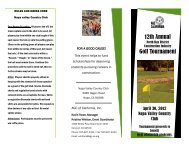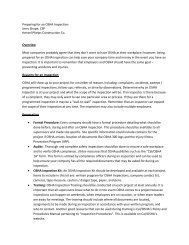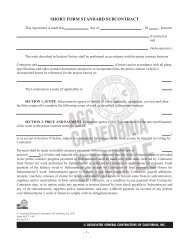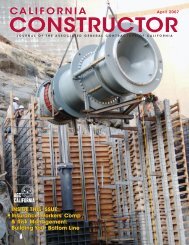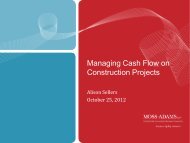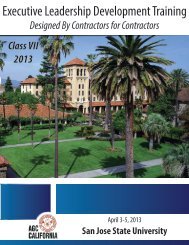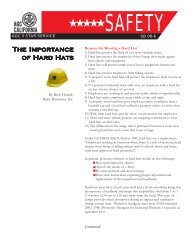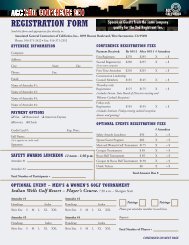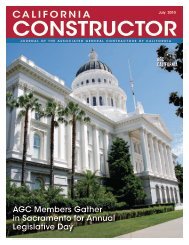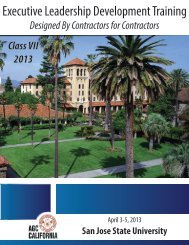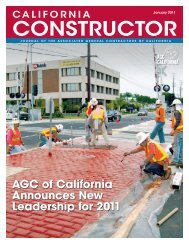ArchiCAD - Revit Structure Workflow
ArchiCAD - Revit Structure Workflow
ArchiCAD - Revit Structure Workflow
You also want an ePaper? Increase the reach of your titles
YUMPU automatically turns print PDFs into web optimized ePapers that Google loves.
Architecture – CM/Engineering<br />
openBIM Design Collaboration<br />
<strong>ArchiCAD</strong> – <strong>Revit</strong> <strong>Structure</strong> <strong>Workflow</strong><br />
1
Monte Chapin - Business Process Leader<br />
Drew J. Fibus - Account Manager
GRAPHISOFT<br />
25 Localized versions<br />
17 Languages<br />
102 Countries
Topics<br />
• GRAPHISOFT <strong>ArchiCAD</strong><br />
• openBIM Concept<br />
• <strong>ArchiCAD</strong> to CM/Engineering - An Integrated <strong>Workflow</strong><br />
• Summary<br />
Residential Complex in Sevilla, Spain (Architects: Antonio Bandrés y Mª Victoria Palomino)<br />
4
openBIM Approach<br />
• GRAPHISOFT uses IFC (Industry Foundation Classes)<br />
• IFC<br />
– An open, vendor neutral, non-proprietary object-oriented file<br />
format<br />
– Developed by the buildingSMART<br />
– Commonly used exchange format for Building Information<br />
Modeling (BIM)
BIM forerunners<br />
“<br />
Graphisoft has been<br />
developing and delivering<br />
Building Modeling solutions<br />
for longer than its<br />
competitors combined.<br />
Jerry Laiserin, AEC Analyst<br />
“<br />
“<br />
Tekla has been BIM even<br />
before the name was<br />
created.<br />
“<br />
Professor Charles M. Eastman<br />
Georgia Tech, US
Why IFC?<br />
Reference model<br />
3D geometry representation<br />
Intelligent data storage<br />
Complete, but filterable model information<br />
Open standard (buildingSMART Alliance)
openBIM Collaboration
Virtual Building Benefits<br />
• Focus on Design/Constructability<br />
• Design Evaluation<br />
• Managing Changes<br />
• Coordination<br />
• Collaboration
Integrated Structural <strong>Workflow</strong><br />
Modeling, Classification<br />
Model Filtering / Classification<br />
Model Export<br />
Model Import, Referencing<br />
Version Tracking<br />
Modeling<br />
Analysis Detailing<br />
11
Reference Model Concept<br />
Architect<br />
Clear ownership of models!<br />
Change management<br />
Different disciplines means different modeling concepts<br />
Engineer/CM<br />
Architect<br />
Engineer/CM<br />
12
Structural-Related<br />
Modeling<br />
“Smart Construction”
Classification<br />
Element Type Structural Function Position
Standard Steel Profile Catalogue<br />
National Standard Profiles
Windows & Doors vs. Openings<br />
3D View Floor Plan
Layer-System<br />
Layer Combination Layer
Filter Model for Load-Bearing Parts<br />
project<br />
Architectural model Structural model<br />
&<br />
Core
Architectural<br />
3D Model Export<br />
“Streamlined Export”
“What You See is What You Export”<br />
3D View<br />
Floor Plan View
One-Click, Optimized Export<br />
Translators<br />
Analysis<br />
Softwares<br />
Custom…
Model Element Filter<br />
IFC Domain<br />
All, Structural, Custom<br />
Translator Export Settings<br />
Structural Function<br />
All, Load-Bearing, Non-Bearing<br />
2D Elements<br />
All line types, Fills, Texts, Labels,<br />
All dimension types (Texts&Lines)<br />
Structural Domain<br />
Grid System, Grid Element<br />
Zone
Translator Export Settings<br />
Export Options<br />
Elements to export<br />
Visible or All elements<br />
Units of the export<br />
Metric or Imperial unit system<br />
IfcSite Export<br />
Without geometry, Mesh & Site Object
Translator Export Settings<br />
Export Options<br />
Elements to export<br />
Visible or All elements<br />
Units of the export<br />
Metric or Imperial unit system<br />
IfcSite Export<br />
Without geometry, Mesh & Site Object<br />
Mesh & Site Object<br />
“BREP”<br />
“Geometric set”<br />
“Face-based surface”
Translator Export Settings<br />
Export Options<br />
Elements to export<br />
Visible or All elements<br />
Units of the export<br />
Metric or Imperial unit system<br />
IfcSite Export<br />
Without geometry, Mesh & Site Object<br />
Complex Element Options<br />
Special connections & geometries<br />
Extruded geometry<br />
Precise geometry (BREP)
Translator Export Settings<br />
Export Options<br />
Elements to export<br />
Visible or All elements<br />
Units of the export<br />
Metric or Imperial unit system<br />
IfcSite Export<br />
Without geometry, Mesh & Site Object<br />
Complex Element Options<br />
Special connections & geometries<br />
Precise geometry (BREP)<br />
Extruded geometry
Export Options<br />
Elements to export<br />
Visible or All elements<br />
Units of the export<br />
Translator Export Settings<br />
Metric or Imperial unit system<br />
IfcSite Export<br />
Without geometry, Mesh & Site Object<br />
Complex Element Options<br />
Special connections & geometries<br />
Precise geometry (BREP)<br />
Extruded geometry
Detailed <strong>Workflow</strong>s
Arch.<br />
model<br />
01<br />
Detailed <strong>Workflow</strong> (IFC)<br />
Arch.<br />
model<br />
01<br />
Struct.<br />
model<br />
01<br />
Steps:<br />
1. AC: Define architectural model (AM01)<br />
2. AC: Filter structural parts<br />
3. AC: Architectural model export<br />
4. TS: Insert reference model<br />
Filtering by architectural layers<br />
5. TS: Define structural model (SM01)<br />
Inquire architectural Properties<br />
Column/beam converter
Arch.<br />
model<br />
01<br />
Arch.<br />
model<br />
01’ Struct.<br />
model<br />
01<br />
Detailed <strong>Workflow</strong> (IFC)<br />
Arch.<br />
model<br />
01<br />
Struct.<br />
model<br />
01<br />
Steps:<br />
1. AC: Define architectural model (AM01)<br />
2. AC: Filter structural parts<br />
3. AC: Architectural model export<br />
4. TS: Insert reference model<br />
Filtering by architectural layers<br />
5. TS: Define structural model (SM01)<br />
Inquire architectural Properties<br />
Column/beam converter<br />
6. TS: Filter elements for export<br />
7. TS: Structural model export<br />
8. AC: Open Merge SM01 as to a AM01’ new file<br />
Link Filtering SM01 elements as an <strong>ArchiCAD</strong><br />
model Insertion to AM01’ on special layers<br />
9. AC: Compare SM01 & AM01’<br />
Trace & Reference<br />
Inquire structural properties<br />
10. AC: Modify architectural model
Arch.<br />
model<br />
01<br />
Arch.<br />
model<br />
01’ Struct.<br />
model<br />
01<br />
Detailed <strong>Workflow</strong> (IFC)<br />
Arch.<br />
model<br />
01<br />
Arch.<br />
model<br />
02<br />
Struct.<br />
model<br />
01<br />
Struct.<br />
model<br />
02<br />
Steps:<br />
1. AC: Define architectural model (AM01)<br />
2. AC: Filter structural parts<br />
3. AC: Architectural model export<br />
4. TS: Insert reference model<br />
Filtering by architectural layers<br />
5. TS: Define structural model (SM01)<br />
Inquire architectural properties<br />
Column/beam converter<br />
6. TS: Filter elements for export<br />
7. TS: Structural model export<br />
8. AC: Merge SM01 to AM01’<br />
Filtering elements<br />
Insertion on special layers<br />
9. AC: Compare SM01 & AM01’<br />
Trace & Reference<br />
Inquire structural properties<br />
10. AC: Modify architectural model (AM02)<br />
11. AC: Architectural model export<br />
12. TS: Insert AM02 as a reference<br />
13. TS: Compare reference models<br />
New/deleted/modified...<br />
14. TS: Track changes (SM02)
Arch.<br />
model<br />
01<br />
Arch.<br />
model<br />
01’<br />
Arch.<br />
model<br />
02<br />
Struct.<br />
model<br />
01<br />
Struct.<br />
model<br />
02<br />
Detailed <strong>Workflow</strong> (IFC)<br />
Arch.<br />
model<br />
01<br />
Arch.<br />
model<br />
02<br />
Struct.<br />
model<br />
01<br />
Struct.<br />
model<br />
02<br />
Documentation<br />
Steps:<br />
1. AC: Define architectural model (AM01)<br />
2. AC: Filter structural parts<br />
3. AC: Architectural model export<br />
4. TS: Insert reference model<br />
Filtering by arch. layers<br />
5. TS: Define structural model (SM01)<br />
Inquire architectural properties<br />
Column/beam converter<br />
6. TS: Filter elements for export<br />
7. TS: Structural model export<br />
8. AC: Merge SM01 to AM01’<br />
Filtering elements<br />
Insertion on special layers<br />
9. AC: Compare SM01 & AM01’<br />
Trace & Reference<br />
Inquire structural properties<br />
10. AC: Modify architectural model (AM02)<br />
11. AC: Architectural model export<br />
12. TS: Insert AM02 as a reference<br />
13. TS: Compare reference models<br />
New/deleted/modified ...<br />
14. TS: Track changes (SM02)<br />
Cycles<br />
15. TS: Structural model export<br />
16. AC: Merge SM02 to AM02<br />
17. AC: Compare AM02 & SM02<br />
Trace & Reference<br />
18. AC & TS:<br />
Final documentation
Structural Model<br />
in <strong>ArchiCAD</strong><br />
“Reference Concept”
Referenced Structural Model<br />
Separate Layer System Visual Differentiation
Imported Structural Properties<br />
Intelligent Data Scheduling
Version Tracking<br />
“Change Detection”
Detect Changes in Architectural Model<br />
Architectural<br />
Version 1<br />
Architectural<br />
Version 2<br />
Structural<br />
Application<br />
Model Checker<br />
Inserted<br />
Deleted<br />
Changed
Detect Changes in Structural Model<br />
Structural<br />
Version 1<br />
Structural<br />
Version 2<br />
Compares IFC GUIDs<br />
Compares Geometry<br />
New<br />
Deleted<br />
Modified
Mechanical
GRAPHISOFT MEP Modeler<br />
The GRAPHISOFT MEP Modeler<br />
can be used to create, edit or<br />
import 3D MEP networks and<br />
coordinate them with the<br />
<strong>ArchiCAD</strong> Virtual Building.<br />
• BIM <strong>Workflow</strong><br />
• 2D <strong>Workflow</strong><br />
• Collision Detection<br />
• AutoCAD & <strong>Revit</strong> MEP link
Integrate with Engineering<br />
MEP Modeler<br />
System Creation<br />
• Object by Object<br />
• With Routing<br />
Collaboration<br />
• IFC 2X3 Compatibility<br />
• AutoCAD MEP Export Plugin<br />
• <strong>Revit</strong> MEP Export Plugin<br />
M E P<br />
Editing<br />
• Object Level<br />
• System Level<br />
MEP Object Library<br />
• Smart Connection Points<br />
Custom Part Creation<br />
Coordination Support<br />
• Automatic Collision detection
Best Practice <strong>Workflow</strong><br />
� Modeling<br />
� Model Filtering<br />
� Model Export<br />
� Model Import / Referencing<br />
� Version Tracking<br />
MEP Design<br />
& Modeling
Steps:<br />
1. Architectural modeling<br />
2. Architectural model export<br />
Save as IFC/DWG<br />
IFC/DWG Translators<br />
3. Import IFC/DWG in MEP application<br />
4. MEP system modeling and design<br />
5. IFC export of MEP model<br />
GS Plug-In GS Add-In Export to AC<br />
6. Merge MEP model to AC project<br />
7. MEP Modeler functions<br />
8. Track MEP version changes<br />
Detect changes in geometry<br />
Detailed <strong>Workflow</strong><br />
MEP Version<br />
1<br />
MEP Version<br />
2<br />
New<br />
Deleted<br />
Modified
Steps:<br />
1. Architectural modeling<br />
2. Architectural model export<br />
Save as IFC/DWG<br />
IFC/DWG Translators<br />
3. Import IFC/DWG in MEP application<br />
4. MEP system modeling and design<br />
5. IFC export of MEP model<br />
GS Plug-In GS Add-In Export to AC<br />
6. Merge MEP model to AC project<br />
7. MEP Modeler functions<br />
8. Track MEP version changes<br />
Detect changes in geometry<br />
Detailed <strong>Workflow</strong><br />
Compare<br />
Deleted New<br />
Modified<br />
Modified
Integrated
<strong>ArchiCAD</strong> as the BIM ‘Integrator’ Tool<br />
• Owner of the architectural data<br />
• Coordinate with other disciplines<br />
– Exchange and reference model data<br />
– Visualize the entire BIM project<br />
– Collision detection<br />
– Change management
Summary<br />
• Technology to solution<br />
• Reference model workflow<br />
• Filtered, relevant information<br />
• IFC model change tracking<br />
• Informed design & coordination decisions<br />
GRAPHISOFT developed <strong>Revit</strong> Add-Ins available from<br />
www.graphisoft.com/support/archicad/downloads/interoperability/<br />
50<br />
Thank you for your time!
Graphisoft expressly retains title and worldwide copyright to this<br />
presentation. Graphisoft does not authorize reproduction, distribution,<br />
display and use of the presentation without written permission.<br />
© GRAPHISOFT, 2012