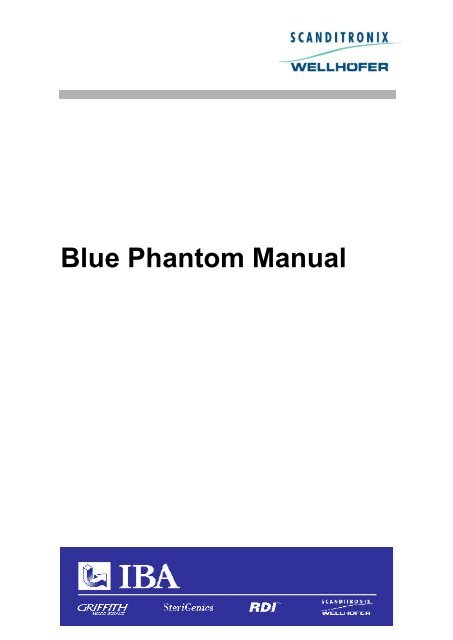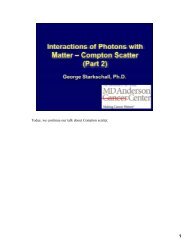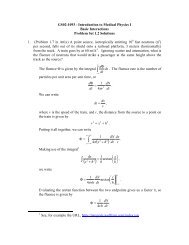You also want an ePaper? Increase the reach of your titles
YUMPU automatically turns print PDFs into web optimized ePapers that Google loves.
<strong>Blue</strong> <strong>Phantom</strong> <strong>Manual</strong>
NOTICE<br />
This manual is an integral part of the <strong>Blue</strong> <strong>Phantom</strong> as a measuring device and should always be kept nearby.<br />
Observance of the manual is required for proper performance and correct operation of the <strong>Blue</strong> <strong>Phantom</strong>. The <strong>Blue</strong><br />
<strong>Phantom</strong> and its accessories must not be used for any other purpose than described in the accompanying<br />
documentation (intended use). Violation will result in loss of warranty.<br />
The use of the <strong>Blue</strong> <strong>Phantom</strong> and any other equipment described in this document, the generated data, as well as the<br />
validation of the data prior to clinical use remains the sole responsibility of the user. Scanditronix-Wellhöfer and its<br />
distributors disclaim all warranties, either expressed or implied, including (but not limited to) any implied warranties<br />
of fitness for a particular purpose and noninfringement. Additional statements such as presentations, whether oral or<br />
written, do not constitute warranties by Scanditronix-Wellhöfer and should not be relied upon.<br />
Scanditronix-Wellhöfer does not accept liability for injury to personnel or damage to equipment that may result<br />
from misuse of this equipment, failure to observe the hazard notices contained in this manual or failure to observe<br />
local health and safety regulations.<br />
No part of the accompanying documentation may be translated or reproduced without written permission of<br />
Scanditronix-Wellhöfer, unless the reproduction is carried out for the sole purpose to be used by several people in<br />
the same department.<br />
The user must treat the accompanying documentation like any other copyrighted material. Especially, if part of the<br />
accompanying documentation is provided in electronic form, these files shall not be modified in any way.<br />
Scanditronix-Wellhöfer and its suppliers retain title and all ownership rights to the accompanying documentation<br />
(either in electronic or in printed form).<br />
Copyright © 2001 by Wellhöfer Dosimetrie GmbH.<br />
IBA Advanced Radiotherapy<br />
www.iba-ar.com<br />
Wellhöfer Dosimetrie GmbH<br />
Bahnhofstraße 5<br />
D-90592 Schwarzenbruck<br />
Germany<br />
Phone: +49 9128 607-0<br />
Fax: +49 9128 607-10<br />
mailto: info@wellhofer.com<br />
Scanditronix Medical AB<br />
Stålgatan 14<br />
SE-754 50 Uppsala Sweden<br />
Phone: +46 18 18 07 00<br />
Fax: +46 18 12 75 52<br />
mailto: sales@scxmedical.se<br />
2 • Notice [DWA000 90001 02] <strong>Blue</strong> <strong>Phantom</strong> <strong>Manual</strong>
Table of Contents<br />
Table of Contents....................................................................................... 3<br />
Introduction................................................................................................. 7<br />
The <strong>Blue</strong> <strong>Phantom</strong>...................................................................................7<br />
The <strong>Blue</strong> <strong>Phantom</strong> <strong>Manual</strong>.......................................................................7<br />
Health and Safety Information........................................................7<br />
Hardware description ....................................................................7<br />
Installation....................................................................................7<br />
Setting up for measurement ..........................................................7<br />
Maintenance.................................................................................8<br />
Specifications ...............................................................................8<br />
Appendix A ..................................................................................8<br />
Associated documentation .......................................................................8<br />
Health and safety information ................................................................ 9<br />
General...................................................................................................9<br />
Safety labels ......................................................................................... 10<br />
AquaLift ..................................................................................... 10<br />
<strong>Blue</strong> <strong>Phantom</strong> ............................................................................ 11<br />
Electrical Lift Table..................................................................... 11<br />
Rating labels ......................................................................................... 12<br />
Responsibility........................................................................................ 13<br />
Regulatory requirements........................................................................ 13<br />
Safety Precautions ................................................................................ 14<br />
Reporting complaints............................................................................. 14<br />
Hardware Description.............................................................................15<br />
Introduction........................................................................................... 15<br />
Hardware................................................................................... 15<br />
Software.................................................................................... 15<br />
<strong>Blue</strong> <strong>Phantom</strong> ....................................................................................... 17<br />
Connectors on the <strong>Blue</strong> <strong>Phantom</strong>................................................ 18<br />
The Hand Control....................................................................... 18<br />
Description of the buttons on the hand control.............................. 19<br />
Description of the LEDs on the hand control................................. 21<br />
CU500E (Control Unit)........................................................................... 21<br />
<strong>Manual</strong> Controls......................................................................... 21<br />
<strong>Blue</strong> <strong>Phantom</strong> <strong>Manual</strong> [DWA000 90001 02] Table of Contents • 3
Connectors................................................................................ 22<br />
AquaLift (option).................................................................................... 23<br />
Control panel ............................................................................. 24<br />
Support screws .......................................................................... 24<br />
Mains power cable ..................................................................... 25<br />
Tubing....................................................................................... 25<br />
Electrical Lift Table (option).................................................................... 26<br />
Introduction ............................................................................... 26<br />
<strong>Manual</strong> Lift Table (option) ...................................................................... 27<br />
Introduction ............................................................................... 27<br />
Water Reservoir with bi-directional pump ................................................ 28<br />
Introduction ............................................................................... 28<br />
TMR Probe (option)............................................................................... 30<br />
Detectors (option).................................................................................. 31<br />
Introduction ............................................................................... 31<br />
Semiconductor detectors ............................................................ 31<br />
Field detector for electrons ......................................... 31<br />
Field detector for photons........................................... 31<br />
Field detector, stereotactic beam................................ 32<br />
Reference detector .................................................... 32<br />
Ionisation chambers ................................................................... 32<br />
CC Chambers (Compact chambers) ........................... 32<br />
PPC Chambers (Plane parallel chambers)................... 33<br />
FC Chambers (Farmer type chambers)....................... 33<br />
NACP Chamber......................................................... 33<br />
RK Chamber ............................................................. 33<br />
MD240 24-channel electrometer (option) ................................................ 34<br />
Introduction ............................................................................... 34<br />
Connectors................................................................................ 35<br />
Keys on the MD240 front side..................................................... 35<br />
CAN Bus board.......................................................................... 36<br />
CA24 Chamber Array (option) ................................................................ 37<br />
<strong>Blue</strong> <strong>Phantom</strong> Cable Support...................................................... 37<br />
Other options ........................................................................................ 38<br />
Treatment head scanning servos ................................................ 38<br />
The one-dimensional headscanner HSC 1D ................................ 38<br />
Connectors on the HSC 1D ........................................................ 38<br />
The two-dimensional headscanner HSC 2D................................. 39<br />
Installation................................................................................................. 41<br />
Introduction........................................................................................... 41<br />
Unpacking and Installation ..................................................................... 41<br />
General unpacking instructions ................................................... 41<br />
AquaLift..................................................................................... 42<br />
Tools and accessories ............................................... 42<br />
Unpacking AquaLift.................................................... 42<br />
Check Lifting function................................................. 43<br />
Check Pumping function ............................................ 44<br />
Electrical Lift Table..................................................................... 45<br />
Unpacking Electrical Lift Table.................................... 45<br />
<strong>Manual</strong> Lift Table ....................................................................... 46<br />
Unpacking <strong>Manual</strong> Lift Table ...................................... 46<br />
Safety Precautions (Electrical and <strong>Manual</strong> Lift Table)................... 46<br />
Water Reservoir......................................................................... 47<br />
Unpacking Water Reservoir........................................ 47<br />
Safety Precautions..................................................... 47<br />
Putting into operation for the first time ......................... 48<br />
<strong>Blue</strong> <strong>Phantom</strong>............................................................................ 49<br />
4 • Table of Contents [DWA000 90001 02] <strong>Blue</strong> <strong>Phantom</strong> <strong>Manual</strong>
Unpacking the <strong>Blue</strong> <strong>Phantom</strong> ...................................................... 49<br />
<strong>Blue</strong> <strong>Phantom</strong> Installation ........................................................... 50<br />
Device connection overview........................................................ 50<br />
<strong>Blue</strong> <strong>Phantom</strong> and TMR probe .................................................... 51<br />
<strong>Blue</strong> <strong>Phantom</strong>, CU500E and PC.................................................. 52<br />
MD240 and CAN Bus interface.................................................... 54<br />
Installation of the PCI CAN Bus board and driver .............. 54<br />
Connecting the MD240.................................................... 54<br />
Installation Verification (<strong>Blue</strong> <strong>Phantom</strong>, CU500E).................................... 55<br />
Servo movement ........................................................................ 55<br />
Electrometer Control................................................................... 57<br />
High Voltage .............................................................................. 57<br />
Installation Verification (CAN Bus board, MD240) .................................... 58<br />
Setting up for measurement.................................................................59<br />
Introduction........................................................................................... 59<br />
<strong>Blue</strong> <strong>Phantom</strong> and AquaLift.................................................................... 60<br />
Place <strong>Blue</strong> <strong>Phantom</strong> on AquaLift ................................................. 60<br />
Fill <strong>Blue</strong> <strong>Phantom</strong>....................................................................... 61<br />
Adjust SSD................................................................................ 62<br />
Empty <strong>Blue</strong> <strong>Phantom</strong>.................................................................. 62<br />
<strong>Blue</strong> <strong>Phantom</strong> and Lift Table / Water Reservoir ....................................... 63<br />
Place <strong>Blue</strong> <strong>Phantom</strong> on Lift Table................................................ 63<br />
Fill <strong>Blue</strong> <strong>Phantom</strong>....................................................................... 64<br />
Adjust SSD................................................................................ 65<br />
Empty <strong>Blue</strong> <strong>Phantom</strong>.................................................................. 65<br />
Control Cables ...................................................................................... 66<br />
Detectors .............................................................................................. 67<br />
Field and Reference Detector explanation.................................... 67<br />
Field detector............................................................................. 67<br />
Reference detector..................................................................... 68<br />
Comments on beam direction...................................................... 68<br />
Fine-Levelling the <strong>Blue</strong> <strong>Phantom</strong> ............................................................ 69<br />
Setup for TPR/TMR measurements........................................................ 72<br />
CA24 Chamber Array and MD240 Electrometer ...................................... 74<br />
CA24 adapter set description ...................................................... 75<br />
Mounting the CA24 in the <strong>Blue</strong> <strong>Phantom</strong>...................................... 76<br />
Mounting the CA24 cable support................................................ 77<br />
CA24 measurement setup .......................................................... 80<br />
Setup for in-air measurements ............................................................... 84<br />
Headscanner servos HSC 1D and HSC 2D.................................. 84<br />
General.......................................................................... 84<br />
Possible measurement types........................................... 84<br />
Installing the headscanner and detectors ......................... 84<br />
Mounting of Build-up layers and Wedge........................... 85<br />
Measurement Setup........................................................ 85<br />
Attachments and accessory holders................................. 86<br />
Maintenance..............................................................................................93<br />
Introduction........................................................................................... 93<br />
Daily Check .......................................................................................... 94<br />
AquaLift and Water Reservoir ..................................................... 94<br />
Monthly maintenance............................................................................. 94<br />
<strong>Blue</strong> <strong>Phantom</strong> ............................................................................ 94<br />
HSC 1D and HSC 2D................................................................. 95<br />
AquaLift, Water Reservoir, Lift Table ........................................... 95<br />
<strong>Blue</strong> <strong>Phantom</strong> <strong>Manual</strong> [DWA000 90001 02] Table of Contents • 5
Yearly Maintenance............................................................................... 96<br />
<strong>Blue</strong> <strong>Phantom</strong>............................................................................ 96<br />
Checking positioning accuracy ................................... 96<br />
HSC 1D and HSC 2D................................................................. 96<br />
Checking positioning accuracy ................................... 96<br />
Lift Table................................................................................... 97<br />
Mechanical parts ....................................................... 97<br />
Electrical control unit (Electrical Lift Table only)........... 97<br />
Hand control (Electrical Lift Table only) ....................... 97<br />
Water Reservoir......................................................................... 98<br />
2-yearly maintenance............................................................................ 98<br />
AquaLift..................................................................................... 98<br />
Replacing spare parts............................................................................ 99<br />
CU500E and MD240 .................................................................. 99<br />
Replacing mains fuse................................................. 99<br />
Water Reservoir........................................................................100<br />
Resetting automatic fuse...........................................100<br />
AquaLift....................................................................................101<br />
Removing cover........................................................101<br />
Replacing fuses ........................................................102<br />
Resetting automatic fuse...........................................102<br />
Replacing the impeller...............................................103<br />
Electrical Lift Table....................................................................104<br />
Replacing the electrical control unit............................104<br />
Specifications.........................................................................................109<br />
General ...............................................................................................109<br />
Standard Equipment.............................................................................109<br />
Accessories .........................................................................................110<br />
In-Air Scanner ...........................................................................110<br />
Detectors ..................................................................................110<br />
Technical Data.....................................................................................111<br />
CU500E ...................................................................................111<br />
Serial cable ..............................................................................113<br />
<strong>Blue</strong> <strong>Phantom</strong>...........................................................................113<br />
Accessories..............................................................................114<br />
In-air Headscanner HSC 1D......................................114<br />
In-air Headscanner HSC 2D......................................114<br />
AquaLift ...................................................................114<br />
Electrical Lift Table ...................................................115<br />
Water Reservoir........................................................115<br />
CA24 .......................................................................116<br />
MD240.....................................................................117<br />
TMR Probe...............................................................118<br />
Appendix A - Complaint report ..........................................................119<br />
Reporting complaints............................................................................119<br />
6 • Table of Contents [DWA000 90001 02] <strong>Blue</strong> <strong>Phantom</strong> <strong>Manual</strong>
Introduction<br />
The <strong>Blue</strong> <strong>Phantom</strong><br />
The <strong>Blue</strong> <strong>Phantom</strong> <strong>Manual</strong><br />
The <strong>Blue</strong> <strong>Phantom</strong> is a measuring device for the measurement and analysis of the<br />
radiation field of medical linear accelerators and is part of the OmniPro-Accept<br />
system. It consists of a three-dimensional servo (the <strong>Blue</strong> <strong>Phantom</strong> tank with<br />
mechanics), a Control Unit with integrated two channel electrometer (CU500E),<br />
and two single detectors (ionisation chambers). As an option, a linear chamber<br />
array (CA24) with 24-channel electrometer (MD240) is available.<br />
With an additional one-dimensional (HSC 1D) or two-dimensional servo (HSC<br />
2D) and a support for mounting on the gantry of a treatment machine, the system<br />
can be used for in-air measurements.<br />
Detector systems that can be attached to the <strong>Blue</strong> <strong>Phantom</strong> include single<br />
semiconductor detectors, cylindrical and plane parallel ionis ation chambers.<br />
The <strong>Blue</strong> <strong>Phantom</strong> <strong>Manual</strong> is intended for the physicist or engineer working with<br />
regular quality control of radiation therapy equipment. It assumes that the<br />
operator has a working knowledge in radiation physics and dosimetry.<br />
It is further assumed that the operator is used to working with treatment<br />
machines and accessories.<br />
This manual contains a brief system overview, instructions for installation, setup<br />
and operator maintenance. Refer to your Scanditronix-Wellhöfer distributor<br />
for all questions regarding service and support.<br />
The contents of this manual are as follows:<br />
Health and Safety Information<br />
Describes the hazards associated with the equipment. All personnel must read<br />
this chapter and be fully aware of its contents.<br />
Hardware description<br />
Gives an overview of the components in the <strong>Blue</strong> <strong>Phantom</strong>.<br />
Installation<br />
Provides instructions for installing and verifying the function of the hardware of<br />
the <strong>Blue</strong> <strong>Phantom</strong>.<br />
Setting up for measurement<br />
Describes the setup of the <strong>Blue</strong> <strong>Phantom</strong> for measurements in the beam.<br />
<strong>Blue</strong> <strong>Phantom</strong> <strong>Manual</strong> [DWA000 90001 02] Introduction • 7
Maintenance<br />
Provides instructions for operator maintenance.<br />
Specifications<br />
Contains technical data for the <strong>Blue</strong> <strong>Phantom</strong> and its accessories.<br />
Appendix A<br />
Associated documentation<br />
Contains complaint report forms that should be used to report any complaints<br />
about the <strong>Blue</strong> <strong>Phantom</strong>.<br />
• OmniPro-Accept System <strong>Manual</strong>: provides instructions for dosimetry<br />
measurements using the <strong>Blue</strong> <strong>Phantom</strong>.<br />
Further specific user's guides exist for different ionisation chambers, providing<br />
information on materials and dimensions of these chambers and correction<br />
factors for absolute dosimetry.<br />
8 • Introduction [DWA000 90001 02] <strong>Blue</strong> <strong>Phantom</strong> <strong>Manual</strong>
Health and safety information<br />
General<br />
IMPORTANT NOTICE<br />
All personnel must read this chapter and be fully aware of its<br />
contents before commencing installation work, and before<br />
operating or servicing the <strong>Blue</strong> <strong>Phantom</strong>.<br />
If the <strong>Blue</strong> <strong>Phantom</strong> is used in a way not specified by Scanditronix-<br />
Wellhöfer, the protection provided by the equipment may be<br />
reduced.<br />
The purpose of this chapter is to identify the hazards associated with the<br />
equipment. This information is presented by showing all safety and rating labels<br />
which are attached to the equipment, and providing instructions to avoid the<br />
associated hazards. Throughout the manual, hazardous situations or operations<br />
are identified by Warning and Caution Notices, where:<br />
• Warning notices describe hazardous conditions where failure to observe the<br />
instructions may result injury to persons.<br />
• Caution notices describe hazardous conditions where failure to follow the<br />
instructions may result in damage to equipment or stored data.<br />
In addition to Warnings and Cautions, certain information is emphasised in<br />
Important Notices and Notes:<br />
• Important Notices contain instructions on the use of this manual, especially<br />
regarding health and safety information.<br />
• Notes contain additional information and explanations, which are not safety<br />
issues.<br />
<strong>Blue</strong> <strong>Phantom</strong> <strong>Manual</strong> [DWA000 90001 02] Health and safety information • 9
Safety labels<br />
AquaLift<br />
Caution Consult accompanying documents<br />
This label alerts the user to consult this manual before using the<br />
equipment. If the equipment is not handled according to the instructions<br />
in this manual and other accompanying documents, the protection<br />
provided by the equipment may be reduced.<br />
Caution Protective earth connection<br />
WARNING HEAVY OBJECT<br />
The pump box cover on AquaLift must always be connected to the<br />
carriage assembly by an earth wire. The mounting screw for the earth<br />
wire is marked with the symbol shown here.<br />
AquaLift weights up to 500 kg when filled with water. Follow the<br />
instructions on the labels to avoid personal injury or damage to<br />
equipment.<br />
WARNING - PINCH HAZARD<br />
AquaLift weights up to 500 kg when filled with water. Keep<br />
your feet away from the wheels when moving AquaLift.<br />
Always lock AquaLift with support screws during use.<br />
WARNING - HAZARD DURING TRANSPORT<br />
With filled water reservoir, AquaLift may be difficult to stop<br />
on inclined floors.<br />
Always empty the water reservoir before transporting<br />
AquaLift over inclined surfaces.<br />
WARNING MOVING PARTS (AQUALIFT)<br />
Follow the instructions on the label to avoid injury to fingers.<br />
WARNING - PINCH HAZARD<br />
The lifting table moves close to the equipment shelf.<br />
Keep hands away from the equipment shelf when operating<br />
the lifting table.<br />
10 • Health and safety information [DWA000 90001 02] <strong>Blue</strong> <strong>Phantom</strong> <strong>Manual</strong>
<strong>Blue</strong> <strong>Phantom</strong><br />
WARNING MOVING PARTS (BLUE PHANTOM)<br />
Follow the instructions on the label to avoid injury to fingers.<br />
Electrical Lift Table<br />
WARNING PINCH HAZARD<br />
CAUTION - keep your hands out during movement of the mechanics<br />
Keep your hands away from the area below the platform when<br />
lowering the lift table. When the platform reaches the lowest<br />
position, your hand may be jammed between the platform and the<br />
lift table's housing.<br />
KEEP YOUR HANDS AWAY<br />
WHEN MOVING THE PLATFORM<br />
<strong>Blue</strong> <strong>Phantom</strong> <strong>Manual</strong> [DWA000 90001 02] Health and safety information • 11
Rating labels<br />
Rating labels are attached to the following products:<br />
• CU500E,<br />
• MD240 Electrometer,<br />
• AquaLift,<br />
• Electrical Lift Table and Water Reservoir,<br />
• TMR Probe.<br />
WARNING HAZARDOUS VOLTAGES<br />
Pay attention to the voltage ratings on the rating labels. These<br />
determine the safety hazards for components connected to the<br />
supply voltages. Do not open covers.<br />
Normally, the labelling consists of identification and electrical rating, as shown<br />
below.<br />
Figure 1. Typical rating label.<br />
12 • Health and safety information [DWA000 90001 02] <strong>Blue</strong> <strong>Phantom</strong> <strong>Manual</strong>
Responsibility<br />
WARNING DATA EVALUAT ION RESPONSIBILITY<br />
The person managing the <strong>Blue</strong> <strong>Phantom</strong> bears the full responsibility<br />
for critically evaluating every measurement result and/or<br />
manipulating measurements before transferring the data to a<br />
treatment planning system.<br />
Caution Assembly and Repairs, Accessories<br />
Regulatory requirements<br />
Assembly, extension, modification or repair shall only be carried out by<br />
Scanditronix-Wellhöfer or by persons who have sufficient knowledge and<br />
skills and are authorised by Scanditronix-Wellhöfer. For repairs, only<br />
spare parts provided or approved by the manufacturer must be used,<br />
otherwise operator safety, specified measuring accuracy and interference<br />
free operation cannot be guaranteed. Violation of this prescription will<br />
result in loss of warranty.<br />
Scanditronix-Wellhöfer cannot be held liable for any damages resulting<br />
from the use of accessories or consumables which are not provided or<br />
approved by the manufacturer.<br />
The <strong>Blue</strong> <strong>Phantom</strong> fulfils the requirements of the following European directive<br />
and standards:<br />
• Medical Devices Directive 93/42/EEC,<br />
• EN 60601-1, Safety requirements for medical electrical systems,<br />
• EN 60 601-1-2, Electromagnetic compatibility - requirements and tests,<br />
• IEC 60731, Medical electrical equipment - Dosimeters with ionisation<br />
chambers as used in radiotherapy.<br />
The quality assurance system at Wellhöfer Dosimetrie GmbH is certified since<br />
1995 according to DIN EN ISO 9001 and DIN EN 46001.<br />
<strong>Blue</strong> <strong>Phantom</strong> <strong>Manual</strong> [DWA000 90001 02] Health and safety information • 13
Safety Precautions<br />
Reporting complaints<br />
1. The <strong>Blue</strong> <strong>Phantom</strong> should only be used by people who are:<br />
• aware of and understand the limitations of the device as they relate to<br />
the measurement of radiation output,<br />
• knowledgeable about safety procedures observed when working with<br />
radiation sources such as Cobalt-60 machines or linear accelerators,<br />
• aware of safety precautions required to avoid possible injury when<br />
using electrical / electronic equipment.<br />
2. Before using the <strong>Blue</strong> <strong>Phantom</strong>, the operator must ensure that it is correctly<br />
connected and in proper working condition. The user must verify the general<br />
functionality, safety and duly condition of the tank, the mechanics,<br />
electronics and the detector(s).<br />
3. Never connect or disconnect an ionisation chamber or a chamber extension<br />
cable to or from a dosimeter or electrometer unless the high voltage is<br />
switched off.<br />
4. The <strong>Blue</strong> <strong>Phantom</strong> including all accessories is a sensitive measuring system<br />
and must be stored in a clean, dry, preferably air-conditioned area at room<br />
temperature. Protect it from mechanical and thermal stress and unnecessary<br />
moisture. Mount the protection caps where provided.<br />
Note: Devices on which moisture has developed as a result of temperature<br />
changes must not be used unless they have been completely dried.<br />
5. The electrical installations of the relevant rooms must comply with IEC<br />
recommendations.<br />
6. Use only detectors which are designed according to the electrical connection<br />
convention (floated input technology) required by the CU500E. The<br />
connection of detectors which are designed for grounded input technology,<br />
even by means of adapters, causes unsafe and hazardous conditions and is<br />
generally not permitted.<br />
The Quality Assurance system of Scanditronix-Wellhöfer includes a routine to<br />
handle any reported complaints.<br />
The user shall report all complaints about the system to any representative of<br />
Scanditronix-Wellhöfer or directly to:<br />
Wellhöfer Dosimetrie GmbH<br />
Bahnhofstraße 5<br />
D-90592 Schwarzenbruck<br />
Germany<br />
Phone: +49 9128 607-0, Fax: +49 9128 607-10<br />
mailto: info@wellhofer.com<br />
A complaint should be reported in the enclosed form Complaint Report <strong>Blue</strong><br />
<strong>Phantom</strong>. Three copies of the form are included in Appendix A of this manual.<br />
Always keep one copy of the form in this manual. If needed, make more<br />
photocopies of the form. If there is no copy of the form, make a written report<br />
describing the fault as specifically as possible.<br />
14 • Health and safety information [DWA000 90001 02] <strong>Blue</strong> <strong>Phantom</strong> <strong>Manual</strong>
Hardware Description<br />
Introduction<br />
Hardware<br />
The <strong>Blue</strong> <strong>Phantom</strong> consists of a Control Unit (CU500E), a water phantom with<br />
three-dimensional servo and an optional chamber array (CA24) with its 24channel<br />
electrometer (MD240).<br />
The CU500E can also be used with a one-dimensional or two-dimensional servo<br />
for in-air measurements on a gantry.<br />
Detector systems which can be used with the <strong>Blue</strong> <strong>Phantom</strong> include single<br />
semiconductor detectors, chamber array (CA24), cylindrical ionisation chambers<br />
as well as plane-parallel ionis ation chambers.<br />
Software<br />
The OmniPro-Accept software provides functions for easy set-up and overview<br />
of equipment and measurements.<br />
The OmniPro-Accept software runs under the following operating systems:<br />
Windows 98, Windows NT SP3 or higher, Windows 2000 SP1. For operating<br />
instructions, refer to the OmniPro-Accept System <strong>Manual</strong>.<br />
<strong>Blue</strong> <strong>Phantom</strong> <strong>Manual</strong> [DWA000 90001 02] Hardware Description • 15
Control Unit CU500E<br />
Electrometer MD240 The <strong>Blue</strong> <strong>Phantom</strong><br />
TMR Probe<br />
Compact ionisation chamber<br />
Semiconductor field detector<br />
Farmer 2571<br />
Semiconductor reference detector<br />
Cylindrical / thimble chamber<br />
Plane parallel ionisation chamber<br />
Chamber Array CA24 Single Detectors<br />
Figure 2. The <strong>Blue</strong> <strong>Phantom</strong>.<br />
16 • Hardware Description [DWA000 90001 02] <strong>Blue</strong> <strong>Phantom</strong> <strong>Manual</strong>
<strong>Blue</strong> <strong>Phantom</strong><br />
The <strong>Blue</strong> <strong>Phantom</strong> comprises a three-dimensional high precision servo<br />
mechanism and a Perspex water tank. On the horizontal X-rail there is a sliding<br />
shoe on which detector holders for various detectors can be mounted. The field<br />
detector can be positioned in all three dimensions for measuring both horizontal<br />
and vertical beams.<br />
Every dimension is equipped with a calibrated stainless steel ruler, so that the<br />
accurate positioning can always be verified.<br />
The motors of the three dimensions are combined with potentiometers providing<br />
real-time feedback of the current position.<br />
Figure 3. The <strong>Blue</strong> <strong>Phantom</strong>.<br />
The connector box contains connectors for the three motors/potentiometers, the<br />
drive control cable, the hand control, and the TMR equipment.<br />
Figure 4. The connector box.<br />
Hand<br />
control<br />
Connector<br />
box<br />
Water<br />
tank<br />
<strong>Blue</strong> <strong>Phantom</strong> <strong>Manual</strong> [DWA000 90001 02] Hardware Description • 17
Connectors on the <strong>Blue</strong> <strong>Phantom</strong><br />
The following connectors are located on the connector box of the <strong>Blue</strong> <strong>Phantom</strong>:<br />
PUMP CONTROL Remote control output used for the connection to<br />
the AquaLift or the Water Reservoir during<br />
TPR/TMR measurements.<br />
TMR Input for Water Level Transducer.<br />
REMOTE CONTROL Input for the hand control.<br />
DRIVE CONTROL Connector for the 37-pin controller cable from<br />
the CU500E.<br />
X-DRIVE Connector for the x-drive motor / potentiometer.<br />
Z-DRIVE Connector for the z-drive motor / potentiometer.<br />
Y-DRIVE Connector for the y-drive motor / potentiometer.<br />
The Hand Control<br />
Figure 5. The hand control.<br />
18 • Hardware Description [DWA000 90001 02] <strong>Blue</strong> <strong>Phantom</strong> <strong>Manual</strong>
Description of the buttons on the hand control<br />
Storage Entry. Pressing this button in combination with the<br />
isocenter, the water surface or one of the limit buttons stores the<br />
actual detector position as isocenter, water surface or external limit.<br />
Position A. By pressing SE and this button, you can store the actual<br />
detector position for later use. Pressing this button alone moves the<br />
detector to the position which has been previously stored.<br />
Position B. By pressing SE and this button, you can store the actual<br />
detector position for later use. Pressing this button alone moves the<br />
detector to the position which has been previously stored.<br />
Position C. By pressing SE and this button, you can store the actual<br />
detector position for later use. Pressing this button alone moves the<br />
detector to the position which has been previously stored.<br />
Position D. By pressing SE and this button, you can store the actual<br />
detector position for later use. Pressing this button alone moves the<br />
detector to the position which has been previously stored.<br />
Isocenter. By pressing SE and this button, you can store the actual<br />
detector position as isocenter. Pressing this button alone moves the<br />
detector to the actual isocenter position.<br />
Water Surface. By pressing SE and this button, you can store the<br />
actual detector position as water surface. Pressing this button alone<br />
moves the detector to the actual water surface position.<br />
Upper X Limit. By pressing SE and this button, you can store the<br />
actual detector position as upper limit in X direction. Pressing this<br />
button alone moves the detector to the actual upper X limit.<br />
Upper Y Limit. By pressing SE and this button, you can store the<br />
actual detector position as upper limit in Y direction. Pressing this<br />
button alone moves the detector to the actual upper Y limit.<br />
Upper Z Limit. By pressing SE and this button, you can store the<br />
actual detector position as upper limit in Z direction. Pressing this<br />
button alone moves the detector to the actual upper Z limit.<br />
Lower X Limit. By pressing SE and this button, you can store the<br />
actual detector position as lower limit in X direction. Pressing this<br />
button alone moves the detector to the actual lower X limit.<br />
Lower Y Limit. By pressing SE and this button, you can store the<br />
actual detector position as lower limit in Y direction. Pressing this<br />
button alone moves the detector to the actual lower Y limit.<br />
Lower Z Limit. By pressing SE and this button, you can store the<br />
actual detector position as lower limit in Z direction. Pressing this<br />
button alone moves the detector to the actual lower Z limit.<br />
<strong>Blue</strong> <strong>Phantom</strong> <strong>Manual</strong> [DWA000 90001 02] Hardware Description • 19
Detector Movement in +X direction. Pressing this key and<br />
holding it causes a slow detector movement in +X direction.<br />
Detector Movement in +Y direction. Pressing this key and<br />
holding it causes a slow detector movement in +Y direction.<br />
Detector Movement in +Z direction. Pressing this key and<br />
holding it causes a slow detector movement in +Z direction.<br />
Detector Movement in -X direction. Pressing this key and<br />
holding it causes a slow detector movement in -X direction.<br />
Detector Movement in -Y direction. Pressing this key and<br />
holding it causes a slow detector movement in -Y direction.<br />
Detector Movement in -Z direction. Pressing this key and<br />
holding it causes a slow detector movement in -Z direction.<br />
Fast Detector Movement. Pressing this key in combination with<br />
one of the six slow movement keys above causes a fast detector<br />
movement in the respective direction.<br />
Switch to TMR mode. Pressing these two keys<br />
switches the <strong>Blue</strong> <strong>Phantom</strong> into TMR mode (hand control<br />
beeping). Works only if both transducer and cable to<br />
water reservoir are connected.<br />
Note: It is not required to do this before starting a TMR<br />
measurement. The software switches the <strong>Blue</strong> <strong>Phantom</strong> in<br />
TMR mode automatically.<br />
Switch to normal mode. Pressing these two keys<br />
switches the <strong>Blue</strong> <strong>Phantom</strong> from TMR mode back to<br />
normal mode (hand control stops beeping).<br />
Note: It is not required to do this after a TMR<br />
measurement. The software switches the <strong>Blue</strong> <strong>Phantom</strong><br />
back to normal mode automatically.<br />
20 • Hardware Description [DWA000 90001 02] <strong>Blue</strong> <strong>Phantom</strong> <strong>Manual</strong>
CU500E (Control Unit)<br />
Description of the LEDs on the hand control<br />
off the external limit cannot be defined at the actual detector position,<br />
since the detector is in the other half of the phantom (beyond the<br />
center point).<br />
on you may define an external limit at the actual detector position.<br />
The detector didn't yet reach the previously defined external limit.<br />
flashing you may define an external limit at the actual detector position.<br />
The detector already exceeded the previously defined external<br />
limit.<br />
<strong>Manual</strong> Controls<br />
All operator control is performed from the computer keyboard. The CU500E<br />
contains the following indicators and controls:<br />
POWER A green lamp on the front side which lights to indicate<br />
the ON state of the CU500E.<br />
ON / OFF Mains power switch, located on the rear side.<br />
Figure 6. Control Unit CU500E - front side.<br />
Trigger cable input<br />
Drive control cable input<br />
Figure 7. Control Unit CU500E - rear side.<br />
ON / OFF switch<br />
Mains<br />
power<br />
inlet<br />
<strong>Blue</strong> <strong>Phantom</strong> <strong>Manual</strong> [DWA000 90001 02] Hardware Description • 21
WARNING HIGH VOLTAGE<br />
The CU500E contains high voltages of up to 240 V AC and 480 V DC.<br />
Do not open covers.<br />
Connectors<br />
The CU500E rear side contains the following connectors:<br />
Mains power Input connector for mains power, 100 - 120 V or 220 -<br />
240 V according to the marking on the unit. The fuse<br />
holder is integrated with the mains power connector, see<br />
the Maintenance chapter for replacement instructions.<br />
Drive control Connector for communication with the <strong>Blue</strong> <strong>Phantom</strong><br />
(drive control cable).<br />
Trigger Can be used as input for synchronisation pulses during<br />
scanned beam measurements.<br />
The CU500E front side contains the following connectors:<br />
Field (TNC) Input connector for the field detector.<br />
Field (BNC) Input connector for the field detector, if the signal is<br />
supplied as a voltage (e.g. if an external electrometer is<br />
used).<br />
Reference (TNC) Input connector for the reference detector.<br />
Reference (BNC) Input connector for the reference detector, if the signal<br />
is supplied as a voltage (e.g. if an external electrometer<br />
is used).<br />
Control Computer<br />
RS232C - A<br />
Input connector for a serial cable which connects the<br />
CU500E to a COM port of the PC. To be used for<br />
standard operation.<br />
RS232C - B Input connector for a serial cable which connects the<br />
CU500E to a COM port of the PC. To be used only for<br />
troubleshooting.<br />
22 • Hardware Description [DWA000 90001 02] <strong>Blue</strong> <strong>Phantom</strong> <strong>Manual</strong>
AquaLift (option)<br />
AquaLift combines a water reservoir and a pump system with a lifting carriage<br />
for the <strong>Blue</strong> <strong>Phantom</strong>. Water pump and lifting table are controlled by push<br />
buttons on the control panel. The pump can also be controlled automatically by<br />
the OmniPro-Accept software during TPR/TMR measurements.<br />
AquaLift contains a connector for remote control signals from the CU500E<br />
during TPR/TMR measurements, see the figure below.<br />
Figure 8. AquaLift water reservoir and lifting carriage.<br />
<strong>Blue</strong> <strong>Phantom</strong> <strong>Manual</strong> [DWA000 90001 02] Hardware Description • 23
Control panel<br />
The AquaLift control panel contains the following controls and indicators:<br />
POWER This switch connects mains power to AquaLift when set<br />
to the 1 position. The switch lights to indicate the<br />
POWER ON state.<br />
Function selector A latching switch that selects the LIFT or PUMP<br />
function. The Function selector must be in the PUMP<br />
position to enable remote control.<br />
LIFT A non-latching switch that controls the lifting<br />
movement. The lifting table moves upwards when the<br />
switch is held in the UP position. The lifting table<br />
moves downwards when the switch is held in the<br />
DOWN position. The movement stops as soon as the<br />
switch is released.<br />
PUMP A latching switch that controls the pumping direction.<br />
Water is pumped into the water phantom when the<br />
switch is set in the FILL PHANTOM position. Water is<br />
pumped out of the water phantom when the switch is set<br />
in the EMPTY PHANTOM position. When the switch is<br />
in mid-position the pump is OFF.<br />
Flow control handle This handle controls a valve that determines the flow<br />
rate during pumping. The Flow control handle allows<br />
stepless adjustment between the Min flow and Max flow<br />
positions. Flow control is normally used only to limit<br />
flow during TPR/TMR measurements.<br />
REMOTE CONTROL This lamp lights to indicate that the pump is remote<br />
controlled by the CU500E. This function requires that a<br />
TMR remote control cable is connected to the REMOTE<br />
CONTROL connector on AquaLift.<br />
Support screws<br />
WARNING PINCH HAZARD<br />
Note: The Function selector must be in the PUMP<br />
position to enable remote control.<br />
AquaLift weights up to 500 kg when filled with water.<br />
Keep your feet away from the wheels when moving AquaLift. Always<br />
lock support screws during use.<br />
AquaLift has four support screws that should be used to prevent unwanted<br />
movements when loading a Water <strong>Phantom</strong> on AquaLift, filling with water, and<br />
during measurement. To lock a support screw, turn the handle clock-wise until<br />
the support screw presses against the floor.<br />
24 • Hardware Description [DWA000 90001 02] <strong>Blue</strong> <strong>Phantom</strong> <strong>Manual</strong>
Mains power cable<br />
The mains power cable is permanently connected to the pump box and should<br />
always be wound around the cable holder when AquaLift is not used.<br />
Figure 9. AquaLift front view with mains power cable.<br />
Tubing<br />
AquaLift includes all the necessary tubing to fill a Water <strong>Phantom</strong>. A filling tube<br />
attached to the pump hose connects easily to the edge of the Water <strong>Phantom</strong>. The<br />
filling tube can be put into the tube support during measurements (except<br />
TPR/TMR). Whenever the filling tube is not inserted into the tube support, the<br />
delivered plug should be fit to the tube support opening to prevent water from<br />
splashing out of the reservoir.<br />
Figure 10. Filling tube.<br />
<strong>Blue</strong> <strong>Phantom</strong> <strong>Manual</strong> [DWA000 90001 02] Hardware Description • 25
Electrical Lift Table (option)<br />
Introduction<br />
As an alternative to the AquaLift, the Electrical Lift Table is a small and flexible<br />
device for positioning and fine adjustment of water phantoms under linear<br />
accelerators or other radiation sources.<br />
• The electrical control allows comfortable and smooth lifting / lowering with<br />
a vertical range of 740 - 1240 mm, the table is therefore suitable for<br />
measurements in both standard SSD and TPR/TMR conditions.<br />
• The telescope construction is self-locking, a given position rests absolutely<br />
stable.<br />
• By using the levelling frame mounted on top of the lift table, the water<br />
phantom can be fine adjusted in vertical and horizontal direction. In the<br />
horizontal plane, it can be shifted in both directions and turned.<br />
• For carriage of the water phantom the lift table is provided with two fixed<br />
and two steerable rollers with parking brakes.<br />
Figure 11. Electrical Lift Table.<br />
Handwheel for<br />
vertical levelling<br />
Lateral<br />
adjustment<br />
handle<br />
Parking brakes<br />
26 • Hardware Description [DWA000 90001 02] <strong>Blue</strong> <strong>Phantom</strong> <strong>Manual</strong>
<strong>Manual</strong> Lift Table (option)<br />
Figure 12. Hand control for the Electrical Lift Table.<br />
Introduction<br />
As an alternative to the AquaLift, the <strong>Manual</strong> Lift Table is a small and flexible<br />
device for positioning and fine adjustment of water phantoms under linear<br />
accelerators or other radiation sources.<br />
• By using the levelling frame mounted on top of the lift table, the water<br />
phantom can be fine adjusted in vertical direction.<br />
• For carriage of the water phantom the lift table is provided with two fixed<br />
and two steerable rollers with parking brakes.<br />
• The crank handle uses a mitre-gear with a reduction ratio of 1:2 and allows<br />
therefore the lifting of water phantoms with little effort.<br />
• The construction of the drive includes four synchronised acme thread<br />
spindles connected with a precision driving belt. The spindles are selflocking,<br />
a given position rests absolutely stable.<br />
Figure 13. <strong>Manual</strong> Lift Table.<br />
Movement in +Z direction.<br />
Pressing this key and holding it<br />
causes lift table movement in<br />
+Z direction (upwards).<br />
Movement in -Z direction.<br />
Pressing this key and holding it<br />
causes lift table movement in -<br />
Z direction (downwards).<br />
If the keys are released, the<br />
vertical movement will stop<br />
immediately.<br />
Handle for<br />
vertical<br />
levelling<br />
Handwheel for<br />
vertical<br />
movement of<br />
the lift table<br />
<strong>Blue</strong> <strong>Phantom</strong> <strong>Manual</strong> [DWA000 90001 02] Hardware Description • 27
Water Reservoir with bi-directional pump<br />
Introduction<br />
In combination with the electrical or manual lift table, the Water Reservoir is<br />
used for filling and draining the water phantom, storage of the water while the<br />
phantom is not in use, and for TPR/TMR measurements. The carriage of the<br />
water reservoir is provided with two fixed and two steerable rollers with parking<br />
brakes.<br />
Figure 14. Water Reservoir.<br />
Figure 15. The hand control for the Water Reservoir.<br />
Filling tube<br />
Support opening<br />
for filling tube<br />
Hand control<br />
Parking brake<br />
28 • Hardware Description [DWA000 90001 02] <strong>Blue</strong> <strong>Phantom</strong> <strong>Manual</strong><br />
FILL<br />
STOP<br />
DRAIN
Notes:<br />
Fill button. Press this key to fill the <strong>Blue</strong> <strong>Phantom</strong>.<br />
Stop button. Press this key to stop the pumping operation.<br />
Pressing this key and holding it for more than 2 seconds locks<br />
the pump.<br />
Drain button. Press this key to drain the <strong>Blue</strong> <strong>Phantom</strong>.<br />
1. The water reservoir is provided with a bi-directional DC water pump and<br />
an electromagnetic valve to prevent water leakage in case of hose failure<br />
and to prevent water from flowing back into the reservoir during<br />
measurements, while the filling tube is connected to the phantom.<br />
2. If the pump has been in operation for more than 15 minutes without<br />
interruption, it will automatically be switched off, and the red LED above<br />
the Fill or Drain button will flash. To release the water reservoir and<br />
continue the operation, press the Stop button.<br />
3. If the Fill button is pressed the first time after the water reservoir has been<br />
connected to the mains outlet, there is an incident waiting time of approx.<br />
15 seconds. During this time, the electromagnetic valve is opened in order<br />
to remove the air between the pump and the electromagnetic valve. The red<br />
LED above the Fill button flashes during this time. This procedure can be<br />
interrupted by either interrupting the mains connection or by pressing all<br />
buttons simultaneously (soft reset).<br />
4. Computer controlled filling or draining can be interrupted at any time by<br />
pressing one of the buttons on the hand control.<br />
5. The pump can be locked by pressing the Stop button for more than 2<br />
seconds. In this condition, neither manual nor computer controlled<br />
operation is possible. The LED above the Stop button flashes. You can<br />
release the water reservoir by pressing the Stop button once or by<br />
interrupting the mains connection.<br />
6. The electronic control incorporates a verification of the temperature.<br />
Overtemperature is indicated by a fast flashing LED (5 Hz) above the Stop<br />
button. In case of overtemperature, the water reservoir is locked until the<br />
temperature decreased sufficiently. This locking condition cannot be<br />
released by the user, even not by interrupting the mains connection.<br />
<strong>Blue</strong> <strong>Phantom</strong> <strong>Manual</strong> [DWA000 90001 02] Hardware Description • 29
TMR Probe (option)<br />
Tissue <strong>Phantom</strong> Ratio (TPR) and Tissue Maximum Ratio (TMR) are<br />
conveniently measured with a water level transducer mounted on the <strong>Blue</strong><br />
<strong>Phantom</strong>. The TPR/TMR measurement is performed as water is pumped into or<br />
out of the <strong>Blue</strong> <strong>Phantom</strong>, while the field detector rests at a stable position.<br />
The TMR transducer (TMR probe) contains a tubular waveguide, protected by a<br />
stainless steel pressure tube. A positioning magnet (float) travels along the rod.<br />
The positioning magnet defines the position to be measured on the waveguide.<br />
An internally generated pulse in conjunction with the magnetic field produces a<br />
torsional wave in the waveguide (magnetostriction), which propagates an<br />
ultrasonic velocity. The wave component reaching the far end of the waveguide<br />
is absorbed by a damping technique. The component reaching the connection<br />
end passes through a coil, generating an electric signal. The wave propagation<br />
time is used to derive the position of the float i.e. the water surface. This takes<br />
place with extremely high precision and repeatability.<br />
The TMR probe uses the TMR connector on the <strong>Blue</strong> <strong>Phantom</strong> to transmit<br />
position signals. Detector signals are connected to the Field and Reference<br />
inputs on the CU500E.<br />
Furthermore, the TMR probe receives the necessary power from the electronics<br />
of the water reservoir. The cable to the water reservoir must therefore be<br />
connected to the PUMP CONTROL connector on the <strong>Blue</strong> <strong>Phantom</strong>.<br />
For TPR/TMR measurements, either the AquaLift or the Water Reservoir with<br />
bidirectional pump must be used. The water pump is controlled automatically by<br />
the OmniPro-Accept software via the CU500E.<br />
Figure 16. The TMR Probe.<br />
TMR probe<br />
Float (water level detector)<br />
30 • Hardware Description [DWA000 90001 02] <strong>Blue</strong> <strong>Phantom</strong> <strong>Manual</strong>
Detectors (option)<br />
Introduction<br />
Scanditronix-Wellhöfer provides a wide range of single detectors<br />
(semiconductor detectors and ionisation chambers) and a chamber array for use<br />
in the <strong>Blue</strong> <strong>Phantom</strong>.<br />
Detectors<br />
Semiconductors<br />
(Field detectors for<br />
electrons, photons)<br />
Figure 17. The detector relationship.<br />
Semiconductor detectors<br />
Scanditronix-Wellhöfer provides four types of semiconductor detectors for field<br />
analysis:<br />
• Field detector for electrons (blue),<br />
• Field detector for photons (yellow),<br />
• Field detector for stereotactic beams (green),<br />
• Reference detector.<br />
The field detectors allow field measurements with high spatial resolution due to<br />
the small size of the active semiconductor chip. All field detectors are based on<br />
the Hi-pSi semiconductor chip. An important benefit of the Hi-pSi chip is the<br />
dose rate independence. The field detectors are delivered with individual test<br />
certificates.<br />
Field detector for electrons<br />
This detector should be used for measurements in electron fields, where it<br />
produces a signal proportional to the absorbed dose in water, without any need<br />
for corrections.<br />
Field detector for photons<br />
Single detectors Detector array<br />
(CA24)<br />
Ionisation chambers<br />
Cylindrical ionisation<br />
chambers<br />
(e.g. CC13, RK, Farmer)<br />
Plane-parallel ionisation<br />
chambers<br />
(e.g. PPC40, NACP)<br />
This detector is specially designed for measurements in photon fields. The<br />
detector has a built-in compensation for the energy dependence of Si.<br />
When irradiated in the axial direction the photon field detector gives a uniform<br />
resolution. The detector type is recommended for use in photon fields larger than<br />
10 x 10 cm.<br />
<strong>Blue</strong> <strong>Phantom</strong> <strong>Manual</strong> [DWA000 90001 02] Hardware Description • 31
Field detector, stereotactic beam<br />
This detector is specially designed for measurements in photon fields with field<br />
sizes from 10 x 10 cm down to 2 mm diameter. The spatial resolution of this<br />
detector is only 0.6 mm, it is therefore the choice in small fields or sharp gradient<br />
regions. The detector can also be used in electron fields if the integration time is<br />
increased.<br />
Reference detector<br />
This detector is specially designed to achieve a stable reference signal in both<br />
photon and electron beams. By detecting fluctuations in the beam, the inaccuracy<br />
of the relative measurement due to varying accelerator output is reduced.<br />
Ionisation chambers<br />
Ionisation chambers are recommended for absolute dosimetry and used in<br />
relative dosimetry for the measurement of profiles and depthdoses in photon and<br />
electron beams. For continuous scanning they are used in pairs (one field<br />
chamber, one reference chamber). More specific informations about the<br />
chambers are provided in dedicated user's guides.<br />
The chambers are connected via chamber extension cables to the CU500E. The<br />
CU500E provides a high voltage supply, which is controlled from the OmniPro-<br />
Accept software.<br />
Scanditronix-Wellhöfer supplies the following types of ionisation chambers:<br />
CC Chambers (Compact chambers)<br />
Type inner diameter active volume<br />
CC01 2.0 mm 0.01 cm 3<br />
CC04 4.0 mm 0.04 cm 3<br />
CC08 6.0 mm 0.08 cm 3<br />
CC13 6.0 mm 0.13 cm 3<br />
CC25 6.0 mm 0.25 cm 3<br />
These compact cylindrical (thimble) ionisation chambers are intended for the<br />
following applications:<br />
• CC01: Measurements of small fields and of ranges with high dose gradients<br />
(e.g. stereotactic fields).<br />
• CC08: Customised applications during manufacturing, installation and field<br />
service of linear accelerators.<br />
• CC04, CC13: Standard chambers for clinical use in water phantoms, solid<br />
phantoms and in air (with build-up cap).<br />
• CC25: Low dose measurements in water phantoms and in-air measurements<br />
for quality assurance.<br />
The chambers are waterproof without any additional accessory. Each CC<br />
chamber is calibrated and delivered with an individual calibration certificate.<br />
32 • Hardware Description [DWA000 90001 02] <strong>Blue</strong> <strong>Phantom</strong> <strong>Manual</strong>
PPC Chambers (Plane parallel chambers)<br />
Type diameter (inner electrode) active volume<br />
PPC05 9.9 mm 0.046 cm 3<br />
PPC40 16.0 mm 0.40 cm 3<br />
These plane parallel ionisation chambers are intended for the following<br />
applications:<br />
• PPC05: The conventional ionisation chamber for electron dosimetry, used in<br />
water phantoms, solid phantoms and in air (with build-up cap).<br />
• PPC40: Fast measurements and easy data evaluation for dose determination<br />
in electron and proton beams.<br />
The chambers are waterproof without any additional accessory. Each PPC<br />
chamber is calibrated and delivered with an individual calibration certificate.<br />
FC Chambers (Farmer type chambers)<br />
Type inner diameter active volume wall material<br />
FC23-C 6.2 mm 0.23 cm 3<br />
FC65-G 6.2 mm 0.65 cm 3<br />
FC65-P 6.2 mm 0.65 cm 3<br />
Shonka C552<br />
Graphite<br />
POM (Delrin)<br />
These Farmer type cylindrical ionisation chambers are intended for absolute<br />
dosimetry in water phantoms, solid phantoms and in air (with build-up cap). Due<br />
to the robust wall material, the FC65-P is especially useful for all routine<br />
applications.<br />
The chambers are waterproof without any additional accessory. Each FC<br />
chamber is calibrated and delivered with an individual calibration certificate.<br />
NACP Chamber<br />
This is a sealed plane-parallel ionisation chamber built to the specifications of<br />
the Nordic Association of Clinical Physics (NACP). It is especially suited for<br />
measurements in low-energy electron beams.<br />
The NACP chamber features a thin front window, which allows shallow<br />
measurements, a small cavity minimising field perturbation, low polarity effect<br />
and high stability of detector response. It is water-proof without any additional<br />
accessory. Each NACP chamber is delivered with an individual test certificate.<br />
RK Chamber<br />
This unsealed cylindrical (thimble) ionisation chamber is intended for water<br />
phantom or in-air measurements using a Perspex build-up cap. It is suitable for<br />
electron or photon beams of energies above 1 MeV.<br />
The RK chamber has a small air cavity to enable measurements in steep gradient<br />
regions, for example the penumbra region. It is used for relative dose<br />
measurements in water. Each RK chamber is delivered with an individual test<br />
certificate.<br />
<strong>Blue</strong> <strong>Phantom</strong> <strong>Manual</strong> [DWA000 90001 02] Hardware Description • 33
MD240 24-channel electrometer (option)<br />
Introduction<br />
The MD240 is specifically designed to receive the signals of the 23 ionisation<br />
chambers on the CA24 chamber array, plus the signal of an optional single<br />
reference detector which usually is a CC13 chamber. The MD240 cannot be used<br />
with other field detectors than the CA24.<br />
The front panel of the MD240 contains a green LC display, which lights to<br />
indicate the ON state of the MD240.<br />
The ON / OFF switch is located on the rear panel of the MD240.<br />
Figure 18. The MD240 24-channel electrometer - front side.<br />
Connector for<br />
calibration factor<br />
plug<br />
Connector for<br />
CA24 signal<br />
cable<br />
Connector for<br />
reference<br />
chamber cable<br />
Figure 19. The MD240 24-channel electrometer - rear side.<br />
Connector<br />
for CAN bus<br />
cable<br />
ON / OFF<br />
switch<br />
Mains<br />
power<br />
inlet<br />
34 • Hardware Description [DWA000 90001 02] <strong>Blue</strong> <strong>Phantom</strong> <strong>Manual</strong>
Connectors<br />
The MD240 rear side contains the following connectors:<br />
Power Supply Input connector for mains power. The MD240 has a<br />
wide range power supply accepting 85 - 265 V. The fuse<br />
holder is integrated with the mains power connector, see<br />
the Maintenance chapter for replacement instructions.<br />
CAN Bus Connector for the communication with the PC. Any of<br />
the two upper connectors can be used. A so-called CAN<br />
Bus cable connects the MD240 and a CAN Bus<br />
interface board in the PC.<br />
SINGLE DETECTOR Input for reference detector cable.<br />
ARRAY DETECTOR Input for the CA24 signal cable.<br />
Detector ID Input for the small plug containing the calibration<br />
factors, fixed at the CA24 signal cable. Use the upper<br />
input connector only.<br />
other connectors All other input connectors are currently not used.<br />
The MD240 front side contains the following connectors:<br />
Com A Input for a serial cable connection between the MD240<br />
and the PC. Used only for firmware download and<br />
troubleshooting.<br />
Keys on the MD240 front side<br />
You can use the keys at the MD240's LC display to:<br />
• set the bias voltage,<br />
• define the baud rate for COM A (serial cable for firmware download),<br />
• switch the speaker on or off,<br />
• check the actual firmware version,<br />
• adjust the contrast of the LC display.<br />
After switching on the MD240, the startup message as shown below is displayed:<br />
Wellhöfer Dosimetrie<br />
MD240 Electrometer<br />
Figure 20. LC display and keys of the MD240.<br />
Enter<br />
<strong>Blue</strong> <strong>Phantom</strong> <strong>Manual</strong> [DWA000 90001 02] Hardware Description • 35
The leftmost key is a hidden key used to reset the MD240. The function of the<br />
other keys below the display depends on the actual condition, and is indicated in<br />
the LC display directly above each key. The Enter key at the right side of the<br />
display is used to confirm settings.<br />
CAN Bus board<br />
The communication between the MD240 and the PC is realised by the CAN Bus<br />
interface board which is inserted into the PC.<br />
Figure 21. The PCI CAN Bus interface board.<br />
Basically the CAN Bus board is a standard PCI bus plug&play interface board.<br />
Alternatively, the CAN Bus interface can also be realised via an USB adapter or<br />
a PCMCIA interface card (the latter for laptops / notebooks only).<br />
Figure 22. The USB CAN Bus adapter.<br />
The MD240 is connected to the CAN Bus interface board resp. USB adapter via<br />
a customised CAN Bus cable of 20 m length.<br />
36 • Hardware Description [DWA000 90001 02] <strong>Blue</strong> <strong>Phantom</strong> <strong>Manual</strong>
CA24 Chamber Array (option)<br />
The CA24 chamber array consists of 23 vented ionisation chambers arranged in<br />
a linear order with 2 cm spacing. The CA24 is designed for profile and depth<br />
dose measurements in water, and provides fast and reliable measurements in<br />
dynamic fields. It is mounted on the horizontal X-rail of the <strong>Blue</strong> <strong>Phantom</strong>.<br />
The CA24 can only be used in combination with the MD240 electrometer. In<br />
addition, a reference chamber (usually a CC13) can be connected to the MD240<br />
in order to compensate for long term variations in the accelerator output.<br />
Furthermore, the CU500E is needed to control movement of the mechanics in the<br />
<strong>Blue</strong> <strong>Phantom</strong>.<br />
Figure 23. The CA24 chamber array.<br />
<strong>Blue</strong> <strong>Phantom</strong> Cable Support<br />
A special cable support has been designed to lead the CA24 signal cable out of<br />
the <strong>Blue</strong> <strong>Phantom</strong> in a way that it cannot get stuck or bended. This cable support<br />
must be mounted on the <strong>Blue</strong> <strong>Phantom</strong> when the CA24 option has been<br />
purchased. It is usually left mounted even when the CA24 is not in use.<br />
Figure 24. CA24 signal cable support.<br />
<strong>Blue</strong> <strong>Phantom</strong> <strong>Manual</strong> [DWA000 90001 02] Hardware Description • 37
Other options<br />
Treatment head scanning servos<br />
The HSC 1D and the HSC 2D scanning servos are designed for measurements in<br />
air during routine radiation field checks.<br />
The servo is attached to the treatment head by inserting it into the accessory<br />
holder of the treatment head. The servo is held in a fixed position relative to the<br />
treatment head, thereby allowing measurements in any gantry angle.<br />
CC13 ionisation chambers (one field chamber, one reference chamber) are used<br />
as detectors. Acrylic build-up blocks of different thicknesses and an acrylic<br />
wedge are available in addition.<br />
The one-dimensional headscanner HSC 1D<br />
Potentiometer<br />
Figure 25. HSC 1D head scanning servo.<br />
Connectors on the HSC 1D<br />
The following connectors are located on the HSC 1D:<br />
Motor Input connector for the drive motor.<br />
Poti Input connector for the potentiometer.<br />
Figure 26. HSC 1D connector panel.<br />
Connector panel<br />
X rail<br />
sliding<br />
shoe<br />
38 • Hardware Description [DWA000 90001 02] <strong>Blue</strong> <strong>Phantom</strong> <strong>Manual</strong><br />
Motor<br />
Input connector for the<br />
drive control cable to<br />
the CU500E<br />
Input connector for<br />
the Hand Control
The two-dimensional headscanner HSC 2D<br />
Figure 27. HSC 2D head scanning servo.<br />
The following connectors are located on the HSC 2D:<br />
MX Input connector for the X drive motor.<br />
MY Input connector for the Y drive motor.<br />
PX Input connector for the X drive potentiometer.<br />
PY Input connector for the Y drive potentiometer.<br />
Figure 28. HSC 2D connector panel.<br />
Input connector for<br />
the Hand Control<br />
X rail sliding<br />
shoe with<br />
detector<br />
holder<br />
Connector<br />
panel<br />
Input connector for the<br />
drive control cable to<br />
the CU500E<br />
The GUN and TARGET stickers indicate the orientation of the servo against the<br />
gantry coordinate system.<br />
<strong>Blue</strong> <strong>Phantom</strong> <strong>Manual</strong> [DWA000 90001 02] Hardware Description • 39
40 • Hardware Description [DWA000 90001 02] <strong>Blue</strong> <strong>Phantom</strong> <strong>Manual</strong>
Installation<br />
Introduction<br />
This chapter describes the unpacking and installation of the hardware of the <strong>Blue</strong><br />
<strong>Phantom</strong>, including check procedures and guidelines for correct placing of the<br />
equipment. Computer requirements and software installation instructions can be<br />
found in the OmniPro-Accept System <strong>Manual</strong>.<br />
IMPORTANT NOTICE<br />
Unpacking and Installation<br />
Personnel who are to install the <strong>Blue</strong> <strong>Phantom</strong> must read this<br />
chapter and be fully aware of its contents.<br />
General unpacking instructions<br />
Before unpacking, check for damage on the outside of the crate. Note any sign of<br />
damage. Open the crate and carefully unpack all parts of the system. Check each<br />
item against the packing list which is attached to the installation report. If any<br />
parts are missing, confirm this on the installation report. If any parts are<br />
damaged, report the damage immediately to the shipping agent and contact your<br />
Scanditronix-Wellhöfer distributor.<br />
The undersigned installation report should be mailed or faxed to the factory. The<br />
completion date of installation represents the beginning of the warranty period.<br />
The original packaging (shipping crate, packing materials, transport protections<br />
etc.) must be kept for possible shipment.<br />
<strong>Blue</strong> <strong>Phantom</strong> <strong>Manual</strong> [DWA000 90001 02] Installation • 41
AquaLift<br />
Tools and accessories<br />
You need the following tools and accessories to unpack and install the AquaLift:<br />
• Pallet loader,<br />
• Phillips screwdriver,<br />
• Scissors.<br />
Unpacking AquaLift<br />
The AquaLift crate consists of a wooden bottom plate with a plywood hood.<br />
Unpacking requires two persons.<br />
Unpack AquaLift as follows:<br />
1. Remove the screws at the bottom of the hood.<br />
2. Lift off the cover (use the leather straps).<br />
3. Cut the straps holding AquaLift.<br />
4. Lift the AquaLift by lowering the front support screws until the wooden bars<br />
below AquaLift are free.<br />
5. Place two 25 mm pieces of wood under the rear support screws (below the<br />
handle).<br />
6. Lift the rear end of AquaLift by lowering the rear support screws.<br />
7. Remove the three wooden bars.<br />
8. Loosen all support screws until AquaLift rests on the bottom plate with its<br />
wheels.<br />
9. With a wooden bar between the pallet loader and AquaLift, lift the rear end<br />
of AquaLift (see illustration to the left).<br />
10. Pull AquaLift halfway out from the bottom plate; the front wheels should<br />
still rest on the bottom plate.<br />
11. Carefully lift the AquaLift from the pallet loader and place it with the rear<br />
wheels on the floor.<br />
12. Lift the front end of AquaLift by hand and carefully place it on the floor.<br />
42 • Installation [DWA000 90001 02] <strong>Blue</strong> <strong>Phantom</strong> <strong>Manual</strong>
Check Lifting function<br />
WARNING PINCH HAZARD<br />
The lifting table moves close to the equipment shelf. Keep hands<br />
away from the equipment tray when operating the lifting table.<br />
Note: The lifting unit should not be operated continuously for more than 2<br />
minutes. An automatic thermal fuse will cut off power to the lifting unit<br />
if it is overheated. When the lifting unit has cooled off, the thermal fuse<br />
will reset automatically.<br />
Begin by connecting mains power to AquaLift:<br />
1. Check that the Function selector is set to LIFT.<br />
2. Check that the PUMP switch is set to mid-position (OFF).<br />
3. Connect the mains power cable to a mains power outlet with protective<br />
earth.<br />
4. Press the POWER switch and verify that it lights.<br />
Verify the lifting function as follows:<br />
1. Push the LIFT switch to the DOWN position.<br />
2. Verify that the lifting table moves down to its lowest position, then release<br />
the LIFT switch.<br />
3. Push the LIFT switch to the UP position.<br />
4. Verify that the lifting table moves up to its highest position, then release the<br />
LIFT switch. Check that the switch returns to mid-position.<br />
<strong>Blue</strong> <strong>Phantom</strong> <strong>Manual</strong> [DWA000 90001 02] Installation • 43
Check Pumping function<br />
Caution Use distilled or de-ionised water<br />
Caution Flooding hazard<br />
WARNING PINCH HAZARD<br />
When filling the water reservoir, always use distilled or de-ionised water<br />
to prevent the growth of algae.<br />
If water is filled directly into the reservoir, do not fill in significantly more<br />
water than the <strong>Blue</strong> <strong>Phantom</strong> can hold (190 L).<br />
AquaLift weights up to 500 kg when filled with water. Keep your feet<br />
away from the wheels when moving AquaLift. Always lock AquaLift<br />
with the support screws during use.<br />
WARNING HIGH CENTRE OF GRAVITY<br />
Caution Dry pump<br />
With filled <strong>Blue</strong> <strong>Phantom</strong> raised to the highest position, the centre of<br />
gravity will be high. AquaLift may tip over if it is moved and collides<br />
with other objects.<br />
Do not move AquaLift with filled <strong>Blue</strong> <strong>Phantom</strong> in the highest<br />
position.<br />
Verify the pumping function as follows:<br />
1. Remove the fill tube from the tube support and place it in a container with<br />
distilled or de-ionised water, or in a filled water phantom.<br />
2. Move the Function selector to the PUMP position.<br />
3. Press the PUMP switch to the EMPTY PHANTOM position.<br />
4. When the pump has started the water should normally reach the water<br />
reservoir within about 1 minute. Verify this and then set the PUMP switch to<br />
mid-position (OFF).<br />
Do not run the pump dry for more than 10 minutes.<br />
5. Press the PUMP switch to the FILL PHANTOM position.<br />
6. Verify that water is pumped out of the water reservoir, then set the PUMP<br />
switch to OFF.<br />
Note: It is convenient to leave the fill tube in the water phantom during<br />
storage. Remember to put the rubber plug in the tube support.<br />
44 • Installation [DWA000 90001 02] <strong>Blue</strong> <strong>Phantom</strong> <strong>Manual</strong>
Electrical Lift Table<br />
Unpacking Electrical Lift Table<br />
The Electrical Lift Table is delivered completely assembled. Carefully unpack it<br />
from the transportation case. Retain the original packing material in case<br />
reshipment becomes necessary. Observe the general unpacking instructions<br />
stated at the beginning of this chapter.<br />
After unpacking the lift table, check the following:<br />
• Check that the mains connection is in accordance to information indicated<br />
on the lift table's rating label.<br />
• Verify that the lift table is working correctly by driving it once over the full<br />
vertical range.<br />
• Check the floor condition at those locations where you want to drive or<br />
place the lift table. Check that the maximum load capacity of the floor is<br />
sufficient (see Specifications).<br />
Notes:<br />
WARNING PINCH HAZARD<br />
1. To disconnect the lift table from the mains electric supply, it is necessary to<br />
unplug the power cord from the mains outlet.<br />
2. The telescope drive is not equipped with mechanical end switches. If the<br />
highest or lowest position is reached, the drive is stopped by the electrical<br />
control unit using an overcurrent circuit breaker.<br />
3. In the same way, the motor is also stopped in case of overheating. Wait<br />
until the temperature has decreased significantly before continuing to<br />
operate the lift table.<br />
Keep your hands away from the area below the platform when<br />
lowering the lift table. When the platform reaches the lowest<br />
position, your hand may be jammed between the platform and the<br />
lift table's housing.<br />
Figure 29. Electrical Lift Table: possible pinch hazard.<br />
<strong>Blue</strong> <strong>Phantom</strong> <strong>Manual</strong> [DWA000 90001 02] Installation • 45
<strong>Manual</strong> Lift Table<br />
Unpacking <strong>Manual</strong> Lift Table<br />
With the exception of the crank handle, the <strong>Manual</strong> Lift Table is delivered<br />
completely assembled. Carefully unpack it from the transportation case. Retain<br />
the original packing material in case reshipment becomes necessary. Observe the<br />
general unpacking instructions stated at the beginning of this chapter.<br />
After unpacking the lift table, do the following:<br />
• Mount the crank handle on the outgoing shaft of the mitre-gear. The<br />
hexagonal nut type M8 delivered with the table is used to fix the crank<br />
handle.<br />
• Verify that the lift table is working correctly by moving it once over the full<br />
vertical range.<br />
• Check the floor condition at those locations where you want to drive or<br />
place the lift table. Check that the maximum load capacity of the floor is<br />
sufficient (see Specifications).<br />
Safety Precautions (Electrical and <strong>Manual</strong> Lift<br />
Table)<br />
• The lift table must not be charged with anything else than the <strong>Blue</strong> <strong>Phantom</strong><br />
or RFA-300 water phantoms. Especially, do not carry persons with the lift<br />
table.<br />
• The maximum load capacity of the lift table must not be exceeded.<br />
• The maximum permissible load capacity of the floor must be sufficient.<br />
• Never charge the lift table unbalanced or significantly beyond the platform.<br />
• Lift the platform only if the table is in a horizontal position.<br />
• The lift table should be placed in a stable position and in such a manner, that<br />
collisions of the platform with other items in the near environment are<br />
avoided, and that it is possible during normal use to safely perform all tasks<br />
concerning the lift table or the water phantom.<br />
• During the carriage of water phantoms the lift table must be kept on its<br />
lowest position. Furthermore, it is strongly recommended to empty the<br />
phantom before carrying it with the lift table. Otherwise the lift table may tip<br />
over if it is moved and collides with other objects.<br />
46 • Installation [DWA000 90001 02] <strong>Blue</strong> <strong>Phantom</strong> <strong>Manual</strong>
Water Reservoir<br />
Unpacking Water Reservoir<br />
The Water Reservoir is delivered completely assembled. Carefully unpack it<br />
from the transportation case. Retain the original packing material in case<br />
reshipment becomes necessary. Observe the general unpacking instructions<br />
stated at the beginning of this chapter.<br />
After unpacking the water reservoir, check the following:<br />
• Check that the mains connection is in accordance to information indicated<br />
on the water reservoir's rating label.<br />
• Check the floor condition at those locations where you want to drive or<br />
place the water reservoir. Check that the maximum load capacity of the floor<br />
is sufficient (see Specifications).<br />
Safety Precautions<br />
WARNING PINCH HAZARD<br />
Caution Dry pump<br />
• The water reservoir must not be charged with heavy items.<br />
• Do not carry persons with the water reservoir.<br />
• Do not park the water reservoir on an inclined position of the floor.<br />
• The maximum permissible load capacity of the floor must be sufficient.<br />
• Never fill the water reservoir to a level where the ventilation hole is filled<br />
with water.<br />
The water reservoir weights up to 300 kg when filled with water.<br />
Keep your feet away from the wheels when moving the water<br />
reservoir. Always lock the water reservoir with the parking brakes<br />
during use.<br />
Do not run the pump dry for more than 5 minutes.<br />
<strong>Blue</strong> <strong>Phantom</strong> <strong>Manual</strong> [DWA000 90001 02] Installation • 47
Putting into operation for the first time<br />
The water pump used in this water reservoir is not a suction pump. To achieve a<br />
proper function when filling the water phantom, the filling tube should initially<br />
be placed below the water level in the reservoir. For the initial use please<br />
proceed as follows:<br />
1. Remove the upper wooden plate from the water reservoir carriage.<br />
2. Open the round lid of the water tank.<br />
3. Fill the reservoir to approximately 4 cm below the lid.<br />
Caution Use destilled or de-ionised water<br />
Caution Flooding hazard<br />
When filling the water reservoir, always use distilled or de-ionised water<br />
to prevent the growth of algae.<br />
If water is filled directly into the reservoir, do not fill in significantly more<br />
water than the <strong>Blue</strong> <strong>Phantom</strong> can hold (190 L).<br />
4. Place the hose (without the metal filling tube connected) into a bucket on the<br />
floor.<br />
5. Press the Fill button and wait until water is pumped into the bucket.<br />
Note: If the Fill button is pressed the first time after the water reservoir has<br />
been connected to the mains outlet, there is an incident waiting time of<br />
approx. 15 seconds. During this time, the electromagnetic valve is opened<br />
in order to remove the air between the pump and the electromagnetic<br />
valve.<br />
6. Press the Stop button.<br />
7. Attach the metal filling tube to the hose.<br />
48 • Installation [DWA000 90001 02] <strong>Blue</strong> <strong>Phantom</strong> <strong>Manual</strong>
<strong>Blue</strong> <strong>Phantom</strong><br />
Unpacking the <strong>Blue</strong> <strong>Phantom</strong><br />
The <strong>Blue</strong> <strong>Phantom</strong> is delivered in two boxes:<br />
• One outer plywood box with the <strong>Blue</strong> <strong>Phantom</strong> (tank and mechanics).<br />
• One inner plywood box, placed inside the <strong>Blue</strong> <strong>Phantom</strong> with the CU500E<br />
and accessories.<br />
Unpacking requires two persons.<br />
Figure 30. The <strong>Blue</strong> <strong>Phantom</strong> delivery boxes.<br />
Unpack the <strong>Blue</strong> phantom as follows:<br />
1. Unlock and remove the top cover of the outer plywood box.<br />
2. Remove the upper packing material.<br />
3. Lift the inner box with the CU500E and accessories out of the <strong>Blue</strong><br />
<strong>Phantom</strong>.<br />
4. Lift the CU500E out of the inner box.<br />
5. Take out the package with cables, manuals and accessories from the inner<br />
box.<br />
6. Compare with the packing list and check that all items are delivered.<br />
7. Lift the <strong>Blue</strong> <strong>Phantom</strong> out of the outer box and place it on the AquaLift or<br />
Lift Table.<br />
Caution Do not lift the phantom at the rails<br />
Upper<br />
packing<br />
material<br />
Inner box<br />
Outer box<br />
Never lift the <strong>Blue</strong> <strong>Phantom</strong> at the rails. Take hold of the phantom at the<br />
Perspex bars on the side walls of the tank.<br />
<strong>Blue</strong> <strong>Phantom</strong> <strong>Manual</strong> [DWA000 90001 02] Installation • 49
<strong>Blue</strong> <strong>Phantom</strong> Installation<br />
WARNING LINE VOLTAGE SETTING<br />
Before connecting a unit to mains power, check that the line voltage<br />
settings of the unit is in accordance with the local mains voltage.<br />
WARNING PROTECTIVE EARTH CONNECTION<br />
All equipment must be connected to mains power outlets with<br />
protective earth.<br />
Device connection overview<br />
Here is a diagram showing the general connection between the different devices.<br />
Figure 31. Device connection overview.<br />
The CU500E is placed in the control room near the PC. It is connected to the PC<br />
with the 1.5 m serial connection cable. On the other hand, it is connected to the<br />
<strong>Blue</strong> <strong>Phantom</strong> with the 18 m drive control cable and the two 18 m chamber<br />
extension cables. These cables must be put through the cable tunnel between the<br />
control room and the treatment room before connecting them.<br />
If the CA24 was purchased, the CAN Bus cable between the PC and the MD240<br />
electrometer must be put through the cable tunnel as well. The MD240 is placed<br />
in the treatment room, but as far away from the radiation field as the length of<br />
the CA24 signal cable allows.<br />
50 • Installation [DWA000 90001 02] <strong>Blue</strong> <strong>Phantom</strong> <strong>Manual</strong>
support tube<br />
float<br />
<strong>Blue</strong> <strong>Phantom</strong> and TMR probe<br />
If the TPR/TMR option has been purchased with the <strong>Blue</strong> <strong>Phantom</strong> initially, the<br />
TMR probe is normally already mounted in the <strong>Blue</strong> <strong>Phantom</strong>. However, if this<br />
is not the case or the TPR/TMR option is purchased later, proceed as follows.<br />
1. Ensure that the TMR probe together with the float is inserted into the acrylic<br />
support tube. The label on the float must be oriented upwards.<br />
2. Mount the support tube with the TMR probe in the <strong>Blue</strong> <strong>Phantom</strong>.<br />
3. Tighten the two fixation screws at the top of the TMR probe (see figure<br />
below).<br />
4. Connect the cable from the TMR probe to the TMR input on the connector<br />
box of the <strong>Blue</strong> <strong>Phantom</strong>.<br />
The TMR probe usually remains in the <strong>Blue</strong> <strong>Phantom</strong>. For TPR/TMR<br />
measurements, the remote control cable coming from the AquaLift resp. Water<br />
Reservoir must be connected to the PUMP CONTROL input on the connector box<br />
of the <strong>Blue</strong> <strong>Phantom</strong> (see Setting up for measurement).<br />
Figure 32. Mounting the TMR probe.<br />
<strong>Blue</strong> <strong>Phantom</strong> <strong>Manual</strong> [DWA000 90001 02] Installation • 51
<strong>Blue</strong> <strong>Phantom</strong>, CU500E and PC<br />
Caution Observe order of installation<br />
Observe the order stated below to avoid damage to the equipment.<br />
Caution Do not push the servo by hand<br />
Never try to push or pull the <strong>Blue</strong> <strong>Phantom</strong> servo mechanics by hand.<br />
Leave the transport protection under the horizontal X-rail in place. It can<br />
be removed later when the system is powered.<br />
Caution Do not place the CU500E in the treatment room<br />
Radiation may damage the electronics of the CU500E. Place the<br />
CU500E in the control room near the PC.<br />
Caution Do not cover the ventilation slits of the CU500E<br />
Caution Unexpected movement<br />
To prevent overheating and subsequent damage to the CU500E, leave<br />
enough room around the CU500E and do not cover the slits.<br />
Make sure that the CU500E is switched off before connecting the drive<br />
control cable between the CU500E and the <strong>Blue</strong> <strong>Phantom</strong>.<br />
Caution Install CAN Bus board and driver before installing OmniPro-<br />
Accept<br />
If you have purchased the CA24, the CAN Bus board (hardware) and the<br />
CAN Bus board driver must be installed before installing the OmniPro-<br />
Accept software.<br />
Please follow this installation procedure:<br />
1. Install the OmniPro-Accept software on the PC.<br />
2. Connect one end of the serial communication cable to port A (labeled<br />
Control Computer) on the front panel of the CU500E.<br />
3. Connect the other end of this cable to a serial port of the PC.<br />
4. Plug the mains power cables into the mains power inlets of the CU500E, the<br />
PC and the monitor.<br />
5. Connect the mains power cables to grounded mains power outlets.<br />
6. Attach the Drive Control Cable to the DRIVE CONTROL connector on the<br />
<strong>Blue</strong> <strong>Phantom</strong>. Lock the connectors by tightening the two screws.<br />
7. Plug the Drive Control Cable into the DRIVE CONTROL input on the rear of<br />
the CU500E. Take care not to force it into position.<br />
8. Attach the hand control to the REMOTE CONTROL connector on the <strong>Blue</strong><br />
<strong>Phantom</strong>.<br />
9. Switch on power to the PC and the monitor. Wait until Windows has<br />
finished booting.<br />
10. Switch on power to the CU500E. Wait until the CU500E has finished<br />
booting (confirmation beep at the hand control).<br />
52 • Installation [DWA000 90001 02] <strong>Blue</strong> <strong>Phantom</strong> <strong>Manual</strong>
11. Use the Z movement key on the yellow area of the hand control in<br />
combination with the F key to move the servo upwards. Now remove the<br />
transportation protection.<br />
<strong>Blue</strong> <strong>Phantom</strong> <strong>Manual</strong> [DWA000 90001 02] Installation • 53
MD240 and CAN Bus interface<br />
Caution Do not place the MD240 in the radiation field<br />
Caution Do not cover the MD240<br />
Radiation may damage the electronics of the MD240. Keep the MD240<br />
and control cables out of the primary radiation field. The MD240 should<br />
be placed as far away from the radiation field as cable length allows.<br />
To prevent the MD240 from internal overheating, do not block the<br />
ventilation holes and the circulation of air around the MD240.<br />
Caution Install CAN Bus board and driver before installing OmniPro-<br />
Accept<br />
If you have purchased the CA24, the CAN Bus board (hardware) and the<br />
CAN Bus board driver must be installed before installing the OmniPro-<br />
Accept software.<br />
Installation of the PCI CAN Bus board and driver<br />
1. Switch off the PC. Make sure that all peripheral devices (monitor etc) are<br />
powered down.<br />
2. Install the PCI CAN Bus board into an available PCI slot.<br />
3. Do not f<strong>org</strong>et to fasten the slot cover with the screw you removed before.<br />
4. Turn on the peripheral devices and the PC.<br />
5. When rebooting Windows, the system may display a "New Hardware<br />
Found" message and ask for a driver. Cancel this installation assistant<br />
without installing a driver at this moment.<br />
6. Execute OmniPro-Accept Setup and select the CANcard option. Specify the<br />
type of CAN Bus board and choose the Install CANcard button.<br />
7. Follow the instructions on the screen. The installation path for the CAN Bus<br />
board driver can be selected to your choice.<br />
8. Reboot the PC before continuing with the OmniPro-Accept installation.<br />
Connecting the MD240<br />
After installation of the CAN Bus board, connect the 9-pin D-sub plug of the<br />
CAN Bus cable to the CAN Bus board, and the round plug of the CAN Bus cable<br />
to one of the CAN Bus input connectors on the rear side of the MD240.<br />
Then power the MD240 and wait until you hear the confirmation beep indicating<br />
the success of the boot procedure.<br />
54 • Installation [DWA000 90001 02] <strong>Blue</strong> <strong>Phantom</strong> <strong>Manual</strong>
Installation Verification (<strong>Blue</strong> <strong>Phantom</strong>, CU500E)<br />
After hardware installation, the overall system function should be verified.<br />
Before doing this, please study the OmniPro-Accept System <strong>Manual</strong>. You need<br />
to know how to start the software and perform a simple scan. The following<br />
functions should be verified:<br />
• Servo movement,<br />
• Electrometer control,<br />
• High voltage.<br />
Servo movement<br />
Verify the servo movement functions as follows:<br />
1. Ensure that the CU500E is switched on and that it is connected to the PC.<br />
2. Start the OmniPro-Accept program.<br />
3. Define the following:<br />
• available equipment and at least one accelerator under Equipment,<br />
• one 3D servo under Servos,<br />
• one detector under Detectors,<br />
• the CU500E and the COM port in use under Controllers.<br />
4. Select Water Measurement and Edit.<br />
5. Select radiation device, servo, detector type and doserate measurement and<br />
leave with OK.<br />
6. With the yellow movement keys on the hand control, drive the servo<br />
mechanics to the following point: middle of the phantom (position 0 on the<br />
rulers) in the horizontal dimensions X and Y, and upwards (e.g. position 160<br />
mm) in Z.<br />
7. At this position, define Isocenter and Water Surface with the hand control at<br />
the phantom. Refer to the chapter Hardware description if you need more<br />
detailed information how to use the hand control.<br />
Note: If a TMR probe is mounted in the <strong>Blue</strong> <strong>Phantom</strong>, it can take approx. 5<br />
seconds until the confirmation beep appears when defining the water<br />
surface. This is because the system also reads out the position of the<br />
float.<br />
8. Define a single profile scan in the measurement queue.<br />
<strong>Blue</strong> <strong>Phantom</strong> <strong>Manual</strong> [DWA000 90001 02] Installation • 55
9. Enter the Control Panel:<br />
Figure 33. The CU500E Control Panel.<br />
10. Choose Servo as the coordinate system. Check that the displayed position is<br />
displayed as 0, 0, 160 mm (X, Y, Z).<br />
11. Using the Go To function, enter a position, e.g. 100, 100, 100 mm and press<br />
Go:<br />
Figure 34. The Detector positioning window.<br />
12. Verify the travelled distances in all three directions by looking at the steel<br />
rulers, and check that the displayed position corresponds with the actual<br />
position in the phantom.<br />
56 • Installation [DWA000 90001 02] <strong>Blue</strong> <strong>Phantom</strong> <strong>Manual</strong>
Electrometer Control<br />
1. Ensure that the High Voltage (HV) in the CU500E Control Panel is set to<br />
zero.<br />
2. Connect detectors (if available: CC13 ionisation chambers) to the Field and<br />
Reference inputs on the CU500E.<br />
3. Move the field detector to the central beam, at approx. Isocenter depth.<br />
4. In the CU500E Control Panel, under Channel, select Ratio.<br />
5. Set a High Voltage of +300 V.<br />
6. Turn on the accelerator.<br />
7. Select Auto gain under Gain / Range. Wait until the gain setting procedure<br />
has finished.<br />
8. Turn off the accelerator.<br />
9. Check that the displayed offset signal (background) is low: not more than<br />
20.0 to 30.0 ADC units.<br />
High Voltage<br />
WARNING HAZARDOUS VOLTAGE<br />
The CU500E provides voltages of up to 480 V DC with low currents.<br />
Always set the high voltage to zero before connecting /<br />
disconnecting detectors.<br />
Never touch the servo (at earth potential) and the TNC input<br />
connectors on the CU500E at the same time.<br />
1. In the CU500E Control Panel, set the High Voltage to zero.<br />
2. Disconnect the detectors.<br />
3. Connect the common input of a high impedance voltmeter to the TNC field<br />
resp. TNC reference input of the CU500E.<br />
4. In the CU500E Control Panel, set the High Voltage to some values between<br />
-300 V and +300 V.<br />
5. Check the measured voltages. With 100 MΩ impedance, the measured<br />
voltages should differ only by a few percent from the programmed voltages.<br />
<strong>Blue</strong> <strong>Phantom</strong> <strong>Manual</strong> [DWA000 90001 02] Installation • 57
Installation Verification (CAN Bus board, MD240)<br />
After the installation of hardware, CAN Bus board driver and OmniPro-Accept<br />
software it should be verified that the CAN Bus board and the MD240 are<br />
recognised. To do this, follow the procedure described below.<br />
1. Ensure that CU500E and MD240 are switched on.<br />
2. Start the OmniPro-Accept program.<br />
3. Define the following:<br />
• available equipment and at least one accelerator under Equipment,<br />
• one 3D servo under Servos,<br />
• the CU500E and the MD240 under Controllers,<br />
• the CA24 under Detectors.<br />
4. Select Water Measurement and Edit.<br />
5. Select radiation device, servo, CA24 as detector and doserate<br />
measurement, and leave with OK.<br />
6. Define a single scan in the measurement queue.<br />
7. Enter the control panel:<br />
Figure 35.The MD240 Control Panel.<br />
8. Make a background subtraction. If the background subtraction is<br />
successful (indication Defined under Background) the CAN Bus board and<br />
the MD240 are recognised correctly.<br />
58 • Installation [DWA000 90001 02] <strong>Blue</strong> <strong>Phantom</strong> <strong>Manual</strong>
Setting up for measurement<br />
Introduction<br />
WARNING PROTECTIVE GROUND<br />
This chapter describes the setup of the <strong>Blue</strong> <strong>Phantom</strong> for measurements in the<br />
beam. It is assumed that the equipment has been installed and verified according<br />
to the section Installation. Instructions for performing measurements are<br />
provided by the OmniPro-Accept System <strong>Manual</strong>.<br />
All equipment must be connected to mains power outlets with<br />
protective earth.<br />
Caution No earth connection to treatment system<br />
Avoid metallic contact between any part of the <strong>Blue</strong> <strong>Phantom</strong>, its cables<br />
or detectors, and the treatment machine or the treatment couch.<br />
Figure 36. <strong>Blue</strong> <strong>Phantom</strong> Setup.<br />
<strong>Blue</strong> <strong>Phantom</strong> <strong>Manual</strong> [DWA000 90001 02] Setting up for measurement • 59
<strong>Blue</strong> <strong>Phantom</strong> and AquaLift<br />
WARNING HAZARD DURING TRANSPORT<br />
WARNING HEAVY OBJECT<br />
WARNING PINCH HAZARD<br />
Caution Accidental water leakage<br />
With filled water reservoir, AquaLift may be difficult to stop on<br />
inclined floors. Always empty the water reservoir before moving<br />
AquaLift over inclined surfaces.<br />
The <strong>Blue</strong> <strong>Phantom</strong> weights about 45 kg without water. Do not lift the<br />
<strong>Blue</strong> <strong>Phantom</strong> alone.<br />
AquaLift weights up to 500 kg when filled with water. Keep your feet<br />
away from the wheels when moving AquaLift. Always lock AquaLift<br />
with the support screws during use and storage.<br />
When using the <strong>Blue</strong> <strong>Phantom</strong>, always ensure that an accidental water<br />
leakage will not cause any damage to the building or to other equipment.<br />
Caution Use distilled or de-ionised water<br />
When filling the water reservoir, always use distilled or de-ionised water<br />
to prevent the growth of algae.<br />
Place <strong>Blue</strong> <strong>Phantom</strong> on AquaLift<br />
1. Place the <strong>Blue</strong> <strong>Phantom</strong> on the lift table of the AquaLift. Choose the<br />
orientation under the treatment machine according to the application.<br />
2. Lift the filling tube out of the tube support of AquaLift and fasten it on the<br />
edge of the <strong>Blue</strong> <strong>Phantom</strong>.<br />
Figure 37. Attaching the filling tube to the <strong>Blue</strong> <strong>Phantom</strong>.<br />
60 • Setting up for measurement [DWA000 90001 02] <strong>Blue</strong> <strong>Phantom</strong> <strong>Manual</strong>
Caution Dry pump<br />
3. Move AquaLift to position the <strong>Blue</strong> <strong>Phantom</strong> to the desired location below<br />
the treatment head.<br />
4. Move AquaLift to adjust the lines marked on the bottom of the <strong>Blue</strong><br />
<strong>Phantom</strong> roughly to the crosslines of the light field.<br />
Figure 38. Adjusting the phantom to the central beam.<br />
5. Lower and fasten the support screws on AquaLift.<br />
6. Use the lateral adjustment handles to fine-adjust the position. Ensure that the<br />
light field crosshairs and the crosshairs on the bottom of the <strong>Blue</strong> <strong>Phantom</strong><br />
are superimposed. Align the vertical indicators on the <strong>Blue</strong> <strong>Phantom</strong> with<br />
the positioning lasers.<br />
7. Roughly level the empty phantom with a spirit level, using the levelling<br />
handles on AquaLift.<br />
Fill <strong>Blue</strong> <strong>Phantom</strong><br />
Do not run the pump dry for more than 10 minutes.<br />
1. Fill the <strong>Blue</strong> <strong>Phantom</strong> with water as follows. Do not fill more water than up<br />
to a maximum of 2 cm from its top edge.<br />
a. Set the Function selector on AquaLift to PUMP.<br />
b. Press the PUMP switch to FILL PHANTOM.<br />
c. Return the PUMP switch to mid-position when the <strong>Blue</strong> <strong>Phantom</strong> is<br />
filled.<br />
2. Remove the filling tube from the <strong>Blue</strong> <strong>Phantom</strong> and place it in the tube<br />
support (For TPR/TMR measurements, do not remove the filling tube).<br />
<strong>Blue</strong> <strong>Phantom</strong> <strong>Manual</strong> [DWA000 90001 02] Setting up for measurement • 61
Adjust SSD<br />
WARNING PINCH HAZARD<br />
IMPORTANT NOTICE Fine-levelling procedure<br />
The lifting table moves close to the equipment shelf. Keep hands<br />
away from the equipment tray when operating the lifting table.<br />
Set the Function selector on AquaLift to LIFT. Press the LIFT switch to UP or<br />
DOWN as required.<br />
Position the water surface to the desired SSD (use a piece of paper on the water<br />
surface and switch on the treatment machine's light distance indicator).<br />
The fine levelling procedure is described in the section Fine-<br />
Levelling the <strong>Blue</strong> <strong>Phantom</strong>.<br />
WARNING HIGH CENTRE OF GRAVITY<br />
With filled <strong>Blue</strong> <strong>Phantom</strong> raised to the highest position, the centre of<br />
gravity will be high. AquaLift may tip over if it is moved and collides<br />
with other objects.<br />
Do not move AquaLift with filled <strong>Blue</strong> <strong>Phantom</strong> in the highest<br />
position.<br />
Empty <strong>Blue</strong> <strong>Phantom</strong><br />
When measurements are finished, empty the <strong>Blue</strong> <strong>Phantom</strong> as follows:<br />
1. Place the filling tube in the <strong>Blue</strong> <strong>Phantom</strong>.<br />
2. Set the Function selector on AquaLift to PUMP.<br />
3. Press the PUMP switch to EMPTY PHANTOM.<br />
4. When the <strong>Blue</strong> <strong>Phantom</strong> is empty, return the PUMP switch to mid-position.<br />
5. Set the Function selector on AquaLift to LIFT.<br />
6. Press the LIFT switch to DOWN.<br />
7. When the lift table has reached its lowest position, release the LIFT switch.<br />
8. Switch off power on AquaLift.<br />
9. Fit the plug to the tube support opening if you leave the filling tube in the<br />
<strong>Blue</strong> <strong>Phantom</strong>.<br />
10. Before moving AquaLift, loosen the support screws by turning them<br />
counter-clockwise.<br />
Caution Do not store water in phantom<br />
Always finish measurement sessions by emptying the <strong>Blue</strong> <strong>Phantom</strong>. The<br />
Perspex walls may distend through long-term exposure to water.<br />
Caution Do not leave ionisation chambers in water<br />
Never leave an ionisation chamber in water longer than necessary.<br />
Increasing humidity inside the chamber can lead to faulty measurements.<br />
62 • Setting up for measurement [DWA000 90001 02] <strong>Blue</strong> <strong>Phantom</strong> <strong>Manual</strong>
<strong>Blue</strong> <strong>Phantom</strong> and Lift Table / Water Reservoir<br />
WARNING HAZARD DURING TRANSPORT<br />
WARNING HEAVY OBJECT<br />
WARNING PINCH HAZARD<br />
Caution Accidental water leakage<br />
With filled water tank, the Water Reservoir may be difficult to stop<br />
on inclined floors. Always empty the Water Reservoir before moving<br />
it over inclined surfaces.<br />
The <strong>Blue</strong> <strong>Phantom</strong> weights about 45 kg without water. Do not lift the<br />
<strong>Blue</strong> <strong>Phantom</strong> alone.<br />
The Water Reservoir weights up to 300 kg when filled with water.<br />
Keep your feet away from the wheels when moving the Water<br />
Reservoir. Always lock the Water Reservoir with the parking brakes<br />
during use and storage.<br />
When using the <strong>Blue</strong> <strong>Phantom</strong>, always ensure that an accidental water<br />
leakage will not cause any damage to the building or to other equipment.<br />
Caution Use distilled or de-ionised water<br />
When filling the water reservoir, always use distilled or de-ionised water<br />
to prevent the growth of algae.<br />
Place <strong>Blue</strong> <strong>Phantom</strong> on Lift Table<br />
1. Place the <strong>Blue</strong> <strong>Phantom</strong> on the Lift Table. Choose the orientation under the<br />
treatment machine according to the application.<br />
2. Position the Water Reservoir Carriage close to the <strong>Blue</strong> <strong>Phantom</strong>. Lift the<br />
filling tube out of the tube support of the Water Reservoir and fasten it on<br />
the edge of the <strong>Blue</strong> <strong>Phantom</strong>.<br />
Figure 39. Attaching the filling tube to the <strong>Blue</strong> <strong>Phantom</strong>.<br />
<strong>Blue</strong> <strong>Phantom</strong> <strong>Manual</strong> [DWA000 90001 02] Setting up for measurement • 63
Caution Dry pump<br />
3. Move the Lift Table to position the <strong>Blue</strong> <strong>Phantom</strong> to the desired location in<br />
front of or below the treatment head.<br />
4. Move the Lift Table to adjust the lines marked on the bottom of the <strong>Blue</strong><br />
<strong>Phantom</strong> roughly to the crosslines of the light field.<br />
Figure 40. Adjusting the phantom to the central beam.<br />
5. Lock the Lift Table by fastening the parking brakes.<br />
6. Use the lateral adjustment handles to fine-adjust the position. Ensure that the<br />
light field crosshairs and the crosshairs on the bottom of the <strong>Blue</strong> <strong>Phantom</strong><br />
are superimposed. Align the vertical indicators on the <strong>Blue</strong> <strong>Phantom</strong> with<br />
the positioning lasers.<br />
7. Roughly level the empty phantom with a spirit level, using the levelling<br />
frame of the Lift Table.<br />
Fill <strong>Blue</strong> <strong>Phantom</strong><br />
Do not run the pump dry for more than 5 minutes.<br />
1. Press the Fill button on the hand control of the Water Reservoir. Do not fill<br />
more water than up to max. 2 cm from the <strong>Blue</strong> <strong>Phantom</strong>'s top edge.<br />
Note: If the Fill button is pressed the first time after the water reservoir has<br />
been connected to the mains outlet, there is an incident waiting time of<br />
appr. 15 seconds. During this time, the electromagnetic valve is opened in<br />
order to remove the air between the pump and the electromagnetic valve.<br />
2. If the desired water height is reached, press the Stop button.<br />
3. Remove the filling tube from the <strong>Blue</strong> <strong>Phantom</strong> and place it in the tube<br />
support (For TPR/TMR measurements, do not remove the filling tube).<br />
64 • Setting up for measurement [DWA000 90001 02] <strong>Blue</strong> <strong>Phantom</strong> <strong>Manual</strong>
Adjust SSD<br />
WARNING PINCH HAZARD<br />
Keep your hands away from the area below the platform when<br />
lowering the lift table. When the platform reaches the lowest<br />
position, your hand may be jammed between the platform and the<br />
lift table's housing.<br />
Move the Lift Table up or down as required.<br />
IMPORTANT NOTICE Fine-levelling procedure<br />
Position the water surface to the desired SSD (use a piece of paper on the water<br />
surface and switch on the treatment machine's light distance indicator).<br />
The fine levelling procedure is described in the section Fine-<br />
Levelling the <strong>Blue</strong> <strong>Phantom</strong>.<br />
WARNING HIGH CENTRE OF GRAVITY<br />
With filled <strong>Blue</strong> <strong>Phantom</strong> raised to the highest position, the centre of<br />
gravity will be high. The Lift Table may tip over if it is moved and<br />
collides with other objects.<br />
Do not move the Lift Table with filled <strong>Blue</strong> <strong>Phantom</strong> in the highest<br />
position.<br />
Empty <strong>Blue</strong> <strong>Phantom</strong><br />
When measurements are finished, empty the <strong>Blue</strong> <strong>Phantom</strong> as follows:<br />
1. Place the filling tube in the <strong>Blue</strong> <strong>Phantom</strong>.<br />
2. Press the Drain button on the hand control of the Water Reservoir.<br />
3. When the <strong>Blue</strong> <strong>Phantom</strong> is empty, press the Stop button.<br />
4. Lower the Lifting Table to its lowest position.<br />
5. Remove the filling tube from the <strong>Blue</strong> <strong>Phantom</strong> and place it in the tube<br />
support opening of the Water Reservoir.<br />
6. Before moving Lift Table and the Water Reservoir, release the parking<br />
brakes.<br />
Caution Do not store water in phantom<br />
Always finish measurement sessions by emptying the <strong>Blue</strong> <strong>Phantom</strong>. The<br />
Perspex walls may distend through long-term exposure to water.<br />
Caution Do not leave ionisation chambers in water<br />
Never leave an ionisation chamber in water longer than necessary.<br />
Increasing humidity inside the chamber can lead to faulty measurements.<br />
<strong>Blue</strong> <strong>Phantom</strong> <strong>Manual</strong> [DWA000 90001 02] Setting up for measurement • 65
Control Cables<br />
Caution Unexpected movement<br />
Caution Set high voltage to zero<br />
Serial cable<br />
to PC<br />
Make sure that the CU500E is switched off before connecting the drive<br />
control cable between the CU500E and the <strong>Blue</strong> <strong>Phantom</strong>.<br />
Always set the high voltage to zero before connecting / disconnecting<br />
chamber cables or detectors. Of course, this is also fulfilled if the<br />
CU500E is switched off.<br />
1. Connect the 37-pin control cable between the DRIVE CONTROL cable<br />
connector, located on the rear side of the CU500E and the DRIVE<br />
CONTROL connector of the <strong>Blue</strong> <strong>Phantom</strong>. Take care not to force the cable<br />
connectors into position. Tighten the screws lightly.<br />
2. Connect the serial interface cable between the RS 232 C-A connector,<br />
located on the front panel of the CU500E control unit, and the selected serial<br />
interface of the computer.<br />
3. Connect the chamber extension cables to the appropriate Field and<br />
Reference TNC input sockets, located on the front panel of the control unit.<br />
Figure 41. The front panel of the CU500E Control Unit.<br />
TNC<br />
Field<br />
TNC<br />
Ref.<br />
4. Connect the hand control to the REMOTE CONTROL connector on the <strong>Blue</strong><br />
<strong>Phantom</strong>.<br />
66 • Setting up for measurement [DWA000 90001 02] <strong>Blue</strong> <strong>Phantom</strong> <strong>Manual</strong>
Detectors<br />
Caution Set high voltage to zero<br />
Caution Use specified detectors<br />
Always set the high voltage to zero before connecting / disconnecting<br />
chamber cables or detectors. Of course, this is also fulfilled if the<br />
CU500E is switched off.<br />
Scanditronix-Wellhöfer will not be responsible for the performance of the<br />
system if detectors other than those specified are used for each type of<br />
radiation.<br />
Field and Reference Detector explanation<br />
Two detectors, a field and a reference detector, are required to use the <strong>Blue</strong><br />
<strong>Phantom</strong> in continuous measurement mode under a linear accelerator. Field and<br />
reference detector should be of the same type, or if this is not possible, have at<br />
least approx. the same active volume. Standard field resp. reference detectors for<br />
the <strong>Blue</strong> <strong>Phantom</strong> are the CC13 ionisation chambers.<br />
Using the continuous measurement mode of the <strong>Blue</strong> <strong>Phantom</strong> has two<br />
significant advantages compared to the step-by-step (integrating) measurement<br />
mode. It significantly reduces scanning time, and it delivers more data points in a<br />
given time than in step-by-step mode.<br />
A linear accelerator produces pulsed radiation. If only a field detector would be<br />
connected and continuous measurement would be used, the pulsing of the beam<br />
would directly appear on the curve. The signal of a reference detector is needed<br />
in order to remove the accelerator's pulsing from the curve, using real-time<br />
division of the field detector signal by the reference detector signal.<br />
Field detector<br />
1. Mount the field detector in the phantom using the specified detector holder.<br />
2. Insert the detector cable into the clamp on the <strong>Blue</strong> <strong>Phantom</strong>'s metal frame<br />
(for pull-relief of the detector).<br />
3. Connect the detector cable to the field chamber extension cable.<br />
Figure 42. The CC13 as field detector.<br />
Detector locking screw<br />
CC13 detector holder<br />
Detector holder locking screw<br />
Detector holder inclination correction<br />
<strong>Blue</strong> <strong>Phantom</strong> <strong>Manual</strong> [DWA000 90001 02] Setting up for measurement • 67
Reference detector<br />
1. Mount the reference detector into the reference detector holder.<br />
2. Clamp the reference detector holder to the front or rear metal tube of the<br />
<strong>Blue</strong> <strong>Phantom</strong>'s aluminum frame.<br />
3. Connect the detector cable to the reference chamber extension cable.<br />
Figure 43. The reference detector holder.<br />
Notes:<br />
1. The reference detector must always be within the primary radiation field to<br />
provide a stable signal.<br />
2. The reference detector should be placed well in the field as this reduces the<br />
effect of unstable field-asymmetry. On the other hand, care should be taken<br />
not to shadow the field detector with the reference detector.<br />
IMPORTANT NOTICE CU500E Warm-Up and Background subtraction<br />
For the CU500E, observe a warm-up and stabilisation time of 30 minutes. If<br />
ionisation chambers are used, the high voltage should be already applied during<br />
the warm-up time. If semiconductors are used, do not apply a high voltage.<br />
Background subtraction should be done initially after the warm-up time, then<br />
repeatedly every 30 minutes, and each time the gain settings have changed.<br />
Comments on beam direction<br />
The way of positioning detectors in the beam depends on the type of detector.<br />
• Semiconductor field detectors should be mounted vertically (i.e. parallel to<br />
the beam, axial radiation).<br />
• Semiconductor reference detectors should be mounted horizontally (i.e.<br />
perpendicular to the beam, radial radiation).<br />
• Plane parallel chambers (PPC chambers, NACP) and cylindrical chambers<br />
(FC chambers, RK chamber) should be mounted horizontally (i.e.<br />
perpendicular to the beam, radial radiation).<br />
• Cylindrical compact chambers (CC chambers) can be mounted either<br />
horizontally or vertically, or, if used as reference chamber, at any other<br />
angle between 0° and 90°, since they are of isotropic construction.<br />
68 • Setting up for measurement [DWA000 90001 02] <strong>Blue</strong> <strong>Phantom</strong> <strong>Manual</strong>
Figure 44. Beam direction for different types of detectors.<br />
Fine-Levelling the <strong>Blue</strong> <strong>Phantom</strong><br />
As the last part of the measurement setup, this section describes the fine levelling<br />
of the <strong>Blue</strong> <strong>Phantom</strong>'s mechanical frame, using a CC13 chamber and the<br />
alignment cap. A different method exists for levelling the mechanical frame<br />
using the CA24 chamber array. This is described in the section CA24<br />
measurement setup.<br />
After filling the <strong>Blue</strong> <strong>Phantom</strong> with water, the 3-D servo frame has to be levelled<br />
relative to the water surface. This fine levelling is done according to the<br />
following procedure:<br />
1. Mount the CC13 detector holder in the <strong>Blue</strong> <strong>Phantom</strong>. Have the white<br />
alignment cap ready.<br />
2. Slide the CC13 chamber through the hole of the field chamber holder and<br />
into the hole of the alignment cap. Insert the chamber as far as possible into<br />
the alignment cap, usually until the thin black ring. The active volume (the<br />
black part) of the chamber points away from the X-axis, towards the<br />
phantom's front wall.<br />
3. Slide the chamber with the mounted alignment cap backwards until the rear<br />
edge of the alignment cap touches the field chamber holder.<br />
4. Secure the chamber in the holder by closing the chamber locking screw.<br />
Leave the alignment cap mounted.<br />
5. Switch on the CU500E control unit.<br />
6. Start the OmniPro-Accept software. Under Measure, Water select the <strong>Blue</strong><br />
<strong>Phantom</strong> as the active measuring device and confirm with OK. This has the<br />
purpose to send the <strong>Blue</strong> <strong>Phantom</strong>'s external limits to the CU500E control<br />
unit.<br />
<strong>Blue</strong> <strong>Phantom</strong> <strong>Manual</strong> [DWA000 90001 02] Setting up for measurement • 69
Figure 45. Alignment cap mounted on the CC13.<br />
7. With the hand control, position the chamber into one of the corners of the<br />
<strong>Blue</strong> <strong>Phantom</strong>, approx. 5 cm away from each wall and at the water surface.<br />
8. To check whether the chamber is really at the water surface, turn the<br />
alignment cap so that the crosslines on the front of the cap are at 45°<br />
towards the water surface. Look at the cap from below the water surface.<br />
The exact water surface position is reached if the lines form a precise cross<br />
(see the figure below).<br />
Figure 46. CC13 exactly at water surface, seen from below the water surface line.<br />
9. Ensure that at the starting corner the chamber is exactly at the water surface.<br />
Do not use the levelling mechanism here, only position the chamber with the<br />
hand control.<br />
10. Store the current chamber position as position A on the hand control.<br />
70 • Setting up for measurement [DWA000 90001 02] <strong>Blue</strong> <strong>Phantom</strong> <strong>Manual</strong><br />
45°<br />
water<br />
surface
11. With the hand control, horizontally move the chamber to the next corner of<br />
the <strong>Blue</strong> <strong>Phantom</strong>.<br />
Note: Do not move the servo vertically during the levelling procedure!<br />
12. Store this position as position B on the hand control.<br />
13. Look at the alignment cap. If the chamber is not exactly at the water surface,<br />
loosen the locking screw at this corner of the servo frame (see below). Turn<br />
the levelling screw to vertically adjust the mechanical frame so that the lines<br />
on the cap again form a precise cross. Then tighten the locking screw.<br />
Note: Always begin the levelling adjustment from below the water surface.<br />
Do not loosen one of the remaining three locking screws while adjusting<br />
one position.<br />
Figure 47. Levelling mechanism.<br />
Levelling screw<br />
Locking screw<br />
13. Repeat steps 11 through 13 for the two remaining corners of the <strong>Blue</strong><br />
<strong>Phantom</strong>, which are stored as position C and position D.<br />
Note: You can use the stored positions to easily approach the levelling points<br />
again.<br />
14. Remove the alignment cap. It is not suitable for measurements.<br />
<strong>Blue</strong> <strong>Phantom</strong> <strong>Manual</strong> [DWA000 90001 02] Setting up for measurement • 71
Setup for TPR/TMR measurements<br />
In addition / modification to the steps described so far, follow this procedure to<br />
prepare the <strong>Blue</strong> <strong>Phantom</strong> for TPR/TMR measurements.<br />
1. The reference chamber must be fixed on the accessory holder clamp which<br />
is delivered with the TPR/TMR option. Do not use the standard reference<br />
chamber holder during TPR/TMR measurements.<br />
2. If you use the AquaLift, connect the remote control cable between the<br />
REMOTE CONTROL connector on AquaLift and the PUMP CONTROL<br />
connector on the <strong>Blue</strong> <strong>Phantom</strong>. If you use the Water Reservoir with bidirectional<br />
pump, connect the remote control cable coming from the Water<br />
Reservoir to the PUMP CONTROL connector on the <strong>Blue</strong> <strong>Phantom</strong>.<br />
3. Fill the <strong>Blue</strong> <strong>Phantom</strong> with water only to approximately 15 cm height. Since<br />
the measurement starts at the water surface, you will otherwise not have<br />
enough scan length available. Leave the filling tube in the phantom.<br />
4. Verify that the float of the TMR probe also sits on the water surface.<br />
5. With the hand control, move the CC13 field detector to the actual water<br />
surface in the central beam (use alignment cap).<br />
6. With the hand control, define the Water Surface and the Isocenter position<br />
at this point.<br />
Note: If a TMR probe is mounted in the <strong>Blue</strong> <strong>Phantom</strong>, it can take approx. 5<br />
seconds until the confirmation beep appears when defining the water<br />
surface. This is because the system reads out the position of the float.<br />
7. Remove the alignment cap.<br />
8. Lift up the <strong>Blue</strong> <strong>Phantom</strong> until the isocenter, indicated by the laser<br />
crosspoints, is located at the water surface.<br />
Notes:<br />
1. If you use AquaLift, the Function selector must be in the PUMP position to<br />
enable remote control.<br />
2. It is not necessary to manually switch the system into TMR mode, neither<br />
during the above setup procedure nor before starting a measurement.<br />
3. Always redefine isocenter and water surface according to the above<br />
procedure before selecting a TPR/TMR measurement in the software.<br />
4. The detector related correction for effective point of measurement will be<br />
taken into account automatically.<br />
5. When the pump is switched on and starts pumping water into the phantom,<br />
a wave may disturbe the measurement. In order to minimise this effect, the<br />
system first pumps 2 cm of water out of the phantom, then reverts the<br />
pumping direction. The measurement itself starts when the previous water<br />
surface is reached again. This procedure is only performed when the<br />
measurement is done with pumping water in.<br />
6. In the large <strong>Blue</strong> <strong>Phantom</strong> (48 x 48 x 48) you can face the problem that the<br />
initial 15 cm of water are not sufficient, and during the 2 cm empty / refill<br />
procedure the transducer's float sits up on the bottom of the Plexiglas tube -<br />
which in turn causes a "position not reached" message prior to the start of<br />
the measurement itself. In this case fill in more water initially.<br />
72 • Setting up for measurement [DWA000 90001 02] <strong>Blue</strong> <strong>Phantom</strong> <strong>Manual</strong>
Figure 48. Remote control cable between <strong>Blue</strong> <strong>Phantom</strong> and AquaLift resp.<br />
Water Reservoir.<br />
<strong>Blue</strong> <strong>Phantom</strong> <strong>Manual</strong> [DWA000 90001 02] Setting up for measurement • 73
CA24 Chamber Array and MD240 Electrometer<br />
Measurements with the CA24 Chamber Array require both the MD240<br />
electrometer and the CU500E (the latter is used for detector positioning).<br />
For conventional teletherapy, a reference detector should be installed as<br />
described previously.<br />
Note: Do not use a reference detector for measurements under a dynamic<br />
wedge.<br />
The following section describes how to mount the CA24 in the <strong>Blue</strong> <strong>Phantom</strong>.<br />
Note: Preferably mount the CA24 in the empty phantom.<br />
rear wall<br />
front wall<br />
Figure 49. CA24 mounted in a <strong>Blue</strong> <strong>Phantom</strong>.<br />
74 • Setting up for measurement [DWA000 90001 02] <strong>Blue</strong> <strong>Phantom</strong> <strong>Manual</strong>
CA24 adapter set description<br />
The CA24 is mounted horizontally on the X-axis of the <strong>Blue</strong> <strong>Phantom</strong>. The<br />
adapter set to fix the CA24 on the X-axis contains a locking shoe, a left side<br />
sliding shoe and a right side sliding shoe (left and right are seen when looking<br />
through the phantom's front wall).<br />
These adapters are usually mounted on the CA24 already.<br />
The locking shoe is located in the middle of the array's frame. When mounting<br />
the CA24 on the X-axis, it will surround the X-axis guide rail shoe (the metal pin<br />
on the guide rail shoe is not used in this case).<br />
Figure 50. Locking shoe.<br />
The left side and right side sliding shoes are used to mount the array on the Xaxis.<br />
These adapters have locking pieces which are pushed against the array from<br />
underneath the X-rail and which are secured by two sliding locks. The sliding<br />
locks can be easily identified by their red caps on each end.<br />
Metal chain<br />
Opening for X-axis ruler<br />
Hole for tooth belt<br />
Rear sliding lock<br />
Hole for X-rail<br />
Figure 51. Left side sliding shoe.<br />
Front sliding lock<br />
Locking shoe<br />
Locking piece<br />
<strong>Blue</strong> <strong>Phantom</strong> <strong>Manual</strong> [DWA000 90001 02] Setting up for measurement • 75
Mounting the CA24 in the <strong>Blue</strong> <strong>Phantom</strong><br />
Caution Leave protection cap mounted<br />
In order to avoid damage to the CA24, do not remove the protection cap until the<br />
CA24 has been mounted completely.<br />
Figure 52. CA24 with acrylic protection cap.<br />
1. If necessary remove any single detector holder from the X-axis. Position the<br />
X-axis guide rail shoe to the middle of the rail. The position indicator on the<br />
rear side of the shoe must be located at 0 cm. Move the X-rail upwards to its<br />
highest position.<br />
2. On the CA24, push the sliding locks outwards and remove the locking<br />
pieces. The locking pieces remain connected to the adapter by metal chains.<br />
3. Place yourself at the phantom's front wall, having the connector box to the<br />
right. Approach the X-rail holding the array in your hands in a way that the<br />
locking pieces hanging at their metal chains are located behind the X-axis<br />
ruler. Then slightly turn the array towards you and place it on the round Xrail,<br />
while sliding the opening at the back of the locking shoe onto the Xaxis<br />
guide rail shoe.<br />
Note: Do not yet secure the rear locking screw.<br />
Figure 53. Rear locking screw.<br />
Rear locking<br />
screw<br />
protection<br />
cap<br />
76 • Setting up for measurement [DWA000 90001 02] <strong>Blue</strong> <strong>Phantom</strong> <strong>Manual</strong>
4. Mount the left locking piece by inserting the two pins in their associated<br />
holes at the fixed part of the adapter. Secure the locking piece by pushing<br />
the sliding locks inwards. Repeat the same with the right locking piece. (Left<br />
and right are related to the point of view you have when looking through the<br />
phantom's front wall).<br />
5. The array can possibly still be moved a small distance (a few millimeters)<br />
along the X-axis, but it cannot be twisted. <strong>Manual</strong>ly slide the array towards<br />
the right, then tighten the rear locking screw.<br />
Figure 54. CA24 mounted on X-axis.<br />
Mounting the CA24 cable support<br />
The CA24 cable support is used for guiding the CA24 signal cable to the MD240<br />
electrometer. Furthermore it provides a fixation mechanism for the pressure<br />
balance tube.<br />
You may choose to leave the cable support mounted also when doing<br />
measurements with other detectors.<br />
On the <strong>Blue</strong> <strong>Phantom</strong>, the cable support is installed on the mounting plate with<br />
the label "Mount CA24 cable support here".<br />
To mount the cable support, please proceed as follows.<br />
<strong>Blue</strong> <strong>Phantom</strong> <strong>Manual</strong> [DWA000 90001 02] Setting up for measurement • 77
X potentiometer<br />
cable holder<br />
Figure 55. Mounting plate and X potentiometer cable holder.<br />
1. Locate the cable holder for the X potentiometer cable. Take out and open the<br />
two cable connectors (thus interrupting the connection of the X<br />
potentiometer to the phantom's connector box).<br />
2. Loosen and remove the two screws of the X potentiometer cable holder.<br />
3. Remove the X potentiometer cable holder.<br />
4. Mount the CA24 cable support by using the two mounting screws with black<br />
screw head.<br />
Note: The arrows on the stickers on the mounting plate and the cable support<br />
shall point to each other.<br />
CA24 cable<br />
support<br />
Screws<br />
Mounting screws<br />
Figure 56. Mounting the CA24 cable support.<br />
78 • Setting up for measurement [DWA000 90001 02] <strong>Blue</strong> <strong>Phantom</strong> <strong>Manual</strong>
X potentiometer<br />
cable<br />
Pressure<br />
balance tube<br />
CA24 signal<br />
cable<br />
5. Insert the CA24 signal cable into the cable support (see figure below):<br />
a. Open the top cover of the cable support by manually pulling it upwards<br />
at the snap-in lock side.<br />
b. Insert the signal cable.<br />
c. Close the top cover by first inserting it into the round openings and then<br />
pushing it downwards to lock.<br />
Signal cable<br />
Round opening<br />
Snap-in lock<br />
Top cover<br />
Figure 57. Inserting the CA24 signal cable.<br />
6. Close the two connectors of the X potentiometer cable and attach the cable<br />
into its holder on top of the CA24 cable support.<br />
7. Attach the CA24 pressure balance tube end to the cable support by turning it<br />
clockwise approx. ¼ of a turn.<br />
Figure 58. CA24 cable support with all cables mounted.<br />
<strong>Blue</strong> <strong>Phantom</strong> <strong>Manual</strong> [DWA000 90001 02] Setting up for measurement • 79
CA24 measurement setup<br />
Caution Possible collision<br />
Levelling plates<br />
Water surface<br />
With the CA24 mounted on the X-axis in the empty phantom as described in the<br />
previous section, continue with the following procedure.<br />
1. <strong>Manual</strong>ly turn the <strong>Blue</strong> <strong>Phantom</strong> on the lift table so that the X-axis coincides<br />
with the desired measuring direction.<br />
2. Remove the protection cap from the CA24.<br />
3. Redefine the external limits with the hand control. Especially in X direction,<br />
open the limits as far as possible without collision, to gain sufficient<br />
scanning distance. The CA24 needs a minimum of 2 cm symmetrically to<br />
the central beam for scanning in X direction.<br />
By redefining the external limits with the hand control in all three<br />
dimensions, make sure that the CA24 cannot collide with the phantom<br />
walls or other objects (TMR probe).<br />
4. Turn on the light field.<br />
5. Use the mechanisms on the lift table to adjust and level the phantom. Initial<br />
levelling can be done with a spirit level. Ensure that the light field crosshairs<br />
and the crosshairs on the bottom of the <strong>Blue</strong> <strong>Phantom</strong> are superimposed.<br />
6. Fill the <strong>Blue</strong> <strong>Phantom</strong> up to the desired SSD.<br />
7. Put the levelling plates on the CA24 as shown in the figure below.<br />
Figure 59. Levelling plates on the CA24.<br />
8. With the hand control, move the CA24 towards the <strong>Blue</strong> <strong>Phantom</strong>'s rear<br />
wall, until the upper Y limit is reached.<br />
9. With the hand control, move the chamber array to some centimeters depth.<br />
Look into the phantom from below the water surface. At each side of the<br />
array, you will see the black cone on the levelling plate and its mirror.<br />
Slowly move the array towards the water surface until you see the tips of the<br />
cones touching each other. At this moment, the geometrical midpoints of the<br />
chambers are located exactly at the water surface. Use the levelling screws<br />
on this end of the mechanical frame to ensure that the CA24 is parallel to the<br />
water surface.<br />
Note: The use of the levelling screws is described in the section Fine-Levelling<br />
the <strong>Blue</strong> <strong>Phantom</strong> previously.<br />
80 • Setting up for measurement [DWA000 90001 02] <strong>Blue</strong> <strong>Phantom</strong> <strong>Manual</strong>
10. With the hand control, move the CA24 towards the <strong>Blue</strong> <strong>Phantom</strong>'s front<br />
wall.<br />
Note: Do not move the servo vertically during the levelling procedure!<br />
11. Again, look into the phantom from below the water surface. If the tips of the<br />
cones do not touch each other, use the levelling screws on the servo frame to<br />
adjust the CA24 and make it parallel to the water surface.<br />
12. With the hand control, move the CA24 back to the middle of the field (light<br />
field crosshair is reflected on the chamber tips and on the levelling plates).<br />
Carefully ensure that the CA24 is still at water surface.<br />
13. Move the CA24 on the X-axis so that the middle chamber of the CA24<br />
(chamber 12) is located in the central beam.<br />
Note: If you need to shift the CA24 by more than ±0.5 cm away from the<br />
middle of the rail in X direction, return to the 0 position and shift the<br />
whole phantom instead, using the adjustment handles on the lift table.<br />
14. With the hand control, define this position as Water surface.<br />
15. Define the same position as Isocenter. If the isocenter is not at the water<br />
surface but in another depth, vertically move the servo to the isocenter depth<br />
before.<br />
16. If a reference chamber is used, mount it in the standard reference chamber<br />
holder, and connect the 8 m chamber extension cable which is delivered<br />
with the CA24.<br />
Note: Do not use any other (longer) chamber extension cable. It is important<br />
for proper results of the reference division that the length of the<br />
chamber extension cable equals the length of the CA24 signal cable.<br />
Caution MD240: Set high voltage to zero<br />
Always set the high voltage to zero before connecting / disconnecting the<br />
CA24 signal cable or the reference chamber extension cable. Of course,<br />
this is also fulfilled if the MD240 is switched off.<br />
Note: You can set the high voltage to zero from the MD240 LC display by<br />
pressing Setup, Bias, OFF.<br />
17. Connect the CA24 signal cable and the small plug with the calibration<br />
factors to the rear side of the MD240 (see figure below).<br />
18. If used, connect the reference chamber extension cable to the rear side of the<br />
MD240 (see figure below).<br />
<strong>Blue</strong> <strong>Phantom</strong> <strong>Manual</strong> [DWA000 90001 02] Setting up for measurement • 81
Small plug with<br />
calibration factors<br />
Figure 60. MD240 cable connections.<br />
19. Switch on the MD240 (or, if only the high voltage was disabled, re-enable it<br />
by pressing Setup, Bias, ON and Enter to return).<br />
IMPORTANT NOTICE Factors not read out if only high voltage was disabled<br />
If only the high voltage was disabled and is now re-enabled, the calibration<br />
factors for the CA24 are not automatically read out from the small plug. To<br />
enforce this, you must press the (hidden) Reset button on the MD240 after reenabling<br />
the high voltage.<br />
Reset<br />
(hidden)<br />
CA24 signal cable<br />
Figure 61. MD240 LC display and keys.<br />
Reference chamber extension cable<br />
82 • Setting up for measurement [DWA000 90001 02] <strong>Blue</strong> <strong>Phantom</strong> <strong>Manual</strong>
IMPORTANT NOTICE MD240 Warm-Up and Background subtraction<br />
For the MD240, observe a warm-up and stabilisation time of 30 minutes, the<br />
high voltage already being applied to the CA24.<br />
After this warm-up time, the temperature of the MD240 should be stable and in<br />
the range between 36°C and 40°C. The temperature can be verified from the<br />
MD240 LC display by pressing Serv, Sysck and then repeatedly Next to step<br />
through the display until the temperature appears. Return with pressing Enter.<br />
Background subtraction should be done initially after the warm-up time, then<br />
repeatedly every 30 minutes, and each time the gain settings have changed.<br />
Plug CA24 signal cable.<br />
Plug CA24 ID connector.<br />
Connect reference chamber.<br />
Switch MD240 on.<br />
NO<br />
Plug CAN bus cable.<br />
MD240<br />
switched on?<br />
MD240 connected.<br />
Figure 62. MD240 cable connection flowchart.<br />
Switch HV off at front panel.<br />
Plug CA24 signal cable.<br />
Plug CA24 ID connector.<br />
Connect reference chamber.<br />
Switch HV on at front panel.<br />
<strong>Blue</strong> <strong>Phantom</strong> <strong>Manual</strong> [DWA000 90001 02] Setting up for measurement • 83<br />
YES<br />
Press Reset to read factors.
Setup for in-air measurements<br />
Headscanner servos HSC 1D and HSC 2D<br />
General<br />
The one-dimensional headscanner (HSC 1D) is inserted in the treatment<br />
machine's accessory holder and can be positioned inline and crossline without<br />
collimator rotation.<br />
The two-dimensional headscanner (HSC 2D) is inserted in the treatment<br />
machine's accessory holder and can scan along any of the two field axes and<br />
diagonals. The chamber is guided in a PTFE block underneath a variable<br />
Plexiglas build-up layer (standard 6 mm). For electron studies the twodimensional<br />
headscanner can also be positioned on the treatment couch with the<br />
electron cone touching the surface of the build-up layer.<br />
For both headscanners, different build-up layers are optionally available to cater<br />
for a variety of photon and electron energies. Build-up layers may be exchanged<br />
even if the headscanner is attached to the accessory holder. Furthermore, Energy<br />
verification can be performed by a scan underneath an optional acrylic wedge.<br />
Adaptations to the accessory holders of General Electric, Elekta (Philips),<br />
Siemens and Varian accelerators are available.<br />
Possible measurement types<br />
HSC 1D • crossline and inline (mechanical changeover of the X-rail),<br />
• beam (using the optional acrylic wedge).<br />
HSC 2D • crossline, inline, diagonals,<br />
• beam (using the optional acrylic wedge),<br />
• isodoses (isodose tracking option).<br />
Installing the headscanner and detectors<br />
Install the headscanner on the treatment head as follows:<br />
1. Insert the headscanner into the accessory holder right up to the<br />
headscanner's mechanical stop.<br />
Note: The gun sticker shall face the gun side and the targ et sticker shall face<br />
the target side.<br />
2. Fine adjust and tighten the headscanner onto the accessory holder with the<br />
clamping levers.<br />
3. Insert the field detector into the PTFE block on the X-rail of the<br />
headscanner. Fasten the detector cable into the cable clips. Make sure that<br />
the detector cable will not cause any mechanical jam or disturb the<br />
measurement at any angle.<br />
Note: Only the CC13 ionisation chamber can be used as field detector due to<br />
the adaptation hole in the PTFE block.<br />
84 • Setting up for measurement [DWA000 90001 02] <strong>Blue</strong> <strong>Phantom</strong> <strong>Manual</strong>
4. Insert the reference detector into the reference chamber clamp and fix the<br />
clamp at the treatment head.<br />
5. The cable set from the <strong>Blue</strong> <strong>Phantom</strong> (control cable, hand control, chamber<br />
extension cables) is also used for the headscanner. Connect the hand control<br />
and the control cable to the headscanner, and the chambers to the chamber<br />
extension cables.<br />
6. Switch on the CU500E. With the hand control, position the field detector<br />
into the midpoint of both directions (identified by a scratch mark on the<br />
rails). It is also possible to use the OmniPro-Accept software, select the<br />
appropriate headscanner type and position to zero in both directions (use<br />
servo coordinates).<br />
7. Check that the crosshairs of the PTFE block and the crosshairs of the light<br />
field are superimposed. If necessary, fine-adjust the mechanical stop or the<br />
clamping mechanism to ensure coincidence of the collimator cross hairs and<br />
the PTFE block crosshairs.<br />
8. Tighten all screws with counter-nuts where provided to ensure a<br />
reproducible positioning for future use.<br />
Mounting of Build-up layers and Wedge<br />
The build-up layers and the optional acrylic wedge may be attached to the<br />
headscanner without removing the latter from the accessory holder.<br />
By opening the two black headed screws, the build-up layer may be pulled out<br />
and a different build-up layer or the acrylic wedge may be inserted in a similar<br />
way.<br />
Measurement Setup<br />
The one-dimensional headscanner can either measure inline or crossline profiles<br />
without being removed from the accessory holder. This is achieved by loosening<br />
the two hex-set screws holding the X-rail on the fixed dovetail shoes.<br />
The X-rail assembly can be removed and turned by 90°. It is then connected to a<br />
second set of fixed dovetail shoes and tightened with the hex-set screws again.<br />
Notes:<br />
1. Ensure that the X-rail is inserted until the mechanical stops are reached,<br />
which have been pre-adjusted in the factory.<br />
2. To ensure that the stops are in the correct position verify that the crosshairs<br />
on the PTFE block and the crosshairs of the light field are superimposed.<br />
Since the one-dimensional headscanner cannot be positioned on the treatment<br />
couch, the measurement of electron beams using an electron applicator is not<br />
possible.<br />
<strong>Blue</strong> <strong>Phantom</strong> <strong>Manual</strong> [DWA000 90001 02] Setting up for measurement • 85
The two-dimensional headscanner (HSC 2D) can be positioned in the accessory<br />
holder as well as on the treatment couch, with an electron applicator touching the<br />
Plexiglas build-up layer. The table below shows the various build-up layers,<br />
which are optionally available for measurement of electrons and photons. A<br />
standard 6 mm build-up layer is delivered with each headscanner.<br />
Thickness (mm) Photons (MV) Electrons (MeV)<br />
10<br />
15<br />
20<br />
25<br />
86 • Setting up for measurement [DWA000 90001 02] <strong>Blue</strong> <strong>Phantom</strong> <strong>Manual</strong><br />
1 - 4<br />
4 - 6<br />
6 - 10<br />
10 - 15<br />
4 - 8<br />
8 - 12<br />
12 - 18<br />
> 18<br />
Table 1. Additional build-up layers for measurement of electrons and photons.<br />
To carry out measurement, proceed as follows.<br />
1. Prepare the OmniPro-Accept Software for measurement.<br />
2. Select the appropriate headscanner type.<br />
3. Once the headscanner is selected, the appropriate limits are transmitted by<br />
software to the control unit. Defining external limits are not necessary, as<br />
the external and mechanical limits are set automatically by the software.<br />
4. Define the isocenter with the hand control.<br />
5. When measuring with the acrylic wedge the definition of the water surface<br />
at one end of the wedge is also required. Furthermore, select beam as<br />
measurement type in this case. Then the profile, which is scanned under the<br />
wedge, is displayed as a depth dose curve.<br />
For further details, please see the OmniPro-Accept System <strong>Manual</strong>.<br />
Attachments and accessory holders<br />
On the following pages you can find drawings of the different headscanners, i. e.<br />
of the one-dimensional (HSC 1D) and two-dimensional (HSC 2D) versions. On<br />
the drawings of the two-dimensional (HSC 2D) version critical dimensions are<br />
shown for the various accelerator types.<br />
You will also find drawings showing how to attach the reference chamber clamp<br />
onto the accessory holder of the various accelerator types. This clamp is<br />
delivered as standard with the headscanner.
Top view<br />
Front view<br />
Figure 63. Elekta (Philips) accessory holder and reference probe holder.<br />
Figure 64. Elekta (Philips) and Siemens headscanner HSC 1D.<br />
Dimension Y:<br />
Reference<br />
probe holder<br />
Accessory<br />
holder<br />
Reference<br />
probe holder<br />
Elekta Y = 8.4 mm<br />
Siemens Y = 10.8 mm<br />
Dimension V:<br />
Elekta V = 20.5 mm<br />
Siemens V = 13.5 mm<br />
Mechanical stop<br />
<strong>Blue</strong> <strong>Phantom</strong> <strong>Manual</strong> [DWA000 90001 02] Setting up for measurement • 87
Mechanical stop<br />
Figure 65. Elekta (Philips) headscanner HSC 2D.<br />
Dimension C = 0 mm<br />
Dimension V = 30 mm<br />
Bottom view<br />
Front view<br />
Figure 66. Siemens Mevatron accessory holder and reference probe holder.<br />
Reference probe<br />
holder<br />
Accessory<br />
holder<br />
88 • Setting up for measurement [DWA000 90001 02] <strong>Blue</strong> <strong>Phantom</strong> <strong>Manual</strong>
Figure 67. Siemens headscanner HSC 2D.<br />
Top view<br />
Front view<br />
Mechanical stop<br />
Dimension C = 8 mm<br />
Dimension V = 18 mm<br />
Reference probe<br />
holder<br />
Isocenter<br />
Field<br />
10 cm x 10 cm<br />
Figure 68. GE Saturne series 4 accessory holder and reference probe holder.<br />
<strong>Blue</strong> <strong>Phantom</strong> <strong>Manual</strong> [DWA000 90001 02] Setting up for measurement • 89
Mechanical stop<br />
Figure 69. GE Saturne series 4 headscanner HSC 2D.<br />
Figure 70. Varian accessory holder and reference probe holder.<br />
Reference probe<br />
holder<br />
Top view<br />
Front view<br />
90 • Setting up for measurement [DWA000 90001 02] <strong>Blue</strong> <strong>Phantom</strong> <strong>Manual</strong>
Mechanical stop<br />
Figure 71. Varian headscanner HSC 1D.<br />
Figure 72. Varian headscanner HSC 2D.<br />
Pre-adjustment<br />
Mechanical stop<br />
Dimension V = 19.5 mm<br />
Dimension V = 28.5 mm<br />
<strong>Blue</strong> <strong>Phantom</strong> <strong>Manual</strong> [DWA000 90001 02] Setting up for measurement • 91
92 • Setting up for measurement [DWA000 90001 02] <strong>Blue</strong> <strong>Phantom</strong> <strong>Manual</strong>
Maintenance<br />
Introduction<br />
WARNING HAZARDOUS VOLTAGE<br />
WARNING HAZARDOUS VOLTAGE<br />
WARNING HAZARDOUS VOLTAGE<br />
To ensure reliable operation, the mechanical parts of the servo systems should be<br />
inspected, cleaned and lubricated at regular intervals. The CU500E does not<br />
require regular maintenance and the AquaLift, Water Reservoir and Lift Table<br />
require very little maintenance.<br />
This chapter provides instructions for regular maintenance and the replacement<br />
of spare parts.<br />
The CU500E contains lethal voltages up to 240 V AC and 480 V DC.<br />
Switch off and disconnect supply before servicing.<br />
The MD240 contains lethal voltages up to 265 V AC and 800 V DC.<br />
Switch off and disconnect supply before servicing.<br />
AquaLift, Electrical Lift Table and Water Reservoir contain lethal<br />
voltages up to 240 V AC. Switch off and disconnect supply before<br />
servicing.<br />
<strong>Blue</strong> <strong>Phantom</strong> <strong>Manual</strong> [DWA000 90001 02] Maintenance • 93
Daily Check<br />
Monthly maintenance<br />
AquaLift and Water Reservoir<br />
Check the following each time you use the pump:<br />
1. Check that the water is not dirty. If there are particles in the water, do as<br />
follows:<br />
a. Change the water.<br />
b. If the water still gets dirty, replace the pump impeller (applies only to<br />
AquaLift). See instructions in the section Replacing spare parts.<br />
2. Check that there is no leakage. If there is leakage, check hose joints and<br />
tighten if necessary.<br />
<strong>Blue</strong> <strong>Phantom</strong><br />
The high-precision servo system must always be handled carefully to maintain<br />
its accuracy and to ensure smooth operation. In particular, it should be clean and<br />
free from dust. The latter is especially important at building sites where new<br />
treatment machines are being installed. Concrete dust may damage the tracks and<br />
ball bearings of the servo and cause operational problems or reduce the<br />
precision. Therefore, always store the <strong>Blue</strong> <strong>Phantom</strong> under clean conditions.<br />
Caution Use distilled or de-ionised water<br />
To prevent growth of algae, always use distilled or de-ionised water when<br />
filling the <strong>Blue</strong> <strong>Phantom</strong> from a water reservoir.<br />
Caution Do not store water in phantom<br />
Always finish measurement sessions by emptying the <strong>Blue</strong> <strong>Phantom</strong>. The<br />
Perspex walls may distend through long-term exposure to water.<br />
94 • Maintenance [DWA000 90001 02] <strong>Blue</strong> <strong>Phantom</strong> <strong>Manual</strong>
Y-rail<br />
Cleaning and lubricating the visible parts of the servo should be done at monthly<br />
intervals or when they appear dirty.<br />
Z-rail<br />
Z-drive assembly<br />
Figure 73. The <strong>Blue</strong> <strong>Phantom</strong>.<br />
1. Use a cotton cloth moistened with alcohol or white spirit to clean the X-, Yand<br />
the Z-rails.<br />
2. Use a small, soft brush to apply a few drops of fine grade lubricant to the Yrails.<br />
3. Move the servos manually in the Y-direction to distribute the lubricant.<br />
Wipe off superfluous lubricant.<br />
Use a cotton cloth and soap solution to wipe off dirt and calcareous deposits<br />
from the inside and outside of the water phantom. Do not use alcohol or other<br />
solvents as these may damage the Perspex material.<br />
HSC 1D and HSC 2D<br />
The high-precision headscanner servo system must always be handled carefully<br />
to maintain its accuracy and to ensure smooth operation. In particular, it should<br />
be clean and free from dust. Therefore, always store the headscanner under clean<br />
conditions.<br />
Cleaning the visible parts of the headscanner should be done at monthly intervals<br />
or when they appear dirty. Use a cotton cloth and soap solution for cleaning.<br />
AquaLift, Water Reservoir, Lift Table<br />
Y-drive<br />
assembly<br />
X-drive<br />
assembly<br />
Use a cotton cloth and soap solution to wipe off dirt and calcareous deposits<br />
from the outside of the Electrical and Mechanical Lift Table, Water Reservoir<br />
and AquaLift.<br />
<strong>Blue</strong> <strong>Phantom</strong> <strong>Manual</strong> [DWA000 90001 02] Maintenance • 95<br />
Y-rail<br />
X-rail<br />
Z-rail
Yearly Maintenance<br />
<strong>Blue</strong> <strong>Phantom</strong><br />
Checking positioning accuracy<br />
After cleaning, check positioning as follows:<br />
1. Connect the hand control to the <strong>Blue</strong> <strong>Phantom</strong>.<br />
2. Connect the <strong>Blue</strong> <strong>Phantom</strong> to the CU500E as described in the chapter<br />
Setting up for measurement.<br />
3. On the servo frame scales, note the position of the detector holder relative to<br />
suitable reference points in the X, Y and Z directions.<br />
4. In the OmniPro-Accept software, open the CU500E Control Panel and select<br />
Goto.<br />
5. Enter commands to move the servo to the following positions (use servo<br />
coordinates): X=100.0 mm, 200.0 mm, -200.0 mm, -100.0 mm and 0.0 mm.<br />
6. For each position, record the displayed position and the distance measured<br />
with the ruler or measuring tape.<br />
7. Repeat the test for the Y-axis and the Z-axis.<br />
8. Check that the measured positions do not differ more than ± 1 mm from the<br />
displayed positions.<br />
9. If positioning is inaccurate, your system needs to be serviced. Call your<br />
Scanditronix-Wellhöfer service representative.<br />
HSC 1D and HSC 2D<br />
Checking positioning accuracy<br />
Check positioning as follows:<br />
1. Connect the hand control to the headscanner.<br />
2. Connect the headscanner to the CU500E as described in the chapter Setting<br />
up for measurement.<br />
3. Note the position of the detector carriage relative to a suitable reference<br />
point on the drive rail.<br />
4. In the OmniPro-Accept software, open the CU500E Control Panel and select<br />
Goto.<br />
5. Enter commands to move the servo to the following positions (use servo<br />
coordinates): X=100.0 mm, 200.0 mm, -200.0 mm, -100.0 mm and 0.0 mm.<br />
6. For each position, record the displayed position and the distance measured<br />
with the ruler or measuring tape.<br />
7. When using the HSC 2D, repeat the test for the Y-axis.<br />
8. Check that the measured positions do not differ more than ± 1 mm from the<br />
displayed positions.<br />
9. If positioning is inaccurate, your system needs to be serviced. Call your<br />
Scanditronix-Wellhöfer service representative.<br />
96 • Maintenance [DWA000 90001 02] <strong>Blue</strong> <strong>Phantom</strong> <strong>Manual</strong>
Lift Table<br />
Mechanical parts<br />
All external parts of the lift table may be cleaned using commercially available<br />
detergents. No <strong>org</strong>anic solvents must be used.<br />
1. Remove the <strong>Blue</strong> <strong>Phantom</strong> from the lift table.<br />
2. Clean with a fat dissolving detergent (e.g. alcohol) the bearings of rollers<br />
and parking brakes.<br />
3. Grease the parts mentioned above.<br />
4. The lift table should be checked for any signs of physical damage. Defective<br />
parts should be replaced.<br />
Electrical Lift Table only: The telescope drive is maintenance free for 20,000<br />
times lifting and lowering over 300 mm vertical range. After this, the lift table<br />
may be send for revision to our factory.<br />
Electrical control unit (Electrical Lift Table only)<br />
It is not permitted to open the electrical control unit. There are no user<br />
serviceable parts inside. In case of malfunction, the whole electrical control unit<br />
must be exchanged (see the section Replacing spare parts).<br />
It is required that the function of the overcurrent circuit breaker at the lowest and<br />
at the highest position is verified every 6 months. To do this, drive the lift table<br />
to the end positions under visual control. The overcurrent circuit breaker is<br />
working if the lift table stops at the end position and no noise from the motor can<br />
be recognised.<br />
To clean the housing of the electrical control unit, use a soft, dry duster or a<br />
duster moistened with a gentle cleaning agent. Do not use <strong>org</strong>anic solvents. The<br />
liquid you use for cleaning must be pH-neutral. Attention! Water or cleaning<br />
liquid seeping into the electrical control unit will destroy the same.<br />
Hand control (Electrical Lift Table only)<br />
To clean the housing of the hand control, use a soft, dry duster or a duster<br />
moistened with a gentle cleaning agent. Do not use <strong>org</strong>anic solvents. The liquid<br />
you use for cleaning must be pH-neutral.<br />
The hand control should be checked for any signs of physical damage. Defective<br />
parts need to be exchanged. Water or cleaning liquid seeping into the hand<br />
control will destroy the same.<br />
<strong>Blue</strong> <strong>Phantom</strong> <strong>Manual</strong> [DWA000 90001 02] Maintenance • 97
2-yearly maintenance<br />
Water Reservoir<br />
All external parts of the water reservoir may be cleaned using commercially<br />
available detergents. No <strong>org</strong>anic solvents must be used.<br />
1. Make sure the water reservoir is empty.<br />
2. Clean with a fat dissolving detergent (e.g. alcohol) bearing of rollers and<br />
parking brakes.<br />
3. Grease the bearings.<br />
4. Check the proper function of the mechanical valve of the filling tube and<br />
adjust the valve or the screw if necessary. (Check the function of the<br />
electromagnetic valve by filling the water phantom. Leave the filling tube<br />
installed. If water flows back into the water reservoir by gravity, the valve is<br />
not functioning and should be replaced).<br />
5. The water reservoir should be checked for any signs of physical damage.<br />
Defective parts should be replaced.<br />
AquaLift<br />
The bearings of the rear (turning) wheels should be lubricated with ball bearing<br />
grease at 2-year intervals. Nipples are available for filling with a grease gun.<br />
Wheels to be<br />
lubricated<br />
Figure 74. Rear wheels on AquaLift.<br />
98 • Maintenance [DWA000 90001 02] <strong>Blue</strong> <strong>Phantom</strong> <strong>Manual</strong>
Replacing spare parts<br />
WARNING USE ONLY APPROVED PARTS<br />
Only spare parts provided or approved by the manufacturer must be<br />
used, otherwise operator safety and interference-free operation<br />
cannot be guaranteed. Violation will result in loss of warranty.<br />
Scanditronix-Wellhöfer cannot be held liable for any damages<br />
resulting from the use of accessories or consumables which are not<br />
provided or approved by the manufacturer.<br />
WARNING ONLY AUTHORIZED PERSONS SHALL REPAIR EQUIPMENT<br />
Assembly, extension, modification or repair shall only be carried out<br />
by Scanditronix-Wellhöfer or by persons who have sufficient<br />
knowledge and skills and are authorised by Scanditronix-Wellhöfer.<br />
CU500E and MD240<br />
Replacing mains fuse<br />
WARNING HIGH VOLTAGE<br />
Always disconnect the mains supply before removing the mains<br />
fuses.<br />
You need a 3 mm flat-head screwdriver to open the fuse holder in the main<br />
switch.<br />
Replace the fuse in the main switch as follows:<br />
1. Turn off power to the unit and disconnect the power supply cord.<br />
2. Insert the screwdriver in the slot at the fuse cover.<br />
3. Pull out the fuse holder.<br />
CU500E<br />
Figure 75. Replacing CU500E and MD240 mains fuses.<br />
MD240<br />
<strong>Blue</strong> <strong>Phantom</strong> <strong>Manual</strong> [DWA000 90001 02] Maintenance • 99
4. Replace the fuse with the same type and rating (see table below).<br />
5. Insert the fuse holder. Note that the arrow beside the selected voltage range<br />
must point downwards to the white line on the mains connector (applies<br />
only to CU500E).<br />
Voltage Fuse<br />
CU500E 230 V 5 x 20 mm T1/250 IEC 127/2-5<br />
115 V 5 x 20 mm T2/250 IEC 127/2-5<br />
MD240 85 V – 265 V 5 x 20 mm T3, 15/250 IEC127/2-5<br />
surge proof<br />
Table 2. Fuses for CU500E and MD240.<br />
Water Reservoir<br />
Resetting automatic fuse<br />
The Water Reservoir is equipped with an automatic fuse (6.3 A, time-lag) which<br />
may release if the pump unit is temporarily overloaded. To reset the automatic<br />
fuse, do as follows:<br />
1. Loosen the retaining screws and remove the front cover from the Water<br />
Reservoir carriage.<br />
2. Reset the automatic fuse by pressing the automatic fuse button, see below.<br />
3. Mount the front cover and fasten the retaining screws.<br />
Figure 76. Water Reservoir control unit with automatic fuse button.<br />
Automatic fuse button<br />
100 • Maintenance [DWA000 90001 02] <strong>Blue</strong> <strong>Phantom</strong> <strong>Manual</strong>
AquaLift<br />
Removing cover<br />
For access to the fuses, the transformer and the pump, the pump box cover must<br />
be removed. A 5 mm flat-head screwdriver is required.<br />
Remove the pump box cover as follows:<br />
1. Turn off power and disconnect the power supply cord.<br />
2. Loosen the four retaining screws and remove the front cover from the pump<br />
box.<br />
3. Loosen the earth wire on the cover.<br />
4. When re-attaching the cover, remember to fasten the earth wire.<br />
Screws, two on<br />
each side.<br />
Figure 77. Pump box retaining screws.<br />
<strong>Blue</strong> <strong>Phantom</strong> <strong>Manual</strong> [DWA000 90001 02] Maintenance • 101
Replacing fuses<br />
The fuses are located on one side of the connection box. Replace the fuses as<br />
follows:<br />
1. To open a fuse holder, press the cap and rotate it ¼ turn counter-clockwise.<br />
Pull out the cap with the fuse, see below.<br />
2. Replace the fuses with the same type and rating:<br />
• Fuse F1: T6.3AL, 250 V<br />
• Fuse F2: T6.3AL, 250 V<br />
• Fuse F3: T10AL, 250 V<br />
3. Re-insert the cap with the new fuse into the fuse holder. Turn the cap ¼ turn<br />
clockwise to lock the fuse holder.<br />
Transformer<br />
Automatic<br />
fuse<br />
Figure 78. Interior of pump box with transformer and connection box.<br />
Figure 79. Connection box with fuse holders.<br />
Resetting automatic fuse<br />
Connection box<br />
with fuses<br />
The transformer is equipped with an automatic fuse (1.8 A) which may release if<br />
the transformer is temporarily overloaded. To reset the automatic fuse, press the<br />
button near the cable inlet on the transformer, see the first figure above.<br />
102 • Maintenance [DWA000 90001 02] <strong>Blue</strong> <strong>Phantom</strong> <strong>Manual</strong>
Replacing the impeller<br />
You need the following tools and parts to replace the impeller:<br />
• Wrench, 8 mm,<br />
• Cotton cloth,<br />
• Water or ethanol for cleaning,<br />
• Impeller.<br />
Replace the impeller as follows:<br />
1. Loosen the four end cover screws on the pump and remove the end cover.<br />
2. Pull out the impeller.<br />
3. Clean the surfaces of the pump body, the end cover and the end cover seal<br />
(O-ring).<br />
4. Insert a new impeller: carefully press it onto the motor shaft.<br />
5. Insert the end cover seal.<br />
6. Mount the end cover and fasten the retaining screws.<br />
Figure 80. Replacing the pump impeller.<br />
<strong>Blue</strong> <strong>Phantom</strong> <strong>Manual</strong> [DWA000 90001 02] Maintenance • 103
Electrical Lift Table<br />
Replacing the electrical control unit<br />
You need the following tools:<br />
• open-end wrench size 17,<br />
• open-end wrench size 10,<br />
• hex wrench size 6,<br />
• hex wrench size 5,<br />
• hex wrench size 4.<br />
Replace the control unit as follows:<br />
1. Remove the phantom from the lift table. Move the platform to a height of<br />
approx. 10 cm above the lowest position.<br />
Note: It is possible to leave the levelling frame mounted. However, the<br />
following pictures show the lift table without levelling frame since this<br />
permits better recognition of the screws.<br />
2. Open and remove the four screws on the blue resting plate. Open-end<br />
wrench size 17.<br />
Figure 81. Screws on the resting plate.<br />
104 • Maintenance [DWA000 90001 02] <strong>Blue</strong> <strong>Phantom</strong> <strong>Manual</strong>
3. Remove the blue resting plate from the top of the telescope mechanism.<br />
Figure 82. Removing the resting plate.<br />
4. Open and remove the 6 screws on the bottom side of the cabinet. They are<br />
screwed into the cabinet from below. Hex wrench size 5 for the screws,<br />
open-end wrench size 10 for the nuts.<br />
Figure 83. Screws on the bottom of the cabinet.<br />
<strong>Blue</strong> <strong>Phantom</strong> <strong>Manual</strong> [DWA000 90001 02] Maintenance • 105
5. Loosen (but do not remove) the screws which fix the metal handle. Hex<br />
wrench size 6.<br />
Figure 84. Screws of the metal handle.<br />
6. Lift the cabinet upwards and let it rest on top of the telescope mechanism.<br />
This allows to access the electrical control unit.<br />
Electrical<br />
control unit<br />
Figure 85. Lift up the cabinet.<br />
106 • Maintenance [DWA000 90001 02] <strong>Blue</strong> <strong>Phantom</strong> <strong>Manual</strong>
Cables from telescope<br />
drive motor. It doesn't<br />
matter which of the two<br />
cables is connected to<br />
socket 1 and which<br />
one to socket 3.<br />
Power cord.<br />
Cable from hand control.<br />
9 pin D-sub.<br />
7. Open and remove the screws which fix the control unit on the lift table's<br />
bottom frame. Hex wrench size 4.<br />
Figure 86. Remove locking screws of electrical control unit.<br />
8. Release the round connectors by turning them about 10 degrees<br />
counterclockwise, and pull them out. Release the rectangular connectors by<br />
carefully spread the brackets and pull them out. The following figure<br />
explains which connector belongs to which socket.<br />
Socket 2 is not used.<br />
Figure 87. Electrical control unit: cable connection.<br />
To mount the spare electrical control unit and to re-assemble the table, follow the<br />
above steps in reverse order while tightening the indicated screws instead of<br />
opening them.<br />
<strong>Blue</strong> <strong>Phantom</strong> <strong>Manual</strong> [DWA000 90001 02] Maintenance • 107
108 • Maintenance [DWA000 90001 02] <strong>Blue</strong> <strong>Phantom</strong> <strong>Manual</strong>
Specifications<br />
General<br />
Standard Equipment<br />
This chapter lists the equipment included with the standard <strong>Blue</strong> <strong>Phantom</strong> , as<br />
well as optional accessories. It also summarises technical data for the equipment.<br />
The table below lists all items that are delivered with a <strong>Blue</strong> <strong>Phantom</strong>.<br />
Quantity Item<br />
1 3-D Water Servo<br />
1 Hand Control<br />
1 Filling tube<br />
1 Transport Locking (keep for future transport!)<br />
1 Dust cover<br />
1 Holder for field detector<br />
1 set Holder for reference detector<br />
1 Main Control Unit (CU500E)<br />
1 Power supply cord<br />
1 Serial cable for connection to PC, 1.5 m<br />
1 9-to-25-pin serial adapter<br />
1 Drive Control Cable, 18 m<br />
1 <strong>Blue</strong> <strong>Phantom</strong> <strong>Manual</strong><br />
1 Packing List<br />
Table 3. Delivered items, <strong>Blue</strong> <strong>Phantom</strong> system.<br />
The standard items and all additional items according to the purchase order are<br />
stated on the packing list coming with the phantom.<br />
<strong>Blue</strong> <strong>Phantom</strong> <strong>Manual</strong> [DWA000 90001 02] Specifications • 109
Accessories<br />
Order number Item<br />
Lifting Carriages + TMR<br />
989-310 AquaLift water reservoir and lifting carriage (requires<br />
Draining pipe)<br />
M5001400 Draining Pipe for AquaLift<br />
HA03-000 Electrical lift table, 230V, for 115V order HA03-010<br />
HA01-000 Mechanical lift table<br />
HA05-000 Water reservoir with bi-directional pump, 230V, for 115V<br />
HA05-010<br />
SA01-xxx TPR / TMR measurement set in combination with<br />
-001 -HA05-xxx for use with Siemens Linac<br />
-002 -HA05-xxx for use with Elekta Linac<br />
-003 -HA05-xxx for use with Varian Linac<br />
-401 -AquaLift for use with Siemens Linac<br />
-402 -AquaLift for use with Elekta Linac<br />
-403 -AquaLift for use with Varian Linac<br />
In-Air Scanner<br />
SA07-000 Headscanner HSC 1D (adapter for linac neccessary)<br />
SA08-000 Headscanner HSC 2D (adapter for linac neccessary)<br />
SA12-00x Adapter for attachment of headscanner HSCAN1 and<br />
HSCAN2 to Linac incl. reference chamber holder<br />
-001 Adapter to Siemens Linac<br />
-002 Adapter to Elekta Linac<br />
-003 Adapter to Varian Linac<br />
SA91-000 Acrylic build-up plate 10 mm for HSC 1D and HSC 2D<br />
SA92-000 Acrylic build-up plate 15 mm for HSC 1D and HSC 2D<br />
SA93-000 Acrylic build-up plate 20 mm for HSC 1D and HSC 2D<br />
SA94-000 Acrylic build-up plate 25 mm for HSC 1D and HSC 2D<br />
SA10-000 Acrylic energy wedge for HSC 1D and HSC 2D<br />
SA11-000 Reference chamber clamp for accessory holder<br />
SA05-000 Table Scanner<br />
Detectors<br />
DS20-000 CA24 Chamber Array and MD240 24-channel electrometer<br />
DS05-000 CC01 compact cylindrical ionisation chamber<br />
DS03-000 CC04 compact cylindrical ionisation chamber<br />
DS02-000 CC13 compact cylindrical ionisation chamber<br />
DS22-000 CC25 compact cylindrical ionisation chamber<br />
PH40-000 Holder for CC ionisation chambers<br />
SA61-000 Acrylic build-up cap 13 mm diameter for CC13<br />
SA62-000 Acrylic build-up cap 30 mm diameter for CC13<br />
SA63-000 Acrylic build-up cap 40 mm diameter for CC13<br />
SA64-000 Acrylic build-up cap 50 mm diameter for CC13<br />
SA65-000 Acrylic build-up cap 60 mm diameter for CC13<br />
SA66-000 Acrylic build-up cap 80 mm diameter for CC13<br />
SA67-000 Acrylic build-up cap holder for <strong>Blue</strong> <strong>Phantom</strong><br />
PS10-000 Set of brass alloy build-up caps for CC13<br />
DS30-000 PPC05 parallel plate ionisation chamber<br />
PH41-000 Holder for PPC05 ionisation chamber<br />
DS31-000 PPC40 parallel plate ionisation chamber<br />
PH42-000 Holder for PPC40 ionisation chamber<br />
953-000 NACP parallel plate ionisation chamber, adapter needed<br />
PH43-000 Holder for NACP ionisation chamber<br />
953-096 BNC/Banana-TNC adapter for NACP chamber<br />
DS04-000 FC65-G Farmer type ionisation chamber<br />
110 • Specifications [DWA000 90001 02] <strong>Blue</strong> <strong>Phantom</strong> <strong>Manual</strong>
Technical Data<br />
DS24-000 FC65-P Farmer type ionisation chamber<br />
DS23-000 FC23-C Farmer type ionisation chamber<br />
PH44-000 Holder for FC ionisation chambers<br />
SA69-000 Acrylic build-up cap 30 mm diameter for FC65<br />
SA70-000 Acrylic build-up cap 40 mm diameter for FC65<br />
SA71-000 Acrylic build-up cap 50 mm diameter for FC65<br />
SA72-000 Acrylic build-up cap 60 mm diameter for FC65<br />
999-602 T EFD, 3G-pSi Field detector for electrons, TNC<br />
999-702 T Hi-pSi 3G Field detector for photons, TNC<br />
999-750 T Hi-pSi Stereotactic detector, TNC<br />
PH47-000 Holder for Hi-pSi Field detectors and for RK chamber<br />
999-802 T Reference detector<br />
735491 Set of 5 brass build-ups for 3G-pSi diode and RK-chamber<br />
Table 4. Accessories for the <strong>Blue</strong> <strong>Phantom</strong>.<br />
CU500E<br />
Mains supply 115 V AC or 230 V AC (±15 %)<br />
Mains frequency 47 to 63 Hz<br />
Fuses (external) 115 V: 5x20 mm T2/250 IEC 127/2-5<br />
230 V: 5x20 mm T1/250 IEC 127/2-5<br />
Fuses (internal) ± 5 V: 5x20 mm T6.3/250 IEC 127/2-5<br />
±15 V: 5x20 mm T1.6/250 IEC 127/2-5<br />
±30 V: 5x20 mm T1.6/250 IEC 127/2-5<br />
Power Input 80 VA<br />
Table 5. CU500E power supply.<br />
External input, Field TNC triaxial connector<br />
External input, Reference TNC triaxial connector<br />
External input, Field BNC coaxial connector<br />
External input, Reference BNC coaxial connector<br />
SERIAL comm. connector 25-pin male D-sub (RS 232 C-A)<br />
SERIAL comm. connector 25-pin male D-sub (RS 232 C-B)<br />
Table 6. CU500E front panel connectors.<br />
Mains power input 42R connector<br />
DRIVE CONTROL input 37-pin female D-sub<br />
TRIGGER input/output 15-pin male D-sub<br />
Table 7. CU500E rear panel connectors.<br />
Warm-up time 30 minutes<br />
Temperature range +18°C – +25°C<br />
Relative humidity 55% – 75% without condensation<br />
Pressure 500 – 1060 hPa<br />
Table 8. CU500E working conditions.<br />
Temperature range -20°C – +50°C<br />
Relative humidity 10% – 90% without condensation<br />
<strong>Blue</strong> <strong>Phantom</strong> <strong>Manual</strong> [DWA000 90001 02] Specifications • 111
Pressure 500 – 1060 hPa<br />
Table 9. CU500E storage conditions.<br />
Size [mm] 460 x 400 x 160 (L x W x H)<br />
Weight 13 kg<br />
Table 10. CU500E dimensions.<br />
Notes:<br />
1. The CU500E is EMC compliant according to EN60601-1-2.<br />
2. The CU500E is factory calibrated. The calibration is valid for 2 years. The<br />
calibration label can be found on the CU500E's housing. For recalibration,<br />
the CU500E must be sent to the factory.<br />
112 • Specifications [DWA000 90001 02] <strong>Blue</strong> <strong>Phantom</strong> <strong>Manual</strong>
Serial cable<br />
Unit CU 500 E PC<br />
Connector type 25p 9s<br />
Pin # 1 cable hood<br />
2 2<br />
3 3<br />
4 8<br />
5 7<br />
6 4<br />
7 5<br />
8 4<br />
20 6+1<br />
Table 11. Serial cable configuration.<br />
<strong>Blue</strong> <strong>Phantom</strong><br />
<strong>Phantom</strong> material Acrylic plastic (Perspex), 10 mm (bottom 15 mm)<br />
Scanning volume 480 x 480 x 410 mm or 480 x 480 x 480 mm<br />
Windows (option) Horizontal and vertical, width 30 mm<br />
(details user defined)<br />
Weight 45 kg without water<br />
Servo range 480 mm, 480 mm, 480 mm<br />
Motors Precision DC motors<br />
Feedback High linearity potentiometers<br />
Speed 15.0, 5.13 and 1.75 mm/s (OmniPro-Accept<br />
software)<br />
Position accuracy ± 0.5 mm per axis<br />
Reproducibility ± 0.1 mm<br />
Orthogonality ± 0.2°<br />
Table 12. <strong>Blue</strong> <strong>Phantom</strong> specifications.<br />
Operating temperature +18°C – +25°C<br />
Storage temperature -20°C – +50°C<br />
Relative humidity (operating) 55% – 75% without condensation<br />
Relative humidity (storage) 10% – 90% without condensation<br />
Table 13. Climatic conditions <strong>Blue</strong> <strong>Phantom</strong>.<br />
<strong>Blue</strong> <strong>Phantom</strong> <strong>Manual</strong> [DWA000 90001 02] Specifications • 113
Accessories<br />
In-air Headscanner HSC 1D<br />
Servo size [mm] 440 x 370 x 140 (L x W x H)<br />
Servo range 270 mm<br />
Motors Precision DC motors<br />
Feedback High linearity potentiometers<br />
Speed 15.0, 5.13 and 1.75 mm/s (OmniPro-Accept<br />
software)<br />
Position accuracy ± 0.5 mm<br />
Reproducibility ± 0.1 mm<br />
Table 14. In-air Scanning Servo Specifications.<br />
In-air Headscanner HSC 2D<br />
Servo size [mm] 500 x 500 x 270 (L x W x H)<br />
Servo range 270 mm<br />
Motors Precision DC motors<br />
Feedback High linearity potentiometers<br />
Speed 15.0, 5.13 and 1.75 mm/s (OmniPro-Accept<br />
software)<br />
Position accuracy ± 0.5 mm<br />
Reproducibility ± 0.1 mm<br />
Table 15. In-air Scanning Servo Specifications.<br />
AquaLift<br />
Lifting range 695 – 1195 mm (above floor)<br />
Lifting speed about 15 mm/second<br />
Levelling ± 0.6°<br />
Rotation ± 1.5°<br />
Horizontal Adjustment ± 25 mm<br />
Fine-adjustment of height ± 5 mm<br />
Mains supply 100-120 V AC or 220-240 V AC (±10 %),<br />
50–60 Hz<br />
Power consumption Max. 950 VA<br />
Water flow control 7–22 litres/minute<br />
Pump and valve control Local and remote, TMR control standard<br />
Reservoir capacity 215 litres<br />
Table 16. AquaLift specifications.<br />
114 • Specifications [DWA000 90001 02] <strong>Blue</strong> <strong>Phantom</strong> <strong>Manual</strong>
Electrical Lift Table<br />
Maximum load capacity: 250 kg<br />
Weight: 116 kg<br />
Drive: self-locking telescope drive,<br />
DC motor 24 V / 250 W<br />
Mains connection: Type 4115: 115 V, 60 Hz<br />
Type 4230: 230 V, 50 Hz<br />
Vertical range: 740 – 1240 mm (above floor)<br />
Vertical speed: 13 mm/second<br />
Wheels: Two fixed and two steerable rollers with<br />
parking brakes<br />
Maximum load on the floor at 124 kg<br />
one roller:<br />
Dimensions: Total Length: 840 mm<br />
Total Width: 680 mm<br />
Levelling Frame<br />
Vertical range for fine 20 mm<br />
adjustment:<br />
Horizontal range for fine 15 mm<br />
adjustment:<br />
Table plate: 19 mm thick<br />
Length/Width: 680 x 680 mm<br />
Table 17. Electrical Lift Table specifications.<br />
Water Reservoir<br />
Tank volume: Approx. 220 l<br />
Weight (empty): 70 kg<br />
Pump: DC motor 24 V / 250 W<br />
Pump capacity: 20 l / minute<br />
Mains connection: Type 306/1: 230 V, 50 Hz<br />
Type 306/2: 115 V, 60 Hz<br />
Power rating: Type 306/1: 350 W<br />
Type 306/2: 350 W<br />
Wheels: Two fixed and two steerable rollers with<br />
Maximum load on the floor at<br />
one roller:<br />
parking brakes<br />
110 kg<br />
Dimensions: Total Length: 1000 mm<br />
Total Width: 670 mm<br />
Total Height: 870 mm<br />
Table 18. Water Reservoir specifications.<br />
<strong>Blue</strong> <strong>Phantom</strong> <strong>Manual</strong> [DWA000 90001 02] Specifications • 115
Environmental Conditions (Working)<br />
The following environment conditions must be observed:<br />
Temperature Range +10°C - +40°C<br />
Relative Humidity 10% - 75% without condensation<br />
Environmental Conditions (Storage)<br />
The following environment conditions must be observed:<br />
Temperature Range -20°C - +50°C<br />
Relative Humidity 10% - 90% without condensation<br />
Pressure 500 - 1060 hPa<br />
Store the lift table and the water reservoir in dry and air-conditioned rooms<br />
only!<br />
Table 19. Environmental conditions for Electrical Lift Table and Water Reservoir.<br />
CA24<br />
Number of detectors 23<br />
Distance between detectors 20 mm<br />
Volume per chamber: 0.14 cm 3<br />
Chamber wall thickness: 0.4 mm<br />
Chamber wall material Polyoximethylene, conductive plastic<br />
Chamber electrode material: Polyoximethylene, conductive plastic<br />
Cable length: 8 m<br />
Connector: 23 pin triaxial push / pull connector<br />
Table 20. CA24 specifications.<br />
116 • Specifications [DWA000 90001 02] <strong>Blue</strong> <strong>Phantom</strong> <strong>Manual</strong>
MD240<br />
Device type: Simultaneous measuring 24-channel-dosimeter<br />
Power supply: 85 V to 265 V, 50 / 60 Hz<br />
Power consumption: 40 VA<br />
Warm-up time 30 minutes<br />
Leakage current: < 2 x 10 -14 A<br />
Ambient humidity: 10% to 75% (relative)<br />
Ambient temperature: 10 °C to 40 °C<br />
Electrical safety: Exceeds IEC 60601-1<br />
EMC: VDE 0160/2, IEC 801<br />
NAMUR, VDE 0871/b<br />
EN55 022/B<br />
Fuse: 5 x 20 mm T3, 15/250 IEC 127/2-5,<br />
surge-proof<br />
No of input channels: 23 + 1<br />
Signal inputs: 24 pin triaxial connector for CA24,<br />
triaxial TNC for reference detector<br />
Information inputs: ID connector for CA24 and CC13,<br />
ID connector for pressure and temp. detector<br />
Computer interface: CAN-Bus (two connectors) 500 kBit/s<br />
Max. Length of link cable: 60 m<br />
Service interface: RS232<br />
Baud rate: 9600 to 38400 baud<br />
Measuring principle: 24 simultaneous measuring 20 bit ΣΔ-charge<br />
converter<br />
Sampling time 30 ms to 3 s<br />
Measuring time: 30 ms to several hours<br />
Input range: ±25 pA to ±1.0 µA<br />
Resolution: 0.5 fA to 50 pA<br />
Digital resolution: 16 bit<br />
Bias voltage: ± 800 V in steps of 1 V<br />
Bias voltage resolution: < 1%<br />
Current limit bias voltage: < ± 0,3 mA<br />
Linearity: < ±0.03% of full scale<br />
Gain drift: < ±0.004% / °C<br />
Offset compensation: automatically in 10 s<br />
Transient time: < 1ms<br />
Precision of charge<br />
measurement:<br />
better than ± 0,5%<br />
Long-time drift: < 0,15% / year<br />
Input current for 25% ± 5x10 -12 A<br />
resolution:<br />
Resolution: 0,05% that is ± 12x10 -15 A to ± 0,5x10 -9 A<br />
Microcontroller: Motorola 68332<br />
Clock frequency: 16 MHz<br />
Memory: 256 Kbytes Flash EEPROM<br />
32 Kbytes parallel EEPROM<br />
256 Kbytes RAM<br />
Dimensions: 342 x 257 x 140 mm<br />
Weight: 8 kg<br />
Table 21. MD240 specifications.<br />
<strong>Blue</strong> <strong>Phantom</strong> <strong>Manual</strong> [DWA000 90001 02] Specifications • 117
TMR Probe<br />
Measuring range 400 mm, see below<br />
Resolution 0.15 mm<br />
Linearity 0.05%<br />
Filling/draining speed 5 cm/min<br />
Table 22. TMR Probe specification.<br />
4400<br />
(8.975 V)<br />
2400<br />
(5.000 V)<br />
400<br />
(1.025 V)<br />
<strong>Blue</strong> <strong>Phantom</strong> Bottom<br />
Figure 88. TMR probe dimensions.<br />
400 mm<br />
usable range<br />
40 mm not usable area<br />
60 mm not usable area<br />
Distance to the bottom:<br />
<strong>Blue</strong> <strong>Phantom</strong> 48 x 48 x 41 cm 3 : 45 mm<br />
<strong>Blue</strong> <strong>Phantom</strong> 48 x 48 x 48 cm 3 : 110 mm<br />
118 • Specifications [DWA000 90001 02] <strong>Blue</strong> <strong>Phantom</strong> <strong>Manual</strong>
Appendix A - Complaint report<br />
Reporting complaints<br />
Report all complaints about the <strong>Blue</strong> <strong>Phantom</strong> to any representative of<br />
Scanditronix-Wellhöfer or directly to:<br />
Wellhöfer Dosimetrie GmbH<br />
Bahnhofstraße 5<br />
D-90592 Schwarzenbruck<br />
Germany<br />
Phone: +49 9128 607-0, Fax: +49 9128 607-10<br />
mailto: info@wellhofer.com<br />
Use the forms enclosed in this appendix. Describe the fault as specifically as<br />
possible. If needed, make more photocopies of the form. If there is no copy of<br />
the form, make a written report describing the fault as specifically as possible.<br />
<strong>Blue</strong> <strong>Phantom</strong> <strong>Manual</strong> [DWA000 90001 02] Appendix A - Complaint report • 119
(This page intentionally left blank)<br />
120 • Appendix A - Complaint report [DWA000 90001 02] <strong>Blue</strong> <strong>Phantom</strong> <strong>Manual</strong>
Complaint Report <strong>Blue</strong> <strong>Phantom</strong><br />
Issuing person: Date:<br />
Customer information<br />
Customer name: Contact person:<br />
Address:<br />
Tel: Fax: E-mail:<br />
Product information<br />
Hardware unit: Id /Serial number:<br />
Software version: Id /Serial number:<br />
Appendices:<br />
Description of the complaint<br />
Complaint reported by: Date: Signature:<br />
To be sent to:<br />
Wellhöfer Dosimetrie, Bahnhofstraße 5, D-90592 Schwarzenbruck, Germany<br />
Fax. no. (49) 9128-607-10<br />
<strong>Blue</strong> <strong>Phantom</strong> <strong>Manual</strong> [DWA000 90001 02] Appendix A - Complaint report • 121
(This page intentionally left blank)<br />
122 • Appendix A - Complaint report [DWA000 90001 02] <strong>Blue</strong> <strong>Phantom</strong> <strong>Manual</strong>
Complaint Report <strong>Blue</strong> <strong>Phantom</strong><br />
Issuing person: Date:<br />
Customer information<br />
Customer name: Contact person:<br />
Address:<br />
Tel: Fax: E-mail:<br />
Product information<br />
Hardware unit: Id /Serial number:<br />
Software version: Id /Serial number:<br />
Appendices:<br />
Description of the complaint<br />
Complaint reported by: Date: Signature:<br />
To be sent to:<br />
Wellhöfer Dosimetrie, Bahnhofstraße 5, D-90592 Schwarzenbruck, Germany<br />
Fax. no. (49) 9128-607-10<br />
<strong>Blue</strong> <strong>Phantom</strong> <strong>Manual</strong> [DWA000 90001 02] Appendix A - Complaint report • 123
(This page intentionally left blank)<br />
124 • Appendix A - Complaint report [DWA000 90001 02] <strong>Blue</strong> <strong>Phantom</strong> <strong>Manual</strong>
Complaint Report <strong>Blue</strong> <strong>Phantom</strong><br />
Issuing person: Date:<br />
Customer information<br />
Customer name: Contact person:<br />
Address:<br />
Tel: Fax: E-mail:<br />
Product information<br />
Hardware unit: Id /Serial number:<br />
Software version: Id /Serial number:<br />
Appendices:<br />
Description of the complaint<br />
Complaint reported by: Date: Signature:<br />
To be sent to:<br />
Wellhöfer Dosimetrie, Bahnhofstraße 5, D-90592 Schwarzenbruck, Germany<br />
Fax. no. (49) 9128-607-10<br />
<strong>Blue</strong> <strong>Phantom</strong> <strong>Manual</strong> [DWA000 90001 02] Appendix A - Complaint report • 125
(This page intentionally left blank)<br />
126 • Appendix A - Complaint report [DWA000 90001 02] <strong>Blue</strong> <strong>Phantom</strong> <strong>Manual</strong>