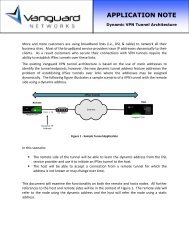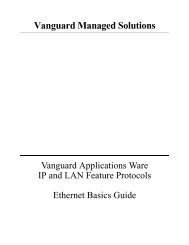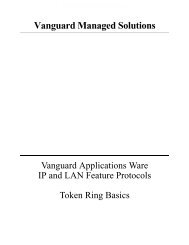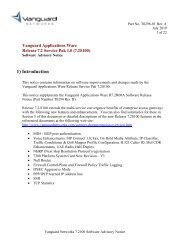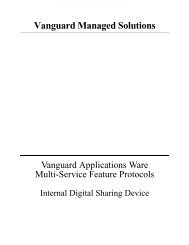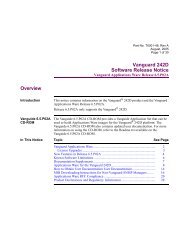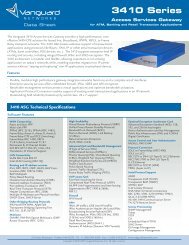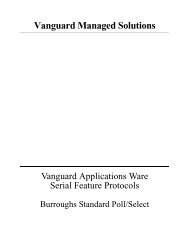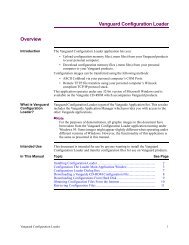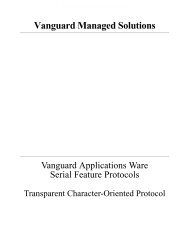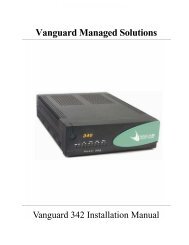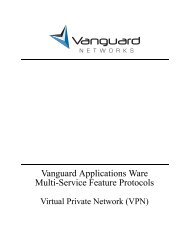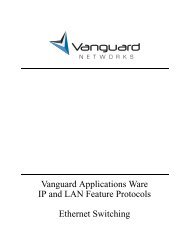Command Line Interface - Vanguard Networks
Command Line Interface - Vanguard Networks
Command Line Interface - Vanguard Networks
You also want an ePaper? Increase the reach of your titles
YUMPU automatically turns print PDFs into web optimized ePapers that Google loves.
<strong>Vanguard</strong> Managed Solutions<br />
<strong>Vanguard</strong> Applications Ware<br />
Basic Protocols<br />
<strong>Command</strong> <strong>Line</strong> <strong>Interface</strong>
Notice<br />
©2003 <strong>Vanguard</strong> Managed Solutions, LLC<br />
575 West Street<br />
Mansfield, Massachusetts 02048<br />
(508) 261-4000<br />
All rights reserved<br />
Printed in U.S.A.<br />
Restricted Rights Notification for U.S. Government Users<br />
The software (including firmware) addressed in this manual is provided to the U.S.<br />
Government under agreement which grants the government the minimum “restricted rights”<br />
in the software, as defined in the Federal Acquisition Regulation (FAR) or the Defense<br />
Federal Acquisition Regulation Supplement (DFARS), whichever is applicable.<br />
If the software is procured for use by the Department of Defense, the following legend<br />
applies:<br />
Restricted Rights Legend<br />
Use, duplication, or disclosure by the Government<br />
is subject to restrictions as set forth in<br />
subparagraph (c)(1)(ii) of the<br />
Rights in Technical Data and Computer Software<br />
clause at DFARS 252.227-7013.<br />
If the software is procured for use by any U.S. Government entity other than the Department<br />
of Defense, the following notice applies:<br />
Notice<br />
Notwithstanding any other lease or license agreement that may pertain to,<br />
or accompany the delivery of, this computer software, the rights of the<br />
Government regarding its use, reproduction, and disclosure are as set forth<br />
in FAR 52.227-19(C).<br />
Unpublished - rights reserved under the copyright laws of the United States.
Proprietary Material<br />
Notice (continued)<br />
Information and software in this document are proprietary to <strong>Vanguard</strong> Managed Solutions<br />
(or its Suppliers) and without the express prior permission of an officer of <strong>Vanguard</strong><br />
Managed Solutions, may not be copied, reproduced, disclosed to others, published, or used,<br />
in whole or in part, for any purpose other than that for which it is being made available. Use<br />
of software described in this document is subject to the terms and conditions of the <strong>Vanguard</strong><br />
Managed Solutions Software License Agreement.<br />
This document is for information purposes only and is subject to change without notice.<br />
Part No. T0106-09, Rev G<br />
Publication Code: DS<br />
First Printing: November 1998<br />
Manual is current for Release 6.2 of <strong>Vanguard</strong> Applications Ware.<br />
To comment on this manual, please send e-mail to LGEN031@vanguardms.com
Overview<br />
<strong>Command</strong> <strong>Line</strong> <strong>Interface</strong><br />
Introduction <strong>Command</strong> <strong>Line</strong> <strong>Interface</strong> (CLI) lets you use programming scripts to configure<br />
<strong>Vanguard</strong>MS products. CLI lets you modify configuration parameters without<br />
stepping through various menus in the Control Terminal Port (CTP) or without<br />
performing total configuration downloads using the 9000 OMS. CLI is ideal for<br />
updating a few parameters on a large number of devices on a regular basis.<br />
<strong>Vanguard</strong> Managed Solutions’s implementation of CLI is case insensitive and<br />
supports the creation, deletion, and setting of each parameter and its configuration.<br />
You can receive automatic verification of the CLI script syntax or use the contextsensitive<br />
help. The order for listing parameters is the same as presented using the<br />
device’s CTP. However, setting parameters can be done in any order.<br />
What is CLI? CLI is a scripting language for creating, deleting, and modifying Configuration<br />
Memory (CMEM) records. CLI uses programmable scripts to update a device’s<br />
configuration. It is available in all <strong>Vanguard</strong> Applications Ware licenses and is<br />
accessible through the CTP menu. Device independent, CLI has a fixed menu<br />
element across all platforms so systems, such as PCs, can use its programming<br />
capabilities.<br />
Related<br />
Documentation<br />
For additional information regarding CLI, refer to these documents:<br />
• Basic Configuration Manual (Part Number T0113)<br />
• <strong>Vanguard</strong> Applications Ware SNMP/MIB (Part Number T0106-04)<br />
In This Manual Topic See Page<br />
Theory of Operation ..................................................................................... 2<br />
Using CLI ..................................................................................................... 4<br />
<strong>Command</strong> Types ....................................................................................... 6<br />
<strong>Command</strong> Syntax for Device Configuration ............................................ 8<br />
<strong>Command</strong> Syntax for Script Transfer ...................................................... 9<br />
<strong>Command</strong> Syntax for Script Display ....................................................... 10<br />
<strong>Command</strong> Syntax for Statistics ................................................................ 11<br />
<strong>Command</strong> Syntax for Control .................................................................. 12<br />
<strong>Command</strong> Validation and Response ......................................................... 13<br />
Using Context-Sensitive Help ...................................................................... 15<br />
Configuring a Device ................................................................................... 17<br />
Setting Script Verification ............................................................................ 24<br />
Configuring the Device using Script Transfers ............................................ 25<br />
Getting the Status of TFTP and Configuration Changes .............................. 27<br />
Error Messages for Device Configuration .................................................... 29<br />
Error Messages for Script Transfer and Statistics ........................................ 30<br />
<strong>Command</strong> <strong>Line</strong> <strong>Interface</strong> 1
Theory of Operation<br />
Theory of Operation<br />
Introduction Configuration Memory (CMEM) records contain configuration settings for the<br />
operation of all <strong>Vanguard</strong> products.<br />
CMEM Information CMEM records identify the operating parameters used by a <strong>Vanguard</strong> product in a<br />
network. Each parameter has a set, or range, of variables that may be selected. For<br />
example, to enable the router capability in a <strong>Vanguard</strong> 320, you first create a router<br />
CMEM record. Then you set the operating parameter IP Address. This one, among<br />
other parameters, needs to be set for the unit to work properly.<br />
Creating CMEMs<br />
using the CTP<br />
Creating CMEMs<br />
with the CLI<br />
You can update the configuration of a device from the Configuration menu. This<br />
menu lists various configurable records. Each record contains parameters that can be<br />
updated and changed. Once the new values are selected, they are saved to CMEM.<br />
CLI lets you configure features that are more complicated to configure from the CTP.<br />
You can also use CLI to quickly modify the configuration parameters without<br />
stepping through the various menu levels within the CTP.<br />
With CLI, you can configure features in the node that would be more complicated to<br />
do on the CTP. This is especially true with interrelated CMEM records and when<br />
setting the configurations with more than one record type. The CTP menu method<br />
allows you to create scripts. However, with CLI you can document and remember<br />
configurations (for example, you can record CTP keystrokes).<br />
Program Operation Because it has an interface that differs from that of the CTP, CLI must map the<br />
existing data to a different format. Characters entered via CLI are stored in the input<br />
command buffer. This buffer has a maximum length of 80 characters.<br />
Type and Instance The type is the CLI name for the individual CMEM record.<br />
The instance is a number which qualifies the type. If one allowable record<br />
exists for that type, then the instance is not specified. There could be many<br />
instances for certain types of records. There is a maximum of three levels of<br />
instances (for example, instance.instance.instance) and HEX instance values for<br />
configuration commands.<br />
This table shows several examples:<br />
Instance Means<br />
slip:5 The slip port record on port 5.<br />
ip-interface:10 The tenth record of ip-interface.<br />
fri-station:2.1 The first station of the fri port record on<br />
port 2.<br />
node The one and only one node record.<br />
get alc-terminal:1.0x10.0x2 This is a HEX instance value: Port 1,<br />
Interchange 0x10, Terminal 0x2 record<br />
2 <strong>Command</strong> <strong>Line</strong> <strong>Interface</strong>
Parameter and<br />
Value<br />
Theory of Operation<br />
The parameter is the CTP prompt descriptor. Every CMEM record that can be<br />
modified must have one.<br />
Value is a valid input for the parameter. When the Set command is used, parameter/<br />
value pairs are required. For more information, please refer to “<strong>Command</strong> Types”<br />
section on page 6. Parameter uses the same descriptor as the CTP prompt.<br />
These are some examples:<br />
Type Parameter Value<br />
fri-station K Frame Window 8<br />
node Node Name BN<br />
ip-interface IP Address 219.1.87.12<br />
slip Clock Speed 9600<br />
<strong>Command</strong> <strong>Line</strong> <strong>Interface</strong> 3<br />
T0106-09, Revision G Release 6.2
Using CLI<br />
Using CLI<br />
Introduction This section explains the components of the user interface, including how to access<br />
CLI, and the requirements and process of using the interface. These topics are<br />
examined:<br />
• <strong>Command</strong> prompt.<br />
• Available command types.<br />
• <strong>Command</strong> syntax you would use.<br />
• How CLI validates your input.<br />
• How CLI responds to your input.<br />
Accessing CLI<br />
Through the CTP<br />
Perform these tasks to access CLI:<br />
Step Action<br />
1 Connect to the node’s CTP using a PC terminal application.<br />
2 Ensure the node is running a software image that contains CLI<br />
(Release 5.2 and later).<br />
3 Log on to the node.<br />
4 From the Main menu, select <strong>Command</strong> <strong>Line</strong> <strong>Interface</strong> (Figure 1).<br />
Your Main menu may look different.<br />
Node: Address: Date: Time:<br />
Menu: Main Path: Main<br />
Logout Flash Memory<br />
Examine LAN Control Menu<br />
List Debug<br />
Monitor (reserved)<br />
Status/statistics (reserved)<br />
Configure (reserved)<br />
Boot (reserved)<br />
Update System Parameters (reserved)<br />
Copy/Insert Record (reserved)<br />
Delete Record (reserved)<br />
Port/Station/ Channel Control (reserved)<br />
Diagnostics (reserved)<br />
Default Node (reserved)<br />
Print Configuration <strong>Command</strong> <strong>Line</strong> <strong>Interface</strong><br />
Configuration Save/Restore<br />
Figure 1. CTP Main Menu<br />
For more information on connecting to the CTP and accessing the main menu, refer<br />
to the <strong>Vanguard</strong> Basic Configuration Manual (Part Number T0113).<br />
4 <strong>Command</strong> <strong>Line</strong> <strong>Interface</strong>
Using CLI<br />
<strong>Command</strong> Prompt Once you start CLI, the command or input prompt > appears.<br />
The > prompt indicates that the system is accepting input. The command is executed<br />
after you press ENTER. After the response to your command appears, a > or >><br />
appears on the next line.<br />
If you are using the Create/Set command, CLI enters into the input mode as indicated<br />
by this >> prompt. The >> prompt appears on every subsequent line of the script<br />
until you type ; to terminate this mode and save the CMEM record.<br />
Press ESC anytime to return to the > prompt. To return to the Main menu, press<br />
CTRL+T.<br />
Alarms To ensure smooth running of a CLI script, and to detect CLI responses more clearly,<br />
CLI turns off all alarms when it starts. This is the same as pressing CTRL+N while in<br />
the CTP mode.<br />
The original state is restored when you exit CLI.<br />
<strong>Command</strong> <strong>Line</strong> <strong>Interface</strong> 5<br />
T0106-09, Revision G Release 6.2
Using CLI<br />
<strong>Command</strong> Types<br />
Introduction CLI is structured using five categories:<br />
• Device Configuration<br />
• Script Verification Mode<br />
• Transfers<br />
• Statistics<br />
• Control<br />
<strong>Command</strong>s This table lists and describes the commands:<br />
Category <strong>Command</strong> Name Purpose<br />
Device<br />
Configuration<br />
Script<br />
Verification<br />
create Creates a CMEM record with default values. Can also be used to<br />
set a list of parameters to values.<br />
delete Deletes an existing CMEM record.<br />
set Sets a list of parameters to certain values in a CMEM record.<br />
get Displays the parameters of all existing CMEM records, or the<br />
details of one specific record.<br />
getall Displays all existing CMEM records and the corresponding<br />
parameters and values.<br />
getdefault Displays the parameters of the specified CMEM records in the<br />
node that differ from the default values.<br />
getdefaultall Displays the default value of all of the CMEM records in the<br />
node.<br />
getnondefault Displays the name of the specified CMEM records that differ<br />
from the default values.<br />
getnondefaultall Displays the name of all CMEM records that differ from the<br />
default values.<br />
getdes Retrieves the description file and hardware type to include card<br />
and port type.<br />
getscript Displays all existing CMEM records and the corresponding<br />
parameters and values. In addition to printing the CMEM record<br />
names, instance numbers, and parameter values, this command<br />
encloses each record with an appropriate CLI command (create<br />
or set) for reproducing the CMEM configuration.<br />
verify Sets the script verification mode to see if your commands are<br />
valid.<br />
Script Transfer tftp Configuring a device by transferring a CLI script or saving the<br />
configuration from the device to a script file.<br />
Statistics stat Display the statistics of the CLI transfer or the last time the<br />
configuration was changed.<br />
6 <strong>Command</strong> <strong>Line</strong> <strong>Interface</strong>
Using CLI<br />
Category <strong>Command</strong> Name Purpose (continued)<br />
Control bootnodecold Cold boots the node as if from the CTP. (Reloads the<br />
configuration from the CMEM, the software image from the<br />
flash, and the hardware diagnostic.)<br />
bootnodewarm Warm boots the node as if from the CTP. (Reloads the<br />
configuration from the CMEM.)<br />
bootalltables Boots all the table records and implements parameter changes as<br />
if from the CTP. (Loads table records from CMEM to become<br />
run-time configuration.)<br />
bootport: Boots the specified port as if from the CTP.<br />
is the number of the port being booted.<br />
boot [type]: <br />
Boots a single CMEM record as if from the CTP. (For additional<br />
information, refer to the Boot Type section below.)<br />
defaultnode Resets the CMEM to the factory default settings as if from the<br />
CTP. (For more information, refer to Defaultnode section<br />
below.)<br />
update Updates the port record without booting the node when a<br />
FRI/FRA station is created or deleted.<br />
Boot Type This command boots the CMEM record independently. Use the context help to<br />
determine which records can be booted independently. Those records available to be<br />
booted independently from CTP boot submenu can also be booted using this<br />
command. Most table records and station records can be booted independently by<br />
this command.<br />
Defaultnode This command erases the CMEM, so it contains only factory default CMEM records<br />
with default values. It has the same function as the Default Node command in the<br />
CTP Main menu. After using this command, you must warm boot or cold boot the<br />
node.<br />
<strong>Command</strong> <strong>Line</strong> <strong>Interface</strong> 7<br />
T0106-09, Revision G Release 6.2
Using CLI<br />
<strong>Command</strong> Syntax for Device Configuration<br />
Introduction Each command consists of three parts:<br />
• Operation<br />
• Type:instance.instance<br />
• Parameter:value<br />
Note<br />
There is a maximum of three levels of instances<br />
(for example, instance.instance.instance).<br />
<strong>Command</strong> Form A typical command takes this form:<br />
operation type:instance<br />
parameter:value<br />
The colon (:) distinguishes different components of the command. Each command<br />
must be followed by an ENTER or an EOF in the case of a script file.<br />
The operation part is mandatory while type, instance, parameter, and value are<br />
optional depending on the command.<br />
All input — including commands, operations, record types, and parameter names —<br />
are not case sensitive.<br />
8 <strong>Command</strong> <strong>Line</strong> <strong>Interface</strong>
<strong>Command</strong> Syntax for Script Transfer<br />
Introduction Each command consists of four parts:<br />
• Transfer protocol<br />
• Operation<br />
• Filename<br />
• IP<br />
Using CLI<br />
<strong>Command</strong> Form A typical command takes this form:<br />
protocol operation filename IP<br />
Where:<br />
• Protocol is TFTP.<br />
• Operation is setscript or getscript.<br />
• Filename is the file of the script (if the filename ends in ^M^J, it is considered<br />
to be a DOS file type).<br />
• IP is the location of the file.<br />
<strong>Command</strong> <strong>Line</strong> <strong>Interface</strong> 9<br />
T0106-09, Revision G Release 6.2
Using CLI<br />
<strong>Command</strong> Syntax for Script Display<br />
Introduction This command has one part:<br />
• Operation<br />
<strong>Command</strong> Form A typical command takes this form:<br />
operation<br />
Where:<br />
• Operation is getscript.<br />
10 <strong>Command</strong> <strong>Line</strong> <strong>Interface</strong>
<strong>Command</strong> Syntax for Statistics<br />
Introduction Each command consists of two parts:<br />
• stat<br />
• parameter<br />
<strong>Command</strong> Form A typical command takes this form:<br />
stat parameter<br />
Where:<br />
• parameter is cfgtimestamp or clitransfer.<br />
Using CLI<br />
<strong>Command</strong> <strong>Line</strong> <strong>Interface</strong> 11<br />
T0106-09, Revision G Release 6.2
Using CLI<br />
<strong>Command</strong> Syntax for Control<br />
Introduction Each command consists of two parts:<br />
• Operation<br />
• Argument (depends on the operation)<br />
<strong>Command</strong> Form A typical command takes this form:<br />
operation [argument]<br />
Where:<br />
• Operation can be:<br />
- bootnodecold<br />
- bootnodewarm<br />
- bootalltables<br />
- bootport<br />
- boot<br />
• Argument (only bootport or boot)<br />
- For bootport, it is the port number.<br />
- For boot, it is the name with instance number.<br />
12 <strong>Command</strong> <strong>Line</strong> <strong>Interface</strong>
<strong>Command</strong> Validation and Response<br />
Using CLI<br />
Introduction CLI handles commands one at a time. If verification is set to Off, or if CLI is in the<br />
execution mode, it parses each command and then validates the input. All parameter/<br />
value pairs are validated for the proper ranges before the modified CMEM record is<br />
saved.<br />
Physical port validation is performed on the create operation. If the command passes<br />
the validation process, it executes immediately. This is an irreversible process. Once<br />
executed, the command cannot aborted or reversed with the Undo menu selection. If<br />
errors occur, an error message appears. The CTP or the generates the message.<br />
Errors If CLI cannot interpret the syntax of entered commands, it displays error messages.<br />
Some semantic errors are checked so the command can be performed correctly. For<br />
example, setting a parameter on a non-existent record or creating a port record on a<br />
non-physical port results in errors.<br />
<strong>Command</strong><br />
Response<br />
When a command is completed by pressing ENTER, the request is processed. After<br />
the process is completed, a response to your command appears on the CTP as shown<br />
in this table:<br />
Response Explanation<br />
OK EXE<br />
> command<br />
The command executed successfully.<br />
OK EXE error message<br />
> command<br />
The command executed unsuccessfully.<br />
OK VER<br />
> command<br />
The command is verified and is a valid command.<br />
ER VER error message The command is verified and is a invalid<br />
> command<br />
command.<br />
OK EXE<br />
Corresponds to the continuation of input which<br />
> set command<br />
>> another parameter/value<br />
>> ;<br />
occurs for the create and set commands.<br />
<strong>Command</strong> <strong>Line</strong> <strong>Interface</strong> 13<br />
T0106-09, Revision G Release 6.2
Using CLI<br />
Special Characters This table identifies the special characters recognized by the CLI feature:<br />
Character/Key Meaning<br />
ESC The ESC key deletes the current command input. It always<br />
returns to the message prompt (>) regardless of the where the<br />
input is.<br />
\ The backslash character can be used to input delimiter<br />
characters, such as “;”, “:” and ‘\’ in the input.<br />
CTRL+T This character combination exits CLI and returns you to the<br />
CTP Main menu.<br />
* An asterisk at the front of a parameter indicates that the node<br />
must reboot for changes to the parameter to take effect.<br />
; A semi-colon saves the values for the create and set<br />
commands.<br />
BACKSPACE The BACKSPACE key deletes the last character entered.<br />
ENTER The ENTER key ends the input line and processing of the<br />
command buffer takes place.<br />
SPACE Since command syntax is in free format, spaces are<br />
meaningful only between the parameter and value strings.<br />
Otherwise, spaces are ignored. Spaces are not allowed in the<br />
record name.<br />
? The ? key character provides context help.<br />
Note<br />
When you assign names for record type or parameter and input value, use<br />
standard printable characters, even though the input can be stored as binary<br />
values. Only printable characters reside in the buffer.<br />
14 <strong>Command</strong> <strong>Line</strong> <strong>Interface</strong>
Using Context-Sensitive Help<br />
Using Context-Sensitive Help<br />
Introduction This section explains the context-sensitive help for CLI, and gives some examples of<br />
how you can use help.<br />
Help Character CLI’s context help facility is available at the prompt or anywhere in the command by<br />
typing a question mark (?). This character displays additional information that you<br />
can use when creating scripts. Figure 2 shows an example of context help:<br />
Using Help in<br />
Various Situations<br />
><br />
><br />
><br />
><br />
>?<br />
create?<br />
delete?<br />
set?<br />
verify?<br />
get?<br />
getall?<br />
getscript<br />
stat?<br />
tftp?<br />
boot?<br />
bootnodecold?<br />
bootnodearm?<br />
bootport?<br />
bootalltables?<br />
defaultnode?<br />
><br />
Figure 2. Context Help<br />
This table shows examples of context-sensitive help in various situations:<br />
Context Result Example Displays<br />
> prompt A list of > ? create? tftp?<br />
available<br />
commands<br />
appears<br />
delete?<br />
set?<br />
boot?<br />
bootnodecold?<br />
verify? bootnodewarm?<br />
get?<br />
bootport?<br />
getall? bootalltables?<br />
getscript?<br />
stat?<br />
defaultnode?<br />
A command The list of<br />
commands<br />
appears.<br />
> create ? create fri-port:?<br />
create x25-port:?<br />
create calling address:?<br />
etc.<br />
<strong>Command</strong> <strong>Line</strong> <strong>Interface</strong> 15<br />
T0106-09, Revision G Release 6.2
Using Context-Sensitive Help<br />
Finding the Closest<br />
Match<br />
Context Result Example Displays (continued)<br />
An instance A list of the<br />
available port<br />
numbers which<br />
can be created<br />
appears.<br />
A parameter A list of all<br />
available<br />
parameters for<br />
that record<br />
appears.<br />
A value The range and<br />
default messages<br />
appear.<br />
>> prompt A list of the<br />
parameters for<br />
that record<br />
appears.<br />
> create<br />
x32:?<br />
> set node<br />
>>?<br />
> set ip:1<br />
>>IP<br />
Address: ?<br />
> set dora<br />
>>?<br />
Port range<br />
1-7, 13-14, 25-26, 31-32, 37-38,<br />
49-50<br />
Virtual port range<br />
100-155<br />
Node Name: ?<br />
Control Port Subaddress: ?<br />
etc.<br />
Range = A valid IP address in<br />
dotted notation<br />
Default = 0.0.0.0<br />
DORA Subaddress: ?<br />
Primary DORM DNA: ?<br />
etc.<br />
Context help can be used to find the closest match. Simply type the first character or<br />
the first few characters of your command input and then type a question mark (?).<br />
This table shows a few examples of this:<br />
Type ? Displayed Result<br />
>create f? create fra: ?<br />
create fri: ?<br />
>>Cl ? Clock Speed: ?<br />
Clock Type: ?<br />
16 <strong>Command</strong> <strong>Line</strong> <strong>Interface</strong>
Configuring a Device<br />
Configuring a Device<br />
Introduction This section describes each of the six CLI commands used for device configuration:<br />
• create<br />
• delete<br />
• set<br />
• get<br />
• getall<br />
• defaultnode<br />
Creating a New<br />
CMEM Record<br />
Use the create command to create a CMEM record with the default values. The<br />
previous record is deleted and replaced.<br />
The syntax for this command is:<br />
>create type:instance.instance<br />
>>parameter:value<br />
>>parameter:value;<br />
Only one parameter/value per line is appears at the >> prompt. There is no limitation<br />
on the number of lines. The instance is used as an index to the CMEM memory area.<br />
Any parameter/value not entered is automatically assigned a default value.<br />
Note<br />
There is a maximum of three levels of instances<br />
(for example, instance.instance.instance).<br />
After the command is processed, it displays a response.<br />
• If the record is created properly, the prompt appears.<br />
• If there are errors, then the appropriate error message appears.<br />
<strong>Command</strong> <strong>Line</strong> <strong>Interface</strong> 17<br />
T0106-09, Revision G Release 6.2
Configuring a Device<br />
Deleting a CMEM<br />
Record<br />
This table shows the create command being used to configure a device, with the aid<br />
of the context help facility:<br />
<strong>Command</strong> Response Meaning<br />
>c sntp? create sntp ?<br />
No range for this<br />
record<br />
CLI responds to your help request by<br />
finding a match for the letters c and sntp<br />
(in this case, the create command for<br />
sntp), and gives you a range of values for<br />
this record.<br />
>create sntp:1 OK EXE CLI executes your command.<br />
>>; OK EXE CLI enters input mode, allowing you to<br />
assign values to parameters. You have<br />
then terminated input mode (when you<br />
typed ;). The CMEM record is saved.<br />
>c spfm? create spfm: ?<br />
Table range<br />
1 - 128<br />
CLI responds to your help request by<br />
finding a match for the letters c and spfm<br />
(in this case, the create command for<br />
spfm), and it gives you a range of values<br />
for this table.<br />
>create spfm: 2; OK EXE Your command, with your selection (2 in<br />
this example) based on the range of<br />
values displayed above, is executed.<br />
Use the delete command to delete a CMEM record.<br />
The syntax for this command is:<br />
delete type :instance.instance<br />
After the command is processed, it displays a response.<br />
• If the record is properly deleted, the prompt appears.<br />
• If there are errors, then the appropriate error message appears. An error<br />
message is returned if the CMEM record does not exist.<br />
Note<br />
There is a maximum of three levels of instances<br />
(for example, instance.instance.instance).<br />
This example shows the delete command being used to delete a CMEM record:<br />
<strong>Command</strong> Response Meaning<br />
>delete redirect:1; ENTER OK EXE You deleted this record.<br />
18 <strong>Command</strong> <strong>Line</strong> <strong>Interface</strong>
Displaying an<br />
Existing CMEM<br />
Record<br />
Configuring a Device<br />
Use the get or getall command to display a list of CMEM records, all parameters in a<br />
CMEM record, or all the records with the corresponding parameters and values.<br />
The syntax for this command is:<br />
get type :instance.instance<br />
getall<br />
get<br />
After the command is processed, it displays a response. An error message appears if<br />
the CMEM record does not exist.<br />
Note<br />
There is a maximum of three levels of instances<br />
(for example, instance.instance.instance).<br />
This table shows an example of the get and getall command:<br />
<strong>Command</strong> Response Meaning<br />
>get fri:1; ENTER Connection Type: SIMP<br />
Clock Source: EXT<br />
Clock Speed: 64000<br />
*Highest Station Number: 1<br />
Frame Sequence Counting: NORM<br />
Packet Sequence Counting: NORM<br />
Control Protocol Support: AUTO<br />
High Priority Station: 0<br />
Maximum Voice Bandwidth bits per sec:<br />
2048000<br />
Segment Size When Voice Is Present: 64<br />
Segment Size When Voice Is Not<br />
Present: Disable<br />
OK EXE<br />
All the current<br />
parameters and<br />
values appear.<br />
>get tcp; ENTER ER EXE No records There are no tcp<br />
record in the<br />
CMEM.<br />
<strong>Command</strong> <strong>Line</strong> <strong>Interface</strong> 19<br />
T0106-09, Revision G Release 6.2
Configuring a Device<br />
<strong>Command</strong> Response (continued) Meaning<br />
>get; ENTER node<br />
manager-password<br />
snmp-community:1<br />
bridge-parameter<br />
bridge-link-parameter:1<br />
lcon-parameter<br />
fri:1<br />
fri-station:1.1<br />
fri:2<br />
fri-station:2.1<br />
OK EXE<br />
>getall; ENTER {all the records, parameters and values}.<br />
OK EXE<br />
Displays the<br />
records in CMEM.<br />
Displays all<br />
records (with all<br />
the parameters and<br />
values) in CMEM.<br />
20 <strong>Command</strong> <strong>Line</strong> <strong>Interface</strong>
Displaying a<br />
Description File<br />
and Hardware<br />
Information<br />
Configuring a Device<br />
The getdes command displays a description (DES) file and information about the<br />
hardware in the node.<br />
The syntax for this command is:<br />
getdes<br />
This table shows an example of the getdes command.<br />
<strong>Command</strong> Response Meaning<br />
>getdes; ENTER Des File Size = 984<br />
File name: 55e05.xrc<br />
Platform: <strong>Vanguard</strong> 300<br />
Memory: 4M Bytes<br />
Flash Size: 2M Bytes<br />
Version string: 5.5_@MS_V300<br />
Generated on: 29-April-00 12:54:08<br />
Selected Option Size:<br />
Reserved Memory: 1.7M<br />
Available Memory Space:<br />
Available Flash Space:<br />
Group: <strong>Vanguard</strong> 300 Platform<br />
V300<br />
ETH-V300<br />
ETH-BRIDGE<br />
TFTP<br />
TELNET<br />
CLIM<br />
<br />
MB : 0<br />
<br />
Port 1 <strong>Interface</strong> Type: ISDN S/T<br />
Port 2 <strong>Interface</strong> Type: EIA-232-D DCE<br />
Port 3 <strong>Interface</strong> Type: EIA-232-D DCE<br />
Port 4 <strong>Interface</strong> Type: EIA-232-D DCE<br />
Port 5 : ETHERNET<br />
All the hardware<br />
information,<br />
including card and<br />
port type, and the<br />
DES file appear.<br />
<strong>Command</strong> <strong>Line</strong> <strong>Interface</strong> 21<br />
T0106-09, Revision G Release 6.2
Configuring a Device<br />
Setting Parameters<br />
to Values in a<br />
CMEM Record<br />
Use the set command to update an existing CMEM record.<br />
The syntax for this command is:<br />
>set type:instance.instance<br />
>>parameter:value<br />
>>parameter:value;<br />
Only one parameter/value per line is allowed at the >> prompt. There is no limit on<br />
the number of lines. The instance is used as an index to the CMEM memory area.<br />
After the command is processed, it displays a response.<br />
• If the record is set properly, the prompt appears.<br />
• If there are errors, then the appropriate error message appears. An error<br />
message also appears if the CMEM record does not exist, or if any of the<br />
values are incorrect.<br />
To terminate the input mode, type ;. This saves the CMEM record. Any parameter or<br />
value not entered, is automatically assigned its original value.<br />
Note<br />
There is a maximum of three levels of instances<br />
(for example, instance.instance.instance).<br />
This table show the Set command being used to set a parameter with a new value to<br />
an existing CMEM record:<br />
<strong>Command</strong> Response Meaning<br />
>set redirect:1 ENTER OK EXE Input mode is entered, allowing you<br />
to assign values to parameters, and<br />
you can continue your input.<br />
>>p? ENTER Primary<br />
Address:?<br />
RANGE=0-15<br />
BCD digits<br />
Default=12<br />
>>Primary Address: 11<br />
ENTER<br />
CLI enters input mode, allowing<br />
you to assign values to parameters.<br />
CLI responds to your help request<br />
with a record that matches this<br />
letter, and a valid range of values,<br />
with a default value.<br />
OK EXE Your command, with your selection<br />
(11 in this example) based on the<br />
range of values displayed above, is<br />
valid. You can continue with your<br />
input.<br />
>>; ENTER OK EXE Your command is executed, input<br />
mode is terminated (when you<br />
type ;) and the CMEM record is<br />
saved.<br />
22 <strong>Command</strong> <strong>Line</strong> <strong>Interface</strong>
Sample Script This table shows a script to configure X.25 on ports 1 and 2:<br />
Configuring a Device<br />
<strong>Command</strong> Result<br />
>create x25:1 Creates a default X.25 record on port 1.<br />
>>Connection Type: simp; Sets the connection type to simple connection.<br />
>set x25:1 Prepares to set an X.25 parameter.<br />
>>Clock Source: int; Sets the Clock Source parameter to int.<br />
>set x25:1 Prepares to set an X.25 parameter.<br />
>>Clock Speed: 80000; Sets the Clock Speed parameter 80000.<br />
>set x25:1 Prepares to set an X.25 parameter.<br />
>>Link Address: dce; Sets the Link Address parameter to dce.<br />
>create x25:2 Creates a default X.25 record on port 2.<br />
>>Connection Type: simp; Sets the connection type to simple connection.<br />
>set x25:2 Prepares to set an X.25 parameter.<br />
>>Link Address: dte; Sets the Link Address parameter to dte.<br />
>create route-selection:1 Prepares a route table record on port 1.<br />
>>address:200; Sets the node address to 200.<br />
>create route-selection:1 Prepares to set a new parameter.<br />
>>#1 destination:p1; Sets the destination to port 1.<br />
CTRL+T Returns you to the enter selection prompt at the<br />
Main Menu.<br />
7.4.y Performs a node boot from the CTP, so the new<br />
configuration can take effect.<br />
<strong>Command</strong> <strong>Line</strong> <strong>Interface</strong> 23<br />
T0106-09, Revision G Release 6.2
Setting Script Verification<br />
Setting Script Verification<br />
Setting the CLI<br />
Verification Mode<br />
The verify command sets the CLI script to verification mode. This mode has only<br />
two states: on and off.<br />
This is the syntax for the command:<br />
verify [on/off]<br />
When CLI is in verification mode, all commands are checked for accuracy but no<br />
CMEM record is saved.<br />
This table shows the verify option in a configuration script sent to a device. In this<br />
script, you are checking to see if your commands are accurate and valid.<br />
<strong>Command</strong> Response Meaning<br />
>v? ENTER verify OFF<br />
verify ON<br />
CLI responds to your help<br />
request by finding a match for the<br />
letter v (verify) and giving you<br />
options for the verify command.<br />
>verify on ENTER OK VER CLI is confirming that you have<br />
put it in verification mode.<br />
>c at:? ENTER create atpad:?<br />
Port range<br />
1-6<br />
Virtual port<br />
range<br />
None<br />
CLI responds to your help<br />
request by finding a match for the<br />
letters c and at (create for<br />
ATPAD) and gives you a valid<br />
range of values.<br />
>create atpad: 1; ENTER OK VER Your command, with your<br />
selection (1 in this example)<br />
based on the options displayed<br />
above, is valid.<br />
24 <strong>Command</strong> <strong>Line</strong> <strong>Interface</strong>
Configuring the Device using Script Transfers<br />
Transferring the<br />
CLI script using<br />
TFTP at the CLI<br />
prompt<br />
Transferring<br />
Description File<br />
and Hardware<br />
Information Using<br />
TFTP<br />
Configuring the Device using Script Transfers<br />
The tftp command allows you to configure a device via a script transfer. It can also<br />
be used to get the current configuration of the device. The script is an ASCII file of<br />
CLI commands. TFTP is a background process. You can issue other CLI commands<br />
while TFTP starts.<br />
Note<br />
Filenames ending in ^M^J are DOS files; otherwise, they are UNIX files.<br />
The syntax for this command is:<br />
tftp [getscript/setscript] filename IP<br />
<strong>Command</strong> Response Meaning<br />
>tftp getscript script1<br />
219.1.252.122; ENTER<br />
>tftp setscript script1<br />
219.1.252.122 ENTER<br />
>tftp getscript ENTER EX EXE<br />
Required<br />
parameter is<br />
missing<br />
>tftp getscript ENTER EX EXE<br />
Argument is<br />
invalid<br />
OK EXE CLI transfers the configuration<br />
records in the CMEM to a file<br />
named script1 located at IP<br />
address 219.1.252.122.<br />
OK EXE CLI transfers and executes the<br />
script file named script1 located<br />
at IP address 219.1.252.122.<br />
The filename and IP are<br />
mandatory input.<br />
This is an Invalid operation.<br />
The tftp command also allows you to obtain description file (.des) information. The<br />
.des file contains information about node hardware and Applications Ware options<br />
you have chosen.<br />
The syntax for this command is:<br />
tftp command filename IP<br />
<strong>Command</strong> Response Meaning<br />
>tftp getdes des.doc<br />
219.1.252.84 ENTER<br />
>tftp getnondefault<br />
nondef.doc 219.1.252.84<br />
ENTER<br />
OK EXE CLI transfers the description<br />
file and hardware information<br />
to a file named dos.doc located<br />
at IP address 219.1.252.84.<br />
OK EXE CLI transfers all nondefault<br />
values in the node to a file<br />
named nondef.doc located at IP<br />
address 219.1.252.84.<br />
>tftp getdes ENTER ER EXE The file name and IP address<br />
are mandatory input.<br />
<strong>Command</strong> <strong>Line</strong> <strong>Interface</strong> 25<br />
T0106-09, Revision G Release 6.2
Configuring the Device using Script Transfers<br />
Transferring the<br />
CLI script using<br />
TFTP in SNMP<br />
client<br />
The tftp command is also available at the SNMP client. The SNMP client starts the<br />
TFTP via SNMP agent in the device. The device must be configured with IP and<br />
have the SNMP agent running with read/write permissions.<br />
<strong>Command</strong> OID<br />
start the transfer .1.3.6.1.4.1.449.2.1.4.2.4 with value = 1<br />
filename .1.3.6.1.4.1.449.2.1.4.2.3<br />
getdes .1.3.6.1.4.1.449.2.1.4.2.1 with value = 9<br />
getnondefault .1.3.6.1.4.1.449.2.1.4.2.1 with value = 10<br />
getscript .1.3.6.1.4.1.449.2.1.4.2.1 with value = 7<br />
getscript .1.3.6.1.4.1.449.2.1.4.2.1 with value = 9<br />
IP .1.3.6.1.4.1.449.2.1.4.2.2<br />
TFTP .1.3.6.1.4.1.449.2.1.4.2<br />
26 <strong>Command</strong> <strong>Line</strong> <strong>Interface</strong>
Getting the Status of TFTP and Configuration Changes<br />
Getting the Status of TFTP and Configuration Changes<br />
Getting the status<br />
of the TFTP<br />
transfers using stat<br />
command<br />
The stat command displays the current status of the tftp transfer or the date of the last<br />
configuration change.<br />
The syntax for this command is:<br />
stat [cfgtimestamp|clitransfer]<br />
<strong>Command</strong> Response Meaning<br />
>stat cfgtimestamp;<br />
ENTER<br />
OK EXE CLI displays the time<br />
stamp of the last<br />
configuration<br />
changed.<br />
>stat clitransfer; ENTER The CLITransfer Status Report<br />
No Transfer so far<br />
OK EXE<br />
>stat clitransfer; ENTER The CLITransfer Status Report<br />
Transfer complete<br />
# of error=0<br />
OK EXE<br />
>stat clitransfer; ENTER The CLITransfer Status Report<br />
Transfer complete<br />
# of error=2<br />
OK EXE<br />
>stat clitransfer; ENTER The CLITransfer Status Report<br />
Transfer fail<br />
# of error=2<br />
OK EXE<br />
No tftp is executed in<br />
the background.<br />
Tftp has completed<br />
and there are no<br />
errors in the script.<br />
Tftp has completed<br />
and there are two<br />
errors in the script.<br />
Tftp has failed to<br />
complete and there is<br />
one error in the script<br />
and one error due to<br />
the transfer failure.<br />
<strong>Command</strong> <strong>Line</strong> <strong>Interface</strong> 27<br />
T0106-09, Revision G Release 6.2
Getting the Status of TFTP and Configuration Changes<br />
TFTP Transfer<br />
Status in SNMP<br />
client<br />
The status of TFTP transfers is also available at the SNMP client. The SNMP client<br />
queries the following objects in the device. The device must be configured with IP<br />
and have the SNMP Agent running with read/write permissions.<br />
<strong>Command</strong> OID<br />
TFTP .1.3.6.1.4.1.449.2.1.3.3<br />
operation .1.3.6.1.4.1.449.2.1.3.3.1<br />
IP address .1.3.6.1.4.1.449.2.1.3.3.2<br />
filename .1.3.6.1.4.1.449.2.1.3.3.3<br />
timestamp .1.3.6.1.4.1.449.2.1.3.3.4<br />
bytecount .1.3.6.1.4.1.449.2.1.3.3.5<br />
status .1.3.6.1.4.1.449.2.1.3.3.6<br />
28 <strong>Command</strong> <strong>Line</strong> <strong>Interface</strong>
Error Messages for Device Configuration<br />
List of Possible<br />
Error Messages<br />
This table lists the possible error messages:<br />
Error Messages for Device Configuration<br />
Message Description<br />
Invalid input You have entered an incorrect command.<br />
Incorrect operation You have entered an invalid command. Type<br />
the Help character ? for information.<br />
Missing record You have entered a command without a<br />
record name. Type a command, then type the<br />
Help character ? for information.<br />
No record for this operation You have typed the name of a CMEM record<br />
that does not exist. Type the Help character ?<br />
for information.<br />
Missing parameter You have typed a value without including a<br />
parameter. You need to provide a parameter.<br />
No parameter for this operation You must provide the correct parameter for<br />
this record.<br />
Missing value You must provide a value for the<br />
corresponding parameter or type : for the<br />
default value.<br />
Invalid value You have entered a value that is out of range.<br />
Type the Help character ? after the<br />
parameter for information.<br />
Record has no instance This record has no instance.<br />
Missing instance You must provide an instance (in the form of<br />
a value) after the record name. Type the<br />
Help character ? after the record name for<br />
information.<br />
Failed to create/delete port at this You must provide a value for the port that is<br />
device location<br />
within the proper range.<br />
Cannot read CMEM record You tried to set a parameter in a record that<br />
has not been created. Ensure that the record<br />
exists.<br />
CTP error message There is an error on the CTP.<br />
Instance not within allowed range You must provide an instance that is within<br />
the proper range.<br />
<strong>Command</strong> <strong>Line</strong> <strong>Interface</strong> 29<br />
T0106-09, Revision G Release 6.2
Error Messages for Script Transfer and Statistics<br />
Error Messages for Script Transfer and Statistics<br />
List of Possible<br />
Error Messages<br />
In TFTP, there are two types of errors that can occur, transmission and CLI errors.<br />
For CLI errors you can use the stat command to retrieve the first 20 errors.<br />
This table lists the possible error messages for TFTP and Statistics:<br />
Message Description<br />
Transfer Fail No response from the computer at the IP<br />
address for over the maximum time limit<br />
CLI Error There is a script error.<br />
TFTP or Kermit transfer already<br />
there<br />
There is a previous tftp transfer in progress.<br />
Required argument is missing Parameter is missing.<br />
Argument is invalid Parameter is invalid.<br />
30 <strong>Command</strong> <strong>Line</strong> <strong>Interface</strong>
A<br />
Accessing CLI Through the CTP 4<br />
C<br />
cfgtimestamp 11<br />
clitransfer 11<br />
CMEM 2<br />
creating a new record 17<br />
deleting a record 18<br />
displaying a record 19<br />
record 13, 19<br />
records 2<br />
<strong>Command</strong> Prompt 5<br />
<strong>Command</strong> Syntax<br />
displaying a description file 21<br />
getdes 21<br />
<strong>Command</strong>s 6<br />
boot type 7<br />
7<br />
bootalltables 7<br />
bootnodecold 7<br />
bootnodewarm 7<br />
bootport<br />
7<br />
Control 7<br />
create 6, 23<br />
default node 7<br />
delete 6<br />
Device Configuration 6<br />
Form 8<br />
get 6<br />
getall 6<br />
getdefault 6<br />
getdefaultall 6<br />
getdes 6<br />
getnondefault 6<br />
getnondefaultall 6<br />
getscript 6<br />
Script Transfer 6<br />
Script Verification 6<br />
set 6, 23<br />
stat 6, 27, 30<br />
Statistics 6<br />
Syntax 8<br />
syntax 22<br />
tftp 6, 25<br />
update 7<br />
Validation and Response 13<br />
validation process 13<br />
verify 6, 24<br />
configuration settings 2<br />
context help 15<br />
C (Continued)<br />
<strong>Command</strong> Syntax<br />
displaying hardware information 21<br />
create 13<br />
Creating CMEMs via CLI 2<br />
Creating CMEMs via CTP 2<br />
CTP Main Menu 4<br />
E<br />
error<br />
message 19<br />
Error Messages 29<br />
Cannot read CMEM record 29<br />
CTP error message 29<br />
Failed to create/delete port at this device<br />
location 29<br />
Incorrect operation 29<br />
Instance not within allowed range 29<br />
Invalid value 29<br />
Missing instance 29<br />
Missing parameter 29<br />
Missing record 29<br />
Missing value 29<br />
No parameter for this operation 29<br />
No record for this operation 29<br />
Record has no instance 29<br />
TFTP and Statistics 30<br />
Error messages<br />
Invalid input 29<br />
Errors 13<br />
syntax 13<br />
execution mode 13<br />
F<br />
filename 9<br />
Finding the Closest Match 16<br />
G<br />
getscript 9, 10<br />
H<br />
Help Characters 15<br />
I<br />
instance 2<br />
IP 9<br />
O<br />
operation 9, 10<br />
Index<br />
Index-1
P<br />
parameter 3, 11<br />
Parameter and Value 3<br />
Program Operation 2<br />
programming scripts 1<br />
protocol 9<br />
R<br />
record 14<br />
parameter 14<br />
type 14<br />
S<br />
Script Transfer 9, 10, 12<br />
scripting language 1<br />
setscript 9, 10<br />
Setting CLI Verification 24<br />
Setting Parameters to Values in a CMEM<br />
Record 22<br />
Special Characters 14<br />
14<br />
* 14<br />
? 14<br />
Special Keys<br />
BACKSPACE 14<br />
CTRL+T 14<br />
ENTER 14<br />
ESC 14<br />
T<br />
TFTP 9<br />
Transfers using Stat command 27<br />
type 2<br />
instance 2<br />
record 2<br />
Type and Instance 2<br />
U<br />
Using Help 15<br />
Using TFTP at the CLI prompt 25<br />
Using TFTP in SNMP client 26<br />
V<br />
Value 3<br />
verification 13<br />
W<br />
What is CLI? 1<br />
Index-2