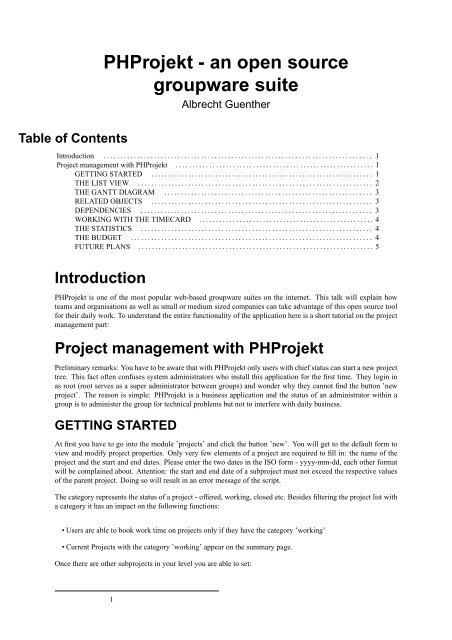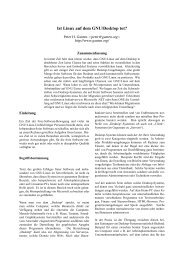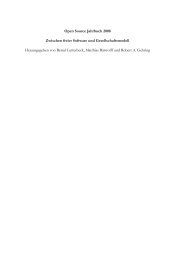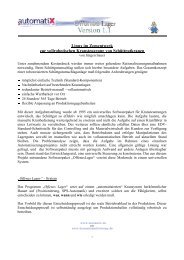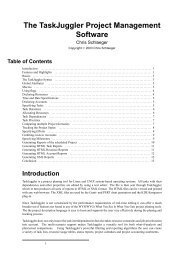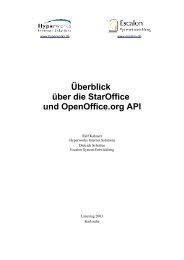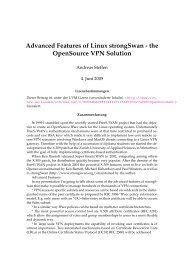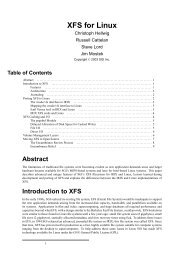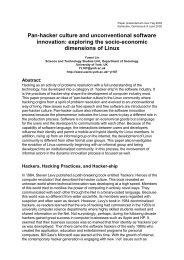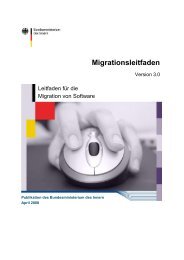PHProjekt - an open source groupware suite
PHProjekt - an open source groupware suite
PHProjekt - an open source groupware suite
Create successful ePaper yourself
Turn your PDF publications into a flip-book with our unique Google optimized e-Paper software.
Table of Contents<br />
<strong>PHProjekt</strong> - <strong>an</strong> <strong>open</strong> <strong>source</strong><br />
<strong>groupware</strong> <strong>suite</strong><br />
Albrecht Guenther<br />
Introduction . . . . . . . . . . . . . . . . . . . . . . . . . . . . . . . . . . . . . . . . . . . . . . . . . . . . . . . . . . . . . . . . . . . . . . . . . . . . . . . . 1<br />
Project m<strong>an</strong>agement with <strong>PHProjekt</strong> . . . . . . . . . . . . . . . . . . . . . . . . . . . . . . . . . . . . . . . . . . . . . . . . . . . . . . . . . . . 1<br />
GETTING STARTED . . . . . . . . . . . . . . . . . . . . . . . . . . . . . . . . . . . . . . . . . . . . . . . . . . . . . . . . . . . . . . . . . . 1<br />
THE LIST VIEW . . . . . . . . . . . . . . . . . . . . . . . . . . . . . . . . . . . . . . . . . . . . . . . . . . . . . . . . . . . . . . . . . . . . . . 2<br />
THE GANTT DIAGRAM . . . . . . . . . . . . . . . . . . . . . . . . . . . . . . . . . . . . . . . . . . . . . . . . . . . . . . . . . . . . . . 3<br />
RELATED OBJECTS . . . . . . . . . . . . . . . . . . . . . . . . . . . . . . . . . . . . . . . . . . . . . . . . . . . . . . . . . . . . . . . . . . 3<br />
DEPENDENCIES . . . . . . . . . . . . . . . . . . . . . . . . . . . . . . . . . . . . . . . . . . . . . . . . . . . . . . . . . . . . . . . . . . . . . 3<br />
WORKING WITH THE TIMECARD . . . . . . . . . . . . . . . . . . . . . . . . . . . . . . . . . . . . . . . . . . . . . . . . . . . . 4<br />
THE STATISTICS . . . . . . . . . . . . . . . . . . . . . . . . . . . . . . . . . . . . . . . . . . . . . . . . . . . . . . . . . . . . . . . . . . . . . 4<br />
THE BUDGET . . . . . . . . . . . . . . . . . . . . . . . . . . . . . . . . . . . . . . . . . . . . . . . . . . . . . . . . . . . . . . . . . . . . . . . . 4<br />
FUTURE PLANS . . . . . . . . . . . . . . . . . . . . . . . . . . . . . . . . . . . . . . . . . . . . . . . . . . . . . . . . . . . . . . . . . . . . . . 5<br />
Introduction<br />
<strong>PHProjekt</strong> is one of the most popular web-based <strong>groupware</strong> <strong>suite</strong>s on the internet. This talk will explain how<br />
teams <strong>an</strong>d org<strong>an</strong>isations as well as small or medium sized comp<strong>an</strong>ies c<strong>an</strong> take adv<strong>an</strong>tage of this <strong>open</strong> <strong>source</strong> tool<br />
for their daily work. To underst<strong>an</strong>d the entire functionality of the application here is a short tutorial on the project<br />
m<strong>an</strong>agement part:<br />
Project m<strong>an</strong>agement with <strong>PHProjekt</strong><br />
Preliminary remarks: You have to be aware that with <strong>PHProjekt</strong> only users with chief status c<strong>an</strong> start a new project<br />
tree. This fact often confuses system administrators who install this application for the first time. They login in<br />
as root (root serves as a super administrator between groups) <strong>an</strong>d wonder why they c<strong>an</strong>not find the button ’new<br />
project’. The reason is simple: <strong>PHProjekt</strong> is a business application <strong>an</strong>d the status of <strong>an</strong> administrator within a<br />
group is to administer the group for technical problems but not to interfere with daily business.<br />
GETTING STARTED<br />
At first you have to go into the module ’projects’ <strong>an</strong>d click the button ’new’. You will get to the default form to<br />
view <strong>an</strong>d modify project properties. Only very few elements of a project are required to fill in: the name of the<br />
project <strong>an</strong>d the start <strong>an</strong>d end dates. Please enter the two dates in the ISO form - yyyy-mm-dd, each other format<br />
will be complained about. Attention: the start <strong>an</strong>d end date of a subproject must not exceed the respective values<br />
of the parent project. Doing so will result in <strong>an</strong> error message of the script.<br />
The category represents the status of a project - offered, working, closed etc. Besides filtering the project list with<br />
a category it has <strong>an</strong> impact on the following functions:<br />
• Users are able to book work time on projects only if they have the category ’working’<br />
• Current Projects with the category ’working’ appear on the summary page.<br />
Once there are other subprojects in your level you are able to set:<br />
1
• a record which will show up above or below this record in the list view (applies only to the g<strong>an</strong>tt chart) <strong>an</strong>d<br />
• dependencies to other projects which apply to the category of this project (see below in section ’dependencies’).<br />
You c<strong>an</strong> assign a contact from the contact m<strong>an</strong>ager of your group to this project (i.e. as the customer) <strong>an</strong>d appoint<br />
a user from your group as the project leader for this project. The project leader is the only person who c<strong>an</strong> define<br />
the status of the project (given as the progress in %) <strong>an</strong>d is able to create new subprojects below his own project.<br />
For <strong>an</strong> expl<strong>an</strong>ation of the fields budget <strong>an</strong>d the hourly rate please read section ’budget’ below. The priority rating<br />
only works as a sorting element in the list view <strong>an</strong>d does not have <strong>an</strong>y further impact, as well as the fields ’aim’<br />
<strong>an</strong>d ’remark’.<br />
Finally you c<strong>an</strong> assign particip<strong>an</strong>ts to this project by selecting the users concerned in the multiple select box (select<br />
several entries while holding down the ctrl-key). Particip<strong>an</strong>ts are able to:<br />
• write work time on this project<br />
• assign objects from other modules to this project<br />
• view this project on the summary page<br />
As action buttons in this form you have:<br />
• ’new’ to create the database record or to ’modify’ <strong>an</strong> existing record,<br />
• ’back’ which brings you back to list view,<br />
• ’new subproject’ to create a new project which adopts the values of the former record <strong>an</strong>d takes this as the<br />
parent object,<br />
• ’print’ to show a print view of all project details,<br />
• ’delete’ only shows up if there is no subproject assigned to this project. So if you w<strong>an</strong>t to delete a complete<br />
project br<strong>an</strong>ch you have to begin from the bottom.<br />
THE LIST VIEW<br />
Once you have created several projects with their sub projects the list view gives you a good overview about the<br />
activities of your group. As a normal user you only see a part of the information. The budget, hourly rate <strong>an</strong>d the<br />
amount of already booked amounts doesn’t show up.<br />
As in all other modules of <strong>PHProjekt</strong> there is a navigation bar for this list view with the following elements:<br />
• the name of the module. To reach the online help you have to click on it.<br />
• a filter mode to limit the number of records shown. You c<strong>an</strong> enter a keyword <strong>an</strong>d select the field where this<br />
keyword should match.<br />
• Additionally you c<strong>an</strong> limit the search to a certain category of projects Please remark: once you have set a filter<br />
the tree view is removed <strong>an</strong>d all projects regardless their position in a project tree appear.<br />
• With the radio buttons ’<strong>open</strong>’ <strong>an</strong>d close’ you c<strong>an</strong> decide whether you w<strong>an</strong>t to see the whole project tree or just<br />
the root projects.<br />
2
• In the select box ’x elements/page’ you c<strong>an</strong> select how m<strong>an</strong>y records per page are shown. If there are more<br />
th<strong>an</strong> x records to be displayed, a link ’next page’ will appear in the second line of the navigation bar (<strong>an</strong>d of<br />
course a link ’previous page’ if you turn to the next page)<br />
• The last checkbox ’sum’ will sum up the values of ’budget’ <strong>an</strong>d ’already booked’ of this project <strong>an</strong>d all<br />
subprojects.<br />
Like in all other modules one click on the header of a column will sort the list according to this field - alternating<br />
ascending <strong>an</strong>d descending. One click on the name of the project or a double click somewhere in the row brings<br />
you to the detailed view of a record. If you are not entitled to modify a record all fields will be greyed out.<br />
THE GANTT DIAGRAM<br />
For those of you who are not familiar with a g<strong>an</strong>tt diagram: this kind of business chart is a kind of calendar<br />
based grid <strong>an</strong>d shows all projects from start to end on a timeline. With a g<strong>an</strong>tt diagram you get <strong>an</strong> overview<br />
which projects are active at what time. You c<strong>an</strong> create such a g<strong>an</strong>tt diagram with a click on the link ’G<strong>an</strong>tt’ in the<br />
navigation bar. By default the given timeframe is set by the start date of the earliest project <strong>an</strong>d the end of the<br />
latest project. If you w<strong>an</strong>t to do a m<strong>an</strong>ual timeframe selection you have to select the radio button on the left side<br />
in the first line <strong>an</strong>d select a month <strong>an</strong>d year for the start <strong>an</strong>d end date.<br />
Further options are:<br />
• If you just limit the view to a br<strong>an</strong>ch of a project select the mentioned record in the select box of the second<br />
row of the navigation bar.<br />
• To simply view the root projects click on the checkbox ’only root projects’ next to the select box.<br />
Each colour of a bar reflects the status of a project, a legend for the colours is given below the chart.<br />
RELATED OBJECTS<br />
One of the adv<strong>an</strong>tages of <strong>PHProjekt</strong> is the tight interaction of the different modules. M<strong>an</strong>y elements of other<br />
modules c<strong>an</strong> be related to a project:<br />
• contacts<br />
• notes<br />
• todos<br />
• files<br />
• events of the calendar<br />
• timecard entries<br />
• helpdesk requests<br />
Of course this is only possible if these modules are acitvated in your installation. All related items will be listed<br />
below the detailed view of a project <strong>an</strong>d are linked to the specific record.<br />
DEPENDENCIES<br />
Related on other subprojects on this level you c<strong>an</strong> set dependencies. There are four types of rules given:<br />
• This project c<strong>an</strong>not start before the other project ends.<br />
3
• This project c<strong>an</strong>not start before the other project starts.<br />
• This project c<strong>an</strong>not end before the other project ends.<br />
• This project c<strong>an</strong>not end before the other project starts.<br />
Setting such a dependency has the following impacts which will be checked immediately when the modified<br />
record will be stored in the database:<br />
• date level: If the start <strong>an</strong>d end date of the concerned projects break the given rule a warning message will be<br />
shown <strong>an</strong>d the record will be stored.<br />
• category level: if the current categories of the two projects concerned break the given rule a warning message<br />
will be shown <strong>an</strong>d the modifications will NOT be stored. The ’start’ mode comprises the following categories:<br />
offered, ordered <strong>an</strong>d waiting, the ’end’ refers to the categories ’ended’ <strong>an</strong>d ’stopped’.<br />
Attention: once you select <strong>an</strong>other parent object for this record, all dependencies will be deleted since the<br />
dependency has been valid only for a given br<strong>an</strong>ch.<br />
WORKING WITH THE TIMECARD<br />
One powerful feature of the project m<strong>an</strong>agement module is the ability to <strong>an</strong>alyze the booked work time of the<br />
timecard module. Please make sure that this feature is enabled in your installation (see the installation FAQ on the<br />
homepage). You c<strong>an</strong> decide whether the timecard as such has to be filled out by the users or not, both modes are<br />
possible. The latter option is interesting for teams where the time sheet will be controlled by <strong>an</strong>other system or<br />
not at all. A user c<strong>an</strong> assign work time to a project when the following conditions are fullfilled:<br />
• the start <strong>an</strong>d end date of a project have to include the given day<br />
• the project must be active<br />
• the user has to be a particip<strong>an</strong>t of this project<br />
All projects which fullfill these conditions will appear on the left side in the timecard <strong>an</strong>d the user c<strong>an</strong> freely assign<br />
<strong>an</strong>y amount of time to a project. A field on the end of the project list indicates whether the sum of booked time<br />
exceeds the work time on this day or whether there is still some time unassigned. For each record the user c<strong>an</strong><br />
enter a short notice about the work time or task he has done. The work time assigned to projects is the base for<br />
the <strong>an</strong>alysis done in the statistics, see below.<br />
THE STATISTICS<br />
While the general statistic is only visible to users with chief status, each user has the option to review its ’own<br />
statistics’. The general statistic shows the booked work for selected users <strong>an</strong>d selected projects over a given period.<br />
The usage is simple: Insert the start <strong>an</strong>d end date of your period <strong>an</strong>d select the projects as well as the users to<br />
be shown. Users with chief status are able to select ’all’ projects <strong>an</strong>d users while project leaders c<strong>an</strong> only view<br />
"their" projects. The result will be a matrix with the sum of all bookings within the chosen timeframe. At the end<br />
of each row <strong>an</strong>d column the values will be summed up. If you w<strong>an</strong>t to view the single bookings as well or even<br />
the comments by the users you have to click on the checkboxes ’bookings’ <strong>an</strong>d ’comments’ on the form page. If<br />
you return to this form page you will see that your selection of projects <strong>an</strong>d users have been stored. The matrix<br />
c<strong>an</strong> be exported into several formats like csv, xls, rtf, doc, xml, pdf, print <strong>an</strong>d html.<br />
Please note that the general statistics is limited to projects which are located in this group. In contrast to this the<br />
’my statistics’ shows all projects where the user is a particip<strong>an</strong>t, independent from the group. Thus the user c<strong>an</strong><br />
view his project statistics in all groups for his full work time.<br />
THE BUDGET<br />
4
The budget represents the amount of money which is pl<strong>an</strong>ned to be spent for this project. If the budget is set into<br />
relation to the booked work time it will give <strong>an</strong> information whether the adv<strong>an</strong>cement of this project is in a good<br />
shape or not. The formula is given as: budget[$]*progress[%] - spent_hours[h]*hourly rate[$/h] If this value is<br />
below zero then you have to spend more time on the project th<strong>an</strong> you have calculated. In this case the values in<br />
the last field in the list view will turn red. Attention: At the moment it is only possible to have one general rate for<br />
the whole subproject. In the future there will be the option to take the default hourly rate of a user or to assign <strong>an</strong><br />
hourly rate for each todo related to this project.<br />
FUTURE PLANS<br />
There are several features on the todo list which are waiting to be implemented. Probably one interesting feature is<br />
the introduction of re<strong>source</strong> m<strong>an</strong>agement which enables a project leader to assign the work time of his colleagues<br />
into several projects, monitor <strong>an</strong>y upcoming bottlenecks <strong>an</strong>d to make up the bal<strong>an</strong>ce of the booked time versus the<br />
pl<strong>an</strong>ned time in a project.<br />
5