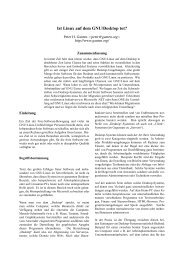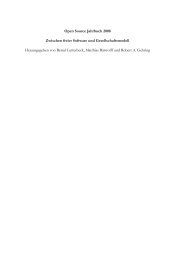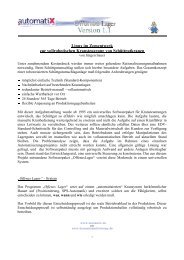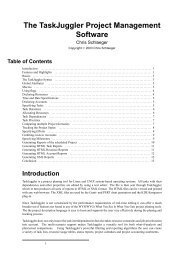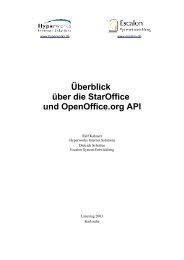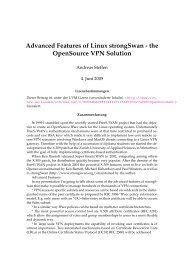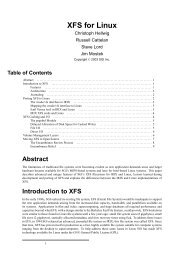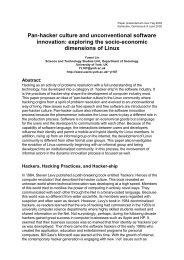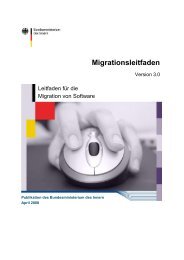PHProjekt - an open source groupware suite
PHProjekt - an open source groupware suite
PHProjekt - an open source groupware suite
Create successful ePaper yourself
Turn your PDF publications into a flip-book with our unique Google optimized e-Paper software.
• In the select box ’x elements/page’ you c<strong>an</strong> select how m<strong>an</strong>y records per page are shown. If there are more<br />
th<strong>an</strong> x records to be displayed, a link ’next page’ will appear in the second line of the navigation bar (<strong>an</strong>d of<br />
course a link ’previous page’ if you turn to the next page)<br />
• The last checkbox ’sum’ will sum up the values of ’budget’ <strong>an</strong>d ’already booked’ of this project <strong>an</strong>d all<br />
subprojects.<br />
Like in all other modules one click on the header of a column will sort the list according to this field - alternating<br />
ascending <strong>an</strong>d descending. One click on the name of the project or a double click somewhere in the row brings<br />
you to the detailed view of a record. If you are not entitled to modify a record all fields will be greyed out.<br />
THE GANTT DIAGRAM<br />
For those of you who are not familiar with a g<strong>an</strong>tt diagram: this kind of business chart is a kind of calendar<br />
based grid <strong>an</strong>d shows all projects from start to end on a timeline. With a g<strong>an</strong>tt diagram you get <strong>an</strong> overview<br />
which projects are active at what time. You c<strong>an</strong> create such a g<strong>an</strong>tt diagram with a click on the link ’G<strong>an</strong>tt’ in the<br />
navigation bar. By default the given timeframe is set by the start date of the earliest project <strong>an</strong>d the end of the<br />
latest project. If you w<strong>an</strong>t to do a m<strong>an</strong>ual timeframe selection you have to select the radio button on the left side<br />
in the first line <strong>an</strong>d select a month <strong>an</strong>d year for the start <strong>an</strong>d end date.<br />
Further options are:<br />
• If you just limit the view to a br<strong>an</strong>ch of a project select the mentioned record in the select box of the second<br />
row of the navigation bar.<br />
• To simply view the root projects click on the checkbox ’only root projects’ next to the select box.<br />
Each colour of a bar reflects the status of a project, a legend for the colours is given below the chart.<br />
RELATED OBJECTS<br />
One of the adv<strong>an</strong>tages of <strong>PHProjekt</strong> is the tight interaction of the different modules. M<strong>an</strong>y elements of other<br />
modules c<strong>an</strong> be related to a project:<br />
• contacts<br />
• notes<br />
• todos<br />
• files<br />
• events of the calendar<br />
• timecard entries<br />
• helpdesk requests<br />
Of course this is only possible if these modules are acitvated in your installation. All related items will be listed<br />
below the detailed view of a project <strong>an</strong>d are linked to the specific record.<br />
DEPENDENCIES<br />
Related on other subprojects on this level you c<strong>an</strong> set dependencies. There are four types of rules given:<br />
• This project c<strong>an</strong>not start before the other project ends.<br />
3