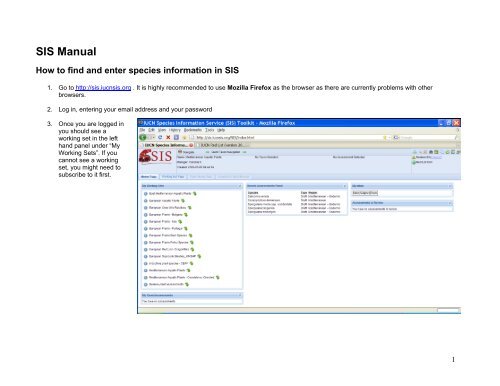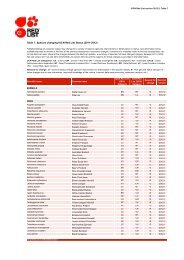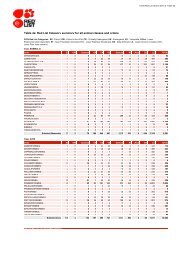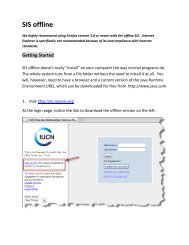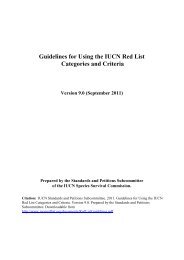SIS Manual Plants View - The IUCN Red List of Threatened Species
SIS Manual Plants View - The IUCN Red List of Threatened Species
SIS Manual Plants View - The IUCN Red List of Threatened Species
Create successful ePaper yourself
Turn your PDF publications into a flip-book with our unique Google optimized e-Paper software.
<strong>SIS</strong> <strong>Manual</strong><br />
How to find and enter species information in <strong>SIS</strong><br />
1. Go to http://sis.iucnsis.org . It is highly recommended to use Mozilla Firefox as the browser as there are currently problems with other<br />
browsers.<br />
2. Log in, entering your email address and your password<br />
3. Once you are logged in<br />
you should see a<br />
working set in the left<br />
hand panel under “My<br />
Working Sets”. If you<br />
cannot see a working<br />
set, you might need to<br />
subscribe to it first.<br />
1
4. Subscribe to a working set: Click on ‘Working Set Page’ and then<br />
go to ‘Working Set Manager’ where you find the button ‘Subscribe’ in the list. If you have been given rights<br />
to assess a particular working set, it should appear here and you can subscribe to it. If nothing is in this list, talk to your contact person at the<br />
<strong>Red</strong> <strong>List</strong> unit.<br />
5. Browsing your working set: On<br />
the Home Page under the ‘My<br />
working sets’ box on the left, click<br />
on the green arrow next to the<br />
working set. This is where the<br />
species have been stored.<br />
You are now on the Working Set<br />
Page and can see which species<br />
have been stored in the selected<br />
working set. To access a species<br />
you have to click on <strong>Species</strong>,<br />
then select a species from the list<br />
and click the green arrow symbol:<br />
<strong>View</strong>.<br />
(In case you don’t see the page as<br />
shown to the right, make sure that<br />
you are on the ‘Summary’ tab and<br />
not on the ‘Working Set Manager’<br />
tab.)<br />
2
6. Once you selected a<br />
species you will be led to<br />
the “Taxon Home Page”.<br />
In the left panel you have<br />
general information about<br />
the species taxonomy,<br />
synonyms and common<br />
names.<br />
In the centre <strong>of</strong> the screen<br />
you will find a box called<br />
“Assessment list” which<br />
shows you what<br />
assessments are being<br />
carried out for a species or<br />
have been published in the<br />
past. You can open an<br />
assessment by clicking on<br />
the paper and pen symbol<br />
.<br />
7. Alternative way <strong>of</strong> browsing a working set: On the upper part <strong>of</strong> your screen you will see an icon with a monkey head that says ‘Navigate’<br />
– this button will allow you to navigate across all the species assessments. To see an assessment, you have to select it and then<br />
click on the ‘Open Assessment button ’ just below.<br />
3
8. You are now in<br />
the Assessment<br />
Data Browser –<br />
the window that<br />
has all the<br />
necessary<br />
documentation<br />
fields for a<br />
species<br />
assessment. In<br />
the top bar you<br />
have an overview<br />
<strong>of</strong> which working<br />
set, species and<br />
assessment<br />
(Europe) you are<br />
working on.<br />
9. By default, the<br />
programme<br />
opens in the ‘All<br />
fields view’ (left<br />
column) but we<br />
recommend using<br />
the ‘<strong>Plants</strong> <strong>View</strong>’ which is easier to navigate. Within this view there are several fields. Click on the headings (Distribution, Population, etc.)<br />
and the fields will open on the right. <strong>The</strong> different fields normally include a text field on top and then various classification schemes<br />
underneath – please scroll down on each page! See below for more detail on what information you should include in each field.<br />
10. By using all your knowledge and the information published in different sources, please try to write information for all the fields for each<br />
species. <strong>The</strong> information collected will provide the basis to allocate a <strong>Red</strong> <strong>List</strong> Category to all the species. Please note that the species is<br />
being assessed at the European level so it is better that the data is constrained as much as possible to Europe than to the country level.<br />
11. If you work on a species that is not endemic to your country but occurs in other countries as well, please state your country name before your<br />
comments on distribution, population, threats, etc. e.g.<br />
Poland: the species is common in the south where it occurs at more than 20 sites, population trend is stable<br />
Germany: only two locations in Saxonia included in a national park, population trend is stable.<br />
12. Please do not delete comments that have been entered by other people – if you disagree with something then just write behind the text you<br />
disagree with, enter your name and the reason for disagreement,<br />
e.g. <strong>The</strong> species is found between 0 and 400 m asl. [Smith: new research according to Flower and Tree (2009) states that the species can<br />
also be found 600 m above sea level]<br />
4
13. Add your<br />
name as a<br />
contributor or<br />
assessor:<br />
Once you have<br />
entered the<br />
information click<br />
on the tab “<strong>Red</strong><br />
<strong>List</strong><br />
Assessment” on<br />
the left hand<br />
side. Scroll<br />
down until you<br />
see the<br />
following<br />
screen:<br />
Click on “Add User” and then type in your name<br />
into the search field. Once your name comes up in<br />
the “Possible Users” column. Click on it and drag it<br />
to the “Selected Users” column. <strong>The</strong>n save and<br />
your name will appear in the grey box. <strong>The</strong> same<br />
function works for adding assessors. If you can not<br />
find a name in the system, please write to the <strong>Red</strong><br />
<strong>List</strong> Unit providing first and last name, email<br />
address, and affiliation <strong>of</strong> the person that needs to<br />
be added.<br />
5
References<br />
Each assessment has a bibliography attached which you can view under ‘Tools’ and select ‘Manage References’.<br />
If you want to add a reference to an<br />
assessment, you need to first check if that<br />
reference is already in the system. For this<br />
you have to click on, ‘Reference Search’ and<br />
enter the author, year etc.<br />
If the reference is already listed in the<br />
system you need to highlight the reference<br />
and click on ‘Attach Selected’. Now that<br />
reference will be visualised in the<br />
‘Bibliography’ button .<br />
6
If the reference is not in the system, go to ‘Enter New Reference’ where you<br />
can enter the details <strong>of</strong> the publication/documents etc. Choose the<br />
appropriate reference type from the top scroll down menu. Once you have<br />
entered the information, scroll down the New Reference window to<br />
‘Generate’ the citation before clicking ‘Save and Close’ at the top.<br />
Important: Once the reference has been entered, you have to search for it<br />
again, highlight it and click on ‘Attach Selected’ to make sure that it is linked<br />
to the assessment.<br />
It is very important that every assessment is linked to bibliography.<br />
How to cite references in the text:<br />
References in the body <strong>of</strong> a text can be cited in two ways.<br />
As integral part <strong>of</strong> the text, e.g.: Flannery (1995) reports the Sulawesi Fruit<br />
Bat as common near villages on the Sula Islands.<br />
Or behind the cited text in brackets: <strong>The</strong> Sulawesi Fruit Bat is common near<br />
villages on the Sula Islands (Flannery 1995)<br />
Two authors are cited in this way: (Musser and Carleton 2005)<br />
If a publication has more than two authors, cite only the first author then use ‘et al.’: (Doherty et al. 2004)<br />
If there are two references, separate them with a comma: (Hershkovitz 1983, Defler 2003)<br />
How to enter a reference in the publications list:<br />
Author Names.<br />
a. For all author names, use the format ‘Smith, A.B.’ (note that initials are separated by a full stop and no space).<br />
b. Separate co-author names using a comma.<br />
c. Use ‘and’ between the penultimate and last co-author names, with no comma before ‘and’.<br />
d. In general, where author names include text such as “de”, include this at the front <strong>of</strong> the surname.<br />
For example: Carnaval, A.C.O.Q., Puschendorf, R., Peixoto, O.L., Verdade, V.K. and Rodrigues, M.T.<br />
If you have any doubts on how to enter a reference, please refer to the “Documentation Standards and Consistency Checks for <strong>IUCN</strong> <strong>Red</strong> <strong>List</strong><br />
Assessments and <strong>Species</strong> Accounts”.<br />
7
How to fill in <strong>SIS</strong> text fields?<br />
Summary documentation text is required for the topics listed below.<br />
a. Taxonomic Notes. If there have been recent taxonomic changes or there are any current taxonomic doubts or debates about the validity or<br />
identity <strong>of</strong> the taxon, document these issues in the Taxonomic Notes section. This section is not to be used to simply copy and paste<br />
collection label notes into.<br />
b. Distribution. Summarize the current information available for the species and record it in the Geographic Range field. For taxa that are<br />
particularly sensitive to collecting or hunting, it is prudent to avoid providing information that allows people to see exactly where the species<br />
can be found, but a less precise summary should be provided.<br />
If you have information on the extent <strong>of</strong> occurrence, area <strong>of</strong> occupancy or the number <strong>of</strong> locations you can record it under this heading.<br />
c. Occurrence. Select countries <strong>of</strong> occurrence, including sub-country units for threatened species, from the country list in <strong>SIS</strong>, remembering to<br />
record the presence and origin <strong>of</strong> the taxon in each country.<br />
d. Population. In the Population Documentation field, summarize the information available for size and trend <strong>of</strong> the global population. Information<br />
about sizes and trends <strong>of</strong> subpopulations or trends in particular regions <strong>of</strong> the taxon’s range can also be included in this section.<br />
If there is no quantitative information on population sizes or trends, it is helpful to record whether the species is common, abundant, rare, etc.<br />
If there really is no information at all about the population, please note this.<br />
Ensure that the current population trend is also recorded (underneath the text field).<br />
e. Habitats and Ecology. Use the Habitat Information field to write a summary account <strong>of</strong> the suitable habitats and ecological requirements. This<br />
does not need to be extensive; for example, it is not necessary to know the details <strong>of</strong> behavioural traits, etc. unless these are relevant to the<br />
taxon’s status (e.g., it has a particular life cycle, growth pattern or behaviour that makes it vulnerable to specific threats).<br />
f. Use and Trade. Use the General Use and Trade Information field to write a summary account <strong>of</strong> the information available for any utilization<br />
and/or trade <strong>of</strong> the taxon (local, national and international trade).<br />
g. Threats. In the Threats Documentation field, document the major threats affecting, or likely to affect, the taxon. Try to indicate whether these<br />
threats are historic threats that caused the population to decline or current threats affecting the population now, and whether they are likely to<br />
affect the population in future.<br />
Often this text is used to inform the codes recorded in the Threats and Stresses Classification Schemes, therefore it is helpful to document as<br />
much detail about the threats as possible, including the main reason for the threat, scale <strong>of</strong> the threat, and the stress this places on the<br />
species. For example, if deforestation is the main threat affecting the species, explain what is driving the deforestation (e.g., large scale<br />
hardwood timber extraction for national and international trade, ongoing forest clearance for expansion <strong>of</strong> c<strong>of</strong>fee plantations, etc.) and how<br />
this is affecting the species being assessed (e.g., removal <strong>of</strong> mature individuals and seeds from the wild population, removing suitable habitat,<br />
altering the habitat to the extent that suitable breeding sites are becoming increasingly scarce, etc.)<br />
h. Conservation. Use the Conservation Actions Information field to document the conservation actions currently in place, and realistic actions<br />
needed to mitigate the threats causing declines (if any).<br />
8
i. <strong>Red</strong> <strong>List</strong> Assessment. Provide a rationale to justify the assessment in the Rationale for the <strong>Red</strong> <strong>List</strong> Assessment field. <strong>The</strong> rationale should not<br />
simply quote the <strong>Red</strong> <strong>List</strong> Criteria thresholds that are met (the criteria code already tells that story); instead it should use the key issues<br />
highlighted in the other documentation sections to summarize the reason why the taxon qualifies for the assigned category.<br />
<strong>The</strong> summary documentation text in each <strong>of</strong> the above sections should be succinct but informative, and should be based on the most recent<br />
information available for the taxon. Please try to avoid one-word answers; when read together (e.g., on the <strong>Red</strong> <strong>List</strong> web site) the different sections<br />
should merge to tell a story summarizing what the taxon is, its <strong>Red</strong> <strong>List</strong> status, where it occurs, what threats it faces, what is being done or is needed<br />
to help the taxon.<br />
If criterion B (or criterion D2 based on area <strong>of</strong> occupancy) is used in the assessment, please include estimates <strong>of</strong> the extent <strong>of</strong> occurrence (EOO) and<br />
area <strong>of</strong> occupancy (AOO) in the rationale rather than just stating the thresholds from the criteria, e.g., “EOO
area.<br />
Conservation: A. baturitensis is not known from any protected areas, and clearly there is a need<br />
for improved habitat protection at sites where this species is known to occur.<br />
Further survey work is needed to determine whether or not this species is<br />
experiencing a decline, or is undergoing natural population fluctuations.<br />
Assessment<br />
rationale:<br />
Adelophryne baturitensis has a restricted range. It is known from 5-10 locations in<br />
the Maciço de Baturité in northeastern Brazil, where its total extent <strong>of</strong> occurrence<br />
(EOO) is approximately 550 km². Its forest habitat is declining due to logging and<br />
the rapid expansion <strong>of</strong> agriculture and human settlements in the area. <strong>The</strong>se<br />
threats are likely to continue as the area is favourable for agriculture and there is no<br />
protection in place for the habitats required by this frog. <strong>The</strong> species is therefore<br />
listed as Vulnerable.<br />
None.<br />
Vulnerable because EOO