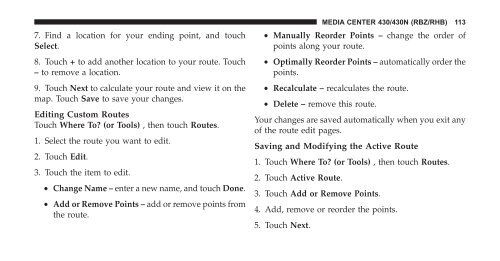2011 RBZ/RHB Multimedia User's Manual - SPX
2011 RBZ/RHB Multimedia User's Manual - SPX
2011 RBZ/RHB Multimedia User's Manual - SPX
You also want an ePaper? Increase the reach of your titles
YUMPU automatically turns print PDFs into web optimized ePapers that Google loves.
7. Find a location for your ending point, and touch<br />
Select.<br />
8. Touch + to add another location to your route. Touch<br />
– to remove a location.<br />
9. Touch Next to calculate your route and view it on the<br />
map. Touch Save to save your changes.<br />
Editing Custom Routes<br />
Touch Where To? (or Tools) , then touch Routes.<br />
1. Select the route you want to edit.<br />
2. Touch Edit.<br />
3. Touch the item to edit.<br />
• Change Name – enter a new name, and touch Done.<br />
• Add or Remove Points – add or remove points from<br />
the route.<br />
MEDIA CENTER 430/430N (<strong>RBZ</strong>/<strong>RHB</strong>) 113<br />
• <strong>Manual</strong>ly Reorder Points – change the order of<br />
points along your route.<br />
• Optimally Reorder Points – automatically order the<br />
points.<br />
• Recalculate – recalculates the route.<br />
• Delete – remove this route.<br />
Your changes are saved automatically when you exit any<br />
of the route edit pages.<br />
Saving and Modifying the Active Route<br />
1. Touch Where To? (or Tools) , then touch Routes.<br />
2. Touch Active Route.<br />
3. Touch Add or Remove Points.<br />
4. Add, remove or reorder the points.<br />
5. Touch Next.