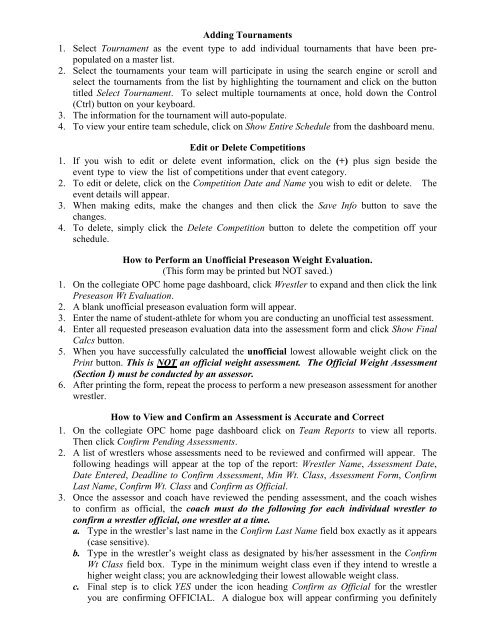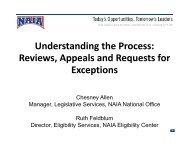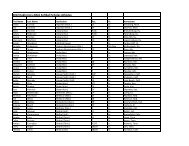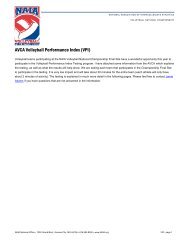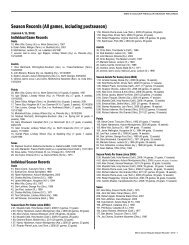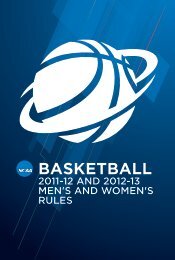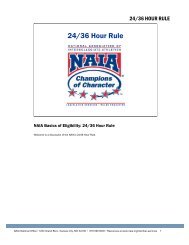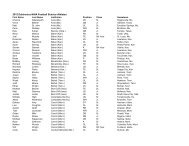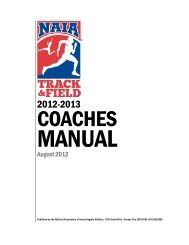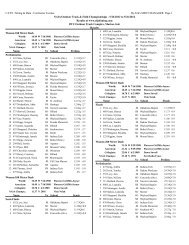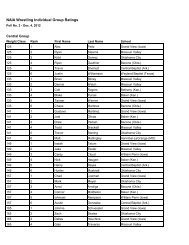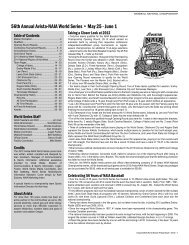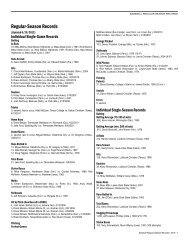NCAA Wrestling Weight Management Program For 2011 - NAIA
NCAA Wrestling Weight Management Program For 2011 - NAIA
NCAA Wrestling Weight Management Program For 2011 - NAIA
Create successful ePaper yourself
Turn your PDF publications into a flip-book with our unique Google optimized e-Paper software.
Adding Tournaments<br />
1. Select Tournament as the event type to add individual tournaments that have been prepopulated<br />
on a master list.<br />
2. Select the tournaments your team will participate in using the search engine or scroll and<br />
select the tournaments from the list by highlighting the tournament and click on the button<br />
titled Select Tournament. To select multiple tournaments at once, hold down the Control<br />
(Ctrl) button on your keyboard.<br />
3. The information for the tournament will auto-populate.<br />
4. To view your entire team schedule, click on Show Entire Schedule from the dashboard menu.<br />
Edit or Delete Competitions<br />
1. If you wish to edit or delete event information, click on the (+) plus sign beside the<br />
event type to view the list of competitions under that event category.<br />
2. To edit or delete, click on the Competition Date and Name you wish to edit or delete. The<br />
event details will appear.<br />
3. When making edits, make the changes and then click the Save Info button to save the<br />
changes.<br />
4. To delete, simply click the Delete Competition button to delete the competition off your<br />
schedule.<br />
How to Perform an Unofficial Preseason <strong>Weight</strong> Evaluation.<br />
(This form may be printed but NOT saved.)<br />
1. On the collegiate OPC home page dashboard, click Wrestler to expand and then click the link<br />
Preseason Wt Evaluation.<br />
2. A blank unofficial preseason evaluation form will appear.<br />
3. Enter the name of student-athlete for whom you are conducting an unofficial test assessment.<br />
4. Enter all requested preseason evaluation data into the assessment form and click Show Final<br />
Calcs button.<br />
5. When you have successfully calculated the unofficial lowest allowable weight click on the<br />
Print button. This is NOT an official weight assessment. The Official <strong>Weight</strong> Assessment<br />
(Section I) must be conducted by an assessor.<br />
6. After printing the form, repeat the process to perform a new preseason assessment for another<br />
wrestler.<br />
How to View and Confirm an Assessment is Accurate and Correct<br />
1. On the collegiate OPC home page dashboard click on Team Reports to view all reports.<br />
Then click Confirm Pending Assessments.<br />
2. A list of wrestlers whose assessments need to be reviewed and confirmed will appear. The<br />
following headings will appear at the top of the report: Wrestler Name, Assessment Date,<br />
Date Entered, Deadline to Confirm Assessment, Min Wt. Class, Assessment <strong>For</strong>m, Confirm<br />
Last Name, Confirm Wt. Class and Confirm as Official.<br />
3. Once the assessor and coach have reviewed the pending assessment, and the coach wishes<br />
to confirm as official, the coach must do the following for each individual wrestler to<br />
confirm a wrestler official, one wrestler at a time.<br />
a. Type in the wrestler’s last name in the Confirm Last Name field box exactly as it appears<br />
(case sensitive).<br />
b. Type in the wrestler’s weight class as designated by his/her assessment in the Confirm<br />
Wt Class field box. Type in the minimum weight class even if they intend to wrestle a<br />
higher weight class; you are acknowledging their lowest allowable weight class.<br />
c. Final step is to click YES under the icon heading Confirm as Official for the wrestler<br />
you are confirming OFFICIAL. A dialogue box will appear confirming you definitely