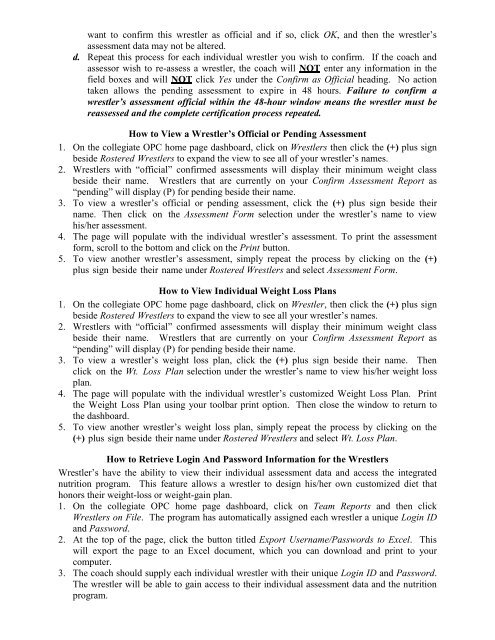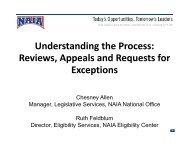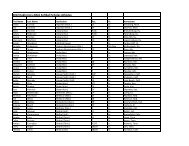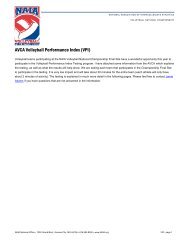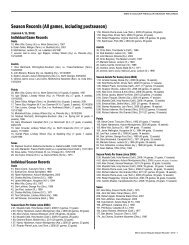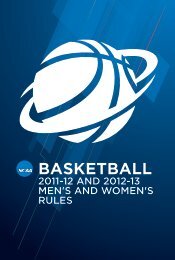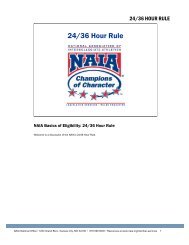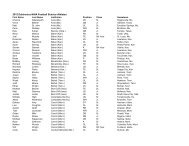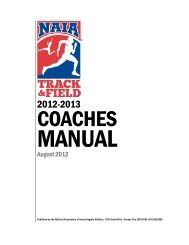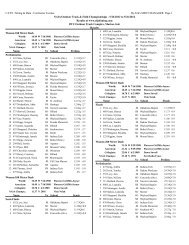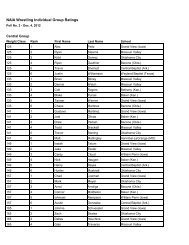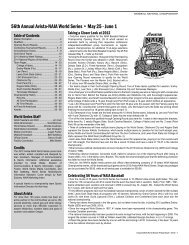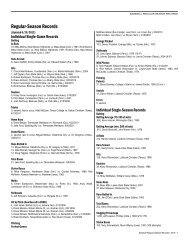NCAA Wrestling Weight Management Program For 2011 - NAIA
NCAA Wrestling Weight Management Program For 2011 - NAIA
NCAA Wrestling Weight Management Program For 2011 - NAIA
You also want an ePaper? Increase the reach of your titles
YUMPU automatically turns print PDFs into web optimized ePapers that Google loves.
want to confirm this wrestler as official and if so, click OK, and then the wrestler’s<br />
assessment data may not be altered.<br />
d. Repeat this process for each individual wrestler you wish to confirm. If the coach and<br />
assessor wish to re-assess a wrestler, the coach will NOT enter any information in the<br />
field boxes and will NOT click Yes under the Confirm as Official heading. No action<br />
taken allows the pending assessment to expire in 48 hours. Failure to confirm a<br />
wrestler’s assessment official within the 48-hour window means the wrestler must be<br />
reassessed and the complete certification process repeated.<br />
How to View a Wrestler’s Official or Pending Assessment<br />
1. On the collegiate OPC home page dashboard, click on Wrestlers then click the (+) plus sign<br />
beside Rostered Wrestlers to expand the view to see all of your wrestler’s names.<br />
2. Wrestlers with “official” confirmed assessments will display their minimum weight class<br />
beside their name. Wrestlers that are currently on your Confirm Assessment Report as<br />
“pending” will display (P) for pending beside their name.<br />
3. To view a wrestler’s official or pending assessment, click the (+) plus sign beside their<br />
name. Then click on the Assessment <strong>For</strong>m selection under the wrestler’s name to view<br />
his/her assessment.<br />
4. The page will populate with the individual wrestler’s assessment. To print the assessment<br />
form, scroll to the bottom and click on the Print button.<br />
5. To view another wrestler’s assessment, simply repeat the process by clicking on the (+)<br />
plus sign beside their name under Rostered Wrestlers and select Assessment <strong>For</strong>m.<br />
How to View Individual <strong>Weight</strong> Loss Plans<br />
1. On the collegiate OPC home page dashboard, click on Wrestler, then click the (+) plus sign<br />
beside Rostered Wrestlers to expand the view to see all your wrestler’s names.<br />
2. Wrestlers with “official” confirmed assessments will display their minimum weight class<br />
beside their name. Wrestlers that are currently on your Confirm Assessment Report as<br />
“pending” will display (P) for pending beside their name.<br />
3. To view a wrestler’s weight loss plan, click the (+) plus sign beside their name. Then<br />
click on the Wt. Loss Plan selection under the wrestler’s name to view his/her weight loss<br />
plan.<br />
4. The page will populate with the individual wrestler’s customized <strong>Weight</strong> Loss Plan. Print<br />
the <strong>Weight</strong> Loss Plan using your toolbar print option. Then close the window to return to<br />
the dashboard.<br />
5. To view another wrestler’s weight loss plan, simply repeat the process by clicking on the<br />
(+) plus sign beside their name under Rostered Wrestlers and select Wt. Loss Plan.<br />
How to Retrieve Login And Password Information for the Wrestlers<br />
Wrestler’s have the ability to view their individual assessment data and access the integrated<br />
nutrition program. This feature allows a wrestler to design his/her own customized diet that<br />
honors their weight-loss or weight-gain plan.<br />
1. On the collegiate OPC home page dashboard, click on Team Reports and then click<br />
Wrestlers on File. The program has automatically assigned each wrestler a unique Login ID<br />
and Password.<br />
2. At the top of the page, click the button titled Export Username/Passwords to Excel. This<br />
will export the page to an Excel document, which you can download and print to your<br />
computer.<br />
3. The coach should supply each individual wrestler with their unique Login ID and Password.<br />
The wrestler will be able to gain access to their individual assessment data and the nutrition<br />
program.