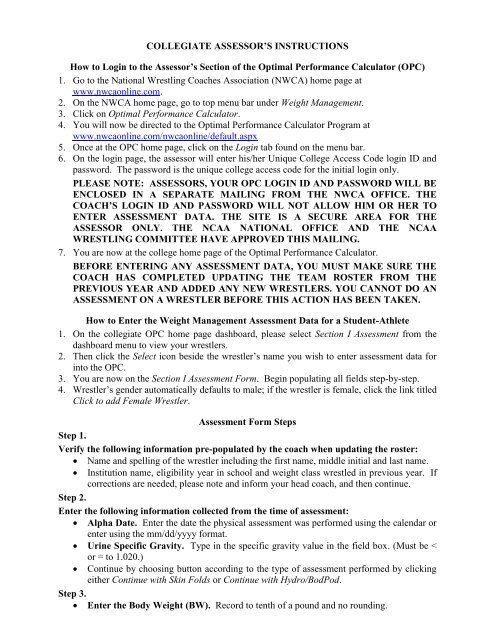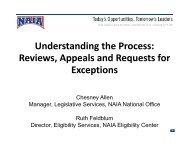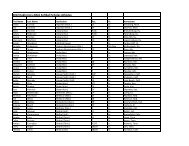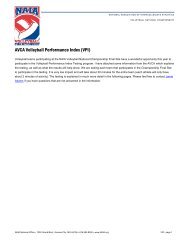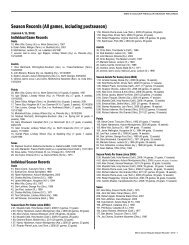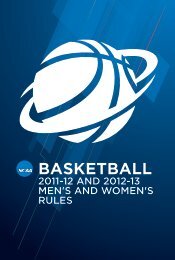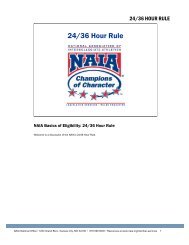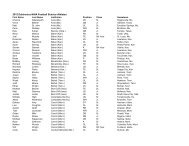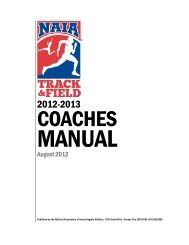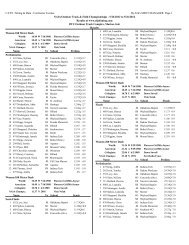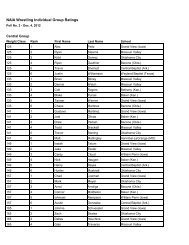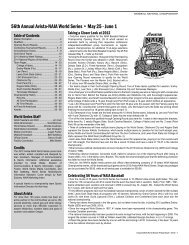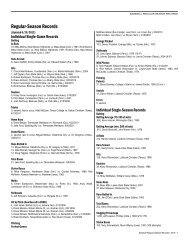NCAA Wrestling Weight Management Program For 2011 - NAIA
NCAA Wrestling Weight Management Program For 2011 - NAIA
NCAA Wrestling Weight Management Program For 2011 - NAIA
Create successful ePaper yourself
Turn your PDF publications into a flip-book with our unique Google optimized e-Paper software.
COLLEGIATE ASSESSOR’S INSTRUCTIONS<br />
How to Login to the Assessor’s Section of the Optimal Performance Calculator (OPC)<br />
1. Go to the National <strong>Wrestling</strong> Coaches Association (NWCA) home page at<br />
www.nwcaonline.com.<br />
2. On the NWCA home page, go to top menu bar under <strong>Weight</strong> <strong>Management</strong>.<br />
3. Click on Optimal Performance Calculator.<br />
4. You will now be directed to the Optimal Performance Calculator <strong>Program</strong> at<br />
www.nwcaonline.com/nwcaonline/default.aspx<br />
5. Once at the OPC home page, click on the Login tab found on the menu bar.<br />
6. On the login page, the assessor will enter his/her Unique College Access Code login ID and<br />
password. The password is the unique college access code for the initial login only.<br />
PLEASE NOTE: ASSESSORS, YOUR OPC LOGIN ID AND PASSWORD WILL BE<br />
ENCLOSED IN A SEPARATE MAILING FROM THE NWCA OFFICE. THE<br />
COACH’S LOGIN ID AND PASSWORD WILL NOT ALLOW HIM OR HER TO<br />
ENTER ASSESSMENT DATA. THE SITE IS A SECURE AREA FOR THE<br />
ASSESSOR ONLY. THE <strong>NCAA</strong> NATIONAL OFFICE AND THE <strong>NCAA</strong><br />
WRESTLING COMMITTEE HAVE APPROVED THIS MAILING.<br />
7. You are now at the college home page of the Optimal Performance Calculator.<br />
BEFORE ENTERING ANY ASSESSMENT DATA, YOU MUST MAKE SURE THE<br />
COACH HAS COMPLETED UPDATING THE TEAM ROSTER FROM THE<br />
PREVIOUS YEAR AND ADDED ANY NEW WRESTLERS. YOU CANNOT DO AN<br />
ASSESSMENT ON A WRESTLER BEFORE THIS ACTION HAS BEEN TAKEN.<br />
How to Enter the <strong>Weight</strong> <strong>Management</strong> Assessment Data for a Student-Athlete<br />
1. On the collegiate OPC home page dashboard, please select Section I Assessment from the<br />
dashboard menu to view your wrestlers.<br />
2. Then click the Select icon beside the wrestler’s name you wish to enter assessment data for<br />
into the OPC.<br />
3. You are now on the Section I Assessment <strong>For</strong>m. Begin populating all fields step-by-step.<br />
4. Wrestler’s gender automatically defaults to male; if the wrestler is female, click the link titled<br />
Click to add Female Wrestler.<br />
Assessment <strong>For</strong>m Steps<br />
Step 1.<br />
Verify the following information pre-populated by the coach when updating the roster:<br />
� Name and spelling of the wrestler including the first name, middle initial and last name.<br />
� Institution name, eligibility year in school and weight class wrestled in previous year. If<br />
corrections are needed, please note and inform your head coach, and then continue.<br />
Step 2.<br />
Enter the following information collected from the time of assessment:<br />
� Alpha Date. Enter the date the physical assessment was performed using the calendar or<br />
enter using the mm/dd/yyyy format.<br />
� Urine Specific Gravity. Type in the specific gravity value in the field box. (Must be <<br />
or = to 1.020.)<br />
� Continue by choosing button according to the type of assessment performed by clicking<br />
either Continue with Skin Folds or Continue with Hydro/BodPod.<br />
Step 3.<br />
� Enter the Body <strong>Weight</strong> (BW). Record to tenth of a pound and no rounding.