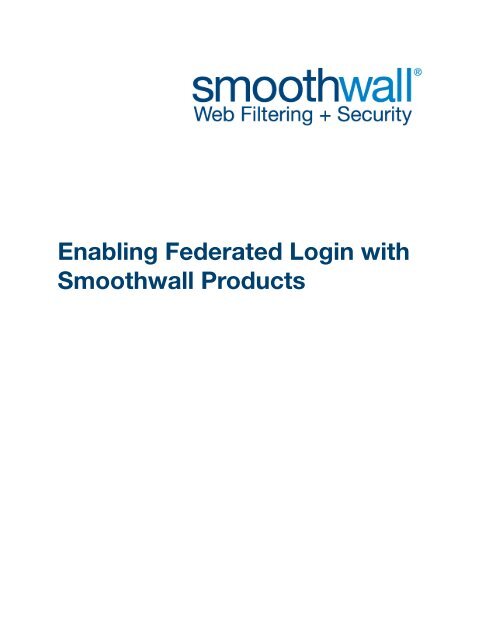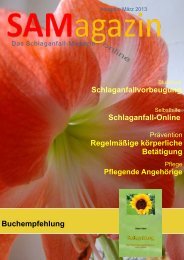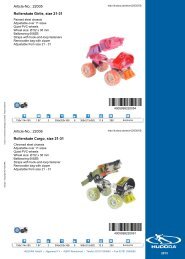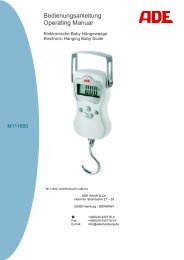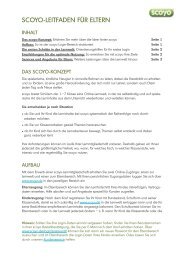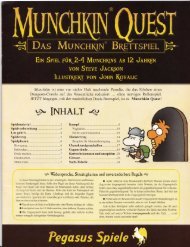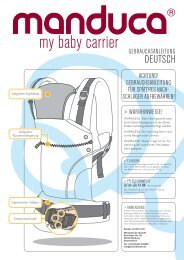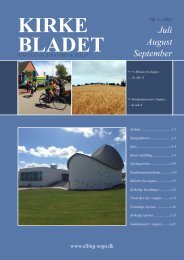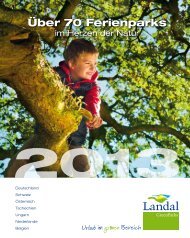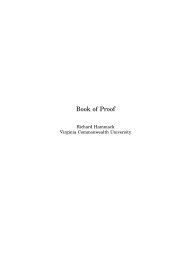Enabling Federated Login - Amazon Web Services
Enabling Federated Login - Amazon Web Services
Enabling Federated Login - Amazon Web Services
Create successful ePaper yourself
Turn your PDF publications into a flip-book with our unique Google optimized e-Paper software.
<strong>Enabling</strong> <strong>Federated</strong> <strong>Login</strong> with<br />
Smoothwall Products
Smoothwall ® <strong>Federated</strong> <strong>Login</strong>, Developer’s Guide, 1st Edition, September 2012<br />
Smoothwall Ltd. publishes this guide in its present form without any guarantees. This guide replaces any<br />
other guides delivered with earlier versions of <strong>Federated</strong> <strong>Login</strong>.<br />
No part of this document may be reproduced or transmitted in any form or by any means, electronic or<br />
mechanical, for any purpose, without the express written permission of Smoothwall Ltd.<br />
For more information, contact: docs@smoothwall.net<br />
This document was created and published in the United Kingdom.<br />
© 2001 – 2012 Smoothwall Ltd. All rights reserved.<br />
Trademark notice<br />
Smoothwall and the Smoothwall logo are registered trademarks of Smoothwall Ltd.<br />
Linux is a registered trademark of Linus Torvalds. Snort is a registered trademark of Sourcefire INC.<br />
DansGuardian is a registered trademark of Daniel Barron. Microsoft, Internet Explorer, Window 95,<br />
Windows 98, Windows NT, Windows 2000 and Windows XP are either registered trademarks or<br />
trademarks of Microsoft Corporation in the United States and/or other countries. Netscape is a registered<br />
trademark of Netscape Communications Corporation in the United States and other countries. Apple and<br />
Mac are registered trademarks of Apple Computer Inc. Intel is a registered trademark of Intel Corporation.<br />
Core is a trademark of Intel Corporation.<br />
All other products, services, companies, events and publications mentioned in this document, associated<br />
documents and in Smoothwall software may be trademarks, registered trademarks or service marks of<br />
their respective owners in the UK, US and/or other countries.<br />
Acknowledgements<br />
Smoothwall acknowledges the work, effort and talent of the Smoothwall GPL development team:<br />
Lawrence Manning and Gordon Allan, William Anderson, Jan Erik Askildt, Daniel Barron, Emma Bickley,<br />
Imran Chaudhry, Alex Collins, Dan Cuthbert, Bob Dunlop, Moira Dunne, Nigel Fenton, Mathew Frank, Dan<br />
Goscomb, Pete Guyan, Nick Haddock, Alan Hourihane, Martin Houston, Steve Hughes, Eric S.<br />
Johansson, Stephen L. Jones, Toni Kuokkanen, Luc Larochelle, Osmar Lioi, Richard Morrell, Piere-Yves<br />
Paulus, John Payne, Martin Pot, Stanford T. Prescott, Ralf Quint, Guy Reynolds, Kieran Reynolds, Paul<br />
Richards, Chris Ross, Scott Sanders, Emil Schweickerdt, Paul Tansom, Darren Taylor, Hilton Travis, Jez<br />
Tucker, Bill Ward, Rebecca Ward, Lucien Wells, Adam Wilkinson, Simon Wood, Nick Woodruffe, Marc<br />
Wormgoor.<br />
<strong>Federated</strong> <strong>Login</strong> contains graphics taken from the Open Icon Library project http://<br />
openiconlibrary.sourceforge.net/<br />
Address Smoothwall Limited<br />
1 John Charles Way<br />
Leeds. LS12 6QA<br />
United Kingdom<br />
Email info@smoothwall.net<br />
<strong>Web</strong> www.smoothwall.net<br />
Telephone USA and Canada:<br />
United Kingdom:<br />
All other countries:<br />
Fax USA and Canada:<br />
United Kingdom:<br />
All other countries:<br />
1 800 959 3760<br />
0870 1 999 500<br />
+44 870 1 999 500<br />
1 888 899 9164<br />
0870 1 991 399<br />
+44 870 1 991 399
1st Edition<br />
Contents<br />
Chapter 1 Working with <strong>Federated</strong> <strong>Login</strong> ..................... 1<br />
About <strong>Federated</strong> <strong>Login</strong> and Smoothwall ........................................ 1<br />
About this Guide................................................................................ 1<br />
Before You Start................................................................................ 1<br />
Overview ............................................................................................ 1<br />
Registering a Unique ID for Your Google App ............................... 2<br />
Configuring Access to Your Google App........................................ 3<br />
Creating Your Google App ............................................................... 4<br />
Creating a Google App Directory .................................................... 4<br />
Creating the Configuration File – app.yaml .................................... 4<br />
Creating Your Google App Script .................................................... 5<br />
Uploading Your Google App and Adding Exceptions.................... 7<br />
<strong>Enabling</strong> <strong>Federated</strong> <strong>Login</strong> ................................................................ 7<br />
Logging on Using <strong>Federated</strong> <strong>Login</strong> ................................................. 8<br />
i
Contents<br />
ii<br />
1st Edition
Chapter 1<br />
Working with <strong>Federated</strong><br />
About <strong>Federated</strong> <strong>Login</strong> and Smoothwall<br />
<strong>Login</strong><br />
<strong>Federated</strong> login enables users of the Smoothwall authentication service to authenticate themselves<br />
using third party authentication systems such as Google Apps using their Google user credentials.<br />
To use federated login, a program or script is needed to bridge the Smoothwall federated login API<br />
and the third party authentication system. In this document, we go through a worked example using<br />
Google Apps, however, the example is equally applicable to other systems.<br />
Note: <strong>Federated</strong> login only provides authentication. It does not provide directory (group) functionality, i.e.<br />
you only get a username and do not get group mapping. To map users to policies, you could, for<br />
example, export and use your local user list.<br />
About this Guide<br />
This guide explains how to create and deploy a Google app engine application (Google app) which<br />
enables Smoothwall users to use federated login to authenticate themselves using their Google<br />
credentials.<br />
Other Information<br />
Google makes available the following guides and FAQs about working with Google apps:<br />
Getting Started Guide: https://developers.google.com/appengine/docs/python/gettingstarted/<br />
Developer’s Guide: https://developers.google.com/appengine/docs/<br />
FAQs: https://developers.google.com/appengine/kb/<br />
Before You Start<br />
To create a Google app, you must have:<br />
A Google account, you can find more information here: https://accounts.google.com/SignUp<br />
Downloaded and installed the Google App Engine SDK for Python, for more information, see https:/<br />
/developers.google.com/appengine/downloads<br />
Overview<br />
The steps entailed are as follows:<br />
Decide on a unique identifier for your Google app and register it; for more information, see Registering<br />
a Unique ID for Your Google App on page 2<br />
1
Working with <strong>Federated</strong> <strong>Login</strong><br />
Overview<br />
2<br />
Create the app; for more information, see Creating Your Google App on page 4<br />
Upload the app and set any exceptions; for more information, see Uploading Your Google App and<br />
Adding Exceptions on page 7<br />
Check that the app works; for more information, see <strong>Enabling</strong> <strong>Federated</strong> <strong>Login</strong> on page 7.<br />
Registering a Unique ID for Your Google App<br />
As your Google app must have a unique identifier, the first step is to decide what you want to call it<br />
and then register it.<br />
To register your Google app:<br />
1 Visit https://appengine.google.com/start<br />
2 Click Create Application. If you have created apps before, go to step 5. If this is the first time, you<br />
will be prompted to verify your account.<br />
3 Enter your mobile number and click Send.<br />
4 When you receive the authentication code, enter it and click Send.
Google displays the following screen:<br />
5 Enter the following information:<br />
Smoothwall <strong>Federated</strong> <strong>Login</strong><br />
Developer’s Guide<br />
Field Description<br />
Application Identifier Enter a unique app ID for your Google app.<br />
Application Title Enter a name for the app which will be displayed to app users.<br />
Authentication Select Restricted to the following Google Apps domain and enter<br />
Options<br />
your domain name.<br />
6 Click I accept these terms and then click Create Application. Google registers your app.<br />
Configuring Access to Your Google App<br />
In order to restrict access to your Google app to members of a particular Google Apps domain, you<br />
must add the app ID to your Google Apps account using the Google Apps control panel.<br />
To configure access to your Google app:<br />
1 Browse to https://www.google.com/a//Select<strong>Services</strong><br />
3
Working with <strong>Federated</strong> <strong>Login</strong><br />
Creating Your Google App<br />
2 Enter your app’s unique ID and click Add it now.<br />
3 When prompted, read and accept the Google App Engine terms and conditions and click Activate<br />
this service.<br />
Creating Your Google App<br />
4<br />
How you create your Google app and configure its settings file depends on your environment.<br />
Windows and Mac users can use the graphical user interface provided with their Google App Engine<br />
SDK or use the command line interface. Linux and other platform users can only use the command<br />
line interface (CLI).<br />
To cover all users, the following sections explain how to write your app and configure settings using<br />
the CLI.<br />
Note: Python version 2.7 is required.<br />
Creating a Google App Directory<br />
You need a directory to store your Google app and its settings file.<br />
To create a Google App directory:<br />
1 In your google_appengine directory, create a directory.<br />
Note: You do not need to use the app’s ID as the directory name or create it in the google_appengine<br />
directory, but doing so makes it easier to identify and maintain apps.<br />
The next step is to create the your Google app’s configuration file.<br />
Creating the Configuration File – app.yaml<br />
Settings for your Google app are stored in the configuration file app.yaml.<br />
Note: The configuration file must be named app.yaml.<br />
To create app.yaml:<br />
1 In directory, using a text editor, create app.yaml. The following is an example of<br />
the contents of app.yaml.<br />
#Edit this section########<br />
application: <br />
##########################<br />
version: 1<br />
runtime: python27<br />
api_version: 1<br />
threadsafe: true<br />
handlers:<br />
- url: /ourlogin<br />
script: main.app<br />
login: required<br />
secure: always
Smoothwall <strong>Federated</strong> <strong>Login</strong><br />
Developer’s Guide<br />
Note: Line 2 must match your app’s unique ID. Line 4 must match your app’s version number. Line 12 must<br />
be present in order to allow only logged in users to reach the application.<br />
Indentations are vital in Python scripts. Confirm that the indentations are exactly as they are in the<br />
example above.<br />
Creating Your Google App Script<br />
The following section contains an example of an authentication script which provides the federate<br />
login for the app.<br />
To create your Google app script:<br />
1 In directory, using a text editor, create the script that handles the federated login.<br />
For example:<br />
import webapp2<br />
from google.appengine.api import users<br />
import hashlib<br />
import urllib2<br />
#Edit this section####<br />
psk='this is a secret'<br />
######################<br />
class RequestHandler(webapp2.RequestHandler):<br />
#retrieve params from GET<br />
def get_params(self):<br />
params = {'id': self.request.get('id'),<br />
'clientid': self.request.get('clientid'),<br />
'timestamp': self.request.get('timestamp'),<br />
'loginurl': self.request.get('loginurl'),<br />
'targeturl': self.request.get('targeturl'),<br />
'hash': self.request.get('hash')}<br />
return params<br />
def validate_hash(self, params):<br />
h = hashlib.md5(params['id'] + params['clientid'] +<br />
params['timestamp'] + params['loginurl'] +<br />
params['targeturl'] + psk).hexdigest()<br />
if h == params['hash']:<br />
return True<br />
else:<br />
return False<br />
def encode_url(self, s):<br />
return urllib2.quote(s.encode("utf8"))<br />
#genearate federated token<br />
def generate_hash(self, return_params):<br />
return return_params['id'] + ',' + return_params['timestamp'] + \<br />
',' + hashlib.md5(return_params['clientid'] + \<br />
return_params['email'] + return_params['userdata'] + \<br />
return_params['timestamp'] + psk).hexdigest()<br />
#prepare parameters to send back<br />
def get_return_params(self, params):<br />
return_params = {'id': params['id'],<br />
'email': str(users.get_current_user().email()),<br />
'targeturl': params['targeturl'],<br />
5
Working with <strong>Federated</strong> <strong>Login</strong><br />
Creating Your Google App<br />
6<br />
'userdata': '',<br />
'timestamp': params['timestamp'],<br />
'clientid': params['clientid']}<br />
return_params['f'] = self.generate_hash(return_params)<br />
for i in return_params:<br />
return_params[i] = self.encode_url(return_params[i])<br />
return return_params<br />
#Send confirmation back to Smoothwall<br />
def send_params(self, return_params, goto):<br />
url = "%s?u=%s&o=%s&d=%s&f=%s" % (goto, return_params['email'],<br />
return_params['targeturl'], return_params['userdata'],<br />
return_params['f'])<br />
self.redirect(str(url))<br />
def get(self):<br />
params = self.get_params()<br />
if self.validate_hash(params):<br />
return_params = self.get_return_params(params)<br />
self.send_params(return_params, params['loginurl'])<br />
else:<br />
#throw error 403 ( Forbidden )<br />
self.abort(403)<br />
app = webapp2.WSGIApplication([('/ourlogin', RequestHandler), ], debug=True)<br />
2 On line 7, set a pre-shared key (psk) and remember it, you will use it later.<br />
3 Save the script as: main.py.<br />
About the Script<br />
Accept parameters through GET request (get_params on line 12)<br />
It should get id, clientid, timestamp, loginurl, targeturl and hash variables.<br />
Check if received data is real and not modified (validate_hash on line 21)<br />
md5 hash consists of id, clientid, timestamp, loginurl, targeturl and psk<br />
Prepare parameters to send back to Smoothwall (get_return_params on line 41)<br />
Logged in user's e-mail, target url, userdata (not used at the moment), timestamp,<br />
clientid.<br />
Generate new hash that Smoothwall could check received data validity (generate_hash on line 34)<br />
md5 hash must consist of id, timestamp, clientid, email, userdata, timestamp and psk.<br />
Encode ready to send parameters (encode_url on line 30)<br />
Send (send_params on line 54)<br />
Send parameters as:<br />
u = user e-mail<br />
o = target url<br />
d = user data<br />
f = new federation login hash
Uploading Your Google App and Adding<br />
Exceptions<br />
The final step is to upload your Google app and add any exceptions needed.<br />
Smoothwall <strong>Federated</strong> <strong>Login</strong><br />
Developer’s Guide<br />
Note: You may need to add a new or change existing exceptions for accounts.google.???, where ???<br />
is determined by the country you are in; for example, in the UK, accounts.google.co.uk.<br />
Two factor authentication will require you to create an application-specific password for the app<br />
temporarily to upload the files to Google Apps. Alternatively, you can use --oauth2.<br />
When you deploy the app to Google, use an unfiltered connection. Do not go through Guardian.<br />
To upload your Google app and add exceptions:<br />
1 On the command line, use: appcfg.py update directory.<br />
2 If you are behind a proxy, add exceptions for: .appspot.com, google.com and<br />
accounts.google.com.<br />
<strong>Enabling</strong> <strong>Federated</strong> <strong>Login</strong><br />
The following section explains how to enable federated login.<br />
To enable federated login:<br />
1 On your Smoothwall System, using the command line interface (CLI), under /modules/auth/<br />
settings/ssllogin/, using a text editor, create a new file called federated.json.<br />
2 Edit federated.json to contain the following:<br />
[<br />
{<br />
"id" : "google",<br />
"type" : "basic",<br />
"url" : "http://.appspot.com/ourlogin",<br />
"name" : "Test federated login",<br />
"psk" : "this is a secret"<br />
}<br />
]<br />
Where: "url" : "http://.appspot.com/ourlogin" links to where your app is.<br />
Where: "name" : "Test federated login" determines what text is displayed on the SSL login<br />
page, for example:<br />
Where: "psk" : "this is a secret" matches what psk is in the script, for more information, see<br />
Creating Your Google App Script on page 5.<br />
7
Working with <strong>Federated</strong> <strong>Login</strong><br />
<strong>Enabling</strong> <strong>Federated</strong> <strong>Login</strong><br />
Note: It is possible to define more than one federated login provider. To do so, add a list element with the<br />
same data structure for each provider. For example, for two federated login providers:<br />
[<br />
8<br />
{<br />
},<br />
{<br />
}<br />
"id" : "google",<br />
"type" : "basic",<br />
"url" : "http://.appspot.com/ourlogin",<br />
"name" : "Test federated login",<br />
"psk" : "this is a secret"<br />
"id" : "google2",<br />
"type" : "basic",<br />
"url" : "http://.appspot.com/ourlogin>",<br />
"name" : "another federated login",<br />
"psk" : "this is a secret"<br />
]<br />
For three providers, add a third list element, and so on.<br />
Logging on Using <strong>Federated</strong> <strong>Login</strong><br />
When you have created your Google app and enabled and tested federated login, it is ready for you<br />
and your users to use.<br />
To log in using federated login:<br />
1 When prompted to log in when trying to access content, click the "name" link as specified in the<br />
federated.json file, see <strong>Enabling</strong> <strong>Federated</strong> <strong>Login</strong> on page 7, When prompted, enter your Google<br />
credentials to log in.<br />
In log files, usernames are in the form of their email address.<br />
Note: When logging out, users must log out of both the SSL <strong>Login</strong> page and Google to ensure they are<br />
logged out fully. To help users log out from Google, we suggest making this link:<br />
https://www.google.com/accounts/Logout available to users, for example, as a bookmark.
Smoothwall <strong>Federated</strong> <strong>Login</strong><br />
Developer’s Guide