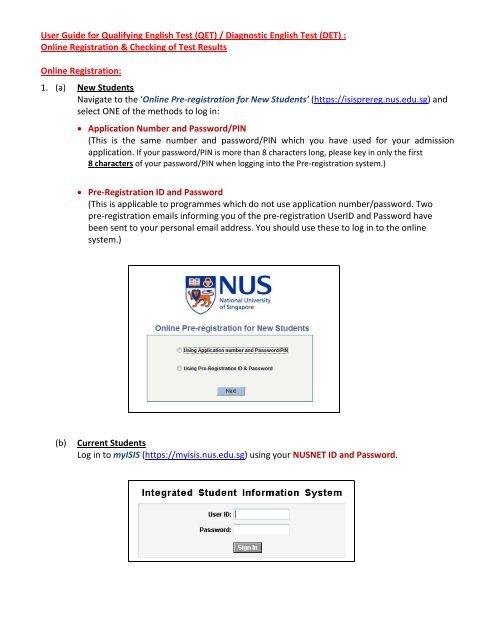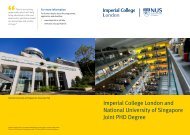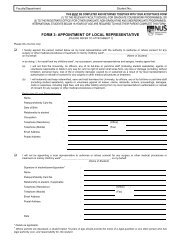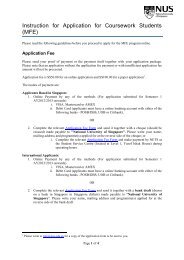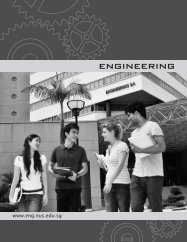User-Guide-for-QET-DET-Online-Registration-Checking
User-Guide-for-QET-DET-Online-Registration-Checking
User-Guide-for-QET-DET-Online-Registration-Checking
- TAGS
- share.nus.edu.sg
You also want an ePaper? Increase the reach of your titles
YUMPU automatically turns print PDFs into web optimized ePapers that Google loves.
<strong>User</strong> <strong>Guide</strong> <strong>for</strong> Qualifying English Test (<strong>QET</strong>) / Diagnostic English Test (<strong>DET</strong>) :<br />
<strong>Online</strong> <strong>Registration</strong> & <strong>Checking</strong> of Test Results<br />
<strong>Online</strong> <strong>Registration</strong>:<br />
1. (a) New Students<br />
Navigate to the ‘<strong>Online</strong> Pre-registration <strong>for</strong> New Students’ (https://isisprereg.nus.edu.sg) and<br />
select ONE of the methods to log in:<br />
• Application Number and Password/PIN<br />
(This is the same number and password/PIN which you have used <strong>for</strong> your admission<br />
application. If your password/PIN is more than 8 characters long, please key in only the first<br />
8 characters of your password/PIN when logging into the Pre-registration system.)<br />
• Pre-<strong>Registration</strong> ID and Password<br />
(This is applicable to programmes which do not use application number/password. Two<br />
pre-registration emails in<strong>for</strong>ming you of the pre-registration <strong>User</strong>ID and Password have<br />
been sent to your personal email address. You should use these to log in to the online<br />
system.)<br />
(b) Current Students<br />
Log in to myISIS (https://myisis.nus.edu.sg) using your NUSNET ID and Password.
2. Select Student Center from the Self Service folder in the Main Menu.<br />
3. Under the “Academics” section, click the “<strong>QET</strong>/<strong>DET</strong> <strong>Registration</strong>” link.<br />
4. Next, you will be shown a page showing details of your test. To register <strong>for</strong> the relevant test, click on<br />
the ‘Register’ checkbox.
5. Click ‘OK’ when asked to confirm.<br />
6. Click the ‘Submit’ button to confirm your registration <strong>for</strong> the test.<br />
7. A page confirming your test registration as well as details of your test will appear.<br />
You are advised to print the page <strong>for</strong> future reference.
Cancellation of <strong>QET</strong>/<strong>DET</strong> <strong>Registration</strong><br />
8. If you wish to cancel the registration, you may do so be<strong>for</strong>e the registration period ends.<br />
Follow the earlier steps to navigate to the ‘<strong>Registration</strong> <strong>for</strong> <strong>QET</strong>/<strong>DET</strong>’ page. Click on the ‘Register’<br />
checkbox to remove the ‘tick’.<br />
9. Click ‘OK’ when asked to confirm and click the ‘Submit’ button to proceed with the cancellation.<br />
10. A page confirming your test cancellation will appear.<br />
<strong>Checking</strong> of Test Results :<br />
11. The <strong>QET</strong>/<strong>DET</strong> results release date(s) is(are) available at the following websites:<br />
• <strong>QET</strong>: http://www.nus.edu.sg/registrar/event/registration-qet.html<br />
• <strong>DET</strong>: http://www.nus.edu.sg/registrar/event/registration-det.html
12. To check the <strong>QET</strong>/<strong>DET</strong> results, log in to myISIS (https://myisis.nus.edu.sg) and navigate to the<br />
Student Center. Under the ‘Academics’ section, select ‘View My Milestones’ from the drop-down<br />
list and click the button.<br />
13. You will see a page displaying the details of your <strong>QET</strong>/<strong>DET</strong> milestone and your test result will be<br />
displayed under the ‘Milestone Grade’ column. Click the “Cancel” button to return to the Student<br />
Center’s main page.<br />
14. For in<strong>for</strong>mation on the English Language modules and the module time-table, please refer to the<br />
CELC website http://www.nus.edu.sg/celc/.