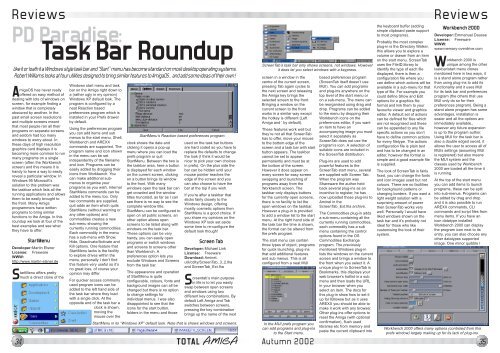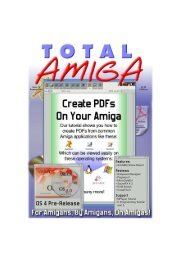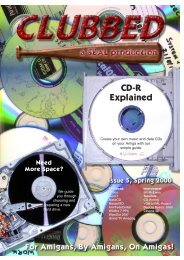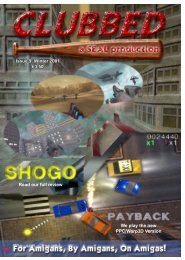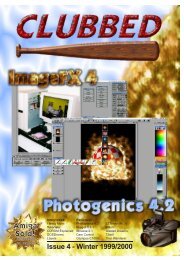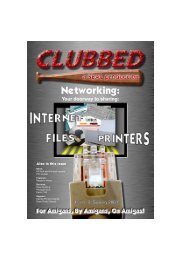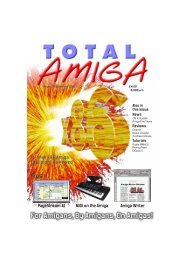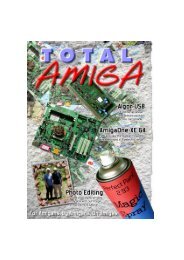Download issue 12 - Total Amiga Magazine
Download issue 12 - Total Amiga Magazine
Download issue 12 - Total Amiga Magazine
- TAGS
- download
- amiga
- totalamiga.org
Create successful ePaper yourself
Turn your PDF publications into a flip-book with our unique Google optimized e-Paper software.
Reviews<br />
PD Paradise:<br />
Task Bar Roundup<br />
Like it or loath it a Windows style task bar and “Start” menu has become standard on most desktop operating systems.<br />
Robert Williams looks at four utilities designed to bring similar features to <strong>Amiga</strong>OS... and add some ideas of their own.!<br />
<strong>Amiga</strong>OS has never really<br />
offered an easy method of<br />
dealing with lots of windows on<br />
screen, for example finding a<br />
window that is completely<br />
obscured by another. In the<br />
past small screen resolutions<br />
and multiple screens meant<br />
that most people ran all their<br />
programs on separate screens<br />
and seldom had too many<br />
windows to worry about. In<br />
these days of high resolution<br />
graphics card displays it is<br />
becoming more common to run<br />
many programs on a single<br />
screen (often the Workbench<br />
screen) and this means it is<br />
handy to have a way to easily<br />
reveal a particular window. In<br />
Windows 95 Microsoft’s<br />
solution to this problem was<br />
the taskbar which lists all the<br />
running applications and allows<br />
them to be easily brought to<br />
the front. Many <strong>Amiga</strong><br />
programmers have written<br />
programs to bring similar<br />
functions to the <strong>Amiga</strong>. In this<br />
roundup we look at four of the<br />
best examples and see what<br />
they have to offer.<br />
StartMenu<br />
Developer:Martin Elsner<br />
License: Freeware<br />
WWW:<br />
http://www.martin-elsner.de<br />
StartMenu offers pretty<br />
much a direct clone of the<br />
Windows start menu and task<br />
bar on the <strong>Amiga</strong> right down to<br />
a (rather ugly in my opinion)<br />
Windows XP default look. The<br />
program is configured by a<br />
neat Reaction based<br />
preferences program which is<br />
installed in your Prefs drawer<br />
by default.<br />
Using the preferences program<br />
you can add items and sub<br />
menus to the start menu. Shell,<br />
Workbench and AREXX<br />
commands are supported. The<br />
program name and icon shown<br />
in the menu can be set<br />
independently of the filename<br />
and icon. Programs can be<br />
easily added by dragging their<br />
icons from Workbench. You<br />
can make additional submenus<br />
to organise your<br />
programs as you wish. Internal<br />
StartMenu commands can be<br />
added to the menu too. Only<br />
two commands are supplied,<br />
quit adds an item which quits<br />
StartMenu (without warning or<br />
any other options) and<br />
commodities creates a new<br />
sub-menu showing the<br />
currently running commodities.<br />
Each commodity in the menu<br />
has a sub-menu with Show,<br />
Hide, Deactivate/Activate and<br />
Kill options. One feature that<br />
StartMenu lacks is the facility<br />
to explore drives within the<br />
menu, personally I don’t find<br />
this feature very useful so it’s<br />
no great loss, of course your<br />
opinion may differ.<br />
For quicker access commonly<br />
used program icons can be<br />
added to the left hand side of<br />
the task bar where they load<br />
with a single click. At the<br />
opposite end of the task bar a<br />
clock is shown,<br />
moving the<br />
mouse over the<br />
StartMenu’s Reaction based preferences program.<br />
clock shows the date and<br />
clicking it opens a pop-up<br />
menu where you can load the<br />
prefs program or quit<br />
StartMenu. Between the two is<br />
the taskbar area, here a button<br />
is displayed for each window<br />
on the current screen, clicking<br />
on a button brings its window<br />
to the front. With many<br />
windows open the task bar can<br />
get crowded and the window<br />
titles truncated, as far as I can<br />
see there is no way to see the<br />
complete window title.<br />
StartMenu can be configured to<br />
open on all public screens, an<br />
other option allows open<br />
screens to be listed along with<br />
windows on the task bar.<br />
These options can be very<br />
handy, you can easily open<br />
programs or switch windows<br />
and screens to screens other<br />
than Workbench. A<br />
preferences option lets you<br />
exclude Windows and Screens<br />
from the task bar.<br />
The appearance and operation<br />
of StartMenu is quite<br />
configurable, colours, fonts and<br />
background images can all be<br />
changed but there is no option<br />
to change settings for<br />
individual menus. I was also<br />
disappointed to see that the<br />
icons for the start button,<br />
folders in the menu and those<br />
used on the task bar buttons<br />
are hard coded so you have to<br />
replace the defaults to change<br />
the look (I think it would be<br />
nicer to pick your own choices<br />
in prefs). On the plus side the<br />
bar can be hidden until your<br />
mouse pointer reaches the<br />
edge of the screen and you<br />
can also choose to have the<br />
bar at the top if you wish.<br />
If you’re after a taskbar that<br />
sticks fairly closely to the<br />
Windows design, offering<br />
mostly cosmetic options then<br />
StartMenu is a good choice. If<br />
you share my opinions on the<br />
Windows XP look set aside<br />
some time to re-configure the<br />
default look though!<br />
Screen Tab<br />
Developer:Michael Link<br />
License: Freeware<br />
<strong>Download</strong>: Aminet,<br />
util/cdity/ScreenTab_3_2.lha<br />
and ScreenTab_Ext.lha<br />
Screentab’s main purpose<br />
in life is to let you easily<br />
swap between open screens<br />
and windows using two<br />
different key combinations. By<br />
default Left <strong>Amiga</strong> and Tab<br />
switches between screens,<br />
pressing the key combination<br />
brings up the name of the next<br />
StartMenu in its “Windows XP” default look. Note that is shows windows and screens.<br />
screen in a window in the<br />
centre of the current screen,<br />
pressing Tab again cycles to<br />
the next screen and releasing<br />
the <strong>Amiga</strong> key brings the<br />
selected screen to the front.<br />
Bringing a window on the<br />
current screen to the front<br />
works in a similar way except<br />
the hotkey is different (Left<br />
<strong>Amiga</strong> and ‘ by default).<br />
These features work well but<br />
they’re not all that ScreenTab<br />
has to offer, move your mouse<br />
to the bottom edge of the<br />
screen and a task bar with start<br />
button appears. The taskbar<br />
cannot be set to appear<br />
permanently and must be at<br />
the bottom of the screen.<br />
However it does appear on<br />
every screen for easy screen<br />
swapping and launching of<br />
programs away from the<br />
Workbench screen. The<br />
taskbar only displays buttons<br />
for the currently open screens,<br />
there is no facility to list the<br />
open windows on the taskbar.<br />
However a plug-in is provided<br />
to add a window list to the start<br />
menu. At the right hand side of<br />
the task bar the time is shown,<br />
the format can be altered from<br />
the prefs program.<br />
The start menu can contain<br />
three types of object, programs<br />
for quick launching, plug-ins<br />
that add additional features<br />
and sub menus. This is all<br />
configured from a neat MUI<br />
34 TOTAL AMIGA Autumn 2002<br />
ScreenTab’s task bar only shows screens, not windows. However<br />
it does let you select windows with a keypress.<br />
In the MUI prefs program you<br />
can add programs and plug-ins<br />
to the Start menu.<br />
based preferences program<br />
(ScreenTab itself doesn’t use<br />
MUI). You can add programs<br />
and plug-ins anywhere on the<br />
top level of the start menu or<br />
on a sub-menu. The menu can<br />
be reorganised using drag and<br />
drop. Programs can be added<br />
to the menu by dropping their<br />
Workbench icons on the<br />
preferences editor, if you want<br />
an item to have an<br />
accompanying image you must<br />
select it separately as<br />
ScreenTab does not use the<br />
program’s icon. A selection of<br />
suitable icons are included in<br />
the ScreenTab distribution.<br />
Plug-ins are used to add<br />
powerful features to the<br />
ScreenTab start menu, several<br />
are supplied with Screen Tab.<br />
When the program was<br />
Shareware the author held<br />
back several plug-ins as an<br />
incentive to register, he has<br />
now uploaded these plug-ins to<br />
Aminet in the<br />
ScreenTab_Ext.lha archive.<br />
The Commodities plug-in adds<br />
a sub-menu containing all the<br />
currently running commodities,<br />
each commodity has a sub<br />
menu containing the control<br />
options found in the OS<br />
Commodities Exchange<br />
program. The previously<br />
mentioned Windows plug-in<br />
lists the windows on the current<br />
screen and brings a window to<br />
the front when you select it. A<br />
unique plug-in to ScreenTab is<br />
Bookmarks, this displays your<br />
web browser’s hotlist in a sub<br />
menu and then loads the URL<br />
in your browser when you<br />
select an item. The docs for<br />
this plug-in show how to set it<br />
up for IBrowse but as it uses<br />
AREXX you should be able to<br />
make it work with any browser.<br />
Other plug-ins offer options to<br />
reset the <strong>Amiga</strong> (with optional<br />
confirmation), flush used<br />
libraries etc from memory and<br />
paste the current clipboard into<br />
the keyboard buffer (adding<br />
simple clipboard paste support<br />
to most programs).<br />
Probably the most complex<br />
plug-in is the Directory Walker,<br />
this allows you to explore a<br />
volume or drawer from an item<br />
on the start menu. ScreenTab<br />
uses the FileID.library to<br />
identify the type of each file<br />
displayed, there is then a<br />
configuration file where you<br />
can define which actions will be<br />
available in a sub-menu for that<br />
type of file. For example you<br />
could define Show and Edit<br />
options for a graphics file<br />
format and link them to your<br />
favourite viewer and graphics<br />
editor. A default set of actions<br />
can be defined for files which<br />
are not recognised and these<br />
can be appended to any file<br />
specific actions so you don’t<br />
have to define common actions<br />
for every filetype. The actions<br />
configuration file is plain text<br />
and has to be changed in an<br />
editor, however the format is<br />
simple and a good example file<br />
is supplied.<br />
The look of ScreenTab is fairly<br />
fixed, you can change the fonts<br />
and icon images used but not<br />
colours. There are no facilities<br />
for background patterns or<br />
changing borders. If you want a<br />
light weight solution with a<br />
surprising amount of power<br />
then ScreenTab works very<br />
well. Personally I would have<br />
liked windows shown on the<br />
task bar and it’s probably not<br />
ideal for those who like<br />
customising the look of their<br />
system.<br />
Reviews<br />
Workbench 2000<br />
Developer:Emmanuel Dausse<br />
License: Freeware<br />
WWW:<br />
www.memory-overdrive.com<br />
Workbench 2000 is<br />
unique among the other<br />
taskbar/start menu clones<br />
mentioned here in two ways, it<br />
is a stand alone program rather<br />
than using plug-ins to add its<br />
functionality and it uses MUI<br />
for its task bar and preferences<br />
program (the others that use<br />
MUI only do so for their<br />
preferences program). Being a<br />
stand alone program has some<br />
advantages, installation is<br />
easier and all the options are<br />
immediately available.,<br />
however any future expansion<br />
is up to the program author.<br />
Using MUI for the task bar is<br />
also a double edged sword, it<br />
allows the user to access all of<br />
MUIs settings (assuming MUI<br />
is registered) but also means<br />
the MUI system and the<br />
classes used by Workbench<br />
2000 are loaded all the time it<br />
is running.<br />
At the top of the start menu<br />
you can add items to launch<br />
programs, these can be split<br />
into sub-menus. Programs can<br />
be added by drag and drop<br />
and it is also possible to run<br />
AREXX commands, CLI<br />
commands and script files from<br />
menu items. If you have an<br />
icon datatype installed<br />
Workbench 2000 can display<br />
the program icon next to its<br />
entry, you can also choose any<br />
other datatypes supported<br />
image. One minor quibble I<br />
Workbench 2000 offers many options (controled from this<br />
prefs window) largely making up for its lack of plug-ins.<br />
35