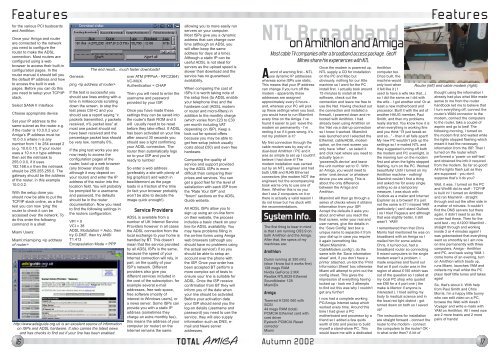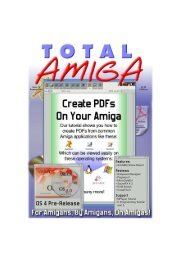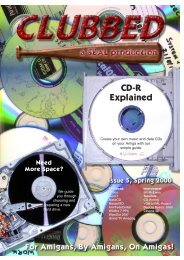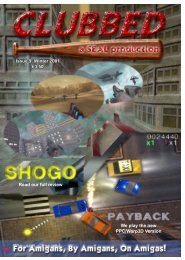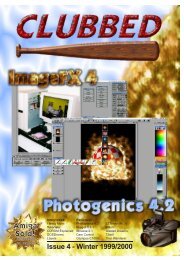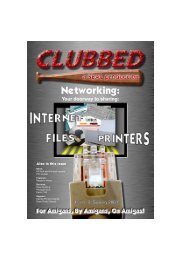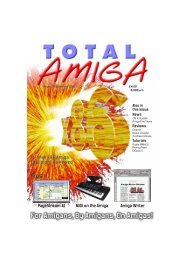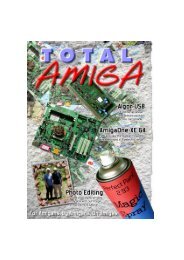Download issue 12 - Total Amiga Magazine
Download issue 12 - Total Amiga Magazine
Download issue 12 - Total Amiga Magazine
- TAGS
- download
- amiga
- totalamiga.org
Create successful ePaper yourself
Turn your PDF publications into a flip-book with our unique Google optimized e-Paper software.
Features<br />
for the various PCI busboards<br />
and Amithlon.<br />
Once your <strong>Amiga</strong> and router<br />
are connected to the network<br />
you need to configure the<br />
router to make the ADSL<br />
connection. Most routers are<br />
configured using a web<br />
browser to access their built-in<br />
configuration pages. In the<br />
router manual it should tell you<br />
the default IP address and how<br />
to access the built in web<br />
pages. Before you can do this<br />
you need to setup your TCP/IP<br />
stack.<br />
Select SANA II Interface<br />
Choose appropriate device<br />
Set your IP address to the<br />
same subnet as the router e.g.<br />
if the router is 10.0.0.2 your<br />
<strong>Amiga</strong>’s IP address must be<br />
10.0.0.n where n is any<br />
number from 1 to 254 except 2<br />
(e.g. 10.0.0.1!). If your router<br />
uses a 10.n.n.n type address<br />
then set the netmask to<br />
255.0.0.0, if it uses<br />
192.168.n.n then the netmask<br />
should be 255.255.255.0. The<br />
gateway should be the address<br />
of the router, in this example<br />
10.0.0.2.<br />
With the setup done you<br />
should now be able to put the<br />
TCP/IP stack online, as a first<br />
test you can now ‘ping’ the<br />
router to check it can be<br />
accessed over the network. To<br />
do this enter the following<br />
command in a shell:<br />
Miami Users:<br />
Miami:miamiping <br />
Genesis:<br />
ping <br />
If the test is successful you<br />
should see lines ending with a<br />
time in milliseconds scrolling<br />
down the screen, to stop the<br />
test press Ctrl+C and you<br />
should see a report saying “x<br />
packets transmitted, y packets<br />
received, n% packet loss” at<br />
most one packet should not<br />
have been received and the<br />
percentage packet loss should<br />
be very low, normally 0%.<br />
If the ping test works you are<br />
now ready to access the<br />
configuration pages of the<br />
router, load up a web browser<br />
(any browser should do<br />
although it may depend on<br />
your router) and enter the IP<br />
address of the router into the<br />
location field. You will probably<br />
be prompted for a username<br />
and password, the defaults<br />
should be in the router<br />
documentation. Now you need<br />
to find the following settings in<br />
the routers configuration:<br />
VPI = 0<br />
VCI = 38<br />
ADSL Modulation = Auto, then<br />
try G.DMT, then try ANSI<br />
T1.413<br />
Encapsulation Mode = PPP<br />
http://www.adslguide.org.uk is an excelent source of information<br />
on ISPs and ADSL hardware. It also carries the latest news<br />
and has checks to find out if your line has been enabled.<br />
The end result... much faster downloads!<br />
over ATM (PPPoA - RFC2364)<br />
VC-MUX<br />
Authentication = CHAP<br />
Then you will need to enter the<br />
username and password<br />
provided by your ISP.<br />
Once you have made these<br />
settings they can be saved into<br />
the router’s flash ROM and it<br />
will usually need to be reset<br />
before they take effect. If ADSL<br />
has been activated on your line<br />
after around 30 seconds you<br />
should see a light confirming<br />
your ADSL connection. The<br />
router then automatically logs<br />
on to your ISP and you’re<br />
ready to rumble!<br />
So enter a web address<br />
(preferably a site with plenty of<br />
big graphics!) and watch in<br />
bewilderment as the page<br />
loads in a fraction of the time<br />
(in fact your browser probably<br />
won’t be able to decode the<br />
image quick enough!).<br />
Service Providers<br />
ADSL is available from a<br />
number of UK Internet Service<br />
Providers however in all cases<br />
the ADSL connection from the<br />
local exchange to your home is<br />
handled by BT. This doesn’t<br />
mean that the service provided<br />
by all ADSL ISPs is the same,<br />
because the speed of your<br />
Internet connection will rely, in<br />
part, on the quality of your<br />
ISP’s network. Different<br />
providers also give you<br />
different services included in<br />
the cost of the subscription, for<br />
example several e-mail<br />
addresses, free web space,<br />
free software (mostly of<br />
interest to Windows users), or<br />
a news server. Some ISPs can<br />
provide you with a static IP<br />
address (sometimes they<br />
charge an extra monthly fee),<br />
this means the address of your<br />
computer (or router) on the<br />
Internet remains the same<br />
allowing you to more easily run<br />
servers on your computer.<br />
Most ISPs give you a dynamic<br />
address that can change over<br />
time (although on ADSL you<br />
will often keep the same<br />
address for days at a time).<br />
Although a static IP can be<br />
useful ADSL is not ideal for<br />
servers as the upload speed is<br />
slower than download and the<br />
service has no guaranteed<br />
availability.<br />
When comparing the cost of<br />
ISPs it is worth taking note of<br />
the setup fees (to ADSL enable<br />
your telephone line) and the<br />
hardware cost (ADSL modem<br />
or router and micro-filters) in<br />
addition to the monthly charge<br />
(which varies from £23 to £30<br />
per month including VAT<br />
depending on ISP). Keep a<br />
look out for special offers<br />
because you may be able to<br />
get free setup (which usually<br />
costs about £50) and even free<br />
hardware.<br />
Comparing the quality of<br />
service and support provided<br />
by the ADSL ISPs is more<br />
difficult than comparing their<br />
prices and services. You can<br />
get a good feel for the level of<br />
satisfaction with each ISP from<br />
the “Rate Your ISP” and<br />
“forum” sections on the ADSL<br />
Guide website.<br />
All ADSL ISPs allow you to<br />
sign up using an on-line form<br />
on their website, the process<br />
includes a basic check on your<br />
line for ADSL availability. You<br />
may have problems filling in<br />
the on-line forms using <strong>Amiga</strong><br />
web browsers (although you<br />
should have no problems using<br />
the actual service!) if so you<br />
should be able to setup an<br />
account over the phone with<br />
the ISP. Once your order has<br />
been accepted BT perform a<br />
more complex set of tests to<br />
ensure your line is suitable for<br />
ADSL. Once the ISP receive<br />
confirmation from BT they will<br />
inform you of the date when<br />
your line should be activated.<br />
Before your activation date<br />
your ISP should send you the<br />
log-on details (username and<br />
password) you need to use the<br />
service, they will also supply<br />
information such as DNS, email<br />
and News server<br />
addresses.<br />
A word of warning first - NTL<br />
use dynamic IP addresses<br />
whereas some ISPs use static.<br />
This means that your IP address<br />
can change if you turn off the<br />
modem - apparently these<br />
addresses are assigned<br />
approximately every 6 hours -<br />
and, whereas your PC will pick<br />
up these settings when you boot,<br />
you would have to run MiamiInit<br />
every time on the <strong>Amiga</strong>. I’ve<br />
found it easier to just leave the<br />
modem on permanently - I’m<br />
renting it so if it goes wrong, it’s<br />
not my problem is it?<br />
My first connection through the<br />
cable modem was by way of a<br />
dual-boot Amithlon / PC and it<br />
was so simple to set up I couldn’t<br />
believe I had done it! The<br />
modem installation was carried<br />
out by an NTL engineer and had<br />
both USB and RJ45 Ethernet<br />
connectors (the modem NOT the<br />
engineer) but the accompanying<br />
book warns only to use one of<br />
them. Whether this is so you<br />
don’t use 2 computers on it or<br />
there is actually a valid reason I<br />
do not know but I’ve stuck with<br />
the recommendations.<br />
16 TOTAL AMIGA Autumn 2002<br />
NTL Broadband<br />
on Amithlon and <strong>Amiga</strong><br />
Most cable TV companies offer a broadband access package . Geoff<br />
Milnes share his experiences with NTL.<br />
System Info.<br />
The first thing to bear in mind<br />
is that I am running OS3.9 on<br />
both Amithlon and the <strong>Amiga</strong>.<br />
After that, the specs of my<br />
machines are:<br />
Amithlon<br />
Duron running at 350 mhz<br />
(slow I know but it works fine)<br />
<strong>12</strong>8 megs RAM<br />
Nvidia GeForce 2 MX<br />
Realtek RTL8029 Ethernet<br />
Soundblaster <strong>12</strong>8<br />
MiamiDx<br />
<strong>Amiga</strong><br />
Towered A<strong>12</strong>00 060 with<br />
SCSI<br />
44 megs RAM (total)<br />
PCMCIA Ethernet card with<br />
cnet driver<br />
Eyetech PCMCIA Reset<br />
corrector<br />
Miami<br />
Once the modem is powered up,<br />
NTL supply a CD for installation<br />
on the PC and Mac but<br />
obviously, nothing for our little<br />
machine so I went for the PC<br />
install first. I actually took around<br />
15 minutes to install all the<br />
software, check out the<br />
connection and leave me free to<br />
use the Net. Having checked out<br />
the connection and installed a<br />
firewall, I powered down and rebooted<br />
with Amithlon. I had<br />
already been using Amithlon on<br />
the ‘Net via a dial-up connection<br />
so I knew it worked. MiamiInit<br />
was launched and I selected the<br />
Ethernet, cable/ADSL modem<br />
option, on the next screen you<br />
only have ‘other’ - so select it<br />
and click next where you need to<br />
actually type in<br />
‘powerne2k.device’ and leave<br />
the unit number set to ‘0’. With<br />
an <strong>Amiga</strong>, you would need to<br />
enter ‘cnet.device’ or whatever<br />
device you are using. This is<br />
about the only difference<br />
between the <strong>Amiga</strong> and<br />
Amithlon.<br />
MiamiInit will then go through a<br />
series of checks where it obtains<br />
information from your ISP.<br />
Accept the defaults it asks you<br />
about and when you reach the<br />
final screen, enter your real and<br />
user names, give the details in<br />
the ‘Save Config’ text box a<br />
unique name to separate it from<br />
your dial-up in case you require<br />
it again (something like<br />
‘Miami:MiamiInit-<br />
CableModem.config’), do the<br />
same with the ‘Save information<br />
sheet’ and, if you don’t have a<br />
printer attached, un-tick the ‘Print<br />
Information Sheet’ box otherwise<br />
Miami will attempt to print out the<br />
config sheet. This gives the<br />
impression of everything having<br />
locked up - took me 3 attempts<br />
to find out this was why I couldn’t<br />
get any further!<br />
I now had a complete working<br />
PC/<strong>Amiga</strong> Internet setup which<br />
worked every time. Around this<br />
time I had given a PC<br />
motherboard and processor by a<br />
friend so I added a few quids<br />
worth of bits and pieces to build<br />
myself a stand-alone PC. This<br />
would leave me with a dedicated<br />
Amithlon<br />
computer too.<br />
Once built, the<br />
machine would<br />
only boot when<br />
it felt like it ( I<br />
used to have a wife like that...)<br />
so I did the same as I did with<br />
the wife - I got another one! Or at<br />
least a new motherboard and<br />
processor. Built it with the aid of<br />
another HAUG member, Paul<br />
Smith, and then my problems<br />
really started. You know how it is<br />
when everything is working fine<br />
and you think “I’ll just tweak so<br />
and so...” - then it all falls apart!<br />
My new PC wouldn’t pick up the<br />
settings so I e-mailed NTL and<br />
they suggested turning off both<br />
the modem and PC overnight, in<br />
the morning turn on the modem<br />
first and when the lights stopped<br />
flashing, turn on the PC. Worked<br />
beautifully! Until I turned on my<br />
Amithlon machine - nothing!<br />
MiamiInit couldn’t find a thing<br />
and asked me for every single<br />
setting so as a temporary<br />
measure, I was stuck with<br />
Outlook as a mailer and Internet<br />
Explorer as a browser! It’s just<br />
not the same is it? I missed YAM<br />
particularly ( can’t stand Outlook<br />
) so I tried Pegasus and although<br />
that was slightly better, it still<br />
wasn’t YAM!<br />
I remembered then that Chris<br />
Morris had mentioned he was on<br />
broadband with an <strong>Amiga</strong> so I<br />
mailed him for some advice.<br />
Chris, it turned out, had a<br />
broadband router so connecting<br />
8 mixed computers to the single<br />
modem wasn’t a problem. I<br />
made enquiries and found out<br />
that an 8 port router was in the<br />
region of about £150 which was<br />
out of the question so I called at<br />
my local PC shop who quoted<br />
me £90 for a 4 port one ( the<br />
make is Mentor if anyone is<br />
interested ). I tried selling my<br />
body to medical science and in<br />
the local red light district - got<br />
turned down on both so I saved<br />
up!<br />
The instructions for installation<br />
are straight forward - connect the<br />
router to the modem - connect<br />
the computers to the router! OK -<br />
in what order then? A bit of<br />
Features<br />
Router (left) and cable modem (right).<br />
thought using the information I<br />
already had plus what little made<br />
sense to me from the router<br />
handbook led me to believe that<br />
I turn everything off, connect the<br />
router’s WAN connector to the<br />
modem, connect the computers<br />
to the router, take a couple of<br />
aspirin and go to bed! The<br />
following morning, I turned on<br />
the modem first and waited while<br />
the lights stopped flashing which<br />
meant it had the necessary<br />
information from the ISP. Then I<br />
turned on the router which<br />
performed a ‘power on self-test’<br />
and obtained the info it required<br />
from the modem. So far so good!<br />
All the lights flash just as they<br />
are supposed - you don’t<br />
suppose that’s it do you?<br />
Well, it was. I turned on the PC<br />
and Win98 did its stuff - TCP/IP<br />
is built in! I turned on Amithlon<br />
and ran MiamiInit - straight<br />
through and out the other side in<br />
a matter of minutes. It couldn’t<br />
find the DNS servers but there<br />
again, it didn’t need to as the<br />
router had those. Then for the<br />
acid test - my A<strong>12</strong>00! MiamiInit -<br />
straight through and working<br />
inside 3 or 4 minutes again! I<br />
was gobsmacked that everything<br />
went so smoothly so I am now<br />
on-line permanently with three<br />
computers, <strong>Amiga</strong> - Amithlon<br />
and PC, and back using YAM. I<br />
come home of an evening, turn<br />
on Amithlon which boots up,<br />
runs Miami, launches YAM and<br />
collects my mail whilst the PC<br />
plays itself little tunes and takes<br />
ages!<br />
So, that’s about it. With help<br />
from Paul Smith and Chris<br />
Morris, I’m a happy little bunny<br />
who can edit video on a PC,<br />
browse the Web with Aweb /<br />
Voyager and write e-mails with<br />
YAM on Amithlon. All I need now<br />
are 2 more brains and 2 more<br />
pairs of hands!<br />
17