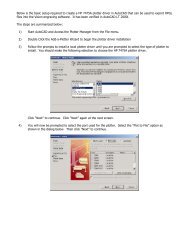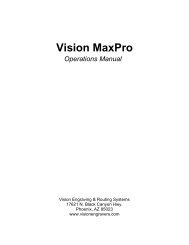VISION SOFTWARE - Vision Engraving & Routing Systems
VISION SOFTWARE - Vision Engraving & Routing Systems
VISION SOFTWARE - Vision Engraving & Routing Systems
Create successful ePaper yourself
Turn your PDF publications into a flip-book with our unique Google optimized e-Paper software.
14 <strong>Vision</strong> Software User's Guide<br />
When <strong>VISION</strong> detects a valid key it switches into registered mode,<br />
identifying itself by placing a serial number in the [F9] EXECUTE screen.<br />
It is the CUSTOMERS RESPONSIBILITY to keep and protect the<br />
<strong>SOFTWARE</strong> PROTECTION KEY. This may include having insurance for<br />
the key. Keys will normally only be replaced on PROOF OF<br />
DESTRUCTION of the original key otherwise a complete software system<br />
must be purchased.<br />
The <strong>SOFTWARE</strong> PROTECTION KEY can be plugged into ANY printer<br />
port for normal operation.<br />
NOTE: The printer port must NOT be configured for Bi-Directional for the<br />
Software Protection Key to work properly. If the Key does not work, you<br />
must go into your computers CMOS setup. Each computer is a little<br />
different, but on most computers, you can press the [DEL] key while the<br />
computer is going through the memory test on boot up. Then go to the<br />
section that says something about Peripherals. Then find the section that<br />
says Parallel Port Mode and use the [Page Down] key to change the<br />
selection. Press the [Page Down] key until it says either “Normal” or<br />
“ECP”. These settings work the best. Then press the [Esc] key and then go<br />
to the section that says Save Settings and press [Enter].<br />
IMPORTANT: DO NOT plug a printer or scanner into the Software<br />
Protection key if your printer or scanner has a plug on the back for you to<br />
plug the Software Protection key into. Plug the Software Protection key into<br />
the printer or scanner.<br />
CAUTION: The key will not be detected and may not operate if a printer<br />
or device plugged into the rear is switched off. In situations where this may<br />
cause difficulties, try plugging the printer or device into another printer port<br />
instead of the key.