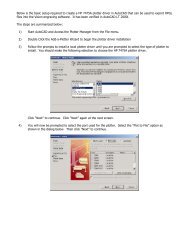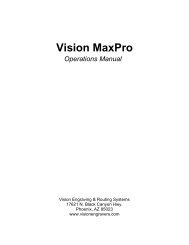VISION SOFTWARE - Vision Engraving & Routing Systems
VISION SOFTWARE - Vision Engraving & Routing Systems
VISION SOFTWARE - Vision Engraving & Routing Systems
You also want an ePaper? Increase the reach of your titles
YUMPU automatically turns print PDFs into web optimized ePapers that Google loves.
44 <strong>Vision</strong> Software User's Guide<br />
Line Height: This is the letter height of the current line. You can change<br />
this by clicking on it with the mouse and then changing the value.<br />
Baseline: This is the distance from the top of the plate to the bottom of the<br />
current line.<br />
Left margin: This is the distance from the left side of the plate to the left<br />
edge of the current line.<br />
Note: The text will only extend to the left margin if there is enough text to<br />
expand it to there.<br />
Right margin: This is the distance from the right side of the plate to the<br />
right edge of the current line. Note: The text will only extend to the right<br />
margin if there is enough text to expand it to there.<br />
Font style: This is the font style of the current line. Pressing the space bar<br />
toggles through the loaded fonts. Hint: Holding down the shift key while<br />
pressing the space bar will toggle through the fonts in the reverse order. See<br />
Font Load to load additional fonts. Note: To change the default fonts that<br />
<strong>Vision</strong> comes up with, you can edit the cipfont.sys file. To do this, go the<br />
Windows Start Menu and click on Programs, <strong>Vision</strong> <strong>Engraving</strong> Software<br />
and Edit Default Fonts. This will bring up the Windows Notepad with a file<br />
called cipfont.sys. You can change the order of the fonts or add any of the<br />
available <strong>Vision</strong> fonts into this list. The first font name will be the one that<br />
<strong>Vision</strong> defaults to. You must add the .cff extension to the end of the font<br />
name. Once you have finished changing the font names, go to the File menu<br />
and then Save. Once the file is changed, you must exit <strong>Vision</strong> and then<br />
enter back into <strong>Vision</strong> for the changes to take effect.<br />
Text length: This displays how long the current line is. You can change<br />
this number to expand or condense the text.<br />
Justification: This is how the text will be placed on the line. There are<br />
three choices for justification. Centered - This will center the text from left