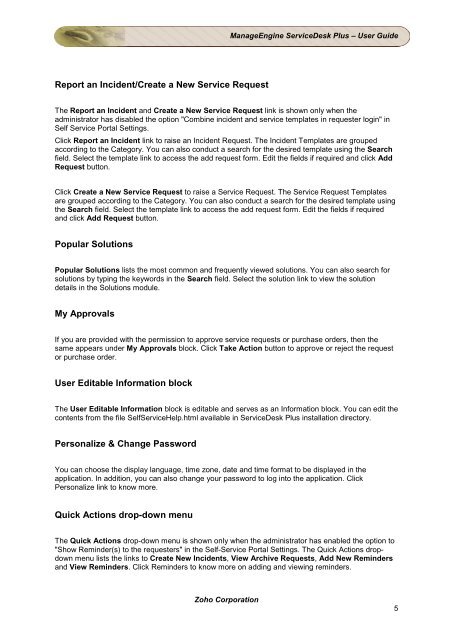Search for a Request - ManageEngine
Search for a Request - ManageEngine
Search for a Request - ManageEngine
You also want an ePaper? Increase the reach of your titles
YUMPU automatically turns print PDFs into web optimized ePapers that Google loves.
Report an Incident/Create a New Service <strong>Request</strong><br />
Zoho Corporation<br />
<strong>ManageEngine</strong> ServiceDesk Plus – User Guide<br />
The Report an Incident and Create a New Service <strong>Request</strong> link is shown only when the<br />
administrator has disabled the option "Combine incident and service templates in requester login" in<br />
Self Service Portal Settings.<br />
Click Report an Incident link to raise an Incident <strong>Request</strong>. The Incident Templates are grouped<br />
according to the Category. You can also conduct a search <strong>for</strong> the desired template using the <strong>Search</strong><br />
field. Select the template link to access the add request <strong>for</strong>m. Edit the fields if required and click Add<br />
<strong>Request</strong> button.<br />
Click Create a New Service <strong>Request</strong> to raise a Service <strong>Request</strong>. The Service <strong>Request</strong> Templates<br />
are grouped according to the Category. You can also conduct a search <strong>for</strong> the desired template using<br />
the <strong>Search</strong> field. Select the template link to access the add request <strong>for</strong>m. Edit the fields if required<br />
and click Add <strong>Request</strong> button.<br />
Popular Solutions<br />
Popular Solutions lists the most common and frequently viewed solutions. You can also search <strong>for</strong><br />
solutions by typing the keywords in the <strong>Search</strong> field. Select the solution link to view the solution<br />
details in the Solutions module.<br />
My Approvals<br />
If you are provided with the permission to approve service requests or purchase orders, then the<br />
same appears under My Approvals block. Click Take Action button to approve or reject the request<br />
or purchase order.<br />
User Editable In<strong>for</strong>mation block<br />
The User Editable In<strong>for</strong>mation block is editable and serves as an In<strong>for</strong>mation block. You can edit the<br />
contents from the file SelfServiceHelp.html available in ServiceDesk Plus installation directory.<br />
Personalize & Change Password<br />
You can choose the display language, time zone, date and time <strong>for</strong>mat to be displayed in the<br />
application. In addition, you can also change your password to log into the application. Click<br />
Personalize link to know more.<br />
Quick Actions drop-down menu<br />
The Quick Actions drop-down menu is shown only when the administrator has enabled the option to<br />
"Show Reminder(s) to the requesters" in the Self-Service Portal Settings. The Quick Actions dropdown<br />
menu lists the links to Create New Incidents, View Archive <strong>Request</strong>s, Add New Reminders<br />
and View Reminders. Click Reminders to know more on adding and viewing reminders.<br />
5