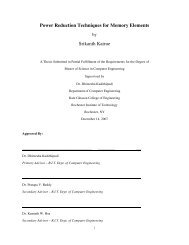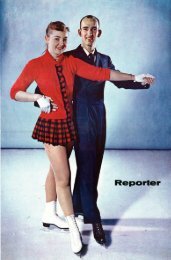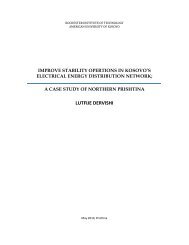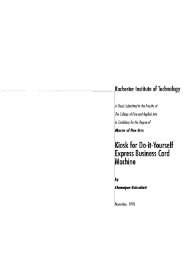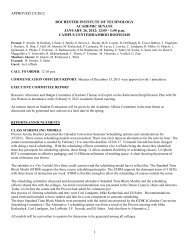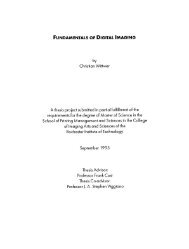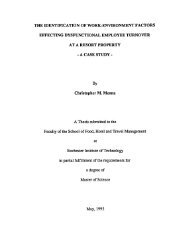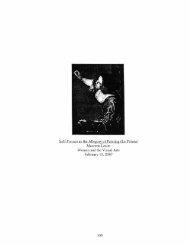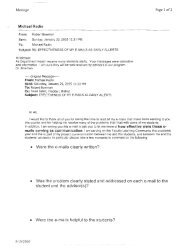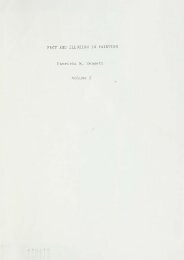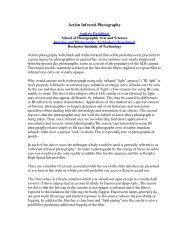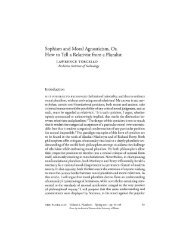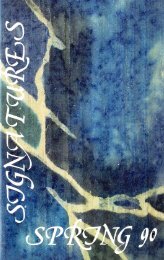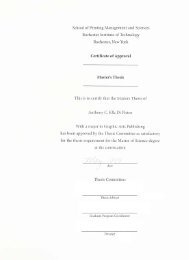A Graphical Petri Nets Simulator - Rochester Institute of Technology
A Graphical Petri Nets Simulator - Rochester Institute of Technology
A Graphical Petri Nets Simulator - Rochester Institute of Technology
You also want an ePaper? Increase the reach of your titles
YUMPU automatically turns print PDFs into web optimized ePapers that Google loves.
3. Functional Specification<br />
The GPNS is a s<strong>of</strong>tware package for <strong>Petri</strong> Net simulation. It provides a<br />
graphical net editor, a simulator and a tool, the Auxiliary Application<br />
Program(AAP). The GPNS has been implemented on the basis <strong>of</strong> a graphical<br />
interface, pop-up menus and with mouse as a pointing device. It can be used to<br />
simulate Place / Transition nets. Depending on the user's application, the net<br />
can be either k-bounded,<br />
enhancing the analyzing ability <strong>of</strong>GPNS.<br />
weighted or both. The AAP is an optional tool for<br />
This section is an overview <strong>of</strong> GPNS. To get a more clear idea <strong>of</strong><br />
GPNS's functions and how to use GPNS, the user should refer to the USER'S<br />
MANUAL in the appendix.<br />
3.1 Net Editor<br />
The net editor allows the user to construct a <strong>Petri</strong> Net on the screen.<br />
Because it is a one-screen net editor, the <strong>Petri</strong> Net is limited to a small size <strong>of</strong><br />
at most 30 places and 30 transitions.<br />
Most <strong>of</strong> the time, the mouse is used as the input device to draw the net<br />
and issue the commands; Occasionally, keyboard will be used to input the text<br />
information required by GPNS.<br />
GPNS provides seven editing modes<br />
- Select,<br />
Text, Place, Transition,<br />
Arcs, Token and Erase, to let the user construct a <strong>Petri</strong> Net on the screen.<br />
The user can change the current editing mode by selecting the symbol which<br />
represents the desired editing mode in the panel. Then, the user uses the<br />
mouse to specify the location on the user area where the function is to be<br />
performed.<br />
Select select a graphic icon to be the currently active icon, so the<br />
user can move it or set its properties.<br />
-21