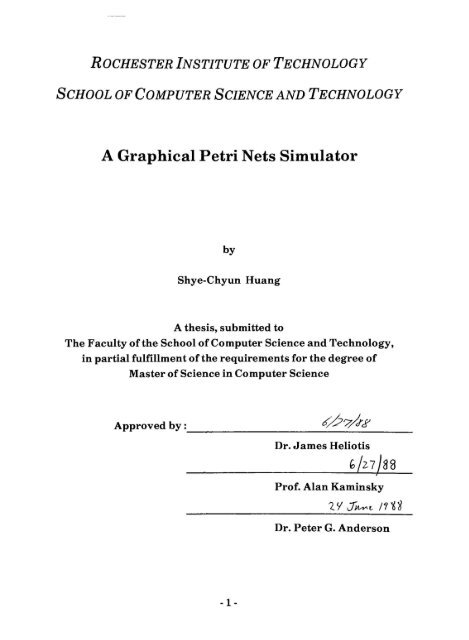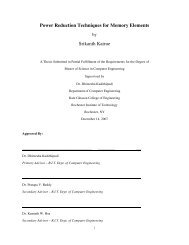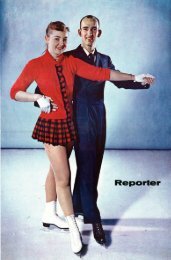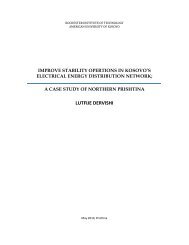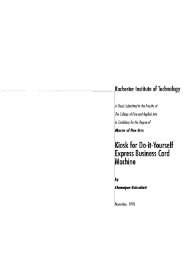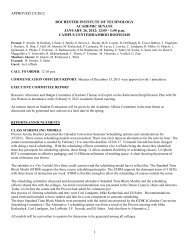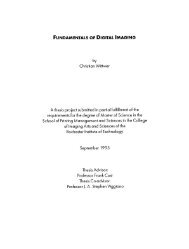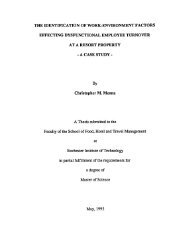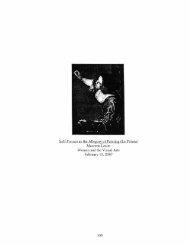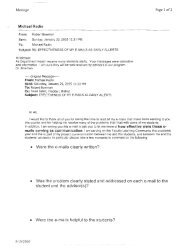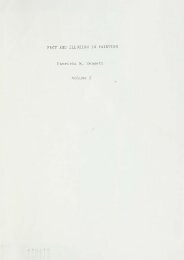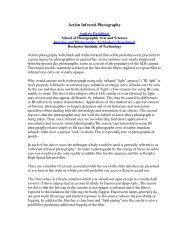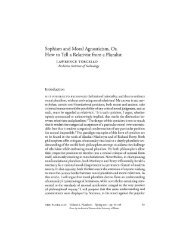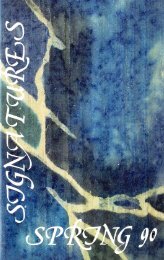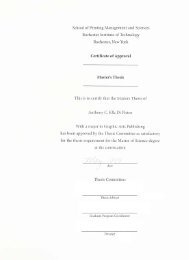A Graphical Petri Nets Simulator - Rochester Institute of Technology
A Graphical Petri Nets Simulator - Rochester Institute of Technology
A Graphical Petri Nets Simulator - Rochester Institute of Technology
You also want an ePaper? Increase the reach of your titles
YUMPU automatically turns print PDFs into web optimized ePapers that Google loves.
Title <strong>of</strong>Thesis : A <strong>Graphical</strong> <strong>Petri</strong> <strong>Nets</strong> <strong>Simulator</strong><br />
I Shye-Chyun Huang hereby grant permission to the Wallace Memorial Library, <strong>of</strong><br />
RIT, to reproduce my thesis in whole or in part. Any reproduction will not be for<br />
commercial use or pr<strong>of</strong>it.<br />
Date: July 27,1988<br />
Shye-ChyunHuang
Title and Acceptance Page<br />
Abstract<br />
Computing<br />
Review Subject Code<br />
2<br />
Table <strong>of</strong> Contents<br />
1. Introduction and Background 3<br />
1.1 Introduction 3<br />
1.2 Basic <strong>Petri</strong> <strong>Nets</strong><br />
1.3 Subclass <strong>of</strong><strong>Petri</strong> <strong>Nets</strong><br />
1.4 Requirements <strong>of</strong><strong>Petri</strong> Net Tool 12<br />
1.5 The Advantages <strong>of</strong>Using<br />
a <strong>Petri</strong> Net Tool 14<br />
2. Previous Work 15<br />
2.1 SPECS Project 15<br />
2.2 PSI 16<br />
2.3 Tool Overview 18<br />
2.4 Comparisons between GPNS and other <strong>Petri</strong> Net Tools 20<br />
3. Function Specification 21<br />
3.1 NetEditor 21<br />
3.2 <strong>Simulator</strong> 24<br />
3.3 Auxiliary Application Program 24<br />
4. Program Description 25<br />
4.1 Overview 25<br />
4.2 The System Organization Chart 26<br />
4.3 Data Structure Formates 27<br />
4.4 The Flow Chart <strong>of</strong>the Shell Program 29<br />
4.5 The Algorithm <strong>of</strong>the Main Function 30<br />
4.6 The Graphics Driver 31<br />
4.7 The User Interface 32<br />
4.8 Hierarchical Process Diagram 33<br />
4.9 The <strong>Simulator</strong> 52<br />
4.10Function List 54<br />
5. Conclusion 66<br />
5.1 Problem Encounted and Solved 66<br />
5.2 Limitation <strong>of</strong>the System 67<br />
6. Lession Learned 68<br />
1<br />
2<br />
4<br />
8
6.1 Alternative Approaches for Improved System<br />
6.2 Suggestion for Future Extension Reference<br />
7. Reference 70<br />
Appendix A<br />
Users'<br />
Manual<br />
68<br />
68
Abstract<br />
This thesis is an application s<strong>of</strong>tware system (<strong>Graphical</strong> <strong>Petri</strong> Net<br />
simulator GPNS) providing a menu-driven window-oriented, and graphical<br />
interface simulator for <strong>Petri</strong> nets. This simulator is based on Place/Transition<br />
nets (PT-nets). It allows users to design and simulate PT-net under an<br />
interactive graphical environment.<br />
GPNS also provides a utility, Auxiliary Application Program (AAP), to<br />
make it more useful. When applying the AAP with the GPNS, each function<br />
in the AAP can be attached to a corresponding transition in the <strong>Petri</strong> net.<br />
Whenever an enabled transition in the <strong>Petri</strong> Net is fired will cause the<br />
corresponding function in the AAP to be executed. In this case, It is closer to a<br />
Predicate/Action net than a Place/Transition net,<br />
are attached.<br />
except that no predicates<br />
This <strong>Petri</strong> Net simulator can be a very good tutorial tool in an educational<br />
environment. Subject to some restrictions, it can be a very useful tool for<br />
modeling and designing a system.<br />
The following<br />
Computing<br />
Review Subject Codes<br />
are the classification codes for this paper as specified in the<br />
ACM Computing Reviews (1986) Classification System.<br />
Primary: 1.3.4 Graphics Package<br />
Secondary: F.l.l Computability Theory<br />
- 1.6.0 Simulation and Modeling General
1. Introduction and Background<br />
Real systems are too complex to be fully<br />
understood. Even small<br />
systems will eventually exhibit an enormous complexity when examined in<br />
sufficient detail. Therefore, the design, implementation,<br />
complex systems have become serious problems,<br />
and maintenance <strong>of</strong><br />
and the subject <strong>of</strong> much<br />
research and experimentation^]. <strong>Petri</strong> Net is a modeling tool developed by<br />
focusing only on a small part and ignoring the majority<br />
master the complexity and to "understand"<br />
<strong>of</strong> the system to<br />
the system. This modeling tools<br />
can be used to model the real systems or develop a new one. By studying the<br />
models rather than the real system, the cost, inconvenience,<br />
manipulating<br />
1.1 Introduction<br />
the real system can be avoided.<br />
or danger <strong>of</strong><br />
<strong>Petri</strong> <strong>Nets</strong>, introduced by Carl Adam <strong>Petri</strong> in his thesis[13], have a<br />
simple graphical representation, widely elaborated theoretical background,<br />
and excellent ability to represent synchronous and asynchronous events. Both<br />
the structure and the behavior <strong>of</strong> a system can be described with the same<br />
graphical notations[9].<br />
The properties, concept, and techniques <strong>of</strong> <strong>Petri</strong> <strong>Nets</strong> are<br />
being developed in a search for natural, simple, and powerful<br />
methods for describing and analyzing the flow <strong>of</strong> information<br />
and control in systems. The major use <strong>of</strong> <strong>Petri</strong> <strong>Nets</strong> has been<br />
the modeling <strong>of</strong> systems <strong>of</strong> events in which it is possible for<br />
some events to occur concurrently, but there are constraints<br />
on the concurrence, precedence, or frequency <strong>of</strong> these<br />
occurrences[5].<br />
<strong>Petri</strong> <strong>Nets</strong> have been used as a powerful modeling tool in modeling real<br />
systems especially on those systems that may<br />
concurrent activities.<br />
3-<br />
exhibit asynchronous and
1.2 Basic <strong>Petri</strong> Net<br />
The Fig. 1 is an example <strong>of</strong><strong>Petri</strong> <strong>Nets</strong>:<br />
Fig.l<br />
A basic <strong>Petri</strong> Net graph consists <strong>of</strong>S-elements and T-elements, connected with<br />
directed arcs. From now on, the word "place"<br />
instead <strong>of</strong> S-element and T-element,<br />
and "transition"<br />
will be used<br />
respectively. An arc can connect either<br />
from a place to a transition or from a transition to a place. Therefore, the <strong>Petri</strong><br />
Net is a bipartite, directed graph[5]. <strong>Graphical</strong>ly, places, represented as<br />
circles, express a condition which could be either true or not true. Transitions<br />
map to the changes <strong>of</strong> conditions,<br />
some other author's works); arcs are drawn as arrows.<br />
and are represented as boxes (or bars in<br />
The structure <strong>of</strong> a <strong>Petri</strong> Net contains two sets: a set <strong>of</strong> Places, P,<br />
and a<br />
set <strong>of</strong> transitions, T. Two functions are specified to connect the places and the<br />
transitions: /, the input function, and O, the output function. The input<br />
function / defines, for each transition tjt the set <strong>of</strong> input places for it. The<br />
-4
output function O defines, for each transition tj, the set <strong>of</strong> output places for it.<br />
Formally, a <strong>Petri</strong> Net C is defined as the four-tuple C = (P,TJ,0).<br />
Fig. 2 is the structure <strong>of</strong>the <strong>Petri</strong> Net represented in Fig. 1<br />
C = (P,T,I,0)<br />
P = (Pl> P2, P3, P4, P5, P6, P7J<br />
T = {ti,t2,t3,t4, t5,t6}<br />
/(ti) = {P2} O(ti) = {pi}<br />
Z(t2) = {pi}<br />
/(t3) = {p3,P5}<br />
/(t4) = {p4}<br />
0(t2) = {p2,P3}<br />
0(t3) = {p3}<br />
O(U) = (P5l<br />
Z(t5) = {p3,P7} 0(t5) = {p6}<br />
/(t6) = {P6l<br />
0(t6) = {P7l<br />
Fig. 2<br />
The information content <strong>of</strong>both the graph and structure is identical[5].<br />
In addition to the static properties represented by the graph,<br />
a <strong>Petri</strong><br />
Net has dynamic properties that result from its execution. Tokens (black dots)<br />
are used to model the concurrent behavior <strong>of</strong> a system. <strong>Petri</strong> <strong>Nets</strong> with tokens<br />
are called Marked <strong>Nets</strong>. A token residing on a place means the corresponding<br />
condition is true. Otherwise, the corresponding condition is not true. A<br />
transition is enabled if all its input places has a token and all its outputs are<br />
empty. The enabled transition could be fired by removing the enabling token<br />
from its input places and depositing each <strong>of</strong>its output places with a new token.<br />
<strong>Petri</strong> <strong>Nets</strong> that are constructed such that no more than one token can ever be<br />
in any place at the same time are safe nets. The definition could be extended to<br />
where <strong>Petri</strong> <strong>Nets</strong> can have no more than k tokens in any given place at the<br />
same time. A <strong>Petri</strong> Net in which the number <strong>of</strong> tokens in any place is bounded<br />
by k is called a k-bounded net. Of course, in this situation, a transition could<br />
be enabled without all its outputs being empty. If tokens are used to represent<br />
-5-
esources, then it follows that since resources are neither created nor<br />
destroyed, tokens should also be neither created nor destroyed. A <strong>Petri</strong> Net is<br />
conservative ifthe total number <strong>of</strong>tokens in the net is never changed.<br />
To reduce the complexity <strong>of</strong> <strong>Petri</strong> <strong>Nets</strong>, the firing<br />
<strong>of</strong> a transition is<br />
considered to be instantaneous. Since time is a continuous variable, then the<br />
probability <strong>of</strong> any two or more events happening simultaneously is zero, and<br />
two transitions cannot fire simultaneously. A special extension <strong>of</strong> <strong>Petri</strong> <strong>Nets</strong><br />
where a time factor is attached to transitions or places is called a timed <strong>Petri</strong><br />
net.<br />
The distribution <strong>of</strong>tokens in a marked <strong>Petri</strong> Net defines the state <strong>of</strong>the<br />
net and is called its marking. The marking may changed as a result <strong>of</strong> the<br />
firing <strong>of</strong> transitions. In different markings, different transitions may be<br />
enabled. In a marking, more than one transition could be enabled. Iffiring one<br />
<strong>of</strong> them will disable the others, they are said to be in conflict. Otherwise, they<br />
are said to be in concurrency. Fig. 3.a shows two transitions that are in<br />
conflict. Fig 3.b shows two transitions that are in concurrency. Ifthe input <strong>of</strong>a<br />
transition is also the output <strong>of</strong>the transition, then, this transition has a loop.<br />
Fig. 3<br />
Conflicting<br />
Transitions<br />
Fig. 3.b<br />
Concurrent Transitions<br />
Fig. 3.c<br />
loop<br />
A transition is dead in a marking if there is no sequence <strong>of</strong> transition firings<br />
that can enable it. A transition is potentially firable if there exists some<br />
-6
sequence that will enable it. A transition <strong>of</strong> a <strong>Petri</strong> Net is live if it is<br />
potentially firable in all reachable markings. A <strong>Petri</strong> Net is live if all its<br />
transitions are live. A live net is a deadlock-free net. A deadlock in a <strong>Petri</strong> net<br />
would be reflected as transitions which cannot fire (are not enabled),<br />
and no<br />
sequence <strong>of</strong> transition firings will take the net to a marking that allows them<br />
to fire.
1.3 Sub-class <strong>of</strong> <strong>Petri</strong> Net<br />
Many<br />
extensions have been added to basic <strong>Petri</strong> <strong>Nets</strong> to extend the<br />
modeling power <strong>of</strong> <strong>Petri</strong> Net when applying it on real systems. This section<br />
gives short descriptions <strong>of</strong>various extensions <strong>of</strong><strong>Petri</strong> Net.<br />
One <strong>of</strong> the extensions is to remove the constraint that a place may<br />
contribute or receive only one token from the firing <strong>of</strong> a transition[10]. This<br />
extension is for those systems that might need more than one identical<br />
resource to change to another state. For example,<br />
consider the chemical<br />
reaction that needs two P and three CI2 to produce two PCI3. This is modeled<br />
by allowing multiple arcs between transitions and places, signifying the<br />
number <strong>of</strong>tokens needed. <strong>Petri</strong> <strong>Nets</strong> that allow multiple arcs have been called<br />
generalized <strong>Petri</strong> <strong>Nets</strong>[5]. Using<br />
an arc with a weighted number instead <strong>of</strong><br />
multiple arcs between places and transitions is called weighted <strong>Petri</strong> Net.<br />
Fig. 4.a<br />
Generalized <strong>Petri</strong> Net<br />
Fig. 4.b<br />
Weighted <strong>Petri</strong> Net<br />
Both weighted <strong>Petri</strong> <strong>Nets</strong> and generalized <strong>Petri</strong> <strong>Nets</strong> have the same<br />
properties.<br />
A special extension <strong>of</strong> <strong>Petri</strong> <strong>Nets</strong> is so-called zero-testing: a transition<br />
can fire only when some <strong>of</strong> the input places have no token residing on them.
The arcs that connect the input places and the transitions are called inhibitor<br />
arcs.<br />
1.3.1 State Machines<br />
State machines are basic <strong>Petri</strong> <strong>Nets</strong> that are restricted so that each<br />
transition has only one input and one output. These nets are obviously<br />
conservative and finite-state. They have very high decision power, but are <strong>of</strong><br />
limited usefulness in modeling systems that are not finite[5][7].<br />
1.3.2 Marked Graphs<br />
Differing from state machines, marked graphs restrict the places, but<br />
not the transitions, to only one input and one output. It can be said that<br />
marked graphs are the dual <strong>of</strong> state machines. This rule eliminates sharing <strong>of</strong><br />
places between transitions and so eliminates conflict. There are known<br />
algorithms that show that a marked graph is live and safe,<br />
reachability problem for marked graphs. Thus,<br />
and solve the<br />
marked graphs have high<br />
decision power, but have limited modeling power[5][7]. Since marked graphs<br />
have no branch control flow, parallel activities can be easily modeled, but not<br />
alternative activities.<br />
1.3.3 Free Choice <strong>Nets</strong><br />
In free choice nets each arc from a place is either the unique output <strong>of</strong><br />
the place or the unique input <strong>of</strong> a transition. This restriction means that if<br />
there is a token in a place then either the token will remain in that place until<br />
its unique output transition fires or, ifthere are multiple outputs for the place,<br />
then there is a free choice as to which <strong>of</strong> the transitions is fired. The liveness<br />
and safeness for free choice <strong>Petri</strong> <strong>Nets</strong> are decidable and have necessary and<br />
sufficient conditions for these properties[5].<br />
Those nets described above are generally called Condition/Events nets<br />
(C/E nets). A C/E net has the following<br />
special characterstics.<br />
9-
1. A C/E net must be a safe net (1-bounded net). In other words, no more<br />
than one token can reside in a place at a time.<br />
2. A transition in a C/E net can only be enabled when each <strong>of</strong> its input<br />
places is loaded with a token and all its outputs are unloaded.<br />
3. A C/E net is always a pure net. If a transition has a loop (its input place<br />
is identical to its output place), it can never be enabled.<br />
1.3.4 Place-Transition <strong>Nets</strong> (PT-nets)<br />
A PT-net has the following properties[10].<br />
1. For every transition, there can be multiple input and multiple output.<br />
2. More than one token may reside in a place at the same time.<br />
3. A transition is enabled only when each <strong>of</strong>its input places has an integer<br />
number <strong>of</strong> tokens that is greater than the weight <strong>of</strong> the arc connected<br />
between the place and the transition, but those places connected via<br />
output arcs need not be empty.<br />
1.3.5 Place-Coloured <strong>Nets</strong> (PIC-nets)<br />
In a PT-net, all the tokens are identical. But, sometimes, it is necessary<br />
to distinguish these tokens in the net for modeling some real systems. PIC -<br />
nets introduce the notation <strong>of</strong>token identity. In colored <strong>Petri</strong> nets,<br />
each token has a color that indicates its identity,<br />
arcs are labeled with expressions denoting functions or sets (bags) <strong>of</strong><br />
colored tokens,<br />
an initial marking which associates to every place, a set <strong>of</strong> given values<br />
<strong>of</strong>the initial colors,<br />
-10
the firing <strong>of</strong> a transition is possible only<br />
if the input places <strong>of</strong> a<br />
transition hold a set <strong>of</strong> tokens required by the labels on the arcs from<br />
the input place to the transition.<br />
1.3.6 Predicate-Transition <strong>Nets</strong> (PrT-nets)<br />
A PrT-net specifies the relationship between tokens and transitions.<br />
The net contains a set <strong>of</strong> predicates associated with each transition<br />
(inscriptions in the transitions); they<br />
give the relationships between the input<br />
tokens that are necessary for the transition to fire. In a PrT-net, a transition<br />
can only be fired when the names match and the predicate is true.<br />
1.3.7 Predicate-Action <strong>Nets</strong> (PrA-nets)<br />
In PrT-net, predicates apply to the input places <strong>of</strong> the transitions and<br />
operations give new tokens in output places. In addition, each transition has<br />
an expression <strong>of</strong>the form "Predicate Action"<br />
attached to it.<br />
A PrA-net must be a safe net( that implies the weights <strong>of</strong> all arcs in the<br />
net is one). In order to enable a transition in a PrA-net, the predicate<br />
associated with the transition must be true, when the enabled transition is<br />
fired the action attached to it will also be taken.<br />
11-
1.4. Requirements <strong>of</strong> <strong>Petri</strong> Net tool<br />
The requirements <strong>of</strong> a graphical net-editor is illustrated in<br />
"<strong>Petri</strong> Net Tools"<br />
by Frits Feldbrugge[4]. A net description in graph form<br />
consists <strong>of</strong>two separate but related data sets:<br />
- a<br />
- a<br />
(logical) net description, and<br />
layout description.<br />
The net description is a mathematical structure, defined by sets, relations,<br />
functions, etc. describing the net structure,<br />
with net element, marking,<br />
values <strong>of</strong> attributes associated<br />
etc. The layout description contains additional<br />
information, such as positions <strong>of</strong> net elements and attributes, necessary to<br />
construct the net drawing as it was made by the user.<br />
In order to provide a user friendly interface,<br />
a graphical net-editor<br />
should contain a rich set <strong>of</strong> editing functions to at least do the following:<br />
-<br />
- fill<br />
add/remove net elements,<br />
reposition net elements,<br />
in and/or modify net inscriptions (such as capacities, predicates,<br />
markings),<br />
zoom in/out<br />
work at various hierarchical levels,<br />
relate net elements on different levels to one another and change these<br />
relationships.<br />
provide total net overview,<br />
copy net parts(also between levels),<br />
12-
The GPNS only implements a subset <strong>of</strong> the model described above. It is<br />
a simple net-editor without hierarchical net structure and copy function. The<br />
entire overview <strong>of</strong>the GPNS will be seen in the later chapter.<br />
13
1.5 The advantages <strong>of</strong> using a <strong>Petri</strong> Net tool<br />
By applying the <strong>Petri</strong> Net tools on a computer the user may gain some<br />
advantagest 14]. The first advantage is the possibility<br />
to obtain better<br />
results. The computer based drawing systems provide the user with precision<br />
and drawing quality. Also, by applying the analysis techniques <strong>of</strong>fered by the<br />
computer, it is possible to obtain results which could be error-prone or very<br />
time consuming ifdone by manually.<br />
The second important advantage <strong>of</strong> using <strong>Petri</strong> Net tools is the<br />
possibility to obtain faster results. By taking the functions <strong>of</strong>fered by the<br />
computer based drawing system, such as copying the part <strong>of</strong> the net, moving<br />
part <strong>of</strong> the net, it can remarkably speed up the drawing and modifying<br />
process. If the tool provides some automatic adjustments,<br />
such as to realign<br />
the arcs when moving the node or erase the node, or to do some error checking,<br />
the user can avoid making errors that would later have to be corrected.<br />
A third advantage is the possibility to make an interactive<br />
presentation <strong>of</strong> the results. A computer based net simulator makes it<br />
possible to demonstrate the occurrence sequences in a net. Users can trace the<br />
behavior <strong>of</strong>the designed net step by step, and observe the result immediately.<br />
Finally, computerized tools may have the advantage <strong>of</strong> assisting the<br />
user in structuring the process by<br />
which he obtains the results. As an<br />
example, instead <strong>of</strong> drawing a complicated big net they force the user to draw<br />
a small net, and then refine some <strong>of</strong> the nodes in this net, by drawing a new<br />
net for each <strong>of</strong>them. This process results in a hierarchy <strong>of</strong>small nets.<br />
14
2.1 SPECS Project<br />
2. Previous Work<br />
A graphical <strong>Petri</strong> <strong>Nets</strong> tool set has been accomplished in the SPECS-<br />
Project (SPEcification <strong>of</strong> Concurrent System)[9], and was supported by some<br />
Swiss companies. This tool set is based on self-modified high-level <strong>Petri</strong> <strong>Nets</strong><br />
(similar to the Predicate/Transition-nets),<br />
extended with an object-oriented<br />
paradigm and a hierarchical structuring facility implemented in the<br />
Smalltalk programming environment on a powerful graphical workstation.<br />
Its purpose is to support the design and prototyping <strong>of</strong>distributed systems.<br />
The net editor's user interface has been implemented on the basis <strong>of</strong><br />
windows, pop-up menus and the mouse as a pointing device. To a large part,<br />
use <strong>of</strong> the editor is self explanatory. It allows users to describe the net<br />
hierarchically, but only T-elements can be connected to subnets; S-elements<br />
remain unchanged in each level <strong>of</strong> abstraction. Every token in the net carries<br />
a list <strong>of</strong> attributes like any Smalltalk object. Instead <strong>of</strong> applying functions to<br />
individuals,<br />
messages are sent to objects. The states <strong>of</strong> the objects can then be<br />
modified or tested. The forms <strong>of</strong>the tokens can be defined by<br />
the user to make<br />
a simulation more understandable. Conditions may be specified in which a<br />
token <strong>of</strong>particular form is to be used. This feature is much like a colored token<br />
in a PIC-net. A timestamp mechanism also can be attached to each token when<br />
associating time delays with places. Such a delay means that a token remains<br />
on the place for at least a given number <strong>of</strong> time units before it can be fired.<br />
Therefore, SPECS nets can be used as timed <strong>Petri</strong> <strong>Nets</strong>. The simulator is<br />
integrated into the net editor. At any time during the design process, the net<br />
can be simulated.<br />
The following syntax is checked by the tool. It guarantees syntactical<br />
correctness at any time during the design process.<br />
- Variables<br />
are identifiers.<br />
Tokens are represented by the list <strong>of</strong>their attributes.<br />
-15-
- Predicate<br />
- Transition<br />
inscriptions consist <strong>of</strong>: an optional name (beginning<br />
lower case letter), an optional delay or delay interval ,<br />
with a<br />
and the initial<br />
marking, which is a (possibly empty) sequence <strong>of</strong> tokens with constant<br />
attributes.<br />
Connector inscriptions are descriptions <strong>of</strong> one single token. The<br />
attributes <strong>of</strong> the token may be variables or constant Smalltalk objects.<br />
The latter can be represented by any Smalltalk program.<br />
inscriptions are Smalltalk programs. Variables appearing<br />
also in the connector inscriptions do not have to be declared.<br />
The simulator maintains a potentially firable transition set. All<br />
transitions not in this set are not firable. The simulator will pick one<br />
transition in the set randomly. If the transition is not firable, the transition<br />
will be removed from the set. If the transition is firable, the transition is fired<br />
and all the transitions that might become firable after this firing will be added<br />
into the set. More details <strong>of</strong>this tool are described in [9].<br />
2.2 PSI<br />
A <strong>Petri</strong> Net based simulator for flexible manufacturing systems called<br />
PSI is developed on a Z80-based microcomputer under the operating system<br />
CP/M[4]. The code <strong>of</strong> the simulator is written in PASCAL. With 64K bytes <strong>of</strong><br />
memory the maximum size <strong>of</strong> the <strong>Petri</strong> net is 150 places, 150 transitions, 50<br />
boolean variables, 50 integers. Since it works very slowly on an 8-bit<br />
microcomputer,<br />
machines.<br />
a new version is under development on 16-bit and 32-bit<br />
This simulator does not <strong>of</strong>fer a graphical interface for users; all the<br />
necessary information is acquired by using an input language. It is based on<br />
timed <strong>Petri</strong> Net combined with a colored <strong>Petri</strong> Net. Hierarchically describing<br />
net is not allowed and no list <strong>of</strong> attributes can be associated with tokens, but<br />
the new version will eliminate these limitations[12].<br />
16-
There are more <strong>Petri</strong> Net tools available or under development. More<br />
information about the tools that are currently available can be found in "<strong>Petri</strong><br />
Net Tools"<br />
[4] and "<strong>Petri</strong> Net Tool Overview 1986"[15].<br />
-17-
2.3 Tool Overview<br />
The following table gives an overview <strong>of</strong> some existing <strong>Petri</strong> Net tools.<br />
Tool Net Type<br />
edit<br />
or<br />
ana<br />
lysis<br />
simu<br />
lation<br />
Computer/OS<br />
DAIMI hi-level a/n yes no VAXA/MSPDPl0/tops10<br />
SUN3/UNIX4.2<br />
DEMON stoch. gr yes yes IBM370/MVS-XAorVM<br />
DESIGN any gr no no Macintosh<br />
GALILEO timed gr yes yes VAXA/MS<br />
GreatSPN timed/stoch. gr yes yes SUN 3 /UNIX 4.2<br />
ISAC-GR. C/A gr no no IBM PC/MSDOS<br />
CADMUS/MUNIX<br />
MARS timed a/g no yes IBM360/370 ESER<br />
NECON PrfT gr. yes no IBM 4381 /VM-SP<br />
NET Pr/T + timed gr. no yes (micro) VAXA/MS<br />
NET-LAB PfT gr- yes yes 1MB PC/MSDOS HP9836<br />
OVIDE P/T a/n yes no IBM/OSA/S-VMS<br />
PN. Mach PrfT a/n yes yes IBM PC/MSDOS<br />
P. Pote PfT gr. no yes ICL.PERQ/POS<br />
PROTEAN PrfT gr. yes yes VAXA/MS<br />
ROPS stoch. a/n yes no VAXA/MS<br />
SERPE PrfT a/g yes yes VAXA/MS + ICLPERQ<br />
SIBUN timed a/n no yes any Simula system<br />
SPAN stoch. gr. yes yes SUN2/120<br />
TEBE safe P/T a/n yes no (micro) VAXA/MS<br />
a/n = alphanumerical gr. = graphical a/g = mixture <strong>of</strong>both<br />
stoch. = stochastic<br />
18
Tool Net Type<br />
edit<br />
or<br />
ana<br />
lysis<br />
simu<br />
lation<br />
Computer/OS<br />
CACAPO C/E a/n yes no Simemen BS 2000,<br />
UNIXA/AX<br />
FUN stoch. a/g yes yes VM 370<br />
GACOT timed a/g yes yes DEC-VAX, UNIXA/MS<br />
GASP PfT a/n yes no DEC-VAX, SUN<br />
GTPN timed a/n yes no DEC-VAX-780/750,<br />
BSD 4.2<br />
ITI/OPA hi-level a/n no no TYMNET Engine,<br />
ISIS,TYMCOM-10<br />
PES PfT a/n yes no Simemen 7xxx, BS 2000<br />
PeSys C/E, PfT,<br />
timed<br />
a/n yes yes PCS Cadmus, 9230V<br />
MUNIX<br />
TOPAS-N PrfT a/n no yes DEC-VAX, VMS<br />
SPECS timed, PrfT a/g yes yes SUN, Smalltalk<br />
PSI timed,<br />
colored<br />
a/n no yes CPM,PC<br />
a/n = alphanumerical gr. = graphical a/g = mixture <strong>of</strong>both<br />
stoch. = stochastic<br />
analysis : such as produce a reduced net <strong>of</strong>the same classes.<br />
simulator : such as playing the token game on the screen.<br />
19-
2.4 Comparisons between GPNS and other <strong>Petri</strong> Net Tools<br />
There are many <strong>Petri</strong> Net tools, and they have <strong>of</strong>fered various editors,<br />
simulators and analytical abilities. It is very diffuclt to compare GPNS with<br />
the other tools.<br />
GPNS has a graphical interface, menu driven net editor with some very<br />
basic editing functions. Compared to those tools without a graphical net<br />
editor, GPNS is easier to use and more user friendly. But,<br />
compared to those<br />
tools with a fancy graphical net editor, GPNS seems has a poor editing<br />
function set. It has only a one-screen net editor without hierarchical net<br />
structure and copy subnet function. However, the capability <strong>of</strong> automatic<br />
adjustment <strong>of</strong> arcs when moving or erasing a place/transition should gain<br />
some credits for GPNS.<br />
For the simulator, GPNS provides automatic and interactive mode. By<br />
using the interactive mode, the user can observe the result <strong>of</strong> a special firing<br />
sequence. By using the automatic mode, the user can observe the result when<br />
applying the designed system in the pratical environment. The outstanding<br />
characteristic <strong>of</strong> the automatic mode is that it allows the user to decide which<br />
transition has a higher priority to be fired when it is enabled by specifing the<br />
probability weight <strong>of</strong>the transition.<br />
Safe-net, K-bounded net, Weighted net,<br />
and Place/Transitions nets can<br />
be simulated by GPNS. Each place in the net can be either safe or bounded so<br />
is the whole net.<br />
The most exciting feature <strong>of</strong> GPNS that makes it different from the<br />
other tools is that it has a utility which can expand the power <strong>of</strong> the simulator<br />
the Auxiliary Application Program (AAP). The user can modify<br />
the AAP<br />
function templates generated by GPNS to do many kinds <strong>of</strong> analysis or<br />
simulation <strong>of</strong>the designed <strong>Petri</strong> Net.<br />
20
3. Functional Specification<br />
The GPNS is a s<strong>of</strong>tware package for <strong>Petri</strong> Net simulation. It provides a<br />
graphical net editor, a simulator and a tool, the Auxiliary Application<br />
Program(AAP). The GPNS has been implemented on the basis <strong>of</strong> a graphical<br />
interface, pop-up menus and with mouse as a pointing device. It can be used to<br />
simulate Place / Transition nets. Depending on the user's application, the net<br />
can be either k-bounded,<br />
enhancing the analyzing ability <strong>of</strong>GPNS.<br />
weighted or both. The AAP is an optional tool for<br />
This section is an overview <strong>of</strong> GPNS. To get a more clear idea <strong>of</strong><br />
GPNS's functions and how to use GPNS, the user should refer to the USER'S<br />
MANUAL in the appendix.<br />
3.1 Net Editor<br />
The net editor allows the user to construct a <strong>Petri</strong> Net on the screen.<br />
Because it is a one-screen net editor, the <strong>Petri</strong> Net is limited to a small size <strong>of</strong><br />
at most 30 places and 30 transitions.<br />
Most <strong>of</strong> the time, the mouse is used as the input device to draw the net<br />
and issue the commands; Occasionally, keyboard will be used to input the text<br />
information required by GPNS.<br />
GPNS provides seven editing modes<br />
- Select,<br />
Text, Place, Transition,<br />
Arcs, Token and Erase, to let the user construct a <strong>Petri</strong> Net on the screen.<br />
The user can change the current editing mode by selecting the symbol which<br />
represents the desired editing mode in the panel. Then, the user uses the<br />
mouse to specify the location on the user area where the function is to be<br />
performed.<br />
Select select a graphic icon to be the currently active icon, so the<br />
user can move it or set its properties.<br />
-21
Text put a piece <strong>of</strong>text on the working area.<br />
Place draw a place on the working area.<br />
Transition draw a transition on the working area.<br />
Arcs draw an arc to connect a place and a transition.<br />
Token set the token count <strong>of</strong> a place, probability<br />
transition,<br />
or weight <strong>of</strong>an arc.<br />
Erase delete a graphic icon from the working area.<br />
weight <strong>of</strong> a<br />
By switching between these seven editing modes, user can draw a <strong>Petri</strong> Net on<br />
the screen. Then, the user can simulate the behavior <strong>of</strong> the <strong>Petri</strong> net.<br />
The user issues commands by selecting one <strong>of</strong> the five menu titles -<br />
FILE, EDIT, EXEC, OPTION and EXIT from the menu bar to get a<br />
command list under the menu title. Then, the user can issue a command by<br />
highlighting the command and clicking<br />
under each menu title are as listed.<br />
FILE- Open<br />
Save<br />
Clear<br />
EDIT Properties<br />
EXEC -<br />
Automatic<br />
Move<br />
the mouse button. The commands<br />
retrieve an existing file.<br />
save the network into a file.<br />
clear the screen and start a new session.<br />
set the properties <strong>of</strong> a place, transition or<br />
arc.<br />
move a place or a transition to a new<br />
location.<br />
simulate the <strong>Petri</strong> Net in a free-running<br />
mode.<br />
Interactive simulate the <strong>Petri</strong> Net in a step mode.<br />
-22
OPTION- Log<br />
EXIT<br />
Prog Generate generate the sourde code templates <strong>of</strong> the<br />
Speed<br />
Run AAP<br />
AAP.<br />
generate a log file <strong>of</strong> firings during<br />
simulation.<br />
K-bounded set the token limit for the places.<br />
change the speed <strong>of</strong> the automatic<br />
simulation.<br />
execute the AAP while simulating the<br />
<strong>Petri</strong> Net.<br />
exit from the GPNS.<br />
All commands <strong>of</strong>fered by GPNS can be found on the menu bar. A command<br />
"QUIT"<br />
which is used to stop the simulation only appears on the menu bar<br />
during the simulation session.<br />
23
3.2 <strong>Simulator</strong><br />
The simulator is integrated into the net editor. At any time during the<br />
design process, the net can be simulated. The simulation can be executed in<br />
two modes : interactive and automatic.<br />
step<br />
In the interactive mode, the user can go through the simulation step by<br />
and decide which enabled transition should be fired in the current<br />
marking. The user can examine a special firing sequence <strong>of</strong>transitions in this<br />
mode.<br />
When simulating in the automatic mode, GPNS randomly<br />
picks a<br />
enabled transition form the current marking and fires it, and continues in this<br />
way until it reaches a deadlock or stopped by the user. In the automatic mode,<br />
the user can choose fast speed to let the simulator run quickly,<br />
speed to allow easier observ action <strong>of</strong>the process.<br />
3.3 Auxiliary Application Program<br />
or the slow<br />
In order to make the GPNS more powerful, GPNS has an additional tool<br />
called Auxiliary Application Program (AAP). By issuing the Prog Generate<br />
command, the GPNS will generate program templates for user to modify.<br />
Each function in the AAP, written by user,<br />
can be attached to the<br />
corresponding transition on the <strong>Petri</strong> Net. After modifying the AAP, the user<br />
can link AAP with the GPNS and simulate the <strong>Petri</strong> Net to cause AAP<br />
functions to be executed when the corresponding transitions in the <strong>Petri</strong> Net<br />
are fired.<br />
The AAP is an extension <strong>of</strong> the GPNS. The user can use AAP for many<br />
application purposes, such as: debugging the <strong>Petri</strong> Net, simulating<br />
a real<br />
system's work, and analyzing the <strong>Petri</strong> Net. Each AAP function must return a<br />
value to GPNS after it was executed. A non-zero return value will cause<br />
GPNS to hold the simulation and display<br />
a message box. The user can then<br />
decide to continue the simulation or stop the simulation to check the program.<br />
24
4. PROGRAM DESCRIPTION<br />
4.1 Overview<br />
The program <strong>of</strong>this project is made up by five components<br />
- Driver,<br />
Net-<br />
editor, <strong>Simulator</strong>, Program-generator and a Shell program. The Driver deals<br />
with the graphics primitives that were used in the Net-editor. The Net-editor<br />
sets up the user interface (desktop) on the screen, <strong>of</strong>fers functions that allow<br />
users to draw a <strong>Petri</strong> Net on the screen, and handles all the data structures <strong>of</strong><br />
the graphics net. The simulator derives the information it needed from the<br />
graphics net layout description. The simulator then simulates the behavior <strong>of</strong><br />
the <strong>Petri</strong> Net and interacts with the Net-editor to display<br />
screen. The Program-generator creates Auxiliary<br />
the results on the<br />
Application Programs<br />
(AAP) templates that users can modify and link with the GPNS. After the<br />
AAP was linked with GPNS,<br />
each function in the AAP is attached to a<br />
corresponding transition in the <strong>Petri</strong> Net. While simulating, the firing<br />
transition will cause the corresponding AAP function to be executed.<br />
<strong>of</strong> a<br />
The Project includes six header files, 14 program files with 162<br />
procedures. Those header files are : consdef.h, structdef.h, iconfont.h,<br />
msicon.h, setup.h, and system.h. The 14 program files are: main.c,<br />
graphics.c, sgp.c, maputil.c, rectutil.c, menu.c, objects. c, action.c,<br />
segment.c, sim.c, form.c, generator.c, apply.c, and applydo.c.<br />
-25-
4.2. The System Organization Chart<br />
Program<br />
Generator<br />
SIMULATOR<br />
USER<br />
<strong>Petri</strong> Net <strong>Simulator</strong> System Organizational Chart<br />
-26<br />
Auxiliary<br />
Application<br />
Program<br />
1
4.3. Data Structure Format <strong>of</strong> Driver and Net-editor<br />
The following<br />
formats that are used in the project.<br />
structure type MAP_T<br />
unsigned short *map;<br />
int short x,<br />
short y;<br />
int pixel x,<br />
pixel y:<br />
are descriptions <strong>of</strong> some important data structure<br />
/* point to a bitmap memory */<br />
/* the # <strong>of</strong>unsigned short <strong>of</strong>width */<br />
/* the # <strong>of</strong>unsigned short <strong>of</strong>height */<br />
/* pixel # <strong>of</strong>width */<br />
/* pixel # <strong>of</strong>heigh */<br />
map is a pointer that points to the address <strong>of</strong> the first short <strong>of</strong> an arbitrary size<br />
array <strong>of</strong>shorts. This array is used to save the pattern <strong>of</strong> a rectangular bitmap.<br />
Short x and short y specify<br />
the rectangle's width and height in shorts.<br />
Pixel x and pixel y specify the rectangle's width and height in pixels.<br />
structure type RECT_T<br />
int<br />
left,<br />
up,<br />
right,<br />
bottom;<br />
/* the x coordinator <strong>of</strong>upper-left corner */<br />
/* the y coordinator <strong>of</strong>upper-left corner */<br />
/* the x coordinator <strong>of</strong>right-bottom corner */<br />
/* the y coordinator <strong>of</strong>right-bottom corner */<br />
This data structure specifies a rectangle region by<br />
two points the<br />
upper-left corner and the right-bottom corner <strong>of</strong> the rectangle. It is used to<br />
specify<br />
boundary<br />
the size <strong>of</strong> rectangular bitmaps and the exact position and the<br />
box <strong>of</strong> icons.<br />
ture type SEG_ T<br />
int type;<br />
int id;<br />
int token;<br />
int cap;<br />
char *text;<br />
struct SEG_P<br />
RECT_T * bbox;<br />
* from,<br />
*to;<br />
/*<br />
specify the icon type */<br />
/* the identify # <strong>of</strong> entry */<br />
/* token # / probability wt. / wt. */<br />
/*<br />
capacity<br />
<strong>of</strong>the place */<br />
/* text string or name <strong>of</strong>the entry */<br />
/* the input icon <strong>of</strong>the arc */<br />
/* the output icon <strong>of</strong>the arc */<br />
/* the boundry box <strong>of</strong>the icon */<br />
27-
RECT_T *<br />
pos;<br />
struct SEG_P *next;<br />
/* the exact position <strong>of</strong>the icon */<br />
/* pointer to next entry */<br />
Type indicates what type <strong>of</strong> the icon is. It could be: PLACE, TRANS, ARCS<br />
and TEXT. Id is used after the matrix information is established. It is used by<br />
place and transition to indicate the position in the in and out matrixes. Token<br />
is used as token count if the type is PLACE, probability weight if the type is<br />
TRANS and weight ifthe type is ARCS, It is not used in TEXT type. Cap<br />
is the<br />
capacity <strong>of</strong>the place type. It is not used in the other type. Text used to store the<br />
internal name <strong>of</strong> the PLACE and TRANS and used to store the text string for<br />
the TEXT type. From and to are only used by the ARCS type to indicate the<br />
input icon and output icon. Bbox is the boundary<br />
the exact location <strong>of</strong> the icon on the working<br />
next structure.<br />
28<br />
box <strong>of</strong> the icon. Pos specifies<br />
area. Next is the pointer to the
4.4. The Flow Chart <strong>of</strong>the Shell Program<br />
No parameter<br />
gptns<br />
executable file<br />
END<br />
If one paremeter<br />
One parameter<br />
Shell Program's Flow Chart<br />
29-<br />
Find<br />
///e.rnak<br />
file<br />
- file<br />
compile fi/e.cand file<br />
do.c files<br />
Link<br />
with<br />
gptn.o<br />
file
4.5. The Algorithm <strong>of</strong>the Main Function<br />
while (not done)<br />
{<br />
}<br />
read mouse location;<br />
if (located in panel)<br />
set the selecting editing mode as current editing mode;<br />
else if (located in user working area)<br />
taking the action according the current editing mode;<br />
else if (located in menu bar)<br />
display the corresponding menu;<br />
get the command;<br />
if ((command = = EXIT) && confirmed)<br />
else<br />
done= true;<br />
carry out the command;<br />
30-
4.6. The <strong>Graphical</strong> Driver<br />
The core <strong>of</strong> the graphical driver uses the concepts found in the Simple<br />
<strong>Graphical</strong> Package(SGP)[6]. It allows the user to display<br />
pictures <strong>of</strong> two-<br />
dimensional objects and transmits input actions from the user to the<br />
application program in order to establish user-computer interaction.<br />
The SGP is divided into six distinct classes :<br />
1. Graphic output primitives the functions that result in CPU to display<br />
on the view surface.<br />
2. Attribute-setting the functions that determine the line style <strong>of</strong><br />
subsequent lines and the color <strong>of</strong>all subsequent output primitives.<br />
3. Segment control the functions that group logically<br />
related output<br />
primitives into segments (the units <strong>of</strong> selective modification <strong>of</strong> the<br />
display program). Functions are available to delete, rename, or change<br />
the visibility <strong>of</strong> segments, and to translate the image on the screen<br />
which was produced by a segment.<br />
4. Viewing operation -<br />
the<br />
two functions that together specify to the<br />
package what part <strong>of</strong> the world coordinate system to display on what<br />
portion <strong>of</strong>the screen.<br />
- 5. Input the<br />
program.<br />
- 6. Control the<br />
functions that control user interaction with the application<br />
INITIALIZE function helps the package initialize its own<br />
tables and the graphics status and mode flags / registers; it also<br />
initializes the default values for the window (the unit square) and the<br />
viewport (the entire screen). The TERMINATE function clears the<br />
screen and closes out the graphics device to provide and orderly exit.<br />
The details <strong>of</strong> the SGP can be found in Fundamentals <strong>of</strong>Interactive Computer<br />
Graphics[6], This project only developed a one screen net editor, so the fourth<br />
class is omitted.<br />
-31
4.7. The User Interface<br />
The Data Structure <strong>of</strong>the User Interface<br />
The user interface is a window-orinted and menu-driven style design. It<br />
includes: a desktop, menus, forms, messages and a pointing<br />
The desktop is a bitmap window constituted by a menu bar, a panel,<br />
working<br />
area and four message lines.<br />
device (mouse).<br />
an user<br />
The desktop is made up by three memory bitmaps, one for the menu bar,<br />
one for the panel and one for the user working area. Those three memory<br />
bitmaps are constituted by objects (icons) that are refreshed (mapped) to the<br />
viewing surface (screen). Those objects are created by using the functions <strong>of</strong><br />
SGP.<br />
The menus, formes and messages are utilities that <strong>of</strong>fered by UNIX<br />
The details <strong>of</strong> how to use these tools can be found in<br />
MANUAL -<br />
menu(3T), form(3T) and Messages(3T)<br />
-32-<br />
PC.<br />
UNIX USERS'
menu.c<br />
form.c<br />
segment.c<br />
main.c<br />
action.c<br />
rectutil.c<br />
objects.c<br />
Hierarchical Process Diagram 0<br />
33<br />
maputil.c sgp.c<br />
graphics.c
4.8Hierarchical Process Diagram<br />
create desktop<br />
~2<br />
take action<br />
~9<br />
initialize<br />
X<br />
winit<br />
?<br />
I<br />
wcreate<br />
Main<br />
read seg read mouse loc in rect<br />
menu select<br />
T<br />
X<br />
panel select<br />
highlight msgs<br />
keypad newview<br />
X<br />
curs <strong>of</strong>f<br />
terminate<br />
close wexit ioctl<br />
The bold rectangle represents a hierarchical function call. The<br />
number below the function name is the diagram number where<br />
you can find the details <strong>of</strong>the function.<br />
This type <strong>of</strong>the rectangle represents an elementary function<br />
call.<br />
Hierarchical Process Diagram 1<br />
34
select font<br />
init map<br />
select map<br />
map<br />
to crt<br />
frame rect<br />
del map<br />
text<br />
created esktop<br />
set menubar set userarea<br />
set token<br />
~"3<br />
I<br />
hline<br />
draw panel<br />
Hierarchical Process Diagram 2<br />
-35<br />
set trans<br />
1<br />
set panel<br />
set icon<br />
set place<br />
3
set place<br />
init map select map set fill set color paint map<br />
1 set trans<br />
init map select map frame rect fill rect clear_map<br />
set token<br />
init map select map paint map<br />
I I ~F<br />
file_menu<br />
4<br />
edit_menu<br />
4<br />
menu select<br />
exec_menu<br />
4<br />
T<br />
option 1_menu option2_menu<br />
disp menu<br />
Hierarchical Process Diagram 3<br />
36<br />
message
disp<br />
menu save form<br />
"6<br />
| file menu I<br />
open form empty screen write_all_seg<br />
7<br />
X<br />
read seg message clear work<br />
| edit menu |<br />
I I<br />
select map new_all_seg<br />
7<br />
message erase icon in bound set rect draw text hilit icon<br />
msgs<br />
X<br />
draw related<br />
Ti<br />
I I<br />
<strong>of</strong>fset rect read mouse erase related<br />
Ti<br />
X I X T<br />
prop form<br />
6<br />
clear work disp menu draw all seg<br />
7<br />
msgs hilit icon<br />
"6<br />
save form write all<br />
7<br />
seg "~<br />
exec menu<br />
i I<br />
manualsim<br />
8<br />
autosim<br />
I l<br />
translate<br />
Hierarchical Process Diagram 4<br />
37<br />
8<br />
8<br />
"6"<br />
draw icon<br />
prog generator<br />
8
X<br />
draw place draw trans<br />
X<br />
init map<br />
X<br />
move abs 2<br />
map<br />
X<br />
X<br />
drasw token<br />
draw icon<br />
draw arc<br />
X<br />
draw arc<br />
I<br />
draw ratio<br />
draw line draw arrow<br />
to crt<br />
I<br />
select map<br />
I<br />
line abs 2<br />
I<br />
del map<br />
erase icon<br />
I<br />
draw text<br />
I<br />
draw weight<br />
get angle rotate<br />
shift draw line<br />
erase place erase trans erase arc erase text draw weight<br />
Hierarchical Process Diagram 5<br />
38-
hilit icon<br />
I<br />
hilit place hilit trans hilit arc hilit text<br />
init map map to crt del map<br />
open form save form bound form text form prop form<br />
disp form<br />
form<br />
Hierarchical Process Diagram 6<br />
-39<br />
1 I<br />
trimming
add seg<br />
inst seg mst rect set bbox add entity<br />
sel seg<br />
I<br />
sel entity<br />
I<br />
loc in rect near by<br />
write all seg new all seg del seg draw all seg<br />
write seg new seg del entity draw seg<br />
Hierarchical Process Diagram 7<br />
40<br />
draw icon
prog generator<br />
pheader pdecl psetup pfhead<br />
pbody ptail pfunc<br />
manual select<br />
hilit icon<br />
fire<br />
X<br />
de hilit<br />
translate<br />
find rel<br />
loc in rect<br />
dummy<br />
H<br />
manualsim autosim<br />
disp quit<br />
T<br />
d<strong>of</strong>unction*<br />
X<br />
translate<br />
set<br />
X<br />
up*<br />
del list erase quit<br />
hilit icon<br />
function in AAP template<br />
find enable<br />
Hierarchical Process Diagram 8<br />
-41-<br />
H<br />
1<br />
pmake<br />
random select<br />
find enable<br />
initialize*<br />
message<br />
terminate*<br />
add active enabled
take action<br />
rrZTTTT<br />
'SELECT1 H-EXt"1 H^LACe"1 ^RANS1 ARCS<br />
irrxzri<br />
'TOKEN1 ERASE1<br />
II II II II II<br />
select1 1 TEXT<br />
sel seg u pdate hilit add seg<br />
1<br />
H^l"<br />
"ce"1<br />
in bound message add seg<br />
1<br />
Tr"<br />
l__<br />
"ns1<br />
in bound message add seg<br />
A case in take action function<br />
Hierarchical Process Diagram 9<br />
-42
n^Rcs"1<br />
sel seg hilit icon message read mouse msgs<br />
I<br />
drawn I connecting I<br />
get angle<br />
X<br />
I<br />
get_c_point get_r_point<br />
getcode inter x<br />
erase icon<br />
1 1 1<br />
add seg overlap<br />
overlap<br />
|<br />
split<br />
1<br />
inter y<br />
get angle get_c_point get_r_point rotate shift<br />
1 1<br />
set rect set bbox draw icon<br />
Hierarchical Process Diagram 10<br />
-43-<br />
1
hilit icon<br />
"6<br />
I I<br />
X<br />
erase ratio<br />
^token"<br />
message sel seg<br />
T<br />
I<br />
I I<br />
erase icon del seg<br />
T<br />
X<br />
connecting<br />
X<br />
set bbox<br />
draw ratio erase icon<br />
draw related<br />
Irase"1<br />
erase token draw token<br />
X<br />
draw icon erase_weight<br />
delete related clear work<br />
del seg erase arc<br />
X<br />
set rect<br />
I<br />
overlap<br />
Hierarchical Process Diagram 11<br />
44-<br />
X<br />
draw_weight<br />
draw_all_seg<br />
7<br />
erase related<br />
erase arc
The structures used to represent the layout <strong>of</strong> the graphics net are four<br />
linked lists (segment). They have the same data structure format -<br />
The linked list "phead"<br />
places in the <strong>Petri</strong> Net. The linked list "thead"<br />
SEG<br />
T.<br />
contains the graphical net descriptions <strong>of</strong> all the<br />
contains the graphical net<br />
descriptions <strong>of</strong> all the transitions in the <strong>Petri</strong> Net. The "ahead"<br />
descriptions <strong>of</strong>arcs and the "chead"<br />
contains the descriptions <strong>of</strong>text.<br />
contains the<br />
If a graphics symbol (icon) was drawn on the working area, an entity <strong>of</strong><br />
the icon is added into one <strong>of</strong> the linked lists according to the icon's type. If an<br />
icon is deleted, the corresponding entity in the linked list is also removed. If<br />
the icon is moved to a new location on the working area, the contents <strong>of</strong> the<br />
corresponding entity is updated.<br />
When the Save command is issued, the contents <strong>of</strong> the four linked lists<br />
is written to a file with a ".ptn"<br />
extension. When opening an existing ".ptn"<br />
file, the content <strong>of</strong> the file is retrieved to form four linked lists that will be<br />
manipulated in the GPNS session.<br />
The following are some scenarios <strong>of</strong>how GPNS doing itsjob.<br />
45
Adding a place<br />
Starting<br />
Conditions :<br />
The current editing mode is PLACE mode. The cursor is shaped like a<br />
circle when located in the user working area.<br />
Event :<br />
The user clicks the mouse button in the user working area.<br />
Response :<br />
The main() calls read mouseO to get the current mouse location. It tests<br />
that location and finds out it is in the user working area, so it calls<br />
take action().<br />
The take actionO tests the editing mode and find it is PLACE mode.<br />
Take actionO calls in boundedO to check ifthe circle is totally inside the<br />
user working area. Assume the circle is totally inside the the user working<br />
area,<br />
then take action calls add seg().<br />
Add segO creates a new instance <strong>of</strong> a SEG T structure. It fills in the<br />
structure as follows:<br />
id = the sequence number <strong>of</strong>the place,<br />
token default token count <strong>of</strong>0,<br />
cap = default capacity <strong>of</strong> -1,<br />
text = default place name "placeioP,<br />
form = to = NULL (not used by places, only by arcs),<br />
pos = boundary rectangle <strong>of</strong>the place icon based on the current position.<br />
bbox = a rectangle 2 pixels larger in all dimensions than the newly-<br />
created rectangle (used for detecting selection <strong>of</strong>this icon).<br />
Then add seg() adds the newly-created structure to the plist, the linked<br />
list <strong>of</strong> places. Then add segO refreshes the screen, causing the new place<br />
to appear.<br />
46-
Erasing a place<br />
Starting Conditions:<br />
The current editing mode is ERASE mode. The cursor is shaped like a<br />
pistol when located in user working area.<br />
Event :<br />
The user clicks the mouse button on one <strong>of</strong>the places <strong>of</strong>the net.<br />
Response :<br />
The main() calls read mouseO to get the current mouse location. It tests<br />
that location and finds out it is in the user working area, so it calls<br />
take action().<br />
The take actionO tests the current editing mode and finds it is ERASE<br />
mode.<br />
Take actionO calls sel segO to decide which instance in the plist is to be<br />
deleted.<br />
Take actionO calls the delete relateO to delete all the arcs related to the<br />
selected place from alist (the linked list <strong>of</strong> arcs).<br />
Take actionO calls erase icon() to delete the instance from the plist.<br />
Take actionO refresh the screen, causing<br />
related arcs disappear.<br />
-47-<br />
the selected place and its
Moving a place<br />
Starting Conditions:<br />
The cursor is shaped like a finger in the user working area. The user uses<br />
the cursor to select a place. The selected place is highlighted. .<br />
Event :<br />
The user issues a Move command from the EDIT menu. Then, the user<br />
presses down the mouse button in the user working area.<br />
Response :<br />
The edit menu() calls hilit icon() and erase icon() to make the selected<br />
place disappear from the user working area.<br />
Then edit menu() calls read mouseO, changing<br />
the mouse cursor to a<br />
circle. Then edit menu() calls read mouseO with MSUP option to get the<br />
new cursor location (The two read mouseO calls require the user to push<br />
the mouse button down then move to the desired location and release the<br />
mouse button).<br />
(the user releases the mouse button now)<br />
The edit menu() calls set rect() to update the contents <strong>of</strong> pos and bbox<br />
based on the current mouse location.<br />
Edit menu() calls read mouseO with MSOUT option to change the<br />
cursor's shape back.<br />
Edit menu() calls erase relatedO and draw relatedO to adjust all the<br />
arcs that are related to the moved place, from old location to new location.<br />
48
Adding an arc<br />
Starting Conditions :<br />
There are places and transitions existing on the user working area. The<br />
current editing mode is ARCS. The cursor is shaped like a big arrow when<br />
it is in the user working area.<br />
Event :<br />
The user clicks the mouse button on one <strong>of</strong>the icons <strong>of</strong>the net.<br />
Response :<br />
The main() calls read mouseO to get the current mouse location. It tests<br />
that location and finds out it is in the user working area, so it calls<br />
take actionO.<br />
The take actionO tests the current editing mode and find it is ARCS<br />
mode.<br />
The take actionO calls the sel segO to decide which icon is first selected<br />
based on current mouse location. (The user clicks the mouse button on<br />
another icon <strong>of</strong> the net) The take actionO calls read mouseO and<br />
sel segO again to get the second selected icon() (take actionO will print<br />
out an error message and abandon the action if either <strong>of</strong> the two selected<br />
icons is not PLACE or TRANS type, or they have the same type).<br />
The take actionO calls the drawn() to check if the arc connected from the<br />
first selected icon to the second selected icon is already drawn. Assume it is<br />
not drawn yet.<br />
The take actionO calls connectingO to calculate the exact connecting<br />
points <strong>of</strong>the two selected icons, draws an arc, then calls add segO to add a<br />
new instance <strong>of</strong>SEG T structure into alist (linked list <strong>of</strong> arcs).<br />
Then, the take action calls overlapO to check ifthere is a existing arc that<br />
overlaps with the new one. If overlap does occur, overlapO calls split() to<br />
update the structure contains <strong>of</strong> the two overlapped arcs and redraw two<br />
new arcs between the two selected icons without overlapping each other.<br />
49
Automatic simulation<br />
Starting Conditions :<br />
The user has drawn a <strong>Petri</strong> net on the user working area.<br />
Event :<br />
The user issues Automatic command from EXEC menu.<br />
Response :<br />
The autosimO calls disp quit() first to display<br />
menu bar.<br />
the QUIT menu on the<br />
Then it calls translateO to convert the net layout information to two<br />
matrices (the formate <strong>of</strong>the two matrices is described in the next section).<br />
The autosimO calls find enableO to find out all the enabled transitions in<br />
- the current marking and link them into a linked list active<br />
list.<br />
Then random selectO is called to select an enabled transition randomly<br />
and fireO is called to fire the selected transition (update token counts <strong>of</strong>the<br />
that related to the fired transition).<br />
The autosimO then calls del list() to destory<br />
the active list and repeat<br />
above steps until a deadlock occures or the user issues a QUIT command.<br />
Then the autosimO calls erase quit() to erase the QUIT menu from the<br />
menu bar and terminate the simulation.<br />
50
Reading a file<br />
Starting Conditions :<br />
User working area is empty.<br />
Event :<br />
The user issues an Open command from the FILE menu.<br />
Respone :<br />
The file menu() first checks if the user working area is empty. If it is<br />
empty, it then calls open form() to get the file name from the user and use<br />
strcatO function to add ".ptn"<br />
extension.<br />
Then the file menu() calls read segO to read the data from the file.<br />
The read segO first opens the file in read only mode, then starts to read<br />
the data from the file and calls add segO to add the new created structure<br />
instance into the appropriate linked list. It reads four linked lists by the<br />
sequence plist, tlist, alist and clist. When the mode is ARCS, the<br />
read segO calls find rel() to find out which two icons were connected by<br />
the arc and fills in the from pointer and to pointer in SEG T structure.<br />
For the other three types,<br />
NULL.<br />
Then the file menu() close the file.<br />
read segO just fill pointers from and to with<br />
51-
4.9The <strong>Simulator</strong><br />
The Data Structure <strong>of</strong>the <strong>Simulator</strong><br />
The structure <strong>of</strong>the in and out matrix is as fig. 2.<br />
[OHO]<br />
Not used<br />
phead CXX>I'<br />
t t t<br />
Fig. 2<br />
52-
The in and out matrix share the same structure type. Each element <strong>of</strong> the<br />
first row <strong>of</strong> the matrix points to an entity in the phead. Each element <strong>of</strong> the<br />
first column <strong>of</strong> the matrix points to an entity in the thead. If an arc is<br />
connected from place./ and to transi in the <strong>Petri</strong> Net; then, the pointer in[i][/]<br />
will point to an entity in the ahead linked list which contains the information<br />
<strong>of</strong> the arc. If an arc is connected from transi to place/, then, the out[i][/]<br />
pointer will point to the entity <strong>of</strong> the arc in ahead linked list. Otherwise, the<br />
out[i][;]will be null.<br />
These two matrices are used to find out all the enabled transitions in a<br />
certain marking. For each row i (i > 0), and for all non-null in[i][/], if the<br />
token number pointed to by in[0][/] is greater than the arc weight pointed to<br />
by in[i][/], then the transition pointed to by in[i][0] is enabled. GPNS goes<br />
through every transition following this algorithm.<br />
After the selected transition (selected by user or selected randomly by<br />
GPNS) is fired, GPNS goes through both the in and out matrices to update the<br />
token numbers <strong>of</strong>the places connected to the fired transition.<br />
The automatic mode and interactive mode use the same algorithm,<br />
except that when it comes time to select an enabled transition to fire, the<br />
automatic mode selects an enabled transition randomly, but the interactive<br />
mode requires the user to select one.<br />
53
Function List<br />
action.c<br />
int in boundO<br />
int<br />
int<br />
drawn()<br />
void split()<br />
overlapO<br />
void delete relatedO<br />
void erase relatedO<br />
void draw relatedO<br />
void update hilit()<br />
void take actionO<br />
Return true if the icon is totally<br />
boundary <strong>of</strong>the user working area.<br />
inside the<br />
Return true if the arc between the two<br />
selected icons is already drawn.<br />
Erase the existing arc and draw two<br />
separated arcs between the two connected<br />
icons.<br />
Return true if the arc overlaps with an<br />
existed one. ifoverlapped, split into two arcs.<br />
Erase the related arcs <strong>of</strong> the erased icon and<br />
delete the icon entity from segment.<br />
Erase the related arcs <strong>of</strong>the moved icon.<br />
Draw the related arcs <strong>of</strong> the moved icon and<br />
update the arcs entities in the segment.<br />
Highlight the current selected icon and<br />
dehighlight the previously selected icon.<br />
Edit the <strong>Petri</strong> Net according<br />
editing<br />
segments.<br />
-54<br />
to the current<br />
mode and update the contents <strong>of</strong> the
form.c<br />
int disp form()<br />
int bound form()<br />
int open form()<br />
int save form()<br />
int prop form()<br />
int trimmingO<br />
char*<br />
text form()<br />
Display<br />
from the user.<br />
a form on the screen and get the data<br />
Update the k-bounding value.<br />
Open an existing <strong>Petri</strong> Net file in current<br />
directory.<br />
Get a filename from the user, to which the<br />
graphic description will be saved.<br />
Update the icon's properties.<br />
Trim a string from the first blank in the<br />
string. Return true if string is trimmed.<br />
Get the text string to be displayed.<br />
55
generator.c<br />
void pheader()<br />
void pdecl()<br />
void psetupO<br />
void<br />
id pheadO<br />
id pbodyO<br />
id ptailO<br />
id pfunc()<br />
id pmakeO<br />
Print out header file "file.h"<br />
Print out the declaration section <strong>of</strong> "filedo.c"<br />
Print out a function called "setup". Its<br />
purpose is to update the value <strong>of</strong> the place<br />
variables.<br />
Print out the head <strong>of</strong> the "d<strong>of</strong>unction"<br />
"filedo.c"<br />
Print out the body<br />
"filedo.c"<br />
<strong>of</strong> the "d<strong>of</strong>unction"<br />
Print out the tail <strong>of</strong> the "d<strong>of</strong>unction.c"<br />
"filedo.c"<br />
Print out the file<br />
:"file.c"<br />
in the<br />
in the<br />
in the<br />
Print out a description file with extension<br />
name".mak"<br />
for make command.<br />
prog generatorO Generate four files that to be linked with<br />
gptn.o<br />
-56-
graphics.c<br />
int newviewO<br />
void write pixelO<br />
void read pixelO<br />
void highlightO<br />
void curs <strong>of</strong>f()<br />
void curs on()<br />
void msgs()<br />
void initializeO<br />
void terminateO<br />
void set mouseO<br />
void read mouseO<br />
void select font()<br />
void gentextO<br />
void text()<br />
Open a graphics window.<br />
Turn a pixel on or <strong>of</strong>f.<br />
Return true ifthe specified pixel is on.<br />
Highlight a rectangle region.<br />
Turn the cursor <strong>of</strong>f.<br />
Turn the cursor on.<br />
Display<br />
the screen.<br />
messages at the bottom four lines on<br />
Set the terminal into graphics mode and set<br />
the default values.<br />
Terminate the graphics mode and return to<br />
text mode.<br />
Enable the mouse. Once the mouse is<br />
enabled, it sends reports to terminal when<br />
the specified event occurrs.<br />
Read the mouse report from the terminal.<br />
Select the character font to be used in the net<br />
editor.<br />
Draw a character on the screen.<br />
Draw a text string on the screen.<br />
57-
mam.c<br />
void set icon()<br />
void set menu bar()<br />
void set panel()<br />
void draw panelO<br />
void set userareaO<br />
void createdcesktopO<br />
void menu selectO<br />
void hilit panicon()<br />
void panel selectO<br />
void main()<br />
Set all icons used in the net editor.<br />
Display<br />
Display<br />
Display<br />
the menu bar on the screen.<br />
the panel frame on the screen.<br />
the symbols <strong>of</strong>the panel.<br />
Display the frame <strong>of</strong>the user working area.<br />
Display the whole desktop<br />
on the screen.<br />
Select one <strong>of</strong>the menu titles from menu bar.<br />
Highlight the selected panel icon on the<br />
panel and display on-line help message.<br />
Set the current editing mode.<br />
Main function <strong>of</strong>the project.<br />
-58-
maputil. c<br />
MAP_T*<br />
init map()<br />
void select map()<br />
void clear map()<br />
void paint map()<br />
void del map()<br />
void map to crt()<br />
void clear work()<br />
menu.c<br />
int empty screen()<br />
int disp menu()<br />
void file menu()<br />
void edit menu()<br />
void exec menu()<br />
void new cap()<br />
void option 1 menu()<br />
void optiion2 menu()<br />
Allocate a memory space for a bitmap.<br />
Select a bitmap to be active.<br />
Set all the bits <strong>of</strong> the bitmap<br />
Set all the bits <strong>of</strong>the bitmap<br />
to 0.<br />
to 1.<br />
Free the allocated memory <strong>of</strong>the bitmap.<br />
Map the bitmap<br />
contents to screen.<br />
Clear the user working area.<br />
Return true if nothing is on the working area.<br />
Display<br />
the user.<br />
Open,<br />
file.<br />
the menu and get the selection from<br />
save or clear a graphics description<br />
Move an icon or update its properties.<br />
Simulate in interactive or automatic mode, or<br />
generate AAP.<br />
Update the capacity <strong>of</strong>all places.<br />
Set the options <strong>of</strong> simulating. This menu is<br />
displayed when no AAP is linked with GPNS.<br />
Set the options <strong>of</strong> simulating. This menu is<br />
only displayed when an AAP is linked with<br />
GPNS.<br />
59
objects.c<br />
void disp quitO<br />
void erase quit()<br />
void set placeO<br />
void draw placeO<br />
void erase placeO<br />
void hilit placeO<br />
void set transO<br />
void draw transO<br />
void erase transO<br />
void hilit transO<br />
double get_angle()<br />
void rotateO<br />
void shiftO<br />
void draw line()<br />
void draw arrowO<br />
void draw arc()<br />
void get code()<br />
void inter_y()<br />
void inter x()<br />
void get c point()<br />
void get r point()<br />
Display "QUIT"<br />
menu.<br />
Remove "QUIT"<br />
menu.<br />
Create the bitmaps for place manipulations.<br />
Draw a place on the working area.<br />
Erase the selected place.<br />
Highlight the selected place.<br />
Create the bitmaps for transition<br />
manipulations.<br />
Draws a transition on the working area.<br />
Erase the selected transition.<br />
Highlight the selected transition.<br />
Get the angle between the drawn line and the<br />
horizontal line.<br />
Rotate the coordinates by an angle.<br />
Shift the coordinates by a distance.<br />
Create a bitmap and draw a solid line on it.<br />
Draw a arrow on the end <strong>of</strong> the line to<br />
indicate the flowing direction <strong>of</strong>the token.<br />
Draw a directed line to represent an arc.<br />
Get the outcode <strong>of</strong>a point to a rectangle.<br />
Calculate the y-intercept.<br />
Calculate the x-intercept.<br />
Get the actual connect point <strong>of</strong> circle.<br />
Get the actual connect point <strong>of</strong>rectangle.<br />
60-
objects.c<br />
void connectingO<br />
void erase arc()<br />
void hilit arc()<br />
void set token()<br />
void draw token()<br />
void erase token()<br />
void draw ratio()<br />
void erase ratio()<br />
void draw weightO<br />
void erase weightO<br />
void draw text()<br />
void erase text()<br />
void hilit__text()<br />
void draw icon()<br />
void erase icon()<br />
void hilit icon()<br />
(continued)<br />
Calculate the four points to be connected by<br />
two arcs.<br />
Erase the selected arc.<br />
Highlight the selected arc.<br />
Set the bitmap for token,<br />
manipulations.<br />
Display<br />
prob. wt. and arc wt.<br />
the token number <strong>of</strong>the place.<br />
Erase the token number <strong>of</strong>the place.<br />
Display the probability<br />
wt. <strong>of</strong>a transition.<br />
Erase the probability wt. <strong>of</strong> a transition.<br />
Display<br />
the weight <strong>of</strong>an arc.<br />
Erase the weight <strong>of</strong> an arc.<br />
Display a piece <strong>of</strong>text on working area.<br />
Erase the selected text.<br />
Highlight the selected text.<br />
Draw an icon.<br />
Erase an icon.<br />
Highlight an icon.<br />
61
ectutil.c<br />
int loc in rect()<br />
int equal rect()<br />
RECT_T* set rect()<br />
RECT_T*<br />
copy rectO<br />
RECT_T* set bbox()<br />
RECT T* inst rect()<br />
Return true if the location is inside the<br />
rectangle.<br />
Return true if the two rectangles are<br />
identical.<br />
Set a rectangle region and return a pointer.<br />
Create a new rectangle the same as the old<br />
one.<br />
Set the boundary<br />
box region.<br />
Instantiate a rectangle region.<br />
-62-
segment.c<br />
char*<br />
char*<br />
SEG_T*<br />
strsaveO<br />
read stringO<br />
inst seg()<br />
void add entityO<br />
SEG_T*<br />
add_seg()<br />
int del entityO<br />
void del seg()<br />
int near by()<br />
SEG_ rp#<br />
SEG_ rp*<br />
sel entityO<br />
sel segO<br />
void draw seg()<br />
void draw all segO<br />
void read segO<br />
void write segO<br />
void write all seg()<br />
void new segO<br />
void new all segO<br />
Save a string somewhere.<br />
Read a text string from a file.<br />
Instance <strong>of</strong> a segment entity.<br />
Add an entity into a segment.<br />
Add an entity into one <strong>of</strong>the segments.<br />
Delete an entity from a segment.<br />
Delete an entity from one <strong>of</strong>the segments.<br />
Return true if the distance between the<br />
location and the line is smaller than a<br />
distance(15 pixels)<br />
Select an entity from a segment.<br />
Select an entity from one <strong>of</strong>the segments.<br />
Draw the contents <strong>of</strong> a segment.<br />
Draw the contents <strong>of</strong> all segments.<br />
Draw the data from a file into segments.<br />
Write the contents <strong>of</strong>a segment into a file.<br />
Write the contents <strong>of</strong>all segments into a file.<br />
Free the memory space <strong>of</strong>a segment.<br />
Free the memory space <strong>of</strong>all segments.<br />
-63
sgp.c<br />
void set colorO<br />
void set_fill()<br />
void set line()<br />
void move abs 2()<br />
void move rel 2()<br />
void point abs 2()<br />
void point rel 2()<br />
void hline()<br />
void vline()<br />
void drawlineO<br />
void line abs 2()<br />
void line abs 2()<br />
void frame rect()<br />
void fill_rect()<br />
void circle fillO<br />
void circle point()<br />
void circleO<br />
Set the color mode<br />
Set the fill mode -<br />
Set the line mode -<br />
Move the pen position.<br />
FILL<br />
SOLID<br />
- BLACK<br />
or WHITE.<br />
or NOFILL.<br />
or DASH.<br />
Move the pen position relative to current<br />
position.<br />
Move the pen position and turn on the pixel.<br />
Move the pen position relative to current<br />
position and turn on the pixel.<br />
Draw a horizontal line.<br />
Draw a vertical line.<br />
Draw a line.<br />
Draw a line from pen position to a specified<br />
position.<br />
Draw a line from pen position to a specified<br />
relative position.<br />
Draw a rectangle frame.<br />
Draw a rectangle and fill the region.<br />
Draw four lines to fill a circle.<br />
Draw eight symmetrical points.<br />
Draw a circle -<br />
64<br />
fill<br />
or not fill.
sim.c<br />
void redraw placeO<br />
void init mat()<br />
LIST_T*<br />
inst list()<br />
void add activeO<br />
void del_list()<br />
void de_hilit()<br />
void delayO<br />
int enabledO<br />
int find enabledO<br />
void print log()<br />
void fireO<br />
void translateO<br />
int random selectO<br />
int get_quit()<br />
void autosimO<br />
void manual selectO<br />
void manualsimO<br />
Redraw all places for updating<br />
the token<br />
number after an enabled transition is fired.<br />
Initialize the contents <strong>of</strong> two matrixes to<br />
NULL.<br />
Instantiate an entity for active linked list.<br />
Add an entity to active linked list.<br />
Free the memory space <strong>of</strong> active linked list.<br />
Dehighlight all the highlighted transitions.<br />
Delay<br />
a small amount <strong>of</strong>time.<br />
Return true ifthe transition is enabled.<br />
Find all the enabled transitions in the<br />
current marking <strong>of</strong>the <strong>Petri</strong> Net.<br />
Print out the internal name <strong>of</strong> the fired<br />
transition into "log"<br />
file.<br />
Fire the selected enabled transition.<br />
Translate graphics layout description into<br />
matrix information.<br />
Randomly<br />
select an enabled transition.<br />
Return true if the user issued the "QUIT"<br />
command.<br />
Simulate in automatic mode.<br />
Select an enabled transition by user.<br />
Simulate in interactive mode.<br />
-65-
5. Conclusions<br />
As the price <strong>of</strong> graphical capabilities in computers drops,<br />
and their<br />
popularity increases, more and more graphics-based facilities are becoming<br />
available. An interactive and user-friendly graphical interface is more<br />
acceptable than a text interface to users.<br />
GPNS <strong>of</strong>fers a menu-driven and graphical interface for users to draw a<br />
<strong>Petri</strong> Net on screen. Just by using the mouse as a device pointer,<br />
users can<br />
draw a small size <strong>Petri</strong> Net on the screen and simulate its behavior in an<br />
interactive graphical environment. P/T nets, k-bounded nets, safe nets, and<br />
weighted nets are provided by GPNS. One thing<br />
that must mentioned here is<br />
that the formal definiation <strong>of</strong> a safe net does not allow loops in the net. But<br />
GPNS allows a loop to exist in a safe net to simplify the construction <strong>of</strong> a safe<br />
net. The user who tries to simulate a safe net should aware <strong>of</strong> this. It also<br />
provides a tool, Auxiliary Application Program, to let users expand the<br />
GPNS's analytical ability. This is the most exciting feature <strong>of</strong>fered by GPNS.<br />
It allows users to develop their own application program to study the behavior<br />
<strong>of</strong>a <strong>Petri</strong> Net by writing their own functions.<br />
5.1 Problem Encountered and Solved<br />
Most problems that arose during<br />
system utilities <strong>of</strong>fered by<br />
project development concerned the<br />
AT&T UNIX PC system. The most troublesome<br />
problem is that most <strong>of</strong> the utilities on the system were developed for text<br />
application and not for graphical application. It is very dificult to make them<br />
work together. Function groups such as the menu(3T) and /brm(3T) are all<br />
designed for text mode. In order to use menu, form and message, a text window<br />
must be opened. Then,<br />
a graphics window is opened that overlaps with the<br />
text window. This kind <strong>of</strong>the problem always got in the way <strong>of</strong> trying to make<br />
the program simple and structured.<br />
-66
5.2 Limitations <strong>of</strong>the System<br />
The following<br />
are the limitations <strong>of</strong>the system:<br />
1. GPNS is a one screen editor. Restricted by the screen size, the <strong>Petri</strong> Net is<br />
limited to at most 30 places and 30 transitions. In addition, no hierarchical<br />
constructs are available.<br />
2. GPNS only allows one size <strong>of</strong> place and one size <strong>of</strong> transition. It is<br />
impossible to enlarge the size <strong>of</strong> the place <strong>of</strong> transition to emphasize its<br />
importance. It is also impossible to put text inside the place or the<br />
transition to label it. The text must be put outside <strong>of</strong> the icon. If the <strong>Petri</strong><br />
Net is complex, it will be hard to discern the relationship between the<br />
name and the symbol.<br />
4. The user can not copy part <strong>of</strong>the net from one place to another.<br />
-67-
6. Lessons Learned<br />
6.1 Alternative Approaches for Improved System<br />
Micros<strong>of</strong>t company had developed a package called "Windows", which<br />
provides a very good operating environment, and can be used to develop<br />
application programs with a graphic interface. "Windows"<br />
is an operating<br />
environment that sits on top <strong>of</strong> MS-DOS and provides a graphics-oriented user<br />
interface, a multitasking capability,<br />
family<br />
and hardware independence for the PC<br />
<strong>of</strong> computers. It also provides a S<strong>of</strong>tware Development Kit with 350<br />
library routines that can be used to develop<br />
"Windows"<br />
application programs. Since<br />
was an operating environment designed specially for graphics<br />
interface application programs, the developer can focus on the simulation <strong>of</strong><br />
the <strong>Petri</strong> Net. By using "Windows",<br />
flexible graphics user interface should be possible.<br />
6.2 Suggestions for Future Extensions<br />
When designing GPNS, the net-editor, simulator,<br />
a more powerful simulator and a more<br />
and AAP were kept<br />
as independent as possible. This project can be improved in two aspects -<br />
net-<br />
editor and simulator. For the net-editor, some new editing functions could be<br />
added into it.<br />
A variety<br />
simulator:<br />
zoom in and zoom out<br />
work at various hierarchical levels<br />
relate net elements on different levels to one another and change these<br />
inter-net relations<br />
copy net parts (also between levels),<br />
merge nets<br />
animination ability <strong>of</strong>the graph<br />
<strong>of</strong>functions could be added <strong>of</strong> to enhance the analysis function <strong>of</strong> the<br />
-68
eachability <strong>of</strong>system states<br />
deadlock / lifelock analysis<br />
liveness checking<br />
concurrency analysis<br />
timed net<br />
finding dead places / transitions<br />
-69
REFERENCE<br />
[1] Dr. Wolfgang Resisig : "<strong>Petri</strong> <strong>Nets</strong> An Introduction", Springer- Verlag<br />
Berlin Heidelberg New York 1982<br />
[2] Robert A. Nelson, Lois M. Haibt, and Peter B. Sheridan : "Casting<br />
<strong>Petri</strong> <strong>Nets</strong> into Programs", IEEE Transactions on S<strong>of</strong>tware<br />
Engineering, Vol. SE 9, NO. 5. September 1983<br />
[3] M. Ajmone Marsan, G. Balbo, G. Ciardo and G. Conte : "A S<strong>of</strong>tware<br />
Tool for The Automatic Analysis <strong>of</strong> Generalized Stochastic <strong>Petri</strong><br />
Models', Dipartimento do Elettronica, Politecnico di Torino, Corso<br />
Duca degli Abruzzi 24, 10129, Torino, Intaly<br />
[4] Frit Feldbrugge : "<strong>Petri</strong> Net Tools", Lecture Notes in Computer<br />
Science Vol. 222, Springer- Verlag; Berlin, Heidelberg, New York,<br />
Tokyo; 1985 ISBN 3-540-16480-4<br />
[5] James L. Peterson : "<strong>Petri</strong> <strong>Nets</strong>", ACM computer surveys, Vol. 9, p.p.<br />
223 -<br />
252, Sept. 1977<br />
[6] J. D. Foley, A. Van Dam : "Fundamentals <strong>of</strong> Interactive Computer<br />
Graphics", Addison- Wesley Publishing Co. ISBN: 0-201-14468-9<br />
[7] James L. Peterson : "An Introduction to <strong>Petri</strong> <strong>Nets</strong>", Proc. Nat.<br />
Electron. Conf. Vol. 32, Nat. Eng. Consortion, Oct. 1978. PP 144-148.<br />
[8] Tilak Agerwala : "Some Applications <strong>of</strong> <strong>Petri</strong> <strong>Nets</strong>", Proc. Nat.<br />
[9]<br />
Electron. Conf. Vol. 32, Nat. Eng. Consortion, Oct. 1978. PP 149-154.<br />
J. Dahahler, P. Gerber, H-P. Gisiger, A. Kvindig<br />
: "A <strong>Graphical</strong> Tool<br />
for the Design and Prototyping <strong>of</strong> Distributed Systems", ACM<br />
S<strong>of</strong>tware Engineering Notes Vol 12 No. - 3, Jul. 1987, PP 25 36<br />
[10] Michel Diaz : "Modeling and Analysis <strong>of</strong> Communication and<br />
Cooperation Using <strong>Petri</strong> Net Based Models", North-Holland<br />
Publishing Company, Computer Network 6 (1982) PP 419 -<br />
-70-<br />
441
[11] Leon J. Mekly, Stephen S. Yan : "S<strong>of</strong>tware Design Representation<br />
Using Abstract Process Networks", DZEE Transactions on S<strong>of</strong>tware<br />
Engineering Vol. SE-6, Steptember 1980<br />
[12] P. Alanche, K. Benzakour, F. Dolle, P. Gillet, P. Rodrigues, R. Vallette<br />
: "PSI : A <strong>Petri</strong> Net Based <strong>Simulator</strong> for Flexible Manufacturing<br />
Systems", Lecture Notes in Computer Science Vol. 188, Springer<br />
Verlag; Berlin, Heidelberg, New York, Tokyo; 1984 PP 1 14, ISBN 3-<br />
540-15204<br />
[13] <strong>Petri</strong>, C. A. "Kommunikation mit Automaten,"<br />
[14]<br />
[15]<br />
Schriften des<br />
Rheinisch-Westfalischen <strong>Institute</strong> fiir Instrumentelle Mathematik an<br />
der Universitat Bonn, Heft 2, Bonn, W. Germany 1962; translation: C.<br />
F. Greene, Supplement 1 to Tech. Rep. RADC-TR-65-337, Vol. 1, Rome<br />
Air Development Center, Griffiss Air force Base, N. Y., 1965, 89 pp.<br />
K. Jensen "Computer Tools for Construction, Modification and<br />
Analysis <strong>of</strong> <strong>Petri</strong> <strong>Nets</strong>"<br />
Lecture Notes in Computer Science, Vol. 255,<br />
Springer Verlag; Berlin, Heidelberg, New York, Tokyo; 1986 ISBN 3-<br />
540-17906-2. Edited by Goos and J. Hartmanis<br />
F. Feldburgge, K. Jensen "<strong>Petri</strong> Net Tool Overview 1986", Lecture<br />
Notes in Computer Science, Vol. 255, Springer Verlag; Berlin,<br />
Heidelberg, New York, Tokyo; 1986 ISBN 3-540-17906-2. Edited by<br />
Goos and J. Hartmanis<br />
71-
o<br />
USERS'<br />
GPNS<br />
MANUAL
Table <strong>of</strong> Contents<br />
Introduction 1<br />
1. System requests 1<br />
2. Getting Started 2<br />
3. Introduction to the user Interface 4<br />
3.1 Terminology<br />
3.2 The Menu Bar 9<br />
3.2.1 The Structure <strong>of</strong>the menu bar 9<br />
3.2.2 The contents <strong>of</strong>menus 10<br />
3.3 Panel 14<br />
4. How to use GPNS 17<br />
4.1 Using the Net Editor 17<br />
4.2 Simulating<br />
4.3 the Auxiliary Application Program 27<br />
4<br />
24
Introduction<br />
Users'<br />
Manual<br />
This user's manual describes how to use the <strong>Graphical</strong> <strong>Petri</strong> Net<br />
<strong>Simulator</strong> (GPNS). GPNS is designed as a window-oriented and menu-driven<br />
structure, which provides graphics, menu style user interface,<br />
help<br />
and on-line<br />
messages. Users can draw and simulate a <strong>Petri</strong> Net on screen to get a<br />
faster and better result.<br />
Before reading this reference manual, users should be familiar with<br />
<strong>Petri</strong> <strong>Nets</strong> and have experience with the UNIX<br />
use the Auxiliary Application Program (AAP), they<br />
with the C programming language.<br />
1. System Requests<br />
1.1 Hardware Requirements<br />
To run GPNS,<br />
an AT&T UNIX<br />
system. If users attempt to<br />
should also be familiar<br />
PC is required. A standard UNIX<br />
PC is equipped with a floppy disk driver, a hard disk, monitor, keyboard and a<br />
device pointer (a three button mouse).<br />
1.2 S<strong>of</strong>tware Requirements<br />
The UNIX<br />
PC used to run the GPNS should have UNIX<br />
System<br />
version 3.51 established on it. Of course, a disk containing the GPNS's object<br />
codes and an executable shell program is also needed. The development set (C<br />
compiler, etc.) is required to use AAP.<br />
1-
2. Getting Started<br />
To start a GPNS session, type<br />
gpns < Return ><br />
to a shell.<br />
Users'<br />
Manual<br />
A few seconds later, the screen <strong>of</strong> the terminal will look like Fig. 1. This is<br />
called the desktop.<br />
H<br />
TT<br />
O<br />
?<br />
\<br />
5<br />
FILE EDIT EXEC OPTION EXIT<br />
Fig.l<br />
h The cursor <strong>of</strong><br />
pointer device
Users'<br />
Manual<br />
The entire screen(desktop) is divided into four areas (see Figure 2)<br />
P<br />
A<br />
N<br />
E<br />
L<br />
MENU BAR<br />
WORKING AREA<br />
MESSAGE AREA<br />
Fig. 2<br />
On the top <strong>of</strong> the screen is a menu bar containing the titles <strong>of</strong> the submenus<br />
for users to select. Along the left side <strong>of</strong> the screen, is a panel (or icon table)<br />
which consists <strong>of</strong> ten boxes. Seven <strong>of</strong> them are filled with icon symbols; the<br />
remaining<br />
three boxes are reserved for extension purposes. Each icon<br />
represents an editing mode. Selecting<br />
one <strong>of</strong> them will change the current<br />
editing mode. The area at the bottom <strong>of</strong> the screen, called the message area,<br />
contains four lines <strong>of</strong> on-line help messages. The functions <strong>of</strong> those message<br />
are to show the current states,<br />
and to give hints to users as to what to do next.<br />
The rest <strong>of</strong> the screen is called the working area. The working area is like a<br />
piece <strong>of</strong>blank paper on a desk. The user can draw and simulate a <strong>Petri</strong> Net in<br />
the working area. The following<br />
detail.<br />
section will describe these four areas in
3. Introduction to the user interface<br />
3.1 Terminology<br />
Users'<br />
Manual<br />
Before reading this manual, some explanation <strong>of</strong> terms may<br />
These terms frequently show up in this manual.<br />
POINTER<br />
CLICKING :<br />
be needed.<br />
The pointer (mouse cursor) will change its shape to indicate<br />
the current editing mode, its shape is as the symbol in the<br />
panel, except in text editing<br />
bar. But,<br />
mode when it becomes a vertical<br />
when you move the pointer into either the menu bar<br />
or panel area, the pointer will change to an arrow. The<br />
pointer is the tool used to identify<br />
which object should be<br />
worked on or to specify which action should be taken. By<br />
moving the mouse you can position the pointer to any position<br />
on the screen.<br />
Clicking is the action <strong>of</strong> pressing and immediately releasing a<br />
mouse button. It is the way to confirm the command to be<br />
issued or the object to be worked on.<br />
SELECTING :An object can be selected by positioning<br />
ICONS<br />
FILENAME<br />
the pointer on the<br />
object and clicking one <strong>of</strong> the mouse buttons (usually<br />
the left<br />
one, an on-line help message will indicate when to click one <strong>of</strong><br />
the other two buttons). Once selected the object will be<br />
highlighted.<br />
An icon is a graphics object, such as a circle, a rectangle, an<br />
arc(directed line), a piece <strong>of</strong> text, etc. The icons are the objects<br />
that may be selected and worked on during a GPNS session.<br />
The length <strong>of</strong> the filename is limited to 25 characters. The<br />
format <strong>of</strong> a filename in GPNS allows characters, numbers,<br />
periods, hyphens and underscores. However,<br />
a period should<br />
never appear at the beginning <strong>of</strong> the filename, it will become<br />
a hidden file in a UNIX directory. When the GPNS requires
Users'<br />
Manual<br />
the user to input a filename, the user does should not type in<br />
the extension name. GPNS automatically adds an extension<br />
name after the filename.<br />
In order to operate GPNS, the following two things must be known :<br />
what is to be worked on, and what is to be done. The GPNS then carries out<br />
the action specified on the object indicated.<br />
Pop-up menu<br />
On the top <strong>of</strong> the screen, the menu bar contains four titles : FILE,<br />
EDIT, EXEC, OPTION and EXIT. Whenever a menu title is selected, a pop<br />
up menu appears on the screen. A pop-up<br />
Cancel Key<br />
E<br />
menu looks like Fig. 1.<br />
MENU TITLE<br />
OPEN<br />
SAVE<br />
CLEAR<br />
fig.l<br />
**^<br />
current<br />
selected item<br />
Items <strong>of</strong> this<br />
menu<br />
The menu title at the top <strong>of</strong> the pop-up menu indicates which menu is being<br />
used now. At the center <strong>of</strong> the pop-up menu is a list <strong>of</strong>commands related to the<br />
title. The desired item can be selected in the same way a menu title is selected<br />
position the pointer on the desired item and click the left button. At the left-<br />
bottom corner <strong>of</strong> the pop-up menu is a cross sign in a square. This symbol is<br />
called a cancel icon. Clicking on it causes the pop-up menu to be removed from<br />
the screen and none <strong>of</strong>the commands on the menu is chosen.<br />
-5
Forms<br />
Users'<br />
Manual<br />
Sometimes, after a command from a pop-up menu is selected,<br />
a form<br />
appears on the screen and requires some information or data to be entered. A<br />
form looks as Fig. 2.<br />
n<br />
Ks<br />
prompt : llllllllll<br />
prompt :<br />
<<br />
f^anc^l Iron<br />
Form's Name<br />
[OK]<br />
-< OK Icon<br />
Fig. 2<br />
The form's name specifies which form is in use. Under the form's name is a list<br />
<strong>of</strong> input data fields. The prompts are the names <strong>of</strong> data fields that need to be<br />
entered. The current input data field is highlighted. The Return key changes<br />
the current field to the next input field. If the current field is at the bottom <strong>of</strong><br />
the list, pressing the Return key puts the current field back to the top <strong>of</strong> the<br />
list. It is also possible to go to any field by positioning the pointer to that field<br />
and clicking the left button. After moving the cursor to the desired data field,<br />
data may be entered by using the keyboard. Pressing the Enter key or clicking<br />
on the OK icon will pass all the input data back to GPNS and remove the form.<br />
The cancel icon resides at the left-bottom corner has the same function as the<br />
one shown in the pop-up menu. Clicking on it will remove the form, and<br />
nothing<br />
will happen. It is as if the form never existed. Please refer to the<br />
AT&T UNIX PC Owner's Manual to find out the editing details. It is under<br />
the title "Using Forms"<br />
<strong>of</strong>Working With Commands on page 3-46.<br />
-6
Users'<br />
Manual<br />
Note: If the mouse was clicked outside the message box, the message will<br />
disappear and GPNS will be suspended. If this situation happened, press<br />
Shift- Resume repeatedly until the message box re-appear.<br />
-8-
3.2.2 The contents <strong>of</strong> menus<br />
FILE<br />
Users'<br />
Manual<br />
The FILE menu has the following three items in it : Open, Save and<br />
Clear. All <strong>of</strong> these items are commands that have something to do with file<br />
manipulation.<br />
Open The Open command allows an existing <strong>Petri</strong> Net data file in the<br />
Save -<br />
The<br />
current directory<br />
to be opened (the filename has an implicit<br />
extension ".ptn", and must be in the current directory). Selecting<br />
this command causes a form to show up and requires the user to<br />
enter the name <strong>of</strong>the file to be brought to the screen.<br />
Save command saves the information <strong>of</strong> the <strong>Petri</strong> Net<br />
displayed on the screen to a file. It also displays a form and<br />
requires you to enter the filename to store the information.<br />
Note : When the filename is entered, the extension name for the file should<br />
Clear -<br />
The<br />
EDIT<br />
not be entered. GPNS adds the extension filename by itself.<br />
Clear command allows you to erase the entire working area and<br />
begin a new session <strong>of</strong> GPNS. If the work has not been saved, GPNS<br />
displays a message box to confirm the action before cleaning the<br />
working area.<br />
The EDIT menu has the following<br />
two commands in it : Move and<br />
Properties. These two commands require the user to select an icon before<br />
issuing them.<br />
Move -<br />
The<br />
Move command moves the selected icon to a new place<br />
and automatically<br />
the icon.<br />
adjusts all the arcs that are connected to<br />
-10
Users'<br />
Manual<br />
Note : Arcs can not be moved, they must be erased and redrawn.<br />
Properties -<br />
Issuing<br />
this command causes a form to appear on the screen.<br />
The properties <strong>of</strong> an icon can be changed by using the<br />
keyboard. The default name <strong>of</strong> a place is "placei"(i is the<br />
sequence number <strong>of</strong> the place when it was drawn). The<br />
default name <strong>of</strong> a transition is "transi". For arcs, the default<br />
name is "untitled". The default token number for places is 0.<br />
The default probability weight <strong>of</strong> transitions and weights <strong>of</strong><br />
arcs is 1.<br />
It is faster to use the properties command to change the token<br />
number, probability weight,<br />
or weight <strong>of</strong> an icon than to<br />
increase or decrease it by one at a time, ifthe change is large<br />
TYPE PROPERTIES DEFINITION<br />
PLACE<br />
TRANSITION<br />
ARC<br />
Name<br />
Token<br />
Capacity<br />
Name<br />
Prob. Wt.<br />
Name<br />
Weight<br />
Internal name <strong>of</strong>the place, used as<br />
variable name.<br />
Number <strong>of</strong>Tokens in the place.<br />
Maximum token capacity <strong>of</strong>the place<br />
Internal name <strong>of</strong>the transition, used as<br />
function name.<br />
Probability<br />
weight <strong>of</strong>the transition.*<br />
Internal name <strong>of</strong>the arc<br />
Weight <strong>of</strong>the ARC<br />
* Probability weight will be explained in the section entitled 'Simulating<br />
in the Automatic Mode'.<br />
EXEC<br />
Under the EXEC title are three commands : Interactive, Automatic<br />
and Prog Generate. The first two commands start the simulation <strong>of</strong> the <strong>Petri</strong><br />
Net; the third one generates four files in the current directory.<br />
11-
Interactive -<br />
Automatic<br />
Issuing<br />
Users'<br />
Manual<br />
this command makes GPNS simulate in the<br />
interactive mode. During each step <strong>of</strong> the simulation, GPNS<br />
highlights all the enabled transitions,<br />
and waits until one <strong>of</strong><br />
the enabled transitions is selected by using the pointer. Then,<br />
GPNS fires the selected transition,<br />
moves the <strong>Petri</strong> Net to<br />
next marking and highlights all the enabled transitions in<br />
the new marking. This process repeats until a deadlock<br />
occurrs or the quit command is issued.<br />
This command puts the simulation in the automatic mode.<br />
The GPNS highlights all the enabled transitions just as it<br />
does in the interactive mode, but instead <strong>of</strong> waiting for a<br />
selection, it randomly chooses one <strong>of</strong> the enabled transitions<br />
and fires it. Then it goes to the next cycle. It continues until a<br />
deadlock occurs or the quit command is issued to halt the<br />
simulation.<br />
Prog Generate Issuing<br />
OPTION<br />
the following<br />
this command requires a filename. It generates<br />
four file templates in the current directory:<br />
filename.mak, filename. h, filenamedo.c and filename.c.<br />
(refer to section on AAP)<br />
The contents <strong>of</strong> the option menu will change depending on whether or<br />
not the AAP is linked with GPNS. These items are used to set the options<br />
when simulating the <strong>Petri</strong> Net. Some options are boolean items; only the<br />
opposite choice will appear in the menu.<br />
Log file : Selecting this option causes GPNS to generate a log file while<br />
simulating the <strong>Petri</strong> Net. The contents <strong>of</strong> the log file is the<br />
transition firing sequence in the simulation. The log file name is<br />
"log"<br />
in the current directory.<br />
No log file : Simulating the <strong>Petri</strong> Net without generating the log file.<br />
-12-
Users'<br />
Manual<br />
Fast speed : Causes the automatic mode simulation to work faster.<br />
Slow speed : Causes the automatic mode simulation to work more slowly.<br />
The two speed options have no affect on the interactive mode.<br />
K-bounded : Set the boundary value k for the <strong>Petri</strong> Net. The total number<br />
<strong>of</strong>tokens residing in one place can never exceed k.<br />
Note : The value '-V shown on the form indicates the boundary value <strong>of</strong> the<br />
<strong>Petri</strong> Net is infinite.<br />
The following three items only appear when AAP was linked with GPNS.<br />
Run AAP : Execute the AAP functions as the transitions are fired during the<br />
simulation.<br />
No AAP : When simulating, do not run with AAP.<br />
The "Log file"<br />
and "No log file"<br />
are a pair <strong>of</strong> inverse commands; Only one <strong>of</strong><br />
them will appear on the menu at a time. For example, if the user selects<br />
"Log file"<br />
"No log file"<br />
for "Fast<br />
EXIT<br />
, then the next time when the OPTION pop-up menu appears, the<br />
will show up on the menu instead <strong>of</strong>"Log file". The same is true<br />
AAP"<br />
speed"<br />
and "Slow speed", and "Run and "No AAP".<br />
EXIT is the only menu title without a submenu. Selecting<br />
this title lets<br />
the user exit the GPNS session and return to the UNIX environment. If the<br />
<strong>Petri</strong> Net is not saved, the GPNS displays a message box which requires a<br />
confirm action before leaving the GPNS session.<br />
13-
3.3. Panel<br />
Users'<br />
Manual<br />
Fig. 5 introduces the meanings and functions <strong>of</strong> the seven icon symbols<br />
listed on the panel.<br />
fa<br />
TT<br />
O<br />
\<br />
SELECT Selects an icon in working area as the<br />
current active icon<br />
TEXT- Puts the text to where the pointer is<br />
positioned<br />
PLACES- Draws a circle as the notation <strong>of</strong> a place in<br />
TRANSITIONS -<br />
ARCS -<br />
Draws<br />
the working area.<br />
Draws<br />
a square as the notation <strong>of</strong> a<br />
transition in the working area.<br />
a directed line as a notation <strong>of</strong> an arc<br />
between two selected icons <strong>of</strong>different types.<br />
TOKENS- Adjusts the token count <strong>of</strong> places,<br />
probability weight <strong>of</strong>transitions, and weight<br />
<strong>of</strong> arcs.<br />
ERASE -Erase the icon which was pointed to by<br />
when clicking the mouse button.<br />
Fig 5<br />
14<br />
the gun
Users'<br />
Manual<br />
The boxes on the panel are mutually exclusive; turning one <strong>of</strong> them on<br />
automatically<br />
turns the others <strong>of</strong>f. Each icon symbol in the box represents an<br />
editing mode. Selecting one <strong>of</strong> them can set the editing mode represented by<br />
the symbol as the current editing mode. The on-line message at the bottom <strong>of</strong><br />
the screen tells the functions <strong>of</strong>the current editing mode.<br />
SELECT- The symbol <strong>of</strong> the selecting mode is a finger. Clicking<br />
inside <strong>of</strong><br />
this box sets the GPNS to selecting mode. By using the pointer ,<br />
the user can select an icon on the working area as the current<br />
active icon and then issue a command from the edit menu title to<br />
edit the active icon.<br />
TEXT The symbol <strong>of</strong> the text mode is an uppercase 'T'<br />
PLACE -<br />
TRANS -<br />
The<br />
The<br />
character. By<br />
selecting this mode, the user can put a piece <strong>of</strong> text anywhere on<br />
the working area. First, position the pointer to the place the text<br />
is to start and click the left button on the mouse. A form will<br />
appear on the screen and the user can enter the text wanted (it<br />
is limited to one line, but allows any<br />
printable characters<br />
including space and tab). Then, striking the Enter key or<br />
clicking<br />
on the OK icon will make the text entered show on the<br />
working area starting<br />
from the place selected.<br />
symbol <strong>of</strong> a place mode is a circle. In the place mode,<br />
whenever and wherever the pointer is clicked in the working<br />
area, GPNS will draw a circle in the working area. The circle will<br />
be right on where the cursor was when mouse button was clicked.<br />
rectangle is the symbol used to represent the transitions and<br />
transition mode. In this mode, GPNS acts just as it does in the<br />
place mode, except that instead <strong>of</strong> drawing a circle as a place, it<br />
draws a rectangle as the notation <strong>of</strong>a transition.<br />
ARCS- The arc mode is represented by a directed line. After selecting<br />
the ARC icon, the user selects a source, then destination, for the<br />
new arc. The arcs in a <strong>Petri</strong> Net express the relationships<br />
15
TOKENS -<br />
ERASE -<br />
The<br />
The<br />
Users'<br />
Manual<br />
between the places and the transitions. It can only be used to<br />
connect a place to a transition or a transition to a place. If the<br />
user attempts to connect two icons <strong>of</strong> the same type, GPNS<br />
displays a warning message and cancels the action.<br />
big black dot in the panel box actually<br />
represents three<br />
different things : the token <strong>of</strong> the places, the weight <strong>of</strong> the arcs<br />
and the probability weight <strong>of</strong> the transitions. In the editing<br />
mode, positioning the pointer on a place icon and clicking the<br />
mouse adjusts the token number <strong>of</strong> the place. Clicking the left<br />
button increases the token number by one; clicking<br />
the middle<br />
button decreases the token number by one; and clicking the right<br />
button sets the token number back to the default value (which is<br />
zero). The same action will be taken when the pointer is<br />
positioned on an arc or a transition to change its weight or its<br />
probability weight, respectively. The default probability weight<br />
<strong>of</strong>transitions is one,<br />
and the default weight <strong>of</strong>an arc is one.<br />
symbol used to represent erase editing mode is a pistol.<br />
Positioning the gun to an icon and clicking the mouse button will<br />
remove the icon from the user working area and redrawn the<br />
entire screen to eliminate additional arcs.<br />
16
4. How to use GPNS<br />
4.1. Using the Net Editor<br />
Users'<br />
Manual<br />
This section describes a GPNS session in which a <strong>Petri</strong> Net for the<br />
Producer-and-Consumer problem is developed. By following the example step<br />
by step and performing some experiments, the reader should obtain a very<br />
clear idea <strong>of</strong> how to use GPNS. The final result <strong>of</strong> the session Producer-and-<br />
Consumer <strong>Petri</strong> Net is given in Fig. 4.1.<br />
ready<br />
ready<br />
to send<br />
Drawing Places<br />
to produce<br />
Fig 4.1<br />
ready<br />
To draw a <strong>Petri</strong> Net on GPNS, one either starts drawing<br />
drawing transitions. The following<br />
working area.<br />
to consume<br />
places or<br />
process is how to draw a place on the<br />
17
Users'<br />
Manual<br />
1. Set the current editing mode to place mode by positioning the mouse<br />
cursor inside the panel box which has a circle reside in it and clicking<br />
the left mouse button.<br />
2. Move the pointer to the desired position on the working area and click<br />
the left button.<br />
After drawing five places, the working area should look like Fig 4.2<br />
O O<br />
o<br />
o o<br />
Drawing Transitions<br />
Fig 4.2<br />
After drawing five places, now draw four transitions as follows:<br />
1. Set the current editing mode to transition mode by moving the mouse<br />
cursor inside the panel box which has a rectangle symbol and clicking<br />
the left mouse button.<br />
2. Move the mouse cursor to the desired place and click the left button to<br />
draw a transition.<br />
After drawing the four transitions, the resulting working area should now<br />
look like Fig. 4.3<br />
18-
Users'<br />
Manual<br />
O O<br />
o<br />
Drawing Arcs<br />
o<br />
Fig 4.3<br />
O<br />
Drawing an arc is not as easy as drawing a place or a transition; it<br />
needs a few more steps. Arcs may be drawn only between places and<br />
transitions.<br />
To draw an arc<br />
1. set the current editing mode to arcs mode -<br />
moving<br />
the mouse cursor<br />
inside the panel box which has a big arrow in it and click the left mouse<br />
button,<br />
2. select the icon (it must be a place or transition) from which the arc is to<br />
start, and<br />
3. select the icon to which the arc is to point.<br />
Note : Ifthe first icon is a place, then the second one must be a transition or<br />
following<br />
vice versa.<br />
In arc mode GPNS does some error checking. It will not allow the<br />
events to occur:<br />
19
Users'<br />
Manual<br />
1. an arc drawn between two places or two transitions,<br />
2. an arc connected to or from another arc,<br />
3. an arc drawn between two icons twice, unless they<br />
have different<br />
directions. In this case, GPNS automatically adjusts those two arcs to<br />
avoid having them overlap each other.<br />
Note : If the first icon has already been selected, but it is not desired to draw<br />
an arc, GPNS requires the second icon to be selected. There are two<br />
ways to get out <strong>of</strong> this trap. First, draw the arc, then erase it. Second,<br />
make a mistake on purpose, such as selecting<br />
has the same type <strong>of</strong> the first icon.<br />
After drawing the ten arcs, the resulting working<br />
drawn should be similar to Fig. 4.4<br />
Drawing Text<br />
Fig 4.4<br />
The next step is to label each place and each transition.<br />
20-<br />
the second icon which<br />
area after ten arcs are
Users'<br />
Manual<br />
1. Move the mouse cursor into the panel box with a upper case "T"<br />
in it<br />
and click the left mouse button to set the current editing mode to Text<br />
mode.<br />
2. Move the mouse cursor to where the text is to be started and click the<br />
left mouse button.<br />
3. Wait until the form shows up on the screen,<br />
keyboard, and press the Enter key<br />
Now the working area should look like Fig. 4.5<br />
ready to send<br />
ready<br />
to produce<br />
Assigning Tokens<br />
Fig 4.5<br />
or click on the OK icon.<br />
enter the text from<br />
ready<br />
ready<br />
The only thing left to be done is to set the initial marking<br />
Net by putting<br />
the tokens into places.<br />
to receive<br />
to consume<br />
<strong>of</strong> the <strong>Petri</strong><br />
1. Set the current editing mode to Token mode by moving and clicking<br />
the mouse cursor inside the panel box which has a big black dot.<br />
21
Users'<br />
Manual<br />
2. Move the mouse cursor inside the desired place.<br />
3. Click the left button to increase token number by one; click the middle<br />
button to decrease the token number by one; or click the right button to<br />
set the token number back to zero<br />
Assigning the Probability Weight<br />
Probability weights are assigned to transitions and are only used in the<br />
automatic simulation mode. They<br />
should have a greater chance to be fired.<br />
1. Set the current editing mode to Token mode.<br />
are used to indicate which transitions<br />
2. Move the mouse cursor inside the desired transition.<br />
3. Click the left button to increase probability weight by one;<br />
middle button to decrease the probability weight by one;<br />
right button to set the probability<br />
one.<br />
Assigning<br />
a Weight<br />
click the<br />
or click the<br />
weight back to the default value <strong>of</strong><br />
Weights are assigned to an arc in order to specify at least how many<br />
tokens are needed in the input place to enable the transition that is connected<br />
to the arc. It also used to specify how many tokens will be deposited into the<br />
output place when the transition which connected by<br />
1. Set the current editing mode to Token mode.<br />
2. Move the mouse cursor on the desired arc.<br />
the arc is fired.<br />
3. Click the left button to increase weight by one; click the middle button<br />
to decrease the weight by one; or click the right button to set the weight<br />
back to default value<br />
- one.<br />
22
Users'<br />
Manual<br />
This is only a simple example, so, do not change the weights <strong>of</strong> arcs and<br />
probability weights <strong>of</strong>transitions. After entire session is finished, the user can<br />
go back and perform some experiments on changing probability weight or<br />
weights.<br />
Note : Limited by the size <strong>of</strong>the icon, a number bigger than 99 is represented<br />
by<br />
ready<br />
ready<br />
a '*'.<br />
to send ready to receive<br />
to produce<br />
Fig 4.6<br />
-23<br />
ready<br />
to consume
4.2. Simulating<br />
showing<br />
Users'<br />
Manual<br />
Now, the whole <strong>Petri</strong> Net <strong>of</strong> the Producer-and-Consumer problem is<br />
on the screen and can be simulated. GPNS <strong>of</strong>fers two simulation<br />
modes : Interactive and Automatic.<br />
Set the simulation mode option<br />
The default simulation mode is "No log file"<br />
and "No AAP". It also run<br />
at slow speed by default when simulating in automatic mode. The default<br />
boundary<br />
value <strong>of</strong> the places <strong>of</strong> <strong>Petri</strong> Net is infinite. That means there is no<br />
limit on how many tokens a place can has in one time.<br />
In the Producer-Consumer problem, the boundary<br />
value <strong>of</strong> the places<br />
should be set to the number <strong>of</strong> buffers. Here, the buffer number is assumed to<br />
be one. So, select the OPTION menu title and set the boundary value <strong>of</strong> the<br />
<strong>Petri</strong> Net to one.<br />
Simulating<br />
Simulating<br />
in the Interactive Mode<br />
in the interactive mode gives control <strong>of</strong> which enabled<br />
transition should be fired to the user. If the user has an exact firing sequence<br />
in mind, the interactive mode is the right mode to choose. To simulate in the<br />
interactive mode.<br />
1. Select the EXEC menu from the menu bar, and<br />
2. select the Interactive command from the EXEC pop-up menu.<br />
After finishing the above two steps, the GPNS will highlight all the enabled<br />
transitions in the current marking and display<br />
right end side <strong>of</strong>the menu bar. The final step is:<br />
a "QUIT"<br />
menu title on the<br />
3. select one <strong>of</strong> the highlighted transitions (GPNS will fire it and go to<br />
next marking <strong>of</strong>the <strong>Petri</strong> Net).<br />
24
Users'<br />
Manual<br />
Step 3 can be repeated until a deadlock occurs or the QUIT command is issued<br />
to stop the simulation.<br />
Simulating<br />
in the Automatic Mode<br />
Simulating in automatic mode is the way<br />
to see what would happen if<br />
the system were used to simulate a practical situation. As in the interactive<br />
mode, the GPNS highlights every enabled transition whenever the <strong>Petri</strong> Net<br />
goes to a new marking, but instead <strong>of</strong> waiting for the user to choose an enabled<br />
transition to fire, it randomly picks an enabled transition and fires it. An<br />
enabled transition with a bigger probability weight has a bigger chance to be<br />
fired then a transition with a smaller probability weight in the same marking.<br />
To simulate in the automatic mode:<br />
1. select the EXEC menu from the menu bar, and<br />
2. select the Automatic command from the EXEC pop-up menu.<br />
Now,<br />
a menu title "QUIT"<br />
appears on the right end side <strong>of</strong> the menu<br />
bar and GPNS starts to play the simulating game by itself. It highlights all<br />
the enabled transitions. Then, it randomly selects one <strong>of</strong> the enabled<br />
transitions and fires the selected transition. This process will not stop until a<br />
deadlock occurs or a "QUIT"<br />
command is issued.<br />
Note : The QUIT menu appears when the simulation starts, and disappears<br />
when the simulation stops. In automatic mode, moving<br />
the pointer<br />
(mouse cursor) out <strong>of</strong> the working area causes GPNS to pause<br />
simulation. Moving the pointer inside the working area causes GPNS<br />
to resume simulation.<br />
The probability <strong>of</strong> an enabled transition to be fired depends on the other<br />
transitions that are enabled at the same time. The following is a example <strong>of</strong><br />
how to calculate the probability<br />
certain marking.<br />
<strong>of</strong> each enabled transition to be fired in a<br />
25
Users'<br />
Manual<br />
In a certain marking, there are four transitions, Tl, T2, T3, T4, enabled.<br />
The probability ratio <strong>of</strong> each transition is 1, 5, 3, 8,<br />
probability<br />
<strong>of</strong>each transition to be fired should be :<br />
Tl = 1/(1 + 5 + 3 + 8)= 0.06<br />
T2 = 5/(1 + 5 + 3 + 8) = 0.29<br />
T3 = 3/(l +5 + 3 + 8) = 0.18<br />
T4 = 8/(1 + 5 + 3 + 8) = 0.47<br />
Total 1<br />
respectively. Then the<br />
Thus, the probability <strong>of</strong>an enabled transition to be fired is different when it is<br />
enabled in different marking.<br />
-26-
4.4 .The Auxiliary<br />
Users'<br />
Manual<br />
Application Program (AAP)<br />
GPNS not only provides the ability to simulate a <strong>Petri</strong> Net, but also<br />
supplies a tool AAP for<br />
users'<br />
application purposes. GPNS generates four<br />
files for users; filename.mak, filename.h, filenamedo.c and filename.c. The<br />
filename here is the name the user gave to GPNS when the Prog generate<br />
command was issued. The GPNS automatically adds the extension name after<br />
the filename.<br />
The file filename.mak is a make file for compiling and linking<br />
the AAP<br />
with the GPNS. The file filename.h is a header file that will be included in the<br />
files filenamedo.c and filename.c. It contains the external declarations <strong>of</strong> all<br />
the variables (places'<br />
names) and all the functions (transitions'<br />
names). The<br />
filenamedo.c contains two functions: setupO and d<strong>of</strong>unction(). This file is<br />
the interface between GPNS and the AAP. The contents <strong>of</strong> the above three<br />
files should never be changed. Filename.c is the only file that should be<br />
modified by users. It contains the function titles <strong>of</strong> : initializeO, terminateO,<br />
and all the transition functions.<br />
How to generate AAP<br />
After a <strong>Petri</strong> Net has been drawn on the screen,<br />
each place and<br />
transition in the <strong>Petri</strong> Net should be assigned a unique internal name.<br />
1. Select the desired icon (place or transition) to be assigned an internal<br />
name.<br />
2. Select the EDIT menu from the menu bar.<br />
3. Select the Properties command from the EDIT pop-up menu.<br />
4. Enter the internal name <strong>of</strong>the icon.<br />
5. Press the Enter key<br />
or click on the OK icon.<br />
-27
Users'<br />
Manual<br />
Note : If the internal name <strong>of</strong> a place or a transition was changed, the<br />
corresponding<br />
variable name or function name should also be<br />
changed to the same name. This is only necessary if you change the<br />
network file, but do not regenerate theprogram.<br />
After modifying the filename.c file, type<br />
gpns filename<br />
or just type<br />
filename<br />
to get back to the GPNS environment. In this situation, the GPNS will<br />
directly retrieve the filename.ptn file from the current directory and display<br />
the <strong>Petri</strong> Net on the screen. The user interface is still the same as before, the<br />
difference is the AAP is now linked with GPNS. The internal names are as<br />
same as the external names <strong>of</strong> the places and transitons expect the blanks<br />
were substituted by underscores, so they can be used as variable names and<br />
functions in "C"<br />
program.<br />
Note : IfGPNS crashes because <strong>of</strong>some program bugs, your tty settings will<br />
be wrong, so will not be able to see whatyou type. To fix this, type<br />
stty sane [ Enter ]<br />
to bring the echo back.<br />
The following<br />
are the four files that GPNS generates for the Producer-<br />
Consumer <strong>Petri</strong> Net. The internal names <strong>of</strong> places and transitions are the<br />
same as the names labeled on the graph.<br />
29
procon.mak<br />
Users'<br />
Manual<br />
procon : gptn.oprocon.o procondo.o<br />
echo linking<br />
cc gptn.o procon.o procondo.o -o procon<br />
procon.o : procon.c<br />
echo compiling procon.c<br />
cc -c procon.c<br />
procondc.o : procondo.c<br />
procon.h<br />
echo compiling procondo.c<br />
cc -c procondo.c<br />
extern int ready to send;<br />
extern int re ady to produce;<br />
extern int buffer;<br />
extern int ready to receive;<br />
extern int ready to consume ;<br />
extern int produceO;<br />
extern int send();<br />
extern int receiveO;<br />
extern int consumeQ;<br />
-30
procondo.c<br />
#include "structdef.h"<br />
#include "procon.h"<br />
extern SEG_T *pn_in[30][30];<br />
char pn actfile[30] = "procon";<br />
int ready to send;<br />
int ready to produce;<br />
int buffer;<br />
int ready to receive;<br />
int ready to consume;<br />
void set up()<br />
}<br />
Users'<br />
Manual<br />
ready to send = pn in[0][l]-> token;<br />
ready to produce = pn in[0][2]-> token;<br />
buffer = pn in[0][3]-> token;<br />
ready to receive = pn in[0][4]-> token;<br />
ready to consume = pn in[0][5]-> token;<br />
int pn d<strong>of</strong>unction(t)<br />
int t;<br />
{<br />
switch(t)<br />
{<br />
case 1 :<br />
return(produce()) ;<br />
case 2:<br />
}<br />
return(sendO);<br />
case 3<br />
case 4<br />
return(receive()) ;<br />
return(consumeO);<br />
default:<br />
return(-l);<br />
31-
procon.c<br />
#include "procon.h'<br />
void initializeO<br />
nt produceO<br />
int send()<br />
nt receiveO<br />
nt consumeO<br />
void terminateQ<br />
Users'<br />
Manual<br />
-32