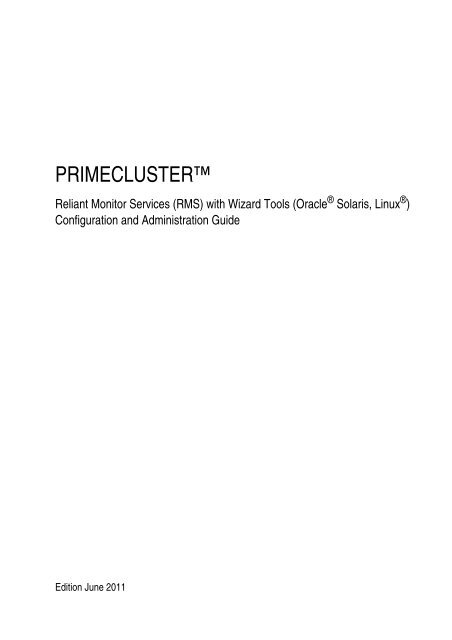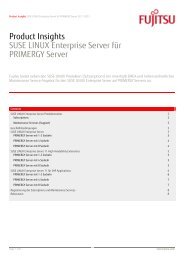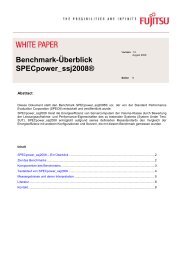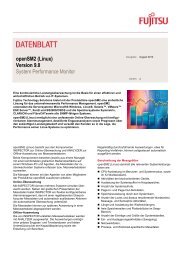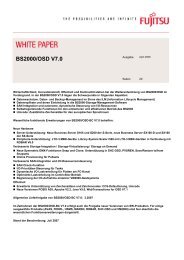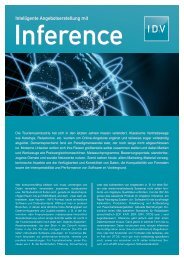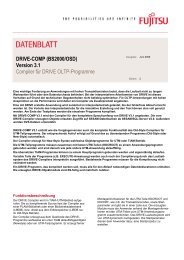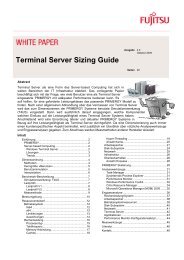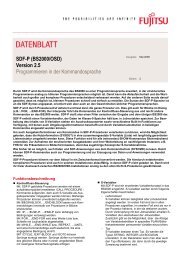RMS with Wizard Tools Configuration and Administration ... - Fujitsu
RMS with Wizard Tools Configuration and Administration ... - Fujitsu
RMS with Wizard Tools Configuration and Administration ... - Fujitsu
Create successful ePaper yourself
Turn your PDF publications into a flip-book with our unique Google optimized e-Paper software.
PRIMECLUSTER<br />
PRIMECLUSTER<br />
Reliant Monitor Services (<strong>RMS</strong>) <strong>with</strong> <strong>Wizard</strong> <strong>Tools</strong> (Oracle ® Solaris, Linux ® )<br />
<strong>Configuration</strong> <strong>and</strong> <strong>Administration</strong> Guide<br />
Edition June 2011
Copyright <strong>and</strong> Trademarks<br />
PRIMECLUSTER is a trademark of <strong>Fujitsu</strong> Limited.<br />
Oracle <strong>and</strong> Java are registered trademarks of Oracle <strong>and</strong>/or its affiliates. Other names may be<br />
trademarks of their respective owners.<br />
All other hardware <strong>and</strong> software names used are trademarks of their respective companies.<br />
Linux is a registered trademark of Linus Torvalds.<br />
Requests<br />
No part of this documentation may be reproduced or copied <strong>with</strong>out permission of FUJITSU<br />
LIMITED.<br />
The contents of this documentation may be revised <strong>with</strong>out prior notice.<br />
Copyright © 2008-2011, <strong>Fujitsu</strong> Limited<br />
All rights reserved.
Preface<br />
Introduction<br />
Using the <strong>Wizard</strong> <strong>Tools</strong> interface (hvw)<br />
<strong>Configuration</strong> example<br />
Using the Cluster Admin GUI<br />
Additional administrative tools<br />
Controlling <strong>RMS</strong> operation<br />
Appendix—Site preparation<br />
Appendix—States<br />
Appendix—Object types<br />
Continued
Appendix—Attributes<br />
Appendix—Environment variables<br />
Appendix—List of manual pages<br />
Glossary<br />
Abbreviations<br />
Figures<br />
Tables<br />
Index
Contents<br />
1 Preface . . . . . . . . . . . . . . . . . . . . . . . . . . . . . . 1<br />
1.1 About this manual . . . . . . . . . . . . . . . . . . . . . . . . . 1<br />
1.2 PRIMECLUSTER documentation list . . . . . . . . . . . . . . . 2<br />
1.3 Conventions . . . . . . . . . . . . . . . . . . . . . . . . . . . . 4<br />
1.3.1 Notation . . . . . . . . . . . . . . . . . . . . . . . . . . . . . . 4<br />
1.3.1.1 Prompts . . . . . . . . . . . . . . . . . . . . . . . . . . . . . . 4<br />
1.3.1.2 Manual page section numbers . . . . . . . . . . . . . . . . . . . 4<br />
1.3.1.3 The keyboard . . . . . . . . . . . . . . . . . . . . . . . . . . . 5<br />
1.3.1.4 Typefaces . . . . . . . . . . . . . . . . . . . . . . . . . . . . . 5<br />
1.3.1.5 Example 1 . . . . . . . . . . . . . . . . . . . . . . . . . . . . . 5<br />
1.3.1.6 Example 2 . . . . . . . . . . . . . . . . . . . . . . . . . . . . . 6<br />
1.3.2 Comm<strong>and</strong> line syntax . . . . . . . . . . . . . . . . . . . . . . . 6<br />
1.4 Important notes <strong>and</strong> cautions . . . . . . . . . . . . . . . . . . . 6<br />
1.5 Abbreviations . . . . . . . . . . . . . . . . . . . . . . . . . . . 7<br />
2 Introduction . . . . . . . . . . . . . . . . . . . . . . . . . . . . 9<br />
2.1 PRIMECLUSTER overview . . . . . . . . . . . . . . . . . . . . 9<br />
2.2 How <strong>RMS</strong> provides high availability . . . . . . . . . . . . . . . 11<br />
2.2.1 Applications, resources, <strong>and</strong> objects . . . . . . . . . . . . . . 11<br />
2.2.2 Relationship of <strong>RMS</strong> configurations to the real world . . . . . . 15<br />
2.2.3 Node <strong>and</strong> application failover . . . . . . . . . . . . . . . . . . 17<br />
2.2.4 Controlled applications <strong>and</strong> controller objects . . . . . . . . . . 18<br />
2.2.4.1 Follow controllers . . . . . . . . . . . . . . . . . . . . . . . . 19<br />
2.2.4.2 Scalable controllers . . . . . . . . . . . . . . . . . . . . . . . 20<br />
2.2.4.3 Further notes about controllers . . . . . . . . . . . . . . . . . 22<br />
2.3 How the <strong>Wizard</strong> <strong>Tools</strong> provide easy configuration . . . . . . . . 23<br />
2.4 <strong>RMS</strong> wizard products . . . . . . . . . . . . . . . . . . . . . . 24<br />
2.4.1 <strong>RMS</strong> <strong>Wizard</strong> <strong>Tools</strong> . . . . . . . . . . . . . . . . . . . . . . . . 26<br />
2.4.2 <strong>RMS</strong> <strong>Wizard</strong> Kit . . . . . . . . . . . . . . . . . . . . . . . . . 26<br />
2.5 Cluster Admin administration tool . . . . . . . . . . . . . . . . 27<br />
2.6 <strong>RMS</strong> components . . . . . . . . . . . . . . . . . . . . . . . . 27<br />
2.6.1 Base monitor . . . . . . . . . . . . . . . . . . . . . . . . . . . 27<br />
2.6.2 Detectors <strong>and</strong> states . . . . . . . . . . . . . . . . . . . . . . . 28<br />
2.6.3 Scripts . . . . . . . . . . . . . . . . . . . . . . . . . . . . . . 29<br />
2.6.4 <strong>RMS</strong> CLI . . . . . . . . . . . . . . . . . . . . . . . . . . . . . 30<br />
2.7 Object types . . . . . . . . . . . . . . . . . . . . . . . . . . . 32<br />
2.8 Object attributes . . . . . . . . . . . . . . . . . . . . . . . . . 33<br />
2.9 Environment variables . . . . . . . . . . . . . . . . . . . . . . 33<br />
2.9.1 Script execution environment variables . . . . . . . . . . . . . 35<br />
2.10 <strong>RMS</strong> Directory structure . . . . . . . . . . . . . . . . . . . . . 35<br />
J2UZ-5295-03ENZ0(00)
Contents<br />
3 Using the <strong>Wizard</strong> <strong>Tools</strong> interface (hvw) . . . . . . . . . . . . 37<br />
3.1 Overview . . . . . . . . . . . . . . . . . . . . . . . . . . . . . 37<br />
3.1.1 <strong>RMS</strong> <strong>Wizard</strong> types . . . . . . . . . . . . . . . . . . . . . . . . 38<br />
3.1.1.1 Turnkey wizards . . . . . . . . . . . . . . . . . . . . . . . . . 39<br />
3.1.1.2 Resource wizards . . . . . . . . . . . . . . . . . . . . . . . . . 39<br />
3.2 General configuration procedure . . . . . . . . . . . . . . . . . 39<br />
3.3 Creating <strong>and</strong> editing a configuration . . . . . . . . . . . . . . . 40<br />
3.3.1 Using the wizard menus . . . . . . . . . . . . . . . . . . . . . 41<br />
3.3.2 Main configuration menu . . . . . . . . . . . . . . . . . . . . . 42<br />
3.3.2.1 Main configuration menu when <strong>RMS</strong> is not active . . . . . . . . 42<br />
3.3.2.2 Main configuration menu when <strong>RMS</strong> is running . . . . . . . . . 46<br />
3.3.3 Secondary menus . . . . . . . . . . . . . . . . . . . . . . . . . 47<br />
3.3.4 Basic <strong>and</strong> non-basic settings . . . . . . . . . . . . . . . . . . . 48<br />
3.4 Activating a configuration . . . . . . . . . . . . . . . . . . . . . 50<br />
3.5 <strong>Configuration</strong> elements . . . . . . . . . . . . . . . . . . . . . . 54<br />
3.5.1 Scripts . . . . . . . . . . . . . . . . . . . . . . . . . . . . . . . 54<br />
3.5.2 Detectors . . . . . . . . . . . . . . . . . . . . . . . . . . . . . 55<br />
3.5.3 <strong>RMS</strong> objects . . . . . . . . . . . . . . . . . . . . . . . . . . . 55<br />
3.6 Further reading . . . . . . . . . . . . . . . . . . . . . . . . . . 56<br />
4 <strong>Configuration</strong> example . . . . . . . . . . . . . . . . . . . . . 59<br />
4.1 Stopping <strong>RMS</strong> . . . . . . . . . . . . . . . . . . . . . . . . . . 59<br />
4.2 Creating a configuration . . . . . . . . . . . . . . . . . . . . . 60<br />
4.3 Adding hosts to the cluster . . . . . . . . . . . . . . . . . . . . 61<br />
4.4 Creating an application . . . . . . . . . . . . . . . . . . . . . . 64<br />
4.5 Entering Machines+Basics settings . . . . . . . . . . . . . . . . 67<br />
4.6 Entering non-basic settings . . . . . . . . . . . . . . . . . . . . 72<br />
4.7 Specifying a display . . . . . . . . . . . . . . . . . . . . . . . . 74<br />
4.8 Activating the configuration . . . . . . . . . . . . . . . . . . . . 77<br />
4.9 Creating a second application . . . . . . . . . . . . . . . . . . 79<br />
4.10 Setting up a controlling application . . . . . . . . . . . . . . . . 83<br />
4.11 Specifying controlled applications . . . . . . . . . . . . . . . . 84<br />
4.12 Activating the configuration a second time . . . . . . . . . . . . 88<br />
4.13 Starting <strong>RMS</strong> . . . . . . . . . . . . . . . . . . . . . . . . . . . 89<br />
5 Using the Cluster Admin GUI . . . . . . . . . . . . . . . . . . 91<br />
5.1 Overview . . . . . . . . . . . . . . . . . . . . . . . . . . . . . 91<br />
5.2 Starting the Cluster Admin GUI . . . . . . . . . . . . . . . . . . 92<br />
5.2.1 Web-Based Admin View . . . . . . . . . . . . . . . . . . . . . 92<br />
5.2.2 Login . . . . . . . . . . . . . . . . . . . . . . . . . . . . . . . 93<br />
5.2.3 Main Cluster Admin window . . . . . . . . . . . . . . . . . . . 96<br />
5.2.4 Cluster Admin message view . . . . . . . . . . . . . . . . . . . 97<br />
5.3 Monitoring <strong>RMS</strong> <strong>with</strong> Cluster Admin . . . . . . . . . . . . . . . 98<br />
5.3.1 <strong>RMS</strong> tree . . . . . . . . . . . . . . . . . . . . . . . . . . . . . 99<br />
J2UZ-5295-03ENZ0(00)
J2UZ-5295-03ENZ0(00)<br />
Contents<br />
5.3.2 Pop-up context menus . . . . . . . . . . . . . . . . . . . . . . 101<br />
5.3.3 Pop-up confirmation dialogs . . . . . . . . . . . . . . . . . . . 103<br />
5.3.4 Displaying environment variables . . . . . . . . . . . . . . . . 103<br />
5.3.5 Displaying object states . . . . . . . . . . . . . . . . . . . . . 105<br />
5.3.6 <strong>Configuration</strong> information or object attributes . . . . . . . . . . 107<br />
6 Additional administrative tools . . . . . . . . . . . . . . . . 109<br />
6.1 Using the <strong>RMS</strong> clusterwide table . . . . . . . . . . . . . . . . 109<br />
6.1.1 Using context menus from the clusterwide table . . . . . . . . 112<br />
6.2 Using <strong>RMS</strong> graphs . . . . . . . . . . . . . . . . . . . . . . . . 113<br />
6.2.1 <strong>RMS</strong> full graph . . . . . . . . . . . . . . . . . . . . . . . . . . 113<br />
6.2.2 Application graph . . . . . . . . . . . . . . . . . . . . . . . . 118<br />
6.2.3 Subapplication graph . . . . . . . . . . . . . . . . . . . . . . 119<br />
6.2.4 Composite subapplication graph . . . . . . . . . . . . . . . . 121<br />
6.2.5 Using pop-up context menus from the graph . . . . . . . . . . 123<br />
6.2.6 Changing the displayed detail level . . . . . . . . . . . . . . . 124<br />
6.3 Interpreting display changes . . . . . . . . . . . . . . . . . . . 128<br />
6.3.1 Display during <strong>RMS</strong> configuration changes . . . . . . . . . . . 128<br />
6.3.2 Display after <strong>RMS</strong> shutdown . . . . . . . . . . . . . . . . . . 129<br />
6.4 Viewing <strong>RMS</strong> log messages . . . . . . . . . . . . . . . . . . . 132<br />
6.4.1 Common procedures for switchlog <strong>and</strong> application log . . . . . 136<br />
6.4.2 Time filter . . . . . . . . . . . . . . . . . . . . . . . . . . . . 137<br />
6.4.3 Keyword filters . . . . . . . . . . . . . . . . . . . . . . . . . . 138<br />
6.4.3.1 Resource Name . . . . . . . . . . . . . . . . . . . . . . . . . 138<br />
6.4.3.2 Severity . . . . . . . . . . . . . . . . . . . . . . . . . . . . . 139<br />
6.4.3.3 Non-zero exit code . . . . . . . . . . . . . . . . . . . . . . . . 140<br />
6.4.3.4 Keyword . . . . . . . . . . . . . . . . . . . . . . . . . . . . . 140<br />
6.4.4 Text search . . . . . . . . . . . . . . . . . . . . . . . . . . . 141<br />
6.4.5 Removing filters . . . . . . . . . . . . . . . . . . . . . . . . . 141<br />
7 Controlling <strong>RMS</strong> operation . . . . . . . . . . . . . . . . . . 143<br />
7.1 Managing <strong>RMS</strong> nodes . . . . . . . . . . . . . . . . . . . . . 143<br />
7.1.1 Starting <strong>RMS</strong> . . . . . . . . . . . . . . . . . . . . . . . . . . 143<br />
7.1.2 Starting <strong>RMS</strong> automatically at boot time . . . . . . . . . . . . . 148<br />
7.1.3 Stopping <strong>RMS</strong> . . . . . . . . . . . . . . . . . . . . . . . . . . 150<br />
7.1.4 Clearing a SysNode Wait state . . . . . . . . . . . . . . . . . 154<br />
7.2 Managing <strong>RMS</strong> applications . . . . . . . . . . . . . . . . . . . 156<br />
7.2.1 Overriding automatic application startup . . . . . . . . . . . . 156<br />
7.2.2 Switching an application . . . . . . . . . . . . . . . . . . . . . 158<br />
7.2.3 Starting an application . . . . . . . . . . . . . . . . . . . . . . 160<br />
7.2.4 Stopping an application . . . . . . . . . . . . . . . . . . . . . 161<br />
7.2.5 Resetting an application . . . . . . . . . . . . . . . . . . . . . 162<br />
7.2.6 Changing AutoSwitchOver setting for an application . . . . . . 164<br />
7.2.7 Clearing a fault . . . . . . . . . . . . . . . . . . . . . . . . . . 166
Contents<br />
7.2.8 Activating an application . . . . . . . . . . . . . . . . . . . . 167<br />
7.3 Using maintenance mode . . . . . . . . . . . . . . . . . . . . 168<br />
7.3.1 Entering maintenance mode . . . . . . . . . . . . . . . . . . 168<br />
7.3.2 Maintenance mode operating notes . . . . . . . . . . . . . . 171<br />
7.3.2.1 Overall cluster restrictions in maintenance mode . . . . . . . . 171<br />
7.3.3 Exiting maintenance mode . . . . . . . . . . . . . . . . . . . 171<br />
7.3.4 Clearing faults in maintenance mode . . . . . . . . . . . . . . 173<br />
7.3.5 Maintenance mode CLI: hvutil -m <strong>and</strong> -M . . . . . . . . . . . . 175<br />
8 Appendix—Site preparation . . . . . . . . . . . . . . . . . 177<br />
8.1 Network database files . . . . . . . . . . . . . . . . . . . . . 178<br />
8.1.1 /etc/hosts . . . . . . . . . . . . . . . . . . . . . . . . . . . . 178<br />
8.1.1.1 Network interface names in /etc/hosts . . . . . . . . . . . . . 179<br />
8.1.2 /root/.rhosts (Linux) <strong>and</strong> /.rhosts (Solaris) . . . . . . . . . . . 179<br />
8.2 <strong>Configuration</strong> resource definitions . . . . . . . . . . . . . . . 180<br />
8.2.1 /opt/SMAW/SMAWRrms/etc/hvipalias . . . . . . . . . . . . . 180<br />
8.2.1.1 Optional fields . . . . . . . . . . . . . . . . . . . . . . . . . . 182<br />
8.2.2 /opt/SMAW/SMAWRrms/etc/hvconsoles . . . . . . . . . . . . 184<br />
8.3 Linux file systems . . . . . . . . . . . . . . . . . . . . . . . . 184<br />
8.3.1 /etc/fstab.pcl . . . . . . . . . . . . . . . . . . . . . . . . . . 184<br />
8.3.1.1 Configuring file systems for particular applications . . . . . . . 185<br />
8.3.1.2 Clusterwide configuration issues . . . . . . . . . . . . . . . . 185<br />
8.3.2 /etc/exports.pcl . . . . . . . . . . . . . . . . . . . . . . . . . 186<br />
8.4 Solaris file systems . . . . . . . . . . . . . . . . . . . . . . . 187<br />
8.4.1 NFS Lock Failover . . . . . . . . . . . . . . . . . . . . . . . 188<br />
8.5 NFS servers . . . . . . . . . . . . . . . . . . . . . . . . . . . 188<br />
8.6 Log files . . . . . . . . . . . . . . . . . . . . . . . . . . . . . 189<br />
8.6.1 /var/log/messages (Linux) or /var/adm/messages (Solaris) . . 189<br />
8.7 Other system services <strong>and</strong> databases . . . . . . . . . . . . . 189<br />
9 Appendix—States . . . . . . . . . . . . . . . . . . . . . . . 191<br />
9.1 Basic states . . . . . . . . . . . . . . . . . . . . . . . . . . . 191<br />
9.2 State details . . . . . . . . . . . . . . . . . . . . . . . . . . . 193<br />
10 Appendix—Object types . . . . . . . . . . . . . . . . . . . 195<br />
11 Appendix—Attributes . . . . . . . . . . . . . . . . . . . . . 197<br />
11.1 Attributes available to the user . . . . . . . . . . . . . . . . . 197<br />
11.2 Attributes managed by configuration wizards . . . . . . . . . . 204<br />
12 Appendix—Environment variables . . . . . . . . . . . . . . 209<br />
12.1 Setting environment variables . . . . . . . . . . . . . . . . . 209<br />
12.2 Global environment variables . . . . . . . . . . . . . . . . . . 210<br />
12.3 Local environment variables . . . . . . . . . . . . . . . . . . 215<br />
J2UZ-5295-03ENZ0(00)
J2UZ-5295-03ENZ0(00)<br />
Contents<br />
12.4 Script execution environment variables . . . . . . . . . . . . . 219<br />
13 Appendix—<strong>RMS</strong> comm<strong>and</strong> line interface . . . . . . . . . . . 221<br />
13.1 Available <strong>RMS</strong> CLI comm<strong>and</strong>s . . . . . . . . . . . . . . . . . 221<br />
14 Appendix—List of manual pages . . . . . . . . . . . . . . . 225<br />
14.1 CCBR . . . . . . . . . . . . . . . . . . . . . . . . . . . . . . 225<br />
14.2 CF . . . . . . . . . . . . . . . . . . . . . . . . . . . . . . . . 225<br />
14.3 CIP . . . . . . . . . . . . . . . . . . . . . . . . . . . . . . . . 226<br />
14.4 PAS . . . . . . . . . . . . . . . . . . . . . . . . . . . . . . . 226<br />
14.5 Resource Database . . . . . . . . . . . . . . . . . . . . . . . 226<br />
14.6 <strong>RMS</strong> . . . . . . . . . . . . . . . . . . . . . . . . . . . . . . . 228<br />
14.7 SF . . . . . . . . . . . . . . . . . . . . . . . . . . . . . . . . 229<br />
14.8 Monitoring Agent . . . . . . . . . . . . . . . . . . . . . . . . . 231<br />
14.9 SIS . . . . . . . . . . . . . . . . . . . . . . . . . . . . . . . . 231<br />
14.10 Web-Based Admin View . . . . . . . . . . . . . . . . . . . . . 232<br />
14.11 <strong>RMS</strong> <strong>Wizard</strong>s . . . . . . . . . . . . . . . . . . . . . . . . . . 232<br />
14.12 Miscellaneous utilities . . . . . . . . . . . . . . . . . . . . . . 233<br />
15 Appendix—Release information . . . . . . . . . . . . . . . 235<br />
Glossary . . . . . . . . . . . . . . . . . . . . . . . . . . . . . . . . . . 237<br />
Abbreviations . . . . . . . . . . . . . . . . . . . . . . . . . . . . . . . 255<br />
Figures . . . . . . . . . . . . . . . . . . . . . . . . . . . . . . . . . . . 259<br />
Tables . . . . . . . . . . . . . . . . . . . . . . . . . . . . . . . . . . . 267<br />
Index . . . . . . . . . . . . . . . . . . . . . . . . . . . . . . . . . . . . 269
Contents<br />
J2UZ-5295-03ENZ0(00)
1 Preface<br />
PRIMECLUSTER Reliant ® Monitor Services (<strong>RMS</strong>) is a software monitor<br />
designed to guarantee the high availability of applications in a cluster of nodes.<br />
This manual describes how to configure <strong>RMS</strong> using the <strong>RMS</strong> <strong>Wizard</strong>s <strong>and</strong> how<br />
to administer <strong>RMS</strong> using the Cluster Admin GUI.<br />
The manual is aimed at system administrators who create <strong>and</strong> maintain <strong>RMS</strong><br />
configurations. Familiarity <strong>with</strong> the following system functions <strong>and</strong> components<br />
is assumed:<br />
● PRIMECLUSTER family of products<br />
● Oracle ® Solaris or Linux ® operating system<br />
● Non-PRIMECLUSTER products such as volume managers <strong>and</strong> storage<br />
area networks.<br />
This document assumes that the PRIMECLUSTER software has been installed<br />
as described in the Software Release Guide PRIMECLUSTER <strong>and</strong> the PRIME-<br />
CLUSTER Installation Guide for your operating system.<br />
1.1 About this manual<br />
This manual is structured as follows:<br />
● The chapter “Introduction” on page 9 provides an introduction to <strong>RMS</strong> terminology<br />
<strong>and</strong> describes basic principles of operation.<br />
● The chapter “Using the <strong>Wizard</strong> <strong>Tools</strong> interface (hvw)” on page 37 describes<br />
how to configure <strong>RMS</strong> using the <strong>RMS</strong> <strong>Wizard</strong> <strong>Tools</strong>.<br />
● The chapter “<strong>Configuration</strong> example” on page 59 illustrates the <strong>Wizard</strong><br />
<strong>Tools</strong> configuration process for two simple applications on a small cluster.<br />
● The chapter “Using the Cluster Admin GUI” on page 91 describes how to<br />
start <strong>and</strong> use the Cluster Admin graphical user interface (GUI), which is the<br />
primary tool for all <strong>RMS</strong> administrative functions.<br />
● The chapter “Additional administrative tools” on page 109 describes the<br />
<strong>RMS</strong> clusterwide table, <strong>RMS</strong> graphs, <strong>and</strong> the <strong>RMS</strong> log viewer.<br />
● The chapter “Controlling <strong>RMS</strong> operation” on page 143 describes common<br />
<strong>RMS</strong> administrative functions available through the Cluster Admin GUI,<br />
including the equivalent CLI procedures.<br />
J2UZ-5295-03ENZ0(00) 1
PRIMECLUSTER documentation list Preface<br />
● The chapter “Appendix—Site preparation” on page 177 describes network<br />
<strong>and</strong> file settings required for <strong>RMS</strong> operation.<br />
● The chapter “Appendix—States” on page 191 lists the object states that are<br />
supported by <strong>RMS</strong>.<br />
● The chapter “Appendix—Object types” on page 195 lists the object types<br />
that are supplied <strong>with</strong> <strong>RMS</strong>.<br />
● The chapter “Appendix—Attributes” on page 197 lists the attributes that are<br />
supported by <strong>RMS</strong> object types.<br />
● The chapter “Appendix—Environment variables” on page 209 describes the<br />
<strong>RMS</strong> environment variables.<br />
● The chapter “Appendix—<strong>RMS</strong> comm<strong>and</strong> line interface” on page 221 lists<br />
the <strong>RMS</strong> administrative CLI comm<strong>and</strong>s.<br />
● The chapter “Appendix—List of manual pages” on page 225 lists the manual<br />
pages for PRIMECLUSTER CLI comm<strong>and</strong>s related to <strong>RMS</strong>.<br />
● The chapter “Appendix—Release information” on page 235 lists changes in<br />
this manual.<br />
1.2 PRIMECLUSTER documentation list<br />
The documents listed below provide details about PRIMECLUSTER products.<br />
Please contact your sales representative for ordering information.<br />
● Release notices for all products—These documentation files are included<br />
as HTML files on the PRIMECLUSTER CD. Release notices provide latebreaking<br />
information about installation, configuration, <strong>and</strong> operation. Read<br />
this information first.<br />
● Concepts Guide (Oracle Solaris, Linux)—Provides conceptual details on the<br />
PRIMECLUSTER family of products.<br />
● Software Release Guide (Oracle Solaris) <strong>and</strong> Installation Guide (Oracle<br />
Solaris)—Provides instructions for installing <strong>and</strong> upgrading PRIME-<br />
CLUSTER products.<br />
● Software Release Guide (Linux) <strong>and</strong> Installation Guide (Linux)—Provides<br />
instructions for installing <strong>and</strong> upgrading PRIMECLUSTER products.<br />
● Web-Based Admin View (Oracle Solaris) Operation Guide—Provides information<br />
on using the Web-Based Admin View management GUI.<br />
2 J2UZ-5295-03ENZ0(00)
Preface PRIMECLUSTER documentation list<br />
● Web-Based Admin View (Linux) Operation Guide—Provides information on<br />
using the Web-Based Admin View management GUI.<br />
● Cluster Foundation (CF) (Oracle Solaris) <strong>Configuration</strong> <strong>and</strong> <strong>Administration</strong><br />
Guide—Provides instructions for configuring <strong>and</strong> administering the PRIME-<br />
CLUSTER Cluster Foundation.<br />
● Cluster Foundation (CF) <strong>Configuration</strong> <strong>and</strong> <strong>Administration</strong> Guide<br />
(Linux)—Provides instructions for configuring <strong>and</strong> administering the PRIME-<br />
CLUSTER Cluster Foundation.<br />
● Reliant Monitor Services (<strong>RMS</strong>) <strong>with</strong> <strong>Wizard</strong> <strong>Tools</strong> (Oracle Solaris, Linux) <strong>Configuration</strong><br />
<strong>and</strong> <strong>Administration</strong> Guide—Provides instructions for configuring <strong>and</strong><br />
administering PRIMECLUSTER Reliant Monitor Services using the <strong>Wizard</strong><br />
<strong>Tools</strong> interface.<br />
● Reliant Monitor Services (<strong>RMS</strong>) <strong>with</strong> PCS (Oracle Solaris, Linux) <strong>Configuration</strong><br />
<strong>and</strong> <strong>Administration</strong> Guide—Provides instructions for configuring <strong>and</strong> administering<br />
PRIMECLUSTER Reliant Monitor Services using the PCS (PRIME-<br />
CLUSTER <strong>Configuration</strong> Services) interface.<br />
● Reliant Monitor Services (<strong>RMS</strong>) (Linux, Oracle Solaris) Reference<br />
Guide—Describes operational principles <strong>and</strong> diagnostic procedures for the<br />
<strong>RMS</strong> high availability manager, including how to view <strong>and</strong> interpret <strong>RMS</strong> log<br />
files. Provides a list of all <strong>RMS</strong> error messages <strong>with</strong> a probable cause <strong>and</strong><br />
suggested action for each condition.<br />
● Global Disk Services (Oracle Solaris, Linux) <strong>Configuration</strong> <strong>and</strong> <strong>Administration</strong><br />
Guide—Provides information on configuring <strong>and</strong> administering Global Disk<br />
Services (GDS).<br />
● Global File Services (Oracle Solaris, Linux) <strong>Configuration</strong> <strong>and</strong> <strong>Administration</strong><br />
Guide—Provides information on configuring <strong>and</strong> administering Global File<br />
Services (GFS).<br />
● Global Link Services (Oracle Solaris, Linux) <strong>Configuration</strong> <strong>and</strong> <strong>Administration</strong><br />
Guide: Redundant Line Control Function—Provides information on configuring<br />
<strong>and</strong> administering the redundant line control function for Global Link<br />
Services (GLS).<br />
● Global Link Services (Oracle Solaris, Linux) <strong>Configuration</strong> <strong>and</strong> <strong>Administration</strong><br />
Guide: Multipath Function—Provides information on configuring <strong>and</strong> administering<br />
the multipath function for Global Link Services (GLS).<br />
● Data Management <strong>Tools</strong> (Oracle Solaris) <strong>Configuration</strong> <strong>and</strong> <strong>Administration</strong><br />
Guide—Provides reference information on the Volume Manager (RCVM)<br />
<strong>and</strong> File Share (RCFS) products. (Not available in all markets)<br />
J2UZ-5295-03ENZ0(00) 3
Conventions Preface<br />
● SNMP Reference Manual (Oracle Solaris, Linux)—Provides reference information<br />
on the Simple Network Management Protocol (SNMP) product.<br />
● <strong>RMS</strong> <strong>Wizard</strong>s documentation package—Available on the PRIMECLUSTER CD.<br />
These documents deal <strong>with</strong> <strong>Wizard</strong> <strong>Tools</strong> topics such as the configuration of<br />
file systems <strong>and</strong> IP addresses. They also describe the various types of<br />
available <strong>RMS</strong> wizards.<br />
● PCS Migration Guide—Available on the PRIMECLUSTER CD. Describes procedures<br />
for converting configurations from the <strong>Wizard</strong> <strong>Tools</strong> environment to PCS.<br />
1.3 Conventions<br />
To st<strong>and</strong>ardize the presentation of material, this manual uses a number of<br />
notational, typographical, <strong>and</strong> syntactical conventions.<br />
1.3.1 Notation<br />
This manual uses the following notational conventions.<br />
1.3.1.1 Prompts<br />
Comm<strong>and</strong> line examples that require system administrator (or root) rights to<br />
execute are preceded by the system administrator prompt, the hash sign (#).<br />
Entries that do not require system administrator rights are preceded by a dollar<br />
sign ($).<br />
In some examples, the notation # indicates a root prompt on the<br />
specified node. For example, a comm<strong>and</strong> preceded by shasta1# would mean<br />
that the comm<strong>and</strong> was run as user root on the node named shasta1.<br />
1.3.1.2 Manual page section numbers<br />
References to operating system comm<strong>and</strong>s may sometimes be followed by<br />
their manual page section numbers in parentheses, e.g., cp(1).<br />
4 J2UZ-5295-03ENZ0(00)
Preface Conventions<br />
1.3.1.3 The keyboard<br />
Keystrokes that represent nonprintable characters are displayed as key icons<br />
such as [Enter] or [F1]. For example, [Enter] means press the key labeled<br />
Enter; [Ctrl-b] means hold down the key labeled Ctrl or Control <strong>and</strong> then press<br />
the [B] key.<br />
1.3.1.4 Typefaces<br />
The following typefaces highlight specific elements in this manual.<br />
Typeface Usage<br />
Constant<br />
Width<br />
Typeface conventions are shown in the following examples.<br />
1.3.1.5 Example 1<br />
Computer output <strong>and</strong> program listings; comm<strong>and</strong>s, file<br />
names, manual page names <strong>and</strong> other literal programming<br />
elements in the main body of text.<br />
Italic Variables in a comm<strong>and</strong> line that you must replace <strong>with</strong> an<br />
actual value. May be enclosed in angle brackets to<br />
emphasize the difference from adjacent text, e.g.,<br />
<strong>RMS</strong>. Unless directed otherwise, you should not<br />
enter the angle brackets.<br />
The name of an item in a character-based or graphical user<br />
interface. This may refer to a menu item, a radio button, a<br />
checkbox, a text input box, a panel, or a window title.<br />
Bold Items in a comm<strong>and</strong> line that you must type exactly as<br />
shown.<br />
Several entries from an /etc/passwd file are shown below:<br />
root:x:0:1:0000-Admin(0000):/:/sbin/ksh<br />
sysadm:x:0:0:System Admin.:/usr/admin:/usr/sbin/sysadm<br />
setup:x:0:0:System Setup:/usr/admin:/usr/sbin/setup<br />
daemon:x:1:1:0000-Admin(0000):/:<br />
J2UZ-5295-03ENZ0(00) 5
Important notes <strong>and</strong> cautions Preface<br />
1.3.1.6 Example 2<br />
To use the cat(1) comm<strong>and</strong> to display the contents of a file, enter the following<br />
comm<strong>and</strong> line:<br />
$ cat file<br />
1.3.2 Comm<strong>and</strong> line syntax<br />
The comm<strong>and</strong> line syntax observes the following conventions.<br />
Symbol Name Meaning<br />
[ ] Brackets Enclose an optional item.<br />
{ } Braces Enclose two or more items of which only one is<br />
used. The items are separated from each other by<br />
a vertical bar (|).<br />
| Vertical bar When enclosed in braces, it separates items of<br />
which only one is used. When not enclosed in<br />
braces, it is a literal element indicating that the<br />
output of one program is piped to the input of<br />
another.<br />
( ) Parentheses Enclose items that must be grouped together<br />
when repeated.<br />
... Ellipsis Signifies an item that may be repeated. If a group<br />
of items can be repeated, the group is enclosed in<br />
parentheses.<br />
1.4 Important notes <strong>and</strong> cautions<br />
I Important<br />
Indicates important information.<br />
V Caution<br />
Indicates a situation that can cause harm to data.<br />
6 J2UZ-5295-03ENZ0(00)
Preface Abbreviations<br />
w Note<br />
Indicates information that needs special attention.<br />
1.5 Abbreviations<br />
Oracle Solaris might be described as Solaris, Solaris Operating System, or<br />
Solaris OS.<br />
If "Solaris X" is indicated in the reference manual name of the Oracle Solaris<br />
manual, replace "Solaris X" <strong>with</strong> "Oracle Solaris 9 (Solaris 9)" or the "Oracle<br />
Solaris 10 (Solaris 10)".<br />
J2UZ-5295-03ENZ0(00) 7
Abbreviations Preface<br />
8 J2UZ-5295-03ENZ0(00)
2 Introduction<br />
This chapter contains general information on Reliant Monitor Services (<strong>RMS</strong>),<br />
introduces the PRIMECLUSTER family of products, details how <strong>RMS</strong>, <strong>RMS</strong><br />
<strong>Wizard</strong> <strong>Tools</strong>, <strong>and</strong> the <strong>RMS</strong> <strong>Wizard</strong> Kit work together to produce high-availability<br />
configurations, <strong>and</strong> introduces Cluster Admin.<br />
Chapter contents:<br />
● “PRIMECLUSTER overview” on page 9<br />
● “How <strong>RMS</strong> provides high availability” on page 11<br />
● “How the <strong>Wizard</strong> <strong>Tools</strong> provide easy configuration” on page 23<br />
● “<strong>RMS</strong> wizard products” on page 24<br />
● “Cluster Admin administration tool” on page 27<br />
● “<strong>RMS</strong> components” on page 27<br />
● “<strong>RMS</strong> CLI” on page 30<br />
● “Object types” on page 32<br />
● “Object attributes” on page 33<br />
● “Environment variables” on page 33<br />
● “<strong>RMS</strong> Directory structure” on page 35<br />
2.1 PRIMECLUSTER overview<br />
The PRIMECLUSTER family of products is an integrated set of cluster services,<br />
including configuration <strong>and</strong> administration services, high availability, scalability,<br />
parallel application support, cluster file system, <strong>and</strong> cluster volume<br />
management. Figure 1 illustrates the relationship of PRIMECLUSTER services<br />
to each other <strong>and</strong> to the operating system environment.<br />
J2UZ-5295-03ENZ0(00) 9
PRIMECLUSTER overview Introduction<br />
<strong>RMS</strong> configuration<br />
(<strong>Wizard</strong> <strong>Tools</strong>)<br />
High<br />
availability<br />
(<strong>RMS</strong>)<br />
User interface<br />
Figure 1: Overview of PRIMECLUSTER products<br />
Cluster management <strong>and</strong> configuration<br />
(Cluster Admin)<br />
Parallel<br />
applications<br />
(PAS)<br />
Cluster services<br />
(CF)<br />
Scalable<br />
Internet Services<br />
(SIS)<br />
Operating system kernel<br />
Custom<br />
services<br />
(GDS, GFS, GLS)<br />
This manual focuses on PRIMECLUSTER products <strong>and</strong> services that relate to<br />
high availability operation (shown <strong>with</strong> a solid gray background in the figure<br />
above). They are as follows:<br />
● <strong>RMS</strong>—This high availability manager is a software monitor that provides<br />
high availability (HA) for customer applications in a cluster of nodes. Its task<br />
is to monitor systems <strong>and</strong> application resources, to identify any failures, <strong>and</strong><br />
to provide application availability virtually <strong>with</strong>out interruption in the event of<br />
any such failures.<br />
<strong>RMS</strong> also provides integrated services for market-specific applications. See<br />
your sales representative for availability <strong>and</strong> details.<br />
● <strong>RMS</strong> <strong>Wizard</strong> <strong>Tools</strong>—This configuration tool provides a character-based<br />
interface to create <strong>RMS</strong> configurations. It includes templates for generic<br />
applications <strong>and</strong> commonly used resources.<br />
The <strong>RMS</strong> <strong>Wizard</strong> Kit works <strong>with</strong> the <strong>Wizard</strong> <strong>Tools</strong> to configure popular enterprise<br />
products for operation <strong>with</strong> <strong>RMS</strong>.<br />
● Cluster Admin—The Cluster Admin GUI is the primary administrative tool for<br />
<strong>RMS</strong>.<br />
● Cluster Foundation (CF)—This comprehensive suite provides cluster<br />
administration <strong>and</strong> communication services for user applications <strong>and</strong> other<br />
PRIMECLUSTER services.<br />
10 J2UZ-5295-03ENZ0(00)
Introduction How <strong>RMS</strong> provides high availability<br />
PRIMECLUSTER products shown <strong>with</strong> a dotted background in the figure above<br />
are described in their respective manuals. See the section “ PRIMECLUSTER<br />
documentation list” on page 2 in the Preface.<br />
2.2 How <strong>RMS</strong> provides high availability<br />
<strong>RMS</strong> provides high availability of a customer’s application by controlling <strong>and</strong><br />
monitoring the state of all resources in use by a given application. Resources<br />
include items such as network interfaces, local <strong>and</strong> remote file systems, <strong>and</strong><br />
storage area networks.<br />
2.2.1 Applications, resources, <strong>and</strong> objects<br />
<strong>RMS</strong> relies on a virtual representation of the cluster called a configuration. The<br />
configuration represents each machine, application, <strong>and</strong> system resource as an<br />
object, <strong>and</strong> the objects are logically arranged in a tree structure according to<br />
their dependencies. For instance, suppose a user application depends on a<br />
network interface <strong>and</strong> a file system in order to operate properly. In the tree<br />
structure, the corresponding application object would appear as a parent <strong>and</strong><br />
the network <strong>and</strong> file system objects would appear as its children. The tree<br />
structure is commonly known as a graph.<br />
Each object in the graph contains the state of the corresponding item along <strong>with</strong><br />
any other parameters that may be required. An object is typically in the online<br />
(enabled, available) state or the offline (disabled, unavailable) state, but other<br />
states are possible according to the type of object. For the complete list of states<br />
supported by <strong>RMS</strong>, see “Appendix—States” on page 191.<br />
At runtime, the configuration is managed by the <strong>RMS</strong> base monitor, which<br />
initiates actions when an object’s state changes, or, in the case of a timeout,<br />
when an object has remained in the same state for some specified time interval<br />
even though a change was expected. This design is known as a state machine.<br />
Nodes <strong>and</strong> heartbeats<br />
Machines that are members of a cluster are called nodes. When <strong>RMS</strong> monitors<br />
the health of a node, its highest priority is to detect a complete failure of the node<br />
or its base monitor. Its second priority is to detect slow response times that may<br />
be caused by system overloads. <strong>RMS</strong> uses two mechanisms to detect these<br />
problems.<br />
J2UZ-5295-03ENZ0(00) 11
How <strong>RMS</strong> provides high availability Introduction<br />
<strong>RMS</strong> transmits a UDP heartbeat signal at regular intervals. If the elapsed time<br />
since the last heartbeat from a node exceeds an adjustable connection timeout,<br />
<strong>RMS</strong> assumes the node has lost connectivity. <strong>RMS</strong> then begins a recovery<br />
period for the node. If the node heartbeat is detected during the recovery period,<br />
<strong>RMS</strong> assumes the node is functional <strong>and</strong> returns it to normal status. However,<br />
if <strong>RMS</strong> receives no heartbeats from the node before the recovery period<br />
expires, it assumes the node is down, even if other communication <strong>with</strong> the<br />
node is possible.<br />
Once <strong>RMS</strong> marks a node as down, it takes a series of steps to ensure application<br />
<strong>and</strong> cluster integrity. First, it is necessary to ensure that the node is truly<br />
shut down. Otherwise, the node <strong>and</strong> its applications could unexpectedly recover<br />
later, causing conflicts <strong>and</strong> data corruption. To avoid these problems, <strong>RMS</strong><br />
directs the Shutdown Facility (described later) to eliminate the node. This is<br />
often done by rebooting the node or turning off its power, but the exact action<br />
depends on which shutdown agents have been configured for the node. Only<br />
after the node has been eliminated is it safe for <strong>RMS</strong> to restart the node’s applications<br />
elsewhere in the cluster. The process of automatically switching applications<br />
from a failed node to a healthy node is called application failover.<br />
Application switchover impacts cluster performance, so it is important to choose<br />
a recovery timeout that avoids false detection of node outages. The optimum<br />
UDP recovery time depends on the conditions in the cluster. A short recovery<br />
period is the best choice to deal <strong>with</strong> failures of nodes or base monitors.<br />
However, a long recovery period allows time for overloaded nodes to respond,<br />
which avoids unnecessary shutdowns. If the UDP method is used by itself,<br />
these opposing requirements make it difficult to tune the recovery time in large<br />
or busy clusters.<br />
In addition, the UDP method can be unreliable, because it has three potential<br />
points of failure: first, an outgoing request for a response may not get through<br />
to the remote node, so it has no reason to respond; second, the remote node<br />
may be so busy that it cannot respond <strong>with</strong>in the recovery period, especially if<br />
the recovery timeout is set to a low value; third, a response packet may be sent<br />
from the remote node, but it may not get through to the local node. In all three<br />
cases, the local node cannot take action until the recovery period expires.<br />
To improve cluster response, <strong>RMS</strong> uses its Enhanced Lock Manager (ELM) as<br />
the primary method to determine machine states <strong>and</strong> connectivity. ELM is not a<br />
polling method. Instead, it relies on locks that are managed at the kernel level<br />
by the Cluster Foundation. When a node joins the cluster, it creates a lock <strong>and</strong><br />
holds it as long as its base monitor is running. The lock is released when the<br />
12 J2UZ-5295-03ENZ0(00)
Introduction How <strong>RMS</strong> provides high availability<br />
node or its base monitor goes down. The state of the locks is available locally<br />
on each node, because the Cluster Foundation maintains them in the<br />
background.<br />
ELM is designed to address the high priority issue of node or base monitor<br />
failures. The UDP heartbeat can therefore be optimized to detect slow node<br />
response, <strong>with</strong> the recovery time set to a relatively large value. This provides an<br />
important complement to ELM. A node <strong>with</strong> an overloaded CPU or network<br />
interface may respond so slowly that the underlying Cluster Foundation cannot<br />
determine the state of the node’s lock. If this condition persists, the UDP<br />
heartbeat recovery period eventually expires, <strong>and</strong> <strong>RMS</strong> proceeds to shut down<br />
the node. ELM’s efficiency <strong>and</strong> reliability make this a very infrequent occurrence.<br />
Experts can manually disable ELM for rolling upgrade or debugging operations.<br />
In this case, when <strong>RMS</strong> starts up, the expert must also manually adjust the<br />
heartbeat recovery timeout to a smaller value.<br />
Detectors<br />
<strong>RMS</strong> monitors each resource by using detectors, which are processes that<br />
deliver status reports to the <strong>RMS</strong> base monitor process. <strong>RMS</strong> interprets the<br />
status reports to determine the state of the corresponding virtual object. When<br />
an object’s state changes, <strong>RMS</strong> takes action according to the parameters set in<br />
the object. Each object may be associated <strong>with</strong> a detector.<br />
Detectors are persistent: when <strong>RMS</strong> starts on a cluster node it starts the<br />
detectors for its configuration, which normally continue to run on that node until<br />
<strong>RMS</strong> is shut down. <strong>RMS</strong> has the ability to restart a detector if it terminates<br />
prematurely.<br />
A complete list of the states that can be reported by detectors or displayed in<br />
the user interface is presented later in this chapter.<br />
Note that <strong>RMS</strong> does not use detector processes to monitor the state of machines in<br />
the cluster. Instead, each node transmits a heartbeat signal at regular intervals,<br />
<strong>and</strong> <strong>RMS</strong> uses this to determine machine states <strong>and</strong> connectivity<br />
Scripts<br />
Each object type has an associated set of scripts. A script is a comm<strong>and</strong> string<br />
(possibly including pipes, redirection, comm<strong>and</strong> interpolation, <strong>and</strong> variable<br />
substitution) that can be executed by the operating system shell—in other<br />
words, a valid shell script. Normally, each script is designed to interact <strong>with</strong><br />
J2UZ-5295-03ENZ0(00) 13
How <strong>RMS</strong> provides high availability Introduction<br />
items in the operating system such as user applications or physical resources.<br />
Scripts provide the only means for <strong>RMS</strong> to directly influence items outside its<br />
virtual representation.<br />
Some scripts are reactive: they define the actions that <strong>RMS</strong> should take in<br />
response to state changes. Other scripts are proactive: they define the actions<br />
that <strong>RMS</strong> should use to take control of individual objects. For instance, <strong>RMS</strong><br />
would process one script when a resource reports a transition from the online<br />
state to the offline state; however, <strong>RMS</strong> would process a different script when it<br />
must force the resource to the offline state.<br />
Scripts are transient: after performing their programmed tasks, they exit <strong>and</strong><br />
return a status code to the base monitor.<br />
A complete list of the scripts that may be specified for <strong>RMS</strong> objects is presented<br />
later in this chapter.<br />
Object types<br />
Most high-availability applications rely on a set of physical resources such as<br />
network interfaces, files systems, or virtual disks. <strong>RMS</strong> represents these as<br />
gResource objects. Most gResource objects have scripts that allow them to be<br />
brought online or taken offline.<br />
Internally, <strong>RMS</strong> represents an actual application that runs in the operating<br />
system environment as a userApplication object. The set of gResource<br />
objects that represent the actual application’s resource requirements are called<br />
its dependent resources. Bringing a userApplication object to the online<br />
state, along <strong>with</strong> all of its dependent resources, is called online processing.<br />
Taking a userApplication object to the offline state, along <strong>with</strong> all of its<br />
dependent resources, is called offline processing.<br />
Machines that are members of a cluster are called nodes.Each node that may run<br />
one or more applications in the high availability configuration is represented by<br />
an <strong>RMS</strong> SysNode object. Like gResource objects <strong>and</strong> userApplication<br />
objects, SysNode objects can be brought online or taken offline, <strong>and</strong> they have<br />
an associated set of scripts. However, booting up or shutting down the corresponding<br />
physical machine requires more than simple script processing.<br />
For the complete list of the <strong>RMS</strong> object types supported by the <strong>Wizard</strong> <strong>Tools</strong>,<br />
see “Appendix—Object types” on page 195.<br />
14 J2UZ-5295-03ENZ0(00)
Introduction How <strong>RMS</strong> provides high availability<br />
Shutdown Facility<br />
While scripts <strong>and</strong> detectors provide a direct interface between <strong>RMS</strong> <strong>and</strong> the<br />
operating system, the Shutdown Facility (SF) provides an indirect interface to<br />
the machines in the cluster. When it necessary to take a SysNode object offline,<br />
<strong>RMS</strong> works <strong>with</strong> the SF to guarantee that the corresponding node has been<br />
physically shut down, or killed. <strong>RMS</strong> waits for successful completion of the<br />
node kill before switching any userApplication from the offline SysNode to<br />
another SysNode. This prevents any user application from running on two<br />
machines at the same time, which could lead to data corruption.<br />
For more information about the Shutdown Facility, see the PRIMECLUSTER<br />
Cluster Foundation (CF) <strong>Configuration</strong> <strong>and</strong> <strong>Administration</strong> Guide for your operating<br />
system.<br />
2.2.2 Relationship of <strong>RMS</strong> configurations to the real<br />
world<br />
It is important to underst<strong>and</strong> that <strong>RMS</strong> does not interact directly <strong>with</strong> “real-world”<br />
items such as machines, users’ applications, or system resources—it interacts<br />
only <strong>with</strong> the objects in its virtual representation. Figure 2 illustrates the<br />
relationship between an actual user application in the operating system<br />
environment <strong>and</strong> the corresponding userApplication object in an <strong>RMS</strong><br />
configuration.<br />
J2UZ-5295-03ENZ0(00) 15
How <strong>RMS</strong> provides high availability Introduction<br />
<strong>RMS</strong> configuration<br />
Operating system<br />
detector<br />
status<br />
codes<br />
detector<br />
process<br />
application<br />
status<br />
userApplication<br />
object<br />
<strong>RMS</strong> base monitor<br />
script<br />
status<br />
codes<br />
User application<br />
script<br />
script<br />
execution<br />
control<br />
application<br />
control<br />
Figure 2: Interface between <strong>RMS</strong> <strong>and</strong> the operating system<br />
Note that the interface between the <strong>RMS</strong> virtual representation <strong>and</strong> the actual<br />
operating system depends entirely on the scripts <strong>and</strong> detectors provided by the<br />
configuration tools. The script in the figure represents any of the st<strong>and</strong>ard<br />
scripts discussed later in this chapter: it reports whether or not it completed its<br />
tasks successfully by returning a status code, <strong>and</strong> <strong>RMS</strong> combines this <strong>with</strong> the<br />
status code from the object’s detector to determine the object’s state. <strong>RMS</strong> has<br />
no other way to determine what actually happened to the user application in the<br />
operating system environment (the part of the figure below the dashed line).<br />
For instance, if a userApplication object’s Online script reports success, its<br />
detector reports that it is online, <strong>and</strong> all of its resources are online, then <strong>RMS</strong><br />
considers that object to be online, regardless of the state of the actual user<br />
application. Similarly, if a resource object’s detector reports an Offline state,<br />
it does not necessarily mean that the physical resource is unavailable.<br />
I For reliable high availability operation, <strong>RMS</strong> requires scripts that properly<br />
control the corresponding real world items, <strong>and</strong> detectors that accurately<br />
reflect the items’ states.<br />
16 J2UZ-5295-03ENZ0(00)
Introduction How <strong>RMS</strong> provides high availability<br />
<strong>Configuration</strong> terminology<br />
This manual discusses configuration procedures <strong>with</strong>in the <strong>RMS</strong> context (represented<br />
by the part of Figure 2 above the dashed line). Strictly speaking, our<br />
principle concern is <strong>with</strong> SysNode objects, userApplication objects, <strong>and</strong><br />
other <strong>RMS</strong> entities, <strong>and</strong> not the real-world items they represent.<br />
However, it is intuitive to use terms such as “node” instead of “SysNode object”<br />
<strong>and</strong> “application” instead of “userApplication object,” because the relationships<br />
are so close, <strong>and</strong> because it is always understood we are working from<br />
the <strong>RMS</strong> perspective. This also helps to simplify many of the technical discussions.<br />
Therefore, unless there is a need to distinguish between an <strong>RMS</strong> object<br />
<strong>and</strong> the actual item it represents, this manual <strong>and</strong> the configuration tools it<br />
describes use the following terms interchangeably:<br />
● “node” <strong>and</strong> “SysNode object” <strong>and</strong> “SysNode”<br />
● “application” <strong>and</strong> “userApplication object” <strong>and</strong> “userApplication”<br />
● “resource” <strong>and</strong> “gResource object” <strong>and</strong> “gResource”<br />
The descriptions of object states <strong>and</strong> attributes are abbreviated similarly. For<br />
instance, instead of “the gResource object named xyz is in the Offline state,”<br />
it is customary to say, “the xyz file system is offline.” It is also common to refer<br />
to a script by its attribute name, so “the script specified by the<br />
PreOnlineScript attribute” becomes simply “the PreOnlineScript.”<br />
2.2.3 Node <strong>and</strong> application failover<br />
During normal operation, one instance of <strong>RMS</strong> runs on each node in the cluster.<br />
Every instance communicates <strong>with</strong> the others to coordinate the actions<br />
configured for each userApplication. If a node crashes or loses contact <strong>with</strong><br />
the rest of the cluster, then <strong>RMS</strong> can switch all userApplication objects from<br />
the failed node to a surviving node in the cluster. This operation is known as<br />
failover.<br />
Failover can also operate <strong>with</strong> individual applications. Normally, a<br />
userApplication object is allowed to be online on only one node at a time.<br />
(Exceptions to this rule are shared objects like Oracle RAC vdisk.) If a fault<br />
occurs <strong>with</strong>in a resource used by a userApplication object, then only that<br />
userApplication can be switched to another node in the cluster.<br />
userApplication failover involves offline processing for the object on the first<br />
node, followed by online processing for the object on a second node.<br />
J2UZ-5295-03ENZ0(00) 17
How <strong>RMS</strong> provides high availability Introduction<br />
There are also situations in which <strong>RMS</strong> requires a node to be shut down, or<br />
killed. In any case, before switching applications to a new node, <strong>RMS</strong> works<br />
together <strong>with</strong> the PRIMECLUSTER Shutdown Facility to guarantee that the<br />
original node is completely shut down. This helps to protect data integrity.<br />
<strong>RMS</strong> also has the ability to recover a resource locally; that is, a faulted resource<br />
can be brought back to the online state <strong>with</strong>out switching the entire<br />
userApplication to another cluster node.<br />
2.2.4 Controlled applications <strong>and</strong> controller objects<br />
In some situations, it is desirable for one application to control another in a<br />
parent/child relationship. Consider a scenario in which a bank teller application<br />
depends on the local network (represented by a network resource object) <strong>and</strong><br />
a database application. This can be represented by the graph in Figure 3.<br />
network<br />
resource<br />
Child resource<br />
Parent application<br />
teller<br />
application<br />
database<br />
application<br />
Child application<br />
Figure 3: Parent application <strong>with</strong> two dependencies<br />
Assume that if the network fails in some way, or if the database fails in some<br />
way, then the parent teller application cannot complete any transactions. The<br />
lines joining the objects in the figure indicate these dependencies. From the<br />
<strong>RMS</strong> perspective, then, we would like both the network resource <strong>and</strong> the<br />
database application to be configured in similar ways: they should both act as<br />
dependent resources that must be online if the teller application is to function<br />
properly.<br />
However, <strong>RMS</strong> does not allow any application to be directly configured as the<br />
child of another application. Instead, <strong>RMS</strong> accommodates parent/child relationships<br />
between applications by providing an intermediate controller object,<br />
which is often simply called a controller. Unlike other resource objects, a<br />
controller has no scripts or detectors. Instead, it propagates online <strong>and</strong> offline<br />
requests from the parent to the child application, <strong>and</strong> it determines its status<br />
from that of the child application.<br />
18 J2UZ-5295-03ENZ0(00)
Introduction How <strong>RMS</strong> provides high availability<br />
Figure 4 demonstrates how <strong>RMS</strong> would represent the banking scenario <strong>with</strong> the<br />
teller application, the controller, <strong>and</strong> the database application all running on<br />
node1. For the purposes of this example <strong>and</strong> the discussions that follow, only<br />
the applications <strong>and</strong> the controller are included in the illustration; the resource<br />
object representing the network interface is not shown.<br />
node1<br />
teller<br />
application<br />
controller<br />
database<br />
application<br />
Figure 4: <strong>RMS</strong> representation of controlled application<br />
I In accordance <strong>with</strong> the manual of the PRIMECLUSTER Products<br />
supported the operation mode of the controller objects, use the control of<br />
a user application resource by the controller objects.<br />
I Each controlled application requires a separate controller as a child of<br />
the parent application. Also, controllers exist only for internal <strong>RMS</strong><br />
management purposes—there is no equivalent in the context of the realworld<br />
operating system.<br />
If a child changes to an offline or faulted state, <strong>RMS</strong> will attempt to recover<br />
locally or switch the parent, the child, <strong>and</strong> the dependent resources to another<br />
node.<br />
2.2.4.1 Follow controllers<br />
SysNode object (cluster node)<br />
userApplication object (controlling application)<br />
controller object<br />
userApplication object (controlled application)<br />
<strong>RMS</strong> controllers operate in follow mode: the child application must always run<br />
on the same node as the parent. If the parent is switched to another node, the<br />
application <strong>and</strong> all its dependent resources will be switched there too. Likewise,<br />
if the child application fails in a way that requires it to be switched to another<br />
node, then the parent must be switched there as well.<br />
J2UZ-5295-03ENZ0(00) 19
How <strong>RMS</strong> provides high availability Introduction<br />
Assume that the parent teller application tree is originally online on node1 as<br />
shown in Figure 4 above. If either the parent or child application needs to be<br />
switched to node2 for any reason, the rest of the tree follows. Figure 5 illustrates<br />
the result.<br />
node1 node2<br />
teller<br />
application<br />
follow<br />
controller<br />
database<br />
application<br />
teller<br />
application<br />
follow<br />
controller<br />
database<br />
application<br />
Figure 5: Result of follow-mode switchover<br />
Note the state of the controller in Figure 5. Like the child application, it is brought<br />
online only on the same node as the parent. Follow controllers can guarantee<br />
that a group of applications <strong>and</strong> their resources remain closely coupled, so they<br />
always run together on the same machine.<br />
I When <strong>RMS</strong> switches an application from node1 to node2, no objects are<br />
moved <strong>with</strong>in the corresponding graph. Instead, the objects in the part of<br />
the graph corresponding to node1 are first taken offline, <strong>and</strong> then the<br />
objects in the part of the graph corresponding to node2 are brought<br />
online. The sequence used by <strong>RMS</strong> in an actual configuration is crucial<br />
to high availability operation. For a more detailed discussion, see the<br />
“Advanced <strong>RMS</strong> concepts” chapter in the <strong>RMS</strong> Reference Guide.<br />
2.2.4.2 Scalable controllers<br />
Object states:<br />
Generally speaking, scalability is the ability of the overall system to adapt to<br />
changes in resources or workload. One of the main features of <strong>RMS</strong> scalable<br />
controllers is that they allow the parent <strong>and</strong> child applications to run on separate<br />
machines. This not only provides more flexibility but it may also prevent delays<br />
or outages when resources fail in certain combinations.<br />
20 J2UZ-5295-03ENZ0(00)<br />
object<br />
object<br />
online<br />
offline
Introduction How <strong>RMS</strong> provides high availability<br />
In our banking scenario, for example, the teller application depends on a<br />
network <strong>and</strong> a database application. Suppose the file system on node1 fails <strong>and</strong><br />
the database goes offline. If the database controller is operating in follow mode,<br />
<strong>RMS</strong> will attempt to switch the teller <strong>and</strong> database to node2. However, if the<br />
network on node2 is offline or faulted, the teller can’t be brought online there<br />
either. This is an extreme example, but it illustrates how high loads or resource<br />
outages could severely impact a configuration that relies only on a follow<br />
controller.<br />
Using a scalable controller can help the configuration adjust dynamically in such<br />
situations. If the network is online on node1, while the file system is online on<br />
node2, then the database can be switched independently as shown in Figure 6.<br />
node1<br />
teller<br />
application<br />
controller<br />
database<br />
application<br />
SysNode object (cluster node)<br />
userApplication object (controlling application)<br />
gController object<br />
userApplication object (controlled application)<br />
Figure 6: Scalable mode child (controlled) application switchover<br />
Conversely, a network outage could cause <strong>RMS</strong> to switch the teller to node2<br />
while leaving the database online on node1, as shown in Figure 7.<br />
J2UZ-5295-03ENZ0(00) 21
How <strong>RMS</strong> provides high availability Introduction<br />
node1 node2<br />
teller<br />
application<br />
follow<br />
controller<br />
database<br />
application<br />
teller<br />
application<br />
follow<br />
controller<br />
database<br />
application<br />
Figure 7: Scalable mode parent (controlling) application switchover<br />
If an application can run on more than one node, <strong>RMS</strong> allows only one instance<br />
of that application to be online in the cluster. That is, an application can run on<br />
only one node at a time. However, controller objects do not have the same<br />
restriction. Note the state of the controller objects in Figure 6 <strong>and</strong> Figure 7. For<br />
each scalable child application, an instance of its controller is online on every<br />
node where that application can run.<br />
2.2.4.3 Further notes about controllers<br />
Object states:<br />
The follow <strong>and</strong> scalable modes are mutually exclusive: a controller for a child<br />
application can operate in either follow mode or scalable mode, but not both.<br />
The <strong>Wizard</strong> <strong>Tools</strong> ensure that each controller’s configuration is self-consistent.<br />
A parent application can have more than one child application, but the <strong>Wizard</strong><br />
<strong>Tools</strong> require the controller type to be the same for all children. If follow mode<br />
is used, then there will be one distinct follow controller for each child. If scalable<br />
mode is used, there will be one scalable controller <strong>with</strong> multiple children. For<br />
example, suppose the teller application in the banking scenario also has an<br />
automated teller machine (ATM) controlled application. The difference between<br />
the follow graph <strong>and</strong> the scalable graph is shown in Figure 8.<br />
22 J2UZ-5295-03ENZ0(00)<br />
object<br />
object<br />
online<br />
offline
Introduction How the <strong>Wizard</strong> <strong>Tools</strong> provide easy configuration<br />
node1 node2<br />
teller<br />
application<br />
local<br />
controller<br />
database<br />
application<br />
Figure 8: Controller structure <strong>with</strong> multiple children<br />
For a more detailed discussion, see the <strong>RMS</strong> Reference Guide.<br />
2.3 How the <strong>Wizard</strong> <strong>Tools</strong> provide easy<br />
configuration<br />
<strong>RMS</strong> is a mature product <strong>with</strong> many features <strong>and</strong> options. Experts who develop,<br />
debug, <strong>and</strong> fine tune complete <strong>RMS</strong> configurations must know how <strong>RMS</strong> works<br />
<strong>and</strong> what <strong>RMS</strong> needs in order to function properly. For each application in the<br />
configuration, the expert must do the following:<br />
● Define the set of resources used by the application, including:<br />
– Disks<br />
– Volume managers<br />
– File systems<br />
– processes to be monitored<br />
– IP addresses<br />
teller<br />
application<br />
local<br />
controller<br />
database<br />
application<br />
Object states:<br />
● Define the relationship between each resource <strong>and</strong> its dependent<br />
resources, e.g., which file system depends on which virtual or physical disk,<br />
which processes depend on which file systems, <strong>and</strong> so forth.<br />
● Define the relationship between the applications being controlled; for<br />
example, which applications must be up <strong>and</strong> running before others are<br />
allowed to start.<br />
● Provide scripts to bring each resource online <strong>and</strong> offline.<br />
J2UZ-5295-03ENZ0(00) 23<br />
object<br />
object<br />
online<br />
offline
<strong>RMS</strong> wizard products Introduction<br />
● Provide a detector to determine the state of each resource.<br />
Configuring the above set of requirements by h<strong>and</strong> can be quite time consuming<br />
<strong>and</strong> prone to errors. This is why the <strong>RMS</strong> <strong>Wizard</strong> <strong>Tools</strong> were developed.<br />
The PRIMECLUSTER <strong>RMS</strong> <strong>Wizard</strong> <strong>Tools</strong> allow the creation of flexible <strong>and</strong><br />
quality-tested <strong>RMS</strong> configurations while minimizing your involvement. A simple<br />
user interface prompts you for details regarding your applications <strong>and</strong><br />
resources. Using these details, the <strong>Wizard</strong> <strong>Tools</strong> automatically select the proper<br />
scripts <strong>and</strong> detectors <strong>and</strong> combine them in a pre-defined structure to produce a<br />
complete <strong>RMS</strong> configuration.<br />
Specialists skilled in popular applications <strong>and</strong> in <strong>RMS</strong> worked together to create<br />
the <strong>RMS</strong> wizards. The wizards are designed to easily configure <strong>RMS</strong> for certain<br />
popular applications such as Oracle or SAP R/3, <strong>and</strong> they are flexible enough<br />
to create custom <strong>RMS</strong> configurations that can control any other type of application.<br />
2.4 <strong>RMS</strong> wizard products<br />
The <strong>RMS</strong> wizards are divided into the following separate products:<br />
● <strong>RMS</strong> <strong>Wizard</strong> <strong>Tools</strong>—user interface, general-purpose application wizards,<br />
<strong>and</strong> basic set of subapplication wizards. Provided as a st<strong>and</strong>ard component<br />
of <strong>RMS</strong><br />
● <strong>RMS</strong> <strong>Wizard</strong> Kit—set of custom wizards designed to configure specific applications.<br />
Available as additional product.<br />
Figure 9 depicts the relationship between <strong>RMS</strong>, the <strong>Wizard</strong> <strong>Tools</strong>, <strong>and</strong> the <strong>RMS</strong><br />
<strong>Wizard</strong> Kit.<br />
24 J2UZ-5295-03ENZ0(00)
Introduction <strong>RMS</strong> wizard products<br />
<strong>RMS</strong> <strong>Wizard</strong> Kit<br />
<strong>Wizard</strong><br />
database<br />
Application<br />
Specific Application<br />
Detector Specific Application<br />
Detector specific<br />
wizard<br />
<strong>RMS</strong> <strong>Wizard</strong> <strong>Tools</strong><br />
<strong>RMS</strong><br />
<strong>RMS</strong><br />
config<br />
file<br />
hvw<br />
<strong>RMS</strong><br />
CLI<br />
Application<br />
Specific Application<br />
Detector Specific Application<br />
Detector specific<br />
script<br />
Resource<br />
Specific Resource<br />
Detector Specific Resource<br />
Detector specific<br />
script<br />
<strong>RMS</strong><br />
base monitor<br />
Cluster Admin Other cluster services<br />
Figure 9: Relationship between <strong>RMS</strong> <strong>and</strong> <strong>RMS</strong> <strong>Wizard</strong>s<br />
Application<br />
Specific Application<br />
Detector Specific Application<br />
Detector specific<br />
detector<br />
Resource<br />
Specific Resource<br />
Detector Specific Resource<br />
Detector specific<br />
detector<br />
Node state<br />
detector<br />
J2UZ-5295-03ENZ0(00) 25
<strong>RMS</strong> wizard products Introduction<br />
2.4.1 <strong>RMS</strong> <strong>Wizard</strong> <strong>Tools</strong><br />
The <strong>RMS</strong> <strong>Wizard</strong> <strong>Tools</strong> provides the following for basic resource types (such as<br />
file systems <strong>and</strong> IP addresses):<br />
● Online scripts<br />
● Offline scripts<br />
● Detectors<br />
In addition to the basic resource support, the <strong>RMS</strong> <strong>Wizard</strong> <strong>Tools</strong> package<br />
contains the hvw comm<strong>and</strong>, which is the entry point to the user configuration<br />
interface. The hvw interface provides a simple menu-driven interface to allow a<br />
user to enter information specific to applications placed under the control of<br />
<strong>RMS</strong>. hvw also provides an interface through which application-specific<br />
knowledge can be dynamically added to provide turnkey solutions for those<br />
applications typically found in the data center. These application-specific<br />
modules are provided by the <strong>RMS</strong> <strong>Wizard</strong> Kit.<br />
2.4.2 <strong>RMS</strong> <strong>Wizard</strong> Kit<br />
The <strong>RMS</strong> <strong>Wizard</strong> Kit provides application knowledge modules which can be<br />
used by the hvw comm<strong>and</strong>. The knowledge modules provide hvw <strong>with</strong> information<br />
specific to popular applications, which greatly eases the configuration<br />
task. The following are also provided for specific applications:<br />
● Online scripts<br />
● Offline scripts<br />
● Detectors<br />
I For information on the availability of the <strong>RMS</strong> <strong>Wizard</strong> Kit, contact your<br />
local customer support service or refer to the <strong>RMS</strong> <strong>Wizard</strong>s documentation<br />
package.<br />
26 J2UZ-5295-03ENZ0(00)
Introduction Cluster Admin administration tool<br />
2.5 Cluster Admin administration tool<br />
The Cluster Admin GUI is the primary administrative tool for <strong>RMS</strong>. It allows<br />
users full access to the application control functions of <strong>RMS</strong>, including the<br />
following:<br />
● <strong>RMS</strong> startup <strong>and</strong> shutdown<br />
● Application startup <strong>and</strong> shutdown<br />
● Manual application reset <strong>and</strong> switchover<br />
● Visual cues for resource <strong>and</strong> application fault isolation<br />
● Fault clearing capability<br />
● Graphs of application <strong>and</strong> resources<br />
● Logs for nodes <strong>and</strong> applications<br />
● Maintenance mode control<br />
2.6 <strong>RMS</strong> components<br />
The <strong>RMS</strong> product is made up of the following software components that run on<br />
each node in the cluster:<br />
● Base monitor<br />
● Detectors<br />
● Scripts<br />
2.6.1 Base monitor<br />
The base monitor process is the decision-making segment of the <strong>RMS</strong> process<br />
group. It has the following functions:<br />
● Stores the current configuration of resources as represented by objects,<br />
their attributes, <strong>and</strong> their interdependent relationships<br />
● Receives user requests for specific actions from the Cluster Admin graphical<br />
user interface (GUI) or the <strong>RMS</strong> comm<strong>and</strong> line interface (CLI)<br />
● Monitors the heartbeat from every node to keep track of each machine’s<br />
status <strong>and</strong> its connectivity to the rest of the cluster<br />
J2UZ-5295-03ENZ0(00) 27
<strong>RMS</strong> components Introduction<br />
● Receives input from detectors <strong>and</strong> monitors state changes<br />
● Launches scripts to bring applications <strong>and</strong> their dependent resources online<br />
or offline<br />
● Dictates the sequencing of the resource state changes to ensure resources<br />
<strong>and</strong> applications are brought online or offline in the correct order<br />
● Initiates <strong>and</strong> controls automatic application switchover in case of a resource<br />
or node failure, or when directed by a user request<br />
● Performs various administrative functions<br />
2.6.2 Detectors <strong>and</strong> states<br />
Detectors are independent processes that monitor specific sets of resources in<br />
order to determine their state. The detector does not determine whether the<br />
current state of a resource is the correct state or not (for example, if a resource<br />
is Offline but is supposed to be Online)—that is the role of the base monitor.<br />
Detectors can report the following states to the base monitor:<br />
Faulted Error condition encountered. The error may have occurred in the<br />
resource, in one of its children, or during script processing.<br />
Offline Disabled, not ready for use. The scripts have successfully disabled<br />
the resource.<br />
Online Enabled, ready for use. All required children are online, <strong>and</strong> no<br />
errors were encountered while scripts were processed.<br />
St<strong>and</strong>by Ready to be quickly brought Online when needed.<br />
The following resource states may also be displayed in the GUI status area:<br />
Deact Applies to userApplication objects only. Operator intervention has<br />
deactivated the application throughout the cluster (such as for maintenance purposes).<br />
Inconsistent Applies to userApplication objects only. The object is Offline or<br />
Faulted, but one or more resource objects in its graph have their ClusterExclusive<br />
attribute set to 1 <strong>and</strong> are Online or Faulted.<br />
OfflineFault Fault that occurred in the past has not yet been cleared.<br />
Unknown No information is available. Reported before object initialization is completed.<br />
Wait Temporarily in transition to a known state. An action has been initiated<br />
for the affected resource, <strong>and</strong> the system is waiting for the action to be completed<br />
28 J2UZ-5295-03ENZ0(00)
Introduction <strong>RMS</strong> components<br />
before allocating one of the above states.<br />
Warning Some warning threshold has been exceeded.<br />
Maintenance Manual, temporary mode of operation in which the state of an<br />
application is decoupled from the states of its dependent resources. This allows, for example,<br />
a file system to be taken offline for backup <strong>with</strong>out disturbing the<br />
state of its parent application. An application in maintenance mode is usually<br />
marked <strong>with</strong> its intended state, which is the state that would be attained if the<br />
application were immediately taken out of maintenance mode. The maintenance<br />
mode intended states are Maintenance-Online, Maintenance-Offline, <strong>and</strong> Maintenance-St<strong>and</strong>by.<br />
The interpretation of Offline <strong>and</strong> Faulted may depend on the resource type. For<br />
instance, a mount point resource can be either Online (mounted) or Offline (not<br />
mounted); in this case, the detector would never report the Faulted state. On the<br />
other h<strong>and</strong>, a detector for a physical disk can report either Online (normal operation)<br />
or Faulted (input or output error); it would never report Offline.<br />
Detectors for common system functions are provided by the <strong>Wizard</strong> <strong>Tools</strong>. Additional<br />
application-specific detectors are included <strong>with</strong> the <strong>Wizard</strong> Kit.<br />
Some objects provided by <strong>RMS</strong>, such as the controller object, have no<br />
detector. Instead, <strong>RMS</strong> calculates the state of the object based on factors such<br />
as transitory processes <strong>and</strong> the states of its dependent resources.<br />
2.6.3 Scripts<br />
<strong>RMS</strong> uses scripts to perform actions such as moving a resource from one state<br />
to another (for example, from Offline to Online). The two types of scripts are<br />
as follows:<br />
● Request-triggered scripts initiate a state change to a resource.<br />
The request-triggered scripts are as follows:<br />
– InitScript —Runs only once when <strong>RMS</strong> is first started<br />
– PreCheckScript—Determines if Online or St<strong>and</strong>by processing is<br />
needed or possible<br />
– PreOfflineScript—Prepares a transition to an Offline state<br />
– OfflineScript—Transitions a resource to an Offline state<br />
– PreOnlineScript—Prepares a transition to an Online state<br />
J2UZ-5295-03ENZ0(00) 29
<strong>RMS</strong> components Introduction<br />
– OnlineScript—Transitions a resource to an Online state<br />
● State-triggered scripts react to specific events.<br />
The state-triggered scripts are as follows:<br />
– PostOnlineScript—Reaction to the transition to the Online state<br />
– PostOfflineScript—Reaction to the transition to the Offline state<br />
– OfflineDoneScript—Reaction to a userApplication reaching the<br />
Offline state<br />
– FaultScript—Reaction to a resource transitioning to the Faulted<br />
state<br />
– WarningScript—Reaction to a detector reporting the Warning state<br />
(available only for selected resources)<br />
Scripts for common system functions are included <strong>with</strong> the subapplications<br />
provided by the <strong>Wizard</strong> <strong>Tools</strong>.<br />
2.6.4 <strong>RMS</strong> CLI<br />
The primary interface for configuring <strong>RMS</strong> is the <strong>RMS</strong> <strong>Wizard</strong> <strong>Tools</strong>, <strong>and</strong> the<br />
primary interface for administering <strong>RMS</strong> is the Cluster Admin GUI. Both the<br />
<strong>RMS</strong> <strong>Wizard</strong> <strong>Tools</strong> <strong>and</strong> Cluster Admin call the <strong>RMS</strong> CLI, <strong>and</strong>, under certain<br />
conditions, you may find it useful to invoke the CLI directly.<br />
Table lists the <strong>RMS</strong> CLI comm<strong>and</strong>s available to administrators. Specific procedures<br />
using some of these comm<strong>and</strong>s are described in the chapter “<strong>Administration</strong>”<br />
on page 97. For a complete description of any comm<strong>and</strong>’s usage, see<br />
its online man page. For a list of all comm<strong>and</strong>s related to <strong>RMS</strong>, see the chapter<br />
“Appendix—List of manual pages” on page 245.<br />
i<br />
With few exceptions, <strong>RMS</strong> CLI comm<strong>and</strong>s require root privilege. The<br />
exceptions are noted in the following table.<br />
Comm<strong>and</strong> Function<br />
hvassert Tests an <strong>RMS</strong> resource for a specified resource state. It can be<br />
used in scripts when a resource must achieve a specified state<br />
before the script can issue the next comm<strong>and</strong>. Does not require<br />
root privilege.<br />
Table 1: Available CLI comm<strong>and</strong>s<br />
30 J2UZ-5295-03ENZ0(00)
Introduction <strong>RMS</strong> components<br />
Comm<strong>and</strong> Function<br />
hvcm Starts the base monitor <strong>and</strong> the detectors for all monitored<br />
resources. In most cases, it is not necessary to specify options<br />
to the hvcm comm<strong>and</strong>.<br />
The base monitor is the decision-making module of <strong>RMS</strong>. It<br />
controls the configuration <strong>and</strong> access to all <strong>RMS</strong> resources. If<br />
a resource fails, the base monitor analyzes the failure <strong>and</strong><br />
initiates the appropriate action according to the specifications<br />
for the resource in the configuration file.<br />
hvconfig Either displays the current <strong>RMS</strong> configuration or sends the<br />
current configuration to an output file.<br />
The output of the hvconfig comm<strong>and</strong> is equivalent to the<br />
running <strong>RMS</strong> configuration file, but does not include any<br />
comments that are in the original file. Also, the order in which<br />
the resources are listed in the output might vary from the actual<br />
configuration file.<br />
hvdisp Displays information about the current configuration for <strong>RMS</strong><br />
resources. Does not require root privilege.<br />
hvdump Gets debugging information about <strong>RMS</strong> on the local node.<br />
hvlogclean Either saves old log files into a subdirectory whose name is the<br />
time <strong>RMS</strong> was last started, or, if invoked <strong>with</strong> the -d option,<br />
deletes old log files. In either case, hvlogclean creates a clean<br />
set of log files even while <strong>RMS</strong> is running.<br />
hvsetenv Provides an interface for changing the following <strong>RMS</strong><br />
environment variables on the local node:<br />
Table 1: Available CLI comm<strong>and</strong>s<br />
– HV_RCSTART controls the automatic startup of <strong>RMS</strong>.<br />
– HV_AUTOSTARTUP controls the automatic startup of all<br />
applications.<br />
Changes made by this comm<strong>and</strong> apply only to the comm<strong>and</strong><br />
execution node.<br />
For more information about these environment variables, see<br />
“Appendix—Environment variables” on page 231.<br />
J2UZ-5295-03ENZ0(00) 31
Object types Introduction<br />
Comm<strong>and</strong> Function<br />
hvshut Shuts down <strong>RMS</strong> on one or more nodes in the configuration.<br />
The base monitor on the local node sends a message to other<br />
online nodes indicating which node or nodes will be shut down.<br />
hvswitch Manually switches control of a user application resource from<br />
one system node to another in the <strong>RMS</strong> configuration. The<br />
resource being switched must be of type userApplication. The<br />
system node must be of type SysNode.<br />
hvutil Provides general administration interface to <strong>RMS</strong>. It performs<br />
various resource administration tasks, such as dynamically<br />
setting logging levels, sending a resource Offline, clearing<br />
faulted resources or hung cluster nodes in the Wait state,<br />
setting detector time periods, setting Maintenance Mode, <strong>and</strong><br />
so forth.<br />
Table 1: Available CLI comm<strong>and</strong>s<br />
2.7 Object types<br />
An object type represents a group of similar resources that are monitored by the<br />
same detector (for example, all disk drives). Using the <strong>Wizard</strong> <strong>Tools</strong>, you can<br />
create configuration files that contain objects of various types, each representing<br />
resources or groups of resources to be monitored by <strong>RMS</strong>. The<br />
supported types are as follows:<br />
● SysNode<br />
● userApplication<br />
● gResource<br />
● controller<br />
● <strong>and</strong>Op<br />
● orOp<br />
Refer to the chapter “Appendix—Object types” on page 195 for the supported<br />
types, their required attributes, <strong>and</strong> a brief description of each object.<br />
32 J2UZ-5295-03ENZ0(00)
Introduction Object attributes<br />
I This information is provided for reference only. These objects are<br />
created by the <strong>Wizard</strong> <strong>Tools</strong> during the generation phase of the configuration<br />
process. The type of an object may be listed in diagnostic<br />
messages for use by <strong>RMS</strong> experts.<br />
2.8 Object attributes<br />
An attribute is the part of an object definition that specifies how the base monitor<br />
acts <strong>and</strong> reacts for a particular resource during normal operation. An attribute<br />
can include a device name <strong>and</strong> configuration scripts. Users can specify<br />
attributes in any order in the object definition.<br />
Refer to the chapter “Appendix—Attributes” on page 197 for the supported<br />
types, their associated values, <strong>and</strong> a description of each attribute.<br />
IThis information is provided for reference only. The values are deter-<br />
mined by the <strong>Wizard</strong> <strong>Tools</strong> during the generation phase of the configuration<br />
process. Refer to the chapter “Using the <strong>Wizard</strong> <strong>Tools</strong> interface (hvw)” on page 39.<br />
2.9 Environment variables<br />
<strong>RMS</strong> uses global <strong>and</strong> local environment variables:<br />
● Global variables generally control clusterwide operations <strong>and</strong> must have the<br />
same setting on all nodes in the cluster. At runtime, <strong>RMS</strong> maintains global<br />
environment variables in the ENV object.<br />
I Global variable settings (ENV) are included in the configurations<br />
checksum that is common to the cluster. The checksum is verified on<br />
each node during startup of the base monitor. <strong>RMS</strong> will fail to start if<br />
it detects a checksum difference between the values on any two<br />
nodes.<br />
● Local variables can differ from node to node. <strong>RMS</strong> maintains local<br />
environment variables in the ENVL object.<br />
J2UZ-5295-03ENZ0(00) 33
Environment variables Introduction<br />
I Local variable settings (ENVL) are not included in the configurations<br />
checksum that is common to the cluster.<br />
<strong>RMS</strong> creates the ENV <strong>and</strong> ENVL objects dynamically when the base monitor<br />
starts up:<br />
1. First, it loads global <strong>and</strong> local variables from the<br />
/bin/hvenv file, which is installed <strong>with</strong> the package.<br />
V Caution<br />
Do not modify the /bin/hvenv file.<br />
2. Next, it loads both global <strong>and</strong> local variables from the<br />
/bin/hvenv.local file, which contains configurationspecific<br />
variables that are typically set by the <strong>Wizard</strong> <strong>Tools</strong>. These settings<br />
override the installation defaults. Experts may change the contents of this<br />
file manually <strong>with</strong> a st<strong>and</strong>ard text editor. In any case, changes to the<br />
hvenv.local file will not take effect until the next <strong>RMS</strong> startup.<br />
I The RELIANT_PATH global variable is defined at installation. By default,<br />
it is set to /opt/SMAW/SMAWRrms.<br />
I A /tmp directory that is nearly full may result in <strong>RMS</strong> errors, because the<br />
base monitor uses the sort(1) comm<strong>and</strong> to sort <strong>RMS</strong> environment<br />
variables.<br />
While <strong>RMS</strong> is running, you can display the environment variables <strong>with</strong> the<br />
hvdisp comm<strong>and</strong>, which does not require root privilege:<br />
● Use ‘hvdisp ENV’ to display the global list.<br />
● Use ‘hvdisp ENVL’ to display the local list.<br />
Refer to the chapter “Appendix—Environment variables” on page 209 for a<br />
description of all global <strong>and</strong> local environment variables. The appendix also<br />
describes how to change the value of any environment variable.<br />
34 J2UZ-5295-03ENZ0(00)
Introduction <strong>RMS</strong> Directory structure<br />
2.9.1 Script execution environment variables<br />
When the <strong>RMS</strong> invokes a script on behalf of an object, it provides a set of<br />
variables in the script’s environment that can be used for decision processing at<br />
runtime. Since these variables exist only <strong>with</strong>in the context of the script while it<br />
is carrying out its tasks, they are not usually visible in the <strong>RMS</strong> user or administrator<br />
environment. In rare cases, they could appear in a diagnostic message<br />
in the system log or on the console.<br />
The section “Script execution environment variables” on page 219 provides a<br />
complete description of each of these variables.<br />
2.10 <strong>RMS</strong> Directory structure<br />
<strong>RMS</strong> software consists of a number of executables, scripts, files, <strong>and</strong><br />
comm<strong>and</strong>s, all located relative to the directory specified in the RELIANT_PATH<br />
environment variable. Table 2 illustrates the directory structure of the <strong>RMS</strong><br />
software after it has been correctly installed.<br />
Name Contents<br />
RELIANT_PATH Base directory. Default:<br />
/opt/SMAW/SMAWRrms<br />
/bin Executables, including detectors,<br />
comm<strong>and</strong>s, <strong>and</strong> scripts.<br />
/build Work <strong>and</strong> storage area for configuration<br />
files.<br />
/etc Miscellaneous files used by <strong>RMS</strong> <strong>and</strong> the<br />
configuration tools.<br />
/include <strong>RMS</strong> include files (header files) used by<br />
detectors <strong>and</strong> configuration files.<br />
/lib <strong>RMS</strong> runtime libraries.<br />
/us <strong>RMS</strong> source files. The names of the files in<br />
this directory are reserved <strong>and</strong> should not<br />
be used to name any configuration files that<br />
the user may create.<br />
Table 2: <strong>RMS</strong> base directory structure<br />
J2UZ-5295-03ENZ0(00) 35
<strong>RMS</strong> Directory structure Introduction<br />
As summarized in Table 3, <strong>RMS</strong> log files are located in the directory specified<br />
in the RELIANT_LOG_PATH environment variable.<br />
Name Contents<br />
RELIANT_LOG_PATH Contains files that can be used for <strong>RMS</strong><br />
analyzing <strong>and</strong> debugging, including the<br />
<strong>RMS</strong> switchlog. The base monitor <strong>and</strong><br />
detectors create log files here. Default:<br />
/var/opt/SMAWRrms/log<br />
Table 3: Log directory structure<br />
The same directory has subdirectories that<br />
contain backup copies of the <strong>RMS</strong> log files.<br />
Each backup subdirectory has a name of<br />
the form yyyy-mm-dd_HH:MM:SS to indicate<br />
the date <strong>and</strong> time when the backup was<br />
created.<br />
36 J2UZ-5295-03ENZ0(00)
3 Using the <strong>Wizard</strong> <strong>Tools</strong> interface<br />
(hvw)<br />
This chapter describes how to configure high availability for customer applications<br />
using the <strong>RMS</strong> <strong>Wizard</strong>s.<br />
● The section “Overview” on page 37 gives a brief overall description of the<br />
configuration process <strong>and</strong> the <strong>RMS</strong> <strong>Wizard</strong>s.<br />
● The section “General configuration procedure” on page 39 outlines the four<br />
major steps involved in every configuration procedure.<br />
● The section “Creating <strong>and</strong> editing a configuration” on page 40 describes the<br />
wizard interface <strong>and</strong> how it is used to specify a configuration.<br />
● The section “Activating a configuration” on page 50 describes how to<br />
activate a configuration after it has been created or modified.<br />
● The section “<strong>Configuration</strong> elements” on page 54 provides additional details<br />
about basic <strong>RMS</strong> elements specified in every configuration.<br />
● The section “Further reading” on page 56 contains a list of related<br />
documents that provide additional information about the wizards.<br />
All the following procedures assume the Cluster Foundation (CF) software has<br />
been properly installed, configured, <strong>and</strong> started. See the Cluster Foundation (CF)<br />
<strong>Configuration</strong> <strong>and</strong> <strong>Administration</strong> Guide for details.<br />
3.1 Overview<br />
The chapter “Introduction” on page 9 describes the components necessary for<br />
configuring applications for high availability. It is extremely important that you<br />
define applications <strong>and</strong> the resources that are used by them. Resources are<br />
entities like disks, file systems, processes, IP addresses, <strong>and</strong> so forth.<br />
This definition also needs to include the following information:<br />
● How the applications <strong>and</strong> their resources are related to each other<br />
● What scripts bring resources online <strong>and</strong> offline<br />
● Which detectors monitor the state of which resources<br />
J2UZ-5295-03ENZ0(00) 37
Overview Using the <strong>Wizard</strong> <strong>Tools</strong> interface (hvw)<br />
For example, if a node should fail to be available, the node that is to take its<br />
place must have been defined beforeh<strong>and</strong> so that the applications depending<br />
on this node are able to continue operating <strong>with</strong> minimal interruption. Once the<br />
necessary information is defined, you can then set up an <strong>RMS</strong> configuration. A<br />
configuration of this magnitude, however, requires a great deal of expert<br />
knowledge.<br />
The <strong>RMS</strong> <strong>Wizard</strong>s are tools that allow you to set up an <strong>RMS</strong> configuration in a<br />
way that is simple, flexible, <strong>and</strong> quality-tested. Furthermore, these tools<br />
conform to a well-documented, st<strong>and</strong>ard design.To configure <strong>RMS</strong> <strong>with</strong> the<br />
wizards, you supply information about the applications using a menu-driven<br />
interface. The wizards use this information to set up a complete <strong>RMS</strong> configuration.<br />
The following sections describe these wizards <strong>and</strong> the way they are used to<br />
configure high availability from a general point of view.<br />
3.1.1 <strong>RMS</strong> <strong>Wizard</strong> types<br />
The <strong>RMS</strong> <strong>Wizard</strong>s are divided into two categories:<br />
● <strong>RMS</strong> <strong>Wizard</strong> <strong>Tools</strong>—This is a general-purpose package that includes the<br />
following components:<br />
– The hvw menu-based configuration interface<br />
– The GENERIC application wizard, which allows you to configure a wide<br />
range of applications<br />
– The DEMO wizard, which provides a simple demonstration of the <strong>Wizard</strong><br />
<strong>Tools</strong> <strong>and</strong> <strong>RMS</strong><br />
– The basic set of resource-oriented wizards, which provide scripts <strong>and</strong><br />
detectors for basic resources such as file systems, volume managers,<br />
<strong>and</strong> IP addresses. They are used by the GENERIC <strong>and</strong> DEMO wizards<br />
as well as components in the <strong>Wizard</strong> Kit.<br />
● <strong>RMS</strong> <strong>Wizard</strong> Kit—These application-oriented wizards are designed to cover<br />
complete applications <strong>and</strong> perform their tasks on the basis of the turnkey<br />
concept. The R/3 <strong>and</strong> ORACLE wizards are components of the <strong>Wizard</strong> Kit.<br />
I For information on the availability of the <strong>RMS</strong> <strong>Wizard</strong> Kit, contact your<br />
local customer support service or refer to the <strong>RMS</strong> <strong>Wizard</strong>s documentation<br />
package. See the section “Further reading” on page 56 for more<br />
information.<br />
38 J2UZ-5295-03ENZ0(00)
Using the <strong>Wizard</strong> <strong>Tools</strong> interface (hvw) General configuration procedure<br />
3.1.1.1 Turnkey wizards<br />
Turnkey wizards provide predefined structures of resources to monitor almost<br />
every basic operating system object. This relieves the user of the tedious task<br />
of linking system resources according to their dependencies.<br />
Many turnkey wizards are designed to configure a specific type of application.<br />
The configuration described in the chapter “<strong>Configuration</strong> example” on page 59<br />
uses the GENERIC <strong>and</strong> DEMO turnkey wizards. Other examples are the R/3<br />
wizard <strong>and</strong> the ORACLE wizard. By convention, turnkey wizards have names<br />
<strong>with</strong> all uppercase letters.<br />
3.1.1.2 Resource wizards<br />
Resource wizards (sometimes called sub-application wizards) configure lowerlevel<br />
resources such as file systems or IP addresses. They are invoked by<br />
turnkey wizards <strong>and</strong> are not designed to interact directly <strong>with</strong> the user.<br />
Resource wizards have names that begin <strong>with</strong> one uppercase letter followed by<br />
one or more lowercase letters.The following are some of the more important<br />
resource wizards:<br />
● Cmdline—Configures any generic resource type by specifying<br />
StartScript (to bring the resource online), StopScript (to send the<br />
resource offline) <strong>and</strong> CheckScript (to check the state of a resource).<br />
● Controller—Configures applications that control other applications.<br />
● Fsystem—Configures local or remote file systems.<br />
● Gds—Configures disk classes administrated by Global Disk Services<br />
(GDS).<br />
● Gls—Configures the IP addresses administrated by Global Link Services<br />
(GLS).<br />
● Ipaddress—Configures the IP addresses that are needed for communication<br />
over a LAN interface.<br />
3.2 General configuration procedure<br />
<strong>RMS</strong> configuration always involves these four steps:<br />
Ê Stop <strong>RMS</strong>.<br />
J2UZ-5295-03ENZ0(00) 39
Creating <strong>and</strong> editing a configuration Using the <strong>Wizard</strong> <strong>Tools</strong> interface (hvw)<br />
Refer to the section “Stopping <strong>RMS</strong>” on page 150. You can use the Cluster<br />
Admin GUI or the comm<strong>and</strong> line interface from any node in the cluster.<br />
Ê Create or edit the configuration.<br />
The next section provides general information, <strong>and</strong> the chapter “<strong>Configuration</strong><br />
example” on page 59 walks through an example.<br />
Ê Activate the configuration.<br />
Activation includes generation <strong>and</strong> distribution. See the section “Activating<br />
a configuration” on page 50.<br />
Ê Start <strong>RMS</strong>.<br />
Refer to the section “Starting <strong>RMS</strong>” on page 143. You can use the Cluster<br />
Admin GUI or the comm<strong>and</strong> line interface from any node in the cluster.<br />
I To avoid network access problems, perform <strong>RMS</strong> configuration tasks as<br />
root, <strong>and</strong> ensure that CF is installed, properly configured, <strong>and</strong> running<br />
as described in the Software Release Guide PRIMECLUSTER <strong>and</strong> the<br />
PRIMECLUSTER Installation Guide for your operating system.<br />
3.3 Creating <strong>and</strong> editing a configuration<br />
You can bring up an existing <strong>Wizard</strong> <strong>Tools</strong> configuration that is currently<br />
activated on the host systems of a cluster. In this case, you might call up the<br />
configuration because it is to be modified using the wizards while <strong>RMS</strong> is<br />
stopped. On the other h<strong>and</strong>, you might want to use the wizards to set up a new<br />
configuration. The comm<strong>and</strong>s for starting the wizards are as follows:<br />
● hvw<br />
Runs <strong>RMS</strong> <strong>Wizard</strong> <strong>Tools</strong> using the last activated configuration stored in the<br />
/etc/CONFIG.rms startup file. If this file does not exist<br />
or activation is being done for the first time, <strong>RMS</strong> creates the default configuration,<br />
config.<br />
● hvw -n configname<br />
Edits an existing configuration or creates a new configuration using the<br />
specified name. The configuration will be stored in the<br />
/build/configname.us startup file.<br />
40 J2UZ-5295-03ENZ0(00)
Using the <strong>Wizard</strong> <strong>Tools</strong> interface (hvw) Creating <strong>and</strong> editing a configuration<br />
The sample configuration used for demonstration purposes in this chapter<br />
shows how to set up a new configuration called mydemo using the DEMO<br />
turnkey wizard. This example would be called up as follows:<br />
hvw -n mydemo<br />
The hvw comm<strong>and</strong> is documented in the online manual pages. Refer to the<br />
chapter “Appendix—List of manual pages” on page 225 for additional information.<br />
3.3.1 Using the wizard menus<br />
The hvw comm<strong>and</strong> produces character-driven menus that guide you in a way<br />
designed to be self-explanatory. The following are some of the most frequently<br />
used menu operations <strong>and</strong> items:<br />
● Selecting items—This is normally done by typing the number of the item<br />
followed by the [Enter] or [Return] key. Within the menu, a prompting line<br />
indicates the kind of input that is required. A >> prompt indicates that a string<br />
of text should be entered.<br />
● Responding to messages—Within the menus, several kinds of messages<br />
are displayed. One type of message might be to inform the user about the<br />
activities that the wizard has performed; for example, a consistency check<br />
that ended in a positive result. Other messages may prompt the user to<br />
continue the configuration procedure <strong>with</strong> a certain activity; for example,<br />
choosing an application name.<br />
● HELP—This item provides user assistance <strong>and</strong> is available at the top of<br />
every wizard menu.<br />
● QUIT—This quits the wizard menu system.<br />
● RETURN—This moves one level upward in the menu system; that is, from a<br />
subordinate menu to the menu it was called from.<br />
● SAVE+EXIT <strong>and</strong> NOSAVE+EXIT—These save or discard your input <strong>and</strong> then<br />
exit. SAVE+EXIT will be disabled in read-only mode, <strong>and</strong> it may be disabled<br />
if the configuration is inconsistent at that point.<br />
● NEXT <strong>and</strong> PREVIOUS—If all items cannot be listed in a single screen due to<br />
many items to be selected, some are displayed in the next screen. Press<br />
NEXT to go on to the next screen, <strong>and</strong> press PREVIOUS to go back to the<br />
previous screen.<br />
J2UZ-5295-03ENZ0(00) 41
Creating <strong>and</strong> editing a configuration Using the <strong>Wizard</strong> <strong>Tools</strong> interface (hvw)<br />
3.3.2 Main configuration menu<br />
The Main configuration menu appears immediately after a configuration has been<br />
called up. This top-level menu shows the state of the <strong>RMS</strong> cluster by indicating<br />
either one the following:<br />
● <strong>RMS</strong> is inactive<br />
● The list of nodes where <strong>RMS</strong> is up <strong>and</strong> running<br />
The Main configuration menu changes dynamically at run time depending on<br />
whether <strong>RMS</strong> is running in the cluster <strong>and</strong> whether the configuration being<br />
edited is the current configuration.<br />
If <strong>RMS</strong> is running anywhere in the cluster, actions that could modify a running<br />
configuration are not available. Additionally, the menu items that are available<br />
are modified such that no changes can be made to the running configuration.<br />
When <strong>RMS</strong> is running but the configuration being edited is not the same as the<br />
currently active one, the main menu is not restricted except that the<br />
<strong>Configuration</strong>-Activate menu option is not available.<br />
3.3.2.1 Main configuration menu when <strong>RMS</strong> is not active<br />
If <strong>RMS</strong> is not running anywhere, then the entire top level menu is presented<br />
<strong>with</strong>out restrictions. Figure 10 shows the Main configuration menu window when<br />
<strong>RMS</strong> is inactive.<br />
shasta1: Main configuration menu, current configuration: mydemo<br />
No <strong>RMS</strong> active in the cluster<br />
1) HELP<br />
10) <strong>Configuration</strong>-Remove<br />
2) QUIT<br />
11) <strong>Configuration</strong>-Freeze<br />
3) Application-Create<br />
12) <strong>Configuration</strong>-Thaw<br />
4) Application-Edit<br />
13) <strong>Configuration</strong>-Edit-Global-Settings<br />
5) Application-Remove<br />
14) <strong>Configuration</strong>-Consistency-Report<br />
6) Application-Clone<br />
15) <strong>Configuration</strong>-ScriptExecution<br />
7) <strong>Configuration</strong>-Generate<br />
16) <strong>RMS</strong>-CreateMachine<br />
8) <strong>Configuration</strong>-Activate<br />
9) <strong>Configuration</strong>-Copy<br />
Choose an action:<br />
17) <strong>RMS</strong>-RemoveMachine<br />
Figure 10: Main configuration menu when <strong>RMS</strong> is not active<br />
42 J2UZ-5295-03ENZ0(00)
Using the <strong>Wizard</strong> <strong>Tools</strong> interface (hvw) Creating <strong>and</strong> editing a configuration<br />
Menu items<br />
The Main configuration menu can perform the following activities when <strong>RMS</strong> is<br />
not running anywhere in the cluster:<br />
● Application-Create—Specifies which application to configure for high availability.<br />
In addition, this operation specifies all the relevant settings for the<br />
application so that it can run in a high-availability configuration monitored by<br />
<strong>RMS</strong>. Among the most important of these settings is the name of the application<br />
<strong>and</strong> the list of nodes on which the application may run.<br />
The user application should be configured to run on multiple nodes for a<br />
high-availability configuration.<br />
The wizard assists you by supplying menus <strong>with</strong> basic <strong>and</strong> non-basic<br />
attributes, assigns values to the attributes, <strong>and</strong> prompts you if an attribute is<br />
m<strong>and</strong>atory.<br />
By choosing the appropriate turnkey wizard for an application, the wizard will<br />
then provide predefined elements, like scripts <strong>and</strong> detectors, for the application<br />
in question. These elements have been developed especially for the<br />
respective type of application.<br />
The wizard will also carry out consistency checks at certain stages of the<br />
configuration procedure in order to prevent inconsistent applications from<br />
running in a high-availability configuration.<br />
● Application-Edit—Modifies an existing application.<br />
An existing application can be modified using this menu item. The following<br />
modes are available for editing an application:<br />
– Turnkey mode (highly recommended)—Turnkey mode is the default<br />
mode. This mode is highly recommended because it simplifies complicated<br />
tasks like creating linkages between application <strong>and</strong> sub-applications.<br />
– Non-turnkey mode (only for expert users)—Non-turnkey mode is meant<br />
for advanced/expert users only. If this mode is to be used, some rules<br />
must be followed. Otherwise, the resulting configuration may remain in<br />
an inconsistent state <strong>and</strong> <strong>RMS</strong> will not start. Usage of this mode is not<br />
<strong>with</strong>in the scope of this guide.<br />
● Application-Remove—Removes an existing application from the high-availability<br />
configuration.<br />
J2UZ-5295-03ENZ0(00) 43
Creating <strong>and</strong> editing a configuration Using the <strong>Wizard</strong> <strong>Tools</strong> interface (hvw)<br />
● Application-Clone—Clones an application. This feature is provided for users<br />
who want to create a new application that differs only slightly from an<br />
existing one. To do this, clone an application <strong>and</strong> modify only the parts that<br />
are necessary to create a new one.<br />
● <strong>Configuration</strong>-Generate—Performs the following:<br />
– Runs consistency checks on the configuration<br />
– Creates the <strong>RMS</strong> graph of the configuration <strong>and</strong> stores it in the<br />
configname.us file. The graph is a hierarchical description of objects that<br />
represent the nodes, applications, <strong>and</strong> resources used in the configuration.<br />
During the <strong>Configuration</strong>-Generate phase, the wizard indicates the progress<br />
<strong>with</strong> a series of dots on the screen. Each dot represents an application or<br />
resource that has been successfully generated.<br />
Normally, you would use <strong>Configuration</strong>-Activate (described below) to<br />
generate <strong>and</strong> distribute the configuration in one step. <strong>Configuration</strong>-Generate<br />
provides a way to generate <strong>and</strong> check a configuration <strong>with</strong>out distributing it<br />
to the other nodes in the cluster. This may be useful for testing or debugging<br />
(see also the description for <strong>Configuration</strong>-ScriptExecution later in this list).<br />
I <strong>Configuration</strong>-Generate is always available, whether <strong>RMS</strong> is running or<br />
not.<br />
● <strong>Configuration</strong>-Activate—Generates <strong>and</strong> distributes a configuration.<br />
Selecting this item performs both the generation <strong>and</strong> distribution phases in<br />
one step. The generation phase is described above.<br />
The distribution phase prepares the cluster for <strong>RMS</strong>, ensuring that all the<br />
required data is put into place. The wizard copies the configuration data to<br />
every reachable node specified in the configuration <strong>and</strong> installs all<br />
necessary files. If one or more nodes is not available during the distribution<br />
phase, you can later use <strong>Configuration</strong>-Push (described in the next section)<br />
to update only those nodes.<br />
I <strong>Configuration</strong>-Activate is not available if <strong>RMS</strong> is already running on<br />
one or more nodes.<br />
● <strong>Configuration</strong>-Copy—Produces a copy of an existing configuration. This is<br />
often used to make a backup before an existing, tested configuration is<br />
enhanced.<br />
● <strong>Configuration</strong>-Remove—Removes (deletes) any existing configuration.<br />
44 J2UZ-5295-03ENZ0(00)
Using the <strong>Wizard</strong> <strong>Tools</strong> interface (hvw) Creating <strong>and</strong> editing a configuration<br />
● <strong>Configuration</strong>-Freeze—Prevents further changes to a configuration. This<br />
marks the configuration as read-only so it can be viewed, but not modified.<br />
I <strong>Configuration</strong>-Freeze is password protected: you will be prompted to<br />
create a password before the configuration is locked.<br />
● <strong>Configuration</strong>-Thaw—Releases the configuration from the frozen (read-only)<br />
state so it can be modified.<br />
I <strong>Configuration</strong>-Thaw is password protected: you must enter the correct<br />
password before the configuration is unlocked.<br />
● <strong>Configuration</strong>-Edit-Global-Settings—Modifies settings that affect the entire<br />
configuration. This includes settings for the detectors <strong>and</strong> the operation<br />
mode of the hvw comm<strong>and</strong>. This item is also used to specify the alternate<br />
interconnects (AlternateIps) for the cluster.<br />
● <strong>Configuration</strong>-Consistency-Report—Provides a consistency check that verifies<br />
whether an application is running <strong>with</strong>in a high-availability configuration <strong>and</strong><br />
has actually been created using the configuration data provided by the<br />
respective wizard.<br />
The wizard compares the currently activated wizard checksum against the<br />
wizard database checksum. One checksum is called the Live-Info, the other<br />
is called the BuildInfo. If both checksums match for an application, it is<br />
certified that its running version conforms to what was configured by the<br />
wizard.<br />
● <strong>Configuration</strong>-ScriptExecution—Allows administrators to run any script<br />
independent of <strong>RMS</strong>.<br />
By selecting the resources configured for the application, the user can<br />
execute the scripts that are to bring the resources online or offline. To see<br />
the online scripts being executed, you can go through the resource list,<br />
which is displayed for this purpose, in ascending order. The return code<br />
indicates the proper functioning of the respective script.<br />
● <strong>RMS</strong>-CreateMachine—Defines the list of machines which constitute the<br />
cluster. During the activation phase, the <strong>RMS</strong> configuration will be<br />
distributed to all the nodes in this list.<br />
Applications managed by <strong>RMS</strong> must each be configured to run on one or<br />
more machines in this pool. Therefore, complete this step before creating<br />
any application.<br />
● <strong>RMS</strong>-RemoveMachine—Removes machines from the list of cluster nodes.<br />
J2UZ-5295-03ENZ0(00) 45
Creating <strong>and</strong> editing a configuration Using the <strong>Wizard</strong> <strong>Tools</strong> interface (hvw)<br />
3.3.2.2 Main configuration menu when <strong>RMS</strong> is running<br />
<strong>Wizard</strong> <strong>Tools</strong> menus change dynamically according to whether or not <strong>RMS</strong> is<br />
running in the following locations:<br />
● anywhere in the cluster<br />
● on the local node<br />
If <strong>RMS</strong> is running on any of the cluster machines, any operation which could<br />
potentially modify the currently active configuration is not allowed.<br />
In particular, when <strong>RMS</strong> is running on the local node, the Main configuration<br />
menu changes as shown in Figure 11.<br />
shasta1: Main configuration menu, current configuration: mydemo<br />
<strong>RMS</strong> up on: shasta1<strong>RMS</strong> -- <strong>RMS</strong> down on: shasta2<strong>RMS</strong><br />
1) HELP<br />
2) QUIT<br />
3) Application-View<br />
4) <strong>Configuration</strong>-Generate<br />
5) <strong>Configuration</strong>-Copy<br />
6) <strong>Configuration</strong>-Remove<br />
7) <strong>Configuration</strong>-Freeze<br />
8) <strong>Configuration</strong>-Edit-Global-Settings<br />
9) <strong>Configuration</strong>-Consistency-Report<br />
10) <strong>Configuration</strong>-ScriptExecution<br />
11) <strong>Configuration</strong>-Push<br />
12) <strong>RMS</strong>-ViewMachine<br />
Choose an action:<br />
Figure 11: Main configuration menu when <strong>RMS</strong> is running<br />
When <strong>RMS</strong> is running, the following entries either appear or change their<br />
behavior:<br />
● Application-View—Views an existing application in read-only mode.<br />
● <strong>Configuration</strong>-Generate—Same functionality as when <strong>RMS</strong> is not running.<br />
● <strong>Configuration</strong>-Copy—Produces a copy of an existing configuration. This is<br />
often used to make a backup before an existing, tested configuration is<br />
enhanced.<br />
I <strong>Configuration</strong>-Copy cannot overwrite the configuration that is currently<br />
running.<br />
46 J2UZ-5295-03ENZ0(00)
Using the <strong>Wizard</strong> <strong>Tools</strong> interface (hvw) Creating <strong>and</strong> editing a configuration<br />
● <strong>Configuration</strong>-Remove—Removes (deletes) any existing configuration except<br />
the one that is currently running.<br />
● <strong>Configuration</strong>-Push—Distributes a complete copy of the currently running<br />
configuration to a specific cluster node.<br />
When a configuration is activated, some nodes may not be available. This<br />
menu item allows you to update individual cluster nodes that are brought up<br />
later, when <strong>RMS</strong> is already running. For example, if you changed the configuration<br />
while a node was down for maintenance, you could use<br />
<strong>Configuration</strong>-Push to update the node after it was restarted.<br />
I <strong>Configuration</strong>-Push is available only after the configuration has been<br />
activated.<br />
● <strong>RMS</strong>-ViewMachine—Displays the list of nodes on which <strong>RMS</strong> is currently<br />
running.<br />
3.3.3 Secondary menus<br />
Each of the main menu items has a number of secondary menus. The<br />
secondary menus themselves can have sub-menus.<br />
The Creation: Application type selection menu (Figure 12) is an example of a<br />
secondary menu. You see this menu after selecting Application-Create from the<br />
main menu.<br />
Creation: Application type selection menu:<br />
1) HELP<br />
2) QUIT<br />
3) RETURN<br />
4) OPTIONS<br />
5) DEMO<br />
6) GENERIC<br />
7) LIVECACHE<br />
8) R3ANY<br />
9) R3CI<br />
10) RTP<br />
Application Type: 5<br />
Figure 12: Application type selection<br />
J2UZ-5295-03ENZ0(00) 47
Creating <strong>and</strong> editing a configuration Using the <strong>Wizard</strong> <strong>Tools</strong> interface (hvw)<br />
I The list of available application types displayed in the menu depends on<br />
the packages installed on the local system. Some of the application types<br />
shown in this example may not be available in your market or for your<br />
platform.<br />
This option allows you to select an application type to be assigned to the application<br />
in question. This is an important step in the configuration procedure since<br />
it invokes the specific application-type wizard to provide all the predefined<br />
elements (for example, scripts <strong>and</strong> detectors) that go <strong>with</strong> that application type.<br />
The chapter “<strong>Configuration</strong> example” on page 59 shows how to use some of the<br />
secondary menus. A more detailed description of these menus is given in the<br />
<strong>RMS</strong> <strong>Wizard</strong>s documentation package.<br />
3.3.4 Basic <strong>and</strong> non-basic settings<br />
Basic <strong>and</strong> non-basic settings are designed to guide you safely through the<br />
configuration process, ensuring that all m<strong>and</strong>atory settings are configured.<br />
Among the basic settings are the application name <strong>and</strong> the names of the nodes<br />
where it can run. For example, at the application type selection menu shown in<br />
the previous section, selecting 5) DEMO produces the menu in Figure 13.<br />
Consistency check ...<br />
Yet to do: process the basic settings using Machines+Basics<br />
Yet to do: choose a proper application name<br />
Settings of turnkey wizard "DEMO"<br />
1) HELP<br />
2) NO-SAVE+EXIT<br />
3) SAVE+EXIT<br />
4) REMOVE+EXIT<br />
5) ApplicationName=APP3<br />
6) BeingControlled=no<br />
7) Machines+Basics(-)<br />
Choose the setting to process: 7<br />
Figure 13: Menu leading to basic settings<br />
If you select 7) Machines+Basics, you can configure the basic settings using the<br />
menu in Figure 14.<br />
48 J2UZ-5295-03ENZ0(00)
Using the <strong>Wizard</strong> <strong>Tools</strong> interface (hvw) Creating <strong>and</strong> editing a configuration<br />
Consistency check ...<br />
Machines+Basics (app1:consistent)<br />
1) HELP<br />
2) -<br />
3) SAVE+EXIT<br />
4) REMOVE+EXIT<br />
5) AdditionalMachine<br />
6) AdditionalConsole<br />
7) Machines[0]=shasta1<strong>RMS</strong><br />
8) (PreCheckScript=)<br />
9) (PreOnlineScript=)<br />
10) (PostOnlineScript=)<br />
11) (PreOfflineScript=)<br />
12) (OfflineDoneScript=)<br />
13) (FaultScript=)<br />
Choose the setting to process:<br />
Figure 14: Menu to configure basic settings<br />
14) (AutoStartUp=no)<br />
15) (AutoSwitchOver=No)<br />
16) (PreserveState=no)<br />
17) (PersistentFault=0)<br />
18) (ShutdownPriority=)<br />
19) (OnlinePriority=)<br />
20) (St<strong>and</strong>byTransitions=)<br />
21) (LicenseToKill=no)<br />
22) (AutoBreak=yes)<br />
23) (HaltFlag=no)<br />
24) (PartialCluster=0)<br />
25) (ScriptTimeout=)<br />
The menu displays the application’s current attribute settings, some of which<br />
may be set automatically by the wizards. Attributes enclosed in parentheses are<br />
optional.<br />
After you complete the configuration of the basic settings, the non-basic settings<br />
menu appears (Figure 15). Non-basic settings include specifications for<br />
resources such as file systems, IP adresses, disks, <strong>and</strong> so forth.<br />
J2UZ-5295-03ENZ0(00) 49
Activating a configuration Using the <strong>Wizard</strong> <strong>Tools</strong> interface (hvw)<br />
Consistency check ...<br />
Yet to do: process at least one of the non-basic settings<br />
Settings of turnkey wizard "DEMO"<br />
1) HELP<br />
2) -<br />
3) SAVE+EXIT<br />
4) -<br />
5) ApplicationName=APP1<br />
6) Machines+Basics(app1)<br />
7) Comm<strong>and</strong>Lines(-)<br />
8) Controllers(-)<br />
9) DEMO(-)<br />
10) LocalFileSystems(-)<br />
Choose the setting to process:<br />
Figure 15: Menu to configure non-basic settings<br />
I The list of available subapplications displayed in the menu depends on<br />
the packages installed on the local system. Some of the subapplications<br />
shown in this example may not be available in your market or for your<br />
platform.<br />
3.4 Activating a configuration<br />
11) RemoteFileSystems(-)<br />
12) IpAddresses(-)<br />
13) RawDisks(-)<br />
14) RC-VolumeManagement(-)<br />
15) VERITAS-VolumeManagement(-)<br />
16) EMC-RdfManagement(-)<br />
17) FibreCat-MirrorView(-)<br />
18) Gds:Global-Disk-Services(-)<br />
19) Gls:Global-Link-Services(-)<br />
As described in section “General configuration procedure” on page 39,<br />
activating a configuration is the third of the four fundamental steps required to<br />
set up a high-availability configuration. The activation phase comprises a<br />
number of tasks, among which are generation <strong>and</strong> distribution of a configuration.<br />
I You must stop <strong>RMS</strong> on all nodes in the cluster before you activate a<br />
configuration.<br />
The starting point for the activation phase is the Main configuration menu (see<br />
Figure 16).<br />
50 J2UZ-5295-03ENZ0(00)
Using the <strong>Wizard</strong> <strong>Tools</strong> interface (hvw) Activating a configuration<br />
shasta1: Main configuration menu, current configuration: mydemo<br />
No <strong>RMS</strong> active in the cluster<br />
1) HELP<br />
10) <strong>Configuration</strong>-Remove<br />
2) QUIT<br />
11) <strong>Configuration</strong>-Freeze<br />
3) Application-Create<br />
12) <strong>Configuration</strong>-Thaw<br />
4) Application-Edit<br />
13) <strong>Configuration</strong>-Edit-Global-Settings<br />
5) Application-Remove<br />
14) <strong>Configuration</strong>-Consistency-Report<br />
6) Application-Clone<br />
15) <strong>Configuration</strong>-ScriptExecution<br />
7) <strong>Configuration</strong>-Generate<br />
16) <strong>RMS</strong>-CreateMachine<br />
8) <strong>Configuration</strong>-Activate<br />
9) <strong>Configuration</strong>-Copy<br />
Choose an action: 8<br />
17) <strong>RMS</strong>-RemoveMachine<br />
Figure 16: Main configuration menu<br />
Ê Select the <strong>Configuration</strong>-Activate item by entering the number 8.<br />
The activation is performed by the wizard. No further input is required at this<br />
stage.<br />
During the activation phase, the wizard executes a series of tasks <strong>and</strong> displays<br />
the status on the screen. The completion of a task is indicated by the word done<br />
or a similar expression (see Figure 17).<br />
J2UZ-5295-03ENZ0(00) 51
Activating a configuration Using the <strong>Wizard</strong> <strong>Tools</strong> interface (hvw)<br />
About to activate the configuration mydemo ...<br />
Testing for <strong>RMS</strong> to be up somewhere in the cluster ... done.<br />
Arranging sub applications topologically ... done.<br />
Check for all applications being consistent ... done.<br />
Running overall consistency check ... done.<br />
Generating pseudo code [one dot per (sub) application]: ... done.<br />
Generating <strong>RMS</strong> resources........................... done<br />
hvbuild using /usr/opt/reliant/build/wizard.d/mydemo/mydemo.us<br />
About to distribute the new configuration data to hosts: shasta1<strong>RMS</strong>,shasta2<strong>RMS</strong><br />
The new configuration was distributed successfully.<br />
About to put the new configuration in effect ... done.<br />
The activation has finished successfully.<br />
Hit CR to continue<br />
Figure 17: Activating a configuration<br />
Among the tasks carried out by <strong>Configuration</strong>-Activate are generation <strong>and</strong> distribution<br />
of the configuration. The wizard performs a consistency check of the<br />
graph created in the generation of the configuration before distributing the<br />
configuration to all nodes specified in the configuration.<br />
The test to see whether <strong>RMS</strong> is up on one of the nodes in the cluster is required<br />
since activation cannot be performed if <strong>RMS</strong> is running. In this case, <strong>RMS</strong> would<br />
need to be shut down first.<br />
I The <strong>Configuration</strong>-Activate process removes persistent status information<br />
on all affected nodes.<br />
After the configuration has been activated successfully, you can return to the<br />
Main configuration menu. From there, you can quit the configuration procedure.<br />
52 J2UZ-5295-03ENZ0(00)
Using the <strong>Wizard</strong> <strong>Tools</strong> interface (hvw) Activating a configuration<br />
Ê Press [Enter] to return to the Main configuration menu (see Figure 18).<br />
shasta1: Main configuration menu, current configuration: mydemo<br />
No <strong>RMS</strong> active in the cluster<br />
1) HELP<br />
10) <strong>Configuration</strong>-Remove<br />
2) QUIT<br />
11) <strong>Configuration</strong>-Freeze<br />
3) Application-Create<br />
12) <strong>Configuration</strong>-Thaw<br />
4) Application-Edit<br />
13) <strong>Configuration</strong>-Edit-Global-Settings<br />
5) Application-Remove<br />
14) <strong>Configuration</strong>-Consistency-Report<br />
6) Application-Clone<br />
15) <strong>Configuration</strong>-ScriptExecution<br />
7) <strong>Configuration</strong>-Generate<br />
16) <strong>RMS</strong>-CreateMachine<br />
8) <strong>Configuration</strong>-Activate<br />
9) <strong>Configuration</strong>-Copy<br />
Choose an action: 2<br />
17) <strong>RMS</strong>-RemoveMachine<br />
Figure 18: Quitting the Main configuration menu<br />
Ê Select QUIT by entering the number 2.<br />
This ends the activation phase of the configuration process. Usually, the next<br />
step is to start <strong>RMS</strong> to monitor the newly-configured application.<br />
Ê Start <strong>RMS</strong> <strong>with</strong> the GUI or <strong>with</strong> the following comm<strong>and</strong>:<br />
hvcm -a<br />
J2UZ-5295-03ENZ0(00) 53
<strong>Configuration</strong> elements Using the <strong>Wizard</strong> <strong>Tools</strong> interface (hvw)<br />
3.5 <strong>Configuration</strong> elements<br />
This section discusses some basic elements that are part of a high-availability<br />
configuration. Most of them have been mentioned in previous sections.<br />
Additional details are provided here to assist you in underst<strong>and</strong>ing how they are<br />
used by the wizards.<br />
I Users do not have to deal <strong>with</strong> any of the items listed in this section<br />
directly. <strong>RMS</strong> <strong>Wizard</strong>s manage all the basic elements for a high availability<br />
configuration. This section is provided only to help users better<br />
underst<strong>and</strong> the configuration elements.<br />
3.5.1 Scripts<br />
Scripts are used in a high-availability configuration to perform several kinds of<br />
actions. Among the most important types of actions are the following:<br />
● Bringing a resource to an Online state<br />
● Bringing a resource to an Offline state<br />
As an example of a script sending a resource Offline, you might think of a file<br />
system that has to be unmounted on a node where a fault occurs. An offline<br />
script would use the umount comm<strong>and</strong> to unmount the file system. Another<br />
script might use the mount comm<strong>and</strong> to mount it on a different node.<br />
Besides such online <strong>and</strong> offline scripts, there are also pre-online <strong>and</strong> pre-offline<br />
scripts for preparing transition into the respective states, as well as a number of<br />
other scripts.<br />
The <strong>RMS</strong> <strong>Wizard</strong>s provide a complete set of scripts for several pre-defined<br />
application types such as R/3 or Oracle. If you assign your application to one of<br />
these st<strong>and</strong>ard types, you automatically take advantage of the built-in scripts.<br />
I The hvexec comm<strong>and</strong> executes scripts for a high-availability configuration<br />
monitored by <strong>RMS</strong>. For more details on the comm<strong>and</strong> hvexec<br />
please refer to the primer.htm document, which is described in the<br />
section “Further reading” on page 56.<br />
54 J2UZ-5295-03ENZ0(00)
Using the <strong>Wizard</strong> <strong>Tools</strong> interface (hvw) <strong>Configuration</strong> elements<br />
3.5.2 Detectors<br />
Detectors are processes that have the task of monitoring resources. If there is<br />
a change in the state of a resource (for example, of a disk group) the detector<br />
in charge notifies the <strong>RMS</strong> base monitor. The base monitor may then decide to<br />
have a script executed as a reaction to this changed state.<br />
Like the built-in scripts described in the previous section, the <strong>RMS</strong> <strong>Wizard</strong>s<br />
provide built-in detectors for pre-defined application types. If you assign your<br />
application to one of these st<strong>and</strong>ard types, it automatically uses the built-in<br />
detectors.<br />
3.5.3 <strong>RMS</strong> objects<br />
A high-availability configuration can be seen as a set or group of objects <strong>with</strong><br />
interdependencies. Any application or resource that is part of the configuration<br />
is then represented by one of the objects. The interdependences of objects can<br />
be displayed as a graph called the <strong>RMS</strong> graph.<br />
These are the most important object types used in <strong>RMS</strong> configurations:<br />
● userApplication—Represents an application to be configured for highavailability.<br />
● SysNode—Represents a machine that is running as a node in a cluster.<br />
● gResource—Represents a generic resource that is to be defined according<br />
to the needs of a customer application.<br />
● Controller—Provides a dependency linkage so that a child application<br />
can act as a resource of the parent application.<br />
In a typical configuration, one detector can be associated <strong>with</strong> all objects of the<br />
same type.<br />
J2UZ-5295-03ENZ0(00) 55
Further reading Using the <strong>Wizard</strong> <strong>Tools</strong> interface (hvw)<br />
3.6 Further reading<br />
The preceding sections were intended to make the reader familiar <strong>with</strong> some<br />
basic concepts <strong>and</strong> methods of the <strong>RMS</strong> <strong>Wizard</strong>s. More information may be<br />
obtained from a number of documents that provide further reading on these<br />
tools <strong>and</strong> the way they are used.<br />
<strong>RMS</strong> <strong>Wizard</strong>s documentation package<br />
The <strong>RMS</strong> <strong>Wizard</strong>s documentation package is available in HTML format on the<br />
PRIMECLUSTER CD-ROM. After installation, the documents can also be found<br />
in the following locations:<br />
/opt/SMAW/SMAWRrms/htdocs.solaris/wizards.en/ (Solaris)<br />
/usr/doc/packages/SMAWRhv-do/wizards.en/ (Linux)<br />
The information is presented in the following files <strong>and</strong> subdirectories:<br />
● feature_description.htm<br />
Describes the features added to recent versions of the <strong>RMS</strong> <strong>Wizard</strong> <strong>Tools</strong>.<br />
● primer.htm<br />
Provides an introduction to the <strong>RMS</strong> <strong>Wizard</strong>s, covering many features in<br />
more detail than is possible in this chapter.<br />
● wizards/<br />
Provides information on individual wizards of all three kinds described in this<br />
chapter. Covers turnkey wizards, resource wizards, <strong>and</strong> other wizards,<br />
including the generic wizard.<br />
● scripts_<strong>and</strong>_tools/<br />
Provides information on some scripts <strong>and</strong> tools that may be useful in setting<br />
up a high-availability configuration by means of the <strong>RMS</strong> <strong>Wizard</strong>s. Includes<br />
gresources.htm, which contains descriptions of a number of detectors.<br />
● manuals/<br />
Provides current manual pages for comm<strong>and</strong>s that are frequently used to<br />
configure an application <strong>with</strong> the <strong>RMS</strong> <strong>Wizard</strong>s. The hvw <strong>and</strong> the hvexec<br />
comm<strong>and</strong>s, which were also described in this chapter, are explained here in<br />
more detail.<br />
56 J2UZ-5295-03ENZ0(00)
Using the <strong>Wizard</strong> <strong>Tools</strong> interface (hvw) Further reading<br />
Manual pages<br />
Information on the comm<strong>and</strong>s that are used for configuration <strong>with</strong> the <strong>RMS</strong><br />
<strong>Wizard</strong>s may also be obtained by calling up the online manual pages <strong>with</strong> the<br />
man comm<strong>and</strong>.<br />
Manual pages are available, for instance, for the hvw, hvcm, <strong>and</strong> hvexec<br />
comm<strong>and</strong>s, which were used in the procedures described in this chapter.<br />
J2UZ-5295-03ENZ0(00) 57
Further reading Using the <strong>Wizard</strong> <strong>Tools</strong> interface (hvw)<br />
58 J2UZ-5295-03ENZ0(00)
4 <strong>Configuration</strong> example<br />
This chapter provides an example of the configuration process using the <strong>RMS</strong><br />
<strong>Wizard</strong>s. Two simple applications are configured for operation on a small<br />
cluster. The example includes the following steps:<br />
● “Stopping <strong>RMS</strong>” on page 59<br />
● “Creating a configuration” on page 60<br />
● “Adding hosts to the cluster” on page 61<br />
● “Creating an application” on page 64<br />
● “Entering Machines+Basics settings” on page 67<br />
● “Entering non-basic settings” on page 72<br />
● “Specifying a display” on page 74<br />
● “Activating the configuration” on page 77<br />
● “Creating a second application” on page 79<br />
● “Setting up a controlling application” on page 83<br />
● “Specifying controlled applications” on page 84<br />
● “Activating the configuration a second time” on page 88<br />
● “Starting <strong>RMS</strong>” on page 89<br />
An abbreviated version of this example appears in the Software Release Guide<br />
PRIMECLUSTER <strong>and</strong> the PRIMECLUSTER Installation Guide for your operating<br />
system.<br />
I To avoid network access problems, perform <strong>RMS</strong> configuration tasks as<br />
root, <strong>and</strong> ensure that CF is installed, properly configured, <strong>and</strong> running<br />
as described in the Software Release Guide PRIMECLUSTER <strong>and</strong> the<br />
PRIMECLUSTER Installation Guide for your operating system.<br />
4.1 Stopping <strong>RMS</strong><br />
Before you create or edit a configuration, ensure that <strong>RMS</strong> is not active on any<br />
machine that would be affected by the changes. You can use the Cluster Admin<br />
GUI (see the section “Stopping <strong>RMS</strong>” on page 150) or you can enter the<br />
following comm<strong>and</strong> to stop <strong>RMS</strong> on all nodes from any machine in the cluster:<br />
J2UZ-5295-03ENZ0(00) 59
Creating a configuration <strong>Configuration</strong> example<br />
# hvshut -a<br />
4.2 Creating a configuration<br />
Ê Enter the following comm<strong>and</strong> to generate the wizard menu for the configuration<br />
example, mydemo:<br />
# hvw -n mydemo<br />
This will create an <strong>RMS</strong> configuration file named mydemo.us in the<br />
/opt/SMAW/SMAWRrms/build/ directory. If you choose a different name <strong>and</strong><br />
location, the combined length of the file name <strong>and</strong> path should not exceed 80<br />
characters.<br />
The <strong>RMS</strong> configuration menu appears, displaying the name of the configuration<br />
at the top of the menu (Figure 19).<br />
shasta1: Main configuration menu, current configuration: mydemo<br />
No <strong>RMS</strong> active in the cluster<br />
1) HELP<br />
10) <strong>Configuration</strong>-Remove<br />
2) QUIT<br />
11) <strong>Configuration</strong>-Freeze<br />
3) Application-Create<br />
12) <strong>Configuration</strong>-Thaw<br />
4) Application-Edit<br />
13) <strong>Configuration</strong>-Edit-Global-Settings<br />
5) Application-Remove<br />
14) <strong>Configuration</strong>-Consistency-Report<br />
6) Application-Clone<br />
15) <strong>Configuration</strong>-ScriptExecution<br />
7) <strong>Configuration</strong>-Generate<br />
16) <strong>RMS</strong>-CreateMachine<br />
8) <strong>Configuration</strong>-Activate<br />
9) <strong>Configuration</strong>-Copy<br />
Choose an action:<br />
17) <strong>RMS</strong>-RemoveMachine<br />
Figure 19: Main configuration menu<br />
60 J2UZ-5295-03ENZ0(00)
<strong>Configuration</strong> example Adding hosts to the cluster<br />
4.3 Adding hosts to the cluster<br />
Before you configure an application, you must define the cluster so that it<br />
includes all hosts on which the application may run. The names of all possible<br />
<strong>RMS</strong> hosts should have already been added to the /etc/hosts file (see<br />
“Appendix—Site preparation” on page 177).<br />
Select the nodes to be included in the configuration. See “Appendix—Cluster<br />
planning worksheet” in the Software Release Guide PRIMECLUSTER <strong>and</strong> the<br />
PRIMECLUSTER Installation Guide for your operating system.<br />
I Set up the followings after adding hosts to the cluster of CF,Cluster<br />
Resource Management(CRM) <strong>and</strong> Shutdown Facility(SF). For more<br />
details on adding hosts to the cluster, refer to the PRIMECLUSTER Cluster<br />
Foundation Configration <strong>and</strong> <strong>Administration</strong> Guide for your operating<br />
system.<br />
This example assumes /etc/hosts contains the following entries, which follow<br />
the <strong>RMS</strong> naming convention:<br />
# host names for <strong>RMS</strong><br />
192.168.10.83 shasta1<strong>RMS</strong><br />
192.168.10.84 shasta2<strong>RMS</strong><br />
I By default, <strong>RMS</strong> host names are of the form <strong>RMS</strong> to follow the<br />
<strong>RMS</strong> naming convention. To override the default <strong>RMS</strong> name for a<br />
machine, edit that host’s hvenv.local file <strong>and</strong> set the<br />
RELIANT_HOSTNAME variable to the desired name. The contents of that<br />
host’s RELIANT_HOSTNAME variable must match the corresponding<br />
/etc/hosts entry on every host in the cluster. This must be done before<br />
you start the <strong>Wizard</strong> <strong>Tools</strong> (hvw). If <strong>RMS</strong> is running, you must also restart<br />
<strong>RMS</strong>.<br />
In this step, you will add the <strong>RMS</strong> hosts to the cluster.<br />
Ê At the Main configuration menu, enter the number 16. The Add hosts to a cluster<br />
menu appears (Figure 20).<br />
J2UZ-5295-03ENZ0(00) 61
Adding hosts to the cluster <strong>Configuration</strong> example<br />
Creation: Add hosts to a cluster:<br />
Current set:<br />
1) HELP<br />
2) QUIT<br />
3) RETURN<br />
4) FREECHOICE<br />
5) ALL-CF-HOSTS<br />
6) shasta1<strong>RMS</strong><br />
7) shasta2<strong>RMS</strong><br />
Choose the host to add: 7<br />
Figure 20: Add hosts to a cluster menu<br />
This menu displays the current set of nodes <strong>and</strong> lists the machines that can be<br />
selected. If you select 5) ALL-CF-HOSTS, the <strong>RMS</strong> <strong>Wizard</strong>s add all nodes in<br />
/etc/cip.cf to this configuration. Otherwise, you can add hosts individually<br />
from the displayed list.<br />
Ê Select shasta1<strong>RMS</strong> by entering the number 6. Select shasta2<strong>RMS</strong> by entering<br />
the number 7 (see Figure 20).<br />
At this screen, you can also choose 4) FREECHOICE, which will allow you to<br />
enter host names that are not listed in the menu.<br />
Ê After all host names have been added, use 3) RETURN to return to the Main<br />
configuration menu.<br />
To remove a node, select 17) <strong>RMS</strong>-RemoveMachine from the Main configuration<br />
menu. The Remove hosts from a cluster menu appears (Figure 21).<br />
Removal: Remove hosts from a cluster:<br />
Current set: shasta1<strong>RMS</strong> shasta2<strong>RMS</strong><br />
1) HELP<br />
2) QUIT<br />
3) RETURN<br />
4) ALL<br />
5) shasta1<strong>RMS</strong><br />
6) shasta2<strong>RMS</strong><br />
Choose the host to remove:<br />
Figure 21: Remove hosts from a cluster menu<br />
62 J2UZ-5295-03ENZ0(00)
<strong>Configuration</strong> example Adding hosts to the cluster<br />
This menu lists all nodes currently in the cluster. Machines can be removed by<br />
selecting them individually or by selecting 4) ALL from the menu. In either case,<br />
machines being used by one or more applications cannot be removed.<br />
J2UZ-5295-03ENZ0(00) 63
Creating an application <strong>Configuration</strong> example<br />
4.4 Creating an application<br />
After you have defined the set of hosts that form the cluster, you can configure<br />
an application that will run on those hosts. In this step, we will first create the<br />
application using the DEMO turnkey wizard. Begin at the Main configuration<br />
menu (Figure 22).<br />
shasta1: Main configuration menu, current configuration: mydemo<br />
No <strong>RMS</strong> active in the cluster<br />
1) HELP<br />
10) <strong>Configuration</strong>-Remove<br />
2) QUIT<br />
11) <strong>Configuration</strong>-Freeze<br />
3) Application-Create<br />
12) <strong>Configuration</strong>-Thaw<br />
4) Application-Edit<br />
13) <strong>Configuration</strong>-Edit-Global-Settings<br />
5) Application-Remove<br />
14) <strong>Configuration</strong>-Consistency-Report<br />
6) Application-Clone<br />
15) <strong>Configuration</strong>-ScriptExecution<br />
7) <strong>Configuration</strong>-Generate<br />
16) <strong>RMS</strong>-CreateMachine<br />
8) <strong>Configuration</strong>-Activate<br />
9) <strong>Configuration</strong>-Copy<br />
Choose an action: 3<br />
17) <strong>RMS</strong>-RemoveMachine<br />
Figure 22: Main configuration menu<br />
Ê Select Application-Create by entering the number 3. The Application type<br />
selection menu appears (Figure 23).<br />
Creation: Application type selection menu:<br />
1) HELP<br />
2) QUIT<br />
3) RETURN<br />
4) OPTIONS<br />
5) DEMO<br />
6) GENERIC<br />
7) LIVECACHE<br />
8) R3ANY<br />
9) R3CI<br />
10) RTP<br />
Application Type: 5<br />
Figure 23: Application type selection menu<br />
64 J2UZ-5295-03ENZ0(00)
<strong>Configuration</strong> example Creating an application<br />
I The list of available application types displayed in the menu depends on<br />
the packages installed on the local system. Some of the application types<br />
shown in this example may not be available in your market or for your<br />
platform.<br />
This example uses the DEMO application type, which has been designed to<br />
familiarize the user <strong>with</strong> the configuration process <strong>and</strong> is intended for demonstration<br />
purposes only: other than a few user-specified attributes, everything is<br />
preset <strong>and</strong> ready to run. To configure a real-world application, you would<br />
instead select the GENERIC application type, as described in the section<br />
“Creating a second application” on page 79.<br />
Ê Select the DEMO application type by entering the number 5.<br />
You have now assigned the DEMO application type to your application. This<br />
means the DEMO turnkey wizard will provide the application <strong>with</strong> scripts <strong>and</strong><br />
detectors that were developed for this application type.<br />
There are, however, more parameters to specify before this application can run.<br />
One of them might be the application name; you can assign a name of your<br />
choice to any application that you configure for <strong>RMS</strong>. In this case, there is no<br />
need to specify an application name, as the DEMO wizard provides APP1 as a<br />
default here.<br />
APP1 is a simple application, developed specifically for this example, that<br />
generates an animated graphical figure on an X-window display. It will be used<br />
demonstrate how an application can be started, stopped, or switched, <strong>and</strong> how<br />
<strong>RMS</strong> performs failover when the application process is killed on the initial node.<br />
After performing a consistency check, the wizard informs you what to do next<br />
(see Figure 24).<br />
J2UZ-5295-03ENZ0(00) 65
Creating an application <strong>Configuration</strong> example<br />
Consistency check ...<br />
Yet to do: process the basic settings using Machines+Basics<br />
Yet to do: choose a proper application name<br />
Settings of turnkey wizard "DEMO"<br />
1) HELP<br />
2) NO-SAVE+EXIT<br />
3) SAVE+EXIT<br />
4) REMOVE+EXIT<br />
5) ApplicationName=APP1<br />
6) BeingControlled=no<br />
7) Machines+Basics(-)<br />
Choose the setting to process: 7<br />
Figure 24: Prompting for further actions<br />
At each step, the wizard checks the consistency of the application being<br />
configured. Only consistent applications are allowed to be part of the high-availability<br />
configuration.<br />
If you want to specify a different application name, you could do it here by<br />
selecting 5) ApplicationName. However, because we are using the default of<br />
APP1, the Yet to do message will disappear after you select 7) Machine+Basics.<br />
66 J2UZ-5295-03ENZ0(00)
<strong>Configuration</strong> example Entering Machines+Basics settings<br />
4.5 Entering Machines+Basics settings<br />
Ê Select Machines+Basics by entering the number 7. The Machines+Basics<br />
menu appears (Figure 25).<br />
Consistency check ...<br />
Machines+Basics (app1:consistent)<br />
1) HELP<br />
2) -<br />
3) SAVE+EXIT<br />
4) REMOVE+EXIT<br />
5) AdditionalMachine<br />
6) AdditionalConsole<br />
7) Machines[0]=shasta1<strong>RMS</strong><br />
8) (PreCheckScript=)<br />
9) (PreOnlineScript=)<br />
10) (PostOnlineScript=)<br />
11) (PreOfflineScript=)<br />
12) (OfflineDoneScript=)<br />
13) (FaultScript=)<br />
Choose the setting to process: 5<br />
Figure 25: Consistency check <strong>and</strong> Machines+Basics menu<br />
14) (AutoStartUp=no)<br />
15) (AutoSwitchOver=No)<br />
16) (PreserveState=no)<br />
17) (PersistentFault=0)<br />
18) (ShutdownPriority=)<br />
19) (OnlinePriority=)<br />
20) (St<strong>and</strong>byTransitions=)<br />
21) (LicenseToKill=no)<br />
22) (AutoBreak=yes)<br />
23) (HaltFlag=no)<br />
24) (PartialCluster=0)<br />
25) (ScriptTimeout=)<br />
At the top of the menu, the wizard shows you the result of the latest consistency<br />
check. The application named APP1, which was indicated on the previous<br />
screen, has proven to be consistent.<br />
The Machines[0] menu item indicates the node where your application will first<br />
attempt to come online. In this case, it is shasta1<strong>RMS</strong>.<br />
I The <strong>RMS</strong> <strong>Wizard</strong>s retrieve the default settings for Machines[0] from the<br />
local node defined in RELIANT_HOSTNAME.<br />
Subsequent Machines[] items, if any, indicate the list of failover nodes. If the<br />
initial node fails, <strong>RMS</strong> will attempt to switch the application to a failover node,<br />
trying each one in the list according to the index order.<br />
At this point, only the initial node appears in the menu, so configure a failover<br />
node for your application as follows:<br />
J2UZ-5295-03ENZ0(00) 67
Entering Machines+Basics settings <strong>Configuration</strong> example<br />
Ê Select AdditionalMachine by entering the number 5. A menu containing the<br />
current list of available nodes appears (Figure 26).<br />
1) HELP<br />
2) RETURN<br />
3) shasta1<strong>RMS</strong><br />
4) shasta2<strong>RMS</strong><br />
Choose a machine for this application: 4<br />
Figure 26: List of nodes for failover procedure<br />
I The <strong>Wizard</strong>s retrieve the default list of nodes from the CIP configuration<br />
file, /etc/cip.cf.<br />
Since our application is presently configured for shasta1<strong>RMS</strong>, we will select<br />
shasta2<strong>RMS</strong> as the additional node:<br />
Ê Select shasta2<strong>RMS</strong> by entering the number 4.<br />
In the menu that follows (Figure 27) you will see your selection confirmed.<br />
shasta2<strong>RMS</strong> now appears under Machines[1] as the additional node. If there is a<br />
failure on shasta1<strong>RMS</strong>, your application is configured to switch over to<br />
shasta2<strong>RMS</strong>.<br />
68 J2UZ-5295-03ENZ0(00)
<strong>Configuration</strong> example Entering Machines+Basics settings<br />
Consistency check ...<br />
Machines+Basics (app1:consistent)<br />
1) HELP<br />
2) -<br />
3) SAVE+EXIT<br />
4) REMOVE+EXIT<br />
5) AdditionalMachine<br />
6) AdditionalConsole<br />
7) Machines[0]=shasta1<strong>RMS</strong><br />
8) Machines[1]=shasta2<strong>RMS</strong><br />
9) (PreCheckScript=)<br />
10) (PreOnlineScript=)<br />
11) (PostOnlineScript=)<br />
12) (PreOfflineScript=)<br />
13) (OfflineDoneScript=)<br />
Choose the setting to process: 16<br />
Figure 27: Machines+Basics menu for additional nodes<br />
At this point, the default value of No is specified for 16) AutoSwitchOver. This<br />
means that to actually switch your application over, manual action would be<br />
required.<br />
Ê To have the switchover procedure carried out automatically, select 16)<br />
AutoSwitchOver<br />
The Set flags for AutoSwitchOver menu opens (Figure 28).<br />
Figure 28: AutoSwitchOver mode<br />
14) (FaultScript=)<br />
15) (AutoStartUp=no)<br />
16) (AutoSwitchOver=No)<br />
17) (PreserveState=no)<br />
18) (PersistentFault=0)<br />
19) (ShutdownPriority=)<br />
20) (OnlinePriority=)<br />
21) (St<strong>and</strong>byTransitions=)<br />
22) (LicenseToKill=no)<br />
23) (AutoBreak=yes)<br />
24) (HaltFlag=no)<br />
25) (PartialCluster=0)<br />
26) (ScriptTimeout=)<br />
Set flags for AutoSwitchOver: Currently set: NO (N)<br />
1) HELP<br />
2) -<br />
3) SAVE+RETURN<br />
4) DEFAULT<br />
5) NO(N)<br />
6) HOSTFAILURE(H)<br />
7) RESOURCEFAILURE(R)<br />
8) SHUTDOWN(S)<br />
Choose one of the flags: 6<br />
J2UZ-5295-03ENZ0(00) 69
Entering Machines+Basics settings <strong>Configuration</strong> example<br />
Ê Set a flag by entering the number 6 for HOSTFAILURE. This means that<br />
<strong>RMS</strong> switches an application to another node automatically in the case of a<br />
node failure.<br />
The first line of the updated menu indicates the HOSTFAILURE flag is now set<br />
(Figure 29).<br />
Set flags for AutoSwitchOver: Currently set: HOSTFAILURE (H)<br />
1) HELP<br />
2) -<br />
3) SAVE+RETURN<br />
4) DEFAULT<br />
5) NO(N)<br />
6) NOT:HOSTFAILURE(H)<br />
7) RESOURCEFAILURE(R)<br />
8) SHUTDOWN(S)<br />
Choose one of the flags:<br />
Figure 29: Setting flags for AutoSwitchOver mode<br />
Continue <strong>with</strong> the following operations from the same menu:<br />
Ê Enter the number 7 for RESOURCEFAILURE. This means that <strong>RMS</strong> switches<br />
an application to another node automatically in the case of a resource<br />
failure.<br />
Ê Enter the number 3 for SAVE+RETURN.<br />
70 J2UZ-5295-03ENZ0(00)
<strong>Configuration</strong> example Entering Machines+Basics settings<br />
You will be returned to the Machines+Basics menu (Figure 30). Note that item 16<br />
now displays the AutoSwitchOver flags you just set.<br />
Consistency check ...<br />
Machines+Basics (app1:consistent)<br />
1) HELP<br />
2) -<br />
3) SAVE+EXIT<br />
4) REMOVE+EXIT<br />
5) AdditionalMachine<br />
6) AdditionalConsole<br />
7) Machines[0]=shasta1<strong>RMS</strong><br />
8) Machines[1]=shasta2<strong>RMS</strong><br />
9) (PreCheckScript=)<br />
10) (PreOnlineScript=)<br />
11) (PostOnlineScript=)<br />
12) (PreOfflineScript=)<br />
13) (OfflineDoneScript=)<br />
14) (FaultScript=)<br />
15) (AutoStartUp=no)<br />
16) (AutoSwitchOver=HostFailure|ResourceFailure)<br />
17) (PreserveState=no)<br />
18) (PersistentFault=0)<br />
19) (ShutdownPriority=)<br />
20) (OnlinePriority=)<br />
21) (St<strong>and</strong>byTransitions=)<br />
22) (LicenseToKill=no)<br />
23) (AutoBreak=yes)<br />
24) (HaltFlag=no)<br />
25) (PartialCluster=0)<br />
26) (ScriptTimeout=)<br />
Choose the setting to process: 3<br />
Figure 30: Saving settings<br />
Save your settings now to complete the Application-Create process.<br />
Ê Select SAVE+EXIT by entering the number 3.<br />
J2UZ-5295-03ENZ0(00) 71
Entering non-basic settings <strong>Configuration</strong> example<br />
4.6 Entering non-basic settings<br />
The DEMO turnkey wizard performs another consistency check before<br />
returning you to the wizard settings menu (Figure 31).<br />
Consistency check ...<br />
Yet to do: process at least one of the non-basic settings<br />
Settings of turnkey wizard "DEMO"<br />
1) HELP<br />
2) -<br />
3) SAVE+EXIT<br />
4) -<br />
5) ApplicationName=APP1<br />
6) Machines+Basics(app1)<br />
7) Comm<strong>and</strong>Lines(-)<br />
8) Controllers(-)<br />
9) DEMO(-)<br />
10) LocalFileSystems(-)<br />
Choose the setting to process: 9<br />
11) RemoteFileSystems(-)<br />
12) IpAddresses(-)<br />
13) RawDisks(-)<br />
14) RC-VolumeManagement(-)<br />
15) VERITAS-VolumeManagement(-)<br />
16) EMC-RdfManagement(-)<br />
17) FibreCat-MirrorView(-)<br />
18) Gds:Global-Disk-Services(-)<br />
19) Gls:Global-Link-Services(-)<br />
Figure 31: Non-basic settings<br />
I The list of available subapplications displayed in the menu depends on<br />
the packages installed on the local system. Some of the subapplications<br />
shown in this example may not be available in your market or for your<br />
platform.<br />
The menu header indicates there is at least one more setting to specify, but it is<br />
not a basic setting.<br />
As described earlier, this application creates an animated graphical picture on<br />
an X-window display. Therefore, a display setting for the DEMO wizard must be<br />
added to the basic settings you have already entered.<br />
Ê Select DEMO by entering the number 9. The Comm<strong>and</strong>Lines menu appears<br />
(Figure 32).<br />
72 J2UZ-5295-03ENZ0(00)
<strong>Configuration</strong> example Entering non-basic settings<br />
Consistency check ...<br />
Yet to do: set a display<br />
Comm<strong>and</strong>Lines (Dem_APP1:not yet consistent)<br />
1) HELP<br />
2) -<br />
3) SAVE+EXIT<br />
4) REMOVE+EXIT<br />
5) Display=<br />
6) StartComm<strong>and</strong>s[0]='hvexec~-F~demo~-c'<br />
7) StopComm<strong>and</strong>s[0]='hvexec~-F~demo~-u'<br />
8) CheckComm<strong>and</strong>s[0]=hvdet_demo<br />
9) (Timeout=300)<br />
10) (AutoRecover=no)<br />
11) (MonitorOnly=no)<br />
Choose the setting to process: 5<br />
Figure 32: Prompting for display specification<br />
The menu header indicates that a display still needs to be specified, <strong>and</strong> the<br />
status line tells you that APP1 is not yet consistent; that is, APP1 could not yet<br />
run <strong>with</strong> the present mydemo configuration.<br />
Because the DEMO wizard has been customized for demonstration purposes,<br />
some of the items in the menu have been predefined. Items in the menu body<br />
indicate the scripts provided by the wizard for starting, stopping, <strong>and</strong> checking:<br />
see the lines beginning <strong>with</strong> 6) StartComm<strong>and</strong>s[0]=, 7) StopComm<strong>and</strong>s[0]=, <strong>and</strong><br />
8) CheckComm<strong>and</strong>s[0]=.<br />
I For technical reasons, spaces are displayed as tildes (~) <strong>with</strong>in the<br />
wizard menu comm<strong>and</strong>s. The actual comm<strong>and</strong>s do not have tildes.<br />
J2UZ-5295-03ENZ0(00) 73
Specifying a display <strong>Configuration</strong> example<br />
4.7 Specifying a display<br />
Specify the display <strong>with</strong>in the Comm<strong>and</strong>Lines menu as follows:<br />
Ê Select Display by entering the number 5. A list of display options appears<br />
(Figure 33).<br />
1) HELP<br />
2) RETURN<br />
3) FREECHOICE<br />
4) shasta3ADM<br />
5) shasta1ADM<br />
6) shasta2ADM<br />
7) shastaRCA<br />
8) shastaSCON<br />
9) shasta1<br />
10) shasta2<br />
11) shasta1<strong>RMS</strong><br />
12) shasta2<strong>RMS</strong><br />
Choose a display for this application: 3<br />
>> 172.25.220.27<br />
Figure 33: List of display options<br />
You can choose from the list of detected hosts (all hosts in /etc/hosts), or you<br />
can select 3) FREECHOICE to specify an arbitrary host <strong>with</strong> a suitable display.<br />
Ê Select FREECHOICE by entering the number 3.<br />
At the >> prompt, enter the host name or IP address for the X-window display.<br />
In this example, we use the IP address 172.25.220.27, but you should enter<br />
an address in your LAN.<br />
Completing the FREECHOICE step initiates another consistency check<br />
(Figure 34).<br />
74 J2UZ-5295-03ENZ0(00)
<strong>Configuration</strong> example Specifying a display<br />
Consistency check ...<br />
Comm<strong>and</strong>Lines (Dem_APP1:consistent)<br />
1) HELP<br />
2) -<br />
3) SAVE+EXIT<br />
4) REMOVE+EXIT<br />
5) Display=172.25.220.27<br />
6) StartComm<strong>and</strong>s[0]='hvexec~-F~demo~-c~~172.25.220.27'<br />
7) StopComm<strong>and</strong>s[0]='hvexec~-F~demo~-u~~172.25.220.27'<br />
8) CheckComm<strong>and</strong>s[0]=hvdet_demo<br />
9) (Timeout=300)<br />
10) (AutoRecover=no)<br />
11) (MonitorOnly=no)<br />
Choose the setting to process: 3<br />
Figure 34: Successful consistency check for APP1<br />
The consistency check is successful: you can now use <strong>RMS</strong> to run APP1 <strong>with</strong><br />
the mydemo configuration.<br />
Note that the wizard updated the display information for the scripts in items<br />
6) StartComm<strong>and</strong>s[0] <strong>and</strong> 7) StopComm<strong>and</strong>s[0].<br />
This completes the specification of the non-basic settings. You can now save<br />
the non-basic settings <strong>and</strong> exit this part of the configuration procedure.<br />
Ê From the Comm<strong>and</strong>Lines menu (Figure 34), select SAVE+EXIT by entering<br />
the number 3.<br />
This will take you back to the Settings of turnkey wizard "DEMO" menu<br />
(Figure 35).<br />
J2UZ-5295-03ENZ0(00) 75
Specifying a display <strong>Configuration</strong> example<br />
Consistency check ...<br />
Settings of turnkey wizard "DEMO"<br />
1) HELP<br />
2) -<br />
3) SAVE+EXIT<br />
4) -<br />
5) ApplicationName=APP1<br />
6) Machines+Basics(app1)<br />
7) Comm<strong>and</strong>Lines(-)<br />
8) Controllers(-)<br />
9) DEMO(Dem_APP1)<br />
10) LocalFileSystems(-)<br />
Choose the setting to process: 3<br />
Figure 35: Turnkey wizard DEMO<br />
11) RemoteFileSystems(-)<br />
12) IpAddresses(-)<br />
13) RawDisks(-)<br />
14) RC-VolumeManagement(-)<br />
15) VERITAS-VolumeManagement(-)<br />
16) EMC-RdfManagement(-)<br />
17) FibreCat-MirrorView(-)<br />
18) Gds:Global-Disk-Services(-)<br />
19) Gls:Global-Link-Services(-)<br />
By specifying the basic <strong>and</strong> non-basic settings for your application <strong>and</strong><br />
achieving a consistent result, you have successfully finished the Application-<br />
Create part of the configuration procedure.<br />
Ê Select SAVE+EXIT by entering the number 3. This will take you back to the<br />
<strong>RMS</strong> configuration menu.<br />
76 J2UZ-5295-03ENZ0(00)
<strong>Configuration</strong> example Activating the configuration<br />
4.8 Activating the configuration<br />
As described in the section “General configuration procedure” on page 39,<br />
activating a configuration is the third of the four fundamental steps required to<br />
set up a high-availability configuration.<br />
You must stop <strong>RMS</strong> before activating a configuration. In this example, we<br />
stopped <strong>RMS</strong> before creating the configuration.<br />
The starting point for the activation phase is the Main configuration menu<br />
(Figure 36).<br />
shasta1: Main configuration menu, current configuration: mydemo<br />
No <strong>RMS</strong> active in the cluster<br />
1) HELP<br />
10) <strong>Configuration</strong>-Remove<br />
2) QUIT<br />
11) <strong>Configuration</strong>-Freeze<br />
3) Application-Create<br />
12) <strong>Configuration</strong>-Thaw<br />
4) Application-Edit<br />
13) <strong>Configuration</strong>-Edit-Global-Settings<br />
5) Application-Remove<br />
14) <strong>Configuration</strong>-Consistency-Report<br />
6) Application-Clone<br />
15) <strong>Configuration</strong>-ScriptExecution<br />
7) <strong>Configuration</strong>-Generate<br />
16) <strong>RMS</strong>-CreateMachine<br />
8) <strong>Configuration</strong>-Activate<br />
9) <strong>Configuration</strong>-Copy<br />
Choose an action: 8<br />
17) <strong>RMS</strong>-RemoveMachine<br />
Figure 36: Main configuration menu<br />
Ê Select <strong>Configuration</strong>-Activate by entering the number 8.<br />
No further input is required at this stage. As the <strong>Wizard</strong> completes each task in<br />
the activation phase, it displays status information as described in the section<br />
“Activating a configuration” on page 50. You will be prompted to continue at the<br />
end of the process (see Figure 37).<br />
The new configuration was distributed successfully.<br />
About to put the new configuration in effect ... done.<br />
The activation has finished successfully.<br />
Hit CR to continue<br />
Figure 37: Successful configuration activation<br />
J2UZ-5295-03ENZ0(00) 77
Activating the configuration <strong>Configuration</strong> example<br />
Ê Press the [Enter] or [Return] key to return to the Main configuration menu<br />
(Figure 38).<br />
shasta1: Main configuration menu, current configuration: mydemo<br />
No <strong>RMS</strong> active in the cluster<br />
1) HELP<br />
10) <strong>Configuration</strong>-Remove<br />
2) QUIT<br />
11) <strong>Configuration</strong>-Freeze<br />
3) Application-Create<br />
12) <strong>Configuration</strong>-Thaw<br />
4) Application-Edit<br />
13) <strong>Configuration</strong>-Edit-Global-Settings<br />
5) Application-Remove<br />
14) <strong>Configuration</strong>-Consistency-Report<br />
6) Application-Clone<br />
15) <strong>Configuration</strong>-ScriptExecution<br />
7) <strong>Configuration</strong>-Generate<br />
16) <strong>RMS</strong>-CreateMachine<br />
8) <strong>Configuration</strong>-Activate<br />
9) <strong>Configuration</strong>-Copy<br />
Choose an action: 2<br />
17) <strong>RMS</strong>-RemoveMachine<br />
Figure 38: Quitting the Main configuration menu<br />
Ê Select QUIT by entering the number 2.<br />
This ends the activation phase of the configuration process. At this point, <strong>RMS</strong><br />
may be started to monitor the newly-configured application.<br />
78 J2UZ-5295-03ENZ0(00)
<strong>Configuration</strong> example Creating a second application<br />
4.9 Creating a second application<br />
In this section, the mydemo configuration is exp<strong>and</strong>ed by adding a second application.<br />
This example application differs from the first because duplicate configuration<br />
procedures are skipped to simplify the example. However, in other parts<br />
of the procedure, new features add to the complexity of the mydemo configuration.<br />
The second application differs from the first as follows:<br />
● The application uses a new application type, GENERIC, instead of DEMO.<br />
We will use the name APP2 for the second application.<br />
● APP2 will control the first application (APP1). Therefore, APP2 must be<br />
configured <strong>with</strong> a controller sub-application.<br />
Resume the configuration procedure as follows:<br />
Ê Stop <strong>RMS</strong> if it is running.<br />
Ê Return to the Main configuration menu <strong>with</strong> the following comm<strong>and</strong>:<br />
# hvw -n mydemo<br />
The Main configuration menu opens (see Figure 39).<br />
shasta1: Main configuration menu, current configuration: mydemo<br />
No <strong>RMS</strong> active in the cluster<br />
1) HELP<br />
10) <strong>Configuration</strong>-Remove<br />
2) QUIT<br />
11) <strong>Configuration</strong>-Freeze<br />
3) Application-Create<br />
12) <strong>Configuration</strong>-Thaw<br />
4) Application-Edit<br />
13) <strong>Configuration</strong>-Edit-Global-Settings<br />
5) Application-Remove<br />
14) <strong>Configuration</strong>-Consistency-Report<br />
6) Application-Clone<br />
15) <strong>Configuration</strong>-ScriptExecution<br />
7) <strong>Configuration</strong>-Generate<br />
16) <strong>RMS</strong>-CreateMachine<br />
8) <strong>Configuration</strong>-Activate<br />
9) <strong>Configuration</strong>-Copy<br />
Choose an action: 3<br />
17) <strong>RMS</strong>-RemoveMachine<br />
Figure 39: Starting again <strong>with</strong> the Main configuration menu<br />
You can add more machines to the cluster at this point, provided the required<br />
site preparation steps have been completed.<br />
J2UZ-5295-03ENZ0(00) 79
Creating a second application <strong>Configuration</strong> example<br />
Ê To add machines, select <strong>RMS</strong>-CreateMachine by entering the number 16.<br />
Follow the procedure described earlier <strong>and</strong> then return to the Main<br />
configuration menu when finished.<br />
Ê From the Main configuration menu, select Application-Create by entering the<br />
number 3.<br />
The Application type selection menu opens (see Figure 40).<br />
Creation: Application type selection menu:<br />
1) HELP<br />
2) QUIT<br />
3) RETURN<br />
4) OPTIONS<br />
5) DEMO<br />
6) GENERIC<br />
7) LIVECACHE<br />
8) R3ANY<br />
9) R3CI<br />
10) RTP<br />
Application Type: 6<br />
Figure 40: Application type selection menu<br />
This time, assign the GENERIC application type to the application. This means<br />
that the GENERIC turnkey wizard will be in charge of the configuration<br />
procedure.<br />
Ê Select the GENERIC application type by entering the number 6.<br />
After the consistency check, you are prompted to configure the basic settings.<br />
APP2 is the default value for the application name.<br />
I If you want to change the name, select 5) ApplicationName (see<br />
Figure 41).<br />
80 J2UZ-5295-03ENZ0(00)
<strong>Configuration</strong> example Creating a second application<br />
Consistency check ...<br />
Yet to do: process the basic settings using Machines+Basics<br />
Yet to do: choose a proper application name<br />
Settings of turnkey wizard "GENERIC"<br />
1) HELP<br />
2) NO-SAVE+EXIT<br />
3) SAVE+EXIT<br />
4) REMOVE+EXIT<br />
5) ApplicationName=APP2<br />
6) BeingControlled=no<br />
7) Machines+Basics(-)<br />
Choose the setting to process: 7<br />
Figure 41: Prompting for further specification<br />
Ê Select Machines+Basics by entering the number 7.<br />
The consistency of APP2 is checked, <strong>and</strong> the result is positive. When the<br />
Machines+Basics menu appears, it shows that APP2 is initially configured to run<br />
on shasta1<strong>RMS</strong> (see item 7) Machines[0] in Figure 42).<br />
Consistency check ...<br />
Machines+Basics (app2:consistent)<br />
1) HELP<br />
2) -<br />
3) SAVE+EXIT<br />
4) REMOVE+EXIT<br />
5) AdditionalMachine<br />
6) AdditionalConsole<br />
7) Machines[0]=shasta1<strong>RMS</strong><br />
8) (PreCheckScript=)<br />
9) (PreOnlineScript=)<br />
10) (PostOnlineScript=)<br />
11) (PreOfflineScript=)<br />
12) (OfflineDoneScript=)<br />
13) (FaultScript=)<br />
Choose the setting to process: 5<br />
Figure 42: Machines+Basics menu<br />
14) (AutoStartUp=no)<br />
15) (AutoSwitchOver=No)<br />
16) (PreserveState=no)<br />
17) (PersistentFault=0)<br />
18) (ShutdownPriority=)<br />
19) (OnlinePriority=)<br />
20) (St<strong>and</strong>byTransitions=)<br />
21) (LicenseToKill=no)<br />
22) (AutoBreak=yes)<br />
23) (HaltFlag=no)<br />
24) (PartialCluster=0)<br />
25) (ScriptTimeout=)<br />
J2UZ-5295-03ENZ0(00) 81
Creating a second application <strong>Configuration</strong> example<br />
Ê Select AdditionalMachine by entering the number 5. A menu appears <strong>with</strong> the<br />
list of available machines (Figure 43).<br />
1) HELP<br />
2) RETURN<br />
3) shasta1<strong>RMS</strong><br />
4) shasta2<strong>RMS</strong><br />
Choose a machine for this application: 4<br />
Figure 43: List of nodes for failover procedure<br />
As <strong>with</strong> the former application, the additional machine to be specified for the<br />
failover procedure is shasta2<strong>RMS</strong>.<br />
Ê Select shasta2<strong>RMS</strong> by entering the number 4.<br />
In the screen that follows you see your selection confirmed—menu item<br />
8) Machines[1] now displays shasta2<strong>RMS</strong> as the additional machine<br />
(Figure 44).<br />
Consistency check ...<br />
Machines+Basics (app2:consistent)<br />
1) HELP<br />
2) -<br />
3) SAVE+EXIT<br />
4) REMOVE+EXIT<br />
5) AdditionalMachine<br />
6) AdditionalConsole<br />
7) Machines[0]=shasta1<strong>RMS</strong><br />
8) Machines[1]=shasta2<strong>RMS</strong><br />
9) (PreCheckScript=)<br />
10) (PreOnlineScript=)<br />
11) (PostOnlineScript=)<br />
12) (PreOfflineScript=)<br />
13) (OfflineDoneScript=)<br />
Choose the setting to process: 3<br />
Figure 44: Machines+Basics menu<br />
14) (FaultScript=)<br />
15) (AutoStartUp=no)<br />
16) (AutoSwitchOver=No)<br />
17) (PreserveState=no)<br />
18) (PersistentFault=0)<br />
19) (ShutdownPriority=)<br />
20) (OnlinePriority=)<br />
21) (St<strong>and</strong>byTransitions=)<br />
22) (LicenseToKill=no)<br />
23) (AutoBreak=yes)<br />
24) (HaltFlag=no)<br />
25) (PartialCluster=0)<br />
26) (ScriptTimeout=)<br />
82 J2UZ-5295-03ENZ0(00)
<strong>Configuration</strong> example Setting up a controlling application<br />
Note that item 16 indicates AutoSwitchOver=No, so APP2 will not be switched<br />
automatically to shasta2<strong>RMS</strong> if shasta1<strong>RMS</strong> fails: it must be switched manually<br />
<strong>with</strong> the GUI or CLI. To enable automatic switchover, select item 16.<br />
Save your settings <strong>and</strong> exit this part of the configuration procedure:<br />
Ê Select SAVE+EXIT by entering the number 3. This takes you to the non-basic<br />
settings menu.<br />
4.10 Setting up a controlling application<br />
The basic settings have been specified. However, we still need to set up APP2<br />
to control APP1. This will involve the following two steps, available in the nonbasic<br />
settings:<br />
● Create a controller object for APP2.<br />
● Specify APP1 as the application to be controlled.<br />
The previous step has taken you to the non-basic settings menu (Figure 45).<br />
Consistency check ...<br />
Yet to do: process at least one of the non-basic settings<br />
Settings of turnkey wizard "GENERIC"<br />
1) HELP<br />
2) -<br />
3) SAVE+EXIT<br />
4) -<br />
5) ApplicationName=APP2<br />
6) Machines+Basics(app2)<br />
7) Comm<strong>and</strong>Lines(-)<br />
8) Controllers(-)<br />
9) LocalFileSystems(-)<br />
Choose the setting to process: 8<br />
Figure 45: Non-basic settings<br />
Ê Select Controllers by entering the number 8.<br />
10) RemoteFileSystems(-)<br />
11) IpAddresses(-)<br />
12) RawDisks(-)<br />
13) RC-VolumeManagement(-)<br />
14) VERITAS-VolumeManagement(-)<br />
15) EMC-RdfManagement(-)<br />
16) FibreCat-MirrorView(-)<br />
17) Gds:Global-Disk-Services(-)<br />
18) Gls:Global-Link-Services(-)<br />
This creates a controller object for APP2 <strong>and</strong> presents a menu that lets you<br />
specify the controller settings (Figure 46).<br />
J2UZ-5295-03ENZ0(00) 83
Specifying controlled applications <strong>Configuration</strong> example<br />
Consistency check ...<br />
Yet to do: assign at least one application to control<br />
Yet to do: configure at least one controlled application <strong>with</strong>out the M flag<br />
Settings of application type "Controller" (not yet consistent)<br />
1) HELP<br />
2) -<br />
3) SAVE+EXIT<br />
4) REMOVE+EXIT<br />
5) ControlPolicy=FOLLOW<br />
6) AdditionalAppToControl<br />
7) (InParallel=)<br />
8) (FaultScript=)<br />
Choose the setting to process: 6<br />
Figure 46: Assigning a controller<br />
Note that item 5 allows you to change the controller type. This example will use<br />
the default follow controller.<br />
4.11 Specifying controlled applications<br />
Once you specify a controller, the wizard needs to know which application to<br />
control.<br />
I When an application becomes the child of a controller, the <strong>Wizard</strong>s<br />
adjust some of its attributes automatically. In the case of a Follow<br />
controller, the child’s Machines[] entries are overridden by the settings of<br />
the parent.<br />
Ê Select AdditionalAppToControl by entering the number 6.<br />
The menu that appears offers you a list from which to choose an application<br />
(Figure 47).<br />
1) HELP<br />
2) RETURN<br />
3) FREECHOICE<br />
4) app1<br />
Choose an application to control: 4<br />
Figure 47: List of applications to be chosen as controlled applications<br />
84 J2UZ-5295-03ENZ0(00)
<strong>Configuration</strong> example Specifying controlled applications<br />
The controlled application is APP1, while APP2 is the controlling application.<br />
Choose the application to be controlled as follows:<br />
Ê Select APP1 by entering the number 4. The controller flags menu appears<br />
(Figure 48).<br />
Set flags for (sub) application: app1<br />
Currently set: AUTORECOVER,TIMEOUT (AT180)<br />
1) HELP<br />
2) -<br />
3) SAVE+RETURN<br />
4) DEFAULT<br />
5) MONITORONLY(M)<br />
6) NOT:AUTORECOVER(A)<br />
7) TIMEOUT(T)<br />
Choose one of the flags:<br />
Figure 48: Menu for setting controller flags<br />
There are a number of flags that can be set for a controlled application. In this<br />
example, the A (AUTORECOVER) flag has been set. The A flag means If the<br />
controlled application becomes offline, the controlling application tries to restart<br />
it. The AUTORECOVER menu item is now in the opposite state; that is, ready to<br />
be toggled to NOT.<br />
The T (TIMEOUT) flag limits the amount of time tolerated while bringing the<br />
controlled application online. In this example, we will reduce the timeout period<br />
to 150 seconds.<br />
Ê Change the timeout period by entering 7.<br />
Ê In the menu that appears (Figure 49), select FREECHOICE by entering the<br />
number 3.<br />
1) HELP<br />
2) RETURN<br />
3) FREECHOICE<br />
4) 180<br />
Set an appropriate timeout: 3<br />
>> 150<br />
Figure 49: Changing controller timeout period<br />
Ê At the >> prompt, enter 150 for the timeout period.<br />
J2UZ-5295-03ENZ0(00) 85
Specifying controlled applications <strong>Configuration</strong> example<br />
Ê Press [Enter] or [Return] to return to the menu for controller flags<br />
(Figure 50).<br />
Set flags for (sub) application: app1<br />
Currently set: AUTORECOVER,TIMEOUT (AT150)<br />
1) HELP<br />
2) -<br />
3) SAVE+RETURN<br />
4) DEFAULT<br />
5) MONITORONLY(M)<br />
6) NOT:AUTORECOVER(A)<br />
7) TIMEOUT(T)<br />
Choose one of the flags: 3<br />
Figure 50: Saving flags for controller<br />
After completing the settings, save them <strong>and</strong> return to the Controllers menu as<br />
follows:<br />
Ê Select SAVE+RETURN by entering the number 3.<br />
The Controllers menu shows that the controller settings are now consistent<br />
(Figure 51).<br />
Consistency check ...<br />
Settings of application type "Controller" (consistent)<br />
1) HELP<br />
2) -<br />
3) SAVE+EXIT<br />
4) REMOVE+EXIT<br />
5) ControlPolicy=FOLLOW<br />
6) AdditionalAppToControl<br />
7) Controllers[0]=AT150:app1<br />
8) (InParallel=)<br />
9) (FaultScript=)<br />
Choose the setting to process: 3<br />
Figure 51: Indication of flags set for controller<br />
Note that your settings are confirmed on item 7) Controllers[0]: the A <strong>and</strong> T flags<br />
have been set for APP1.<br />
86 J2UZ-5295-03ENZ0(00)
<strong>Configuration</strong> example Specifying controlled applications<br />
Ê Select SAVE+EXIT by entering the number 3.<br />
This takes you back to the GENERIC menu (Figure 52).<br />
Consistency check ...<br />
Settings of turnkey wizard "GENERIC"<br />
1) HELP<br />
2) -<br />
3) SAVE+EXIT<br />
4) -<br />
5) ApplicationName=APP2<br />
6) Machines+Basics(app2)<br />
7) Comm<strong>and</strong>Lines(-)<br />
8) Controllers(Ctl_APP2)<br />
9) LocalFileSystems(-)<br />
Choose the setting to process: 3<br />
Figure 52: Menu <strong>with</strong> settings for GENERIC turnkey wizard<br />
In the GENERIC menu, item 8 Controllers now displays a controller assigned to<br />
APP2.<br />
Ê Select SAVE+EXIT by entering the number 3. This takes you back to the<br />
Main configuration menu (Figure 53).<br />
Figure 53: Main configuration menu<br />
10) RemoteFileSystems(-)<br />
11) IpAddresses(-)<br />
12) RawDisks(-)<br />
13) RC-VolumeManagement(-)<br />
14) VERITAS-VolumeManagement(-)<br />
15) EMC-RdfManagement(-)<br />
16) FibreCat-MirrorView(-)<br />
17) Gds:Global-Disk-Services(-)<br />
18) Gls:Global-Link-Services(-)<br />
shasta1: Main configuration menu, current configuration: mydemo<br />
No <strong>RMS</strong> active in the cluster<br />
1) HELP<br />
10) <strong>Configuration</strong>-Remove<br />
2) QUIT<br />
11) <strong>Configuration</strong>-Freeze<br />
3) Application-Create<br />
12) <strong>Configuration</strong>-Thaw<br />
4) Application-Edit<br />
13) <strong>Configuration</strong>-Edit-Global-Settings<br />
5) Application-Remove<br />
14) <strong>Configuration</strong>-Consistency-Report<br />
6) Application-Clone<br />
15) <strong>Configuration</strong>-ScriptExecution<br />
7) <strong>Configuration</strong>-Generate<br />
16) <strong>RMS</strong>-CreateMachine<br />
8) <strong>Configuration</strong>-Activate<br />
9) <strong>Configuration</strong>-Copy<br />
Choose an action:<br />
17) <strong>RMS</strong>-RemoveMachine<br />
This completes the creation of the second application.<br />
J2UZ-5295-03ENZ0(00) 87
Activating the configuration a second time <strong>Configuration</strong> example<br />
4.12 Activating the configuration a second time<br />
After returning to the Main configuration menu, you must activate the mydemo<br />
configuration for the second time. This has to be done because you have<br />
modified the configuration by adding another application.<br />
<strong>RMS</strong> cannot be running while you activate a configuration. In this example, we<br />
stopped <strong>RMS</strong> before creating the second application.<br />
To activate the configuration, begin at the Main configuration menu (Figure 54).<br />
shasta1: Main configuration menu, current configuration: mydemo<br />
No <strong>RMS</strong> active in the cluster<br />
1) HELP<br />
10) <strong>Configuration</strong>-Remove<br />
2) QUIT<br />
11) <strong>Configuration</strong>-Freeze<br />
3) Application-Create<br />
12) <strong>Configuration</strong>-Thaw<br />
4) Application-Edit<br />
13) <strong>Configuration</strong>-Edit-Global-Settings<br />
5) Application-Remove<br />
14) <strong>Configuration</strong>-Consistency-Report<br />
6) Application-Clone<br />
15) <strong>Configuration</strong>-ScriptExecution<br />
7) <strong>Configuration</strong>-Generate<br />
16) <strong>RMS</strong>-CreateMachine<br />
8) <strong>Configuration</strong>-Activate<br />
9) <strong>Configuration</strong>-Copy<br />
Choose an action: 8<br />
17) <strong>RMS</strong>-RemoveMachine<br />
Figure 54: Main configuration menu<br />
Ê Select <strong>Configuration</strong>-Activate by entering the number 8.<br />
No further input is required at this stage. As the <strong>Wizard</strong> completes each task in<br />
the activation phase, it displays status information as described in the section<br />
“Activating a configuration” on page 50. You will be prompted to continue at the<br />
end of the process (Figure 55).<br />
The new configuration was distributed successfully.<br />
About to put the new configuration in effect ... done.<br />
The activation has finished successfully.<br />
Hit CR to continue<br />
Figure 55: Activating the configuration for the second time<br />
Ê Press the [Enter] or [Return] key to return to the Main configuration menu<br />
(Figure 56).<br />
88 J2UZ-5295-03ENZ0(00)
<strong>Configuration</strong> example Starting <strong>RMS</strong><br />
shasta1: Main configuration menu, current configuration: mydemo<br />
No <strong>RMS</strong> active in the cluster<br />
1) HELP<br />
10) <strong>Configuration</strong>-Remove<br />
2) QUIT<br />
11) <strong>Configuration</strong>-Freeze<br />
3) Application-Create<br />
12) <strong>Configuration</strong>-Thaw<br />
4) Application-Edit<br />
13) <strong>Configuration</strong>-Edit-Global-Settings<br />
5) Application-Remove<br />
14) <strong>Configuration</strong>-Consistency-Report<br />
6) Application-Clone<br />
15) <strong>Configuration</strong>-ScriptExecution<br />
7) <strong>Configuration</strong>-Generate<br />
16) <strong>RMS</strong>-CreateMachine<br />
8) <strong>Configuration</strong>-Activate<br />
9) <strong>Configuration</strong>-Copy<br />
Choose an action: 2<br />
17) <strong>RMS</strong>-RemoveMachine<br />
Figure 56: Return to Main configuration menu<br />
Ê Select QUIT by entering the number 2.<br />
This ends the activation phase of the configuration process.<br />
4.13 Starting <strong>RMS</strong><br />
At this point, you are ready to start <strong>RMS</strong> on all nodes in the cluster to monitor<br />
both applications.You can use the Cluster Admin GUI (see the section “Starting<br />
<strong>RMS</strong>” on page 143) or you can enter the following comm<strong>and</strong> from any machine<br />
in the cluster:<br />
# hvcm -a mydemo<br />
Note that you do not have to specify “mydemo” on the hvcm comm<strong>and</strong> line if it is<br />
the configuration that was most recently activated.<br />
This ends the configuration example.<br />
J2UZ-5295-03ENZ0(00) 89
Starting <strong>RMS</strong> <strong>Configuration</strong> example<br />
90 J2UZ-5295-03ENZ0(00)
5 Using the Cluster Admin GUI<br />
This chapter describes PRIMECLUSTER administration using the Cluster<br />
Admin graphical user interface (GUI). In addition, some comm<strong>and</strong>-line interface<br />
(CLI) comm<strong>and</strong>s are discussed.<br />
Chapter contents:<br />
● “Overview” on page 91<br />
● “Starting the Cluster Admin GUI” on page 92<br />
● “Monitoring <strong>RMS</strong> <strong>with</strong> Cluster Admin” on page 98<br />
5.1 Overview<br />
<strong>RMS</strong> administration can be done by means of the Cluster Admin GUI or by the<br />
CLI. The procedures in this chapter focus on the Cluster Admin GUI.<br />
Most of the GUI examples in this chapter show clusters <strong>with</strong> typical<br />
PRIMECLUSTER product installations. The appearance of some tabs <strong>and</strong><br />
menus in the GUI display will change according to the products installed for your<br />
platform or market.<br />
I PRIMECLUSTER <strong>Configuration</strong> Services (PCS) is not installed when the<br />
<strong>Wizard</strong> <strong>Tools</strong> are installed.<br />
CLI procedures<br />
Some of the operations described in this chapter describe the equivalent CLI<br />
procedure. However, we recommend that the CLI be used only by expert<br />
system administrators, or in those cases where a browser is not available. If you<br />
decide to use a CLI procedure, please note the following:<br />
● The comm<strong>and</strong>s are located in the /bin directory.<br />
● All <strong>RMS</strong> CLI comm<strong>and</strong>s accept both CF node names <strong>and</strong> <strong>RMS</strong> node names<br />
for SysNode objects when the <strong>RMS</strong> naming convention has been followed<br />
(that is, when the names are of the form <strong>RMS</strong>).<br />
● <strong>RMS</strong> CLI comm<strong>and</strong>s accept case-insensitive application names.<br />
J2UZ-5295-03ENZ0(00) 91
Starting the Cluster Admin GUI Using the Cluster Admin GUI<br />
● The CLI procedures presented here are not intended to be a complete<br />
description of the comm<strong>and</strong>s that are employed. Other options may be<br />
available. For more information about any CLI comm<strong>and</strong>, see its online<br />
manual pages. For the complete list of online documentation related to <strong>RMS</strong><br />
operation, see “Appendix—List of manual pages” on page 225.<br />
CLI status codes<br />
In general, <strong>RMS</strong> hv* comm<strong>and</strong>s send a request to the base monitor <strong>and</strong> then<br />
return immediately <strong>with</strong>out waiting for this request to be processed. They exit<br />
<strong>with</strong> a status code of 0 (success), which indicates a request has been sent to<br />
the base monitor successfully. However, this does not guarantee that the<br />
request was processed successfully.<br />
Important exceptions include the ‘hvshut’ <strong>and</strong> ‘hvutil -[mM]’ comm<strong>and</strong>s,<br />
which remove nodes <strong>and</strong> applications from <strong>RMS</strong> control. These comm<strong>and</strong>s<br />
may return status codes that indicate failure. This type of comm<strong>and</strong> also<br />
provides an option for “forced” operation, but this should be used <strong>with</strong> great care<br />
<strong>and</strong> only when absolutely necessary.<br />
5.2 Starting the Cluster Admin GUI<br />
The following sections discuss how to use the <strong>RMS</strong> portion of the GUI.<br />
I Windows desktop systems require the Java ® plugin as specified in the<br />
Web-Based Admin View Operation Guide for your operating system.<br />
5.2.1 Web-Based Admin View<br />
Ê Open a Java-enabled browser <strong>and</strong> enter the following URL in the Address<br />
location:<br />
http://:8081/Plugin.cgi<br />
The hostname should be the name or IP address of the primary or secondary<br />
management server. For example, if a cluster has shasta1 <strong>and</strong> shasta2 as its<br />
primary <strong>and</strong> secondary management servers, the URL would be either one of<br />
the following:<br />
● http://shasta1:8081/Plugin.cgi<br />
● http://shasta2:8081/Plugin.cgi<br />
92 J2UZ-5295-03ENZ0(00)
Using the Cluster Admin GUI Starting the Cluster Admin GUI<br />
The Plugin.cgi URL always attempts to contact the primary management<br />
server; after contacting the host, the browser changes the URL suffix from<br />
‘.cgi’ to ‘.html’. If you instead use the Plugin.html form, Cluster Admin will<br />
attempt to make direct contact <strong>with</strong> the server specified in the URL.<br />
For details on the primary <strong>and</strong> secondary management servers, refer to the<br />
Web-Based Admin View Operation Guide for your operating system.<br />
5.2.2 Login<br />
Before logging in, make sure you have a user name <strong>and</strong> password <strong>with</strong> the<br />
appropriate privilege level. Cluster Admin has the following privilege levels:<br />
● Root privileges—Can perform all actions including configuration, administration,<br />
<strong>and</strong> viewing tasks.<br />
● Administrative privileges—Can view <strong>and</strong> execute comm<strong>and</strong>s, but cannot<br />
make configuration changes.<br />
● Operator privileges—Can only perform viewing tasks.<br />
For more details on privilege levels, refer to the PRIMECLUSTER Installation <strong>and</strong><br />
<strong>Administration</strong> Guide for your operating system.<br />
After the Web-Based Admin View login window appears (Figure 57), log in as<br />
follows:<br />
Ê Enter the user name <strong>and</strong> password for a user <strong>with</strong> the appropriate privilege<br />
level.<br />
Ê Click the OK button.<br />
Figure 57: Web-Based Admin View login<br />
After you log in, the Web-Based Admin View window appears (Figure 58).<br />
J2UZ-5295-03ENZ0(00) 93
Starting the Cluster Admin GUI Using the Cluster Admin GUI<br />
Figure 58: Invoking the Cluster Services GUI<br />
Ê Click the Global Cluster Services button to advance to the next view<br />
(Figure 59).<br />
Figure 59: Invoking Cluster Admin<br />
Ê Click the Cluster Admin button.<br />
94 J2UZ-5295-03ENZ0(00)
Using the Cluster Admin GUI Starting the Cluster Admin GUI<br />
The Choose a node for initial connection window appears (Figure 60).<br />
Figure 60: Cluster Admin initial connection menu<br />
The nodes are displayed in alphabetical order, <strong>and</strong> the first one is selected by<br />
default. In most cases, the node you choose is immaterial for administrative<br />
tasks.<br />
Ê Select the desired node for the connection, <strong>and</strong> click OK.<br />
The next window that appears depends on how you have set the trust levels for<br />
the Cluster Admin Java applets. If you have already chosen to use trusted<br />
applets for all sessions, you can skip the following description.<br />
Trusted applets<br />
For platform independence <strong>and</strong> security, the Cluster Admin GUI uses Java<br />
applets. When the Java applets run in trusted mode, they are allowed to use<br />
some client system resources, such as the clipboard. If you intend to copy <strong>and</strong><br />
paste text between the Java window <strong>and</strong> other applications on your workstation,<br />
you must run the applets in trusted mode.<br />
I PRIMECLUSTER trusted applets are signed by VeriSign, Inc.<br />
The first time you start the Cluster Admin applet, a Java Security Warning<br />
dialog allows you to choose the security level for the current <strong>and</strong> future<br />
sessions.<br />
J2UZ-5295-03ENZ0(00) 95
Starting the Cluster Admin GUI Using the Cluster Admin GUI<br />
5.2.3 Main Cluster Admin window<br />
When Cluster Admin opens, the initial view is similar to Figure 61.<br />
Figure 61: Main Cluster Admin window—Initial view<br />
The following tabs appear at the bottom of the left pane:<br />
● cf<br />
● rms & pcs (or simply rms if PCS is not installed)<br />
● sis<br />
● msg (message window)<br />
Clicking a tab switches the view to the corresponding product. Initially, the CF<br />
view is selected. All views have the following common features:<br />
● Menu bar—The pull-down menus contain generic administrative functions<br />
as well as items specific to the PRIMECLUSTER products. Some entries<br />
may be disabled (grayed out) according to the item selected in the current<br />
view.<br />
96 J2UZ-5295-03ENZ0(00)
Using the Cluster Admin GUI Starting the Cluster Admin GUI<br />
● <strong>Configuration</strong> tree—The left pane contains product-specific configuration<br />
information in a hierarchical display. Clicking on an item in the tree will<br />
display the item’s properties <strong>and</strong>, in some views, allow you to change them.<br />
Right-clicking on an item generally brings up a context menu specific to that<br />
item.<br />
● Input <strong>and</strong> message area—The large pane on the right is the main work <strong>and</strong><br />
information area. The content varies according to the product being administered<br />
<strong>and</strong> the functions selected from the menus or tree.<br />
This chapter focuses on <strong>RMS</strong> administration. For information about operations<br />
available on the other tabs, refer to the corresponding product documentation.<br />
5.2.4 Cluster Admin message view<br />
Error <strong>and</strong> debug messages related to Cluster Admin can be displayed at any<br />
time:<br />
Ê Click the msg tab on the bottom of the <strong>RMS</strong> tree pane. (The tab label is red<br />
if a new message has been added to the text area since it was last viewed.)<br />
The Admin Errors <strong>and</strong> Messages view appears (Figure 62).<br />
Figure 62: Main Cluster Admin window—message view<br />
J2UZ-5295-03ENZ0(00) 97
Monitoring <strong>RMS</strong> <strong>with</strong> Cluster Admin Using the Cluster Admin GUI<br />
The message pane can be detached or re-attached using the buttons at the<br />
bottom of the display. Use the Clear button to delete all messages in the display.<br />
5.3 Monitoring <strong>RMS</strong> <strong>with</strong> Cluster Admin<br />
The procedures in this section allow you to view information about the <strong>RMS</strong><br />
cluster as well as individual nodes, applications, <strong>and</strong> resources. These procedures<br />
are passive: they display data, but they do not change the operation of<br />
the configuration.<br />
Ê To enter the <strong>RMS</strong> portion of the Cluster Admin GUI, click on the rms&pcs tab.<br />
A typical <strong>RMS</strong> view is shown in Figure 63.<br />
Figure 63: Main Cluster Admin window—<strong>RMS</strong> view<br />
The main window area is split into two major areas: the left pane contains the<br />
<strong>RMS</strong> tree; the right pane displays configuration information, properties of nodes<br />
<strong>and</strong> objects, <strong>RMS</strong> logs, or other items. The information displayed depends on<br />
what has been selected <strong>RMS</strong> tree <strong>and</strong> which operation, if any, has been<br />
invoked.<br />
98 J2UZ-5295-03ENZ0(00)
Using the Cluster Admin GUI Monitoring <strong>RMS</strong> <strong>with</strong> Cluster Admin<br />
5.3.1 <strong>RMS</strong> tree<br />
The Cluster Admin <strong>RMS</strong> tree displays the configuration information for the<br />
cluster in a simple hierarchical format. The tree has the following levels:<br />
● Root of the tree—Represents the cluster. The root is labeled <strong>with</strong> the cluster<br />
name, followed by the <strong>RMS</strong> configuration name in parentheses. The cluster<br />
name is determined by your CF configuration.<br />
● First level—Represents the system nodes forming the cluster.<br />
● Second level—Represents the userApplication objects running on each<br />
of the system nodes.<br />
● Third level—Represents subapplications, if any. Also contains non-affiliated<br />
groups of objects (see fourth level description).<br />
● Fourth level—Represents the resources necessary for each of the subapplications.<br />
Also contains non-affiliated objects.<br />
I Non-affiliated <strong>and</strong>OP <strong>and</strong> orOP objects are intended for use by <strong>RMS</strong><br />
experts. These items provide logical dependencies <strong>and</strong> group<br />
connectivity between nodes, applications, <strong>and</strong> subapplications.<br />
If an application has subapplications, the fourth level represents resources used<br />
by that subapplication. If an application does not have subapplications, then the<br />
third level represents all the resources used by the userApplication.<br />
Applications always appear at the second level of the tree, even if some of them<br />
are controlled by others. Dependencies between applications are depicted in<br />
the <strong>RMS</strong> tree by the presence of controller objects. An example of an <strong>RMS</strong> tree<br />
<strong>with</strong> a controller object is shown in Figure 64.<br />
J2UZ-5295-03ENZ0(00) 99
Monitoring <strong>RMS</strong> <strong>with</strong> Cluster Admin Using the Cluster Admin GUI<br />
Figure 64: <strong>RMS</strong> tree <strong>with</strong> a controller object<br />
In the example shown in the figure, the Resource attribute of the highlighted<br />
controller object in App1 contains the name of the App2 application: this<br />
indicates the dependence of App1 on App2.<br />
A complete visual display of object dependence is available from the <strong>RMS</strong><br />
graph. See the section “Using <strong>RMS</strong> graphs” on page 113 for a description of the<br />
procedure.<br />
100 J2UZ-5295-03ENZ0(00)
Using the Cluster Admin GUI Monitoring <strong>RMS</strong> <strong>with</strong> Cluster Admin<br />
5.3.2 Pop-up context menus<br />
Each object in the Cluster Admin <strong>RMS</strong> configuration tree has a pop-up context<br />
menu that provides quick access to commonly-used operations. Invoke the<br />
context menu by right-clicking on any object. The first item on the menu displays<br />
the selected object’s name in grayed-out text. The remaining items list the<br />
available operations, which vary according to the object’s type <strong>and</strong> current state<br />
(Figure 65).<br />
Figure 65: Pop-up context menu for a node<br />
Items that affect object states, node states, or the entire <strong>RMS</strong> configuration<br />
appear toward the bottom of the menu. These actions are described in the final<br />
sections of this chapter.<br />
I The PRIMECLUSTER <strong>Configuration</strong> Services (PCS) item on node context<br />
menus (shown at the bottom of the menu in the above figure) will not<br />
appear if the <strong>RMS</strong> <strong>Wizard</strong> <strong>Tools</strong> are installed.<br />
I To close the context menu <strong>with</strong>out performing an operation, click the<br />
grayed-out object name in the menu or press the [Esc] key.<br />
The menu offers different operations for a node object compared to an application<br />
object. It also offers different options for an application object in the online<br />
state (Figure 66) compared to the offline state (Figure 67).<br />
J2UZ-5295-03ENZ0(00) 101
Monitoring <strong>RMS</strong> <strong>with</strong> Cluster Admin Using the Cluster Admin GUI<br />
Figure 66: Pop-up context menu for an online application<br />
Figure 67: Pop-up context menu for an offline application<br />
102 J2UZ-5295-03ENZ0(00)
Using the Cluster Admin GUI Monitoring <strong>RMS</strong> <strong>with</strong> Cluster Admin<br />
5.3.3 Pop-up confirmation dialogs<br />
When you select an item in an object’s context menu that can cause state<br />
changes to that object, a pop-up confirmation dialog appears (Figure 68). To<br />
proceed <strong>with</strong> the action described in the warning message, click Yes; to cancel<br />
the action, click No.<br />
Figure 68: Pop-up confirmation dialog<br />
5.3.4 Displaying environment variables<br />
Display the global (clusterwide) environment variables as follows:<br />
Ê Right-click on a cluster in the <strong>RMS</strong> tree window <strong>and</strong> select View Environment<br />
from the context menu (Figure 69).<br />
Figure 69: Displaying global environment variables<br />
The global variables will appear under a separate tab in the right pane<br />
(Figure 70).<br />
J2UZ-5295-03ENZ0(00) 103
Monitoring <strong>RMS</strong> <strong>with</strong> Cluster Admin Using the Cluster Admin GUI<br />
Figure 70: Global environment variable view<br />
I To close a tab view, use the button in the upper-right corner of the view.<br />
Display local environment variables as follows:<br />
Ê Right-click on a node in the <strong>RMS</strong> tree window <strong>and</strong> select View Environment<br />
from the context menu (Figure 71).<br />
Figure 71: Displaying local environment variables<br />
104 J2UZ-5295-03ENZ0(00)
Using the Cluster Admin GUI Monitoring <strong>RMS</strong> <strong>with</strong> Cluster Admin<br />
Both local <strong>and</strong> global variables appear on the same tab in the right pane<br />
(Figure 72).<br />
Figure 72: Local environment variables view<br />
CLI: hvdisp<br />
Display the environment variables <strong>with</strong> the hvdisp comm<strong>and</strong>, which does not<br />
require root privilege:<br />
hvdisp ENV<br />
hvdisp ENVL<br />
5.3.5 Displaying object states<br />
The state of each <strong>RMS</strong> object is indicated by the color of its circular status icon,<br />
located immediately to the left of the object’s name in the configuration tree. The<br />
legend for the object states appears below the <strong>RMS</strong> tree in the left pane of the<br />
<strong>RMS</strong> view (Figure 73).<br />
J2UZ-5295-03ENZ0(00) 105
Monitoring <strong>RMS</strong> <strong>with</strong> Cluster Admin Using the Cluster Admin GUI<br />
Figure 73: Displaying application <strong>and</strong> object states<br />
In the example above, the application App2 is online (green status icon) on node<br />
shasta1<strong>RMS</strong>, but offline (blue status icon) on node shasta2<strong>RMS</strong>.<br />
See “Appendix—States” on page 191 for a description of <strong>RMS</strong> object states.<br />
CLI: hvdisp<br />
The syntax for the CLI is as follows:<br />
hvdisp {-a | -c} [-o out_file]<br />
Options:<br />
-a Displays the object name, the object type, the object’s SysNode name,<br />
<strong>and</strong> the object state for each object in the configuration (automatically<br />
generated connectors are not shown)<br />
-c Displays information in compact format<br />
-o Sends the output to the designated file<br />
The hvdisp comm<strong>and</strong> only works when <strong>RMS</strong> is running <strong>and</strong> does not require<br />
root privilege.<br />
106 J2UZ-5295-03ENZ0(00)
Using the Cluster Admin GUI Monitoring <strong>RMS</strong> <strong>with</strong> Cluster Admin<br />
5.3.6 <strong>Configuration</strong> information or object attributes<br />
View configuration information for individual objects by left-clicking <strong>with</strong> the<br />
mouse on the object in the tree. The properties are displayed in a tabular format<br />
on the right pane of the <strong>RMS</strong> main window (Figure 74).<br />
Figure 74: <strong>Configuration</strong> information or object attributes<br />
J2UZ-5295-03ENZ0(00) 107
Monitoring <strong>RMS</strong> <strong>with</strong> Cluster Admin Using the Cluster Admin GUI<br />
108 J2UZ-5295-03ENZ0(00)
6 Additional administrative tools<br />
The Cluster Admin GUI provides several additional tools to help you manage<br />
<strong>RMS</strong> operation.<br />
Chapter contents:<br />
● “Using the <strong>RMS</strong> clusterwide table” on page 109<br />
● “Using <strong>RMS</strong> graphs” on page 113<br />
● “Interpreting display changes” on page 128<br />
● “Viewing <strong>RMS</strong> log messages” on page 132<br />
6.1 Using the <strong>RMS</strong> clusterwide table<br />
The <strong>RMS</strong> clusterwide table displays the state of each application on each of the<br />
system nodes in a concise table.<br />
Ê To open the clusterwide table, right-click the cluster name (the root of the<br />
<strong>RMS</strong> tree in the left pane) <strong>and</strong> then select View Cluster Wide table from the<br />
context menu (Figure 75).<br />
Figure 75: Opening the clusterwide table<br />
The clusterwide table appears in a separate window (Figure 76).<br />
Figure 76: Clusterwide table<br />
J2UZ-5295-03ENZ0(00) 109
Using the <strong>RMS</strong> clusterwide table Additional administrative tools<br />
Ê To display the corresponding state name next to each status icon, click the<br />
Show State Names checkbox at the lower-right corner of the window<br />
(Figure 77).<br />
Figure 77: Clusterwide table <strong>with</strong> state names<br />
You can increase or decrease the size of the clusterwide table window <strong>and</strong> the<br />
size of the columns by using the mouse. If the window is already large enough<br />
to fully display all of the table elements, then you will not be allowed to further<br />
increase its size.<br />
A square surrounding the colored state circle indicates the primary node for the<br />
application. Figure 77 above shows that shasta1 is the primary node for all of<br />
the applications.<br />
Normally, the clusterwide table displays applications in alphabetical order from<br />
top to bottom. However, Faulted applications are h<strong>and</strong>led specially. If an application<br />
is in the Faulted state on any node in the cluster, then it is displayed at<br />
the top of the table, <strong>and</strong> the application's name is highlighted by a pink<br />
background (Figure 78). This allows the System Administrator to easily spot<br />
any Faulted applications.<br />
Figure 78: Faulted applications in the clusterwide table<br />
110 J2UZ-5295-03ENZ0(00)
Additional administrative tools Using the <strong>RMS</strong> clusterwide table<br />
The clusterwide table also makes special provisions for applications that are not<br />
online anywhere in the cluster. These applications are also displayed at the top<br />
of the table, <strong>with</strong> the application's name highlighted in light blue (Figure 79).<br />
This alerts the system administrator that some applications are not running<br />
anywhere <strong>and</strong> should probably be brought online on some node.<br />
Figure 79: Offline applications in the clusterwide table<br />
If there are both faulted applications <strong>and</strong> applications that are not online<br />
anywhere, then the faulted applications are listed first (Figure 80).<br />
Figure 80: Faulted <strong>and</strong> offline applications in the clusterwide table<br />
If there is a split-brain condition in the cluster on both the clusterwide table <strong>and</strong><br />
the <strong>RMS</strong> tree, then colored exclamation marks will appear after the status icons<br />
(colored circles) of the nodes. A colored exclamation mark indicates that the<br />
state of that SysNode is different from what another SysNode views it as being.<br />
The color of the exclamation mark indicates the state that the other node thinks<br />
that the SysNode is in. If there are multiple nodes that see a SysNode in different<br />
states, you will see multiple exclamation marks after the colored circle. Exclamation<br />
marks are sorted according to the severity of the states.<br />
Figure 81 shows a clusterwide table <strong>with</strong> an application of a split-brain<br />
condition. Note the yellow exclamation mark before the second node name.<br />
J2UZ-5295-03ENZ0(00) 111
Using the <strong>RMS</strong> clusterwide table Additional administrative tools<br />
Figure 81: Split-brain conditions in the clusterwide table<br />
I Momentary split-brain conditions may be indicated while a node starts up<br />
or shuts down.<br />
6.1.1 Using context menus from the clusterwide table<br />
Each object in the clusterwide table has a pop-up context menu that provides<br />
quick access to commonly-used operations.<br />
Ê To display a context menu, right-click on any object <strong>with</strong> a status icon, where<br />
column headers represent hosts <strong>and</strong> cells represent applications.<br />
The first item on the menu displays the selected object’s name in grayed-out<br />
text. The remaining items list the available operations, which vary according to<br />
the object’s type <strong>and</strong> current state (Figure 82).<br />
Figure 82: Using context menus in the clusterwide table<br />
Items that affect object states, node states, or the entire <strong>RMS</strong> configuration<br />
appear toward the bottom of the menu. These actions are described in the final<br />
sections of this chapter.<br />
112 J2UZ-5295-03ENZ0(00)
Additional administrative tools Using <strong>RMS</strong> graphs<br />
Ê To close the context menu <strong>with</strong>out performing an operation, click the grayedout<br />
object name in the menu or press the [Esc] key.<br />
6.2 Using <strong>RMS</strong> graphs<br />
Cluster Admin provides an alternate way of viewing the <strong>RMS</strong> configuration<br />
hierarchy called graphs. A graph represents the configuration in a true tree<br />
structure, where the branches indicate the dependencies that are not generally<br />
visible in the <strong>RMS</strong> configuration tree described earlier. The following types of<br />
graphs are available:<br />
● Full graph—Displays the complete cluster configuration.<br />
● Application graph—Shows all of the resources used by an application <strong>and</strong><br />
can be used to look at specific resource properties.<br />
● Subapplication graph—Lists all of the subapplications used by a given application,<br />
<strong>and</strong> it shows the connections between the subapplications.<br />
● Composite subapplications graph—Shows all the subapplications that the<br />
application depends on directly or indirectly.<br />
The following sections describe each type in more detail, as well as these<br />
graph-related features:<br />
● Obtaining configuration information<br />
● Using comm<strong>and</strong> context (pop-up) menus<br />
● Displaying various levels of detail<br />
● Interpreting display changes in the clusterwide table <strong>and</strong> graphs<br />
6.2.1 <strong>RMS</strong> full graph<br />
Ê To display the <strong>RMS</strong> full graph, right-click on any system node <strong>and</strong> select<br />
View Graph from the context menu (Figure 83).<br />
J2UZ-5295-03ENZ0(00) 113
Using <strong>RMS</strong> graphs Additional administrative tools<br />
Figure 83: Viewing the <strong>RMS</strong> full graph on a node<br />
I The View Graph menu item is not available if a graph is already open for<br />
that node.<br />
114 J2UZ-5295-03ENZ0(00)
Additional administrative tools Using <strong>RMS</strong> graphs<br />
By default, each graph appears as a separate tab in the right pane of the Cluster<br />
Admin view (Figure 84).<br />
Figure 84: <strong>RMS</strong> full graph on a node—tab view<br />
Ê To view any tab in a separate window, click the detach control button. The<br />
detach button is located next to the close control button in the upper-right<br />
corner of the view (Figure 85).<br />
Figure 85: Detail of tab view showing detach button<br />
The detached view contains the same information as the tabbed view<br />
(Figure 86).<br />
J2UZ-5295-03ENZ0(00) 115
Using <strong>RMS</strong> graphs Additional administrative tools<br />
Figure 86: <strong>RMS</strong> full graph on a node—separate window view<br />
Ê To rejoin the detached window to the Cluster Admin view, click the attach<br />
control button. The attach button is located next to the view’s close control<br />
button in the upper-right corner, just below the st<strong>and</strong>ard window control<br />
buttons (Figure 87).<br />
Figure 87: Detail of separate window view showing attach button<br />
The <strong>RMS</strong> full graph displays the complete <strong>RMS</strong> configuration of the cluster <strong>and</strong><br />
represents the following items:<br />
● Node where each application is currently online, indicated by green lines<br />
between the node <strong>and</strong> application objects<br />
● Object types, indicated by the object’s icon<br />
● Current object state, indicated by the colored bar beneath each icon<br />
● Relationships between objects<br />
● Dependencies of objects<br />
116 J2UZ-5295-03ENZ0(00)
Additional administrative tools Using <strong>RMS</strong> graphs<br />
The <strong>RMS</strong> graph is drawn from the perspective of the selected node; that is, the<br />
state information of all other objects is displayed according to the reports<br />
received by that node. The node name in the title bar of the graph identifies the<br />
node that is supplying the state information. You can create an <strong>RMS</strong> graph from<br />
the perspective of any node in the cluster.<br />
The background of the graph is shaded from top to bottom <strong>with</strong> progressively<br />
darker gray b<strong>and</strong>s. In large, complicated graphs, this can help to locate objects<br />
<strong>and</strong> identify their dependency level.<br />
If you position the mouse cursor over an object in the graph, the cursor changes<br />
to a crosshair <strong>and</strong> the object’s name appears as a tool tip. Also, the connector<br />
lines radiating from the object are highlighted <strong>with</strong> yellow to indicate its parent<br />
<strong>and</strong> child dependencies (Figure 88).<br />
Figure 88: <strong>RMS</strong> full graph—object tooltip<br />
Clicking on the object brings up a window <strong>with</strong> further details such as the<br />
object’s attributes (Figure 89).<br />
J2UZ-5295-03ENZ0(00) 117
Using <strong>RMS</strong> graphs Additional administrative tools<br />
Figure 89: <strong>RMS</strong> full graph—object details<br />
6.2.2 Application graph<br />
Ê To display the graph for a single application, right-click on the application<br />
object <strong>and</strong> select View Application Graph from the context menu (Figure 90).<br />
Figure 90: Viewing an <strong>RMS</strong> application graph<br />
118 J2UZ-5295-03ENZ0(00)
Additional administrative tools Using <strong>RMS</strong> graphs<br />
The application graph shares the same features as the full graph, except that it<br />
shows only the selected application <strong>and</strong> its resources (Figure 91). Like the full<br />
graph, the application graph is shown from the perspective of the selected node,<br />
<strong>and</strong> tooltips <strong>and</strong> details are available for every object.<br />
Figure 91: Typical <strong>RMS</strong> application graph<br />
6.2.3 Subapplication graph<br />
Ê To display a subapplication graph, right-click on the parent application <strong>and</strong><br />
select View Subapplication Graph from the context menu (Figure 92).<br />
J2UZ-5295-03ENZ0(00) 119
Using <strong>RMS</strong> graphs Additional administrative tools<br />
Figure 92: Viewing an <strong>RMS</strong> subapplication graph<br />
This graph displays all the subapplications used by the selected application,<br />
showing the connections between the subapplications (Figure 93).<br />
Figure 93: Typical <strong>RMS</strong> subapplication graph<br />
For clarity, names of the subapplication objects are shown as labels rather than<br />
tooltips, <strong>and</strong> various abstractions such as non-affiliated objects are not<br />
included. Like other graphs, clicking on an object brings up a window that<br />
displays its attributes.<br />
120 J2UZ-5295-03ENZ0(00)
Additional administrative tools Using <strong>RMS</strong> graphs<br />
6.2.4 Composite subapplication graph<br />
I The composite subapplication graph is available only for applications<br />
<strong>with</strong> controller objects.<br />
When the configuration includes a controller object, the full graph of the node<br />
(or of either application) shows the parent <strong>and</strong> child applications in separate<br />
branches (Figure 94).<br />
Figure 94: St<strong>and</strong>ard view of configuration <strong>with</strong> controlled application<br />
In some cases, it is convenient to view the child application as a resource of the<br />
parent so they both appear in the same branch. This is called a composite<br />
subapplication graph.<br />
Ê To view a composite subapplication graph, right-click on the parent application<br />
<strong>and</strong> select View Composite Subapplication Graph from the context menu<br />
(Figure 95).<br />
J2UZ-5295-03ENZ0(00) 121
Using <strong>RMS</strong> graphs Additional administrative tools<br />
Figure 95: Viewing an <strong>RMS</strong> composite subapplication graph<br />
For every controller object in the subapplication graph, the graph of its<br />
controlled application is inserted <strong>with</strong> a dotted line connection to the parent<br />
controller. For example, note where App2 appears in the composite subapplication<br />
graph in Figure 96 below, <strong>and</strong> compare this to the st<strong>and</strong>ard graph shown<br />
earlier in Figure 94.<br />
Figure 96: Typical composite subapplication graph<br />
122 J2UZ-5295-03ENZ0(00)
Additional administrative tools Using <strong>RMS</strong> graphs<br />
If the controlled application has its own controller objects, then the process is<br />
recursively repeated. This gives a composite view of all the subapplications that<br />
the selected parent application depends on, whether directly or indirectly.<br />
6.2.5 Using pop-up context menus from the graph<br />
Each object in the <strong>RMS</strong> graph has a pop-up context menu that provides quick<br />
access to commonly-used operations.<br />
Ê To display a context menu, right-click on any object in a graph.<br />
The first item on the menu displays the selected object’s name in grayed-out<br />
text. The remaining items list the available operations, which vary according to<br />
the object’s type <strong>and</strong> current state (Figure 97).<br />
Figure 97: Using a pop-up context menu from the <strong>RMS</strong> graph<br />
Items that affect object states, node states, or the entire <strong>RMS</strong> configuration<br />
appear toward the bottom of the menu. These actions are described in the final<br />
sections of this chapter.<br />
Ê To close the context menu <strong>with</strong>out performing an operation, click the grayedout<br />
object name in the menu or press the [Esc] key.<br />
J2UZ-5295-03ENZ0(00) 123
Using <strong>RMS</strong> graphs Additional administrative tools<br />
6.2.6 Changing the displayed detail level<br />
By default, the <strong>RMS</strong> graph does not display the resource (object) names on the<br />
graphs. These are available as tool tips <strong>and</strong> can be seen by placing the mouse<br />
over a particular object.<br />
Ê To add any combination of resource names, affiliation names, “NoDisplay”<br />
nodes to the graphs, use the checkboxes on the Preferences menu.<br />
Figure 98 shows the preference setting <strong>and</strong> a corresponding graph that<br />
displays resource names.<br />
Figure 98: Displaying an <strong>RMS</strong> graph <strong>with</strong> affiliation names<br />
124 J2UZ-5295-03ENZ0(00)
Additional administrative tools Using <strong>RMS</strong> graphs<br />
Figure 99 shows the preference setting <strong>and</strong> a corresponding graph that<br />
displays affiliation names.<br />
Figure 99: <strong>RMS</strong> graph <strong>with</strong> resource names<br />
J2UZ-5295-03ENZ0(00) 125
Using <strong>RMS</strong> graphs Additional administrative tools<br />
Figure 100 shows the preference setting <strong>and</strong> a corresponding graph that<br />
displays “NoDisplay” objects. These are typically logical AND/OR objects that<br />
are automatically generated by the configuration tool.<br />
Figure 100: <strong>RMS</strong> graph <strong>with</strong> resource names<br />
126 J2UZ-5295-03ENZ0(00)
Additional administrative tools Using <strong>RMS</strong> graphs<br />
If two or more display options are selected, some of the object <strong>and</strong> resource<br />
names will consume more on-screen space (Figure 101). Horizontal scrollbars<br />
will appear when the graph is larger than the width of the screen, but the graph<br />
may still be difficult to read.<br />
Figure 101: <strong>RMS</strong> graph <strong>with</strong> resource <strong>and</strong> affiliation names<br />
In a complicated graph, it may help to sort the resource names alphabetically<br />
(Figure 102).<br />
Figure 102: Sorting object names in the graph<br />
J2UZ-5295-03ENZ0(00) 127
Interpreting display changes Additional administrative tools<br />
6.3 Interpreting display changes<br />
The Cluster Admin view, the graphs, <strong>and</strong> the clusterwide table all have methods<br />
to denote the state of individual nodes as well as the overall configuration.<br />
6.3.1 Display during <strong>RMS</strong> configuration changes<br />
When you stop <strong>and</strong> restart <strong>RMS</strong> <strong>with</strong> a different configuration, the <strong>RMS</strong> tree, the<br />
clusterwide table, <strong>and</strong> the node graphs are redrawn in the same windows.<br />
Figure 103 illustrates a Cluster Admin view overlaid by two individual node<br />
graphs <strong>and</strong> the clusterwide table, all displaying the state of a running configuration<br />
that monitors App1 <strong>and</strong> App2.<br />
Figure 103: Cluster state before <strong>RMS</strong> is shut down<br />
Figure 104 shows the same windows after <strong>RMS</strong> has been restarted, this time<br />
<strong>with</strong> a different configuration that monitors AppA <strong>and</strong> AppB.<br />
128 J2UZ-5295-03ENZ0(00)
Additional administrative tools Interpreting display changes<br />
Figure 104: Cluster state after <strong>RMS</strong> restart <strong>with</strong> different configuration<br />
The graphs <strong>and</strong> clusterwide table display the status of the same SysNode<br />
objects (shasta1 <strong>and</strong> shasta2) before <strong>and</strong> after the restart, so the windows<br />
remain open.<br />
6.3.2 Display after <strong>RMS</strong> shutdown<br />
After <strong>RMS</strong> is shut down, the background of <strong>RMS</strong> graph windows become dark<br />
gray on the node from which they are getting their information. In this condition,<br />
all the states are white, indicating that the states are unknown. The main view<br />
<strong>and</strong> the clusterwide table will continue to show the active application states until<br />
<strong>RMS</strong> is shut down on all nodes.<br />
For example, suppose <strong>RMS</strong> is shut down only on one node (shasta1) of our<br />
example cluster. The graph on that node <strong>and</strong> the corresponding column of the<br />
clusterwide table will be shaded <strong>with</strong> a dark gray background (Figure 105).<br />
J2UZ-5295-03ENZ0(00) 129
Interpreting display changes Additional administrative tools<br />
Figure 105: <strong>RMS</strong> main view, graphs, <strong>and</strong> clusterwide table after shutdown on one node<br />
However, as long as <strong>RMS</strong> continues to run on the remaining node, shasta2,<br />
the <strong>RMS</strong> main view, the shasta2<strong>RMS</strong> graph, <strong>and</strong> the shasta2 column in the<br />
clusterwide table will indicate the online objects.<br />
Application <strong>and</strong> subapplication graphs<br />
When a node shuts down, any application or subapplication graph on that node<br />
would also change to the shutdown state (Figure 106).<br />
Figure 106: Application graph on shutdown node<br />
130 J2UZ-5295-03ENZ0(00)
Additional administrative tools Interpreting display changes<br />
The graph retains this appearance until the node restarts <strong>with</strong> the same configuration,<br />
at which point it returns to its normal display.<br />
If the node restarts <strong>with</strong> a different configuration, the graph contents are<br />
deleted, because the object(s) no longer exist in the new configuration.<br />
However, the empty graph window remain opens until explicitly closed<br />
(Figure 107).<br />
Figure 107: Graph window for deleted object<br />
J2UZ-5295-03ENZ0(00) 131
Viewing <strong>RMS</strong> log messages Additional administrative tools<br />
6.4 Viewing <strong>RMS</strong> log messages<br />
The Cluster Admin interface provides a log viewer that lets you view <strong>and</strong> filter<br />
entries in the <strong>RMS</strong> switchlog <strong>and</strong> individual application logs on any node.<br />
I All <strong>RMS</strong> log files, which normally reside in /var/opt/SMAWRrms/log/,<br />
can be viewed directly using a st<strong>and</strong>ard UNIX editor like vi.<br />
I For meanings of error messages <strong>and</strong> possible corrective actions, refer to<br />
the <strong>RMS</strong> Reference Guide.<br />
View the switchlog for a system node as follows:<br />
Ê Right-click on the system node <strong>and</strong> select View Switchlog from the pop-up<br />
context menu (Figure 108). Alternatively, select a node <strong>and</strong> use <strong>Tools</strong> –><br />
View switchlog (Figure 109).<br />
Figure 108: Viewing the <strong>RMS</strong> switchlog file using a context menu<br />
Figure 109: Viewing the <strong>RMS</strong> switchlog file using the <strong>Tools</strong> menu<br />
132 J2UZ-5295-03ENZ0(00)
Additional administrative tools Viewing <strong>RMS</strong> log messages<br />
View an application log as follows:<br />
Ê Right-click on an application on the <strong>RMS</strong> tree <strong>and</strong> choose View logfile from<br />
the pop-up context menu (Figure 110).<br />
Figure 110: Viewing an application log using a context menu<br />
I You can invoke equivalent context menus for an object from the Cluster<br />
Admin view, from the clusterwide table, or from any <strong>RMS</strong> graph<br />
containing that object.<br />
J2UZ-5295-03ENZ0(00) 133
Viewing <strong>RMS</strong> log messages Additional administrative tools<br />
By default, each log file is displayed in a separate tab in the right pane<br />
(Figure 111).<br />
Figure 111: <strong>RMS</strong> switchlog in tab view<br />
Ê To view any tab in a separate window, click the detach control button. The<br />
detach button is located between the help <strong>and</strong> close control buttons in the<br />
upper-right corner of the view (Figure 112).<br />
Figure 112: Detail of tab view showing detach button<br />
134 J2UZ-5295-03ENZ0(00)
Additional administrative tools Viewing <strong>RMS</strong> log messages<br />
The detached view contains the same information as the tabbed view<br />
(Figure 113).<br />
Figure 113: <strong>RMS</strong> switchlog in detached view<br />
Ê To rejoin the detached window to the Cluster Admin view, click the attach<br />
control button. The attach button is located between the view’s help <strong>and</strong><br />
close control buttons in the upper-right corner, just below the st<strong>and</strong>ard<br />
window control buttons (Figure 114).<br />
Figure 114: Detail of detached window view showing attach button<br />
I While in detached mode, the view’s close button <strong>and</strong> the st<strong>and</strong>ard<br />
window close button serve the same purpose: they both close the<br />
detached window.<br />
In attached mode, the tabbed view’s close button closes only the visible<br />
tab. All other tabs remain open.<br />
J2UZ-5295-03ENZ0(00) 135
Viewing <strong>RMS</strong> log messages Additional administrative tools<br />
6.4.1 Common procedures for switchlog <strong>and</strong> application<br />
log<br />
By default, the entire log is available in the scrolled area at the bottom of the<br />
window. You can restrict the entries displayed <strong>with</strong> the following filters, which<br />
are described in subsections below:<br />
● Time Filter—defines the time period of interest.<br />
● Keyword Filter—selects a particular resource name (for an application only),<br />
error message severity level, non-zero exit code, or keyword.<br />
I Refer to the <strong>RMS</strong> Reference Guide for a complete description of<br />
severity levels <strong>and</strong> exit codes.<br />
Ê After you enter your filter criteria, click the Filter button to display the filtered<br />
log entries.<br />
I All the selected <strong>and</strong> non-blank Time Filter <strong>and</strong> Keyword Filter controls are<br />
combined <strong>with</strong> a logical AND operation.<br />
At any time, you can sort the displayed switchlog entries according to increasing<br />
or decreasing time by checking or unchecking the Reverse Order checkbox in the<br />
log viewer window.<br />
136 J2UZ-5295-03ENZ0(00)
Additional administrative tools Viewing <strong>RMS</strong> log messages<br />
6.4.2 Time filter<br />
The controls in the Time Filter panel allow you to limit the entries displayed in<br />
the log pane according to their date <strong>and</strong> time (Figure 115).<br />
Figure 115: Search based on date <strong>and</strong> time range<br />
Ê Select the Start Time <strong>and</strong> End Time using the scrolling input boxes (you can<br />
also type in the values directly) <strong>and</strong> then check the Enable checkbox.<br />
The controls take effect the next time you click the Filter button.<br />
Ê To remove the time filter, uncheck Enable <strong>and</strong> then click Filter.<br />
J2UZ-5295-03ENZ0(00) 137
Viewing <strong>RMS</strong> log messages Additional administrative tools<br />
6.4.3 Keyword filters<br />
The following items are available in the Keyword Filter panel.<br />
6.4.3.1 Resource Name<br />
I The Resource Name control is available only for application logs.<br />
Ê Select a resource name from the dropdown list (Figure 116) <strong>and</strong> then click<br />
Filter.<br />
Figure 116: Search based on resource name<br />
Ê To remove the resource name filter, select No Selection from the dropdown<br />
list <strong>and</strong> then click Filter.<br />
138 J2UZ-5295-03ENZ0(00)
Additional administrative tools Viewing <strong>RMS</strong> log messages<br />
6.4.3.2 Severity<br />
Ê Select an message severity level from the dropdown list (Figure 117) <strong>and</strong><br />
then click Filter.<br />
Figure 117: Search based on severity level<br />
Table 4 summarizes the <strong>RMS</strong> message log viewer severity levels.<br />
Severity level Description<br />
Emergency Systems cannot be used<br />
Alert Immediate action is necessary<br />
Critical Critical condition (fatal error)<br />
Error Error condition (non-fatal error)<br />
Warning Warning condition<br />
Notice Normal but important condition<br />
Info Miscellaneous information<br />
Debug Debug messages<br />
Table 4: <strong>RMS</strong> severity level description<br />
J2UZ-5295-03ENZ0(00) 139
Viewing <strong>RMS</strong> log messages Additional administrative tools<br />
Ê To remove the severity level filter, select No Selection from the dropdown list<br />
<strong>and</strong> then click Filter.<br />
6.4.3.3 Non-zero exit code<br />
Ê Enter a numeric exit code in the Non-zero exit code input box <strong>and</strong> then click<br />
Filter.<br />
6.4.3.4 Keyword<br />
Ê Enter a string in the Keyword box (Figure 118) <strong>and</strong> then click Filter.<br />
Figure 118: Search based on keyword<br />
I Special characters <strong>and</strong> spaces are valid, but wildcards are not interpreted.<br />
This search is not case-sensitive.<br />
Ê To remove the keyword filter, clear the text in the Keyword box <strong>and</strong> then click<br />
Filter.<br />
140 J2UZ-5295-03ENZ0(00)
Additional administrative tools Viewing <strong>RMS</strong> log messages<br />
6.4.4 Text search<br />
You can search the text in the application log by right-clicking on the displayed<br />
text. A pop-up dialog <strong>with</strong> a Find entry allows you to perform a case-sensitive<br />
search in the direction you specify (Figure 119).<br />
Figure 119: Using the pop-up Find dialog in log viewer<br />
I The Find search string is processed literally You can include spaces <strong>and</strong><br />
special characters, but wildcards are not interpreted.<br />
6.4.5 Removing filters<br />
To remove all filters, take the following steps:<br />
● Uncheck the time filter Enable box.<br />
● Set drop-down lists to No Selection<br />
● Clear text from input boxes<br />
● Click the Filter button<br />
The unfiltered view will be restored.<br />
J2UZ-5295-03ENZ0(00) 141
Viewing <strong>RMS</strong> log messages Additional administrative tools<br />
142 J2UZ-5295-03ENZ0(00)
7 Controlling <strong>RMS</strong> operation<br />
Chapter contents:<br />
● “ Managing <strong>RMS</strong> nodes” on page 143<br />
● “Managing <strong>RMS</strong> applications” on page 156<br />
● “Using maintenance mode” on page 168<br />
7.1 Managing <strong>RMS</strong> nodes<br />
This section describes basic procedures to control the operation of <strong>RMS</strong>,<br />
including how to start <strong>and</strong> stop individual nodes or the entire cluster. Procedures<br />
in this section are active: they change the state of the <strong>RMS</strong> cluster <strong>and</strong> may<br />
have a direct effect on the disposition of data.<br />
As stated in the overview of this chapter, the primary means of administration is<br />
through the Cluster Admin GUI. This method should be used whenever<br />
possible. However, each procedure in this section includes a CLI alternative.<br />
7.1.1 Starting <strong>RMS</strong><br />
When you use the GUI, you can only start the most recently activated configuration.<br />
To start a different configuration, you must first use the <strong>Wizard</strong> <strong>Tools</strong> to<br />
activate that configuration.<br />
By default, the GUI will start <strong>RMS</strong> on all the nodes in the cluster. Alternatively,<br />
you can start <strong>RMS</strong> only on a single node that you select.<br />
Ê From the Cluster Admin rms&pcs (or rms) tab, select <strong>Tools</strong> –> Start <strong>RMS</strong><br />
(Figure 120).<br />
Figure 120: Starting <strong>RMS</strong> from the main menu<br />
J2UZ-5295-03ENZ0(00) 143
Managing <strong>RMS</strong> nodes Controlling <strong>RMS</strong> operation<br />
The <strong>RMS</strong> Start Menu window opens.<br />
Ê To start <strong>RMS</strong> on all nodes, click the all available nodes radio button <strong>and</strong> then<br />
click OK (Figure 121).<br />
Figure 121: <strong>RMS</strong> Start Menu for all nodes<br />
Ê To start <strong>RMS</strong> only on a single node, click the one node from the list radio<br />
button, <strong>and</strong> then choose the node using a checkbox in the Selection column.<br />
After making your selections, click OK (Figure 122).<br />
144 J2UZ-5295-03ENZ0(00)
Controlling <strong>RMS</strong> operation Managing <strong>RMS</strong> nodes<br />
Figure 122: <strong>RMS</strong> Start Menu for individual nodes<br />
Alternatively, you can start <strong>RMS</strong> on individual nodes directly from the Cluster<br />
Admin window:<br />
1. In the left pane, click the rms&pcs tab to view the cluster tree.<br />
2. Right-click on the node <strong>and</strong> select Start <strong>RMS</strong> from the pop-up menu<br />
(Figure 123).<br />
Figure 123: Starting <strong>RMS</strong> on individual nodes<br />
J2UZ-5295-03ENZ0(00) 145
Managing <strong>RMS</strong> nodes Controlling <strong>RMS</strong> operation<br />
CLI: hvcm<br />
The hvcm comm<strong>and</strong> starts the base monitor <strong>and</strong> the detectors for all monitored<br />
resources. The CLI syntax for hvcm has two possible formats:<br />
Format 1<br />
hvcm [-a | -s SysNode]<br />
Format 2<br />
hvcm -c config_name [-a | -s SysNode] [-h timeout] [-l loglevels]<br />
The options valid for both formats are:<br />
-a Start <strong>RMS</strong> on all nodes in the configuration<br />
-s Start <strong>RMS</strong> only on the specified node<br />
If neither ‘-a’ nor ‘-s’ is specified, hvcm starts <strong>RMS</strong> only on the local node.<br />
The options valid only for Format 2 are:<br />
-c Use the specified configuration file<br />
-h Use the specified heartbeat recovery timeout<br />
-l Activate diagnostic output according to the specified level(s)<br />
I To start a configuration other than the one most recently activated,<br />
change the heartbeat recovery timeout, or set the diagnostic level, you<br />
must use the CLI. These parameters cannot be adjusted from the Cluster<br />
Admin GUI.<br />
Notes for Format 1<br />
When the ‘-c’ option is not present, hvcm reads the default CONFIG.rms startup<br />
file. hvcm looks for the default startup file in<br />
/etc/CONFIG.rms. If the default for the environment<br />
variable RELIANT_PATH has not been changed, this resolves to<br />
/opt/SMAW/SMAWRrms/etc/CONFIG.rms. Note that the search is always<br />
confined to the local node, even if you specify the ‘-a’ or ‘-s’ option to start <strong>RMS</strong><br />
remotely.<br />
The CONFIG.rms file contains either of the following:<br />
● A simple configuration name, optionally <strong>with</strong> a ‘.us’ suffix.<br />
● An hvcm comm<strong>and</strong> compliant <strong>with</strong> Format 2 that starts the most recently<br />
activated configuration.<br />
You cannot specify the ‘-h’ or ‘-l’ options in Format 1. You can, however, edit<br />
the CONFIG.rms file <strong>and</strong> insert the options to comply <strong>with</strong> Format 2.<br />
146 J2UZ-5295-03ENZ0(00)
Controlling <strong>RMS</strong> operation Managing <strong>RMS</strong> nodes<br />
Notes for Format 2<br />
When the ‘-c’ option is present, <strong>and</strong> the configuration file is not an absolute<br />
path, hvcm looks for the first match in . If the<br />
default for the environment variable RELIANT_STARTUP_PATH has not been<br />
changed, this resolves to /opt/SMAW/SMAWRrms/build/.us<br />
(hvcm adds the ‘.us’ extension if it is not specified as part of the configuration<br />
file name). If an absolute path is specified, hvcm attempts to read only that file.<br />
Note that the search is always confined to the local node, even if you specify the<br />
‘-a’ or ‘-s’ option to start <strong>RMS</strong> remotely.<br />
When hvcm locates the specified configuration file, it checks to see if the default<br />
CONFIG.rms file is also present. If it is, hvcm compares the configuration names<br />
defined by both files to make sure they agree. If they do not agree, hvcm aborts<br />
the startup processing.<br />
The ‘-h’ option sets the UDP heartbeat recovery timeout for the cluster. See<br />
“Nodes <strong>and</strong> heartbeats” on page 11. The default timeout depends on which<br />
method <strong>RMS</strong> uses to monitor the cluster:<br />
● By default, <strong>RMS</strong> monitors the state of each node <strong>with</strong> the Enhanced Lock<br />
Manager (ELM), which is implemented in the Cluster Foundation. ELM is not<br />
a polling method. Instead, it relies on locks that are held by each node <strong>and</strong><br />
released when the node or its base monitor go down. When ELM is enabled,<br />
the UDP heartbeat timeout defaults to 600 seconds.<br />
● ELM can be disabled for rolling upgrade or debugging operations by setting<br />
the HV_USE_ELM environment variable to zero (0). See “HV_USE_ELM” on<br />
page 213. When ELM is disabled, the UDP heartbeat defaults to 45<br />
seconds.<br />
I Specifying a heartbeat timeout shorter than the default may cause<br />
premature node kills. No data loss will occur, because a node kill begins<br />
<strong>with</strong> a graceful shutdown. However, cluster performance may suffer due<br />
to latency as applications are switched to different nodes. Excessively<br />
short heartbeat timeouts may also interfere <strong>with</strong> CF event timeouts.<br />
The ‘-l’ option sets the diagnostic output level at startup time. The loglevels<br />
specification consists of one or more individual numeric levels or hyphendelimited<br />
ranges, each separated by a comma. For more information about this<br />
expert-level feature, see the <strong>RMS</strong> Reference Guide<br />
J2UZ-5295-03ENZ0(00) 147
Managing <strong>RMS</strong> nodes Controlling <strong>RMS</strong> operation<br />
7.1.2 Starting <strong>RMS</strong> automatically at boot time<br />
I This setting takes effect at the next system startup<br />
You can use the following procedure to activate or deactivate automatic <strong>RMS</strong><br />
startup when the system boots up.<br />
Ê From the Cluster Admin rms&pcs (or rms) tabbed view, select <strong>Tools</strong> > Auto<br />
Start <strong>RMS</strong> on Node Boot (Figure 124).<br />
Figure 124: Controlling automatic <strong>RMS</strong> startup—step 1<br />
You can then choose to activate (or deactivate) the automatic <strong>RMS</strong> startup on<br />
all nodes, or on just one node (Figure 125).<br />
148 J2UZ-5295-03ENZ0(00)
Controlling <strong>RMS</strong> operation Managing <strong>RMS</strong> nodes<br />
Figure 125: Controlling automatic <strong>RMS</strong> startup—step 2<br />
CLI: hvsetenv<br />
At system startup, the <strong>RMS</strong> rc script checks the environment variable settings:<br />
if the HV_RCSTART environment variable is set to 1, the rc script will attempt to<br />
start <strong>RMS</strong> using the CONFIG.rms file. You can set the HV_RCSTART variable<br />
<strong>with</strong> the hvsetenv comm<strong>and</strong> as follows:<br />
hvsetenv HV_RCSTART [0|1]<br />
The allowable values are:<br />
0 Do not start <strong>RMS</strong> at boot time<br />
1 Start <strong>RMS</strong> at boot time (default)<br />
If no value is specified, the comm<strong>and</strong> reports the current value of the<br />
HV_RCSTART environment variable.<br />
I The <strong>RMS</strong> run level is set to the default system run level in /etc/inittab<br />
when <strong>RMS</strong> is installed. If the default system run level is later changed,<br />
<strong>RMS</strong> may not start in the correct sequence. You can use the hvrclev<br />
comm<strong>and</strong> to verify or to change the <strong>RMS</strong> run level. See the hvrclev online<br />
manual for more information.<br />
J2UZ-5295-03ENZ0(00) 149
Managing <strong>RMS</strong> nodes Controlling <strong>RMS</strong> operation<br />
7.1.3 Stopping <strong>RMS</strong><br />
You can stop <strong>RMS</strong> on all nodes or on a subset that you select.<br />
Use the <strong>Tools</strong> pull-down menu (Figure 126) <strong>and</strong> select Shutdown <strong>RMS</strong>.<br />
Figure 126: Using the <strong>Tools</strong> menu to stop <strong>RMS</strong><br />
Ê To stop <strong>RMS</strong> on all nodes, click the radio button for all available nodes <strong>and</strong><br />
then click Ok (Figure 127).<br />
Figure 127: Stopping <strong>RMS</strong> on all available nodes<br />
When you shut down all available nodes, two radio buttons allow you to choose<br />
how you want to h<strong>and</strong>le the applications:<br />
150 J2UZ-5295-03ENZ0(00)
Controlling <strong>RMS</strong> operation Managing <strong>RMS</strong> nodes<br />
● Stop all Apps—Stops all user applications<br />
● Keep local Apps—Leaves the applications running<br />
V Caution<br />
Leaving the applications running after stopping <strong>RMS</strong> can lead to data<br />
inconsistencies or corruption.<br />
To stop <strong>RMS</strong> on one specific node, select the radio button for one node from the<br />
list, <strong>and</strong> then click the checkbox of the node you want to shut down (Figure 128).<br />
Figure 128: Stopping <strong>RMS</strong> on one node from the list<br />
Each node has a dropdown list in the Options column to provide additional<br />
control:<br />
● Stop all Apps—Stops all user applications on the selected node<br />
● Keep local Apps—Leaves the applications running on the selected node<br />
● Forced shutdown—Performs a forced shutdown of <strong>RMS</strong><br />
J2UZ-5295-03ENZ0(00) 151
Managing <strong>RMS</strong> nodes Controlling <strong>RMS</strong> operation<br />
V Caution<br />
Leaving the applications running after stopping <strong>RMS</strong> or using a forced<br />
shutdown can cause data inconsistencies or corruption.<br />
Ê Click the Ok button to initiate the shutdown <strong>with</strong> your selections.<br />
Stop all Apps is the default option for shutting down <strong>RMS</strong> on all nodes or on one<br />
node. If you select an option other than the default, you will be prompted to<br />
confirm the operation (Figure 129 <strong>and</strong> Figure 130).<br />
Figure 129: Stopping <strong>RMS</strong> while keeping applications—confirmation<br />
Figure 130: Forced shutdown of <strong>RMS</strong>—confirmation<br />
You can also stop <strong>RMS</strong> on a single node by right-clicking on the node in the<br />
<strong>RMS</strong> tree <strong>and</strong> then selecting Shutdown <strong>RMS</strong> from the context menu (Figure 131).<br />
152 J2UZ-5295-03ENZ0(00)
Controlling <strong>RMS</strong> operation Managing <strong>RMS</strong> nodes<br />
Figure 131: Using the context menu to stop <strong>RMS</strong> on one node<br />
Only one node will appear in the confirmation window (Figure 132).<br />
Figure 132: Stopping <strong>RMS</strong> on one node<br />
CLI: hvshut<br />
The syntax for the CLI is as follows:<br />
hvshut {-a | -A | -f | -l | -L | -s SysNode}<br />
J2UZ-5295-03ENZ0(00) 153
Managing <strong>RMS</strong> nodes Controlling <strong>RMS</strong> operation<br />
Options:<br />
-a Shut down <strong>RMS</strong> <strong>and</strong> applications on all nodes<br />
-A Shut down <strong>RMS</strong> on all nodes <strong>with</strong>out shutting down applications<br />
-f Forced (emergency) shutdown of <strong>RMS</strong> on the local node<br />
-l Shut down <strong>RMS</strong> <strong>and</strong> applications on the local node<br />
-L Shut down <strong>RMS</strong> on the local node <strong>with</strong>out shutting down applications<br />
-s Shut down <strong>RMS</strong> only on the specified node<br />
The hvshut comm<strong>and</strong> shuts down the <strong>RMS</strong> software on one or more nodes in<br />
the configuration. The base monitor on the local node sends a message to other<br />
online nodes indicating which node or nodes are to be shut down. The hvshut<br />
comm<strong>and</strong> disables all error detection <strong>and</strong> recovery routines on the nodes being<br />
shut down, but does not shut down the operating system.<br />
If any userApplication objects are online when the -A, -f, or -L options are<br />
used, the applications remain running but are no longer monitored by <strong>RMS</strong>.<br />
Both The -f <strong>and</strong> -L options affect only the local node, but the -f option is for<br />
emergencies (when other hvshut options do not work).<br />
When you choose to shut down <strong>RMS</strong> <strong>with</strong>out shutting down the monitored applications,<br />
you will be prompted to confirm the operation.<br />
V Caution<br />
Use the hvshut -A, -f, <strong>and</strong> -L options carefully as they could result in<br />
inconsistencies or data corruption.<br />
7.1.4 Clearing a SysNode Wait state<br />
A node is put in the Wait state when the Shutdown Facility (SF) attempted to<br />
kill the node but could not successfully complete the shutdown <strong>with</strong>in the<br />
timeout period. When you manually clear a wait state, <strong>RMS</strong> marks the specified<br />
node as being in either the online or offline state according to your selection,<br />
regardless of its state before the entering the wait state.<br />
V Caution<br />
When you clear a wait state, be sure that the target state corresponds to<br />
the actual, physical state of the node. <strong>RMS</strong>, CF, <strong>and</strong> SF mark the node<br />
as being in the confirmed state you select. If the node is not truly in that<br />
state, conflicts <strong>and</strong> data corruption may occur.<br />
154 J2UZ-5295-03ENZ0(00)
Controlling <strong>RMS</strong> operation Managing <strong>RMS</strong> nodes<br />
If the Shutdown Facility (SF) timeout for a node has not yet been exceeded,<br />
requests to clear a wait state for that node will be ignored.<br />
Clear any node in the Wait state as follows:<br />
Ê Right-click on the node <strong>and</strong> select the Online or Offline option from the<br />
context menu.<br />
CLI: hvutil -o <strong>and</strong> hvutil -u<br />
Use the hvutil comm<strong>and</strong> to clear a wait state. To put the node in the online<br />
state, use the -o option:<br />
hvutil -o SysNode<br />
To put the node in the offline state, use the -u option:<br />
hvutil -u SysNode<br />
J2UZ-5295-03ENZ0(00) 155
Managing <strong>RMS</strong> applications Controlling <strong>RMS</strong> operation<br />
7.2 Managing <strong>RMS</strong> applications<br />
This section describes basic procedures related to starting, stopping, <strong>and</strong><br />
clearing special states of individual applications. Procedures in this section are<br />
active: they change the state of the <strong>RMS</strong> cluster <strong>and</strong> may have a direct effect<br />
on the disposition of data.<br />
As stated in the overview of this chapter, the primary means of administration is<br />
through the Cluster Admin GUI. This method should be used whenever<br />
possible. However, each procedure in this section includes a CLI alternative.<br />
7.2.1 Overriding automatic application startup<br />
By default, the automatic startup of each application is controlled by its<br />
AutoStartUp attribute, which is typically set in the <strong>Wizard</strong> <strong>Tools</strong> configuration<br />
interface:<br />
● If AutoStartUp is set to 1, the application starts automatically when <strong>RMS</strong><br />
starts or when the application is switched to another node.<br />
● If AutoStartUp is set to 0, the application must be started manually as<br />
described in “Starting <strong>RMS</strong>” on page 143.<br />
Automatic application startup can cause problems during some maintenance or<br />
troubleshooting procedures. If this is the case, you can suppress the<br />
AutoStartUp attribute for all applications.<br />
I The following procedure changes the HV_AUTOSTARTUP global<br />
environment variable. Changes to HV_AUTOSTARTUP do not take effect<br />
until the next <strong>RMS</strong> startup.<br />
Ê From the Cluster Admin rms&pcs (or rms) tab, select <strong>Tools</strong> –> UserApplications<br />
AutoStartup (Figure 133).<br />
Figure 133: Controlling automatic application startup—step 1<br />
156 J2UZ-5295-03ENZ0(00)
Controlling <strong>RMS</strong> operation Managing <strong>RMS</strong> applications<br />
You can then choose to override all AutoStartUp settings, or to cancel the<br />
override (Figure 134).<br />
Figure 134: Controlling automatic application startup—step 2<br />
CLI: hvsetenv<br />
The action of each application’s AutoStartUp attribute is controlled by the<br />
HV_AUTOSTARTUP environment variable (see the description in “Local<br />
environment variables” on page 215). You can set this variable <strong>with</strong> the<br />
hvsetenv comm<strong>and</strong> as follows:<br />
hvsetenv HV_AUTOSTARTUP [0|1]<br />
The allowable values are:<br />
0 Prevent automatic application startup at next <strong>RMS</strong> startup<br />
1 Allow automatic application startup at next <strong>RMS</strong> startup<br />
If no value is specified, the comm<strong>and</strong> reports the current value of the<br />
HV_AUTOSTARTUP environment variable.<br />
J2UZ-5295-03ENZ0(00) 157
Managing <strong>RMS</strong> applications Controlling <strong>RMS</strong> operation<br />
7.2.2 Switching an application<br />
When you switch an application, <strong>RMS</strong> performs the following tasks:<br />
● If the application is already running in the cluster, <strong>RMS</strong> shuts it down.<br />
● After the application is completely shut down, <strong>RMS</strong> starts it on the node you<br />
specified.<br />
Switch an application to any node as follows:<br />
Ê Right-click on the application object on any node <strong>and</strong> select Switch from the<br />
context menu. A secondary menu appears, listing the available target nodes<br />
for switchover.<br />
Ê Select the target from the secondary menu to switch the application to that<br />
node (Figure 135).<br />
Figure 135: Switching an application<br />
You will be prompted to confirm the action before <strong>RMS</strong> begins the operation.<br />
A Priority switch chooses the target from the first available node in the application’s<br />
PriorityList attribute, which is determined by the order in which the<br />
nodes were chosen when the application was configured. It is otherwise similar<br />
to the st<strong>and</strong>ard Switch operation.<br />
158 J2UZ-5295-03ENZ0(00)
Controlling <strong>RMS</strong> operation Managing <strong>RMS</strong> applications<br />
By default, <strong>RMS</strong> attempts a normal shutdown. If this fails, <strong>RMS</strong> does not<br />
proceed <strong>with</strong> the startup phase because two competing instances of the same<br />
application could cause data corruption. In this event, you can use the Forced<br />
switch operation.<br />
V Caution<br />
Use the Forced switch mode only if an application cannot be switched<br />
normally. A forced application switch overrides all safety checks <strong>and</strong><br />
could therefore result in data corruption or other inconsistencies.<br />
If the application is busy, the pop-up context menu will not offer the choices to<br />
switch the application. Instead, the menu will offer view-only operations, <strong>and</strong> the<br />
last menu item will indicate that the application is in a Wait state (Figure 136).<br />
Figure 136: Switching a busy application<br />
CLI: hvswitch<br />
The syntax for the CLI is as follows:<br />
hvswitch [-f] userApplication [SysNode]<br />
The hvswitch comm<strong>and</strong> manually switches control of a userApplication<br />
resource from one system node to another in the <strong>RMS</strong> configuration. The<br />
resource being switched must be of type userApplication. The system node<br />
must be of type SysNode. If no SysNode is specified, the application is switched<br />
to the local node. The -f option is a forced-switch option.<br />
V Caution<br />
Use the ‘hvswitch -f’ operation carefully. A forced application switch<br />
overrides all safety checks <strong>and</strong> could therefore result in data corruption<br />
or other inconsistencies.<br />
J2UZ-5295-03ENZ0(00) 159
Managing <strong>RMS</strong> applications Controlling <strong>RMS</strong> operation<br />
7.2.3 Starting an application<br />
If the application is already offline everywhere in the cluster, you can start it<br />
(bring it online) on a single node as follows:<br />
Ê Right-click on the application object <strong>and</strong> select Online from the pop-up<br />
context menu (Figure 137).<br />
Figure 137: Starting an application<br />
You will be prompted to confirm the action before <strong>RMS</strong> begins the operation.<br />
CLI: hvswitch<br />
Starting an application on the local node, like switching an application to another<br />
node, employs the hvswitch comm<strong>and</strong>. Refer to “CLI: hvswitch” on page 159<br />
for the syntax.<br />
160 J2UZ-5295-03ENZ0(00)
Controlling <strong>RMS</strong> operation Managing <strong>RMS</strong> applications<br />
7.2.4 Stopping an application<br />
Stop an online application (take it offline) as follows:<br />
Ê Right-click on the online application object <strong>and</strong> select Offline from the popup<br />
context menu (Figure 138).<br />
Figure 138: Shutting down an application<br />
You will be prompted to confirm the action before <strong>RMS</strong> begins the operation.<br />
CLI: hvutil -f<br />
The syntax for the CLI is as follows:<br />
hvutil -f userApplication<br />
Note that this is a normal offline request. There is no “forced” offline request<br />
for a userApplication.<br />
I Use the comm<strong>and</strong> ‘hvutil -s userApplication’ to bring an offline<br />
userApplication to a St<strong>and</strong>by state.<br />
J2UZ-5295-03ENZ0(00) 161
Managing <strong>RMS</strong> applications Controlling <strong>RMS</strong> operation<br />
7.2.5 Resetting an application<br />
This operation completely re-initializes the target application <strong>and</strong> all objects in<br />
its resource tree (i.e., the entire application graph) based on the actual detector<br />
reports. It will interrupt any ongoing <strong>RMS</strong> processing for the application, <strong>and</strong> any<br />
running scripts will be terminated.<br />
V Caution<br />
Resetting an application will cause information about previous failures or<br />
any other history to be lost. It will most likely result in an Inconsistent state<br />
for the application.<br />
This operation is intended for use by an experienced administrator during<br />
a test phase. It should never been invoked in a production environment.<br />
Reset (reinitialize) an online application as follows:<br />
Ê Right-click on the online application object <strong>and</strong> select Reset from the pop-up<br />
context menu (Figure 139).<br />
Figure 139: Resetting an application<br />
You will be prompted to enter the reset timeout before <strong>RMS</strong> begins the<br />
operation (Figure 140).<br />
162 J2UZ-5295-03ENZ0(00)
Controlling <strong>RMS</strong> operation Managing <strong>RMS</strong> applications<br />
Figure 140: Choosing the reset timeout for the application<br />
If <strong>RMS</strong> fails to re-initialize the entire application graph during this amount of<br />
time, it terminates <strong>with</strong> an error message. Default: 10 seconds<br />
Ê Adjust the timeout value if desired, <strong>and</strong> then click Yes to reset the application.<br />
CLI: hvreset -t<br />
The syntax for the CLI is as follows:<br />
hvreset -t timeout userApplication<br />
hvreset displays a message that warns of the consequences <strong>and</strong> then<br />
prompts you to confirm the action before proceeding.<br />
When the userApplication is not performing online, offline, or fault<br />
processing, hvreset returns immediately <strong>and</strong> displays a message stating there<br />
is nothing to do. This case is considered to be successful comm<strong>and</strong> execution<br />
<strong>and</strong> returns exit code 0.<br />
J2UZ-5295-03ENZ0(00) 163
Managing <strong>RMS</strong> applications Controlling <strong>RMS</strong> operation<br />
7.2.6 Changing AutoSwitchOver setting for an<br />
application<br />
An application’s AutoSwitchOver attribute specifies whether or not it should be<br />
automatically switched to another node in the event of a resource failure, a node<br />
failure, or a node shutdown. This attribute is set for each application at configuration<br />
time, but you can change it at runtime <strong>with</strong> the following procedure:<br />
Ê Right-click on the application object on any node <strong>and</strong> select AutoSwitchOver<br />
in the context menu (Figure 141).<br />
Figure 141: Changing an application’s AutoSwitchOver settings—step 1<br />
Ê Select the desired settings from the secondary pop-up window (Figure 142).<br />
164 J2UZ-5295-03ENZ0(00)
Controlling <strong>RMS</strong> operation Managing <strong>RMS</strong> applications<br />
Figure 142: Changing an application’s AutoSwitchOver settings—step 2<br />
If you choose Automatic recovery, you can select or deselect one or more of the<br />
indicated conditions by clicking the appropriate checkboxes.<br />
Ê Click Ok to confirm the AutoSwitchOver change on all nodes.<br />
As soon as you click Ok, <strong>RMS</strong> starts updating the application’s AutoSwitchOver<br />
setting throughout the cluster. The operation typically requires only a few<br />
seconds to update each node, but it may take longer in some unusual cases.<br />
There is no notification at either the beginning or the end of the process.<br />
If some nodes are unreachable, <strong>RMS</strong> does not issue a warning. Instead, if one<br />
of the unreachable nodes becomes available at a later time, <strong>RMS</strong> automatically<br />
updates the application’s AutoSwitchOver setting on that node as soon as the<br />
base monitor starts up. This guarantees that the AutoSwitchOver setting is<br />
consistent on every running node in the application’s priority list.<br />
CLI: hvattr<br />
The syntax for the CLI is as follows:<br />
hvattr :AutoSwitchOver: ...<br />
The hvattr comm<strong>and</strong> is designed as a general-purpose comm<strong>and</strong> to perform<br />
clusterwide modifications of attributes at the application level. Each argument<br />
on the comm<strong>and</strong> line specifies a colon-separated triad of the application name,<br />
the attribute to modify, <strong>and</strong> the new value to be applied. You can supply multiple<br />
arguments on one comm<strong>and</strong> line, where each argument specifies a unique<br />
combination of application <strong>and</strong> attribute names.<br />
J2UZ-5295-03ENZ0(00) 165
Managing <strong>RMS</strong> applications Controlling <strong>RMS</strong> operation<br />
Currently, only the AutoSwitchOver attribute is available to the user. For its<br />
allowable values, see “AutoSwitchOver” on page 198.<br />
I When specifying an attribute value that contains the pipe character, the<br />
attribute value must be surrounded in quotes to prevent the shell from<br />
interpreting the pipe character itself.<br />
You should avoid issuing multiple hvattr comm<strong>and</strong>s simultaneously.<br />
Normally, concurrent calls to hvattr will be gracefully rejected. In rare circumstances,<br />
hvattr may not complete until timeout occurs, in which case you must<br />
wait until the running comm<strong>and</strong> exits before issuing another hvattr comm<strong>and</strong>.<br />
7.2.7 Clearing a fault<br />
For an application that is in the Faulted state, clear the fault as follows:<br />
Ê Right-click on the application object <strong>and</strong> select Clear Fault from the pop-up<br />
context menu (Figure 143).<br />
Figure 143: Clearing an application fault<br />
Before the comm<strong>and</strong> proceeds, you will be informed of the action to be taken<br />
<strong>and</strong> prompted to confirm the operation (Figure 144).<br />
Figure 144: Clearing an application fault—confirmation dialog<br />
166 J2UZ-5295-03ENZ0(00)
Controlling <strong>RMS</strong> operation Managing <strong>RMS</strong> applications<br />
See also “Clearing faults in maintenance mode” on page 173.<br />
CLI: hvutil -c<br />
The syntax for the CLI is as follows:<br />
hvutil -c userApplication<br />
I If the userApplication is in the online state, then clearing the fault will<br />
cause <strong>RMS</strong> to attempt to bring the faulted resource to the online state. If<br />
the userApplication is in the offline or faulted state, then clearing the<br />
fault will attempt to bring the resource to the offline state. You will be<br />
informed of the action that is to be taken <strong>and</strong> prompted to confirm the<br />
operation before the comm<strong>and</strong> proceeds.<br />
7.2.8 Activating an application<br />
Activating an application takes it from the Deact state to the Offline state. It<br />
does not bring it Online. Also, activating a userApplication <strong>with</strong> the Cluster<br />
Admin GUI or the CLI has nothing to do <strong>with</strong> activating an <strong>RMS</strong> configuration in<br />
the <strong>Wizard</strong> <strong>Tools</strong>—the two operations are completely independent. Activate a<br />
deactivated application as follows:<br />
Ê Right-click on the application object <strong>and</strong> select the Activate option from the<br />
pop-up menu.<br />
CLI: hvutil -a<br />
The syntax for the CLI is as follows:<br />
hvutil -a userApplication<br />
I You will not need to activate an application unless someone explicitly<br />
deactivated it <strong>with</strong> the comm<strong>and</strong> ‘hvutil -d userApplication’.<br />
J2UZ-5295-03ENZ0(00) 167
Using maintenance mode Controlling <strong>RMS</strong> operation<br />
7.3 Using maintenance mode<br />
Maintenance mode is a special mode of operation that allows an application to<br />
be temporarily decoupled from its dependent resources. This allows, for<br />
example, a file system to be taken offline for backup purposes <strong>with</strong>out disrupting<br />
the online state of its parent application.<br />
7.3.1 Entering maintenance mode<br />
You can enter maintenance mode for all applications on all nodes as follows:<br />
Ê Right-click on the cluster at the top of the <strong>RMS</strong> tree <strong>and</strong> select Enter Maintenance<br />
Mode from the popup menu (Figure 145).<br />
Figure 145: Starting maintenance mode for all applications<br />
Enter maintenance mode for only one application as follows:<br />
Ê Right-click on an application instance in the <strong>RMS</strong> tree <strong>and</strong> select Enter<br />
Maintenance Mode from the popup menu (Figure 146).<br />
168 J2UZ-5295-03ENZ0(00)
Controlling <strong>RMS</strong> operation Using maintenance mode<br />
Figure 146: Starting maintenance mode for a single application<br />
In either case, you will be prompted to confirm the operation (Figure 147 <strong>and</strong><br />
Figure 148).<br />
Figure 147: Maintenance mode confirmation for all applications<br />
Figure 148: Maintenance mode confirmation for one application<br />
J2UZ-5295-03ENZ0(00) 169
Using maintenance mode Controlling <strong>RMS</strong> operation<br />
I Maintenance mode is clusterwide: if an application is in maintenance<br />
mode on one node, it is also in maintenance mode on any other node<br />
where it can run.<br />
The application is allowed to start in the following states.<br />
- Online state<br />
- St<strong>and</strong>by state<br />
- Offline state<br />
The maintenance mode is rejected if there is any request of dynamic<br />
reconfiguration of <strong>RMS</strong> graph.<br />
Figure 149 shows the Cluster Admin window after one application is put into<br />
maintenance mode.<br />
Figure 149: Typical cluster in maintenance mode<br />
Note how the right half of the application status icons indicate the intended state<br />
(the state that would be attained if the application were taken out of maintenance<br />
mode). The intended state is also indicated by the application’s<br />
StateDetails attribute, which is the first item in the Attributes table in the right<br />
pane.<br />
170 J2UZ-5295-03ENZ0(00)
Controlling <strong>RMS</strong> operation Using maintenance mode<br />
7.3.2 Maintenance mode operating notes<br />
When an application enters maintenance mode (MM), it affects all other applications<br />
that share the same graph. For example, if two applications are linked<br />
by a controller, then putting one in maintenance mode will cause the other to go<br />
into maintenance mode as well; which one is the parent <strong>and</strong> which one is the<br />
child does not matter in this case.<br />
Conversely, if two applications do not share the same graph, i.e., they are not<br />
linked by one or more controllers, then one can be put into MM while the other<br />
operates under normal <strong>RMS</strong> control.<br />
For instance, in the example presented earlier, App1 <strong>and</strong> App2 are<br />
independent. While App1 is in MM, App2 continues to operate normally <strong>and</strong> can<br />
be switched from one node to the other, as illustrated in Figure 150 below.<br />
Figure 150: Normal operation of independent application<br />
7.3.2.1 Overall cluster restrictions in maintenance mode<br />
Even though some applications may continue to operate under normal <strong>RMS</strong><br />
control, MM still places restrictions on the overall cluster operation. In particular,<br />
note the following:<br />
● You must exit MM for an application before you can switch that application<br />
offline or to another node.<br />
● You must exit MM everywhere in the cluster before you can shut down <strong>RMS</strong>.<br />
7.3.3 Exiting maintenance mode<br />
To exit maintenance mode, use the following procedure:<br />
Ê Right-click on the cluster or an application <strong>and</strong> select Exit Maintenance Mode<br />
from the popup menu (Figure 151 <strong>and</strong> Figure 152).<br />
J2UZ-5295-03ENZ0(00) 171
Using maintenance mode Controlling <strong>RMS</strong> operation<br />
Figure 151: Normal maintenance mode exit for all applications<br />
Figure 152: Normal maintenance mode exit for a single application<br />
In either case, you will be prompted to confirm your action before the operation<br />
proceeds.<br />
I You can exit maintenance mode for a single application even if you<br />
entered maintenance mode for the entire cluster.<br />
To exit the maintenance mode, it is required that the application in the<br />
maintenance mode <strong>and</strong> its child objects are in the same state that they<br />
entered the maintenance mode in. Otherwise the request to exit the<br />
maintenance mode will be rejected.<br />
For example, in the above example, there is a file system resource Res1 in<br />
the application App1, <strong>and</strong> Res1 is in the online state on fuji2<strong>RMS</strong> when<br />
starting the maintenance mode in App1. In this case, Res1 must be in the<br />
online state on fuji2<strong>RMS</strong> to exit the maintenance mode of App1.<br />
If you forcibly exit the maintenance mode by using [Force Exit Maintenance<br />
Mode] in a different state from when starting the maintenance mode, the<br />
application enters the Inconsistent state. Therefore, we do not<br />
recommend using [Force Exit Maintenance Mode].<br />
172 J2UZ-5295-03ENZ0(00)
Controlling <strong>RMS</strong> operation Using maintenance mode<br />
Note that both the cluster <strong>and</strong> application popup menus shown above contain a<br />
Force Exit Maintenance Mode item. If you choose this comm<strong>and</strong>, it will force <strong>RMS</strong><br />
to exit maintenance mode even if some resources are not in the appropriate<br />
state. The prompt to confirm the operation for one application is shown in<br />
Figure 153; the prompt for all applications is similar.<br />
Figure 153: Forced maintenance mode confirmation for all applications<br />
7.3.4 Clearing faults in maintenance mode<br />
If a fault occurs in an application while it is in maintenance mode, you must clear<br />
the fault before that application can return to normal operation. (It does not<br />
prevent other applications from returning to normal mode.)<br />
<strong>RMS</strong> marks this type of fault condition <strong>with</strong> a blue exclamation mark next to the<br />
Maintenance-Online status icon, <strong>and</strong> <strong>with</strong> the state name Online!! in the<br />
clusterwide table (Figure 154).<br />
Figure 154: Application <strong>with</strong> fault condition during maintenance mode<br />
To clear the fault, right-click on the faulted object <strong>and</strong> choose Clear fault in either<br />
the configuration tree (Figure 155) or the clusterwide table (Figure 156).<br />
J2UZ-5295-03ENZ0(00) 173
Using maintenance mode Controlling <strong>RMS</strong> operation<br />
Figure 155: Fault clearing from configuration tree<br />
Figure 156: Fault clearing from clusterwide table<br />
After the fault is cleared successfully, the application returns to normal maintenance<br />
mode (Figure 157).<br />
Figure 157: Application returned to normal maintenance mode<br />
In some cases, it may be necessary to select Force Exit Maintenance Mode from<br />
the context menu. If this is successful, the application will return to normal<br />
operation mode <strong>with</strong> the fault cleared.<br />
174 J2UZ-5295-03ENZ0(00)
Controlling <strong>RMS</strong> operation Using maintenance mode<br />
7.3.5 Maintenance mode CLI: hvutil -m <strong>and</strong> -M<br />
Control maintenance mode (MM) <strong>with</strong> the hvutil comm<strong>and</strong>:<br />
hvutil -M { on | off | forceoff }<br />
hvutil -m { on | off | forceoff } userApplication<br />
Options:<br />
-M Applies the MM operation to all applications on all nodes<br />
-m Applies the MM operation to the specified application on all<br />
nodes<br />
Operations:<br />
on Starts maintenance mode<br />
off Stops MM if all resources are in the appropriate state<br />
forceoff Forces MM to stop even if all resources are not in the<br />
appropriate state<br />
The hvutil maintenance mode comm<strong>and</strong>s operate synchronously, so they do<br />
not return until the final state has been reached or until an error occurs. In the<br />
particular case where ‘-m off’ returns a failure because one or more resources<br />
were in an inappropriate state, an error message is displayed that lists the<br />
problem resources.<br />
J2UZ-5295-03ENZ0(00) 175
Using maintenance mode Controlling <strong>RMS</strong> operation<br />
176 J2UZ-5295-03ENZ0(00)
8 Appendix—Site preparation<br />
The Software Release Guide PRIMECLUSTER <strong>and</strong> the PRIMECLUSTER Installation<br />
Guide for your operating system describes how to prepare your cluster to<br />
operate <strong>RMS</strong>. Some of the procedures require you to modify system files so that<br />
<strong>RMS</strong> can identify the hosts, file systems, <strong>and</strong> network interfaces used in a<br />
configuration. You should have completed these procedures when <strong>RMS</strong> was<br />
installed.<br />
In some cases, you will be creating or modifying your <strong>RMS</strong> configuration<br />
because changes have been made to your site. Certain site changes may<br />
require you to review <strong>and</strong> update your system files first. These changes include,<br />
but are not limited to, the following:<br />
● IP addresses were changed.<br />
● Redundant interconnects were added to the cluster.<br />
● Hosts were added, removed, or renamed.<br />
● Two or more clusters were merged into one.<br />
● File systems or SANs were added or removed.<br />
For convenience, the site preparation descriptions for hosts, file systems, <strong>and</strong><br />
networks are duplicated here. If any of these specifications have changed since<br />
your initial <strong>RMS</strong> installation, you should review this material <strong>and</strong> make the<br />
necessary adjustments before proceeding <strong>with</strong> your <strong>RMS</strong> configuration.<br />
The modifications generally involve adding <strong>RMS</strong>-specific entries to st<strong>and</strong>ard<br />
system files; pre-existing entries required for proper operation of your hosts <strong>and</strong><br />
network are not affected. Resources for market-specific applications may<br />
require similar customization.<br />
J2UZ-5295-03ENZ0(00) 177
Network database files Appendix—Site preparation<br />
8.1 Network database files<br />
8.1.1 /etc/hosts<br />
The /etc/hosts file must contain the IP addresses <strong>and</strong> <strong>RMS</strong> names of all the<br />
host systems that are part of the cluster.<br />
<strong>RMS</strong> uses its own internal set of host names to manage the machines in the<br />
cluster. When you configure the cluster, you will use the <strong>RMS</strong> host names <strong>and</strong><br />
not the st<strong>and</strong>ard host names. These names must be entered in /etc/hosts on<br />
each system in the cluster to avoid problems should access to the DNS fail. If<br />
you used Cluster Admin to configure CIP for <strong>RMS</strong>, then /etc/hosts will<br />
already contain the correct <strong>RMS</strong> node names described below.<br />
By default, the names follow the conventions in Table 5.<br />
Entry type <strong>RMS</strong> naming pattern Examples<br />
<strong>RMS</strong> host name <strong>RMS</strong> shasta1<strong>RMS</strong><br />
shasta2<strong>RMS</strong><br />
Table 5: <strong>RMS</strong> host name conventions in /etc/hosts<br />
I The <strong>RMS</strong> host name for a machine must match the contents of the<br />
RELIANT_HOSTNAME variable in that machine’s hvenv.local configuration<br />
file, if that file exists.<br />
<strong>RMS</strong> does not support IPV6 addresses.<br />
Example<br />
The following entries in /etc/hosts are for a cluster <strong>with</strong> nodes shasta1<br />
<strong>and</strong> shasta2. The interface names are assigned as follows:<br />
– St<strong>and</strong>ard host names on the public network 172.25.220<br />
– <strong>RMS</strong> node names on the private network 192.168.10<br />
172.25.220.83 shasta1<br />
172.25.220.84 shasta2<br />
# node names for <strong>RMS</strong><br />
192.168.10.83 shasta1<strong>RMS</strong><br />
178 J2UZ-5295-03ENZ0(00)
Appendix—Site preparation Network database files<br />
192.168.10.84 shasta2<strong>RMS</strong><br />
8.1.1.1 Network interface names in /etc/hosts<br />
If you plan to configure one or more network interfaces for switchover <strong>with</strong> the<br />
Ip Address subapplication, you must first enter the interface name(s) in the<br />
/etc/hosts file on every node where that interface can exist. Each entry<br />
consists of the interface IP address <strong>and</strong> its name in the normal format; no<br />
special comments are required.<br />
Example<br />
If the interface shastavip <strong>with</strong> IP address 172.25.222.223 can be<br />
switched between nodes shasta1 <strong>and</strong> shasta2, then both nodes should<br />
contain the following line in /etc/hosts:<br />
172.25.222.223 shastavip<br />
I When you configure the Ip Address subapplication, you specify the<br />
interface name as it appears in /etc/hosts, <strong>and</strong> not the IP address.<br />
8.1.2 /root/.rhosts (Linux) <strong>and</strong> /.rhosts (Solaris)<br />
Contains entries to control trusted login from remote hosts.<br />
The <strong>Wizard</strong> <strong>Tools</strong> require automatic login or authentication as root on every<br />
machine in the cluster. One method is to include the names of trusted hosts in<br />
the .rhosts file, which must be modified appropriately on each node. See the<br />
rhosts manual page for a complete description of the format.<br />
Example<br />
If the cluster consists of hosts shasta1 <strong>and</strong> shasta2, then every machine’s<br />
.rhosts file should contain the following lines:<br />
shasta1 root<br />
shasta2 root<br />
I The Cluster Foundation (CF) provides the equivalent of .rhosts<br />
functionality for all <strong>RMS</strong> configuration, administration, <strong>and</strong> operation<br />
tasks.<br />
J2UZ-5295-03ENZ0(00) 179
<strong>Configuration</strong> resource definitions Appendix—Site preparation<br />
8.2 <strong>Configuration</strong> resource definitions<br />
8.2.1 /opt/SMAW/SMAWRrms/etc/hvipalias<br />
This file contains entries for all of the network interfaces that are to be used as<br />
resources in the configuration. Typically, each entry associates a logical<br />
interface name, or IP alias, <strong>with</strong> a physical interface on a specified node. The<br />
IP alias always presents the same IP address, even though it is switched from<br />
node to node, <strong>and</strong> even if the underlying physical interface has different characteristics<br />
on each node.<br />
I Each IP alias <strong>with</strong> its IP address must be entered in the /etc/hosts file.<br />
The IP address does not appear in the hvipalias file.<br />
Each entry in hvipalias must contain the following fields:<br />
<br />
The fields are defined as follows:<br />
● Uname—Name of the machine to host the logical interface. This is usually<br />
the value returned by the ‘uname -n’ comm<strong>and</strong>.<br />
Alternatively, you can use the Cluster Foundation (CF) node name, which is<br />
returned by the ‘cftool -ql’ comm<strong>and</strong>. This can be used to differentiate<br />
two machines which are configured <strong>with</strong> the same ‘uname -n’ setting,<br />
provided they were assigned different names when CF was configured.<br />
● IfName—Logical interface name, or IP alias. This name must appear <strong>with</strong> its<br />
associated IP address in the node’s /etc/hosts file, <strong>and</strong> the associated IP<br />
address must be the same on every node.<br />
● IfDevice—Physical device name to be associated <strong>with</strong> the logical interface<br />
when it is switched to the specified machine.<br />
If you specify two comma-separated device names, <strong>and</strong> the first device fails,<br />
the logical interface will failover to the second device.<br />
● Netmask—The netmask to use <strong>with</strong> the IP address associated <strong>with</strong> the<br />
interface name, specified in the st<strong>and</strong>ard hexadecimal 8-digit format. The<br />
netmask is set <strong>with</strong> an ifconfig comm<strong>and</strong> after the physical device is<br />
brought online.<br />
I To avoid network conflicts, a network hostname or address monitored by<br />
the IpAddress subapplication can be active on only one node in the cluster<br />
at any time.<br />
180 J2UZ-5295-03ENZ0(00)
Appendix—Site preparation <strong>Configuration</strong> resource definitions<br />
When a configuration is activated, the local hvipalias file is copied to every<br />
other node in the configuration; the file <strong>with</strong> same name <strong>and</strong> path on the remote<br />
node will be overwritten <strong>with</strong> the new content. Therefore, the file must contain<br />
one line for every combination of interface <strong>and</strong> host where that interface can be<br />
switched.<br />
For instance, if the interface named dbhost can be switched between two<br />
nodes, then hvipalias on each node should contain lines for both the local<br />
<strong>and</strong> remote interfaces:<br />
Example (Linux)<br />
#Uname IfName IfDevice Netmask<br />
shasta1 dbhost eth1 0xffffff00<br />
shasta2 dbhost eth1 0xffffff00<br />
Example (Solaris)<br />
#Uname IfName IfDevice Netmask<br />
fuji2 dbhost hme0 0xffffff00<br />
fuji3 dbhost hme0 0xffffff00<br />
Example<br />
#Uname IfName IfDevice Netmask<br />
shasta1 dbhost eth1 0xffffff00<br />
shasta2 dbhost eth1 0xffffff00<br />
If you specify the interface as device1,device2 then the IP address will failover to<br />
the second device if the first device fails:<br />
Example (Linux)<br />
#Uname IfName IfDevice Netmask<br />
shasta1 dbhost eth1,eth2 0xffffff00<br />
shasta2 dbhost eth1,eth2 0xffffff00<br />
Example (Solaris)<br />
#Uname IfName IfDevice Netmask<br />
fuji2 dbhost hme0,hme1 0xffffff00<br />
fuji3 dbhost hme0,hme1 0xffffff00<br />
Example<br />
#Uname IfName IfDevice Netmask<br />
shasta1 dbhost eth1,eth2 0xffffff00<br />
shasta2 dbhost eth1,eth2 0xffffff00<br />
J2UZ-5295-03ENZ0(00) 181
<strong>Configuration</strong> resource definitions Appendix—Site preparation<br />
8.2.1.1 Optional fields<br />
The following fields are optional. If specified, they must appear after the<br />
required fields in the order presented here.<br />
MAC address (Solaris only)<br />
You can specify the MAC address of an interface to ensure that external<br />
connections remain valid when the logical name is switched to another<br />
controller. Specify this field <strong>with</strong> the keyword MAC, followed immediately by the<br />
MAC address in the st<strong>and</strong>ard colon-delimited, 6-byte, hexadecimal format, e.g.,<br />
MAC00:80:17:28:25:9c.<br />
The leading MAC keyword indicates the address is to be validated before it is<br />
used. You may omit the leading MAC keyword to indicate the address does not<br />
have to be validated, but this is not recommended.<br />
The MAC Address field must appear after the Netmask field.<br />
I The MAC address feature requires the FJSVclmac <strong>and</strong> FSUNnet<br />
packages.<br />
Example<br />
#Uname IfName IfDevice Netmask<br />
fuji2 dbhost hme0,hme1 0xffffff00 MAC00:80:17:28:25:9c<br />
fuji3 dbhost hme0,hme1 0xffffff00 00:80:17:28:25:9c<br />
ifconfig parameters<br />
You can specify a set of arguments to be sent to the ifconfig comm<strong>and</strong>. This<br />
allows you to specify custom interface settings that may be required for a<br />
physical device before the interface is switched there.<br />
The field begins <strong>with</strong> the IFCONFIG keyword (all uppercase), followed by<br />
whitespace, followed by the comma-delimited argument string that will be<br />
passed to the ifconfig comm<strong>and</strong>. The keyword <strong>and</strong> arguments must appear<br />
after the Netmask field (or the MAC Address field, if present) <strong>and</strong> before any Route<br />
arguments.<br />
For example, if an mtu value of 1200 is required for the local device associated<br />
<strong>with</strong> the dbhost alias, the entry for the local node would be as follows:<br />
182 J2UZ-5295-03ENZ0(00)
Appendix—Site preparation <strong>Configuration</strong> resource definitions<br />
Example (Linux)<br />
#Uname IfName IfDevice Netmask<br />
shasta1 dbhost eth1,eth2 0xffffff00 IFCONFIG mtu,1200<br />
Example (Solaris)<br />
#Uname IfName IfDevice Netmask<br />
fuji2 dbhost hme0,hme1 0xffffff00 IFCONFIG mtu,1200<br />
Example<br />
#Uname IfName IfDevice Netmask<br />
shasta1 dbhost eth1,eth2 0xffffff00 IFCONFIG mtu,1200<br />
After an interface is successfully brought online, the ifconfig comm<strong>and</strong> <strong>with</strong><br />
the specified netmask <strong>and</strong> additional arguments will be invoked for the<br />
associated device.<br />
Route parameters<br />
Remaining fields at the end of the line are passed to a route comm<strong>and</strong> for the<br />
configured interface. If the string $INTF is encountered, it is replaced by the<br />
interface name; otherwise, the fields are passed literally.<br />
I Do not include the add or delete subcomm<strong>and</strong>s in the argument list.<br />
<strong>RMS</strong> generates these automatically when the interface is brought online<br />
or offline.<br />
Example (Linux)<br />
shasta1 dbhost eth1,eth2 0xffffff00 default dev $INTF<br />
Example (Solaris)<br />
fuji2 dbhost hme0,hme1 0xffffff00 default dev $INTF<br />
Example<br />
shasta1 dbhost eth1,eth2 0xffffff00 default dev $INTF<br />
When the dbhost interface is brought online, <strong>RMS</strong> will issue the following<br />
comm<strong>and</strong>:<br />
route add default dev dbhost<br />
J2UZ-5295-03ENZ0(00) 183
Linux file systems Appendix—Site preparation<br />
8.2.2 /opt/SMAW/SMAWRrms/etc/hvconsoles<br />
Controls customized h<strong>and</strong>ling of fault messages, usually to remote consoles or<br />
special devices such as pagers. This does not affect the st<strong>and</strong>ard messages<br />
written to the <strong>RMS</strong> or system log files.<br />
Each entry specifies a program to be executed when an <strong>RMS</strong> resource object<br />
encounters a fault.<br />
If the file does not exist, you will receive no customized fault information. A<br />
complete description of the format is available in the comments in the<br />
hvconsoles.template file.<br />
8.3 Linux file systems<br />
To manage Linux file systems <strong>with</strong> <strong>RMS</strong>, you must create entries in the<br />
/etc/fstab.pcl <strong>and</strong> /etc/exports.pcl configuration files as described in<br />
the following sections. These configuration files share the following features:<br />
● Leading whitespace <strong>and</strong> empty lines are ignored.<br />
● A line beginning <strong>with</strong> the string ‘#<strong>RMS</strong>#’ or ‘#<strong>RMS</strong>:#’ is a file<br />
system specification for <strong>RMS</strong>. The entire specification must be on the same<br />
line—continuation to additional lines is not allowed.<br />
● Any other line beginning <strong>with</strong> a pound sign (#), or any line beginning <strong>with</strong> an<br />
asterisk (*), is treated as a comment.<br />
● All other lines are presently ignored. However, they may be processed by<br />
future versions of <strong>RMS</strong>.<br />
8.3.1 /etc/fstab.pcl<br />
This file contains entries for all of the local <strong>and</strong> remote file systems that are to<br />
be used as resources in the configuration. <strong>RMS</strong> is responsible for mounting <strong>and</strong><br />
unmounting each of these file systems in order to bring them online or offline,<br />
respectively, according to the requirements of the running configuration.<br />
For each file system to be managed by <strong>RMS</strong>, create a line in /etc/fstab.pcl<br />
<strong>with</strong> the st<strong>and</strong>ard fstab fields, <strong>and</strong> then insert the string #<strong>RMS</strong># at the beginning<br />
of the line. For more information, see the fstab manual page.<br />
Note the following restrictions when you create /etc/fstab.pcl:<br />
184 J2UZ-5295-03ENZ0(00)
Appendix—Site preparation Linux file systems<br />
● Do not specify the same file system in both a st<strong>and</strong>ard /etc/fstab entry<br />
<strong>and</strong> an <strong>RMS</strong> /etc/fstab.pcl entry. The st<strong>and</strong>ard entry will mount the file<br />
system at system startup, <strong>and</strong> this will create a conflict when <strong>RMS</strong> starts up<br />
<strong>and</strong> attempts to mount the same file system.<br />
● If a remote file system is specified in the form :,<br />
then must be a host name that appears in the /etc/hosts<br />
file. It cannot be an IP address, <strong>and</strong> you should not rely on DNS to resolve<br />
the name.<br />
Examples<br />
#<strong>RMS</strong>#/dev/sdb2 /fs2 ext2 defaults 1 2<br />
#<strong>RMS</strong>#/dev/sda1 /mnt/data1 auto noauto,user 0 0<br />
#<strong>RMS</strong>#/dev/sda2 /mnt/data2 auto noauto,user 0 0<br />
#<strong>RMS</strong>#boat:/opt/SUNWspro /opt/SUNWspro nfs \<br />
defaults,nfsvers=2,rsize=8192,wsize=8192<br />
8.3.1.1 Configuring file systems for particular applications<br />
If the <strong>RMS</strong> comment is of the form #<strong>RMS</strong>:#, the file system entry<br />
applies only to the specified application. From an <strong>RMS</strong> perspective, file systems<br />
assigned to a given application are independent of those assigned to other<br />
applications. A file system can be assigned to two or more applications,<br />
provided only one of the applications is online at any time.<br />
Examples<br />
#<strong>RMS</strong>:App1#/dev/sdb2 /data3 auto noauto,user 0 0<br />
#<strong>RMS</strong>:App2#/dev/sdb6 /data4 auto noauto,user 0 0<br />
#<strong>RMS</strong>:App1#boat:/tmp/test0 /tmp/nfs_app1 nfs \<br />
defaults,nfsvers=2,rsize=8192,wsize=8192<br />
#<strong>RMS</strong>:App2#boat:/tmp/test1 /tmp/nfs_app2 nfs \<br />
defaults,nfsvers=2,rsize=8192,wsize=8192<br />
8.3.1.2 Clusterwide configuration issues<br />
In general, if you create an /etc/fstab.pcl control entry for a remote file<br />
system or a shared filer on one node, then you should duplicate that entry on<br />
every other node in the cluster, even if some nodes will not mount that file<br />
system. This helps to ensure that the configuration behaves consistently<br />
throughout the cluster.<br />
J2UZ-5295-03ENZ0(00) 185
Linux file systems Appendix—Site preparation<br />
Use a similar procedure for entries that specify local file systems <strong>and</strong> mount<br />
points. If all nodes have the same architecture, you may be able to simply copy<br />
the entire /etc/fstab.pcl control file. However, if the local physical disk<br />
device differs from node to node, you must individually adjust the entries for the<br />
same mount point. For example, the respective entries for /mnt1 on node1 <strong>and</strong><br />
node2 might be as follows:<br />
node1:<br />
#<strong>RMS</strong>#/dev/sda3<br />
node2:<br />
/mnt1 ...<br />
#<strong>RMS</strong>#/dev/sdb5 /mnt1 ...<br />
In all cases, for each mount point that appears in /etc/fstab.pcl, be sure to<br />
create the directory on every node in the cluster.<br />
I A shared NFS file system managed by <strong>RMS</strong> must have the same major<br />
device number <strong>and</strong> the same minor device number on every host that will<br />
mount that file system. This is necessary to ensure the file system is<br />
remounted transparently in the event of an application failover.<br />
8.3.2 /etc/exports.pcl<br />
This file contains entries for all file systems that may be made highly available<br />
for mounting on other hosts. <strong>RMS</strong> is responsible for sharing <strong>and</strong> unsharing each<br />
of these file systems according to the requirements of the running configuration.<br />
For each file system to be managed by <strong>RMS</strong>, create a line in<br />
/etc/exports.pcl <strong>with</strong> the st<strong>and</strong>ard exports fields, <strong>and</strong> then insert the<br />
string #<strong>RMS</strong># at the beginning of the line. For more information, see the exports<br />
manual page.<br />
Example<br />
#<strong>RMS</strong>#/usr shasta*(rw)<br />
I <strong>RMS</strong> cannot export a subdirectory of a file system that is mounted from<br />
a remote server. It can only export the root of the remote file system.<br />
186 J2UZ-5295-03ENZ0(00)
Appendix—Site preparation Solaris file systems<br />
8.4 Solaris file systems<br />
❥ /etc/vfstab<br />
Contains entries for all of the local file systems that are to be used as<br />
resources in the configuration. In other words, this file describes the file<br />
systems that should be mounted locally.<br />
For each file system to be managed by <strong>RMS</strong>, create a line <strong>with</strong> the st<strong>and</strong>ard<br />
vfstab fields, <strong>and</strong> then insert the string #<strong>RMS</strong># at the beginning of the line.<br />
<strong>RMS</strong> entries appear as comments <strong>and</strong> will be ignored by all processes other<br />
than PRIMECLUSTER components. For more information, see the vfstab<br />
manual page.<br />
Example<br />
#<strong>RMS</strong>#/dev/dsk/c0t0d0s0 /dev/rdk/c0t0d0s0 /testfs1 ufs 1 yes -<br />
❥ /etc/dfs/dfstab<br />
Contains entries for all of the shared remote resources in the highavailability<br />
configuration. In other words, this file describes the file<br />
systems that can be mounted on a remote node.<br />
For each file system to be managed by <strong>RMS</strong>, create a line <strong>with</strong> the st<strong>and</strong>ard<br />
dfstab fields, <strong>and</strong> then insert the string #<strong>RMS</strong># at the beginning of the line.<br />
<strong>RMS</strong> entries appear as comments <strong>and</strong> will be ignored by all processes other<br />
than PRIMECLUSTER components. Therefore, to ensure that the NFS<br />
daemons start at boot time, there must be at least one non-comment, non-<br />
<strong>RMS</strong> entry in this file.<br />
The non-<strong>RMS</strong> entry might be a dummy entry configured for a local file<br />
system <strong>and</strong> shared only to the local node. This would mean that no real<br />
sharing to a remote node is done, but it would still cause the NFS daemons<br />
to be started. For more information, see the dfstab manual page.<br />
Example<br />
The following contains both a non-<strong>RMS</strong> entry <strong>and</strong> an <strong>RMS</strong> entry:<br />
share -F nfs -o ro=localhost /var/opt/example<br />
#<strong>RMS</strong># share -F nfs -o rw, root=<br />
shasta1<strong>RMS</strong>:shasta1:045nfs045dia1:045msg:shasta1<strong>RMS</strong>: /sapmnt/045<br />
J2UZ-5295-03ENZ0(00) 187
NFS servers Appendix—Site preparation<br />
8.4.1 NFS Lock Failover<br />
The NFS Lock Failover feature is available for local file systems. If you configure<br />
NFS Lock Failover for a file system <strong>and</strong> the file system subsequently fails, then<br />
both the file system <strong>and</strong> its NFS locks will failover to the same node.<br />
This feature requires the following site preparation steps:<br />
● You must have a shared disk accessible to all nodes in the cluster.<br />
● You must dedicate a directory to NFS Lock Failover on that shared disk. If<br />
you specify a directory that already exists, no other applications will be<br />
allowed to use it after it is configured.<br />
● You must reserve one IP address for each application that uses NFS Lock<br />
Failover. You will specify this IP address when you configure the local file<br />
system for NFS Lock Failover. You will also configure this address in an<br />
Ip Address subapplication so it switches <strong>with</strong> the application that contains<br />
the file system.<br />
I Only one file system per userApplication object can be selected for<br />
NFS Lock Failover.<br />
8.5 NFS servers<br />
In a high availability environment such as <strong>RMS</strong>, an exported file system must<br />
be able to failover transparently when its server node is taken out of service:<br />
clients that mounted the file system before the failover should experience no<br />
access problems after the failover. NFS file systems require special preparation<br />
to achieve this result.<br />
When a client mounts a remote NFS file system, it creates an internal file<br />
h<strong>and</strong>le that it uses for future operations <strong>with</strong> the file system. To comply <strong>with</strong><br />
NFS architecture, the client file h<strong>and</strong>le includes the server’s major <strong>and</strong> minor<br />
device numbers for the file system. This design can create access problems in<br />
the <strong>RMS</strong> environment. If the file system goes offline on the original server, <strong>and</strong><br />
then comes back online on a second server that assigns different major <strong>and</strong><br />
minor device numbers, the file h<strong>and</strong>le will no longer be valid. This condition is<br />
called a stale file h<strong>and</strong>le. The solution is to assign the same major <strong>and</strong> minor<br />
device numbers to the file system on every NFS server that may advertise that<br />
file system.<br />
188 J2UZ-5295-03ENZ0(00)
Appendix—Site preparation Log files<br />
The above discussion refers to file systems in general, but in a high availability<br />
environment, the file system will actually be a shared disk volume that is accessible<br />
from any node that will export it. Preparing a shared disk volume <strong>with</strong> the<br />
same major <strong>and</strong> minor device number may require changes in the hardware or<br />
software configuration. If the shared disk volume is built on top of volume<br />
management software, additional steps may be necessary when the volume<br />
manager is installed.<br />
This section provides some tips for preparing volume managers for use as NFS<br />
servers in the <strong>RMS</strong> environment.<br />
8.6 Log files<br />
8.6.1 /var/log/messages (Linux) or /var/adm/messages<br />
(Solaris)<br />
By default, all <strong>RMS</strong> messages go to both the system log, messages, <strong>and</strong> the<br />
<strong>RMS</strong> switchlog file (located by default in /var/opt/SMAWRrms/log). If you<br />
do not want to send messages to the system log, then set HV_SYSLOG_USE =<br />
0 in the hvenv.local file. By default, HV_SYSLOG_USE = 1.<br />
8.7 Other system services <strong>and</strong> databases<br />
<strong>RMS</strong> requires the following system services or databases to be configured<br />
according to the instructions in the Software Release Guide PRIMECLUSTER <strong>and</strong><br />
the PRIMECLUSTER Installation Guide for your operating system:<br />
● PRIMECLUSTER Cluster Foundation (CF), including CIP<br />
● /etc/nsswitch.conf system service lookup order database<br />
● echo service—Linux only<br />
J2UZ-5295-03ENZ0(00) 189
Other system services <strong>and</strong> databases Appendix—Site preparation<br />
190 J2UZ-5295-03ENZ0(00)
9 Appendix—States<br />
9.1 Basic states<br />
Table 6 lists the states that detectors may report to the base monitor:<br />
State Description<br />
Faulted Error condition encountered. The error may have<br />
occurred in the resource, in one of its children, or during<br />
script processing.<br />
Offline Disabled, not ready for use. The scripts have successfully<br />
disabled the resource.<br />
Online Enabled, ready for use. All required children are online,<br />
<strong>and</strong> no errors were encountered while scripts were<br />
processed.<br />
St<strong>and</strong>by Ready to be quickly brought Online when needed.<br />
Table 6: States reported by detectors for <strong>RMS</strong> objects<br />
Table 7 lists additional resource states that may be displayed in the Cluster<br />
Admin GUI or by hvdisp:<br />
State Description<br />
Deact Applies to userApplication objects only. Operator<br />
intervention has deactivated the application throughout<br />
the cluster (such as for maintenance purposes).<br />
Inconsistent Applies to userApplication objects only. The object is<br />
Offline or Faulted, but one or more resource objects<br />
in its graph have their ClusterExclusive attribute set to<br />
1 <strong>and</strong> are Online or Faulted.<br />
OfflineFault Fault that occurred in the past has not yet been cleared.<br />
Unknown No information is available. Reported before object initialization<br />
is completed.<br />
Table 7: Additional states that may be displayed for <strong>RMS</strong> objects<br />
J2UZ-5295-03ENZ0(00) 191
Basic states Appendix—States<br />
State Description<br />
Wait Temporarily in transition to a known state. An action has<br />
been initiated for the affected resource, <strong>and</strong> the system is<br />
waiting for the action to be completed before allocating<br />
one of the above states.<br />
Warning Some warning threshold has been exceeded. Note that<br />
this state is reported only for selected resources.<br />
–<br />
Maintenance Manual, temporary mode of operation in which the state<br />
of an application is decoupled from the states of its<br />
dependent resources. This allows, for example, a file<br />
system to be taken offline for backup <strong>with</strong>out disturbing<br />
the state of its parent application.<br />
An application in maintenance mode is usually marked<br />
<strong>with</strong> its intended state, which is the state that would be<br />
attained if the application were immediately taken out of<br />
maintenance mode. The maintenance mode intended<br />
states are Maintenance-Online, Maintenance-<br />
Offline, <strong>and</strong> Maintenance-St<strong>and</strong>by.<br />
Table 7: Additional states that may be displayed for <strong>RMS</strong> objects<br />
The interpretation of Offline <strong>and</strong> Faulted may depend on the resource type.<br />
For instance, a mount point resource can be either Online (mounted) or<br />
Offline (not mounted); in this case, the detector would never report the<br />
Faulted state. On the other h<strong>and</strong>, a detector for a physical disk can report<br />
either Online (normal operation) or Faulted (input or output error); it would<br />
never report Offline.<br />
192 J2UZ-5295-03ENZ0(00)
Appendix—States State details<br />
9.2 State details<br />
Besides the basic states listed above, <strong>RMS</strong> may report additional state details<br />
in the following locations:<br />
● In the Cluster Admin GUI, the properties view of an object includes the State<br />
Details item at the top of the list. Unlike most other attributes, which are<br />
determined at configuration time by the <strong>Wizard</strong> <strong>Tools</strong>, this information-only<br />
field is dynamically set by <strong>RMS</strong> at runtime.<br />
● In the output of the hvdisp utility, the StateDetails column appears at the<br />
end of each line.<br />
In most cases, the StateDetails field is empty. <strong>RMS</strong> typically provides this extra<br />
information when an application is in maintenance mode, or when an object is<br />
in a transitional, inconsistent, or st<strong>and</strong>by state. Table 8 lists all possible StateDetails<br />
values for <strong>RMS</strong> objects.<br />
Value Description<br />
Failed Over Offline processing successful <strong>and</strong> failover initiated<br />
Faulted Received Faulted report<br />
Inconsistent on userApplication is Online on multiple hosts, but is<br />
remote<br />
not Online on the local host<br />
Initial Fault userApplication already faulted when <strong>RMS</strong> started<br />
Joined SysNode is in Offline state because it has joined the<br />
cluster<br />
Killed SysNode is in Faulted state because of a successful<br />
kill<br />
Not Joined SysNode is in Offline state because it has not yet<br />
joined the cluster<br />
Offline Received Offline report<br />
Offline Failed Offline processing failed<br />
Offline Success Offline processing successful<br />
Offline intended Intended state is Offline<br />
Online Received Online report<br />
Online userApplication is Online on multiple hosts<br />
Table 8: StateDetails values for <strong>RMS</strong> objects<br />
J2UZ-5295-03ENZ0(00) 193
State details Appendix—States<br />
Value Description<br />
Online !! Intended state is Online, but some resources have<br />
conflicting states<br />
Online intended Intended state is Online<br />
PreCheckScriptFail<br />
ed<br />
PreCheckScript failed<br />
Preserved PreserveState set, no Offline processing initiated<br />
Shutdown SysNode is in Faulted state because it has been<br />
shutdown<br />
St<strong>and</strong>by Received St<strong>and</strong>by report<br />
St<strong>and</strong>by !! Intended state is St<strong>and</strong>by, but some resources have<br />
conflicting states<br />
St<strong>and</strong>by intended Intended state is St<strong>and</strong>by<br />
Table 8: StateDetails values for <strong>RMS</strong> objects<br />
For example, if an application was online on a particular node before it was put<br />
into maintenance mode, it will generally return to the online state on the same<br />
node when it leaves maintenance mode. <strong>RMS</strong> indicates this by reporting Online<br />
intended in the state details field on that node. On other nodes where the application<br />
was previously offline, <strong>RMS</strong> will report Offline intended in the state details<br />
field.<br />
194 J2UZ-5295-03ENZ0(00)
10 Appendix—Object types<br />
The following alphabetical list describes all object types that are supplied <strong>with</strong><br />
<strong>RMS</strong> <strong>and</strong> configured by the <strong>Wizard</strong> <strong>Tools</strong>.<br />
<strong>and</strong>Op<br />
Required attributes:<br />
HostName (for direct children of a userApplication object)<br />
Object associated <strong>with</strong> its children by a logical AND operator. This object<br />
type is online if all children are online, <strong>and</strong> offline if all children are offline.<br />
controller<br />
Required attributes:<br />
Resource<br />
ENV<br />
ENVL<br />
Object that allows a parent userApplication to control one or more<br />
child userApplication objects.<br />
Required attributes:<br />
(none required)<br />
Object containing clusterwide (global) environment variables.<br />
Required attributes:<br />
(none required)<br />
Object containing node-specific (local) environment variables.<br />
gResource<br />
Required attributes:<br />
rKind<br />
rName<br />
orOp<br />
Custom (generic) object. Usually represents system resources such as<br />
file systems, network interfaces, or system processes.<br />
Required attributes:<br />
(none required)<br />
Object associated <strong>with</strong> its children by a logical OR operator. This object<br />
type is online if at least one child is online.<br />
J2UZ-5295-03ENZ0(00) 195
SysNode<br />
Required attributes:<br />
(none required)<br />
Appendix—Object types<br />
Represents nodes in the cluster; at least one required. Only userApplication<br />
objects are allowed as its children.<br />
userApplication<br />
Required attributes:<br />
(none required)<br />
Represents an application to be monitored; at least one required. Must<br />
have one or more SysNode objects as its parents. For each SysNode<br />
parent, it must have one child <strong>and</strong>Op <strong>with</strong> its HostName attribute set to<br />
the name of the corresponding SysNode.<br />
196 J2UZ-5295-03ENZ0(00)
11 Appendix—Attributes<br />
Some object types require specific attributes for <strong>RMS</strong> to monitor that object<br />
type. Some attributes can be modified through the user interface, while others<br />
are managed internally by the <strong>Wizard</strong> <strong>Tools</strong>. The following sections describe the<br />
possible values of all attributes. The default value varies depending on each<br />
resource.<br />
11.1 Attributes available to the user<br />
Attributes in this section can be changed using the <strong>Wizard</strong> <strong>Tools</strong> user interface.<br />
The following default value is for Cmdline resource.Other resources have a<br />
default value individually.<br />
AlternateIp<br />
Possible Values: Any interconnect name<br />
Valid for SysNode objects. Space-separated list that <strong>RMS</strong> uses as<br />
additional cluster interconnects if the interconnect assigned to the<br />
SysNode name becomes unavailable. All these interconnects must be<br />
found in the /etc/hosts database. By default, the configuration wizards<br />
assume the alternate interconnects to node have names of<br />
the form rmsAI, where is a two-digit, zero-filled<br />
number. This setting is restricted to very specific configurations <strong>and</strong> must<br />
never be used in a cluster <strong>with</strong> CF as interconnect.<br />
AutoRecover<br />
Possible Values: 0, 1<br />
Valid for resource objects. If set to 1, executes the online script for an<br />
object if the object becomes faulted while in an Online state. If the object<br />
is able to return to the Online state, the fault is recovered.<br />
This attribute must be 0 for controller objects: <strong>RMS</strong> h<strong>and</strong>les<br />
switchover of child applications automatically.<br />
AutoRecoverCleanup<br />
Possible Values: 0, 1<br />
Valid for controller objects. If set to 1, <strong>and</strong> AutoRecover is 1, then a<br />
faulted child application is requested to go Offline before recovering. If<br />
set to 0 <strong>and</strong> AutoRecover is 1, then a faulted child application recovers<br />
<strong>with</strong>out going Offline.<br />
J2UZ-5295-03ENZ0(00) 197
Attributes available to the user Appendix—Attributes<br />
AutoStartUp<br />
Possible Values: 0, 1<br />
Valid for userApplication objects. If set to 1, automatically brings the<br />
application Online on its highest priority SysNode (the first node in its<br />
PriorityList attribute) when <strong>RMS</strong> is started. Note that the application<br />
will not start automatically if the highest priority SysNode is unavailable,<br />
regardless of the state of the other nodes.<br />
You can override the AutoStartUp attribute for all userApplication<br />
objects by setting the HV_AUTOSTARTUP variable. See the description of<br />
HV_AUTOSTARTUP in the section “Local environment variables” on<br />
page 215.<br />
AutoSwitchOver<br />
Possible Values: Valid string containing one or more of the following: No,<br />
HostFailure, ResourceFailure, ShutDown<br />
Valid for userApplication objects. Configures an application for<br />
automatic switchover if it becomes faulted. The values can be combined<br />
using the vertical bar (“|”) character. The No value inhibits automatic<br />
switchover <strong>and</strong> cannot be combined <strong>with</strong> any other value.<br />
For backward compatibility, the numeric values 0 <strong>and</strong> 1 are accepted: 0<br />
is equivalent to No, <strong>and</strong> 1 is equivalent to HostFailure |<br />
ResourceFailure | ShutDown.<br />
ClusterExclusive<br />
Possible Values: 0, 1<br />
Valid for resource objects. If set to 1, guarantees that the resource is<br />
online on only one node in the cluster at any time. If set to 0, allows a<br />
resource to be online on more than one node at a time. Note that “online”<br />
in this context refers to any phase of online processing. For instance, if a<br />
resource is in the Online state on one node while its PreOnlineScript<br />
is executing on another node, then both resource objects would be<br />
considered as online for the purposes of this test.<br />
The user can modify this attribute for cmdline subapplications only. The<br />
configuration tools control this attribute for all other subapplications.<br />
198 J2UZ-5295-03ENZ0(00)
Appendix—Attributes Attributes available to the user<br />
ControlledSwitch<br />
Possible Values: 0, 1<br />
Valid for controlled userApplication objects. If set to 0, <strong>RMS</strong> allows a<br />
manual switch request from the CLI or the GUI. If set to 1, only the parent<br />
controller can issue switch requests to this userApplication.<br />
FaultScript<br />
Possible Values: Valid script (character)<br />
Halt<br />
Valid for all object types. Specifies a script to be run if the associated<br />
resource enters the Faulted state.<br />
Possible Values: 0, 1<br />
Valid for userApplication objects. Controls local node elimination in<br />
the event of a double fault. A double fault occurs when a second fault is<br />
generated during the initial fault processing of an application.<br />
If Halt is set to 1, <strong>and</strong> another node is available to run the application, a<br />
double fault will trigger the following sequence of events:<br />
1. First, <strong>RMS</strong> on the local node will exit immediately.<br />
2. Next, <strong>RMS</strong> on another node will invoke the Shutdown Facility to<br />
eliminate the local node.<br />
3. Finally, all applications that were online on the local node, <strong>and</strong> that<br />
have their AutoSwitchOver parameter set to include HostFailure,<br />
will be switched over to the available node.<br />
Note: Even if all the conditions for the Halt attribute are met for an application<br />
(AutoSwitchOver setting, additional hosts available), other applications<br />
running on the same host may block the Halt operation. For<br />
instance, another application may have no other available hosts, or it<br />
may not have the appropriate AutoSwitchOver setting. In either case,<br />
<strong>RMS</strong> will continue to run on the local node. To prevent this, allocate<br />
additional hosts for the other applications <strong>and</strong> adjust their priority lists to<br />
minimize node conflicts <strong>with</strong> the application that has its Halt attribute<br />
set.<br />
I_List<br />
Possible Values: Space-separated list of SysNode names<br />
J2UZ-5295-03ENZ0(00) 199
Attributes available to the user Appendix—Attributes<br />
Valid for all SysNode objects. List of additional cluster interconnects that<br />
should be monitored by <strong>RMS</strong>. These interconnects are used only by<br />
customer applications <strong>and</strong> not by any PRIMECLUSTER products. All<br />
monitored interconnects must be found in the /etc/hosts database. In<br />
addition, all SysNode objects must have the same number of additional<br />
interconnects.<br />
LieOffline<br />
Possible Values: 0, 1<br />
Valid for all resource objects. If set to 1, allows the resource to remain<br />
Online during Offline processing.<br />
MonitorOnly<br />
Possible Values: 0, 1<br />
Valid for resource objects. If set to 1, a faulted state of the object is<br />
ignored by the parent when calculating the parent’s state. A parent must<br />
have at least one child for which MonitorOnly is not set.<br />
–<br />
OfflineScript<br />
Possible Values: Valid script (character)<br />
Valid for all object types except SysNode objects. Specifies the script to<br />
be run to bring the associated resource to the Offline state.<br />
OnlinePriority<br />
Possible Values: 0, 1<br />
Valid for userApplication objects. Allows <strong>RMS</strong> to start the application<br />
on the node where it was last online when the entire cluster was brought<br />
down <strong>and</strong> then restarted. If set to 0 or not set (the default), the application<br />
comes online on the node <strong>with</strong> the highest priority in the attribute<br />
PriorityList. If set to 1, the application comes online on the node<br />
where it was last online. In case of AutoStartUp or a priority switch, this<br />
last-online node has the highest priority, regardless of its position in the<br />
priority list.<br />
<strong>RMS</strong> keeps track of where the application was last online by means of<br />
timestamps. The node which has the latest timestamp for an application<br />
is the node on which the application will go online. Different cluster nodes<br />
should be in time-synchronization <strong>with</strong> each other, but this is not always<br />
the case. Since <strong>RMS</strong> does not provide a mechanism for ensuring timesynchronization<br />
between the nodes in the cluster, this responsibility is<br />
200 J2UZ-5295-03ENZ0(00)
Appendix—Attributes Attributes available to the user<br />
left to the system administrator. If <strong>RMS</strong> detects a severe timediscrepancy<br />
between the nodes in the cluster, an ERROR message is<br />
printed to the switchlog.<br />
The ntp time service should be used to establish consistent time across<br />
the nodes in the cluster. Refer to the manual page for ntpd or xntpd for<br />
more information.<br />
The OnlinePriority persistent state information will be cleared if <strong>RMS</strong><br />
is restarted <strong>with</strong> the last online node removed from the configuration.<br />
OnlineScript<br />
Possible Values: Valid script (character)<br />
Valid for all objects except SysNode objects. Specifies the script to bring<br />
the associated resource to the Online or St<strong>and</strong>by state.<br />
OnlineTimeout<br />
Possible Values: 0–MAXINT<br />
Valid for controller objects. Specifies the time (in seconds) allowed for<br />
a controller not to react while a child application leaves the Online state<br />
PartialCluster<br />
Possible Values: 0, 1<br />
Valid for userApplication objects. Specifies whether an application<br />
can negotiate online requests.<br />
If set to 0, then the application can negotiate its online request only when<br />
all nodes where it can possibly run are online.<br />
If set to 1, then the application can negotiate its online request <strong>with</strong>in the<br />
current set of online nodes, even if some other nodes (including the<br />
application's primary node) are offline or faulted.<br />
Note that a userApplication that has its PartialCluster attribute<br />
set will not be affected by startup timeouts from remote nodes: the application<br />
can still go online on the local node. See the description of<br />
HV_AUTOSTART_WAIT in the section “Global environment variables” on<br />
page 210.<br />
PersistentFault<br />
Possible Values: 0, 1<br />
J2UZ-5295-03ENZ0(00) 201
Attributes available to the user Appendix—Attributes<br />
Valid for userApplication objects. If set to 1, the application maintains<br />
a Faulted state across an <strong>RMS</strong> shutdown <strong>and</strong> restart. The application<br />
returns to the Faulted state if it was Faulted before, unless the fault is<br />
explicitly cleared by either ‘hvutil –c’ or ‘hvswitch –f’, or if <strong>RMS</strong> is<br />
restarted <strong>with</strong> the Faulted SysNode removed from the configuration.<br />
PostOfflineScript<br />
Possible Values: Valid script (character)<br />
Valid for all objects except SysNode objects. Specifies the script to be run<br />
after the state of the associated resource changes to Offline.<br />
PostOnlineScript<br />
Possible Values: Valid script (character)<br />
Valid for all objects except SysNode objects. Specifies the script to be run<br />
after the state of the associated resource changes to Online or<br />
St<strong>and</strong>by.<br />
PreOfflineScript<br />
Possible Values: Valid script (character)<br />
Valid for all objects except SysNode objects. Specifies the script to run<br />
before the object is taken to the Offline state.<br />
PreOnlineScript<br />
Possible Values: Valid script (character)<br />
Valid for all objects except SysNode objects. Specifies the script to be run<br />
before the associated resource is taken to the Online or St<strong>and</strong>by state.<br />
PreserveState<br />
Possible Values: 0, 1<br />
Valid for userApplication objects. Specifies that resources are not to<br />
be taken Offline after a fault. Ignored if AutoSwitchOver is not set to<br />
No.<br />
PriorityList<br />
Possible Values: Valid list of SysNode names (character)<br />
Valid for userApplication objects. Contains a list of SysNode objects<br />
where the application can come Online. The order in the list determines<br />
the next node to which the application is switched during a priority<br />
switchover, ordering a switchover after a Fault. The list is processed<br />
circularly.<br />
202 J2UZ-5295-03ENZ0(00)
Appendix—Attributes Attributes available to the user<br />
The user specifies this attribute indirectly when selecting the nodes for<br />
an application. <strong>RMS</strong> uses the order in which the nodes were selected<br />
<strong>and</strong> creates PriorityList automatically. The user can change the<br />
PriorityList by adding individual nodes from the list in the desired<br />
order, rather than automatically selecting the entire list.<br />
For applications controlled by or a controller object, the order of<br />
nodes in PriorityList is ignored. However, each child application<br />
must be able to run on the nodes specified for the parent application.<br />
Resource<br />
Possible Values: Valid name (character)<br />
Valid for controller objects. Contains the name of the child<br />
(controlled) userApplication.<br />
ScriptTimeout<br />
Possible Values: 0–MAXINT (in seconds) or valid string of the form<br />
“timeout_value[:[offline_value][:online_value]]”<br />
Valid for all object types. Specifies the timeout value for all scripts<br />
associated <strong>with</strong> that object in the configuration file. <strong>RMS</strong> sends a kill<br />
signal to the script if the timeout expires.<br />
Use the string format to specify individual timeout values of offline_value<br />
for OfflineScript <strong>and</strong> online_value for OnlineScript.<br />
ShutdownPriority<br />
Possible Values: 0–MAXINT<br />
Valid for userApplication objects. ShutdownPriority assigns a<br />
weight factor to the application for use by the Shutdown Facility.<br />
When interconnect failures <strong>and</strong> the resulting concurrent node elimination<br />
requests occur, SF calculates the shutdown priority of each subcluster as<br />
the sum of the subcluster’s SF node weights plus the <strong>RMS</strong><br />
ShutdownPriority of all online application objects in the subcluster.<br />
The optimal subcluster is defined as the fully connected subcluster <strong>with</strong><br />
the highest weight.<br />
J2UZ-5295-03ENZ0(00) 203
Attributes managed by configuration wizards Appendix—Attributes<br />
St<strong>and</strong>byCapable<br />
Possible Values: 0, 1<br />
Valid for resource objects. If set to 1, the object performs st<strong>and</strong>by<br />
processing on all nodes where the parent application is supposed to be<br />
Offline.<br />
The user can modify this attribute for a cmdline subapplication only. The<br />
configuration tools control this attribute for all other subapplications.<br />
St<strong>and</strong>byTransitions<br />
Possible Values: StartUp, SwitchRequest, ClearFaultRequest or<br />
any combination joined by vertical bars (|)<br />
Valid for userApplication objects. The value specifies when st<strong>and</strong>by<br />
processing is initiated for the application object:<br />
– StartUp—at startup. This setting is ignored if the real-world application<br />
is already online, or if the application object is forced to go<br />
online because the AutoStartUp attribute is set.<br />
– SwitchRequest—after application switchover, if the application was<br />
online before the switchover.<br />
– ClearFaultRequest—after a faulted state is cleared <strong>with</strong><br />
‘hvutil -c’.<br />
WarningScript<br />
Possible Values: Valid script (character)<br />
Valid for GDS resource objects. Specifies the script to be run after the<br />
posted state of the associated resource changes to Warning.<br />
11.2 Attributes managed by configuration<br />
wizards<br />
Attributes in this section are managed internally by the configuration wizards or<br />
by <strong>RMS</strong> at runtime.<br />
Affiliation<br />
Possible Values: Any string<br />
Valid for resource objects. Used for display purposes in the user<br />
interface—no functional meaning <strong>with</strong>in <strong>RMS</strong>.<br />
204 J2UZ-5295-03ENZ0(00)
Appendix—Attributes Attributes managed by configuration wizards<br />
Class<br />
Possible Values: any string<br />
Valid for all objects except SysNode. Describes the class of the resource<br />
object. Used by other programs for various purposes (for example,<br />
SNMP agents). This value is supplied by the configuration wizards.<br />
Comment<br />
Possible Values: any string<br />
Valid for all objects. Used for documentation in the configuration file—no<br />
functional meaning <strong>with</strong>in <strong>RMS</strong>.<br />
DetectorStartScript<br />
Possible Values: Any valid detector start script<br />
Valid for resource object <strong>with</strong> detector. Specify the detector start<br />
comm<strong>and</strong> directly in the .us file.<br />
Note that a controller object has no detector because <strong>RMS</strong> determines<br />
its state internally.<br />
HostName<br />
Possible Values: Any SysNode name<br />
Must be set only in the first-level <strong>and</strong>Op children of a userApplication<br />
object. Each of these <strong>and</strong>Op objects associates its parent application<br />
<strong>with</strong> the SysNode specified in its HostName attribute; the child <strong>and</strong>Op<br />
objects also determine the priority of the application’s nodes.<br />
LastDetectorReport<br />
Possible Values: Online, Offline, Faulted, St<strong>and</strong>by<br />
Valid for resource objects <strong>with</strong> detector. This attribute contains the most<br />
recent detector report for the object. The value may be displayed in the<br />
Cluster Admin GUI; the possible values depend on the type of resource<br />
the object represents.<br />
MaxControllers<br />
Possible Values: 0–512<br />
Valid for userApplication objects. Upper limit of parent<br />
userApplication objects for the specified child application.<br />
J2UZ-5295-03ENZ0(00) 205
Attributes managed by configuration wizards Appendix—Attributes<br />
NoDisplay<br />
Possible Values: 0, 1<br />
Valid for all object types. If set to 1, specifies that the resource should not<br />
be displayed when hvdisp is active. Can be overridden <strong>with</strong><br />
‘hvdisp -S ’.<br />
NullDetector<br />
Possible Values: on, off<br />
Valid for resource objects <strong>with</strong> detector. Used to disable a detector at<br />
runtime by setting NullDetector to on. This attribute is for use <strong>with</strong><br />
dynamic reconfiguration only. NullDetector must never be set hardcoded<br />
to on in the <strong>RMS</strong> configuration file.<br />
OfflineDoneScript<br />
Possible Values: Valid script (character)<br />
Valid for userApplication objects. The last script run after the application<br />
has completed offline processing.<br />
PreCheckScript<br />
Possible Values: Valid script (character)<br />
Valid for userApplication objects. Specifies the script to be forked as<br />
the first action during Online or St<strong>and</strong>by processing. If the script returns<br />
<strong>with</strong> a zero exit code, processing proceeds. If the script returns <strong>with</strong> an<br />
exit code other than zero, processing is not performed <strong>and</strong> an appropriate<br />
warning is logged to the switchlog file.<br />
rKind<br />
Possible Values: 0–2047<br />
Valid for gResource objects. Specifies the kind of detector for the object.<br />
rName<br />
Possible Values: Valid string (character)<br />
Valid for gResource objects. Specifies a string to be forwarded to the<br />
generic detector.<br />
SplitRequest<br />
Possible Values: 0, 1<br />
Valid for controller objects. If set to 1, then PreOffline <strong>and</strong><br />
PreOnline requests will be propagated to child applications separately<br />
from the Offline <strong>and</strong> Online requests. If 0, then separate PreOffline<br />
or PreOnline requests will not be issued for the child applications.<br />
206 J2UZ-5295-03ENZ0(00)
Appendix—Attributes Attributes managed by configuration wizards<br />
StateDetails<br />
Possible Values: Any string<br />
Valid for all objects. Displays additional state details in the Cluster Admin<br />
GUI or the hvdisp CLI user interface. In most cases, the state details<br />
field is empty. <strong>RMS</strong> typically provides this extra information when an<br />
application is in maintenance mode, or when an object is in a transitional,<br />
inconsistent, or st<strong>and</strong>by state.<br />
J2UZ-5295-03ENZ0(00) 207
Attributes managed by configuration wizards Appendix—Attributes<br />
208 J2UZ-5295-03ENZ0(00)
12 Appendix—Environment<br />
variables<br />
This appendix provides a complete list of the environment variables used by<br />
<strong>RMS</strong>, grouped into the following types:<br />
● “Global environment variables” on page 210<br />
● “Local environment variables” on page 215<br />
● “Script execution environment variables” on page 219<br />
The discussion in the section “Environment variables” on page 33 describes<br />
how <strong>RMS</strong> manages environment variables.<br />
12.1 Setting environment variables<br />
V Caution<br />
Do not explicitly set <strong>RMS</strong> environment variables in the user environment.<br />
Doing so can cause <strong>RMS</strong> to lose environment variables settings.<br />
I Do not change the hvenv configuration file. Changes to your configuration’s<br />
environment variables should be confined to the<br />
hvenv.local file.<br />
The values of environment variables are specified as export directives in the<br />
hvenv.local file. To adjust a variable’s setting, you would open hvenv.local<br />
<strong>with</strong> a text editor of your choice <strong>and</strong> modify (or add) the appropriate line.<br />
A typical export directive would appear as follows:<br />
export SCRIPTS_TIME_OUT=200<br />
When <strong>RMS</strong> starts, it reads the values of environment variables from hvenv <strong>and</strong><br />
hvenv.local <strong>and</strong> initializes the ENV <strong>and</strong> ENVL objects respectively. No further<br />
reference is made to these two configuration files while <strong>RMS</strong> is running.<br />
Therefore, any changes you make to hvenv.local will not take effect until the<br />
next time <strong>RMS</strong> starts up.<br />
Values in the ENVL (local) object override values in the ENV (global) object. If a<br />
global variable setting appears in the hvenv.local file, it will override the<br />
corresponding setting in the hvenv file. However, if you adjust a global variable<br />
J2UZ-5295-03ENZ0(00) 209
Global environment variables Appendix—Environment variables<br />
in the hvenv.local file on one node, you must make the same adjustment to<br />
hvenv.local on every other node in the cluster. Global variable settings must<br />
agree clusterwide.<br />
While <strong>RMS</strong> is running, you can display the environment variables <strong>with</strong> the<br />
hvdisp comm<strong>and</strong>, which does not require root privilege:<br />
● hvdisp ENV<br />
● hvdisp ENVL<br />
12.2 Global environment variables<br />
I Global variable settings (ENV) are included in the configurations<br />
checksum that is common to the cluster. The checksum is verified on<br />
each node during startup of the base monitor. <strong>RMS</strong> will fail to start if it<br />
detects a checksum difference between the values on any two nodes.<br />
I The default values of the environment variables are found in<br />
/bin/hvenv. They can be redefined in the<br />
hvenv.local configuration file.<br />
The following list describes the global environment variables for <strong>RMS</strong>:<br />
HV_AUTOSTARTUP_IGNORE<br />
Possible values: List of <strong>RMS</strong> cluster nodes. The list of <strong>RMS</strong> cluster nodes<br />
must be the names of the SysNodes as found in the <strong>RMS</strong> configuration<br />
file. The list of nodes cannot include the CF name.<br />
Default: “” (empty)<br />
List of cluster nodes that <strong>RMS</strong> ignores when it starts. This environment<br />
variable is not set by default. A user application will begin its automatic<br />
startup processing if the AutoStartUp attribute is set <strong>and</strong> when all<br />
cluster nodes defined in the user application have reported Online. If a<br />
cluster node appears in this list, automatic startup processing will begin<br />
even if this node has not yet reported the Online state.<br />
Use this environment variable if one or more cluster nodes need to be<br />
taken out of the cluster for an extended period <strong>and</strong> <strong>RMS</strong> will continue to<br />
use the configuration file that specifies the removed cluster nodes. In this<br />
case, specifying the unavailable cluster nodes in this environment<br />
variable ensures that all user applications are automatically brought<br />
online even if the unavailable cluster nodes do not report Online.<br />
210 J2UZ-5295-03ENZ0(00)
Appendix—Environment variables Global environment variables<br />
V Caution<br />
If the HV_AUTOSTARTUP_IGNORE environment variable is used,<br />
ensure that it is correctly defined on all cluster nodes <strong>and</strong> that it is<br />
always kept up-to-date. When a node is brought back into the<br />
cluster, remove it from this environment variable. If this does not<br />
occur, data loss could occur because <strong>RMS</strong> will ignore this node<br />
during the startup procedure <strong>and</strong> will not check whether the application<br />
is already running on the nodes specified in this list. It is the<br />
system administrator’s responsibility to keep this list up-to-date if<br />
it is used.<br />
HV_AUTOSTART_WAIT<br />
Possible values: 0–MAXINT<br />
Default: 60 (seconds)<br />
Defines the period (in seconds) that <strong>RMS</strong> waits for cluster nodes to<br />
report Online when <strong>RMS</strong> is started. If this period expires <strong>and</strong> not all<br />
cluster nodes are online, a switchlog message indicates the cluster<br />
nodes that have not reported Online <strong>and</strong> why the user application(s)<br />
cannot be started automatically.<br />
Note that HV_AUTOSTART_WAIT timeouts from remote nodes will not<br />
affect a local userApplication that has its PartialCluster attribute<br />
set: the application can still go online on the local node. See the<br />
description of the PartialCluster attribute in the section “Attributes<br />
available to the user” on page 197.<br />
I This attribute generates a warning message only. AutoStartUp<br />
will proceed even if the specified period has expired.<br />
HV_CHECKSUM_INTERVAL<br />
Possible values: 0–MAXINT<br />
Default: 120 (seconds)<br />
Interval in seconds for which the <strong>RMS</strong> base monitor waits for each<br />
Online node to verify that its checksum is the same as the local<br />
checksum.<br />
If checksums are confirmed <strong>with</strong>in this interval, then <strong>RMS</strong> on the local<br />
node continues its operations as usual. However, if a checksum from a<br />
remote node is not confirmed, or if it is confirmed to be different, then the<br />
local monitor shuts down if it has been started less than<br />
HV_CHECKSUM_INTERVAL seconds before.<br />
J2UZ-5295-03ENZ0(00) 211
Global environment variables Appendix—Environment variables<br />
Also, if a checksum from a remote node is not confirmed, or if the<br />
checksum is confirmed to be different, then the local monitor considers<br />
the remote node as Offline if that local monitor has been started more<br />
than HV_CHECKSUM_INTERVAL seconds before.<br />
HV_COM_PORT<br />
Possible values: 0–MAXINT<br />
Default: 8000<br />
The communication port used by the <strong>RMS</strong> base monitor on all nodes in<br />
the cluster.<br />
HV_LOG_ACTION_THRESHOLD<br />
Possible values: 0–100<br />
Default: 98<br />
Determines conditions under which hvlogcontrol cleans up <strong>RMS</strong> log<br />
files. If the percentage of used space on the file system containing<br />
RELIANT_LOG_PATH is greater than or equal to this threshold, all subdirectories<br />
below RELIANT_LOG_PATH will be removed. Furthermore, if<br />
HV_LOG_ACTION is set to on <strong>and</strong> all subdirectories have already been<br />
removed, the current log files will be removed too. See<br />
“HV_LOG_ACTION” on page 216 for more information.<br />
HV_LOG_WARN_THRESHOLD<br />
Possible values: 0–100<br />
Default: 95<br />
Defines when hvlogcontrol warns the user about the volume of <strong>RMS</strong><br />
log files. If the percentage of used space on the file system containing<br />
RELIANT_LOG_PATH is greater than or equal to this threshold value,<br />
hvlogcontrol issues a warning to the user. See also<br />
HV_LOG_ACTION_THRESHOLD above.<br />
HV_LOH_INTERVAL<br />
Possible values: 0–MAXINT<br />
Default: 30<br />
212 J2UZ-5295-03ENZ0(00)
Appendix—Environment variables Global environment variables<br />
Specifies the minimum difference in seconds when comparing timestamps<br />
to determine the last online host (LOH) for userApplication. It<br />
is determined if the OnlinePriority attribute is set to 1.<br />
If the difference between the LOH timestamp entries logged in the<br />
userApplication on two cluster nodes is less than the time specified<br />
by this attribute, <strong>RMS</strong> does not perform AutoStartUp <strong>and</strong> does not<br />
allow priority switches. Instead, it sends a message to the console <strong>and</strong><br />
waits for operator intervention.<br />
When adjusting this variable, the quality of the time synchronization in<br />
the cluster must be taken into account. The value must be larger than<br />
any possible r<strong>and</strong>om time difference between the cluster hosts.<br />
HV_USE_ELM<br />
Possible values: 0, 1<br />
Default: 1<br />
Specifies the heartbeat monitoring mode used by the <strong>RMS</strong> base monitor:<br />
0—remote node <strong>and</strong> base monitor states are detected by periodically<br />
sending UDP heartbeat packets across the network. If no heartbeats are<br />
received from a remote node during an interval defined by<br />
HV_CONNECT_TIMEOUT, <strong>RMS</strong> marks the node as down <strong>and</strong> waits for a<br />
recovery period before taking further action.<br />
1—combines the Enhanced Lock Manager (ELM) method <strong>and</strong> the UDP<br />
heartbeat method. This setting is valid only when CF is installed <strong>and</strong><br />
configured. The ELM lock is taken <strong>and</strong> held by the local node until ELM<br />
reports a remote node down or remote base monitor down. In either of<br />
these cases, the remote node is immediately killed. Until ELM reports a<br />
change in a remote node’s state, <strong>RMS</strong> also monitors the UDP heartbeat<br />
of each remote node as described above, but <strong>with</strong> a much longer<br />
recovery timeout.<br />
Whether or not ELM is enabled, a remote node is killed if its UDP<br />
heartbeat is not received before its heartbeat recovery timeout expires.<br />
When CF is not present, ELM is disabled automatically, <strong>and</strong> the<br />
heartbeat recovery timeout defaults to 45 seconds. When CF is present,<br />
ELM is enabled by default, <strong>and</strong> the heartbeat recovery timeout defaults<br />
to 600 seconds; this avoids premature node kills when the remote node<br />
is slow to respond.<br />
Only experts should disable ELM manually. When CF is present but ELM<br />
is disabled, the default 600 second heartbeat recovery timeout is too long<br />
for efficient detection of remote <strong>RMS</strong> or node outages. In this case, the<br />
J2UZ-5295-03ENZ0(00) 213
Global environment variables Appendix—Environment variables<br />
recovery timeout on the local node must also be adjusted manually by<br />
starting <strong>RMS</strong> <strong>with</strong> the ‘hvcm -h -c ’ comm<strong>and</strong>.<br />
Note that the recovery timeout should be set to the same value on every<br />
node in the cluster. When ELM is disabled, the recommended global<br />
value is 45 seconds.<br />
RELIANT_LOG_LIFE<br />
Possible values: Any number of days<br />
Default: 7 (days)<br />
Specifies the number of days that <strong>RMS</strong> logging information is retained.<br />
Every time <strong>RMS</strong> starts, the system creates a directory that is named on<br />
the basis of when <strong>RMS</strong> was last started, <strong>and</strong> which contains all<br />
constituent log files. All <strong>RMS</strong> log files are preserved in this manner. All<br />
log files which are older than the number of days specified in this variable<br />
are deleted by a cron job.<br />
RELIANT_LOG_PATH<br />
Possible values: Any valid path<br />
Default: /var/opt/SMAWRrms/log<br />
Specifies the directory where all <strong>RMS</strong>, PCS, <strong>and</strong> <strong>Wizard</strong> <strong>Tools</strong> log files<br />
are stored.<br />
RELIANT_PATH<br />
Possible values: Any valid path<br />
Default: /opt/SMAW/SMAWRrms<br />
Specifies the root directory of the <strong>RMS</strong> directory hierarchy. Users do not<br />
normally need to change the default setting.<br />
RELIANT_SHUT_MIN_WAIT<br />
Possible values: 0–MAXINT<br />
Default: 900 (seconds)<br />
Defines the period (in seconds) that the comm<strong>and</strong> hvshut waits before<br />
timing out <strong>and</strong> generating an error message. This value should be no<br />
less than the maximum time required by any application in the configuration<br />
to go offline on any node in the cluster.<br />
If this value is too low, <strong>RMS</strong> terminates ungracefully: all running scripts<br />
are terminated immediately, <strong>and</strong> some resources under control of <strong>RMS</strong><br />
will be left in a arbitrary state. These resources must be manually shut<br />
down before <strong>RMS</strong> can be restarted.<br />
214 J2UZ-5295-03ENZ0(00)
Appendix—Environment variables Local environment variables<br />
The default value will be adequate for some configurations, but each<br />
configuration must be considered individually. Long delays in offline<br />
processing may be caused by recurring issues such as large numbers of<br />
nodes or resources, or slow network connections or hardware. We<br />
recommend that you obtain the advice of an expert who is familiar <strong>with</strong><br />
the applications <strong>and</strong> resources in your cluster.<br />
If expert advice is unavailable, you can still estimate a reasonable value<br />
for RELIANT_SHUT_MIN_WAIT. Temporarily set the variable to a large<br />
value (e.g., 4000), run a series of tests that simulate production conditions,<br />
<strong>and</strong> then use the worst-case offline processing time plus a safety<br />
factor (e.g., 10%).<br />
I Due to the serious effects, you should diagnose the cause of an<br />
offline processing timeout before making another attempt to shut<br />
down <strong>RMS</strong> automatically.<br />
12.3 Local environment variables<br />
Local environment variable settings can vary from node to node. The following<br />
list describes the local environment variables for <strong>RMS</strong>:<br />
HV_AUTOSTARTUP<br />
Possible values: 0, 1<br />
Default: 1 (normal processing of AutoStartUp attribute)<br />
Controls the action of the AutoStartUp attribute for all<br />
userApplication objects on the local node. If set to 1 (the default<br />
value) the automatic startup of each userApplication is determined<br />
by its AutoStartUp attribute (see the section “Attributes available to the<br />
user” on page 197). If set to 0, the AutoStartUp attribute is ignored <strong>and</strong><br />
no automatic startup occurs. HV_AUTOSTARTUP can be set in the Cluster<br />
Admin <strong>Tools</strong> menu or by using the hvsetenv comm<strong>and</strong>; in either case,<br />
the change does not take effect until the next <strong>RMS</strong> startup.<br />
HV_CONNECT_TIMEOUT<br />
Possible values: 5–MAXINT<br />
Default: 5 (seconds). Users do not normally need to change the default<br />
setting.<br />
The maximum time (in seconds) that the heartbeat from a node is not<br />
received before the base monitor assumes the connection to that node<br />
has been lost <strong>and</strong> starts the UDP heartbeat recovery timer.<br />
J2UZ-5295-03ENZ0(00) 215
Local environment variables Appendix—Environment variables<br />
Input values less than 5 are converted internally to 5.<br />
HV_LOG_ACTION<br />
Possible values: on, off<br />
Default: off<br />
Determines whether the current log files in the RELIANT_LOG_PATH<br />
directory will be deleted when the percentage of used space on the file<br />
system containing RELIANT_LOG_PATH is greater than or equal to<br />
HV_LOG_ACTION_THRESHOLD. See “HV_LOG_ACTION_THRESHOLD” on<br />
page 212 for more information.<br />
HV_MAX_HVDISP_FILE_SIZE<br />
Possible values: 0–MAXINT<br />
Default: 20,000,000 (bytes)<br />
Prevents the unlimited growth of the temporary file that <strong>RMS</strong> uses to<br />
supply hvdisp <strong>with</strong> configuration data <strong>and</strong> subsequent configuration <strong>and</strong><br />
state changes. The value of this variable is the maximum size in bytes of<br />
the temporary file /locks/.rms..<br />
HV_MAXPROC<br />
Possible values: 0–fork limit<br />
Default: 30<br />
Defines the maximum number of scripts <strong>RMS</strong> can have forked at any<br />
time. The default (30) is sufficient in most cases.<br />
HV_MLOCKALL<br />
Possible values: 0, 1<br />
Default: 0<br />
If set to 1, the base monitor process <strong>and</strong> any memory it allocates will be<br />
locked in memory. If set to 0 (the default), the base monitor may be<br />
swapped out.<br />
HV_RCSTART<br />
Possible values: 0, 1<br />
Default: 1 (start <strong>RMS</strong> in the rc script)<br />
216 J2UZ-5295-03ENZ0(00)
Appendix—Environment variables Local environment variables<br />
Determines if <strong>RMS</strong> is started in the rc script. If set to 1 (the default<br />
value), <strong>RMS</strong> is started automatically at system boot time. If set to 0, <strong>RMS</strong><br />
must be started manually. HV_RCSTART can be set in the Cluster Admin<br />
<strong>Tools</strong> menu or by using the hvsetenv comm<strong>and</strong>. (Prerequisite for rc<br />
start: CONFIG.rms exists <strong>and</strong> contains a valid entry.)<br />
HV_REALTIME_PRIORITY<br />
Possible values: 1–99<br />
Default: 50<br />
Defines the real time priority for the <strong>RMS</strong> base monitor <strong>and</strong> its detectors.<br />
Caution should be used when adjusting this variable. High settings can<br />
prevent other OS real-time processes from getting their processor time<br />
slice. Low settings can prevent the <strong>RMS</strong> base monitor from reacting to<br />
detector reports <strong>and</strong> from performing requests from comm<strong>and</strong> line<br />
utilities.<br />
This variable is processed only on Solaris platforms. It has no effect on<br />
Linux platforms.<br />
HV_SCRIPTS_DEBUG<br />
Possible values: 0, 1<br />
Default: 0<br />
Controls debugging output from <strong>RMS</strong> scripts. If this variable is set to 1, it<br />
overrides the setting for scripts that are generated <strong>and</strong> managed by the<br />
<strong>Wizard</strong> <strong>Tools</strong>, causing them to write detailed runtime information about<br />
the comm<strong>and</strong>s that are executed to the <strong>RMS</strong> switchlog file. The type<br />
of information logged may vary according to the script. This setting<br />
applies only to those scripts provided <strong>with</strong> PRIMECLUSTER products.<br />
To disable script debug message logging, delete the<br />
HV_SCRIPTS_DEBUG entry or set HV_SCRIPTS_DEBUG=0 in<br />
hvenv.local.<br />
Note: when this variable appears in hvenv.local, <strong>RMS</strong> adds it to the<br />
script environment but otherwise makes no attempt to process it.<br />
Therefore, it is not reported in the Cluster Admin GUI or in<br />
‘hvdisp ENVL’ output.<br />
HV_SYSLOG_USE<br />
Possible values: 0, 1<br />
Default: 1 (in hvenv)<br />
Controls output to the system log from the <strong>RMS</strong> base monitor. <strong>RMS</strong><br />
always records <strong>RMS</strong> ERROR, FATAL ERROR, WARNING, <strong>and</strong><br />
NOTICE messages in the <strong>RMS</strong> switchlog file. By default, these<br />
J2UZ-5295-03ENZ0(00) 217
Local environment variables Appendix—Environment variables<br />
messages are duplicated in the system log file /var/adm/messages<br />
(Solaris) or /var/log/messages (Linux). To disable <strong>RMS</strong> messages in<br />
the system log, set HV_SYSLOG_USE=0 in hvenv.local.<br />
RELIANT_HOSTNAME<br />
Possible values: valid name<br />
Default: <strong>RMS</strong><br />
The name of the local node in the <strong>RMS</strong> cluster. The default value of this<br />
variable is the node name <strong>with</strong> an <strong>RMS</strong> suffix (for example: shasta1<strong>RMS</strong>),<br />
as generated by the following comm<strong>and</strong>:<br />
export RELIANT_HOSTNAME=`cftool -l 2>/dev/null | \<br />
tail -1 | cut -f1 -d" "`<strong>RMS</strong><br />
If this preset value is not suitable, it must be modified accordingly on all<br />
nodes in the cluster.<br />
The specified cluster node name must correspond to the SysNode name<br />
in the .us configuration file. The node name determines<br />
the IP address that <strong>RMS</strong> uses for establishing contact <strong>with</strong> this node.<br />
RELIANT_INITSCRIPT<br />
Possible values: any executable<br />
Default: /bin/InitScript<br />
Specifies an initialization script to be run by <strong>RMS</strong> when the system is<br />
started. This script is run before any other processes are activated. It is<br />
a global script that is run once on every cluster node on which it is<br />
defined.<br />
RELIANT_STARTUP_PATH<br />
Possible values: any valid path<br />
Default: /build<br />
Defines where <strong>RMS</strong> searches at start time for the configuration files.<br />
SCRIPTS_TIME_OUT<br />
Possible values: 0–MAXINT<br />
Default: 300 (seconds)<br />
218 J2UZ-5295-03ENZ0(00)
Appendix—Environment variables Script execution environment variables<br />
Specifies the global period (in seconds) <strong>with</strong>in which all <strong>RMS</strong> scripts<br />
must be terminated. If a specific script cannot be terminated <strong>with</strong>in the<br />
defined period, it is assumed to have failed <strong>and</strong> <strong>RMS</strong> begins appropriate<br />
processing for a script failure.<br />
If this value is too low, error conditions will be produced unnecessarily,<br />
<strong>and</strong> it may not be possible for the applications to go online or offline. An<br />
excessively high value is unsuitable because <strong>RMS</strong> will wait for this period<br />
to expire before assuming that the script has failed.<br />
In case the global setting is not appropriate for all objects monitored by<br />
<strong>RMS</strong>, this global value can be overridden by an object-specific setting of<br />
the ScriptTimeout attribute.<br />
12.4 Script execution environment variables<br />
The variables in this section are set by the <strong>RMS</strong> base monitor when it executes<br />
an object’s script. These exist only in the script’s environment <strong>and</strong> only for the<br />
duration of the script execution. Since these variables are explicitly set, they<br />
have no default values.<br />
HV_APPLICATION<br />
Possible values: any userApplication name<br />
Name of the userApplication object at the top of the sub-tree that<br />
contains the current object.<br />
HV_AUTORECOVER<br />
Possible values: 0, 1<br />
If set to 1, the script was initiated due to an AutoRecover attempt.<br />
HV_FORCED_REQUEST<br />
Possible values: 0, 1<br />
If set to 1, the script is currently processing a forced request.<br />
HV_LAST_DET_REPORT<br />
Possible values: one of Online, Offline, Faulted, NoReport<br />
Last detector report for the current object.<br />
HV_OFFLINE_REASON<br />
Possible values: one of DEACT, SWITCH, FAULT, STOP<br />
J2UZ-5295-03ENZ0(00) 219
Script execution environment variables Appendix—Environment variables<br />
Reason for ongoing offline processing:<br />
DEACT: deact request (‘hvutil -d’)<br />
SWITCH: manual switchover (‘hvswitch’)<br />
FAULT: follow-up processing after a previous resource failure<br />
STOP: userApplication is stopped (‘hvutil -f’, ‘hvutil -c’,<br />
‘hvshut’).<br />
HV_NODENAME<br />
Possible values: any object name<br />
Name of current object.<br />
HV_REQUESTING_CONTROLLER<br />
Possible values: controller name <strong>and</strong> node name<br />
If non-empty, contains the name of the controller <strong>and</strong> node that initiated<br />
the request for the current script execution.<br />
HV_SCALABLE_CONTROLLER<br />
Possible values: scalable controller name<br />
The name of the scalable controller that controls this application.<br />
HV_SCALABLE_INFO<br />
Possible values: scalable applications list<br />
Contains the list of all scalable applications everywhere in the cluster.<br />
HV_SCRIPT_TYPE<br />
Possible values: one of PreCheckScript, PreOnlineScript,<br />
OnlineScript, PostOnlineScript, PreOfflineScript,<br />
OfflineScript, PostOfflineScript, OfflineDoneScript,<br />
FaultScript<br />
Script type.<br />
NODE_SCRIPTS_TIME_OUT<br />
Possible values: 0–MAXINT<br />
Timeout value for the current object <strong>and</strong> script type.<br />
I HV_REQUESTING_CONTROLLER ,HV_SCALABLE_CONTROLLER <strong>and</strong><br />
HV_SCALABLE_INFO can be used only by the Online/Offline<br />
processing of the application controlled <strong>with</strong> the controller object.<br />
220 J2UZ-5295-03ENZ0(00)
13 Appendix—<strong>RMS</strong> comm<strong>and</strong> line<br />
interface<br />
The primary interface for configuring <strong>RMS</strong> is the <strong>RMS</strong> <strong>Wizard</strong> <strong>Tools</strong>, <strong>and</strong> the<br />
primary interface for administering <strong>RMS</strong> is the Cluster Admin GUI. These user<br />
interfaces call the <strong>RMS</strong> comm<strong>and</strong> line interface (CLI), <strong>and</strong>, under certain conditions,<br />
you may find it useful to invoke the CLI directly.<br />
The following section lists the <strong>RMS</strong> CLI comm<strong>and</strong>s available to administrators.<br />
Specific procedures using some of these comm<strong>and</strong>s are described in the<br />
chapter “Controlling <strong>RMS</strong> operation” on page 143. For a complete description<br />
of any comm<strong>and</strong>’s usage, see its online man page. For a list of all PRIME-<br />
CLUSTER comm<strong>and</strong>s related to <strong>RMS</strong>, see the chapter “Appendix—List of<br />
manual pages” on page 225.<br />
I With few exceptions, <strong>RMS</strong> CLI comm<strong>and</strong>s require root privilege. The<br />
exceptions are noted in the following list.<br />
I <strong>RMS</strong> CLI comm<strong>and</strong>s accept case-insensitive application names.<br />
13.1 Available <strong>RMS</strong> CLI comm<strong>and</strong>s<br />
hvassert<br />
Tests an <strong>RMS</strong> resource for a specified resource state. It can be used in<br />
scripts when a resource must achieve a specified state before the script<br />
can issue the next comm<strong>and</strong>. Does not require root privilege.<br />
hvattr<br />
Provides an interface for changing the AutoSwitchOver attribute at<br />
runtime. The change can be made from a single node in the cluster <strong>and</strong><br />
will be applied clusterwide for one or more userApplication objects in<br />
the currently running configuration. The values HostFailure,<br />
ResourceFailure, ShutDown, or No may be specified. For more information,<br />
see the description of the AutoSwitchOver attribute in<br />
“Appendix—Attributes” on page 197.<br />
hvcm<br />
Starts the base monitor <strong>and</strong> the detectors for all monitored resources. In<br />
most cases, it is not necessary to specify options to the hvcm comm<strong>and</strong>.<br />
J2UZ-5295-03ENZ0(00) 221
Available <strong>RMS</strong> CLI comm<strong>and</strong>s Appendix—<strong>RMS</strong> comm<strong>and</strong> line interface<br />
The base monitor is the decision-making module of <strong>RMS</strong>. It controls the<br />
configuration <strong>and</strong> access to all <strong>RMS</strong> resources. If a resource fails, the<br />
base monitor analyzes the failure <strong>and</strong> initiates the appropriate action<br />
according to the specifications for the resource in the configuration file.<br />
hvconfig<br />
Either displays the current <strong>RMS</strong> configuration or sends the current<br />
configuration to an output file.<br />
The output of the hvconfig comm<strong>and</strong> is equivalent to the running <strong>RMS</strong><br />
configuration file, but does not include any comments that are in the<br />
original file. Also, the order in which the resources are listed in the output<br />
might vary from the actual configuration file.<br />
hvdisp<br />
Displays information about the current configuration for <strong>RMS</strong> resources.<br />
Does not require root privilege.<br />
hvdist<br />
Distributes the configuration file to all nodes <strong>with</strong>in an <strong>RMS</strong> configuration.<br />
hvdump<br />
Gets debugging information about <strong>RMS</strong> on the local node.<br />
hvgdmake<br />
Makes (compiles) a custom detector so that it can be used in the <strong>RMS</strong><br />
configuration. The user first prepares a source file for the detector, which<br />
must be a file <strong>with</strong> a ‘.c’ extension.<br />
hvlogclean<br />
Either saves old log files into a subdirectory whose name is the time <strong>RMS</strong><br />
was last started, or, if invoked <strong>with</strong> the -d option, deletes old log files. In<br />
either case, hvlogclean creates a clean set of log files even while <strong>RMS</strong><br />
is running.<br />
hvrclev<br />
On Solaris platforms, displays or changes the run level used for <strong>RMS</strong><br />
when it is started automatically at system startup. During installation,<br />
pkgadd uses hvrclev to set the <strong>RMS</strong> run level to the default in<br />
/etc/inittab. If the system default run level is changed at a later time,<br />
the <strong>RMS</strong> run level should be adjusted accordingly <strong>with</strong> hvrclev to<br />
ensure that <strong>RMS</strong> starts in the proper sequence. hvrclev may also be<br />
used to display the current system default run level.<br />
222 J2UZ-5295-03ENZ0(00)
Appendix—<strong>RMS</strong> comm<strong>and</strong> line interface Available <strong>RMS</strong> CLI comm<strong>and</strong>s<br />
hvreset<br />
Reinitializes the graph of an <strong>RMS</strong> user application on one or more nodes<br />
in the configuration. Running scripts will be terminated, ongoing requests<br />
<strong>and</strong> contracts will be cleaned up, <strong>and</strong> information about previous failures<br />
will be purged. If the process is successful, the entire graph will be<br />
brought back into a consistent initial state, but an inconsistent state is<br />
also a possible result. Therefore, use this comm<strong>and</strong> for test purposes<br />
only, <strong>and</strong> never invoke it on a production cluster.<br />
V Caution<br />
This comm<strong>and</strong> is intended for use by experts only.<br />
hvsetenv<br />
Provides an interface for changing the following <strong>RMS</strong> environment<br />
variables on the local node:<br />
– HV_RCSTART controls the automatic startup of <strong>RMS</strong>.<br />
– HV_AUTOSTARTUP controls the automatic startup of all applications.<br />
For more information about these environment variables, see<br />
“Appendix—Environment variables” on page 209.<br />
hvshut<br />
Shuts down <strong>RMS</strong> on one or more nodes in the configuration. The base<br />
monitor on the local node sends a message to other online nodes<br />
indicating which node or nodes will be shut down.<br />
hvswitch<br />
Manually switches control of a user application resource from one<br />
system node to another in the <strong>RMS</strong> configuration. The resource being<br />
switched must be of type userApplication. The system node must be<br />
of type SysNode.<br />
hvthrottle<br />
Prevents multiple scripts <strong>with</strong>in a configuration file from running at the<br />
same time by creating queues for sequential processing.<br />
hvutil<br />
Provides general administration interface to <strong>RMS</strong>. It performs various<br />
resource administration tasks, such as dynamically setting logging<br />
levels, sending a resource Offline, clearing faulted resources or hung<br />
cluster nodes in the Wait state, setting detector time periods, setting<br />
Maintenance Mode, <strong>and</strong> so forth.<br />
J2UZ-5295-03ENZ0(00) 223
Available <strong>RMS</strong> CLI comm<strong>and</strong>s Appendix—<strong>RMS</strong> comm<strong>and</strong> line interface<br />
V Caution<br />
Setting high logging levels in hvutil can cause disk overflow if<br />
enabled for too long. See the online man pages for more information.<br />
224 J2UZ-5295-03ENZ0(00)
14 Appendix—List of manual pages<br />
This appendix lists the online manual pages for CCBR, CF, CIP, PAS,<br />
Resource Database, <strong>RMS</strong>, SF, Monitoring Agent, SIS, Web-Based Admin<br />
View, <strong>RMS</strong> <strong>Wizard</strong>s, <strong>and</strong> miscellaneous utilities. To display a manual page,<br />
enter the following comm<strong>and</strong>:<br />
$ man man_page_name<br />
I This is not an exhaustive list. Some PRIMECLUSTER utilities are<br />
intended only for internal use, so their manual pages are not listed here.<br />
14.1 CCBR<br />
System administration<br />
cfbackup<br />
save the cluster configuration information for a PRIMECLUSTER node<br />
cfrestore<br />
restore saved cluster configuration formation on a PRIMECLUSTER<br />
node<br />
14.2 CF<br />
System administration<br />
cfconfig<br />
configure or unconfigure a node for a PRIMECLUSTER cluster<br />
cfset<br />
apply or modify /etc/default/cluster.config entries into the CF<br />
module<br />
cfrecon<br />
dynamically reconfigure the cluster interconnects used by a node<br />
cftool<br />
print node communications status for a node or the cluster<br />
J2UZ-5295-03ENZ0(00) 225
CIP Appendix—List of manual pages<br />
rcqconfig<br />
configures or reports cluster quorum settings<br />
rcqquery<br />
acquires the state of consistency (quorum) of the cluster<br />
14.3 CIP<br />
System administration<br />
cipconfig<br />
start or stop CIP 2.0<br />
ciptool<br />
retrieve CIP information about local <strong>and</strong> remote nodes in the cluster<br />
File format<br />
cip.cf<br />
14.4 PAS<br />
System administration<br />
mipcstat<br />
MIPC statistics<br />
clmstat<br />
CLM statistics<br />
14.5 Resource Database<br />
I To display a Resource Database manual page, add<br />
/etc/opt/FJSVcluster/man to the MANPATH environment variable.<br />
System administration<br />
clautoconfig<br />
execute of the automatic resource registration<br />
226 J2UZ-5295-03ENZ0(00)
Appendix—List of manual pages Resource Database<br />
clbackuprdb<br />
save the resource database<br />
clexec<br />
execute the remote comm<strong>and</strong><br />
cldeldevice<br />
delete resource registered by automatic resource registration<br />
clinitreset<br />
reset the resource database<br />
clinitscript<br />
report the connection confirmation results for shared disk units<br />
clrestorerdb<br />
restore the resource database<br />
clsetacfparam<br />
checks the connections of shared disk units <strong>and</strong> sets up the operation for<br />
automatic resource registration<br />
clsetparam<br />
display <strong>and</strong> change the resource database operational environment<br />
clsetup<br />
set up the resource database<br />
clspconfig<br />
set up the operation of patrol diagnosis<br />
clsptl<br />
execute patrol diagnosis<br />
clstartrsc<br />
resource activation<br />
clstoprsc<br />
resource deactivation<br />
clsyncfile<br />
distribute a file between cluster nodes<br />
User comm<strong>and</strong><br />
clgettree<br />
display the tree information of the resource database<br />
J2UZ-5295-03ENZ0(00) 227
<strong>RMS</strong> Appendix—List of manual pages<br />
14.6 <strong>RMS</strong><br />
System administration<br />
hvassert<br />
assert (test for) an <strong>RMS</strong> resource state<br />
hvattr<br />
make clusterwide attribute changes at runtime from a single node<br />
(installed <strong>with</strong> the <strong>Wizard</strong> <strong>Tools</strong>)<br />
hvcm<br />
start the <strong>RMS</strong> configuration monitor<br />
hvconfig<br />
display or save the <strong>RMS</strong> configuration file<br />
hvdisp<br />
display <strong>RMS</strong> resource information<br />
hvdist<br />
distribute <strong>RMS</strong> configuration files<br />
hvdump<br />
collect debugging information about <strong>RMS</strong><br />
hvgdmake<br />
compile an <strong>RMS</strong> custom detector<br />
hvlogclean<br />
clean <strong>RMS</strong> log files<br />
hvlogcontrol<br />
control the volume of log disks<br />
hvrclev<br />
change default <strong>RMS</strong> start run level<br />
hvreset<br />
reinitialize the graph of an <strong>RMS</strong> user application (for use by experts in<br />
test conditions only—not for use on production clusters)<br />
hvsetenv<br />
controls automatic startup of <strong>RMS</strong> or all user applications on the local<br />
host<br />
hvshut<br />
shut down <strong>RMS</strong><br />
228 J2UZ-5295-03ENZ0(00)
Appendix—List of manual pages SF<br />
hvswitch<br />
switch control of an <strong>RMS</strong> user application resource to another node<br />
hvthrottle<br />
prevent multiple <strong>RMS</strong> scripts from running simultaneously<br />
hvutil<br />
manipulate availability of an <strong>RMS</strong> resource<br />
File formats<br />
config.us<br />
format of the <strong>RMS</strong> node configuration file<br />
hvenv.local<br />
<strong>RMS</strong> local environment configuration file<br />
hvgdstartup<br />
<strong>RMS</strong> generic detector startup file<br />
14.7 SF<br />
System administration<br />
rcsd<br />
shutdown daemon for the Shutdown Facility<br />
sdtool<br />
interface tool for the shutdown daemon<br />
sfcipher<br />
tool for encrypting passwords<br />
File formats<br />
rcsd.cfg<br />
configuration file for the shutdown daemon<br />
SA_blade.cfg<br />
configuration file for FTS server blade shutdown agent<br />
SA_ipmi.cfg<br />
configuration file for the BMC (Board Management Controller) shutdown<br />
agent on IPMI (Intelligent Platform Management Interface) compliant<br />
platforms<br />
J2UZ-5295-03ENZ0(00) 229
SF Appendix—List of manual pages<br />
SA_pprci.cfg<br />
configuration file for RCI shutdown agent (PRIMEPOWER only)<br />
SA_rccu.cfg<br />
configuration file for RCCU shutdown agent<br />
SA_SATxscf.cfg<br />
configuration file for Solaris midrange server XSCF board shutdown<br />
agent<br />
SA_SATxscf2.cfg<br />
configuration file for Solaris APL server XSCF board shutdown agent<br />
SA_scon.cfg<br />
configuration file for SCON shutdown agent<br />
SA_snmp.cfg<br />
configuration file for SNMP shutdown agent<br />
SA_sspint.cfg<br />
configuration file for Sun E10000 shutdown agent<br />
SA_sunF.cfg<br />
configuration file for sunF system controller shutdown agent<br />
SA_wtinps.cfg<br />
configuration file for WTI NPS shutdown agent<br />
SA_icmp.cfg<br />
configuration file for ICMP shutdown agent<br />
SA_vmSPgp.cfg<br />
configuration file for shutdown agent (for panic) of Virtual Machine<br />
Service Provider (vmSP)<br />
SA_vmSPgr.cfg<br />
configuration file for shutdown agent (for reset) of Virtual Machine<br />
Service Provider (vmSP)<br />
SA_vmchkhost.cfg<br />
configuration file for shutdown agent of vmchkhost (Host OS check)<br />
I To see the system administration man pages for any of the above<br />
shutdown agents, omit the ‘.cfg’ suffix.<br />
CIP configuration file format<br />
230 J2UZ-5295-03ENZ0(00)
Appendix—List of manual pages Monitoring Agent<br />
14.8 Monitoring Agent<br />
System administration<br />
cldevparam<br />
Changes <strong>and</strong> displays the tunable operation environment for<br />
asynchronous monitoring<br />
clmmbmonctl<br />
Starts, stops, restarts, <strong>and</strong> displays the operating system of the MMB<br />
asynchronous monitoring daemon<br />
clmmbsetup<br />
Registers, changes, deletes, <strong>and</strong> displays MMB information<br />
clrcimonctl<br />
Start, stop or restart of the RCI monitoring agent daemon, <strong>and</strong> display of<br />
daemon presence<br />
clrccumonctl<br />
Start, stop or restart of the console monitoring agent daemon, <strong>and</strong><br />
display of daemon presence<br />
clrccusetup<br />
Registers, changes, deletes, or displays console information<br />
14.9 SIS<br />
System administration<br />
dtcpadmin<br />
start the SIS administration utility<br />
dtcpd<br />
start the SIS daemon for configuring VIPs<br />
dtcpstat<br />
status information about SIS<br />
J2UZ-5295-03ENZ0(00) 231
Web-Based Admin View Appendix—List of manual pages<br />
14.10 Web-Based Admin View<br />
System administration<br />
fjsvwvbs<br />
stop Web-Based Admin View<br />
fjsvwvcnf<br />
start, stop, or restart the web server for Web-Based Admin View<br />
wvconf<br />
configure Web-Based Admin View for a cluster<br />
wvCntl<br />
start, stop, or get debugging information for Web-Based Admin View<br />
wvGetparam<br />
display Web-Based Admin View's environment variable<br />
wvSetparam<br />
set Web-Based Admin View environment variable<br />
wvstat<br />
display the operating status of Web-Based Admin View<br />
14.11 <strong>RMS</strong> <strong>Wizard</strong>s<br />
<strong>RMS</strong> <strong>Wizard</strong> <strong>Tools</strong> <strong>and</strong> <strong>RMS</strong> <strong>Wizard</strong> Kit<br />
<strong>RMS</strong> <strong>Wizard</strong>s are documented as HTML pages in the SMAWRhv-do<br />
package on the CD-ROM. After installing this package, the documentation<br />
is available in the following directory:<br />
/htdocs.solaris/wizards.en (Solaris)<br />
/htdocs.linux/wizards.en (Linux)<br />
The default value of is /opt/SMAW/SMAWRrms/.<br />
System administration<br />
clrwzconfig<br />
set up the linking function between the PRIMECLUSTER resource<br />
manager <strong>and</strong> the middleware products after the <strong>RMS</strong> configration definitions<br />
are activated<br />
232 J2UZ-5295-03ENZ0(00)
Appendix—List of manual pages Miscellaneous utilities<br />
14.12 Miscellaneous utilities<br />
cluster_uninstall<br />
uninstall PRIMECLUSTER software (man page available only for<br />
Solaris)<br />
sshconf<br />
configure ssh access between two or more nodes<br />
J2UZ-5295-03ENZ0(00) 233
Miscellaneous utilities Appendix—List of manual pages<br />
234 J2UZ-5295-03ENZ0(00)
15 Appendix—Release information<br />
This appendix provides information about the changed sections in this manual.<br />
No VL Edition Section Description<br />
1 4.3A10 June<br />
2011<br />
2 4.3A10 June<br />
2011<br />
The “Global<br />
environment<br />
variables” on<br />
page 210<br />
Changed the explanations of<br />
the following global<br />
environment variables:<br />
- HV_LOG_ACTION_THRESHOLD<br />
- HV_LOH_INTERVAL<br />
The “SF” on page 229 Changed file formats.<br />
J2UZ-5295-03ENZ0(00) 235
Appendix—Release information<br />
236 J2UZ-5295-03ENZ0(00)
Glossary<br />
Items in this glossary that apply to specific PRIMECLUSTER components are<br />
indicated <strong>with</strong> the following notation:<br />
● (CF)—Cluster Foundation<br />
● (PCS)—PRIMECLUSTER <strong>Configuration</strong> Services<br />
● (<strong>RMS</strong>)—Reliant Monitor Services<br />
● (RCVM)—Volume Manager (not available in all markets)<br />
● (SIS)—Scalable Internet Services<br />
Some of these products may not be installed on your cluster. See your PRIME-<br />
CLUSTER sales representative for more information.<br />
AC<br />
See Access Client.<br />
Access Client<br />
GFS kernel module on each node that communicates <strong>with</strong> the Meta Data<br />
Server <strong>and</strong> provides simultaneous access to a shared file system.<br />
activating a configuration (<strong>RMS</strong>)<br />
Preparing an <strong>RMS</strong> configuration to be run on a cluster. This involves two<br />
major actions: first, the configuration is generated on the host where the<br />
configuration was created or edited; second, the configuration is<br />
distributed to all nodes affected by the configuration. The user can<br />
activate a configuration using PCS, the <strong>Wizard</strong> <strong>Tools</strong>, or the CLI.<br />
See also generating a configuration (<strong>RMS</strong>), distributing a configuration<br />
(<strong>RMS</strong>).<br />
administrative LAN<br />
An optional private local area network (LAN) used for administrative<br />
comm<strong>and</strong>s to the nodes in the cluster. To provide an extra level of<br />
security, normal users do not have access to the administrative LAN. In<br />
PRIMECLUSTER configurations, the System Console <strong>and</strong> Cluster<br />
Console reside on the administrative LAN if one is present.<br />
API<br />
See also public LAN.<br />
See Application Program Interface.<br />
J2UZ-5295-03ENZ0(00) 237
Glossary<br />
application (<strong>RMS</strong>)<br />
In the <strong>RMS</strong> context, an application object is a special resource used to<br />
group other resources into a logical collection. Typically, it is used to<br />
represent a real-world application or application suite in a high-availability<br />
configuration.<br />
Application Program Interface<br />
A shared boundary between a service provider <strong>and</strong> the application that<br />
uses that service.<br />
application template (<strong>RMS</strong>)<br />
A predefined group of object definition value choices used by PCS, the<br />
<strong>Wizard</strong> <strong>Tools</strong>, or the PCS <strong>Wizard</strong> Kit to create object definitions for a<br />
specific type of application.<br />
attribute (<strong>RMS</strong>)<br />
The part of an object definition that specifies how the base monitor acts<br />
<strong>and</strong> reacts for a particular object type during normal operations.<br />
automatic switchover (<strong>RMS</strong>)<br />
The procedure by which <strong>RMS</strong> automatically switches control of a<br />
userApplication over to another node after specified conditions are<br />
detected.<br />
See also directed switchover (<strong>RMS</strong>), failover (<strong>RMS</strong>, SIS), switchover<br />
(<strong>RMS</strong>), symmetrical switchover (<strong>RMS</strong>).<br />
availability<br />
Availability describes the need of most enterprises to operate applications<br />
via the Internet 24 hours a day, 7 days a week. The relationship of<br />
the actual to the planned usage time determines the availability of a<br />
system.<br />
base cluster foundation (CF)<br />
This PRIMECLUSTER module resides on top of the basic OS <strong>and</strong><br />
provides internal interfaces for the CF (Cluster Foundation) functions<br />
that the PRIMECLUSTER services use in the layer above.<br />
See also Cluster Foundation (CF).<br />
base monitor (<strong>RMS</strong>)<br />
The <strong>RMS</strong> module that maintains the availability of resources. The base<br />
monitor is supported by daemons <strong>and</strong> detectors. Each node being<br />
monitored has its own copy of the base monitor.<br />
238 J2UZ-5295-03ENZ0(00)
Glossary<br />
Cache Fusion<br />
The improved interprocess communication interface in Oracle 9i that<br />
allows logical disk blocks (buffers) to be cached in the local memory of<br />
each node. Thus, instead of having to flush a block to disk when an<br />
update is required, the block can be copied to another node by passing<br />
a message on the interconnect, thereby removing the physical I/O<br />
overhead.<br />
CCBR<br />
See Cluster <strong>Configuration</strong> Backup <strong>and</strong> Restore.<br />
CF<br />
See Cluster Foundation (CF).<br />
CF node name (CF)<br />
The CF cluster node name, which is configured when a CF cluster is<br />
created.<br />
child (<strong>RMS</strong>)<br />
A resource defined in the configuration file that has at least one parent.<br />
A child can have multiple parents, <strong>and</strong> can either have children itself<br />
(making it also a parent) or no children (making it a leaf object).<br />
See also resource (<strong>RMS</strong>), object (<strong>RMS</strong>), parent (<strong>RMS</strong>).<br />
cluster<br />
A set of computers that work together as a single computing source.<br />
Specifically, a cluster performs a distributed form of parallel computing.<br />
See also <strong>RMS</strong> configuration (<strong>RMS</strong>).<br />
Cluster Admin<br />
A Java-based, OS-independent management tool for PRIMECLUSTER<br />
products such as CF, SIS, <strong>RMS</strong> <strong>and</strong> PCS. Cluster Admin is available<br />
from the Web-Based Admin View interface.<br />
See also Cluster Foundation (CF), Scalable Internet Services (SIS),<br />
Reliant Monitor Services (<strong>RMS</strong>), PRIMECLUSTER <strong>Configuration</strong><br />
Services (PCS), Web-Based Admin View.<br />
Cluster <strong>Configuration</strong> Backup <strong>and</strong> Restore<br />
CCBR provides a simple method to save the current PRIMECLUSTER<br />
configuration information of a cluster node. It also provides a method to<br />
restore the configuration information.<br />
J2UZ-5295-03ENZ0(00) 239
Glossary<br />
Cluster Foundation (CF)<br />
The set of PRIMECLUSTER modules that provides basic clustering<br />
communication services.<br />
See also base cluster foundation (CF).<br />
cluster interconnect (CF)<br />
The set of private network connections used exclusively for PRIME-<br />
CLUSTER communications.<br />
Cluster Join Services (CF)<br />
This PRIMECLUSTER module h<strong>and</strong>les the forming of a new cluster <strong>and</strong><br />
the addition of nodes.<br />
concatenated virtual disk (RCVM)<br />
Concatenated virtual disks consist of two or more pieces on one or more<br />
disk drives. They correspond to the sum of their parts. Unlike simple<br />
virtual disks where the disk is subdivided into small pieces, the individual<br />
disks or partitions are combined to form a single large logical disk.<br />
See also mirror virtual disk (RCVM), simple virtual disk (RCVM), striped<br />
virtual disk (RCVM), virtual disk.<br />
<strong>Configuration</strong> Definition Language (PCS)<br />
The syntax for PCS configuration templates.<br />
See also PRIMECLUSTER <strong>Configuration</strong> Services (PCS).<br />
configuration file (<strong>RMS</strong>)<br />
In the <strong>RMS</strong> context, the single file that defines the monitored resources<br />
<strong>and</strong> establishes the interdependencies between them. The default name<br />
of this file is config.us.<br />
console<br />
See single console.<br />
custom detector (<strong>RMS</strong>)<br />
See detector (<strong>RMS</strong>).<br />
custom type (<strong>RMS</strong>)<br />
See generic type (<strong>RMS</strong>).<br />
daemon<br />
A continuous process that performs a specific function repeatedly.<br />
database node (SIS)<br />
Nodes that maintain the configuration, dynamic data, <strong>and</strong> statistics in a<br />
SIS configuration.<br />
240 J2UZ-5295-03ENZ0(00)
Glossary<br />
See also gateway node (SIS), service node (SIS), Scalable Internet<br />
Services (SIS).<br />
detector (<strong>RMS</strong>)<br />
A process that monitors the state of a specific object type <strong>and</strong> reports a<br />
change in the resource state to the <strong>RMS</strong> base monitor.<br />
DHCP<br />
Dynamic Host Control Protocol. A st<strong>and</strong>ard method of delivering information<br />
to a host at boot time. This is most often used to dynamically<br />
assign the host’s IP address <strong>and</strong> netmask, but many other parameters<br />
are possible, including domain names, DNS servers, <strong>and</strong> time servers.<br />
directed switchover (<strong>RMS</strong>)<br />
The <strong>RMS</strong> procedure by which an administrator switches control of a<br />
userApplication over to another node.<br />
See also automatic switchover (<strong>RMS</strong>), failover (<strong>RMS</strong>, SIS), switchover<br />
(<strong>RMS</strong>), symmetrical switchover (<strong>RMS</strong>).<br />
distributing a configuration (<strong>RMS</strong>)<br />
The process of copying a configuration file <strong>and</strong> all of its associated<br />
scripts <strong>and</strong> detectors to all nodes affected by the configuration. This is<br />
normally done automatically when the configuration is activated using<br />
PCS, the <strong>Wizard</strong> <strong>Tools</strong>, or the CLI.<br />
See also activating a configuration (<strong>RMS</strong>), generating a configuration<br />
(<strong>RMS</strong>).<br />
DOWN (CF)<br />
A node state that indicates that the node is unavailable (marked as<br />
down). A LEFTCLUSTER node must be marked as DOWN before it can<br />
rejoin a cluster.<br />
See also UP (CF), LEFTCLUSTER (CF), node state (CF).<br />
Enhanced Lock Manager (ELM) (CF)<br />
A light weight, high performance, highly responsive lock manger, specifically<br />
designed for providing a high reliability heartbeat messaging<br />
mechanism for PRIMECLUSTER modules.<br />
ENS (CF)<br />
See Event Notification Services (CF).<br />
environment variables<br />
Variables or parameters that are defined globally.<br />
J2UZ-5295-03ENZ0(00) 241
Glossary<br />
error detection (<strong>RMS</strong>)<br />
The process of detecting an error. For <strong>RMS</strong>, this includes initiating a log<br />
entry, sending a message to a log file, or making an appropriate recovery<br />
response.<br />
Event Notification Services (CF)<br />
This PRIMECLUSTER module provides an atomic-broadcast facility for<br />
events.<br />
failover (<strong>RMS</strong>, SIS)<br />
With SIS, this process switches a failed node to a backup node. With<br />
<strong>RMS</strong>, this process is known as switchover.<br />
See also automatic switchover (<strong>RMS</strong>), directed switchover (<strong>RMS</strong>),<br />
switchover (<strong>RMS</strong>), symmetrical switchover (<strong>RMS</strong>).<br />
gateway node (SIS)<br />
Gateway nodes have an external network interface. All incoming packets<br />
are received by this node <strong>and</strong> forwarded to the selected service node,<br />
depending on the scheduling algorithm for the service.<br />
GDS<br />
See also service node (SIS), database node (SIS), Scalable Internet<br />
Services (SIS).<br />
See Global Disk Services.<br />
generating a configuration (<strong>RMS</strong>)<br />
The process of creating a single configuration file that can be distributed<br />
to all nodes in the configuration <strong>and</strong> activated at a later time. This is<br />
normally done automatically when the configuration is activated using<br />
PCS, the <strong>RMS</strong> <strong>Wizard</strong>s, or the CLI.<br />
See also activating a configuration (<strong>RMS</strong>), distributing a configuration<br />
(<strong>RMS</strong>).<br />
generic type (<strong>RMS</strong>)<br />
An object type which has generic properties. A generic type is used to<br />
customize <strong>RMS</strong> for monitoring resources that cannot be assigned to one<br />
of the supplied object types.<br />
GFS<br />
See also object type (<strong>RMS</strong>).<br />
See Global File Services.<br />
242 J2UZ-5295-03ENZ0(00)
Glossary<br />
Global Disk Services<br />
This optional product provides volume management that improves the<br />
availability <strong>and</strong> manageability of information stored on the disk unit of the<br />
Storage Area Network (SAN).<br />
Global File Services<br />
This optional product provides direct, simultaneous accessing of the file<br />
system on the shared storage unit from two or more nodes <strong>with</strong>in a<br />
cluster.<br />
Global Link Services<br />
This PRIMECLUSTER optional module provides network high availability<br />
solutions by multiplying a network route.<br />
GLS<br />
See Global Link Services.<br />
generic type (<strong>RMS</strong>)<br />
An object type which has generic properties. A generic type is used to<br />
customize <strong>RMS</strong> for monitoring resources that cannot be assigned to one<br />
of the supplied object types.<br />
See also object type (<strong>RMS</strong>).<br />
graph (<strong>RMS</strong>)<br />
See system graph (<strong>RMS</strong>).<br />
graphical user interface<br />
A computer interface <strong>with</strong> windows, icons, toolbars, <strong>and</strong> pull-down<br />
menus that is designed to be simpler to use than the comm<strong>and</strong>-line<br />
interface.<br />
GUI<br />
See graphical user interface.<br />
high availability<br />
A system design philosophy in which redundant resources are employed<br />
to avoid single points of failure.<br />
See also Reliant Monitor Services (<strong>RMS</strong>).<br />
Intelligent Platform Management Interface<br />
A firmware <strong>and</strong> hardware specification that provides common interfaces<br />
for monitoring <strong>and</strong> managing computers. IPMI operates through an<br />
onboard Baseboard Management Controller (BMC) on the target<br />
machine to provide OS-independent remote management functions,<br />
whether or not the target machine is powered on.<br />
J2UZ-5295-03ENZ0(00) 243
Glossary<br />
interconnect (CF)<br />
See cluster interconnect (CF).<br />
Internet Protocol address<br />
A numeric address that can be assigned to computers or applications.<br />
See also IP aliasing.<br />
Internode Communications facility<br />
This module is the network transport layer for all PRIMECLUSTER<br />
internode communications. It interfaces by means of OS-dependent<br />
code to the network I/O subsystem <strong>and</strong> guarantees delivery of messages<br />
queued for transmission to the destination node in the same sequential<br />
order unless the destination node fails.<br />
IP address<br />
See Internet Protocol address.<br />
IP aliasing<br />
This enables several IP addresses (aliases) to be allocated to one<br />
physical network interface. With IP aliasing, the user can continue<br />
communicating <strong>with</strong> the same IP address, even though the application is<br />
now running on another node.<br />
IPMI<br />
See also Internet Protocol address.<br />
See Intelligent Platform Management Interface.<br />
JOIN (CF)<br />
See Cluster Join Services (CF).<br />
keyword<br />
A word that has special meaning in a programming language. For<br />
example, in an <strong>RMS</strong> configuration file, the keyword object identifies the<br />
kind of definition that follows.<br />
leaf object (<strong>RMS</strong>)<br />
A bottom object in a system graph. In the configuration file, this object<br />
definition is at the beginning of the file. A leaf object does not have<br />
children.<br />
LEFTCLUSTER (CF)<br />
A node state that indicates that the node cannot communicate <strong>with</strong> other<br />
nodes in the cluster. That is, the node has left the cluster. The reason for<br />
the intermediate LEFTCLUSTER state is to avoid the network partition<br />
problem.<br />
244 J2UZ-5295-03ENZ0(00)
Glossary<br />
See also UP (CF), DOWN (CF), network partition (CF), node state (CF).<br />
link (<strong>RMS</strong>)<br />
Designates a child or parent relationship between specific resources.<br />
local area network<br />
See public LAN.<br />
local node<br />
The node from which a comm<strong>and</strong> or process is initiated.<br />
See also remote node, node.<br />
log file<br />
The file that contains a record of significant system events or messages.<br />
The ASCC control <strong>and</strong> satellite daemons maintain log files on every node<br />
on which they run. The <strong>Wizard</strong> <strong>Tools</strong>, PCS, the <strong>RMS</strong> base monitor, <strong>and</strong><br />
<strong>RMS</strong> detectors each maintain their own log files as well.<br />
Management Information Base<br />
A hierarchical database of information about the local network device.<br />
The database is maintained by network management software such as<br />
an SNMP agent.<br />
MDS<br />
See also Simple Network Management Protocol.<br />
See Meta Data Server.<br />
message<br />
A set of data transmitted from one software process to another process,<br />
device, or file.<br />
message queue<br />
A designated memory area which acts as a holding place for messages<br />
so they can be processed in the same order they were received.<br />
Meta Data Server<br />
GFS daemon that centrally manages the control information, or metadata,<br />
of a file system.<br />
MIB<br />
See Management Information Base.<br />
mirror virtual disk (RCVM)<br />
Mirror virtual disks consist of two or more physical devices, <strong>and</strong> all output<br />
operations are performed simultaneously on all of the devices.<br />
J2UZ-5295-03ENZ0(00) 245
Glossary<br />
See also concatenated virtual disk (RCVM), simple virtual disk (RCVM),<br />
striped virtual disk (RCVM), virtual disk.<br />
mirrored disks (RCVM)<br />
A set of disks that contain the same data. If one disk fails, the remaining<br />
disks of the set are still available, preventing an interruption in data availability.<br />
See also mirrored pieces (RCVM).<br />
mirrored pieces (RCVM)<br />
Physical pieces that together comprise a mirrored virtual disk. These<br />
pieces include mirrored disks <strong>and</strong> data disks.<br />
MMB<br />
See also mirrored disks (RCVM).<br />
Abbreviation for Management Board, which is one of the hardware units<br />
installed in PRIMEQUEST.<br />
mount point<br />
The point in the directory tree where a file system is attached.<br />
multihosting<br />
Multiple controllers simultaneously accessing a set of disk drives.<br />
native operating system<br />
The part of an operating system that is always active <strong>and</strong> translates<br />
system calls into activities.<br />
network partition (CF)<br />
This condition exists when two or more nodes in a cluster cannot<br />
communicate over the interconnect; however, <strong>with</strong> applications still<br />
running, the nodes can continue to read <strong>and</strong> write to a shared device,<br />
compromising data integrity.<br />
node<br />
A host that is a member of a cluster.<br />
node state (CF)<br />
Every node in a cluster maintains a local state for every other node in that<br />
cluster. The node state of every node in the cluster must be either UP,<br />
DOWN, or LEFTCLUSTER.<br />
See also UP (CF), DOWN (CF), LEFTCLUSTER (CF).<br />
246 J2UZ-5295-03ENZ0(00)
Glossary<br />
object (<strong>RMS</strong>)<br />
A representation of a physical or virtual resource in the <strong>RMS</strong> configuration<br />
file or in a system graph.<br />
See also leaf object (<strong>RMS</strong>), object definition (<strong>RMS</strong>), object type (<strong>RMS</strong>).<br />
object definition (<strong>RMS</strong>)<br />
An entry in the configuration file that identifies a resource to be monitored<br />
by <strong>RMS</strong>. Attributes included in the definition specify properties of the<br />
corresponding resource.<br />
See also attribute (<strong>RMS</strong>), object type (<strong>RMS</strong>).<br />
object type (<strong>RMS</strong>)<br />
A category of similar resources monitored as a group, such as disk<br />
drives. Each object type has specific properties, or attributes, which limit<br />
or define what monitoring or action can occur. When a resource is<br />
associated <strong>with</strong> a particular object type, attributes associated <strong>with</strong> that<br />
object type are applied to the resource.<br />
See also generic type (<strong>RMS</strong>).<br />
online maintenance<br />
The capability of adding, removing, replacing, or recovering devices<br />
<strong>with</strong>out shutting or powering off the node.<br />
operating system dependent (CF)<br />
This module provides an interface between the native operating system<br />
<strong>and</strong> the abstract, OS-independent interface that all PRIMECLUSTER<br />
modules depend upon.<br />
Oracle Real Application Clusters (RAC)<br />
Oracle RAC allows access to all data in a database to users <strong>and</strong> applications<br />
in a clustered or MPP (massively parallel processing) platform.<br />
Formerly known as Oracle Parallel Server (OPS).<br />
OSD (CF)<br />
See operating system dependent (CF).<br />
parent (<strong>RMS</strong>)<br />
An object in the <strong>RMS</strong> configuration file or system graph that has at least<br />
one child.<br />
PCS<br />
See also child (<strong>RMS</strong>), configuration file (<strong>RMS</strong>), leaf object (<strong>RMS</strong>), system<br />
graph (<strong>RMS</strong>).<br />
See PRIMECLUSTER <strong>Configuration</strong> Services (PCS).<br />
J2UZ-5295-03ENZ0(00) 247
Glossary<br />
PCS <strong>Wizard</strong> Kit (PCS)<br />
<strong>RMS</strong> configuration products that have been designed for specific applications.<br />
Each component of the PCS <strong>Wizard</strong> Kit includes customized<br />
default settings, subapplications, detectors, <strong>and</strong> scripts. These application<br />
wizards also tailor the PCS interface to provide controls for the<br />
additional features.<br />
See also PCS, Reliant Monitor Services (<strong>RMS</strong>).<br />
primary node (<strong>RMS</strong>)<br />
The default node on which a user application comes online when <strong>RMS</strong><br />
is started. This is always the node name of the first child listed in the<br />
userApplication object definition.<br />
PRIMECLUSTER <strong>Configuration</strong> Services (PCS)<br />
The graphical configuration interface for PRIMECLUSTER products.<br />
PCS uses st<strong>and</strong>ard templates written in <strong>Configuration</strong> Definition<br />
Language (CDL) to provide a user-friendly configuration environment for<br />
products such as <strong>RMS</strong>. The st<strong>and</strong>ard templates can be modified or<br />
replaced to provide a customized interface for specific applications or<br />
installations.<br />
PRIMECLUSTER services (CF)<br />
Service modules that provide services <strong>and</strong> internal interfaces for<br />
clustered applications.<br />
private network addresses<br />
Private network addresses are a reserved range of IP addresses<br />
specified by the Internet Corporation for Assigned Names <strong>and</strong> Numbers<br />
(ICANN). Modern switches <strong>and</strong> routers prevent these addresses from<br />
being routed to the Internet, allowing two or more organizations to assign<br />
the same private addresses for internal use <strong>with</strong>out causing conflicts or<br />
security risks.<br />
private resource (<strong>RMS</strong>)<br />
A resource accessible only by a single node <strong>and</strong> not accessible to other<br />
<strong>RMS</strong> nodes.<br />
See also resource (<strong>RMS</strong>), shared resource.<br />
public LAN<br />
The local area network (LAN) by which normal users access a machine.<br />
See also administrative LAN.<br />
queue<br />
See message queue.<br />
248 J2UZ-5295-03ENZ0(00)
Glossary<br />
redundancy<br />
The capability of one component to assume the resource load of another<br />
physically similar component in case the original component fails or is<br />
shut down. Common examples include RAID hardware <strong>and</strong>/or RAID<br />
software to replicate data stored on secondary storage devices, multiple<br />
network connections to provide alternate data paths, <strong>and</strong> multiple nodes<br />
that can be dynamically reprovisioned to maintain critical services in a<br />
cluster.<br />
Reliant Monitor Services (<strong>RMS</strong>)<br />
The package that maintains high availability of user-specified resources<br />
by providing monitoring <strong>and</strong> switchover capabilities on Linux <strong>and</strong> Solaris<br />
platforms.<br />
remote node<br />
A node that is accessed through a LAN or telecommunications line.<br />
See also local node, node.<br />
reporting message (<strong>RMS</strong>)<br />
A message that a detector uses to report the state of a particular<br />
resource to the base monitor.<br />
resource (<strong>RMS</strong>)<br />
A hardware or software element (private or shared) that provides a<br />
function such as a mirrored disk, mirrored disk pieces, or a database<br />
server. A local resource is monitored only by the local node.<br />
See also private resource (<strong>RMS</strong>), shared resource.<br />
resource definition (<strong>RMS</strong>)<br />
See object definition (<strong>RMS</strong>).<br />
resource label (<strong>RMS</strong>)<br />
The name of the resource as displayed in a system graph.<br />
resource state (<strong>RMS</strong>)<br />
Current state of a resource.<br />
<strong>RMS</strong><br />
See Reliant Monitor Services (<strong>RMS</strong>).<br />
<strong>RMS</strong> comm<strong>and</strong>s (<strong>RMS</strong>)<br />
Comm<strong>and</strong>s that enable <strong>RMS</strong> resources to be administered from the<br />
comm<strong>and</strong> line.<br />
J2UZ-5295-03ENZ0(00) 249
Glossary<br />
<strong>RMS</strong> configuration (<strong>RMS</strong>)<br />
A configuration made up of two or more nodes connected to shared<br />
resources. Each node has its own copy of operating system <strong>and</strong> <strong>RMS</strong><br />
software, as well as its own applications.<br />
<strong>RMS</strong> <strong>Wizard</strong> Kit (<strong>RMS</strong>)<br />
<strong>RMS</strong> configuration products that have been designed for specific applications.<br />
Each component of the <strong>Wizard</strong> Kit includes customized default<br />
settings, subapplications, detectors, <strong>and</strong> scripts. These application<br />
wizards also tailor the <strong>RMS</strong> <strong>Wizard</strong> <strong>Tools</strong> interface to provide controls for<br />
the additional features.<br />
See also <strong>RMS</strong> <strong>Wizard</strong> <strong>Tools</strong> (<strong>RMS</strong>), Reliant Monitor Services (<strong>RMS</strong>).<br />
<strong>RMS</strong> <strong>Wizard</strong> <strong>Tools</strong> (<strong>RMS</strong>)<br />
A software package composed of various configuration <strong>and</strong> administration<br />
tools used to create <strong>and</strong> manage applications in an <strong>RMS</strong> configuration.<br />
SAN<br />
See also <strong>RMS</strong> <strong>Wizard</strong> Kit (<strong>RMS</strong>), Reliant Monitor Services (<strong>RMS</strong>).<br />
See Storage Area Network.<br />
scalability<br />
The ability of a computing system to efficiently h<strong>and</strong>le any dynamic<br />
change in work load. Scalability is especially important for Internet-based<br />
applications where growth caused by Internet usage presents a scalable<br />
challenge.<br />
Scalable Internet Services (SIS)<br />
The package that dynamically balances network traffic loads across<br />
cluster nodes while maintaining normal client/server sessions for each<br />
connection.<br />
SCON<br />
See single console.<br />
script (<strong>RMS</strong>)<br />
A shell program executed by the base monitor in response to a state<br />
transition in a resource. The script may cause the state of a resource to<br />
change.<br />
service node (SIS)<br />
Service nodes provide one or more TCP services (such as FTP, Telnet,<br />
<strong>and</strong> HTTP) <strong>and</strong> receive client requests forwarded by the gateway nodes.<br />
250 J2UZ-5295-03ENZ0(00)
SF<br />
Glossary<br />
See also database node (SIS), gateway node (SIS), Scalable Internet Services<br />
(SIS).<br />
See Shutdown Facility.<br />
shared resource<br />
A resource, such as a disk drive, that is accessible to more than one<br />
node.<br />
See also private resource (<strong>RMS</strong>), resource (<strong>RMS</strong>).<br />
Shutdown Facility<br />
The PRIMECLUSTER interface that manages the shutdown of cluster<br />
nodes. The SF is automatically invoked during failover operations. It also<br />
notifies other PRIMECLUSTER products of the successful completion of<br />
node shutdown so that recovery operations can begin.<br />
Simple Network Management Protocol<br />
A set of protocols that facilitates the exchange of information between<br />
managed network devices. The protocols are implemented by software<br />
agents residing in the devices. Each agent can read <strong>and</strong> write data in the<br />
local Management Information Base (MIB) in response to SNMP<br />
requests from other devices on the network.<br />
See also Management Information Base.<br />
simple virtual disk (RCVM)<br />
Simple virtual disks define either an area <strong>with</strong>in a physical disk partition<br />
or an entire partition.<br />
See also concatenated virtual disk (RCVM), mirror virtual disk (RCVM),<br />
striped virtual disk (RCVM), virtual disk.<br />
single console<br />
The workstation that acts as the single point of administration for nodes<br />
being monitored by <strong>RMS</strong>. The single console software, SCON, is run<br />
from the single console.<br />
SIS<br />
See Scalable Internet Services (SIS).<br />
SNMP<br />
See Simple Network Management Protocol.<br />
state<br />
See resource state (<strong>RMS</strong>).<br />
J2UZ-5295-03ENZ0(00) 251
Glossary<br />
Storage Area Network<br />
The high-speed network that connects multiple, external storage units<br />
<strong>and</strong> storage units <strong>with</strong> multiple computers. The connections are<br />
generally fiber channels.<br />
striped virtual disk (RCVM)<br />
Striped virtual disks consist of two or more pieces. These can be physical<br />
partitions or further virtual disks (typically a mirror disk). Sequential I/O<br />
operations on the virtual disk can be converted to I/O operations on two<br />
or more physical disks. This corresponds to RAID Level 0 (RAID0).<br />
See also concatenated virtual disk (RCVM), mirror virtual disk (RCVM),<br />
simple virtual disk (RCVM), virtual disk.<br />
subapplication (<strong>RMS</strong>)<br />
A part of the configuration template that is designed to configure one<br />
resource type for high availability. The <strong>RMS</strong> configuration may include<br />
multiple instances of each resource type. The Generic template contains<br />
subapplications for comm<strong>and</strong>s, application controllers, IP addresses,<br />
virtual network interfaces, local <strong>and</strong> remote file systems, volume<br />
managers, <strong>and</strong> storage managers.<br />
switchover (<strong>RMS</strong>)<br />
The process by which <strong>RMS</strong> switches control of a userApplication<br />
over from one monitored node to another.<br />
See also automatic switchover (<strong>RMS</strong>), directed switchover (<strong>RMS</strong>), failover<br />
(<strong>RMS</strong>, SIS), symmetrical switchover (<strong>RMS</strong>).<br />
symmetrical switchover (<strong>RMS</strong>)<br />
This means that every <strong>RMS</strong> node is able to take on resources from any<br />
other <strong>RMS</strong> node.<br />
See also automatic switchover (<strong>RMS</strong>), directed switchover (<strong>RMS</strong>), failover<br />
(<strong>RMS</strong>, SIS), switchover (<strong>RMS</strong>).<br />
system disk (GDS)<br />
Disk on which the active operating system is installed. System disk refers<br />
to the entire disk that contains the slices that are currently operating as<br />
one of the following file systems (or the swap area):<br />
For Solaris: /, /usr, /var, or swap area<br />
For Linux: /, /usr, /var, /boot, /boot/efi, or swap area<br />
252 J2UZ-5295-03ENZ0(00)
Glossary<br />
system graph (<strong>RMS</strong>)<br />
A visual representation (a map) of monitored resources used to develop<br />
or interpret the <strong>RMS</strong> configuration file.<br />
See also configuration file (<strong>RMS</strong>).<br />
template<br />
See application template (<strong>RMS</strong>).<br />
type<br />
See object type (<strong>RMS</strong>).<br />
UP (CF)<br />
A node state that indicates that the node can communicate <strong>with</strong> other<br />
nodes in the cluster.<br />
See also DOWN (CF), LEFTCLUSTER (CF), node state (CF).<br />
virtual disk<br />
A pseudo-device that allows a portion or a combination of physical disks<br />
to be treated as a single logical disk. The virtual disk driver is inserted<br />
between the highest level of the OS logical input/output (I/O) system <strong>and</strong><br />
the physical device driver(s), allowing all logical I/O requests to be<br />
mapped to the appropriate area on the physical disk(s).<br />
See also concatenated virtual disk (RCVM), mirror virtual disk (RCVM),<br />
simple virtual disk (RCVM), striped virtual disk (RCVM).<br />
Web-Based Admin View<br />
A Java-based, OS-independent interface to PRIMECLUSTER<br />
management components.<br />
See also Cluster Admin.<br />
wizard (<strong>RMS</strong>)<br />
An interactive software tool that creates a specific type of application<br />
using pretested object definitions.<br />
<strong>Wizard</strong> Kit (<strong>RMS</strong>)<br />
See PCS <strong>Wizard</strong> Kit (PCS), <strong>RMS</strong> <strong>Wizard</strong> Kit (<strong>RMS</strong>).<br />
<strong>Wizard</strong> <strong>Tools</strong> (<strong>RMS</strong>)<br />
See <strong>RMS</strong> <strong>Wizard</strong> <strong>Tools</strong> (<strong>RMS</strong>).<br />
J2UZ-5295-03ENZ0(00) 253
Glossary<br />
254 J2UZ-5295-03ENZ0(00)
Abbreviations<br />
AC<br />
API<br />
AS<br />
bm<br />
Access Client<br />
application program interface<br />
Adaptive Services<br />
base monitor<br />
CCBR<br />
Cluster <strong>Configuration</strong> Backup/Restore<br />
CDL<br />
CF<br />
CIM<br />
CIP<br />
CLI<br />
CLM<br />
CRM<br />
<strong>Configuration</strong> Definition Language<br />
Cluster Foundation or Cluster Framework<br />
Cluster Integrity Monitor<br />
Cluster Interconnect Protocol<br />
comm<strong>and</strong> line interface<br />
Cluster Manager<br />
Cluster Resource Management<br />
DHCP<br />
Dynamic Host Control Protocol<br />
DLPI<br />
ELM<br />
Data Link Provider Interface<br />
Enhanced Lock Manager<br />
J2UZ-5295-03ENZ0(00) 255
Abbreviations<br />
ENS<br />
GDS<br />
GFS<br />
GLS<br />
GUI<br />
HA<br />
ICF<br />
I/O<br />
IPMI<br />
JOIN<br />
LAN<br />
MDS<br />
MIB<br />
MIPC<br />
MMB<br />
NIC<br />
Event Notification Services<br />
Global Disk Services<br />
Global File Services<br />
Global Link Services<br />
graphical user interface<br />
high availability<br />
Internode Communication Facility<br />
input/output<br />
Intelligent Platform Management Interface<br />
cluster join services module<br />
local area network<br />
Meta Data Server<br />
Management Information Base<br />
Mesh Interprocessor Communication<br />
Management Board (on PRIMEQUEST systems)<br />
network interface card<br />
256 J2UZ-5295-03ENZ0(00)
NSM<br />
OSD<br />
PAS<br />
PCS<br />
Node State Monitor<br />
operating system dependent<br />
Parallel Application Services<br />
PRIMECLUSTER <strong>Configuration</strong> Services<br />
RCCU<br />
Remote Console Control Unit<br />
RCFS<br />
PRIMECLUSTER File Share<br />
RCI<br />
Remote Cabinet Interface<br />
RCVM<br />
PRIMECLUSTER Volume Manager<br />
<strong>RMS</strong><br />
SA<br />
SAN<br />
Reliant Monitor Services<br />
Shutdown Agent<br />
Storage Area Network<br />
SCON<br />
single console software<br />
SD<br />
SF<br />
SIS<br />
Shutdown Daemon<br />
Shutdown Facility<br />
Scalable Internet Services<br />
SNMP<br />
Simple Network Management Protocol<br />
Abbreviations<br />
J2UZ-5295-03ENZ0(00) 257
Abbreviations<br />
VIP<br />
Virtual Interface Provider<br />
XSCF<br />
eXtended System Control Facility<br />
258 J2UZ-5295-03ENZ0(00)
Figures<br />
Figure 1: Overview of PRIMECLUSTER products . . . . . . . . . 10<br />
Figure 2: Interface between <strong>RMS</strong> <strong>and</strong> the operating system . . . . 16<br />
Figure 3: Parent application <strong>with</strong> two dependencies . . . . . . . . 18<br />
Figure 4: <strong>RMS</strong> representation of controlled application . . . . . . . 19<br />
Figure 5: Result of follow-mode switchover . . . . . . . . . . . . . 20<br />
Figure 6: Scalable mode child (controlled) application switchover . 21<br />
Figure 7: Scalable mode parent (controlling) application switchover 22<br />
Figure 8: Controller structure <strong>with</strong> multiple children . . . . . . . . . 23<br />
Figure 9: Relationship between <strong>RMS</strong> <strong>and</strong> <strong>RMS</strong> <strong>Wizard</strong>s . . . . . . 25<br />
Figure 10: Main configuration menu when <strong>RMS</strong> is not active . . . . 42<br />
Figure 11: Main configuration menu when <strong>RMS</strong> is running . . . . . . 46<br />
Figure 12: Application type selection . . . . . . . . . . . . . . . . . 47<br />
Figure 13: Menu leading to basic settings . . . . . . . . . . . . . . 48<br />
Figure 14: Menu to configure basic settings . . . . . . . . . . . . . 49<br />
Figure 15: Menu to configure non-basic settings . . . . . . . . . . . 50<br />
Figure 16: Main configuration menu . . . . . . . . . . . . . . . . . 51<br />
Figure 17: Activating a configuration . . . . . . . . . . . . . . . . . 52<br />
Figure 18: Quitting the Main configuration menu . . . . . . . . . . . 53<br />
Figure 19: Main configuration menu . . . . . . . . . . . . . . . . . 60<br />
Figure 20: Add hosts to a cluster menu . . . . . . . . . . . . . . . . 62<br />
Figure 21: Remove hosts from a cluster menu . . . . . . . . . . . . 62<br />
Figure 22: Main configuration menu . . . . . . . . . . . . . . . . . 64<br />
Figure 23: Application type selection menu . . . . . . . . . . . . . . 64<br />
Figure 24: Prompting for further actions . . . . . . . . . . . . . . . 66<br />
J2UZ-5295-03ENZ0(00) 259
Figures<br />
Figure 25: Consistency check <strong>and</strong> Machines+Basics menu . . . . . 67<br />
Figure 26: List of nodes for failover procedure . . . . . . . . . . . . 68<br />
Figure 27: Machines+Basics menu for additional nodes . . . . . . . 69<br />
Figure 28: AutoSwitchOver mode . . . . . . . . . . . . . . . . . . 69<br />
Figure 29: Setting flags for AutoSwitchOver mode . . . . . . . . . 70<br />
Figure 30: Saving settings . . . . . . . . . . . . . . . . . . . . . . 71<br />
Figure 31: Non-basic settings . . . . . . . . . . . . . . . . . . . . 72<br />
Figure 32: Prompting for display specification . . . . . . . . . . . . 73<br />
Figure 33: List of display options . . . . . . . . . . . . . . . . . . . 74<br />
Figure 34: Successful consistency check for APP1 . . . . . . . . . 75<br />
Figure 35: Turnkey wizard DEMO . . . . . . . . . . . . . . . . . . 76<br />
Figure 36: Main configuration menu . . . . . . . . . . . . . . . . . 77<br />
Figure 37: Successful configuration activation . . . . . . . . . . . . 77<br />
Figure 38: Quitting the Main configuration menu . . . . . . . . . . 78<br />
Figure 39: Starting again <strong>with</strong> the Main configuration menu . . . . . 79<br />
Figure 40: Application type selection menu . . . . . . . . . . . . . 80<br />
Figure 41: Prompting for further specification . . . . . . . . . . . . 81<br />
Figure 42: Machines+Basics menu . . . . . . . . . . . . . . . . . 81<br />
Figure 43: List of nodes for failover procedure . . . . . . . . . . . . 82<br />
Figure 44: Machines+Basics menu . . . . . . . . . . . . . . . . . 82<br />
Figure 45: Non-basic settings . . . . . . . . . . . . . . . . . . . . 83<br />
Figure 46: Assigning a controller . . . . . . . . . . . . . . . . . . . 84<br />
Figure 47: List of applications to be chosen as controlled applications 84<br />
Figure 48: Menu for setting controller flags . . . . . . . . . . . . . 85<br />
Figure 49: Changing controller timeout period . . . . . . . . . . . . 85<br />
Figure 50: Saving flags for controller . . . . . . . . . . . . . . . . . 86<br />
260 J2UZ-5295-03ENZ0(00)
Figures<br />
Figure 51: Indication of flags set for controller . . . . . . . . . . . . 86<br />
Figure 52: Menu <strong>with</strong> settings for GENERIC turnkey wizard . . . . . 87<br />
Figure 53: Main configuration menu . . . . . . . . . . . . . . . . . 87<br />
Figure 54: Main configuration menu . . . . . . . . . . . . . . . . . 88<br />
Figure 55: Activating the configuration for the second time . . . . . . 88<br />
Figure 56: Return to Main configuration menu . . . . . . . . . . . . 89<br />
Figure 57: Web-Based Admin View login . . . . . . . . . . . . . . . 93<br />
Figure 58: Invoking the Cluster Services GUI . . . . . . . . . . . . 94<br />
Figure 59: Invoking Cluster Admin . . . . . . . . . . . . . . . . . . 94<br />
Figure 60: Cluster Admin initial connection menu . . . . . . . . . . 95<br />
Figure 61: Main Cluster Admin window—Initial view . . . . . . . . . 96<br />
Figure 62: Main Cluster Admin window—message view . . . . . . . 97<br />
Figure 63: Main Cluster Admin window—<strong>RMS</strong> view . . . . . . . . . 98<br />
Figure 64: <strong>RMS</strong> tree <strong>with</strong> a controller object . . . . . . . . . . . . . 100<br />
Figure 65: Pop-up context menu for a node . . . . . . . . . . . . . 101<br />
Figure 66: Pop-up context menu for an online application . . . . . . 102<br />
Figure 67: Pop-up context menu for an offline application . . . . . . 102<br />
Figure 68: Pop-up confirmation dialog . . . . . . . . . . . . . . . . 103<br />
Figure 69: Displaying global environment variables . . . . . . . . . 103<br />
Figure 70: Global environment variable view . . . . . . . . . . . . . 104<br />
Figure 71: Displaying local environment variables . . . . . . . . . . 104<br />
Figure 72: Local environment variables view . . . . . . . . . . . . . 105<br />
Figure 73: Displaying application <strong>and</strong> object states . . . . . . . . . 106<br />
Figure 74: <strong>Configuration</strong> information or object attributes . . . . . . . 107<br />
Figure 75: Opening the clusterwide table . . . . . . . . . . . . . . . 109<br />
Figure 76: Clusterwide table . . . . . . . . . . . . . . . . . . . . . 109<br />
J2UZ-5295-03ENZ0(00) 261
Figures<br />
Figure 77: Clusterwide table <strong>with</strong> state names . . . . . . . . . . . . 110<br />
Figure 78: Faulted applications in the clusterwide table . . . . . . . 110<br />
Figure 79: Offline applications in the clusterwide table . . . . . . . 111<br />
Figure 80: Faulted <strong>and</strong> offline applications in the clusterwide table . 111<br />
Figure 81: Split-brain conditions in the clusterwide table . . . . . . 112<br />
Figure 82: Using context menus in the clusterwide table . . . . . . 112<br />
Figure 83: Viewing the <strong>RMS</strong> full graph on a node . . . . . . . . . . 114<br />
Figure 84: <strong>RMS</strong> full graph on a node—tab view . . . . . . . . . . . 115<br />
Figure 85: Detail of tab view showing detach button . . . . . . . . . 115<br />
Figure 86: <strong>RMS</strong> full graph on a node—separate window view . . . . 116<br />
Figure 87: Detail of separate window view showing attach button . . 116<br />
Figure 88: <strong>RMS</strong> full graph—object tooltip . . . . . . . . . . . . . . 117<br />
Figure 89: <strong>RMS</strong> full graph—object details . . . . . . . . . . . . . . 118<br />
Figure 90: Viewing an <strong>RMS</strong> application graph . . . . . . . . . . . . 118<br />
Figure 91: Typical <strong>RMS</strong> application graph . . . . . . . . . . . . . . 119<br />
Figure 92: Viewing an <strong>RMS</strong> subapplication graph . . . . . . . . . . 120<br />
Figure 93: Typical <strong>RMS</strong> subapplication graph . . . . . . . . . . . . 120<br />
Figure 94: St<strong>and</strong>ard view of configuration <strong>with</strong> controlled application 121<br />
Figure 95: Viewing an <strong>RMS</strong> composite subapplication graph . . . . 122<br />
Figure 96: Typical composite subapplication graph . . . . . . . . . 122<br />
Figure 97: Using a pop-up context menu from the <strong>RMS</strong> graph . . . 123<br />
Figure 98: Displaying an <strong>RMS</strong> graph <strong>with</strong> affiliation names . . . . . 124<br />
Figure 99: <strong>RMS</strong> graph <strong>with</strong> resource names . . . . . . . . . . . . . 125<br />
Figure 100: <strong>RMS</strong> graph <strong>with</strong> resource names . . . . . . . . . . . . . 126<br />
Figure 101: <strong>RMS</strong> graph <strong>with</strong> resource <strong>and</strong> affiliation names . . . . . 127<br />
Figure 102: Sorting object names in the graph . . . . . . . . . . . . 127<br />
262 J2UZ-5295-03ENZ0(00)
Figures<br />
Figure 103: Cluster state before <strong>RMS</strong> is shut down . . . . . . . . . . 128<br />
Figure 104: Cluster state after <strong>RMS</strong> restart <strong>with</strong> different configuration 129<br />
Figure 105: <strong>RMS</strong> main view, graphs, <strong>and</strong> clusterwide table after shutdown on<br />
one node . . . . . . . . . . . . . . . . . . . . . . . . . 130<br />
Figure 106: Application graph on shutdown node . . . . . . . . . . . 130<br />
Figure 107: Graph window for deleted object . . . . . . . . . . . . . 131<br />
Figure 108: Viewing the <strong>RMS</strong> switchlog file using a context menu . . 132<br />
Figure 109: Viewing the <strong>RMS</strong> switchlog file using the <strong>Tools</strong> menu . . 132<br />
Figure 110: Viewing an application log using a context menu . . . . . 133<br />
Figure 111: <strong>RMS</strong> switchlog in tab view . . . . . . . . . . . . . . . . . 134<br />
Figure 112: Detail of tab view showing detach button . . . . . . . . . 134<br />
Figure 113: <strong>RMS</strong> switchlog in detached view . . . . . . . . . . . . . 135<br />
Figure 114: Detail of detached window view showing attach button . . 135<br />
Figure 115: Search based on date <strong>and</strong> time range . . . . . . . . . . 137<br />
Figure 116: Search based on resource name . . . . . . . . . . . . . 138<br />
Figure 117: Search based on severity level . . . . . . . . . . . . . . 139<br />
Figure 118: Search based on keyword . . . . . . . . . . . . . . . . . 140<br />
Figure 119: Using the pop-up Find dialog in log viewer . . . . . . . . 141<br />
Figure 120: Starting <strong>RMS</strong> from the main menu . . . . . . . . . . . . 143<br />
Figure 121: <strong>RMS</strong> Start Menu for all nodes . . . . . . . . . . . . . . . 144<br />
Figure 122: <strong>RMS</strong> Start Menu for individual nodes . . . . . . . . . . . 145<br />
Figure 123: Starting <strong>RMS</strong> on individual nodes . . . . . . . . . . . . . 145<br />
Figure 124: Controlling automatic <strong>RMS</strong> startup—step 1 . . . . . . . . 148<br />
Figure 125: Controlling automatic <strong>RMS</strong> startup—step 2 . . . . . . . . 149<br />
Figure 126: Using the <strong>Tools</strong> menu to stop <strong>RMS</strong> . . . . . . . . . . . . 150<br />
Figure 127: Stopping <strong>RMS</strong> on all available nodes . . . . . . . . . . . 150<br />
J2UZ-5295-03ENZ0(00) 263
Figures<br />
Figure 128: Stopping <strong>RMS</strong> on one node from the list . . . . . . . . . 151<br />
Figure 129: Stopping <strong>RMS</strong> while keeping applications—confirmation 152<br />
Figure 130: Forced shutdown of <strong>RMS</strong>—confirmation . . . . . . . . . 152<br />
Figure 131: Using the context menu to stop <strong>RMS</strong> on one node . . . . 153<br />
Figure 132: Stopping <strong>RMS</strong> on one node . . . . . . . . . . . . . . . 153<br />
Figure 133: Controlling automatic application startup—step 1 . . . . 156<br />
Figure 134: Controlling automatic application startup—step 2 . . . . 157<br />
Figure 135: Switching an application . . . . . . . . . . . . . . . . . 158<br />
Figure 136: Switching a busy application . . . . . . . . . . . . . . . 159<br />
Figure 137: Starting an application . . . . . . . . . . . . . . . . . . 160<br />
Figure 138: Shutting down an application . . . . . . . . . . . . . . . 161<br />
Figure 139: Resetting an application . . . . . . . . . . . . . . . . . 162<br />
Figure 140: Choosing the reset timeout for the application . . . . . . 163<br />
Figure 141: Changing an application’s AutoSwitchOver settings—step 1 164<br />
Figure 142: Changing an application’s AutoSwitchOver settings—step 2 165<br />
Figure 143: Clearing an application fault . . . . . . . . . . . . . . . 166<br />
Figure 144: Clearing an application fault—confirmation dialog . . . . 166<br />
Figure 145: Starting maintenance mode for all applications . . . . . 168<br />
Figure 146: Starting maintenance mode for a single application . . . 169<br />
Figure 147: Maintenance mode confirmation for all applications . . . 169<br />
Figure 148: Maintenance mode confirmation for one application . . . 169<br />
Figure 149: Typical cluster in maintenance mode . . . . . . . . . . . 170<br />
Figure 150: Normal operation of independent application . . . . . . . 171<br />
Figure 151: Normal maintenance mode exit for all applications . . . . 172<br />
Figure 152: Normal maintenance mode exit for a single application . 172<br />
Figure 153: Forced maintenance mode confirmation for all applications 173<br />
264 J2UZ-5295-03ENZ0(00)
Figures<br />
Figure 154: Application <strong>with</strong> fault condition during maintenance mode 173<br />
Figure 155: Fault clearing from configuration tree . . . . . . . . . . . 174<br />
Figure 156: Fault clearing from clusterwide table . . . . . . . . . . . 174<br />
Figure 157: Application returned to normal maintenance mode . . . . 174<br />
J2UZ-5295-03ENZ0(00) 265
Figures<br />
266 J2UZ-5295-03ENZ0(00)
Tables<br />
Table 1: Available CLI comm<strong>and</strong>s . . . . . . . . . . . . . . . . . . . 30<br />
Table 2: <strong>RMS</strong> base directory structure . . . . . . . . . . . . . . . . . 35<br />
Table 3: Log directory structure . . . . . . . . . . . . . . . . . . . . 36<br />
Table 4: <strong>RMS</strong> severity level description . . . . . . . . . . . . . . . . 139<br />
Table 5: <strong>RMS</strong> host name conventions in /etc/hosts . . . . . . . . . . 178<br />
Table 6: States reported by detectors for <strong>RMS</strong> objects . . . . . . . . 191<br />
Table 7: Additional states that may be displayed for <strong>RMS</strong> objects . . . 191<br />
Table 8: StateDetails values for <strong>RMS</strong> objects . . . . . . . . . . . . . 193<br />
J2UZ-5295-03ENZ0(00) 267
Tables<br />
268 J2UZ-5295-03ENZ0(00)
Index<br />
Symbols<br />
#<strong>RMS</strong># entries<br />
/etc/exports.pcl 186<br />
/etc/fstab.pcl 184<br />
>> input prompt 41<br />
~ as spaces 73<br />
A<br />
activating<br />
<strong>and</strong> hvipalias file 181<br />
applications 167<br />
configuration 44, 50, 77<br />
configuration second time 88<br />
configurations 143<br />
adding<br />
route in hvipalias file 183<br />
administrative privileges<br />
Web-Based Admin View login 93<br />
administrator prerequisites 1<br />
Affiliation attribute 204<br />
alerts<br />
log viewer 139<br />
AlternateIp attribute 197<br />
<strong>and</strong>Op objects<br />
defined 195<br />
applets<br />
Java, trusted 95<br />
application logs<br />
searching text 141<br />
viewing 133<br />
applications<br />
activating 167<br />
as objects 14<br />
autostartup, overriding 156<br />
AutoSwitchOver, changing at<br />
runtime 164<br />
clearing faults 166<br />
deactivating 167<br />
dependencies 99<br />
displaying states 105<br />
failover 17<br />
maintenance mode, clusterwide<br />
170<br />
objects, overview 55<br />
offline 161<br />
online 160<br />
overriding AutoStartUp 215<br />
resetting, GUI 162<br />
resetting, hvreset comm<strong>and</strong> 163<br />
starting, GUI 160<br />
starting, hvswitch comm<strong>and</strong> 160<br />
stopping, GUI 161<br />
stopping, hvshut comm<strong>and</strong> 153<br />
switching to St<strong>and</strong>by state 161<br />
switching to SysNode 32, 223<br />
switching, GUI 158<br />
switching, hvswitch comm<strong>and</strong><br />
159<br />
viewing attributes 107<br />
viewing graph 118<br />
viewing log files 132<br />
viewing logs 133<br />
attach button<br />
graph window 116, 135<br />
attributes<br />
defined 33<br />
Affiliation 204<br />
AlternateIp 197<br />
AutoRecover 197<br />
AutoRecoverCleanup 197<br />
AutoStartUp 198<br />
AutoSwitchOver 198<br />
Class 205<br />
ClusterExclusive 198<br />
Comment 205<br />
ControlledSwitch 199<br />
DetectorStartScript 205<br />
ENV object 195<br />
FaultScript 199<br />
for <strong>and</strong>Op objects 195<br />
for gController objects 195<br />
for gResource objects 195<br />
J2UZ-5295-03ENZ0(00) 269
Index<br />
for orOp objects 195<br />
for SysNode objects 196<br />
for userApplication objects 196<br />
Halt 199<br />
HostName 205<br />
I_List 199<br />
LastDetectorReport 205<br />
LieOffline 200<br />
MaxControllers 205<br />
MonitorOnly 200<br />
NoDisplay 206<br />
NullDetector 206<br />
OfflineDoneScript 206<br />
OfflineScript 200<br />
OnlinePriority 200<br />
OnlineScript 201<br />
OnlineTimeout 201<br />
PartialCluster 201<br />
PersistentFault 201<br />
PostOfflineScript 202<br />
PostOnlineScript 202<br />
PreCheckScript 206<br />
PreOfflineScript 202<br />
PreOnlineScript 202<br />
PreserveState 202<br />
PriorityList 202<br />
Resource 203<br />
rName 206<br />
ScriptTimeout 203<br />
ShutdownPriority 203<br />
SplitRequest 206<br />
St<strong>and</strong>byCapable 204<br />
StateDetails 207<br />
viewing, for objects 107<br />
WarningScript 204<br />
authentication<br />
trusted 179<br />
automatic <strong>RMS</strong> startup 148, 149<br />
AutoRecover attribute<br />
defined 197<br />
AutoRecoverCleanup attribute 197<br />
AutoStartUp attribute<br />
defined 198<br />
overriding 156, 215<br />
AutoSwitchOver attribute<br />
defined 198<br />
changing at runtime 164<br />
AutoSwitchOver setting<br />
updating unreachable nodes 165<br />
B<br />
base monitor<br />
defined 27<br />
cluster monitoring 213<br />
communication port 212<br />
detectors 55<br />
high availability 13<br />
locking process in memory 216<br />
object states 191<br />
basic settings<br />
<strong>Wizard</strong> <strong>Tools</strong> 48<br />
bin<br />
<strong>RMS</strong> directory 35<br />
browser<br />
starting Cluster Admin 92<br />
build<br />
<strong>RMS</strong> directory 35<br />
buttons<br />
attach, graph window 116, 135<br />
detach, graph tab view 115, 134<br />
Filter, log viewer 136<br />
C<br />
case-insensitive<br />
searching logs 140<br />
case-sensitive<br />
searching logs 141<br />
Caution<br />
defined 6<br />
Do not explicitly set <strong>RMS</strong><br />
environment variables in the<br />
user environment 209<br />
Do not modify the<br />
RELIANT_PATH/bin/hvenv file<br />
34<br />
If the<br />
HV_AUTOSTARTUP_IGNOR<br />
E environment variable is used,<br />
270 J2UZ-5295-03ENZ0(00)
ensure that it is correctly<br />
defined on all cluster nodes<br />
<strong>and</strong> that it is always kept up-todate<br />
211<br />
Leaving applications running after<br />
stopping <strong>RMS</strong> can lead to data<br />
corruption 151<br />
Leaving applications running after<br />
stopping <strong>RMS</strong> or using forced<br />
shutdown can cause data<br />
corruption 152<br />
Use care when clearing a<br />
SysNode Wait state manually<br />
154<br />
Use hvshut -A, -f, <strong>and</strong> -L options<br />
carefully as they could result in<br />
inconsistencies or data<br />
corruption 154<br />
Use the forced switch mode only if<br />
an application cannot be<br />
switched normally 159<br />
Use the hvswitch -f option carefully<br />
as it could result in inconsistencies<br />
or data corruption 159<br />
CCBR comm<strong>and</strong>s<br />
cfbackup 225<br />
cfrestore 225<br />
CF<br />
defined 10<br />
Cluster Admin view 96<br />
configuration 99<br />
Enhanced Lock Manager for <strong>RMS</strong><br />
12<br />
node names 91, 180<br />
required for ELM 213<br />
tabbed view, Cluster Admin 96<br />
trusted login 179<br />
CF comm<strong>and</strong>s<br />
cfconfig 225<br />
cfrecon 225<br />
cfset 225<br />
cftool 225<br />
rcqconfig 226<br />
rcqquery 226<br />
Index<br />
cftool comm<strong>and</strong> 180<br />
changing<br />
configurations, <strong>and</strong> clusterwide<br />
table 128<br />
detail level in graphs 124<br />
environment variables 209<br />
HV_AUTOSTARTUP 157<br />
HV_RCSTART 149<br />
CIP<br />
<strong>RMS</strong> node names 178<br />
CIP comm<strong>and</strong>s<br />
cipconfig 226<br />
ciptool 226<br />
cip.cf file 226<br />
Class attribute 205<br />
clautoconfig comm<strong>and</strong> 226<br />
clbackuprdb comm<strong>and</strong> 227<br />
cldeldevice comm<strong>and</strong> 227<br />
clearing<br />
faulted resources 32<br />
faults, GUI 166<br />
faults, hvutil comm<strong>and</strong> 167<br />
faults, in maintenance mode 173<br />
hung nodes 32, 223<br />
resource faults 223<br />
SysNode Wait state, GUI 154<br />
SysNode Wait state, hvutil<br />
comm<strong>and</strong> 155<br />
clexec comm<strong>and</strong> 227<br />
clgettree comm<strong>and</strong> 227<br />
CLI see <strong>RMS</strong> comm<strong>and</strong>s<br />
CLI see <strong>RMS</strong> comm<strong>and</strong>s<br />
clinitreset comm<strong>and</strong> 227<br />
clinitscript 227<br />
closely coupled applications 20<br />
clrestorerdb comm<strong>and</strong> 227<br />
clrwzconfig comm<strong>and</strong> 232<br />
clsetacfparam comm<strong>and</strong> 227<br />
clsetparam comm<strong>and</strong> 227<br />
clsetup comm<strong>and</strong> 227<br />
clspconfig comm<strong>and</strong> 227<br />
clsptl comm<strong>and</strong> 227<br />
clstartrsc comm<strong>and</strong> 227<br />
clstoprsc comm<strong>and</strong> 227<br />
J2UZ-5295-03ENZ0(00) 271
Index<br />
clsyncfile comm<strong>and</strong> 227<br />
cluster 1<br />
high availability 10<br />
monitoring by <strong>RMS</strong> 213<br />
services 9<br />
Cluster Admin 27<br />
administrative privileges 93<br />
application graph 118<br />
clusterwide table 109<br />
context menus 101<br />
graph 121<br />
GUI 91<br />
initial view 96<br />
logging in 93<br />
management server 92<br />
object attributes 107<br />
operator privileges 93<br />
overview 10<br />
pop-up menus 101<br />
<strong>RMS</strong> graphs 113<br />
<strong>RMS</strong> tree 99<br />
root privileges 93<br />
searching log text 141<br />
starting 92<br />
switchlog 132<br />
SysNode selection 101<br />
userApplication selection 101<br />
using 92<br />
viewing log files 132<br />
cluster file system 9<br />
Cluster Foundation see CF<br />
cluster nodes see nodes<br />
cluster volume management 9<br />
cluster_uninstall comm<strong>and</strong> 233<br />
ClusterExclusive attribute<br />
defined 198<br />
clusterwide states<br />
<strong>and</strong> maintenance mode 170<br />
clusterwide table<br />
defined 109<br />
context menus 112<br />
displaying state names 110<br />
opening 109<br />
special display order 111<br />
Cmdline, resource wizard 39<br />
comm<strong>and</strong> menus see context menus<br />
comm<strong>and</strong>s see <strong>RMS</strong> comm<strong>and</strong>s<br />
comm<strong>and</strong>s see <strong>RMS</strong> comm<strong>and</strong>s<br />
Comment attribute 205<br />
communication port<br />
base monitor 212<br />
composite subapplication graph 121<br />
CONFIG.rms<br />
default <strong>RMS</strong> startup file 146, 149,<br />
217<br />
configuration tree<br />
<strong>RMS</strong>, in Cluster Admin 99<br />
configurations<br />
defined 11<br />
activating 143<br />
displaying 31, 222<br />
displaying information 97, 98<br />
general procedure 39<br />
graph 113<br />
viewing information 107<br />
configuring<br />
applications 37, 39<br />
file systems 39<br />
IP addresses 39<br />
resources 39<br />
ssh access between nodes 233<br />
Web-Based Admin View 232<br />
confirming<br />
object actions 103<br />
context menus<br />
closing 101, 113, 123<br />
Cluster Admin 101<br />
clusterwide table 112<br />
environment variables 103<br />
equivalence 133<br />
exiting maintenance mode 174<br />
from Cluster Admin 97<br />
graph 123<br />
<strong>RMS</strong> graph 123<br />
<strong>RMS</strong> tree 101<br />
stopping <strong>RMS</strong> 152<br />
switching applications 158<br />
viewing application graph 118<br />
272 J2UZ-5295-03ENZ0(00)
viewing clusterwide table 109<br />
viewing <strong>RMS</strong> graph 113<br />
viewing subapplication graph 119<br />
viewing switchlog 132<br />
controlled applications<br />
description 18<br />
failover 19<br />
ControlledSwitch attribute 199<br />
Controller objects<br />
resource wizard 39<br />
Scalable mode 20<br />
controller objects<br />
see also controllers<br />
defined 195<br />
dependencies 99<br />
description 18<br />
follow mode 19<br />
graph 122<br />
overview 55<br />
controlling<br />
<strong>RMS</strong> operation 143<br />
creating<br />
application 60<br />
second application 79<br />
critical errors<br />
log viewer 139<br />
D<br />
Deact state 191<br />
deactivating<br />
applications 167<br />
debug messages<br />
log viewer 139<br />
defining<br />
shutdown timeout 214<br />
deleting<br />
Cluster Admin messages 98<br />
log files 222<br />
log files by age 214<br />
log files by size 216<br />
route in hvipalias file 183<br />
DEMO turnkey wizard 39, 41, 64, 65<br />
dependencies<br />
applications 99<br />
Index<br />
dependent resources<br />
for application 14<br />
detach button<br />
graph tab view 115, 134<br />
details<br />
changing level of, in graphs 124<br />
detectors<br />
defined 13<br />
provided by <strong>RMS</strong> 28<br />
<strong>RMS</strong> <strong>Wizard</strong> Kit 26<br />
<strong>RMS</strong> <strong>Wizard</strong> <strong>Tools</strong> 26<br />
starting 146<br />
DetectorStartScript attribute 205<br />
device numbers<br />
shared NFS file systems 186, 188<br />
dialogs<br />
confirmation 103<br />
find, log viewer 141<br />
directories<br />
<strong>RMS</strong> 35<br />
<strong>RMS</strong>, specifying root 214<br />
disk classes<br />
as <strong>RMS</strong> resources 23<br />
displaying<br />
see also viewing 98<br />
application states 105, 106<br />
current <strong>RMS</strong> configuration 31,<br />
222<br />
environment variables 103, 105<br />
HV_AUTOSTARTUP 157<br />
HV_RCSTART 149<br />
manual pages 225<br />
object states 105, 106<br />
state names, clusterwide table<br />
110<br />
DNS<br />
<strong>and</strong> cluster host names 178<br />
<strong>and</strong> /etc/fstab.pcl entries 185<br />
documentation<br />
online 225<br />
related 2<br />
<strong>Wizard</strong> <strong>Tools</strong> 56<br />
double faults<br />
defined 199<br />
J2UZ-5295-03ENZ0(00) 273
Index<br />
<strong>and</strong> Halt attribute 199<br />
E<br />
echo service 189<br />
ELM<br />
defined 12<br />
enabling <strong>and</strong> disabling 213<br />
emergency<br />
log viewer 139<br />
Enhanced Lock Manager see ELM<br />
ENV object 33, 195<br />
environment variables<br />
categories 33<br />
displaying 103, 105<br />
HV_APPLICATION 219<br />
HV_AUTORECOVER 219<br />
HV_AUTOSTART_WAIT 211<br />
HV_AUTOSTARTUP 215<br />
HV_AUTOSTARTUP_IGNORE<br />
210<br />
HV_CHECKSUM_INTERVAL<br />
211<br />
HV_COM_PORT 212<br />
HV_CONNECT_TIMEOUT 215<br />
HV_FORCED_REQUEST 219<br />
HV_LAST_DET_REPORT 219<br />
HV_LOG_ACTION 216<br />
HV_LOG_ACTION_THRESHOLD<br />
212<br />
HV_LOG_WARN_THRESHOLD<br />
212<br />
HV_MAXPROC 216<br />
HV_MLOCKALL 216<br />
HV_NODENAME 220<br />
HV_OFFLINE_REASON 219<br />
HV_RCSTART, changing 149<br />
HV_RCSTART, defined 216<br />
HV_REALTIME_PRIORITY 217<br />
HV_REQUESTING_CONTROLLE<br />
R script forced request flag<br />
220<br />
HV_SCALABLE_CONTROLLER,<br />
scalable controller script 220<br />
HV_SCALABLE_INFO, scalable<br />
controller script 220<br />
HV_SCRIPT_TYPE 220<br />
HV_SCRIPTS_DEBUG 217<br />
HV_SYSLOG_USE 217<br />
HV_USE_ELM 213<br />
hvenv <strong>and</strong> hvenvl.local files 34<br />
NODE_SCRIPTS_TIME_OUT<br />
220<br />
RELIANT_HOSTNAME 218<br />
RELIANT_INITSCRIPT 218<br />
RELIANT_LOG_LIFE 214<br />
RELIANT_LOG_PATH 214<br />
RELIANT_PATH 214<br />
RELIANT_SHUT_MIN_WAIT<br />
214<br />
RELIANT_STARTUP_PATH 218<br />
SCRIPTS_TIME_OUT 218<br />
ENVL object 33, 195<br />
error levels<br />
log viewer 139<br />
etc<br />
<strong>RMS</strong> directory 35<br />
/etc/cip.cf 68<br />
/etc/dfs/dfstab 187<br />
/etc/exports.pcl<br />
format 186<br />
/etc/fstab.pcl<br />
format 184<br />
conflicts in /etc/fstab 185<br />
/etc/hosts 61<br />
<strong>and</strong> /etc/fstab.pcl entries 185<br />
<strong>and</strong> network interface names 180<br />
entries for <strong>RMS</strong> 178<br />
/etc/inittab 222<br />
/etc/nsswitch.conf 189<br />
/etc/vfstab 187<br />
exit codes<br />
<strong>RMS</strong> CLI 92<br />
<strong>RMS</strong> scripts 14<br />
expert operations<br />
disabling ELM 213<br />
exports file see /etc/exports.pcl<br />
274 J2UZ-5295-03ENZ0(00)
F<br />
failover<br />
defined 12<br />
applications 17<br />
controlled applications 19<br />
directed by <strong>RMS</strong> 17<br />
interface device, for IP alias 180<br />
NFS file systems 188<br />
NFS Lock Failover 188<br />
nodes 17<br />
fatal errors<br />
log viewer 139<br />
Faulted state<br />
defined 191<br />
clearing 166<br />
clearing in maintenance mode<br />
173<br />
FaultScript 30<br />
faults<br />
clearing 166<br />
display in clusterwide table 111<br />
failover 67<br />
maintenance mode 173<br />
messages, custom h<strong>and</strong>ling 184<br />
FaultScript attribute 30, 199<br />
features, market-specific 91<br />
file h<strong>and</strong>le<br />
NFS file systems 188<br />
file systems<br />
as application resources 37<br />
as <strong>RMS</strong> resources 23<br />
Fsystem 39<br />
NFS failover 188<br />
NFS, <strong>and</strong> device numbers 186<br />
resource type 26<br />
site preparation 177<br />
warning threshold 212<br />
Filter button<br />
log viewer 136<br />
filters<br />
log viewer 136<br />
fjsvwvbs comm<strong>and</strong> 232<br />
fjsvwvcnf comm<strong>and</strong> 232<br />
follow controllers<br />
Index<br />
described 19<br />
forcing<br />
offline operations, <strong>and</strong> status code<br />
92<br />
<strong>RMS</strong> shutdown, GUI 151<br />
<strong>RMS</strong> shutdown, hvshut comm<strong>and</strong><br />
154<br />
fstab file see /etc/fstab.pcl<br />
Fsystem, resource wizard 39<br />
G<br />
GDS subapplication<br />
WarningScript 204<br />
Gds, resource wizard 39<br />
GENERIC turnkey wizard 39, 65, 80<br />
Global Disk Services 39<br />
global environment variables 33<br />
Global Link Services 39<br />
Gls, resource wizard 39<br />
graphs<br />
defined 11<br />
appearance after shut down 129<br />
application 118<br />
application, resetting 162<br />
changing detail level 124<br />
composite subapplication 121<br />
context menus 123<br />
detaching view 116, 135<br />
internal, created by generate<br />
phase 44<br />
maintenance mode scope 171<br />
reinitializing 223<br />
subapplications 119<br />
tabbed view 115, 134<br />
tabbed view, Cluster Admin 96<br />
types 113<br />
viewing application 118<br />
viewing object details 117<br />
gResource objects<br />
defined 195<br />
overview 55<br />
representing physical resources<br />
14<br />
GUI, Cluster Admin<br />
J2UZ-5295-03ENZ0(00) 275
Index<br />
configuration tree 97<br />
input <strong>and</strong> message area 97<br />
menu bar 96<br />
messages 97<br />
starting <strong>RMS</strong> 98<br />
H<br />
Halt attribute<br />
defined 199<br />
heartbeats<br />
base monitor 27<br />
described 12<br />
mode 213<br />
recovery timeout 12, 146<br />
UDP, <strong>and</strong> ELM 213<br />
high availability 1<br />
provided by <strong>RMS</strong> 9<br />
specifying applications 43<br />
HostName attribute<br />
defined 205<br />
<strong>and</strong>Op objects 195<br />
hosts<br />
preparing for <strong>RMS</strong> 177<br />
hosts file see /etc/hosts<br />
HTML documentation 232<br />
HV_APPLICATION 219<br />
HV_AUTORECOVER 219<br />
HV_AUTOSTART_WAIT 211<br />
HV_AUTOSTARTUP<br />
defined 215<br />
AutoStartUp attribute 198<br />
changing at runtime 156<br />
HV_AUTOSTARTUP_IGNORE 210<br />
HV_AUTOSTARTUP_WAIT<br />
<strong>and</strong> PartialCluster attribute 201<br />
HV_CHECKSUM_INTERVAL 211<br />
HV_COM_PORT 212<br />
HV_CONNECT_TIMEOUT 215<br />
HV_FORCED_REQUEST 219<br />
HV_LAST_DET_REPORT 219<br />
HV_LOG_ACTION 216<br />
HV_LOG_ACTION_THRESHOLD<br />
212<br />
HV_LOG_WARN_THRESHOLD 212<br />
HV_MAX_HVDISP_FILE_SIZE 216<br />
HV_MAXPROC 216<br />
HV_MLOCKALL 216<br />
HV_NODENAME 220<br />
HV_OFFLINE_REASON 219<br />
HV_RCSTART<br />
defined 216<br />
changing 149<br />
HV_REALTIME_PRIORITY 217<br />
HV_REQUESTING_CONTROLLER<br />
220<br />
HV_SCALABLE_CONTROLLER<br />
220<br />
HV_SCALABLE_INFO 220<br />
HV_SCRIPT_TYPE 220<br />
HV_SCRIPTS_DEBUG 217<br />
HV_SYSLOG_USE 217<br />
HV_USE_ELM 213<br />
hvassert comm<strong>and</strong> 30<br />
defined 221<br />
hvattr comm<strong>and</strong><br />
defined 221<br />
changing AutoSwitchOver 165<br />
hvcm comm<strong>and</strong> 31<br />
defined 221<br />
-h option 214<br />
starting <strong>RMS</strong> 146<br />
hvconfig comm<strong>and</strong> 31<br />
defined 222<br />
hvconsoles file 184<br />
hvdisp comm<strong>and</strong><br />
-a option 106<br />
displaying environment variables<br />
34, 105, 210<br />
displaying object states 106<br />
ENV <strong>and</strong> ENVL 105<br />
file size 216<br />
no display 206<br />
hvdist comm<strong>and</strong><br />
defined 222<br />
hvdump comm<strong>and</strong> 31<br />
defined 222<br />
hvenv file 34<br />
hvenv.local file 34<br />
276 J2UZ-5295-03ENZ0(00)
hvexec comm<strong>and</strong> 54<br />
hvgdmake comm<strong>and</strong><br />
defined 222<br />
hvipalias file<br />
format 180<br />
activation 181<br />
hvlogclean comm<strong>and</strong> 31<br />
defined 222<br />
hvlogcontrol comm<strong>and</strong><br />
log file cleanup 212<br />
hvrclev comm<strong>and</strong><br />
defined 222<br />
hvreset comm<strong>and</strong><br />
defined 223<br />
resetting applications 163<br />
-t option 163<br />
hvsetenv comm<strong>and</strong> 31<br />
defined 223<br />
HV_AUTOSTARTUP 157, 215<br />
HV_RCSTART 149, 217<br />
hvshut comm<strong>and</strong> 32<br />
defined 223<br />
defining timeout 214<br />
stopping <strong>RMS</strong> 153<br />
hvswitch comm<strong>and</strong> 32<br />
defined 223<br />
starting application 160<br />
switching application 159<br />
hvutil comm<strong>and</strong><br />
defined 223<br />
-a option 167<br />
activating applications 167<br />
-c option 167<br />
clearing faults 167<br />
clearing Wait state 155<br />
-d option 167<br />
deactivating applications 167<br />
defined 32<br />
-f option 161<br />
-m <strong>and</strong> -M options 175<br />
maintenance mode 175<br />
-o option 155<br />
-s option 161<br />
St<strong>and</strong>by state 161<br />
Index<br />
stopping applications 161<br />
hvw comm<strong>and</strong><br />
defined 40<br />
operation mode 45<br />
provided by <strong>RMS</strong> <strong>Wizard</strong> <strong>Tools</strong><br />
26<br />
resuming configuration 79<br />
I<br />
I_List attribute 199<br />
icons, Cluster Admin<br />
application status 170, 173<br />
faults, maintenance mode 173<br />
legend 105<br />
maintenance mode 170<br />
object status 105, 111<br />
icons, clusterwide table<br />
object status 110, 111, 112<br />
icons, <strong>RMS</strong> graph<br />
object type 116<br />
ifconfig comm<strong>and</strong> 180, 182<br />
include<br />
<strong>RMS</strong> directory 35<br />
Inconsistent state<br />
defined 191<br />
informational messages<br />
log viewer 139<br />
initialization<br />
script, specifying 218<br />
InitScript 29<br />
intended state<br />
maintenance mode 170, 192<br />
IP addresses<br />
as <strong>RMS</strong> resources 23<br />
not allowed in /etc/fstab.pcl 185<br />
resource wizard 39<br />
IP alias, logical interface name 180<br />
Ip Address subapplication<br />
<strong>and</strong> /etc/hosts 179<br />
hvipalias file 180<br />
Ipaddress, resource wizard 39<br />
IPV6 addresses<br />
<strong>RMS</strong> support 178<br />
J2UZ-5295-03ENZ0(00) 277
Index<br />
J<br />
Java<br />
client required for Windows 92<br />
trusted applets 95<br />
K<br />
kernel<br />
ELM locks 12<br />
killing a node 15, 18<br />
L<br />
LastDetectorReport attribute 205<br />
left pane, Cluster Admin<br />
context menu 109<br />
object states 105<br />
<strong>RMS</strong> tree 97, 98<br />
tabs 96<br />
legend<br />
Cluster Admin icons 105<br />
lib<br />
<strong>RMS</strong> directory 35<br />
LieOffline attribute 200<br />
local controllers<br />
maintenance mode 171<br />
local environment variables 33<br />
locking<br />
base monitor in memory 216<br />
locks, managed by ELM 12<br />
log files<br />
custom fault messages 184<br />
location 36<br />
searching 141<br />
specify directory 214<br />
switchlog 189<br />
system 189<br />
time of preservation 214<br />
viewing 132, 133<br />
log viewer<br />
described 132<br />
error levels 139<br />
filters 136<br />
logical interface name, IP alias 180<br />
login<br />
Cluster Admin 93<br />
trusted, required by <strong>Wizard</strong> <strong>Tools</strong><br />
179<br />
M<br />
MA comm<strong>and</strong>s<br />
cldevparam 231<br />
clmmbmonctl 231<br />
clmmbsetup 231<br />
clrccumonctl 231<br />
clrccusetup 231<br />
clrcimonctl 231<br />
MAC address<br />
hvipalias file 182<br />
main menu<br />
<strong>Wizard</strong> <strong>Tools</strong> 42<br />
maintenance mode<br />
defined 168<br />
CLI operations 175<br />
entering 168<br />
exiting 171<br />
fault clearing 173<br />
forced exit 174<br />
intended state 170<br />
local controllers 171<br />
Maintenance state 192<br />
operating notes 171<br />
setting 32, 223<br />
starting 168<br />
status code when entering 92<br />
stopping 171<br />
man page, for <strong>RMS</strong> comm<strong>and</strong>s 30<br />
management server, Web-Based<br />
Admin View 92<br />
manual pages<br />
displaying 225<br />
<strong>RMS</strong> comm<strong>and</strong>s 221<br />
market-specific<br />
applications 10<br />
features 91<br />
MaxControllers attribute 205<br />
messages<br />
fault, custom h<strong>and</strong>ling 184<br />
MonitorOnly attribute<br />
defined 200<br />
278 J2UZ-5295-03ENZ0(00)
N<br />
naming conventions<br />
<strong>RMS</strong> 61, 178<br />
netmask<br />
in hvipalias file 180<br />
network interfaces<br />
in /etc/hosts 179<br />
in hvipalias file 180<br />
site preparation 177<br />
NFS file systems<br />
device numbers 186<br />
failover 188<br />
Lock Failover 188<br />
node<br />
Cluster Admin connection 95<br />
Web-Based Admin View<br />
connection 92<br />
node names<br />
CF 91<br />
in configuration files 178<br />
<strong>RMS</strong> 178<br />
NODE_SCRIPTS_TIME_OUT 220<br />
nodes<br />
defined 11<br />
detector timeout for remote 215<br />
failover 17<br />
ignore at startup 210<br />
killing 15, 18<br />
objects, overview 55<br />
primary 110<br />
unreachable, <strong>and</strong> hvattr 165<br />
viewing attributes 107<br />
wait to report online 211<br />
NoDisplay attribute 206<br />
non-basic settings, <strong>Wizard</strong> <strong>Tools</strong> 48<br />
non-fatal errors<br />
log viewer 139<br />
notices<br />
log viewer 139<br />
NullDetector attribute 206<br />
O<br />
object states<br />
<strong>RMS</strong> graph 116<br />
Index<br />
timeouts, tracking by base monitor<br />
11<br />
object types<br />
<strong>and</strong>Op 195<br />
ENV 195<br />
ENVL 195<br />
gController 195<br />
gResource 195<br />
orOp 195<br />
SysNode 196<br />
userApplication 196<br />
objects<br />
activating applications 167<br />
<strong>and</strong> scripts 13<br />
attributes 33<br />
clearing a fault 166<br />
confirming actions 103<br />
context menus 101, 112, 123<br />
controller 18, 99, 122<br />
controller, overview 55<br />
dependencies 116<br />
displaying states 105<br />
environment variables 33<br />
graph 123<br />
graph customization 124<br />
gResource 14<br />
gResource, overview 55<br />
relationships 116<br />
resetting applications 162<br />
resource types 32<br />
<strong>RMS</strong> full graph 116<br />
<strong>RMS</strong> tree 101, 112<br />
selecting 101<br />
starting applications 160<br />
switching applications 158<br />
SysNode 14, 101<br />
SysNode, overview 55<br />
taking applications offline 161<br />
userApplication 14, 101, 154<br />
userApplication, changing<br />
AutoSwitchOver 164<br />
userApplication, overview 55<br />
viewing attributes 107<br />
viewing details in graphs 117<br />
J2UZ-5295-03ENZ0(00) 279
Index<br />
offline processing<br />
defined 14<br />
scripts 26<br />
Offline state<br />
defined 191<br />
general description 11<br />
OfflineDoneScript 30<br />
OfflineScript 29<br />
PostOfflineScript 30<br />
OfflineDoneScript attribute 30, 206<br />
OfflineFault state 191<br />
OfflineScript attribute 29, 200<br />
online manual pages 225<br />
online processing 14<br />
online scripts<br />
provided by <strong>Wizard</strong> <strong>Tools</strong> 26<br />
Online state<br />
defined 191<br />
general description 11<br />
OnlineScript 30<br />
PostOnlineScript 30<br />
PreCheckScript 29<br />
PreOnlineScript 29<br />
OnlinePriority attribute 200<br />
OnlineScript attribute 30, 201<br />
OnlineTimeout attribute 201<br />
operating system<br />
administrator prerequisites 1<br />
operator privileges<br />
Web-Based Admin View login 93<br />
/opt/SMAW/SMAWRrms/ 34, 35<br />
/opt/SMAW/SMAWRrms/build/ 60<br />
/opt/SMAW/SMAWRrms/etc/ 146,<br />
147<br />
/opt/SMAW/SMAWRrms/etc/<br />
CONFIG.rms 146<br />
overriding<br />
automatic application startup 156<br />
P<br />
parallel application support 9<br />
PartialCluster attribute<br />
defined 201<br />
<strong>and</strong> HV_AUTOSTART_WAIT 211<br />
PAS comm<strong>and</strong>s<br />
clmstat 226<br />
mipcstat 226<br />
PCS<br />
tabbed view, Cluster Admin 96<br />
PersistentFault attribute 201<br />
physical interfaces<br />
IP aliases 180<br />
pop-up menus see context menus<br />
PostOfflineScript attribute 30, 202<br />
PostOnlineScript attribute 30, 202<br />
PreCheckScript attribute 29, 206<br />
PreOfflineScript attribute 202<br />
PreOnlineScript attribute 29, 202<br />
PreserveState attribute<br />
defined 202<br />
primary management server, Web-<br />
Based Admin View 92<br />
PRIMECLUSTER 9<br />
PRIMECLUSTER product family<br />
administrator prerequisites 1<br />
overview 9<br />
PriorityList attribute<br />
defined 202<br />
privileges<br />
Web-Based Admin View login 93<br />
proactive scripts 14<br />
processes<br />
as <strong>RMS</strong> resources 23<br />
R<br />
rcsd comm<strong>and</strong> 229<br />
rcsd.cfg file 229<br />
reactive scripts 14<br />
recovery timeout<br />
UDP heartbeats 12, 213<br />
related documentation 2<br />
Reliant Monitor Services<br />
see <strong>RMS</strong><br />
RELIANT_HOSTNAME 67, 218<br />
RELIANT_INITSCRIPT 218<br />
RELIANT_LOG_LIFE 214<br />
RELIANT_LOG_PATH 36, 214<br />
RELIANT_PATH 34, 35, 214<br />
280 J2UZ-5295-03ENZ0(00)
RELIANT_SHUT_MIN_WAIT 214<br />
RELIANT_STARTUP_PATH 147,<br />
218<br />
request-triggered scripts<br />
InitScript 29<br />
OfflineScript 29<br />
OnlineScript 30<br />
PreCheckScript 29<br />
PreOnlineScript 29<br />
resetting<br />
applications, GUI 162<br />
applications, hvreset comm<strong>and</strong><br />
163<br />
Resource attribute<br />
/defined 203<br />
controller objects 195<br />
resource wizards<br />
Cmdline 39<br />
Controller 39<br />
Fsystem 39<br />
Gds 39<br />
Gls 39<br />
Ipaddress 39<br />
Rcvm 39<br />
Vxvm 39<br />
resources<br />
clearing faulted 32, 223<br />
configuring 39<br />
defining 23<br />
executing scripts 45<br />
file system entries 184, 187<br />
monitoring 55<br />
network interfaces 180<br />
non-basic settings 49<br />
object types 32<br />
objects, overview 55<br />
scripts 28<br />
shared file systems 186<br />
shared remote entries 187<br />
states 11<br />
/.rhosts 179<br />
right pane<br />
Cluster Admin 97<br />
log messages 134<br />
Index<br />
right-click, mouse<br />
Cluster Admin view 101<br />
clusterwide table 112<br />
fault clearing 173<br />
graph 123<br />
rKind attribute<br />
gResource objects 195, 206<br />
<strong>RMS</strong><br />
base monitor 11<br />
clusterwide table 109<br />
components 27<br />
configuration tree, Cluster Admin<br />
99<br />
controlling operation 143<br />
default directory 35<br />
directory structure 35<br />
executing comm<strong>and</strong>s at startup<br />
29<br />
full graph 113<br />
graphs 44, 113<br />
high availability 11<br />
naming conventions 61, 178<br />
node names 91, 178<br />
overview 10<br />
severity levels 139<br />
shutdown, <strong>and</strong> graph appearance<br />
129<br />
starting 143<br />
starting, <strong>and</strong> HV_AUTOSTARTUP<br />
156<br />
stopping 150<br />
tabbed view, Cluster Admin 96<br />
tree, Cluster Admin 99<br />
<strong>RMS</strong> comm<strong>and</strong>s 30<br />
see also individual comm<strong>and</strong>s<br />
basic list 221<br />
administration procedures 91<br />
config.us 229<br />
hvassert 30, 221, 228<br />
hvattr 165, 221, 228<br />
hvcm 31, 146, 221, 228<br />
hvconfig 31, 222, 228<br />
hvdisp 31, 105, 106, 222, 228<br />
hvdist 222, 228<br />
J2UZ-5295-03ENZ0(00) 281
Index<br />
hvdump 31, 222, 228<br />
hvenv.local 229<br />
hvexec 54<br />
hvgdmake 222, 228<br />
hvgdstartup 229<br />
hvlogclean 31, 222, 228<br />
hvlogcontrol 228<br />
hvrclev 222, 228<br />
hvreset 163, 223, 228<br />
hvsetenv 31, 149, 157, 223, 228<br />
hvshut 32, 153, 154, 223, 228<br />
hvswitch 32, 159, 160, 223, 229<br />
hvthrottle 223, 229<br />
hvutil 32, 155, 161, 167, 175, 223,<br />
229<br />
options 92<br />
status codes 92<br />
<strong>RMS</strong> Reference Guide 20, 132, 136,<br />
147<br />
<strong>RMS</strong> <strong>Wizard</strong> Kit<br />
defined 10<br />
components 24, 26<br />
detectors 26<br />
hvw comm<strong>and</strong> 26<br />
scripts 26<br />
<strong>RMS</strong> <strong>Wizard</strong> <strong>Tools</strong><br />
defined 10<br />
<strong>and</strong> <strong>RMS</strong> <strong>Wizard</strong> Kit 24<br />
configuring 24<br />
detectors 26<br />
hvw comm<strong>and</strong> 26<br />
resource types 26<br />
scripts 26<br />
rName attribute<br />
gResource objects 195, 206<br />
rolling upgrades<br />
disabling ELM 13<br />
root privileges<br />
Web-Based Admin View 93<br />
/root/.rhosts 179<br />
route comm<strong>and</strong> for IP alias 183<br />
S<br />
SA_blade.cfg file 229<br />
SA_icmp.cfg file 230<br />
SA_ipmi.cfg file 229<br />
SA_pprci.cfg file 230<br />
SA_rccu.cfg file 230<br />
SA_SATxscf2.cfg file 230<br />
SA_SATxscf.cfg file 230<br />
SA_scon.cfg file 230<br />
SA_snmp.cfg file 230<br />
SA_sspint.cfg file 230<br />
SA_sunF.cfg file 230<br />
SA_vmchkhost.cfg file 230<br />
SA_vmSPgp.cfg file 230<br />
SA_vmSPgr.cfg file 230<br />
SA_wtinps.cfg file 230<br />
scalability 9, 20<br />
scalable controllers 20<br />
Scalable Internet Services see SIS<br />
scripts<br />
defined 29<br />
<strong>and</strong> objects 13<br />
offline processing 26<br />
online processing 26<br />
proactive 14<br />
reactive 14<br />
resources 28<br />
<strong>RMS</strong> <strong>Wizard</strong> Kit 26<br />
timeout 219<br />
top-of-tree 219<br />
SCRIPTS_TIME_OUT 218<br />
ScriptTimeout attribute<br />
defined 203<br />
sdtool comm<strong>and</strong> 229<br />
searching logs<br />
in log viewer 141<br />
secondary management server, Web-<br />
Based Admin View 92<br />
secondary menus, <strong>Wizard</strong> <strong>Tools</strong> 47<br />
severity levels see error levels<br />
sfcipher comm<strong>and</strong> 229<br />
shutdown<br />
<strong>RMS</strong> 150<br />
status code 92<br />
Shutdown Facility<br />
ensuring node shutdown 18<br />
282 J2UZ-5295-03ENZ0(00)
<strong>with</strong> <strong>RMS</strong> 15<br />
ShutdownPriority attribute<br />
defined 203<br />
SIS<br />
dtcpadmin comm<strong>and</strong> 231<br />
dtcpd comm<strong>and</strong> 231<br />
dtcpstat comm<strong>and</strong> 231<br />
tabbed view, Cluster Admin 96<br />
site preparation 177<br />
site preparation overview 177<br />
software monitor<br />
function 1<br />
<strong>RMS</strong> 10<br />
split-brain condition<br />
display in clusterwide table 111<br />
SplitRequest attribute 206<br />
sshconf comm<strong>and</strong> 233<br />
stale file h<strong>and</strong>le<br />
NFS 188<br />
St<strong>and</strong>by state<br />
defined 191<br />
switching to 161<br />
St<strong>and</strong>byCapable attribute 204<br />
starting<br />
applications, automatically 156<br />
applications, GUI 160<br />
applications, hvswitch comm<strong>and</strong><br />
159<br />
maintenance mode 168<br />
<strong>RMS</strong>, <strong>and</strong> heartbeat recovery<br />
timeout 13, 147<br />
<strong>RMS</strong>, automatically 148, 149<br />
<strong>RMS</strong>, GUI 143<br />
<strong>RMS</strong>, hvcm comm<strong>and</strong> 146<br />
startup file<br />
<strong>RMS</strong> default 146<br />
state machine, <strong>RMS</strong> base monitor 11<br />
StateDetails attribute<br />
defined 207<br />
displaying 193<br />
states<br />
definitions 191<br />
<strong>and</strong> available operations 112<br />
applications, controlling 156<br />
Index<br />
calculated 29<br />
changes, <strong>and</strong> initiating actions 11<br />
changes, <strong>and</strong> scripts 14, 29<br />
changes, confirmation of 103<br />
controlling 143<br />
Deact 191<br />
details, displaying 193<br />
determined by detectors 28<br />
display, comparing 128<br />
displayed in Cluster Admin GUI<br />
105<br />
displayed in clusterwide table 109<br />
displayed in context menus 101,<br />
123<br />
displayed in <strong>RMS</strong> graph 11<br />
displaying <strong>with</strong> CLI 106<br />
Faulted 166, 173, 191<br />
Faulted, clearing 166<br />
Inconsistent, defined 191<br />
Inconsistent, in clusterwide table<br />
111<br />
intended, maintenance mode 170<br />
Maintenance 192<br />
names in clusterwide table 110<br />
nodes, detected by ELM 12, 147<br />
nodes, detecting in <strong>RMS</strong> 11<br />
nodes, physical 154<br />
objects, reported by detectors 13<br />
Offline 191<br />
OfflineFault 191<br />
Online 191<br />
online <strong>and</strong> offline processing 14<br />
parent object, maintenance mode<br />
168<br />
reported by detectors 24<br />
resources, monitored by <strong>RMS</strong> 11<br />
<strong>RMS</strong>, <strong>and</strong> real world 16<br />
St<strong>and</strong>by 161, 191<br />
Unknown 191<br />
Wait 154, 192<br />
Wait, clearing 154<br />
Warning 192<br />
state-triggered scripts<br />
FaultScript 30<br />
J2UZ-5295-03ENZ0(00) 283
Index<br />
OfflineDoneScript 30<br />
PostOfflineScript 30<br />
PostOnlineScript 30<br />
WarningScript 30<br />
status<br />
codes, CLI see exit codes<br />
communication, CF 225<br />
icons see icons<br />
SIS 231<br />
Web-Based Admin View 232<br />
stopping<br />
applications, GUI 161<br />
applications, hvutil comm<strong>and</strong> 161<br />
maintenance mode 171<br />
<strong>RMS</strong>, GUI 150<br />
<strong>RMS</strong>, hvshut comm<strong>and</strong> 153<br />
storage managers<br />
administrator prerequisites 1<br />
subapplications<br />
graph 119<br />
in Cluster Admin <strong>RMS</strong> tree 99<br />
sub-menus, <strong>Wizard</strong> <strong>Tools</strong> 47<br />
summary, clusterwide table 109<br />
switching<br />
applications 32, 223<br />
applications, GUI 158<br />
applications, hvswitch comm<strong>and</strong><br />
159<br />
switchlog<br />
duplicate entries in system log<br />
189<br />
location 36<br />
viewing 132<br />
SysNode<br />
switching application to 32<br />
SysNode objects<br />
defined 196<br />
overview 55<br />
representing nodes 14<br />
selecting 101<br />
switching application to 223<br />
Wait state, clearing 154<br />
system files, preparing for <strong>RMS</strong> 177<br />
system log<br />
<strong>RMS</strong> messages 189<br />
T<br />
tabbed view<br />
Cluster Admin left pane 96<br />
Cluster Admin msg 97<br />
Cluster Admin rms&pcs 98<br />
graphs 115, 134<br />
log viewer 134<br />
tables<br />
clusterwide 109<br />
timeouts<br />
heartbeat recovery 12, 146<br />
trusted<br />
Java applets 95<br />
login, required by <strong>Wizard</strong> <strong>Tools</strong><br />
179<br />
turnkey wizards<br />
creating applications 43<br />
DEMO 41, 64<br />
documentation 56<br />
GENERIC 80<br />
ORACLE 39<br />
overview 39<br />
R/3 39<br />
See also <strong>Wizard</strong> <strong>Tools</strong> 64<br />
U<br />
UDP protocol<br />
<strong>RMS</strong> heartbeats 12, 213<br />
uname comm<strong>and</strong> 180<br />
Unknown state<br />
defined 191<br />
unreachable nodes<br />
<strong>and</strong> hvattr 165<br />
us directory<br />
<strong>RMS</strong> 35<br />
userApplication objects<br />
defined 196<br />
activating 167<br />
AutoSwitchOver, changing at<br />
runtime 164<br />
clearing faults 166<br />
context menus 101<br />
284 J2UZ-5295-03ENZ0(00)
hvswitch comm<strong>and</strong> 159<br />
overview 55<br />
representing applications 14<br />
resetting, GUI 162<br />
resetting, hvreset comm<strong>and</strong> 163<br />
<strong>RMS</strong> tree 99<br />
state information 109<br />
stopping, hvshut comm<strong>and</strong> 154<br />
taking offline 161<br />
V<br />
/var/adm/messages 189<br />
variables<br />
<strong>RMS</strong> environment 33<br />
/var/log/messages 189<br />
/var/opt/SMAWRrms/log/ 36, 132<br />
VeriSign<br />
<strong>and</strong> trusted Java applets 95<br />
view<br />
Cluster Admin initial 96<br />
Cluster Admin message 97<br />
viewing<br />
see also displaying<br />
application logs 133<br />
composite subapplication graph<br />
121<br />
graphs, attaching <strong>and</strong> detaching<br />
115, 116, 134, 135<br />
GUI message 97<br />
log viewer 134<br />
object attributes 107<br />
subapplication graphs 119<br />
virtual representation<br />
<strong>RMS</strong> configuration 11<br />
volume managers<br />
administrator prerequisites 1<br />
as <strong>RMS</strong> resources 23<br />
W<br />
Wait state<br />
defined 192<br />
clearing faulted resources 32, 223<br />
clearing hung nodes 32, 223<br />
clearing, SysNode 154<br />
Warning state<br />
defined 192<br />
WarningScript 30, 204<br />
warnings<br />
log viewer 139<br />
WarningScript<br />
defined 30<br />
GDS subapplication 204<br />
WarningScript attribute 30, 204<br />
Web-Based Admin View<br />
login 93<br />
management server 92<br />
<strong>Wizard</strong> Kit<br />
configuration 38<br />
<strong>RMS</strong> 24, 26<br />
<strong>Wizard</strong> <strong>Tools</strong><br />
basic settings 48<br />
configuring 38<br />
DEMO turnkey 41<br />
frequently used items 41<br />
general description 38<br />
GENERIC turnkey 80<br />
hvexec comm<strong>and</strong> 54<br />
main menu 42<br />
non-basic settings 48<br />
ORACLE wizard 39<br />
overview 38<br />
R/3 wizard 39<br />
resource wizards 39<br />
secondary menus 47<br />
sub-menus 47<br />
turnkey 39, 43, 56<br />
wizards see <strong>Wizard</strong> <strong>Tools</strong><br />
wvCntl comm<strong>and</strong> 232<br />
wvconf comm<strong>and</strong> 232<br />
wvGetparam comm<strong>and</strong> 232<br />
wvSetparam comm<strong>and</strong> 232<br />
wvstat comm<strong>and</strong> 232<br />
Index<br />
J2UZ-5295-03ENZ0(00) 285
Index<br />
286 J2UZ-5295-03ENZ0(00)