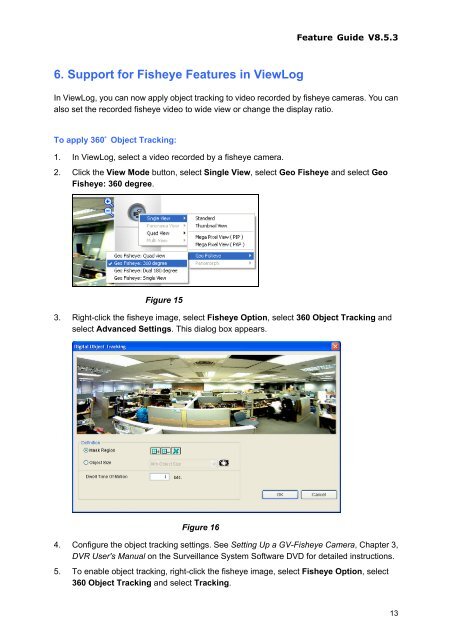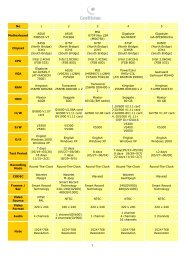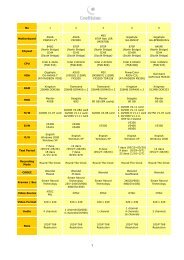GeoVision GV-Data Capture Troubleshooting - Video nadzor
GeoVision GV-Data Capture Troubleshooting - Video nadzor
GeoVision GV-Data Capture Troubleshooting - Video nadzor
Create successful ePaper yourself
Turn your PDF publications into a flip-book with our unique Google optimized e-Paper software.
6. Support for Fisheye Features in ViewLog<br />
Feature Guide V8.5.3<br />
In ViewLog, you can now apply object tracking to video recorded by fisheye cameras. You can<br />
also set the recorded fisheye video to wide view or change the display ratio.<br />
To apply 360° Object Tracking:<br />
1. In ViewLog, select a video recorded by a fisheye camera.<br />
2. Click the View Mode button, select Single View, select Geo Fisheye and select Geo<br />
Fisheye: 360 degree.<br />
Figure 15<br />
3. Right-click the fisheye image, select Fisheye Option, select 360 Object Tracking and<br />
select Advanced Settings. This dialog box appears.<br />
Figure 16<br />
4. Configure the object tracking settings. See Setting Up a <strong>GV</strong>-Fisheye Camera, Chapter 3,<br />
DVR User's Manual on the Surveillance System Software DVD for detailed instructions.<br />
5. To enable object tracking, right-click the fisheye image, select Fisheye Option, select<br />
360 Object Tracking and select Tracking.<br />
13