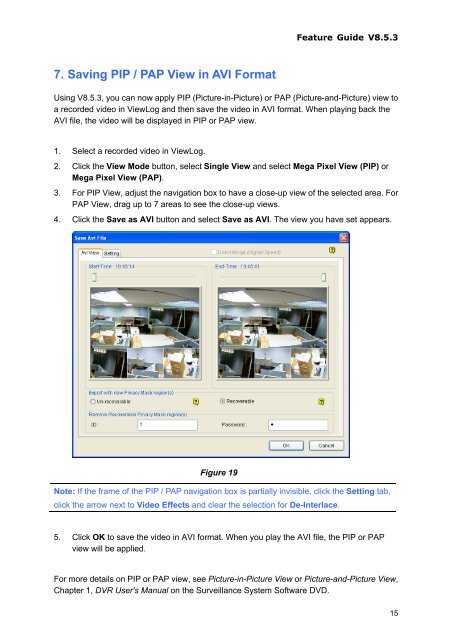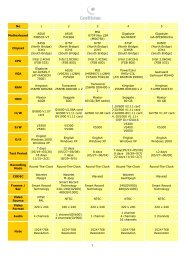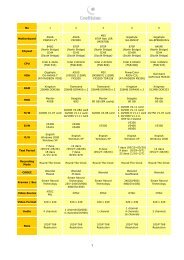GeoVision GV-Data Capture Troubleshooting - Video nadzor
GeoVision GV-Data Capture Troubleshooting - Video nadzor
GeoVision GV-Data Capture Troubleshooting - Video nadzor
Create successful ePaper yourself
Turn your PDF publications into a flip-book with our unique Google optimized e-Paper software.
7. Saving PIP / PAP View in AVI Format<br />
Feature Guide V8.5.3<br />
Using V8.5.3, you can now apply PIP (Picture-in-Picture) or PAP (Picture-and-Picture) view to<br />
a recorded video in ViewLog and then save the video in AVI format. When playing back the<br />
AVI file, the video will be displayed in PIP or PAP view.<br />
1. Select a recorded video in ViewLog.<br />
2. Click the View Mode button, select Single View and select Mega Pixel View (PIP) or<br />
Mega Pixel View (PAP).<br />
3. For PIP View, adjust the navigation box to have a close-up view of the selected area. For<br />
PAP View, drag up to 7 areas to see the close-up views.<br />
4. Click the Save as AVI button and select Save as AVI. The view you have set appears.<br />
Figure 19<br />
Note: If the frame of the PIP / PAP navigation box is partially invisible, click the Setting tab,<br />
click the arrow next to <strong>Video</strong> Effects and clear the selection for De-Interlace.<br />
5. Click OK to save the video in AVI format. When you play the AVI file, the PIP or PAP<br />
view will be applied.<br />
For more details on PIP or PAP view, see Picture-in-Picture View or Picture-and-Picture View,<br />
Chapter 1, DVR User's Manual on the Surveillance System Software DVD.<br />
15