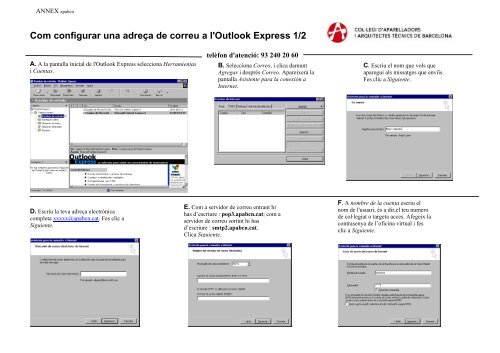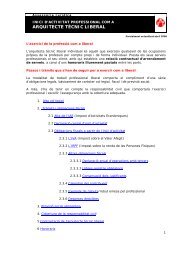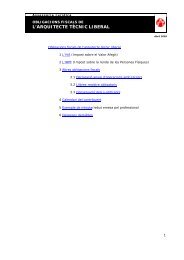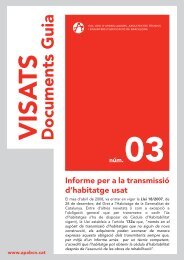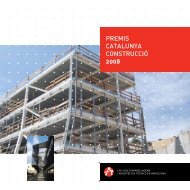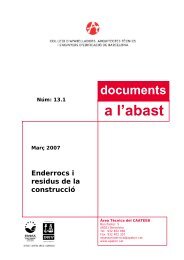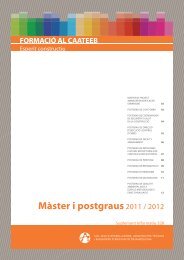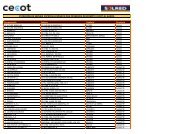Com configurar una adreça de correu a l'Outlook Express 1/2
Com configurar una adreça de correu a l'Outlook Express 1/2
Com configurar una adreça de correu a l'Outlook Express 1/2
Create successful ePaper yourself
Turn your PDF publications into a flip-book with our unique Google optimized e-Paper software.
ANNEX apabcn<br />
<strong>Com</strong> <strong>configurar</strong> <strong>una</strong> <strong>adreça</strong> <strong>de</strong> <strong>correu</strong> a <strong>l'Outlook</strong> <strong>Express</strong> 1/2<br />
e<br />
A. A la pantalla inicial <strong>de</strong> <strong>l'Outlook</strong> <strong>Express</strong> selecciona Herramientas<br />
i Cuentas.<br />
D. Escriu la teva <strong>adreça</strong> electrònica<br />
completa xxxxx@apabcn.cat. Fes clic a<br />
Siguiente.<br />
telèfon d'atenció: 93 240 20 60<br />
B. Selecciona Correo, i clica damunt<br />
Agregar i <strong>de</strong>sprés Correo. Apareixerà la<br />
pantalla Asistente para la conexión a<br />
Internet.<br />
E. <strong>Com</strong> a servidor <strong>de</strong> <strong>correu</strong> entrant hi<br />
has d’escriure : pop3.apabcn.cat; com a<br />
servidor <strong>de</strong> <strong>correu</strong> sortint hi has<br />
d’escriure : smtp2.apabcn.cat.<br />
Clica Siguiente.<br />
C. Escriu el nom que vols que<br />
aparegui als missatges que enviïs.<br />
Fes clic a Siguiente.<br />
F. A nombre <strong>de</strong> la cuenta escriu el<br />
nom <strong>de</strong> l'usuari, és a dir,el teu numero<br />
<strong>de</strong> col·legiat o targeta acces. Afegeix la<br />
contrasenya <strong>de</strong> l’oficina virtual i fes<br />
clic a Siguiente.
ANNEX apabcn<br />
<strong>Com</strong> <strong>configurar</strong> <strong>una</strong> <strong>adreça</strong> <strong>de</strong> <strong>correu</strong> a <strong>l'Outlook</strong> <strong>Express</strong> 2/2<br />
G. Si arribes a aquesta pantalla és que la<br />
configuració s’ha fet correctament. Fes clic<br />
damunt Finalitzar. A partir d’ara,<br />
gestionaràs la teva nova <strong>adreça</strong> a través <strong>de</strong><br />
l’Outlook <strong>Express</strong>.<br />
telèfon d'atenció: 93 240 20 60<br />
H. Torna a la pantalla inicial <strong>de</strong> <strong>l'Outlook</strong> <strong>Express</strong> i selecciona<br />
Herramientas i Cuentas.<br />
J. Apareix la pantalla <strong>de</strong> propieda<strong>de</strong>s <strong>de</strong><br />
pop3.apabcn.cat Fes clic damunt <strong>de</strong> Servidores<br />
K. Marca el camp "Mi servidor requiere<br />
autentificación".<br />
L. Fes clic damunt la pestanya Opciones<br />
Avanzadas, els ports que hem <strong>de</strong> tenir<br />
seleccionats son el 25 per “correo<br />
saliente (SMTP) i el 110 per “correo<br />
entrante POP3”. Desmarcarem l’opció<br />
“el servidor requiere <strong>una</strong> conexión<br />
segura(SSL)” si esta marcada.<br />
Acceptem totes les finestres fins que<br />
arribem a la finestra principal d’outlook<br />
expres i pulsem envia i rebre.<br />
I. Selecciona Correo, i fes doble clic a<br />
l'<strong>adreça</strong> que acabes <strong>de</strong> <strong>configurar</strong>.