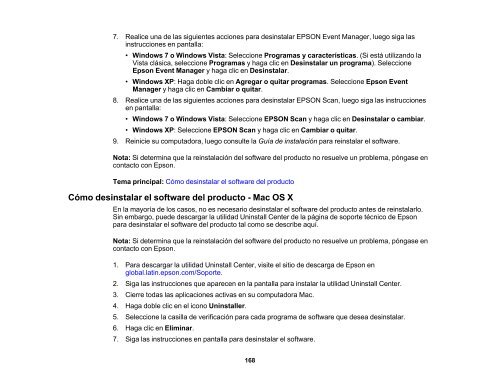Manual del usuario de la L210/L350 - Epson
Manual del usuario de la L210/L350 - Epson
Manual del usuario de la L210/L350 - Epson
Create successful ePaper yourself
Turn your PDF publications into a flip-book with our unique Google optimized e-Paper software.
7. Realice una <strong>de</strong> <strong>la</strong>s siguientes acciones para <strong>de</strong>sinsta<strong>la</strong>r EPSON Event Manager, luego siga <strong>la</strong>s<br />
instrucciones en pantal<strong>la</strong>:<br />
• Windows 7 o Windows Vista: Seleccione Programas y características. (Si está utilizando <strong>la</strong><br />
Vista clásica, seleccione Programas y haga clic en Desinsta<strong>la</strong>r un programa). Seleccione<br />
<strong>Epson</strong> Event Manager y haga clic en Desinsta<strong>la</strong>r.<br />
• Windows XP: Haga doble clic en Agregar o quitar programas. Seleccione <strong>Epson</strong> Event<br />
Manager y haga clic en Cambiar o quitar.<br />
8. Realice una <strong>de</strong> <strong>la</strong>s siguientes acciones para <strong>de</strong>sinsta<strong>la</strong>r EPSON Scan, luego siga <strong>la</strong>s instrucciones<br />
en pantal<strong>la</strong>:<br />
• Windows 7 o Windows Vista: Seleccione EPSON Scan y haga clic en Desinsta<strong>la</strong>r o cambiar.<br />
• Windows XP: Seleccione EPSON Scan y haga clic en Cambiar o quitar.<br />
9. Reinicie su computadora, luego consulte <strong>la</strong> Guía <strong>de</strong> insta<strong>la</strong>ción para reinsta<strong>la</strong>r el software.<br />
Nota: Si <strong>de</strong>termina que <strong>la</strong> reinsta<strong>la</strong>ción <strong><strong>de</strong>l</strong> software <strong><strong>de</strong>l</strong> producto no resuelve un problema, póngase en<br />
contacto con <strong>Epson</strong>.<br />
Tema principal: Cómo <strong>de</strong>sinsta<strong>la</strong>r el software <strong><strong>de</strong>l</strong> producto<br />
Cómo <strong>de</strong>sinsta<strong>la</strong>r el software <strong><strong>de</strong>l</strong> producto - Mac OS X<br />
En <strong>la</strong> mayoría <strong>de</strong> los casos, no es necesario <strong>de</strong>sinsta<strong>la</strong>r el software <strong><strong>de</strong>l</strong> producto antes <strong>de</strong> reinsta<strong>la</strong>rlo.<br />
Sin embargo, pue<strong>de</strong> <strong>de</strong>scargar <strong>la</strong> utilidad Uninstall Center <strong>de</strong> <strong>la</strong> página <strong>de</strong> soporte técnico <strong>de</strong> <strong>Epson</strong><br />
para <strong>de</strong>sinsta<strong>la</strong>r el software <strong><strong>de</strong>l</strong> producto tal como se <strong>de</strong>scribe aquí.<br />
Nota: Si <strong>de</strong>termina que <strong>la</strong> reinsta<strong>la</strong>ción <strong><strong>de</strong>l</strong> software <strong><strong>de</strong>l</strong> producto no resuelve un problema, póngase en<br />
contacto con <strong>Epson</strong>.<br />
1. Para <strong>de</strong>scargar <strong>la</strong> utilidad Uninstall Center, visite el sitio <strong>de</strong> <strong>de</strong>scarga <strong>de</strong> <strong>Epson</strong> en<br />
global.<strong>la</strong>tin.epson.com/Soporte.<br />
2. Siga <strong>la</strong>s instrucciones que aparecen en <strong>la</strong> pantal<strong>la</strong> para insta<strong>la</strong>r <strong>la</strong> utilidad Uninstall Center.<br />
3. Cierre todas <strong>la</strong>s aplicaciones activas en su computadora Mac.<br />
4. Haga doble clic en el icono Uninstaller.<br />
5. Seleccione <strong>la</strong> casil<strong>la</strong> <strong>de</strong> verificación para cada programa <strong>de</strong> software que <strong>de</strong>sea <strong>de</strong>sinsta<strong>la</strong>r.<br />
6. Haga clic en Eliminar.<br />
7. Siga <strong>la</strong>s instrucciones en pantal<strong>la</strong> para <strong>de</strong>sinsta<strong>la</strong>r el software.<br />
168