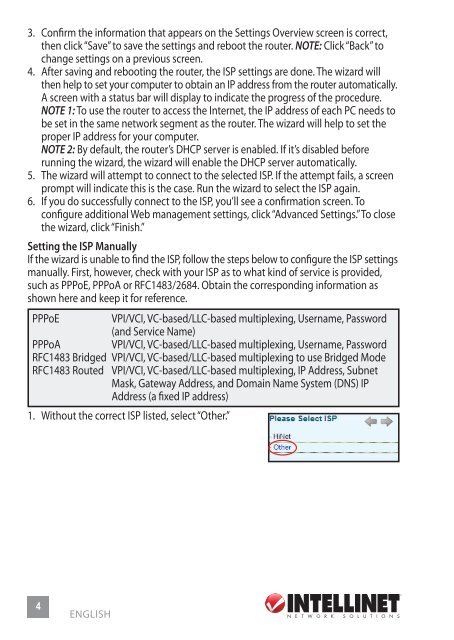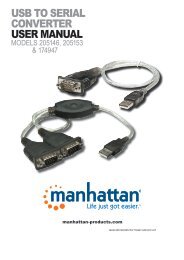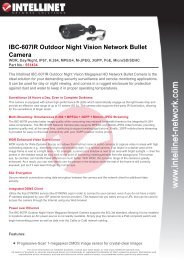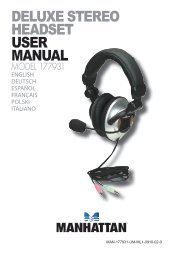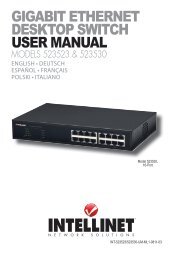wireless adsl2+ modem router quick install guide - Amazon Web ...
wireless adsl2+ modem router quick install guide - Amazon Web ...
wireless adsl2+ modem router quick install guide - Amazon Web ...
Create successful ePaper yourself
Turn your PDF publications into a flip-book with our unique Google optimized e-Paper software.
3. Confirm the information that appears on the Settings Overview screen is correct,<br />
then click “Save” to save the settings and reboot the <strong>router</strong>. NOTE: Click “Back” to<br />
change settings on a previous screen.<br />
4. After saving and rebooting the <strong>router</strong>, the ISP settings are done. The wizard will<br />
then help to set your computer to obtain an IP address from the <strong>router</strong> automatically.<br />
A screen with a status bar will display to indicate the progress of the procedure.<br />
NOTE 1: To use the <strong>router</strong> to access the Internet, the IP address of each PC needs to<br />
be set in the same network segment as the <strong>router</strong>. The wizard will help to set the<br />
proper IP address for your computer.<br />
NOTE 2: By default, the <strong>router</strong>’s DHCP server is enabled. If it’s disabled before<br />
running the wizard, the wizard will enable the DHCP server automatically.<br />
5. The wizard will attempt to connect to the selected ISP. If the attempt fails, a screen<br />
prompt will indicate this is the case. Run the wizard to select the ISP again.<br />
6. If you do successfully connect to the ISP, you’ll see a confirmation screen. To<br />
configure additional <strong>Web</strong> management settings, click “Advanced Settings.” To close<br />
the wizard, click “Finish.”<br />
Setting the ISP Manually<br />
If the wizard is unable to find the ISP, follow the steps below to configure the ISP settings<br />
manually. First, however, check with your ISP as to what kind of service is provided,<br />
such as PPPoE, PPPoA or RFC1483/2684. Obtain the corresponding information as<br />
shown here and keep it for reference.<br />
PPPoE VPI/VCI, VC-based/LLC-based multiplexing, Username, Password<br />
(and Service Name)<br />
PPPoA VPI/VCI, VC-based/LLC-based multiplexing, Username, Password<br />
RFC1483 Bridged VPI/VCI, VC-based/LLC-based multiplexing to use Bridged Mode<br />
RFC1483 Routed VPI/VCI, VC-based/LLC-based multiplexing, IP Address, Subnet<br />
Mask, Gateway Address, and Domain Name System (DNS) IP<br />
Address (a fixed IP address)<br />
1. Without the correct ISP listed, select “Other.”<br />
4<br />
ENGLISH