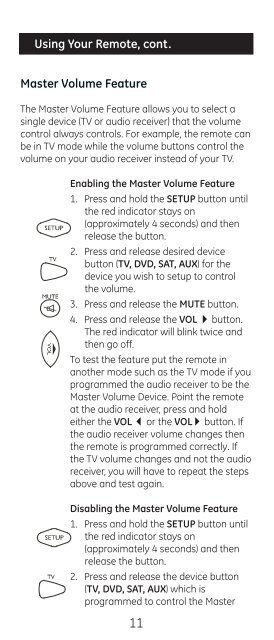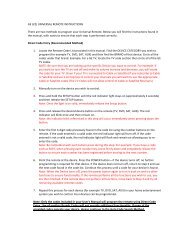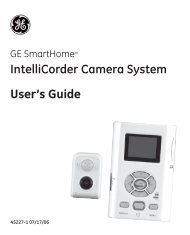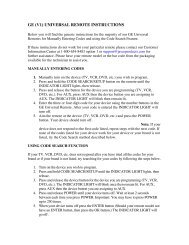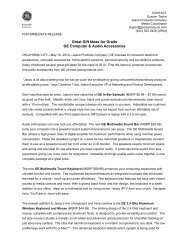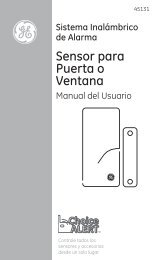Universal Remote Instruction Manual - Jasco Products
Universal Remote Instruction Manual - Jasco Products
Universal Remote Instruction Manual - Jasco Products
Create successful ePaper yourself
Turn your PDF publications into a flip-book with our unique Google optimized e-Paper software.
Using Your <strong>Remote</strong>, cont.<br />
Master Volume Feature<br />
The Master Volume Feature allows you to select a<br />
single device (TV or audio receiver) that the volume<br />
control always controls. For example, the remote can<br />
be in TV mode while the volume buttons control the<br />
volume on your audio receiver instead of your TV.<br />
Enabling the Master Volume Feature<br />
1. Press and hold the SETUP button until<br />
the red indicator stays on<br />
(approximately 4 seconds) and then<br />
release the button.<br />
2. Press and release desired device<br />
button (TV, DVD, SAT, AUX) for the<br />
device you wish to setup to control<br />
the volume.<br />
3. Press and release the MUTE button.<br />
4. Press and release the VOL button.<br />
The red indicator will blink twice and<br />
then go off.<br />
To test the feature put the remote in<br />
another mode such as the TV mode if you<br />
programmed the audio receiver to be the<br />
Master Volume Device. Point the remote<br />
at the audio receiver, press and hold<br />
either the VOL or the VOL button. If<br />
the audio receiver volume changes then<br />
the remote is programmed correctly. If<br />
the TV volume changes and not the audio<br />
receiver, you will have to repeat the steps<br />
above and test again.<br />
Disabling the Master Volume Feature<br />
1. Press and hold the SETUP button until<br />
the red indicator stays on<br />
(approximately 4 seconds) and then<br />
release the button.<br />
2. Press and release the device button<br />
(TV, DVD, SAT, AUX) which is<br />
programmed to control the Master<br />
11