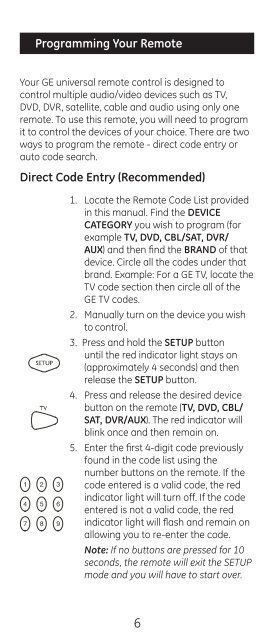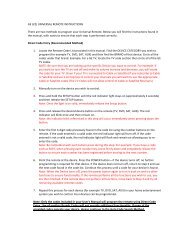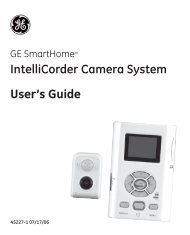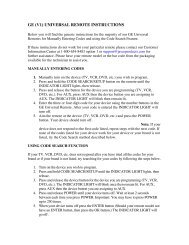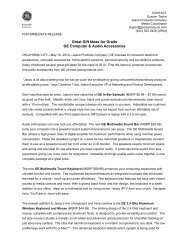Universal Remote Instruction Manual - Jasco Products
Universal Remote Instruction Manual - Jasco Products
Universal Remote Instruction Manual - Jasco Products
Create successful ePaper yourself
Turn your PDF publications into a flip-book with our unique Google optimized e-Paper software.
Programming Your <strong>Remote</strong><br />
Your GE universal remote control is designed to<br />
control multiple audio/video devices such as TV,<br />
DVD, DVR, satellite, cable and audio using only one<br />
remote. To use this remote, you will need to program<br />
it to control the devices of your choice. There are two<br />
ways to program the remote - direct code entry or<br />
auto code search.<br />
Direct Code Entry (Recommended)<br />
1. Locate the <strong>Remote</strong> Code List provided<br />
in this manual. Find the DEVICE<br />
CATEGORY you wish to program (for<br />
example TV, DVD, CBL/SAT, DVR/<br />
AUX) and then find the BRAND of that<br />
device. Circle all the codes under that<br />
brand. Example: For a GE TV, locate the<br />
TV code section then circle all of the<br />
GE TV codes.<br />
2. <strong>Manual</strong>ly turn on the device you wish<br />
to control.<br />
3. Press and hold the SETUP button<br />
until the red indicator light stays on<br />
(approximately 4 seconds) and then<br />
release the SETUP button.<br />
4. Press and release the desired device<br />
button on the remote (TV, DVD, CBL/<br />
SAT, DVR/AUX). The red indicator will<br />
blink once and then remain on.<br />
5. Enter the first 4-digit code previously<br />
found in the code list using the<br />
number buttons on the remote. If the<br />
code entered is a valid code, the red<br />
indicator light will turn off. If the code<br />
entered is not a valid code, the red<br />
indicator light will flash and remain on<br />
allowing you to re-enter the code.<br />
Note: If no buttons are pressed for 10<br />
seconds, the remote will exit the SETUP<br />
mode and you will have to start over.<br />
6