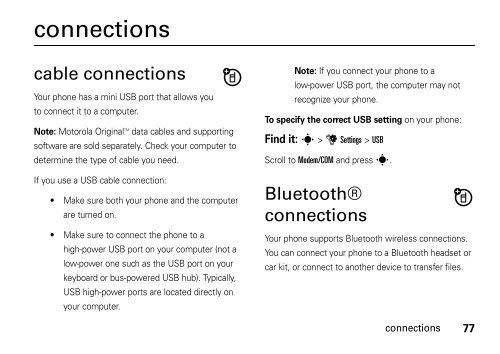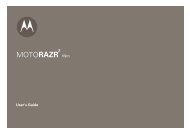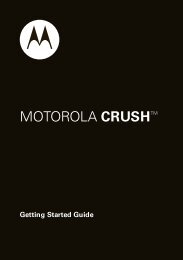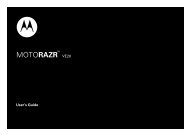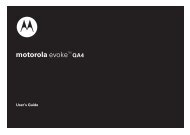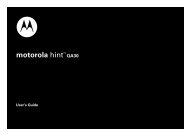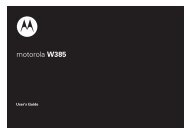- Page 1:
MOTO TMVE240User’s Guide
- Page 4 and 5:
Here’s a quick anatomy lesson.Hea
- Page 7 and 8:
contentsmenu map . . . . . . . . .
- Page 9 and 10:
menu mapmain menuL Phonebook• New
- Page 11 and 12:
Use and CareUse and CareTo care for
- Page 13 and 14:
memory cardCaution: Don’t remove
- Page 15 and 16:
• Don’t allow the battery to to
- Page 17 and 18:
organizations for more information
- Page 19 and 20:
To turn off your phone, press and h
- Page 21 and 22:
asicshome screenYour phone shows th
- Page 23 and 24:
indicatorAtBattery Level—Shows ba
- Page 25 and 26:
accessory volume settings (carkit o
- Page 27 and 28: keypad lockYou can lock the phone
- Page 29 and 30: view memory informationFind it: s >
- Page 31 and 32: When your phone is in TTY mode, dur
- Page 33 and 34: personalizehome screen shortcutsFro
- Page 35 and 36: uy ringtonesFind it: s > u Settings
- Page 37 and 38: answer optionsYou can use different
- Page 39 and 40: sGPS & your locationYour phone uses
- Page 41 and 42: callsTo make and answer calls, see
- Page 43 and 44: speed dialNote: Speed dial number 1
- Page 45 and 46: attach numberWhile dialing (with di
- Page 47 and 48: pressing O. This time includes busy
- Page 49 and 50: text entrySome features require you
- Page 51 and 52: When text mode is set to iTAP Engli
- Page 53 and 54: symbol modeWhen you select symbol m
- Page 55 and 56: mark each entry you want to include
- Page 57 and 58: Show, Save Object, Message Details,
- Page 59 and 60: featuresdraftss > g Messaging > Dra
- Page 61 and 62: 3 Attach a Motorola Original USB ca
- Page 63 and 64: While a song is playing on the musi
- Page 65 and 66: To remove a song from a playlist:1
- Page 67 and 68: modify slideshow settings. Press Ò
- Page 69 and 70: toolsvoice recognitionYour phone’
- Page 71 and 72: featureGo To Go to the menu or perf
- Page 73 and 74: voice recognition settingsSensitivi
- Page 75 and 76: picture IDsAssign a photo or pictur
- Page 77: featurescall connect tonesSet phone
- Page 81 and 82: 2 Scroll to Discovery Mode and pres
- Page 83 and 84: 1 Scroll to the entry you want to t
- Page 85 and 86: service & repairsIf you have questi
- Page 87 and 88: Important Safety andLegal Informati
- Page 89 and 90: • ALWAYS keep the mobile device m
- Page 91 and 92: • Avoid turning up the volume to
- Page 93 and 94: Products CoveredMonaural Headsets.E
- Page 95 and 96: What Other Limitations Are There?AN
- Page 97 and 98: Export Law AssurancesExport LawThis
- Page 99 and 100: If you choose to use your mobile de
- Page 101 and 102: Dsort entries 73view entry 72data c
- Page 103 and 104: talking phone 34phone number 18phon
- Page 105: MOTO TMVE240Guía del usuario
- Page 108 and 109: Aquí, una rápida descripción del
- Page 110 and 111: Motorola, Inc.Consumer Advocacy Off
- Page 112 and 113: devolución de una llamadaperdida .
- Page 114 and 115: menú de programación• Sonidos
- Page 116 and 117: inicioPRECAUCIÓN: antes de usarel
- Page 118 and 119: ateríaconservación de la carga de
- Page 120 and 121: Motorola recomienda que siempre uti
- Page 122 and 123: 2 Durante la carga, parpadea el ind
- Page 124 and 125: 3 Con Crear contacto nvo resaltado,
- Page 126 and 127: indicadorDFDigital: el teléfono es
- Page 128 and 129:
indicadorihAltavoz activado: el alt
- Page 130 and 131:
2 Desplácese hasta Bloquear teléf
- Page 132 and 133:
El teclado se bloqueará siempre qu
- Page 134 and 135:
movimiento de archivos desdeel tel
- Page 136 and 137:
modo aviónNota: consulte con el pe
- Page 138 and 139:
personalizaciónatajos en la pantal
- Page 140 and 141:
3 Si ha seleccionado Un solo tono,
- Page 142 and 143:
volumen de las teclasProgramación
- Page 144 and 145:
formato de relojDefina el modo en q
- Page 146 and 147:
• Aleje el teléfono del cuerpo y
- Page 148 and 149:
desactivar una alertade llamadaCuan
- Page 150 and 151:
marcado con una teclaPara marcar co
- Page 152 and 153:
ingreso de caracteresespecialesMien
- Page 154 and 155:
la llamada al oprimir O. Este tiemp
- Page 156 and 157:
ingreso de textoAlgunas funciones l
- Page 158 and 159:
Cuando el modo de texto esté progr
- Page 160 and 161:
Oprima S hacia arriba o hacia abajo
- Page 162 and 163:
Oprima s para seleccionar Agregar.
- Page 164 and 165:
1 Desplácese hasta el mensaje que
- Page 166 and 167:
funcionesver los mensajes enviadoss
- Page 168 and 169:
2 Seleccione el modo Almacenamiento
- Page 170 and 171:
Nota: si no puede encontrar la info
- Page 172 and 173:
Para crear una lista de reproducci
- Page 174 and 175:
opcionesAyudaSi oprime Programació
- Page 176 and 177:
opcionesMarcarMarcar todoInformaci
- Page 178 and 179:
herramientasreconocimiento de vozEs
- Page 180 and 181:
funcionesir a Vaya al menú o reali
- Page 182 and 183:
programación de reconocimiento de
- Page 184 and 185:
ID de timbreAl asignar un tono de t
- Page 186 and 187:
1 Desplácese hasta el nombre de gr
- Page 188 and 189:
funcionesprogramar una alarmas > É
- Page 190 and 191:
conexionesBluetooth®Su teléfono a
- Page 192 and 193:
la asociación). Puede conectar el
- Page 194 and 195:
9 Si se le solicita, ingrese el có
- Page 196 and 197:
servicio y reparacionesSi tiene dud
- Page 198 and 199:
Se puede encontrar información adi
- Page 200 and 201:
Información general y de seguridad
- Page 202 and 203:
Tecla de símboloLa batería, el ca
- Page 204 and 205:
Aviso de Industry Canada para los u
- Page 206 and 207:
Productos cubiertosProductos y acce
- Page 208 and 209:
REEMPLAZO O REEMBOLSO DISPUESTOS EN
- Page 210 and 211:
Garantías de la ley de exportacion
- Page 212 and 213:
Prácticas inteligentes durante la
- Page 214 and 215:
índiceAaccesorio opcional 10acceso
- Page 216 and 217:
indicador roaming 20indicador sin s
- Page 218:
tono de timbrecompra 34llamada 33me