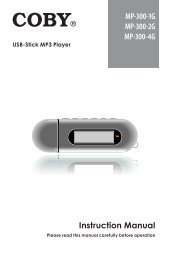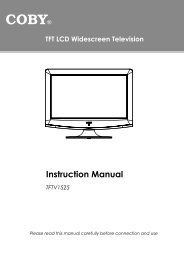download - COBY Electronics
download - COBY Electronics
download - COBY Electronics
You also want an ePaper? Increase the reach of your titles
YUMPU automatically turns print PDFs into web optimized ePapers that Google loves.
English<br />
about the Touchscreen<br />
Your tablet comes equipped with an easy-to-use touchscreen.<br />
Our MID7033 with resistive touchscreen requires slight<br />
pressure on the plastic screen to activate tablet’s functions.<br />
This may be done with a single finger or plastic<br />
stylus.<br />
Our MID7035 with capacitive multi-touchscreen requiresgentle<br />
fingertip touch on the glass screen to activate<br />
tablet’s functions. Multiple fingers may be used to perform<br />
gestures (e.g. 2-finger picture zoom).<br />
Please note on MID7035: Your finger tips must<br />
not be covered. A stylus may be used. Make<br />
sure it is for capacitive touchscreens.<br />
Protective Film<br />
A thin film has been applied to the touchscreen to protect<br />
it during shipping. The protective film should be removed<br />
before use. To remove it, simply take a corner of the film<br />
and peel it away from the screen.<br />
Touchscreen Actions<br />
You can control the functions of the tablet by using the<br />
touchscreen. To control the tablet with the touchscreen,<br />
use your fingertip or stylus to manipulate icons, buttons,<br />
menu items, the on-screen keyboard, and other items<br />
displayed on the screen.<br />
You can perform the following actions on the touchscreen<br />
using your fingertip or stylus.<br />
Note: You must use capacitive stylus on multitouch<br />
capacitive screens.<br />
Touch: To activate an on-screen item (e.g.,<br />
application icons, buttons, menu<br />
items, and the letter/symbols of the<br />
on-screen keyboard), simply touch<br />
them with your fingertip or stylus.<br />
Touch and<br />
Hold:<br />
Some on-screen items have an<br />
alternate action if you touch and hold<br />
it (e.g., opening an alternate menu, or<br />
to activate the drag function). To touch<br />
and hold an item, touch the item and<br />
do not lift your fingertip/stylus until the<br />
action occurs.<br />
Page 8 Getting To Know The Internet Tablet