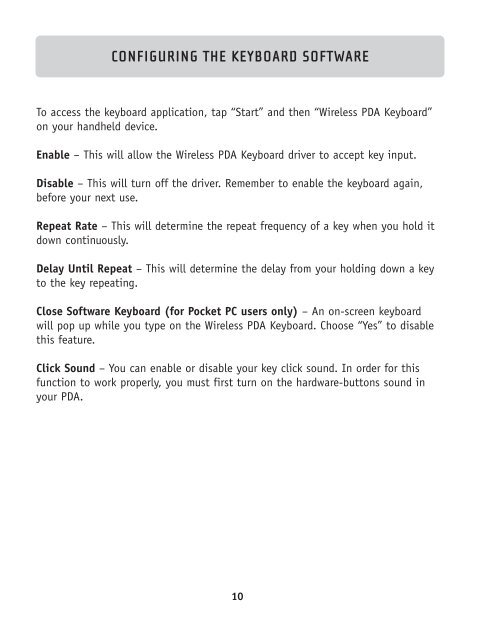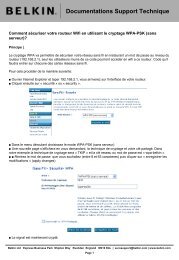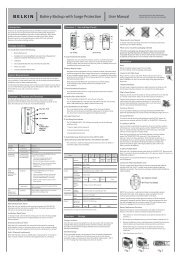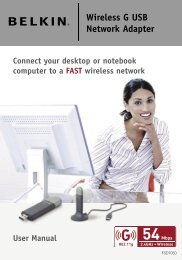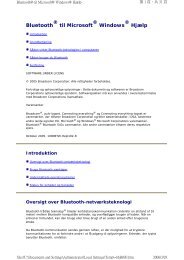Wireless PDA Keyboard Clavier sans fil pour PDA Drahtlose ... - Belkin
Wireless PDA Keyboard Clavier sans fil pour PDA Drahtlose ... - Belkin
Wireless PDA Keyboard Clavier sans fil pour PDA Drahtlose ... - Belkin
Create successful ePaper yourself
Turn your PDF publications into a flip-book with our unique Google optimized e-Paper software.
CONFIGURING THE KEYBOARD SOFTWARE<br />
To access the keyboard application, tap “Start” and then “<strong>Wireless</strong> <strong>PDA</strong> <strong>Keyboard</strong>”<br />
on your handheld device.<br />
Enable – This will allow the <strong>Wireless</strong> <strong>PDA</strong> <strong>Keyboard</strong> driver to accept key input.<br />
Disable – This will turn off the driver. Remember to enable the keyboard again,<br />
before your next use.<br />
Repeat Rate – This will determine the repeat frequency of a key when you hold it<br />
down continuously.<br />
Delay Until Repeat – This will determine the delay from your holding down a key<br />
to the key repeating.<br />
Close Software <strong>Keyboard</strong> (for Pocket PC users only) – An on-screen keyboard<br />
will pop up while you type on the <strong>Wireless</strong> <strong>PDA</strong> <strong>Keyboard</strong>. Choose “Yes” to disable<br />
this feature.<br />
Click Sound – You can enable or disable your key click sound. In order for this<br />
function to work properly, you must first turn on the hardware-buttons sound in<br />
your <strong>PDA</strong>.<br />
10